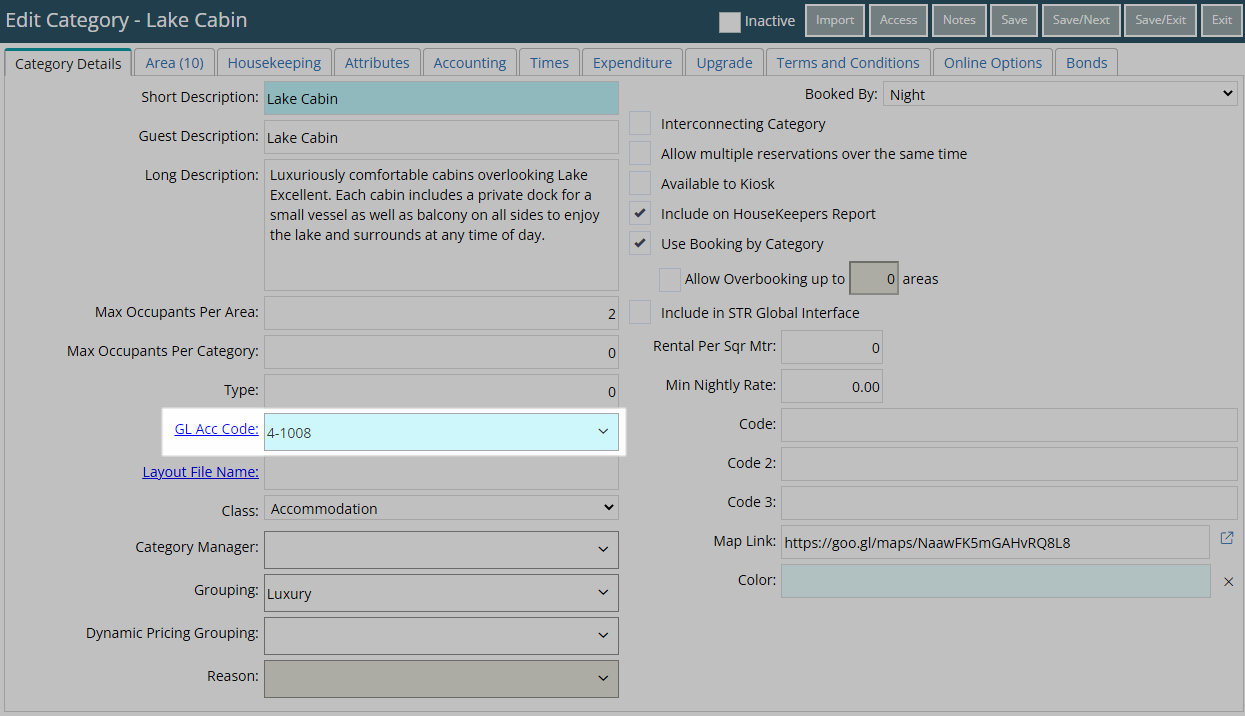Allow Same General Ledger Account Code on Multiple Categories
Allow using the same General Ledger Account Code on more than one Category in RMS.
The Accounting Option 'Allow Same General Ledger Code on Categories' enables revenue reporting for multiple Categories to be allocated to the same General Ledger Account Code.
-
Information
-
Setup
- Add Button
Information
The Accounting Option 'Allow Same General Ledger Code on Categories' enables revenue reporting for multiple Categories to be allocated to the same General Ledger Account Code.
A General Ledger Account Code is a unique code or number assigned to each account in the financial system's chart of accounts.
Each unique code is then used to organise financial transactions within the general ledger.
General Ledger Account Codes are required on any revenue generating items in RMS including Categories or Areas and Sundry Charges. Allocation of revenue will be determind by the system hierarchy.
General Ledger Account Codes can be setup as 'Accommodation Revenue' to be included in Operational Revenue for accommodation.
The default in RMS is to require each Category to be setup with a unique General Ledger Account Code not allocated to any other Category.
Allocating the same General Ledger Account Code to multiple Categories will pool reported revenue for those Categories into the selected General Ledger Account Code.

Category, Area, Reservation, Guest and Rate are default System Labels that can be customised.

System Administrators will require Security Profile access to setup this feature.
-
Setup
- Add Button
Setup
Have your System Administrator complete the following.
- Go to Setup > Accounting > Accounting Options in the Side Menu of RMS.
- Navigate to the 'Account Defaults' tab.
- Select the checkbox 'Allow Same G/L Code on Categories'.
- Save/Exit.
- Log out of RMS.
-
Guide
- Add Button
Guide
Go to Setup > Accounting > Accounting Options in the Side Menu of RMS.
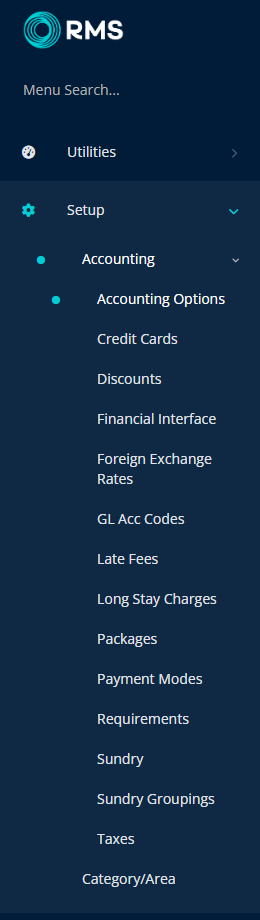
Navigate to the 'Account Defaults' tab.
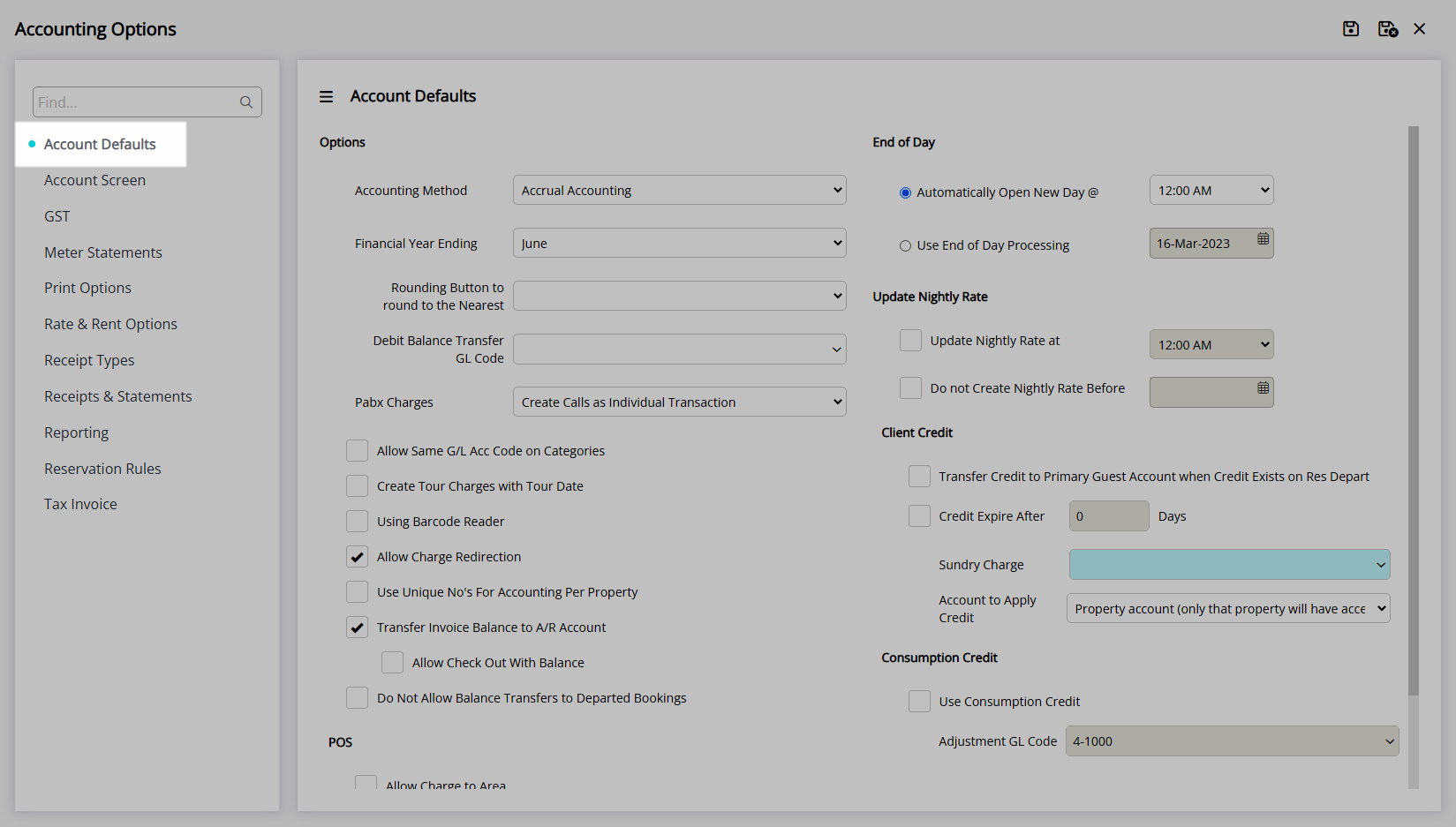
Select the checkbox 'Allow Same G/L Code on Categories'.
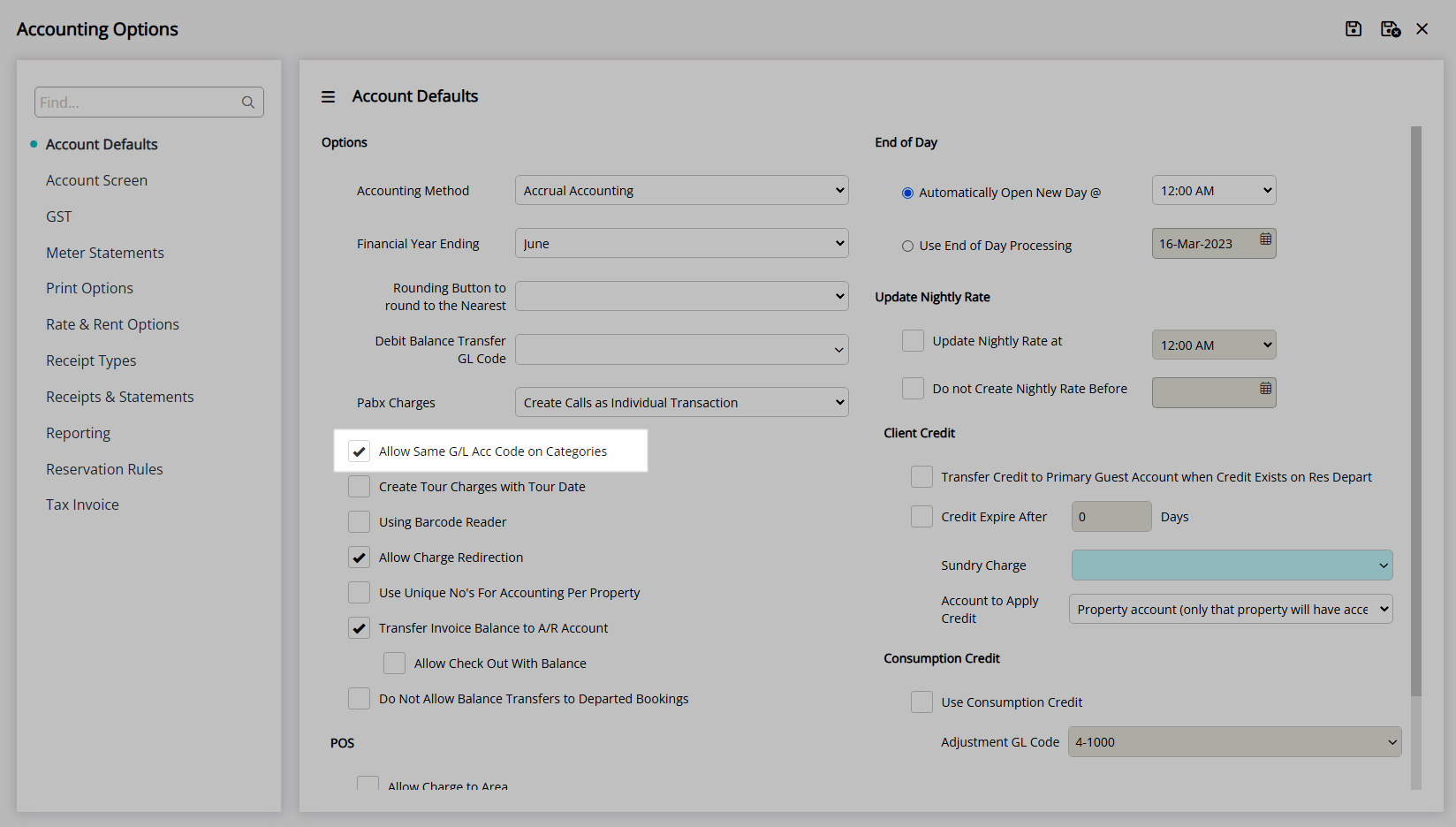
Select  'Save/Exit' to store the changes made and leave the setup.
'Save/Exit' to store the changes made and leave the setup.
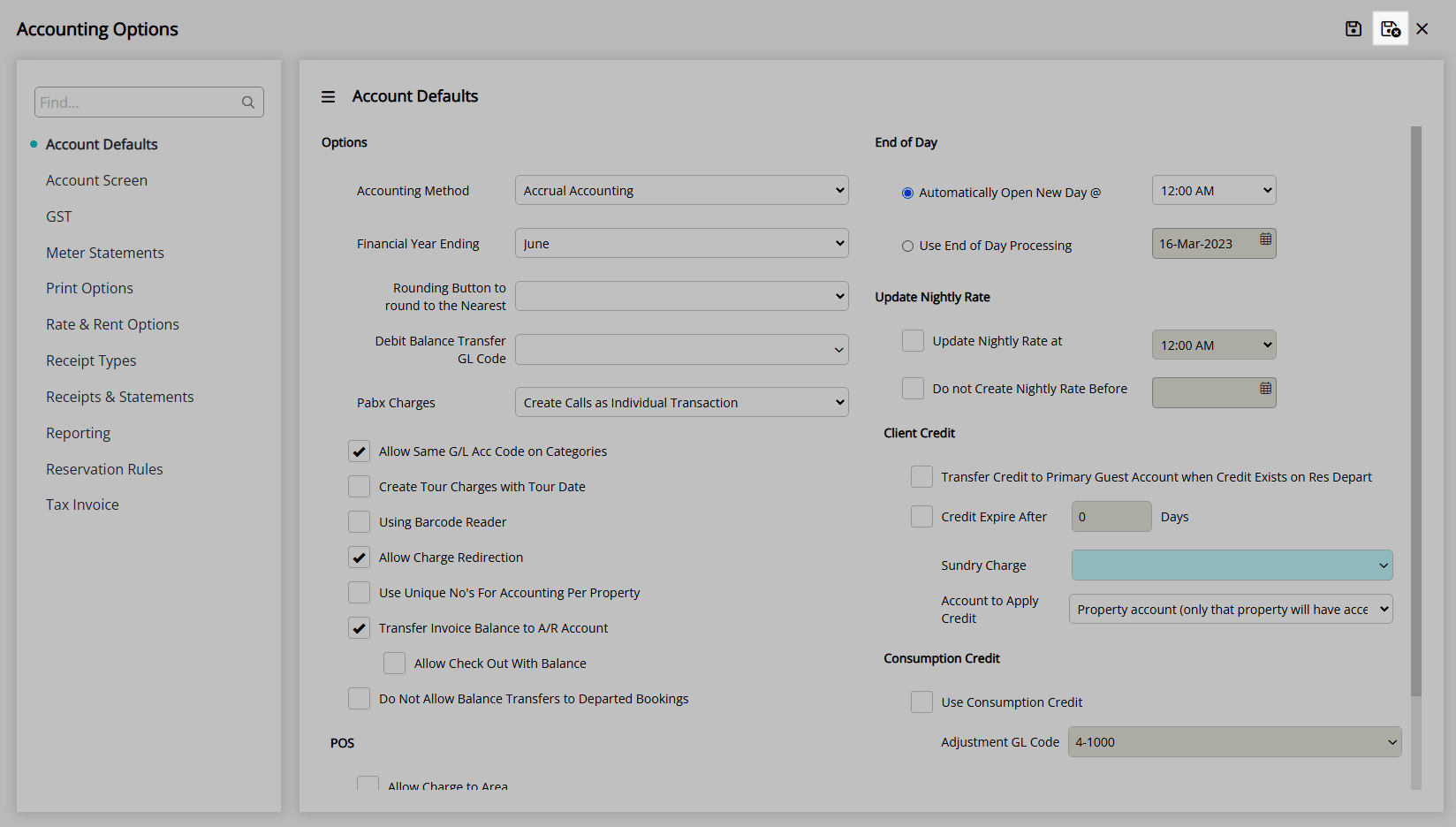
Log out of RMS to allow the database to update with the changes made.

The same General Ledger Account Code can now be selected on more than Category.
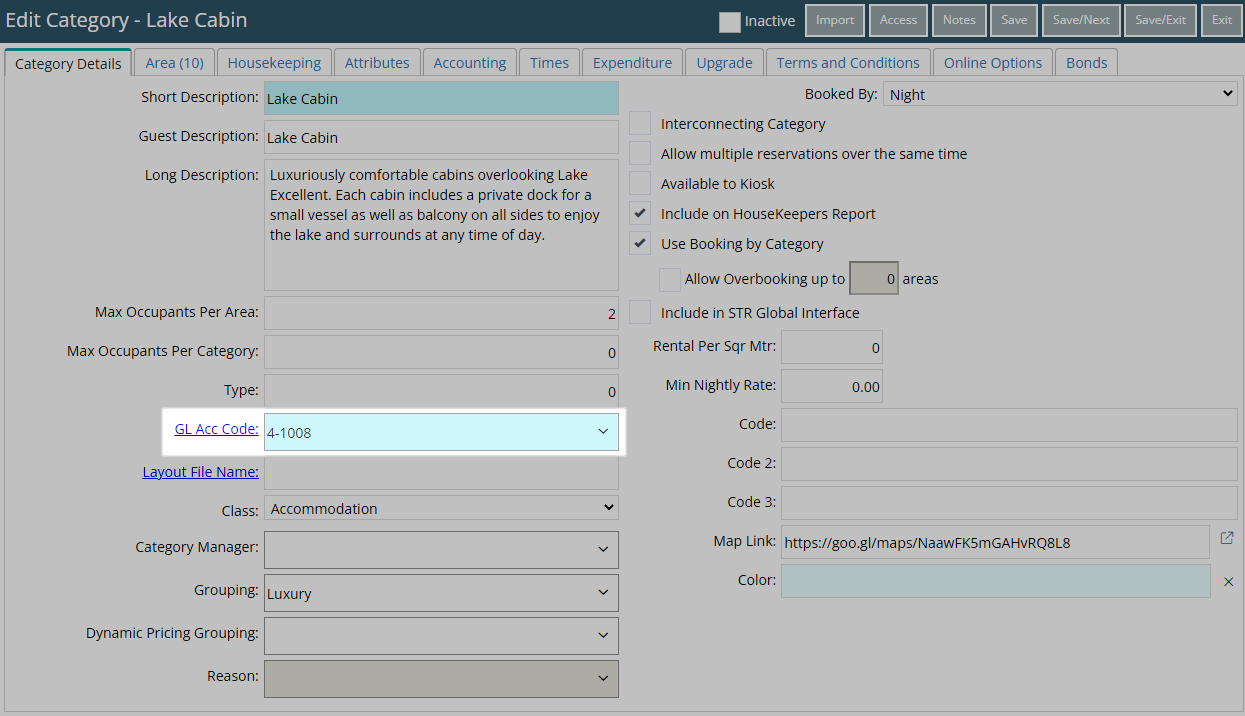
Setup
Have your System Administrator complete the following.
- Go to Setup > Accounting > Accounting Options in the Side Menu of RMS.
- Navigate to the 'Account Defaults' tab.
- Select the checkbox 'Allow Same G/L Code on Categories'.
- Save/Exit.
-
Log out of RMS.
-
Guide
- Add Button
Guide
Go to Setup > Accounting > Accounting Options in the Side Menu of RMS.
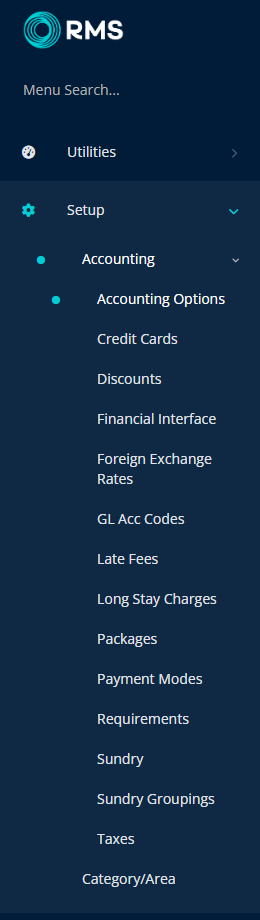
Navigate to the 'Account Defaults' tab.
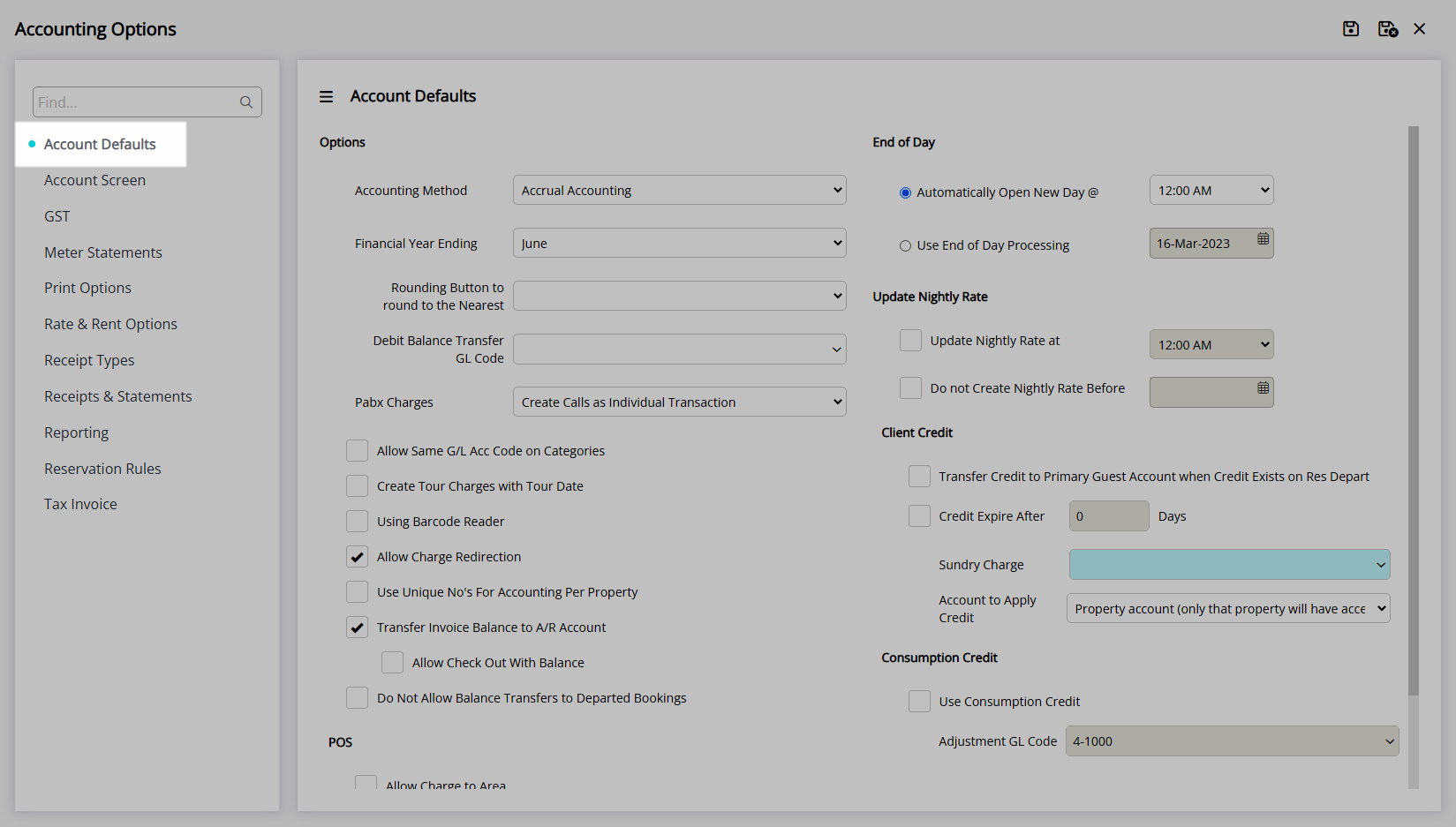
Select the checkbox 'Allow Same G/L Code on Categories'.
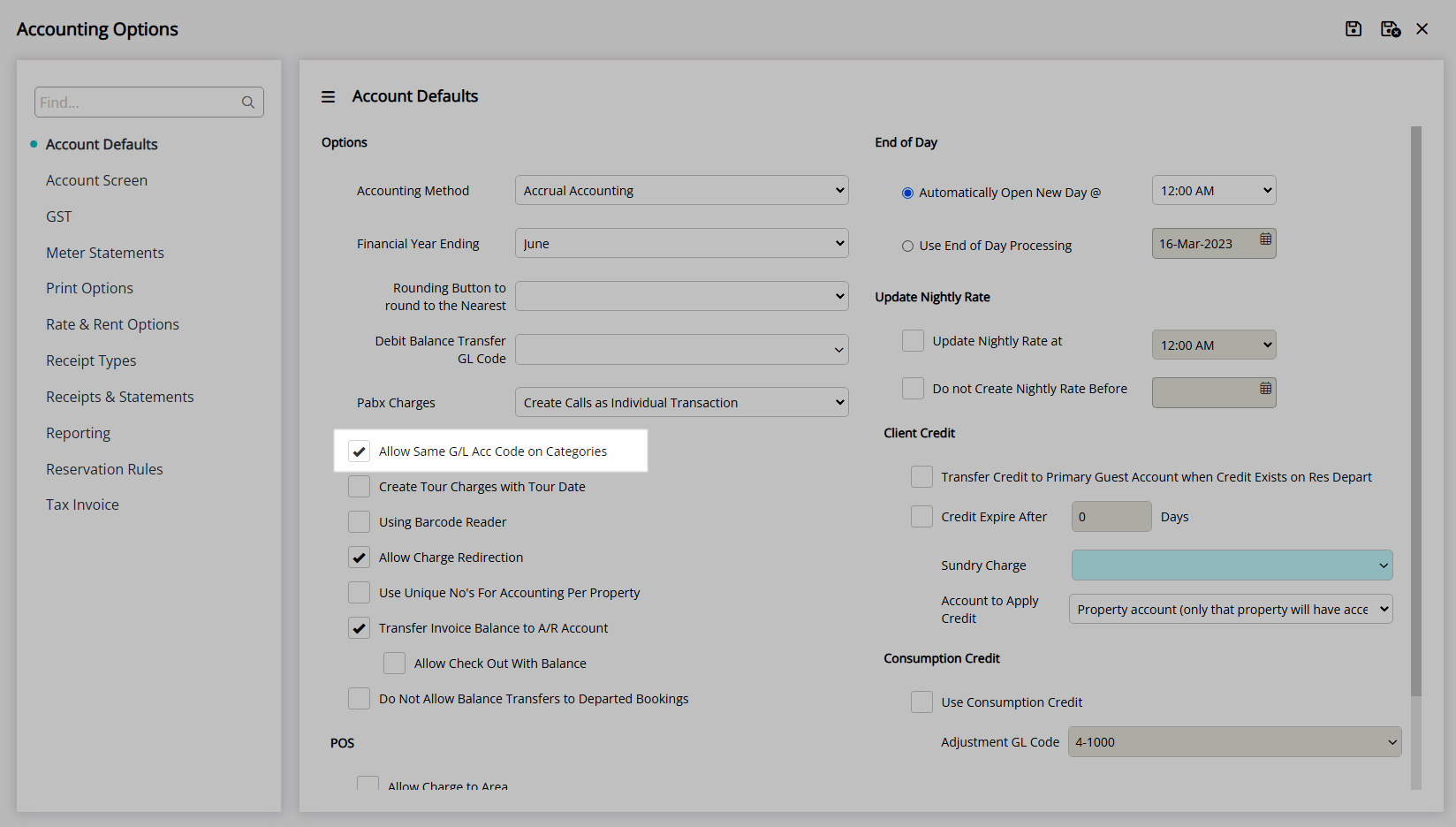
Select  'Save/Exit' to store the changes made and leave the setup.
'Save/Exit' to store the changes made and leave the setup.
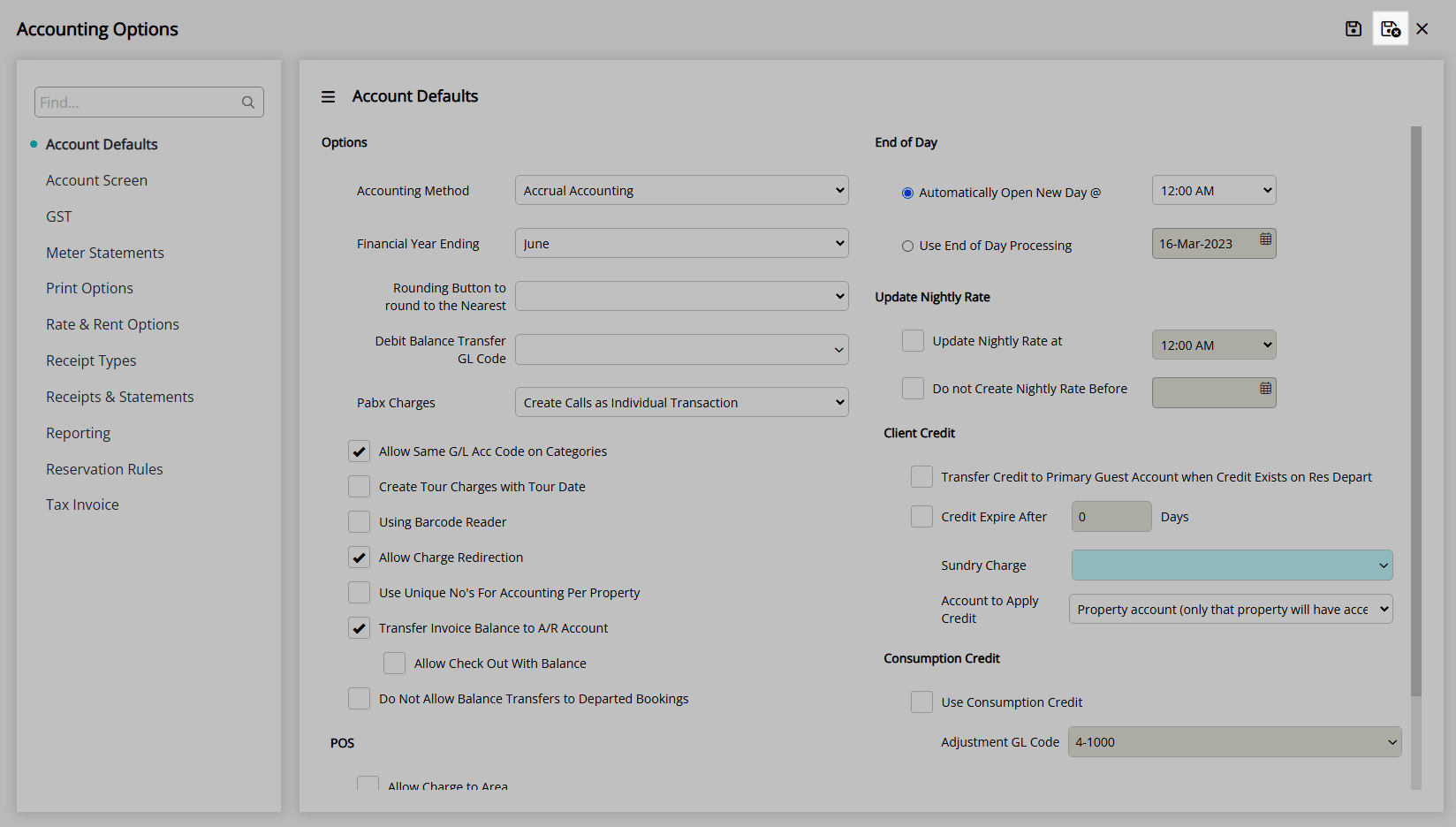
Log out of RMS to allow the database to update with the changes made.

The same General Ledger Account Code can now be selected on more than Category.