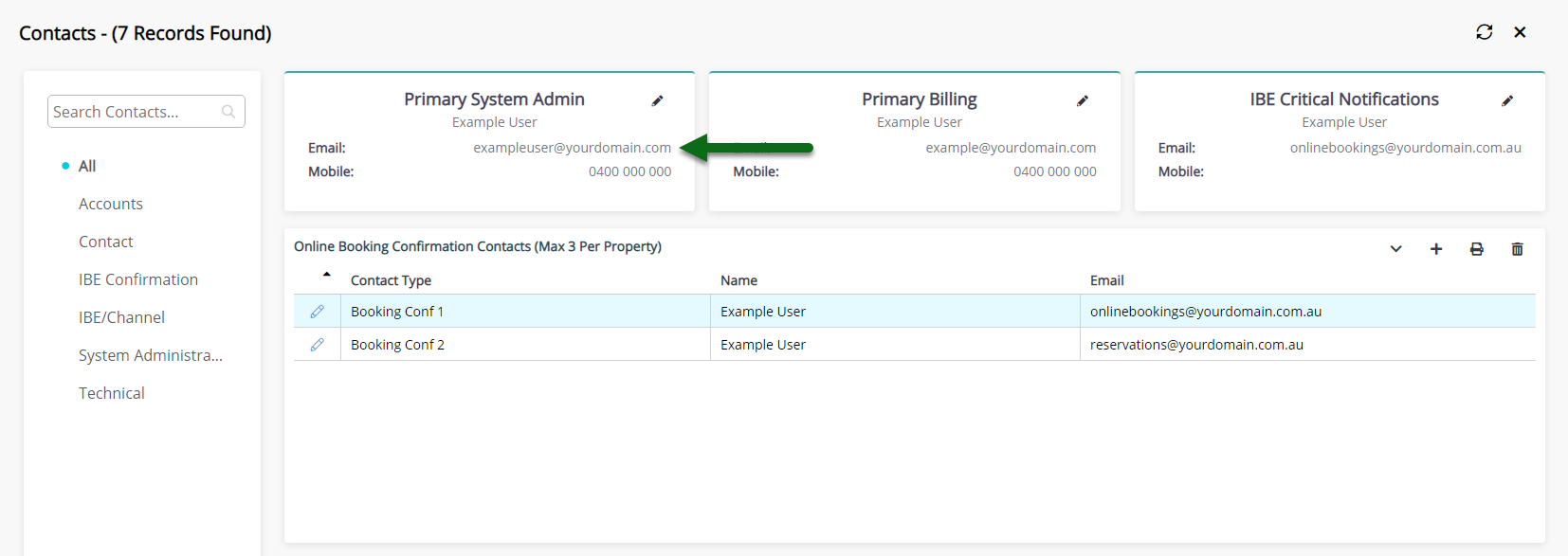Primary System Administrator
Link the Primary System Administrator with a user in RMS.
The Primary System Administrator is an RMS user responsible for the system configuration of the database and the main contact for system notifications.
-
Information
-
Setup
- Add Button
Information
The Primary System Administrator is an RMS user responsible for the system configuration of the database and the main contact for system notifications.
Existing System Administrator contacts that are not linked with an RMS user will need to update RMS to include the System Administrator details as an RMS user.
System Administrators on record with no linked RMS user will receive an email notifying them of the need to complete the setup outlined in this article.

The RMS user nominated as the Primary System Administrator cannot be set to 'Inactive' until an alternative user has been nominated in the Contacts.
-
Setup
- Add Button
Setup
Primary System Administrators who receive an email from RMS indicating that their contact information is not associated to an existing RMS user will need to update the setup in RMS to include this information.
Is the person nominated as the Primary System Administrator an existing RMS user?
-
Existing User
-
New User
- Add Button
Existing User
- Go to Setup > Users > User Information in RMS.
- Select the 'Edit' icon on your User Profile.
- Enter the Given & Surname.
- Enter the Mobile Number.
- Enter the Email Address.
- Save/Exit.

RMS will update the Contacts record for the Primary System Administrator to link to this user if the contact information entered on the user matches the contact information on file for the Primary System Administrator.
If the contact information on the user does not match the contact information on file for the System Administrator this user must be selected as the Primary System Administrator in the Contacts setup.
-
Guide
- Add Button
Guide
Go to Setup > Users > User Information in RMS.
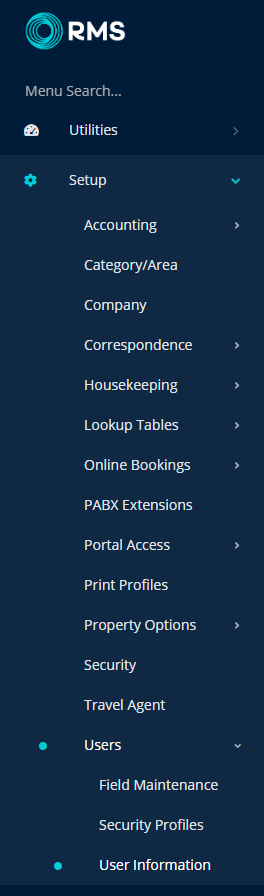
Select the 'Edit' icon on your User Profile.

Enter the Given & Surname.
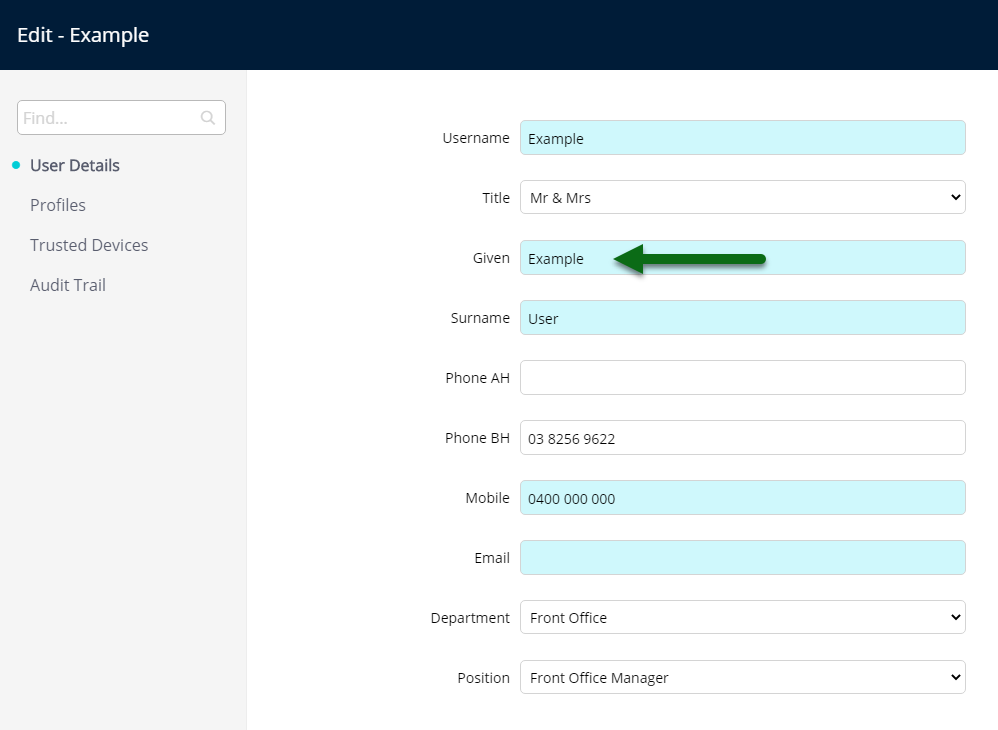
Enter the Mobile Number.
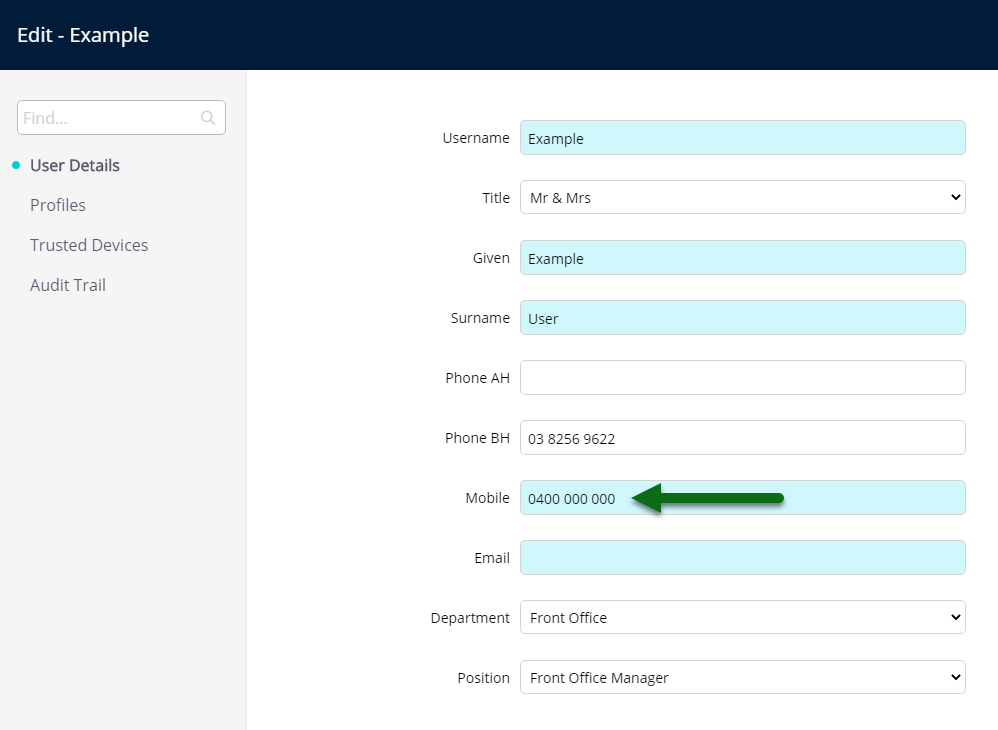
Enter the Email Address.
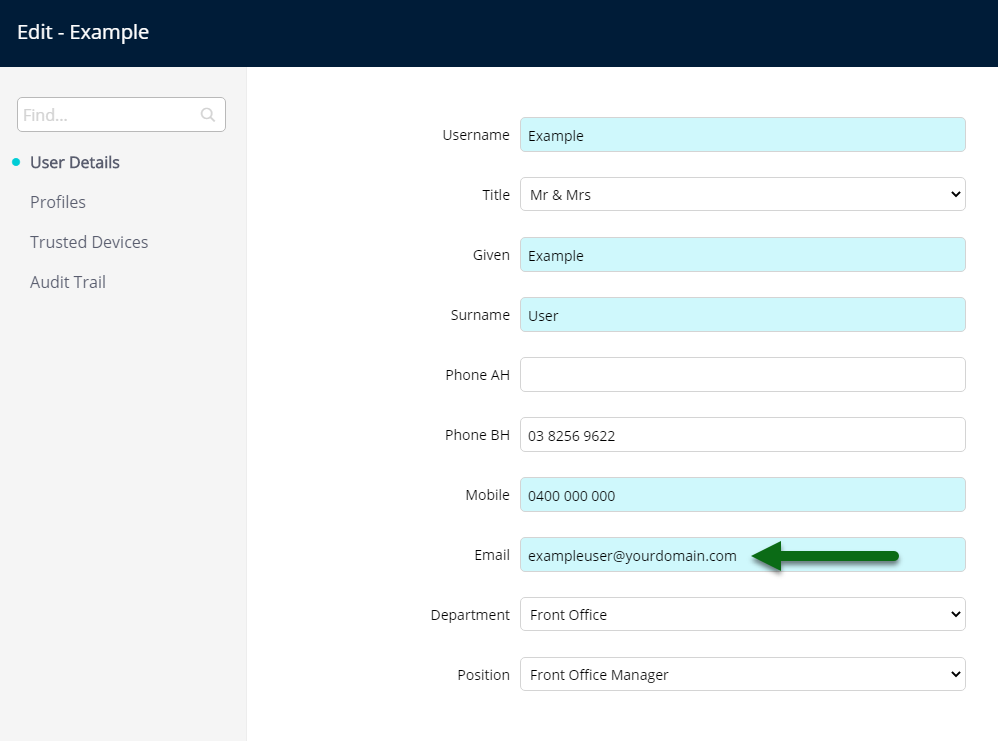
Select 'Save/Exit' to store the changes made.
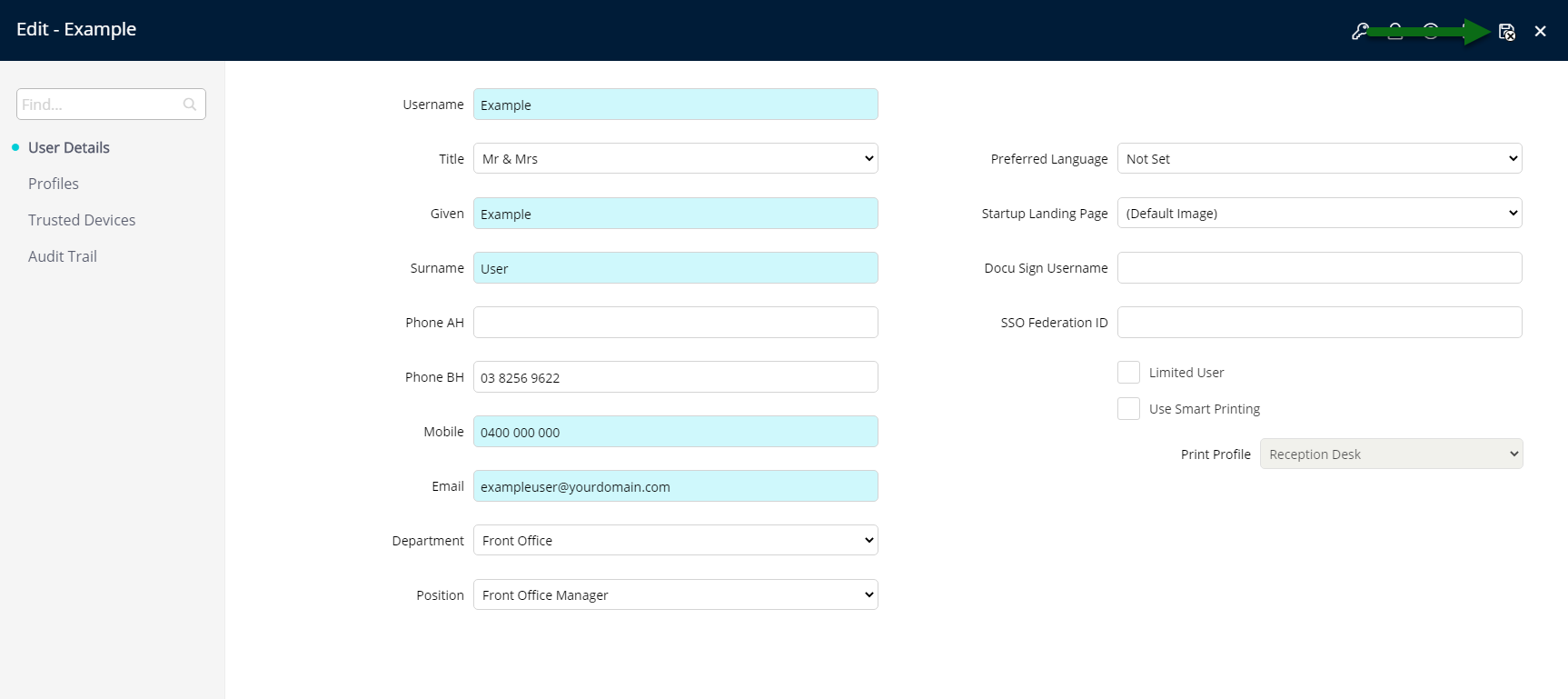
The Primary System Administrator on RMS records will be updated to include this user if the contact information entered matches the contact information on file.
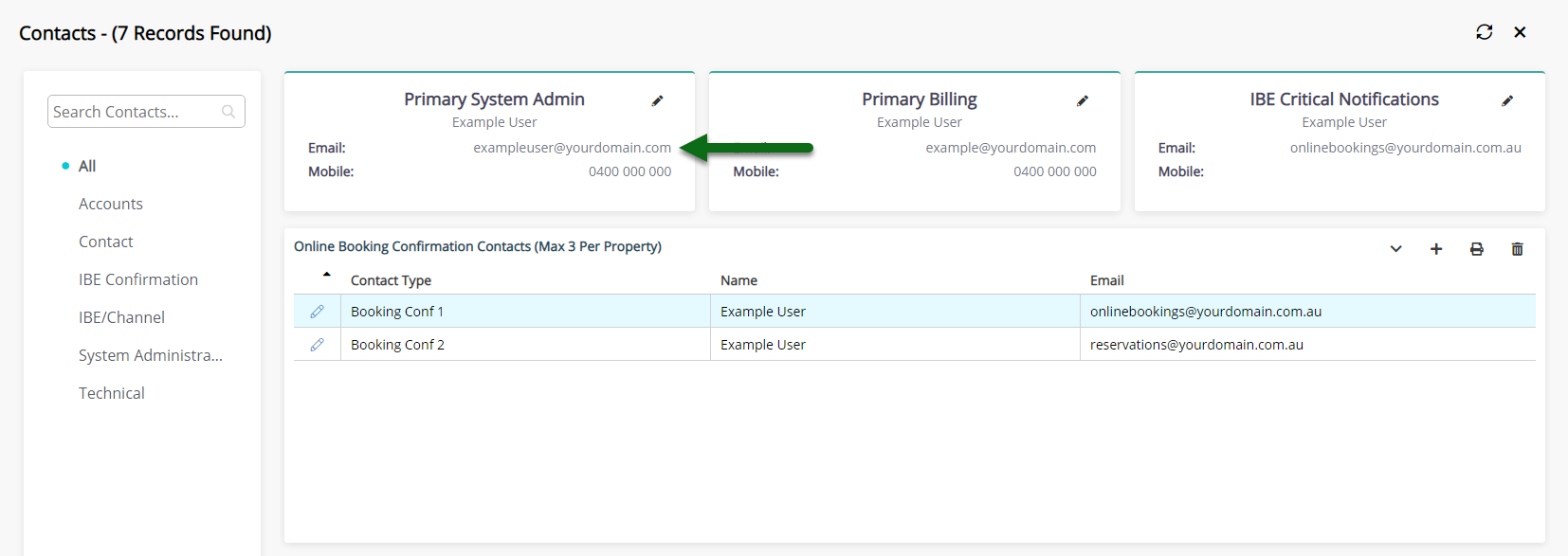
New User
- Go to Setup > Users > User Information in RMS.
- Select the 'Add' icon.
- Enter a Username.
- Enter a Password.
- Enter the Given & Surname.
- Enter the Mobile Number.
- Enter the Email Address.
- Save/Exit.

RMS will update the Contacts record for the Primary System Administrator to link to this new user if the contact information entered on the user matches the contact information on file for the Primary System Administrator.
-
Guide
- Add Button
Guide
Go to Setup > Users > User Information in RMS.

Select the 'Add' icon.

Enter a Username.
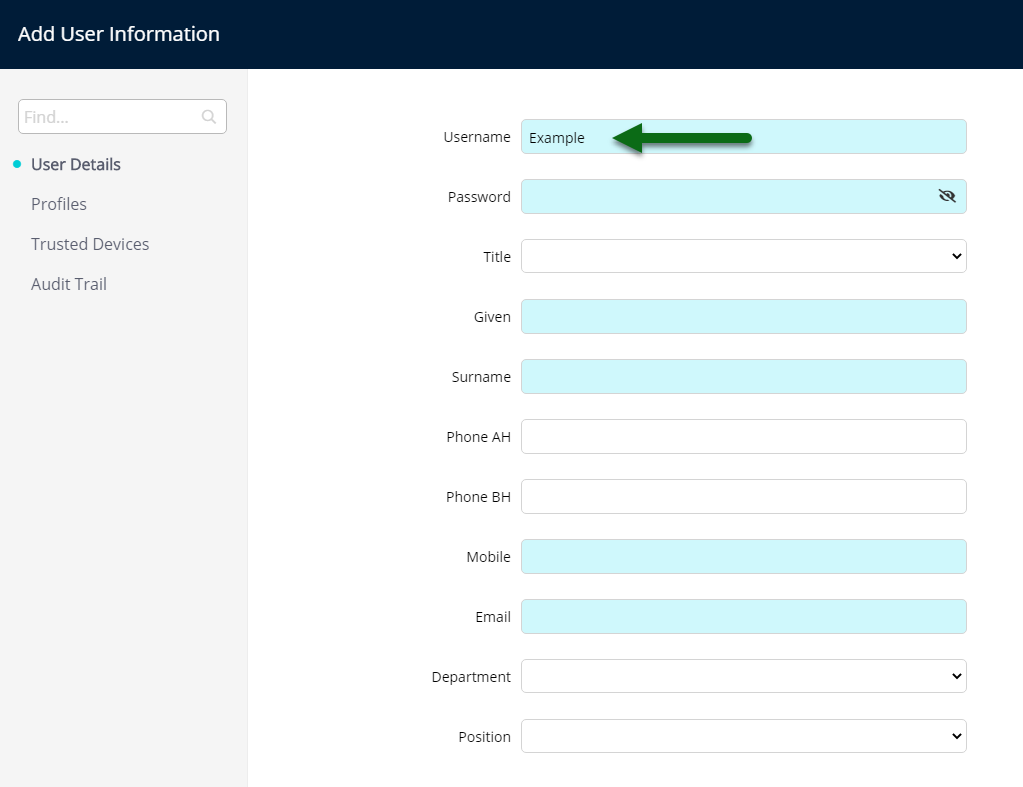
Enter a Password.
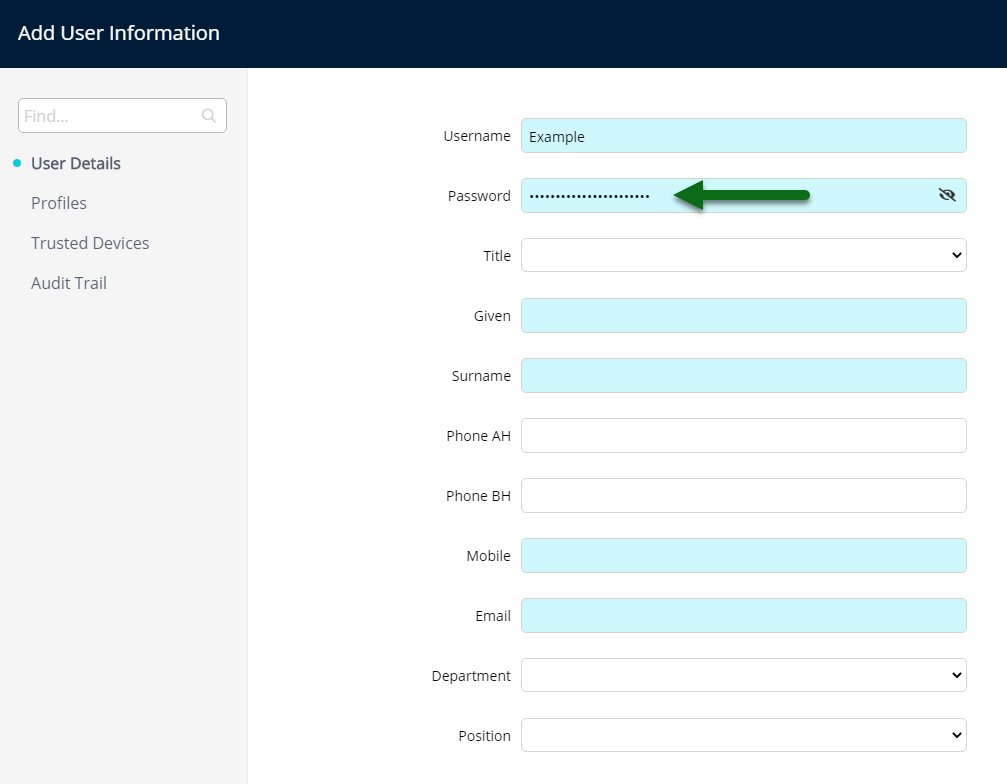
Enter the Given & Surname.
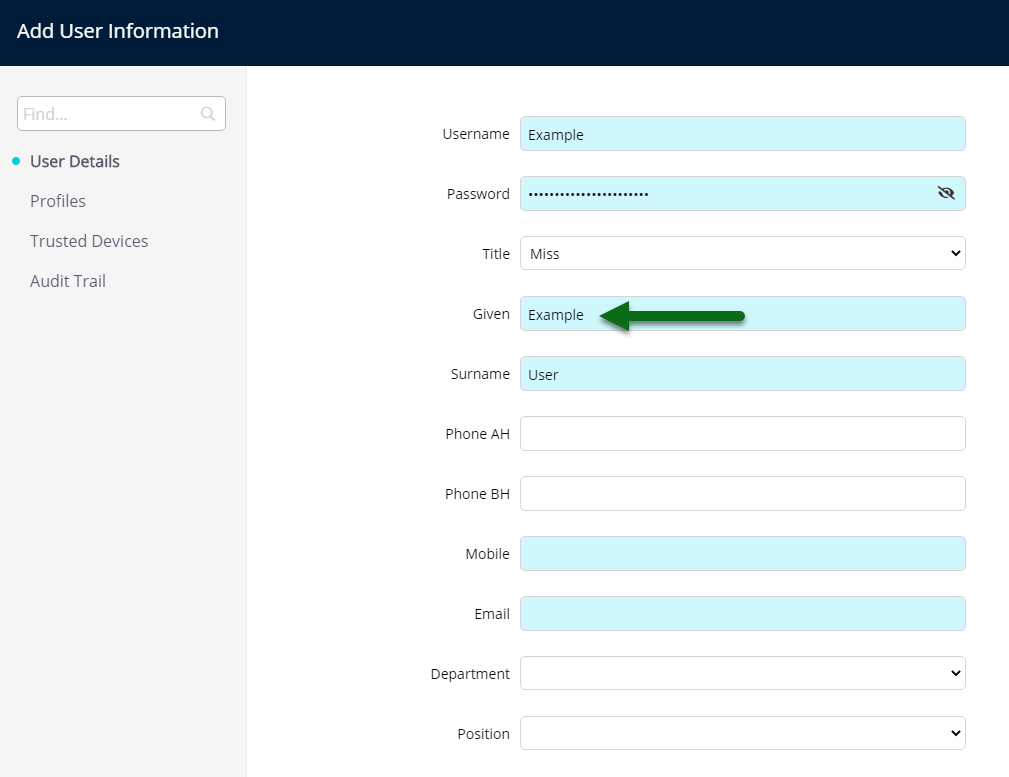
Enter the Mobile Number.
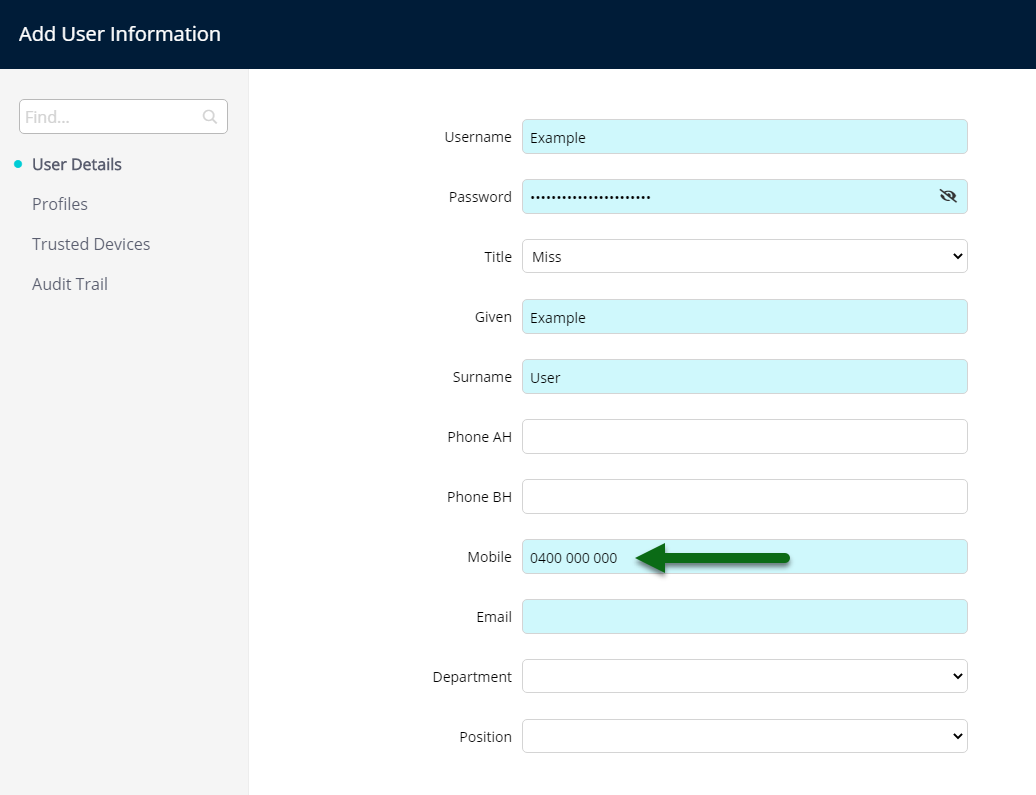
Enter the Email Address.
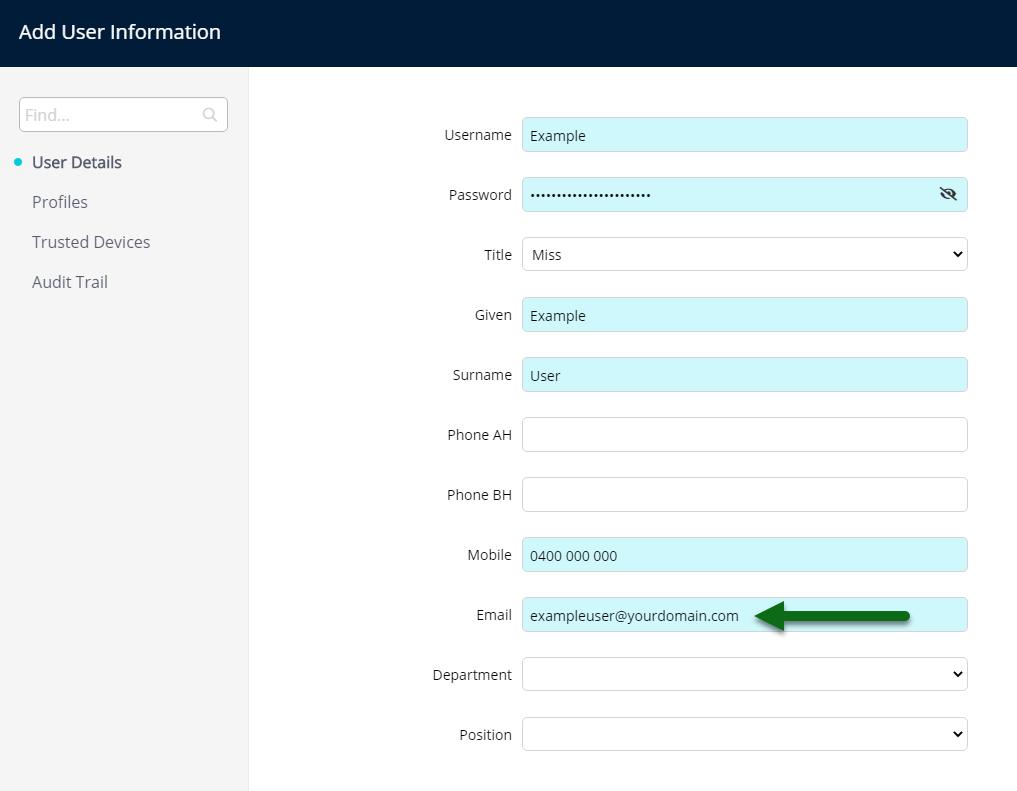
Select 'Save/Exit' to store the changes made.
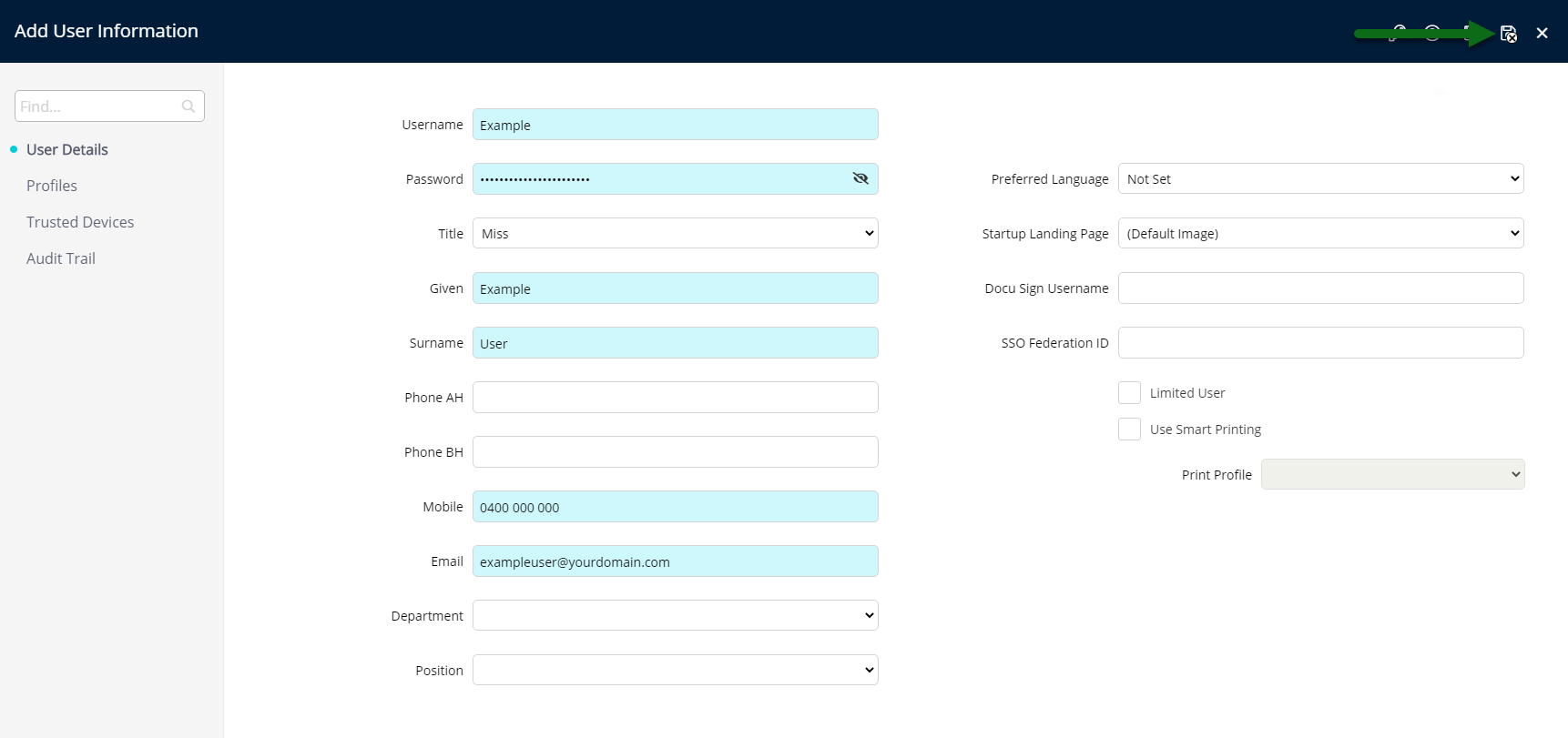
The record for the Primary System Administrator will be linked to this user if the contact information entered matches the contact information on file for the Primary System Administrator.
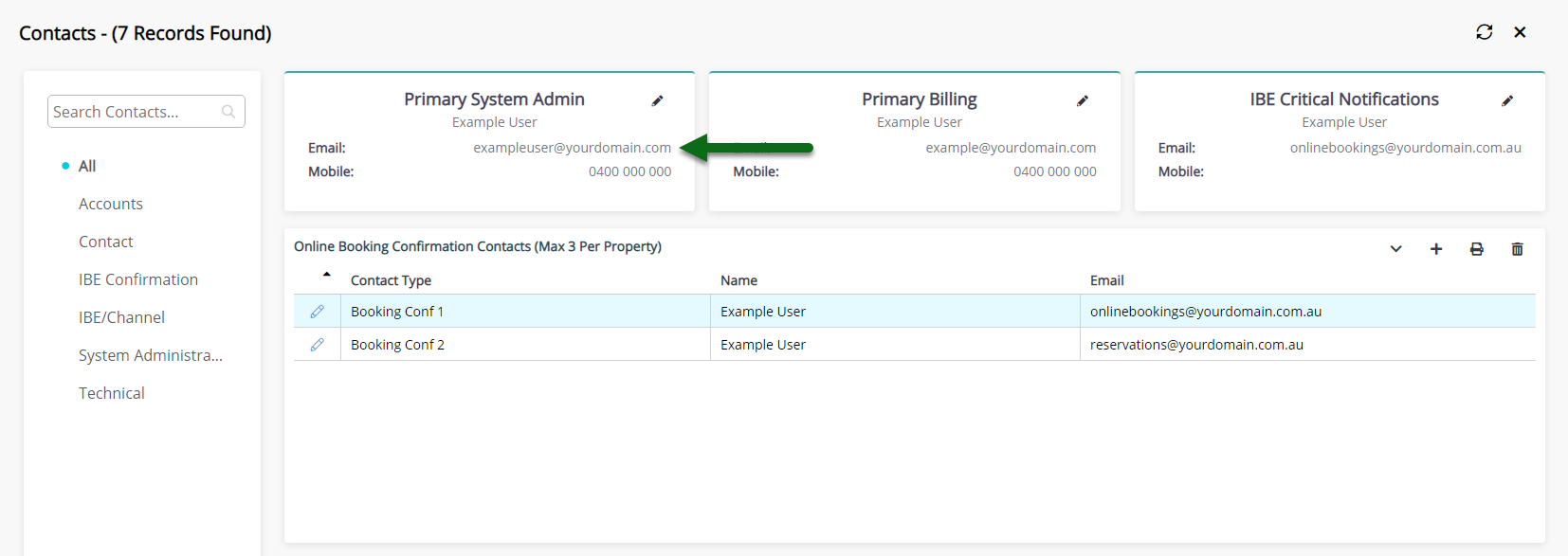
Setup
Primary System Administrators who receive an email from RMS indicating that their contact information is not associated to an existing RMS user will need to update the setup in RMS to include this information.
Is the person nominated as the Primary System Administrator an existing RMS user?
-
Existing User
-
New User
- Add Button
Existing User
- Go to Setup > Users > User Information in RMS.
- Select the 'Edit' icon on your User Profile.
- Enter the Given & Surname.
- Enter the Mobile Number.
- Enter the Email Address.
- Save/Exit.

RMS will update the Property Contacts record for the Primary System Administrator to link to this user if the contact information entered on the user matches the contact information on file for the Primary System Administrator.
If the contact information on the user does not match the contact information on file for the System Administrator this user must be selected as the Primary System Administrator in the Property Contacts setup.
-
Guide
- Add Button
Guide
Go to Setup > Users > User Information in RMS.
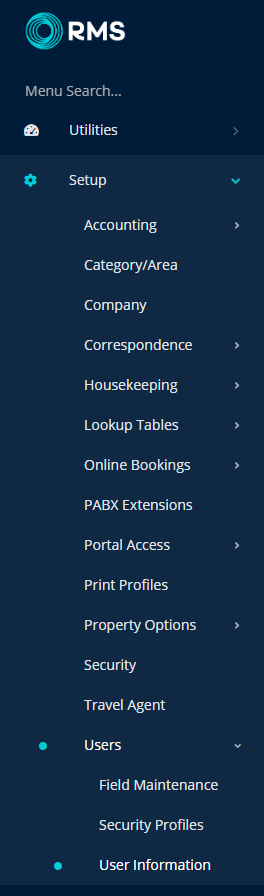
Select the 'Edit' icon on your User Profile.

Enter the Given & Surname.
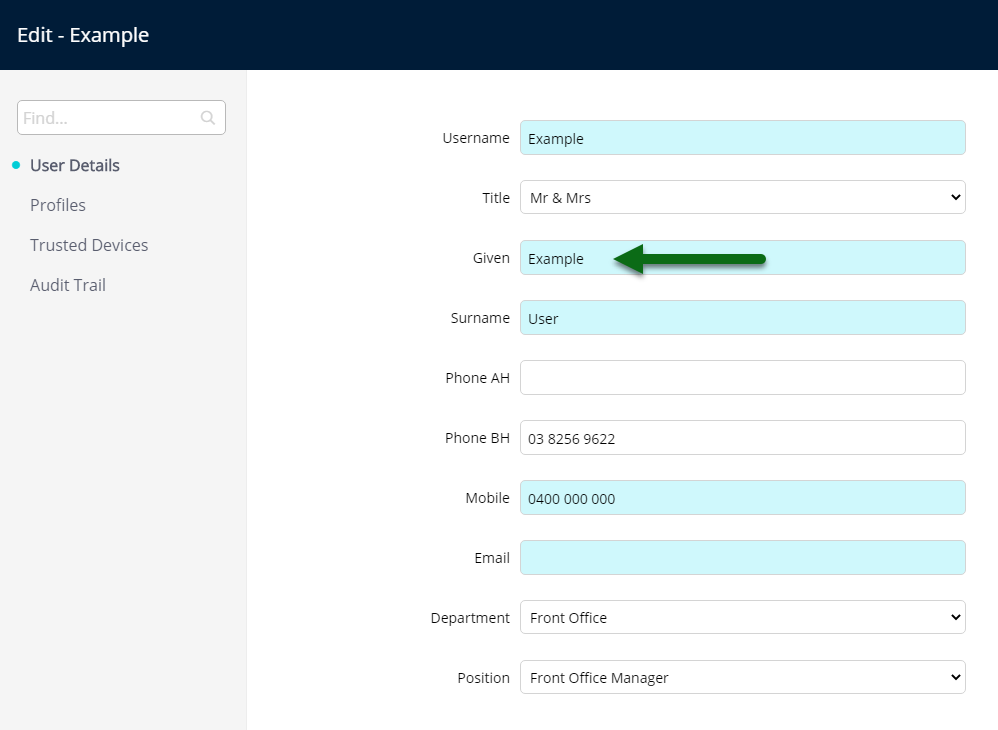
Enter the Mobile Number.
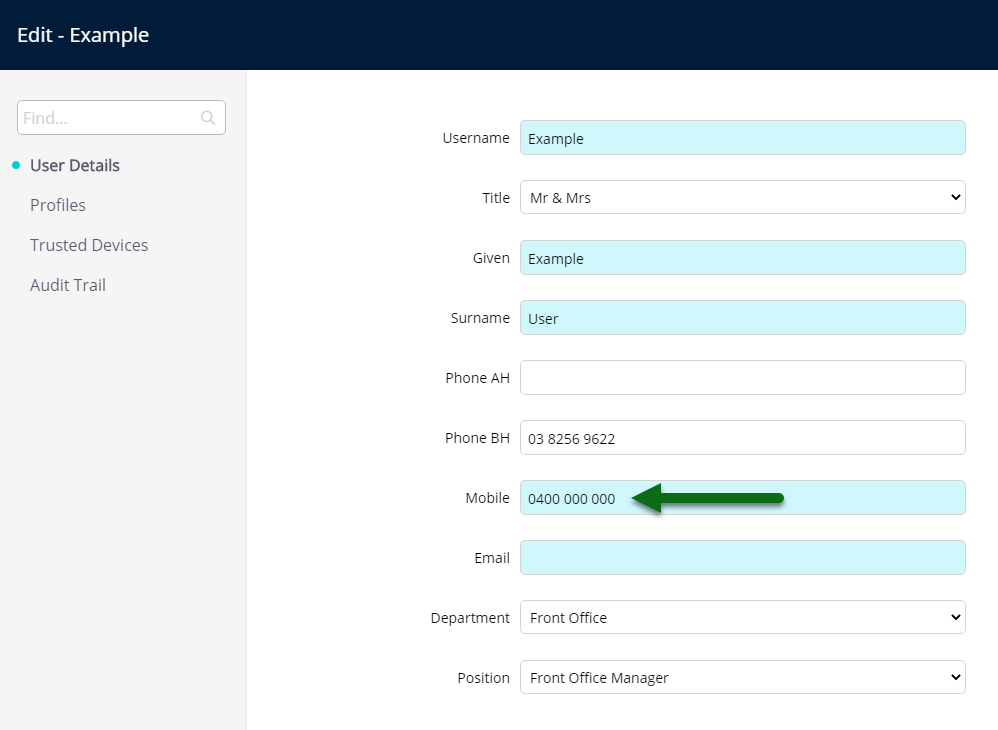
Enter the Email Address.
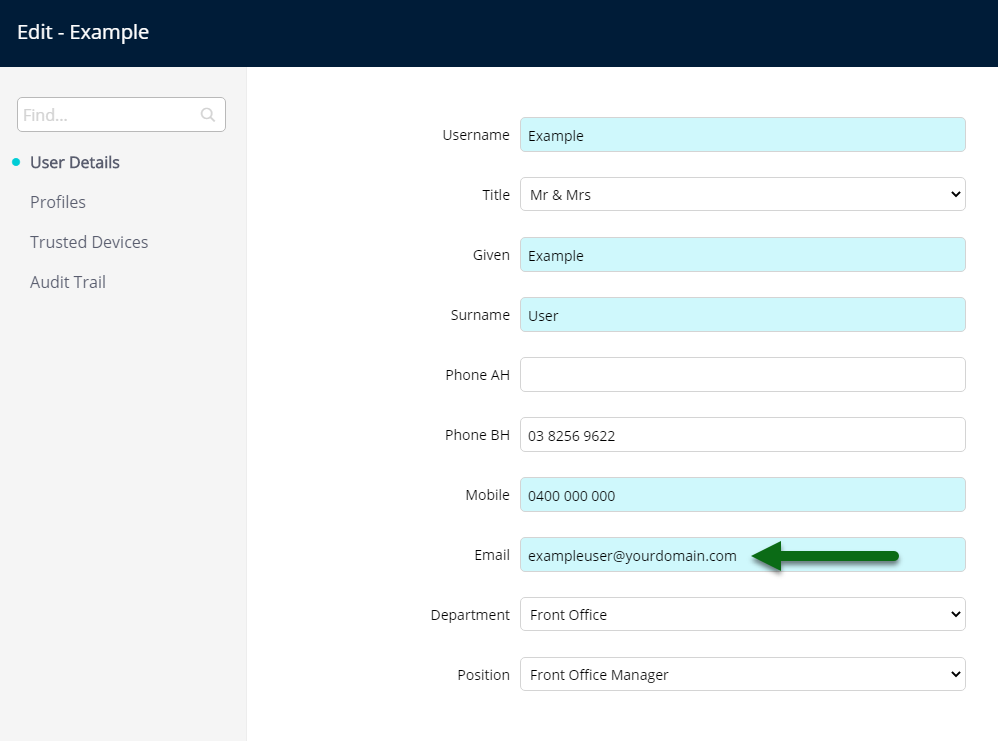
Select 'Save/Exit' to store the changes made.
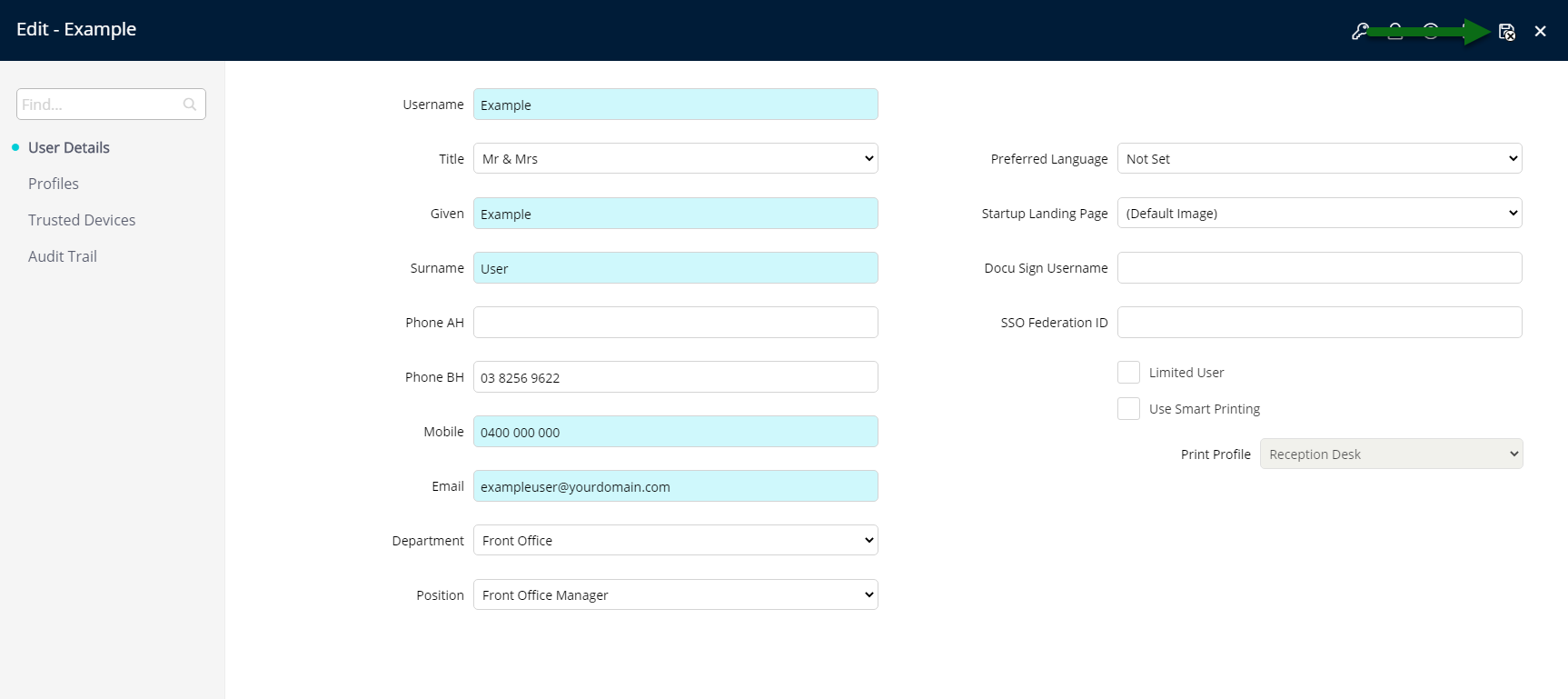
The Primary System Administrator on RMS records will be updated to include this user if the contact information entered matches the contact information on file.
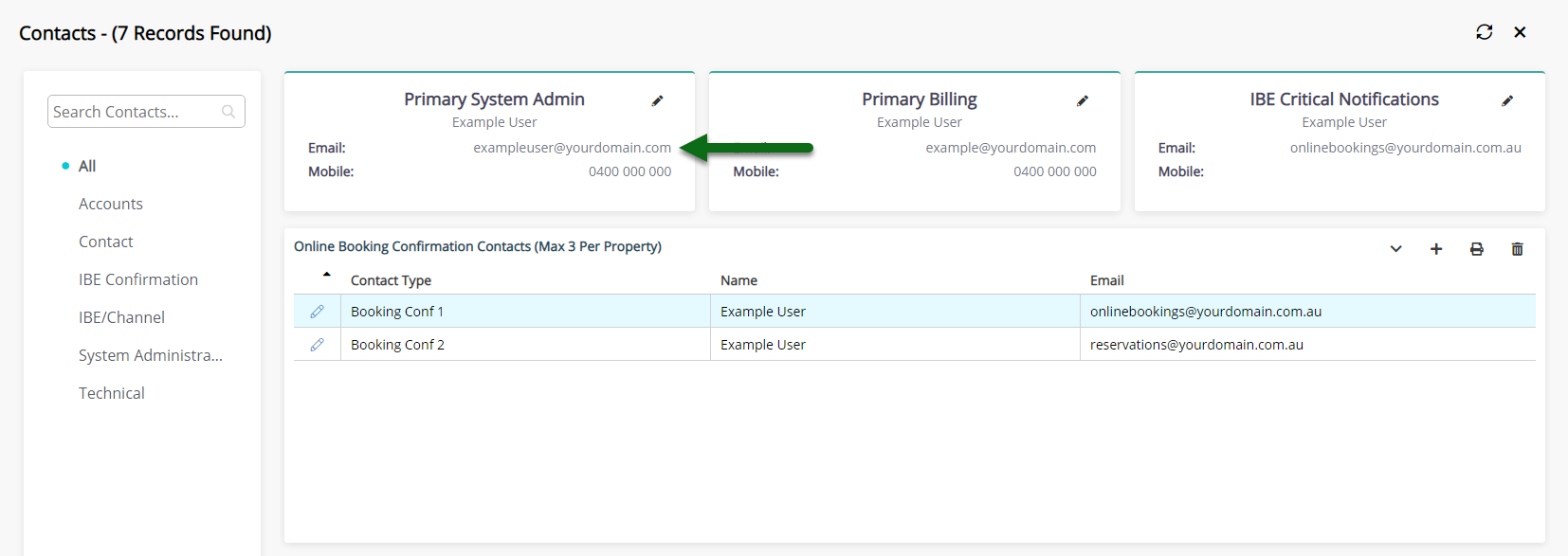
New User
- Go to Setup > Users > User Information in RMS.
- Select the 'Add' icon.
- Enter a Username.
- Enter a Password.
- Enter the Given & Surname.
- Enter the Mobile Number.
- Enter the Email Address.
- Save/Exit.

RMS will update the Property Contacts record for the Primary System Administrator to link to this new user if the contact information entered on the user matches the contact information on file for the Primary System Administrator.
-
Guide
- Add Button
Guide
Go to Setup > Users > User Information in RMS.

Select the 'Add' icon.

Enter a Username.
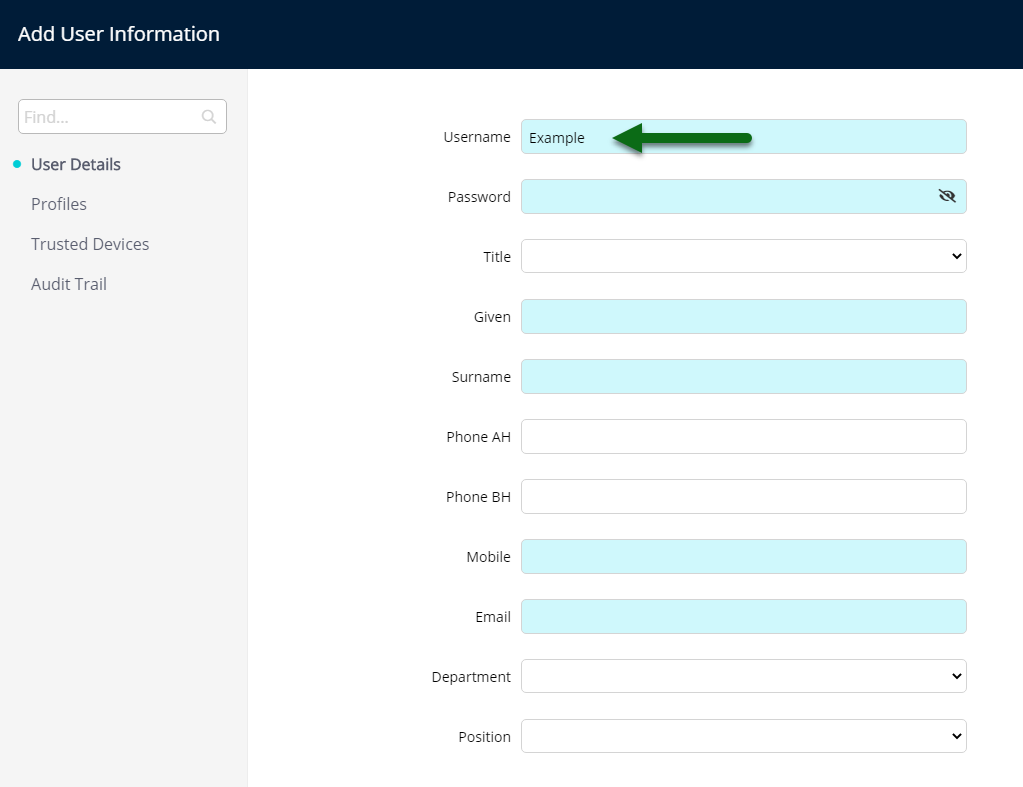
Enter a Password.
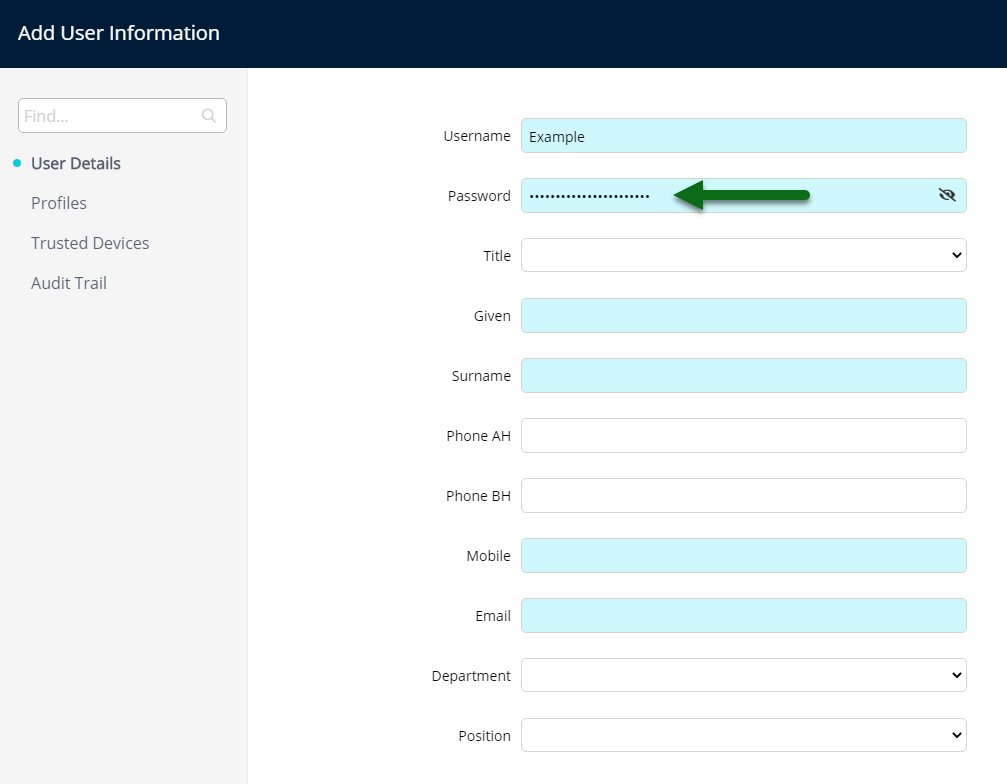
Enter the Given & Surname.
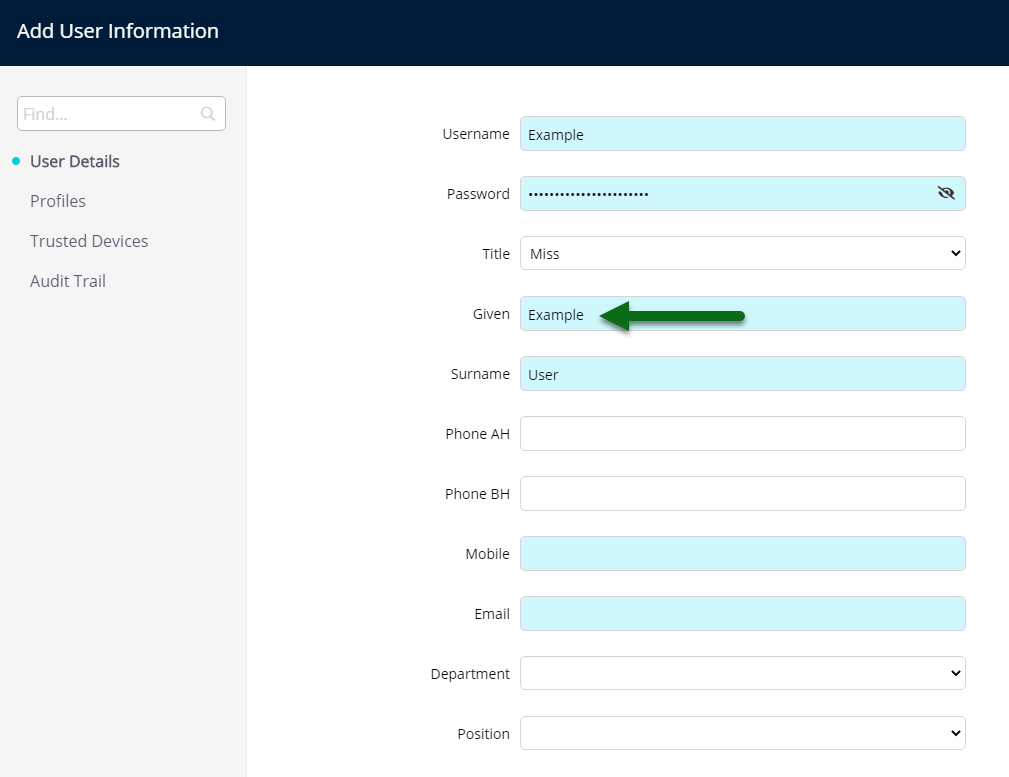
Enter the Mobile Number.
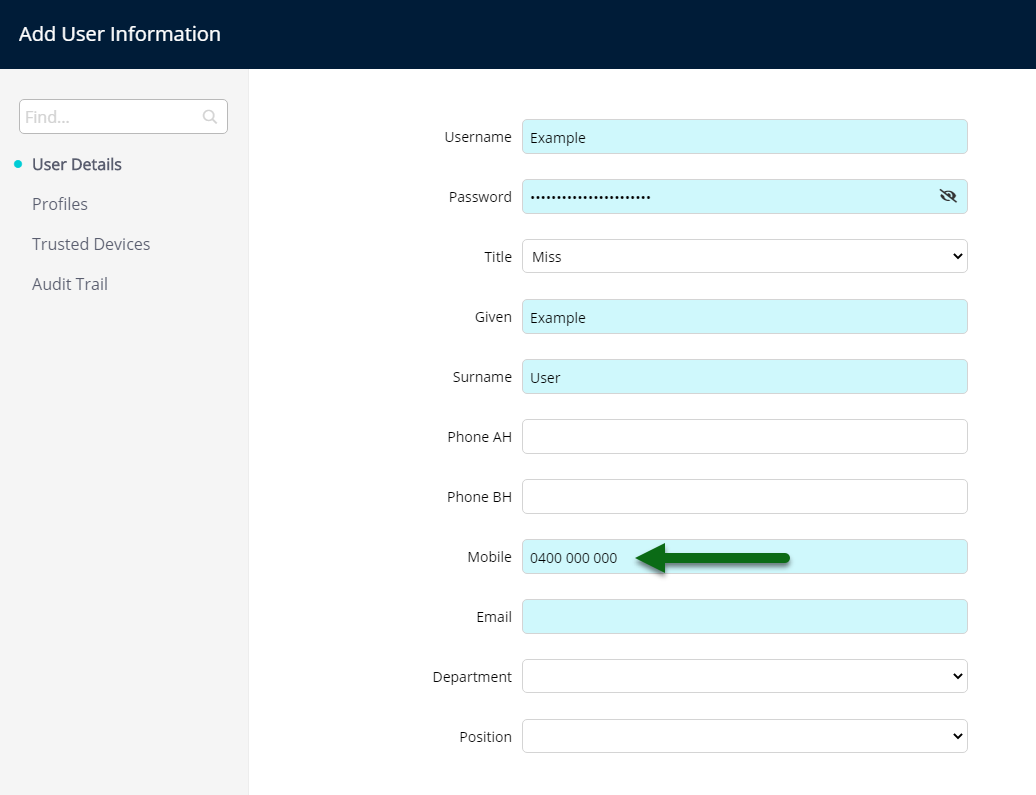
Enter the Email Address.
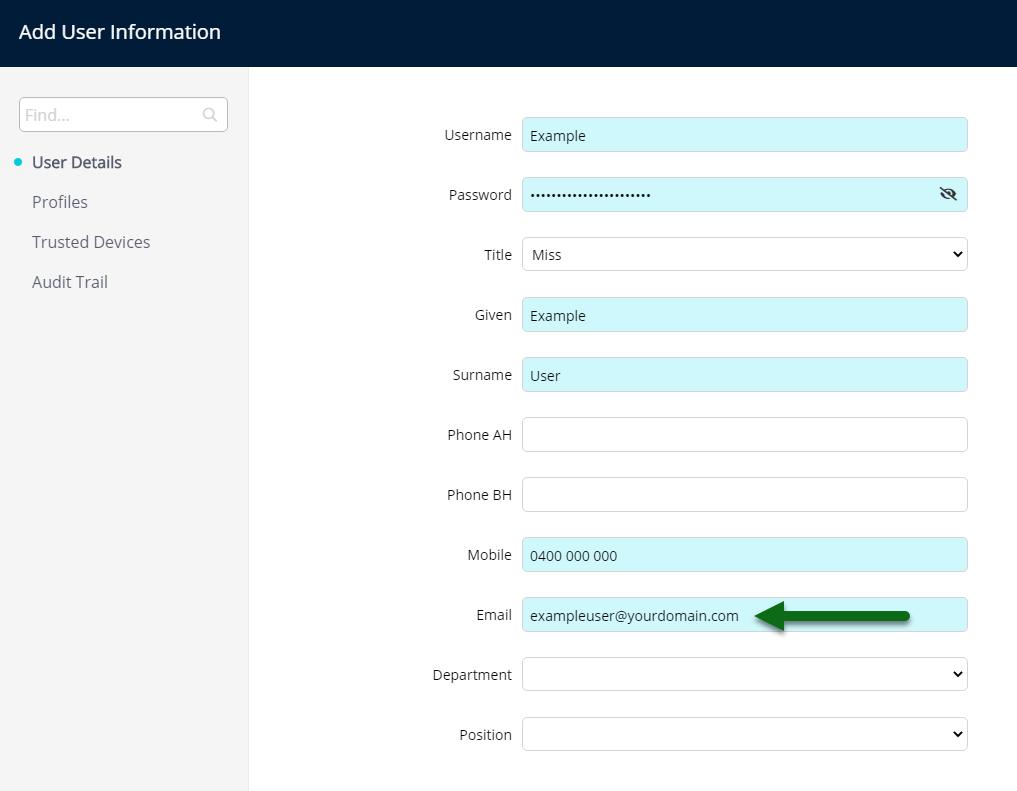
Select 'Save/Exit' to store the changes made.
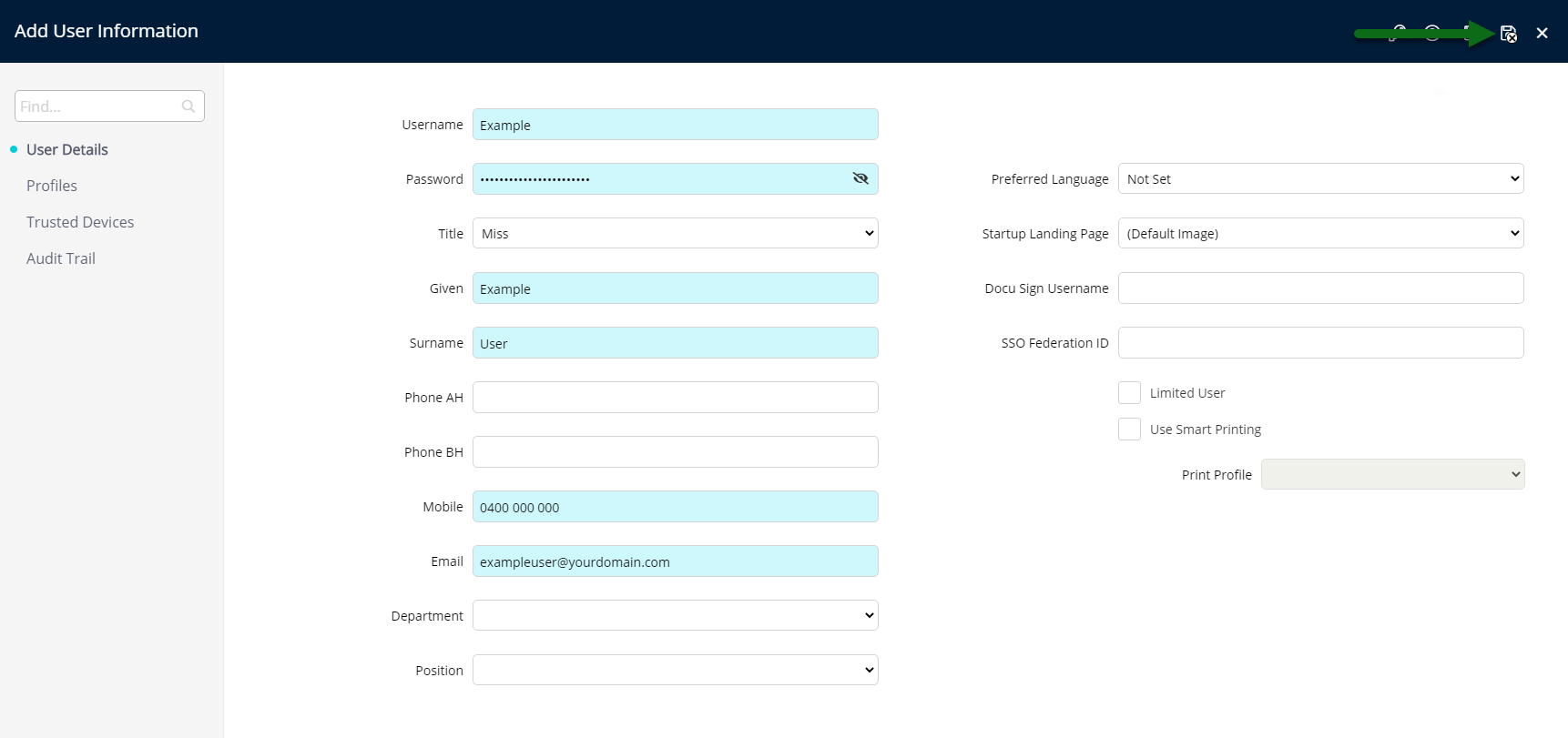
The record for the Primary System Administrator will be linked to this user if the contact information entered matches the contact information on file for the Primary System Administrator.