Contacts
Setup Property Contacts in RMS.
-
Information
-
Setup
- Add Button
Information
The following Contact Types can be setup in RMS:
| Contact Type | Information |
|---|---|
| Primary System Administrator | The Primary System Administrator is responsible for the maintenance of contact information and system configuration. The RMS User nominated as the Primary System Administrator will receive critical system notifications from RMS and be required to action them as well as receive release notifications, and environment updates. The Primary System Administrator can update the Primary Contacts in the database for all properties and nominate additional System Administrators. Only one RMS User can be nominated as the Primary System Administrator per database and must be setup on the Owner record for an Enterprise database. Only the RMS user nominated as the System Administrator can edit the primary contacts in RMS |
| Primary Billing | The Primary Billing contact will receive a copy of all RMS invoices and statements and be the contact person for the RMS Accounts department. A Primary Billing contact must be added to the owner record in an Enterprise database and can only be added to an individual property if that property receives individual invoices for the RMS subscription. The Primary Billing contact must be setup in RMS by the Primary System Administrator. |
| System Administrator | The Primary System Administrator can nominate additional RMS Users as System Administrators on the Owner record of an Enterprise database or the standalone property. System Administrators will receive a copy of critical system notifications, and environment updates sent to the Primary System Administrator. Additional System Administrators must be added by the Primary System Administrator in the Contacts setup in RMS. |
| Account | Additional Account contacts can be setup by a System Administrator in the Contacts setup of RMS to receive a copy of RMS invoices and statements. |
| IBE Critical Notifications | The Primary System Administrator can nominate an RMS User as the IBE Critical Notifications contact on the owner record of an Enterprise database or the standalone property when subscribed to the RMS Online module. The nominated user will receive critical notifications related to the RMS Internet Booking Engine and Channel Manager connections and be required to action them. The Primary System Administrator can nominate an RMS User as the IBE Critical Notifications contact in the Contacts setup of RMS. RMS Online Options must be setup once the RMS Online module is activated to enable selecting this contact type. |
| IBE/Channel | System Administrators can setup additional contacts for properties subscribed to the RMS Online module in the Contacts setup in RMS. Channel contacts will receive a copy of critical notifications related to the RMS Internet Booking Engine and Channel Manager connections. RMS Online Options must be setup once the RMS Online module is activated to enable selecting this contact type. |
| IBE Confirmation | System Administrators can setup 3 contacts per property to receive a copy of the Online Confirmation Emails sent by RMS when subscribed to the RMS Online module. IBE Confirmation contacts can be setup in the Contacts setup in RMS. The RMS IBE Notifications must be setup in Online Options before an IBE Critical Contact can be setup. |
| Technical | System Administrators can setup Technical contacts on each Property in RMS that will be used by RMS Customer Support when discussing technical information with the Property. |
| Contact | System Administrators can setup additional Property Contacts in RMS that can be selected when logging a Service Request with Customer Support. |
| Training | Training Contacts will be recorded on the Property record in the RMS System by the RMS Training department to coordinate training and onboarding. |
| RMS Pay | System Administrators can setup additional Property Contacts for RMS Pay. When new features or information for RMS Pay is sent out we will include these contacts in the correspondence. |


System Administrators will require Security Profile access to Setup in RMS.
-
Setup
- Add Button
Setup
Have your System Administrator complete the following.
- Go to Setup > Property Options > Contacts in RMS.
- Select the
 'Edit' icon on a Primary Contact.
'Edit' icon on a Primary Contact. - Select the RMS User.
- Select 'Save'.
-
Optional: Select the
 'Add' icon on the General Contacts section.
'Add' icon on the General Contacts section.- Select the Contact Type.
- Enter the Name.
- Enter the Email Address.
- Enter the Contact Details.
- Save.
- Exit.
- Exit.

Only the Users nominated as System Administrator can update the Contacts.
-
Guide
- Add Button
Guide
Go to Setup > Property Options > Contacts in RMS.
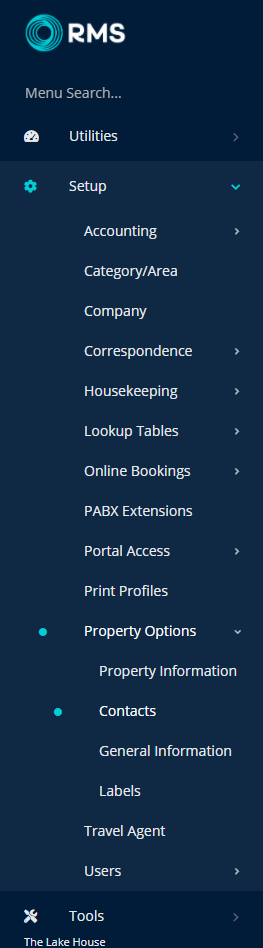
Select the  'Edit' icon on a Primary Contact.
'Edit' icon on a Primary Contact.

Select the RMS User.
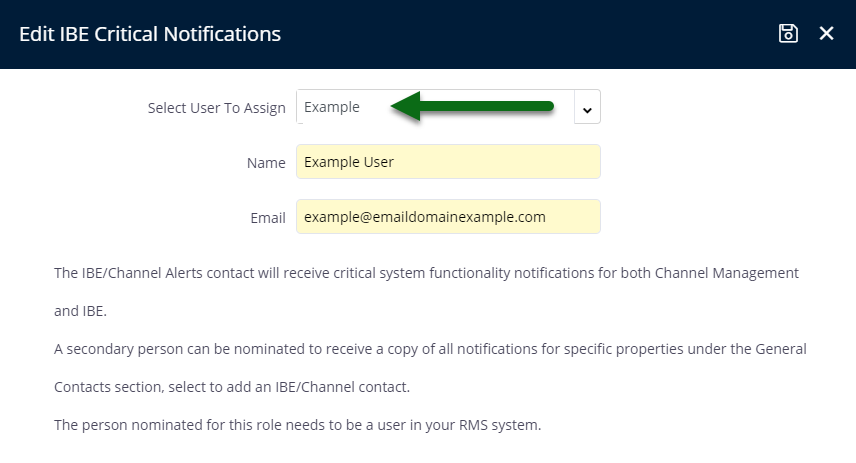
Select 'Save' to store the changes made and 'Exit' to return to Contacts.
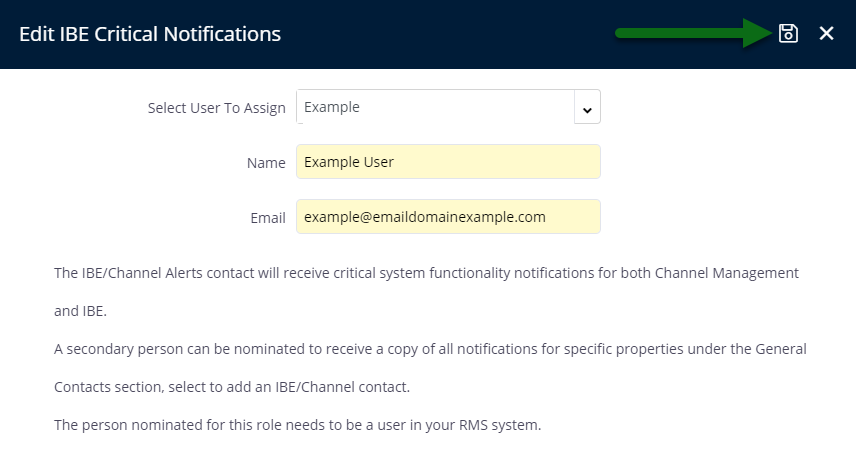
Optional: Select the 'Add' icon on the General Contacts section.

Select the Contact Type.
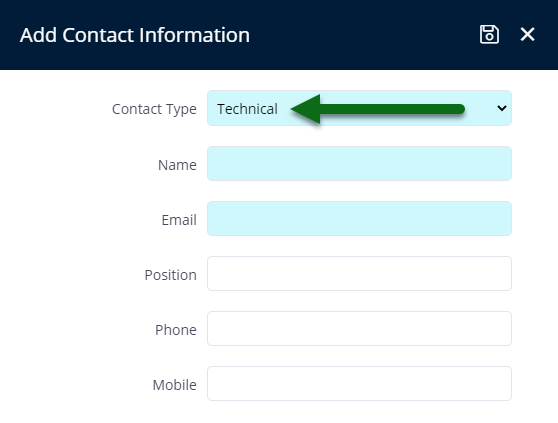
Enter the Name.
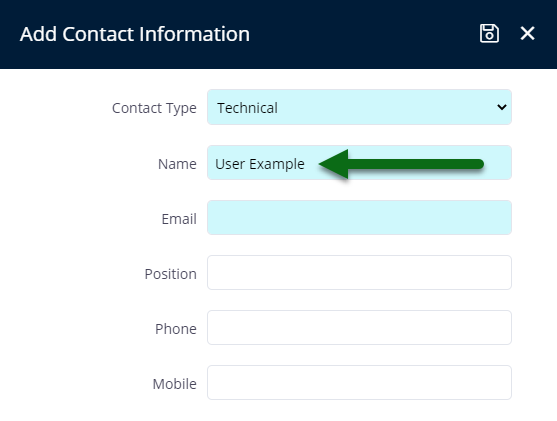
Enter the Email Address.
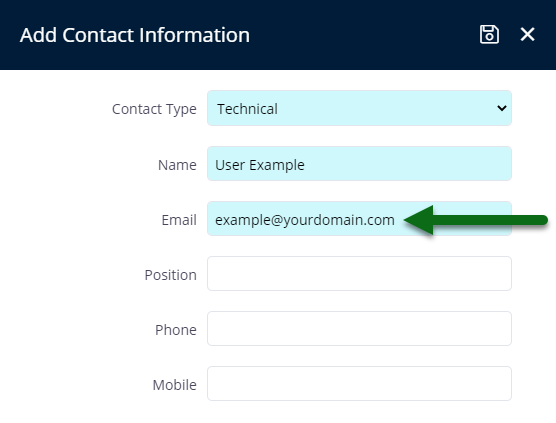
Enter the Contact Details.
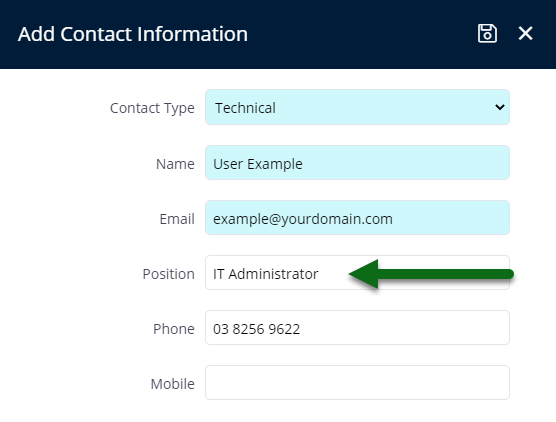
Select 'Save' to store the changes made and 'Exit' to return to Contacts.
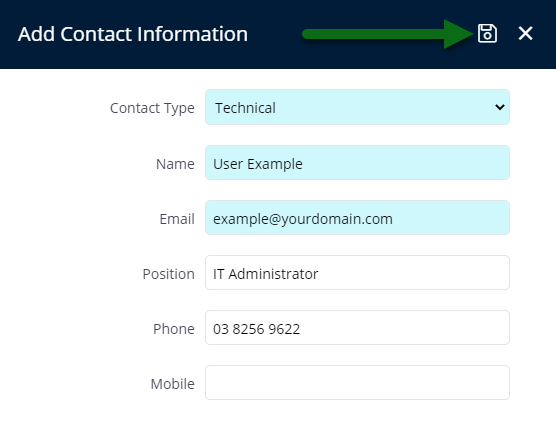
The new Contact will be visible on RMS records and available for selection when logging a Service Request.

Setup
Have your System Administrator complete the following.
- Go to Setup > Property Options > Contacts in RMS.
- Select the
 'Edit' icon on a Primary Contact.
'Edit' icon on a Primary Contact. - Select the RMS User.
- Select 'Save'.
-
Optional: Select the
 'Add' icon on the General Contacts section.
'Add' icon on the General Contacts section.- Select the Contact Type.
- Enter the Name.
- Enter the Email Address.
- Enter the Contact Details.
- Save.
- Exit.
- Exit.

Only the Users nominated as System Administrator can update the Contacts.
-
Guide
- Add Button
Guide
Go to Setup > Property Options > Contacts in RMS.
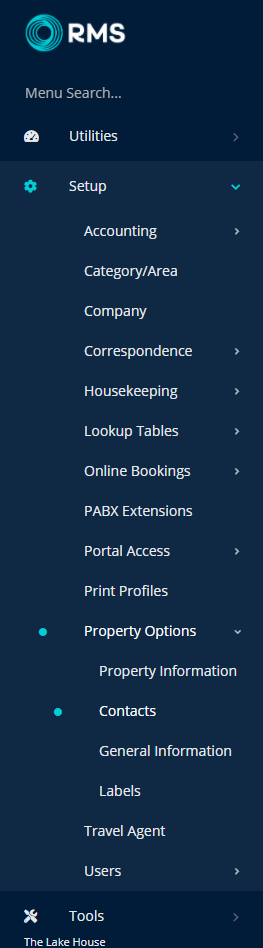
Select the  'Edit' icon on a Primary Contact.
'Edit' icon on a Primary Contact.

Select the RMS User.
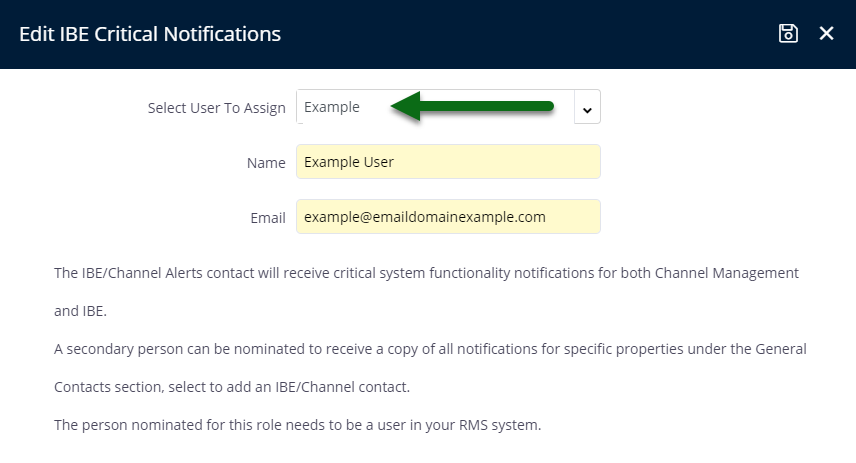
Select 'Save' to store the changes made and 'Exit' to return to Contacts.
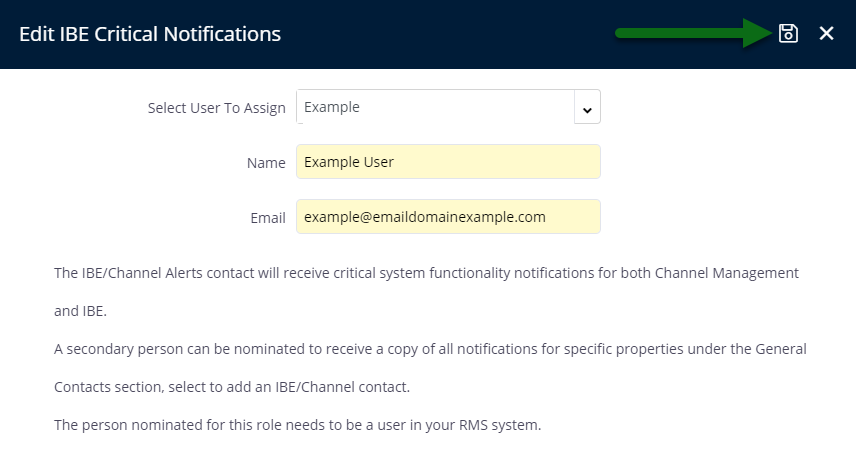
Optional: Select the 'Add' icon on the General Contacts section.

Select the Contact Type.
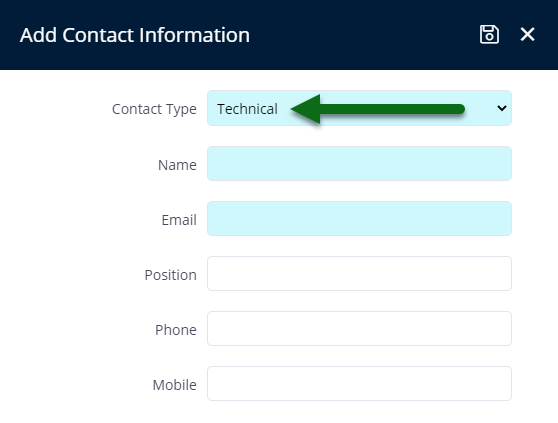
Enter the Name.
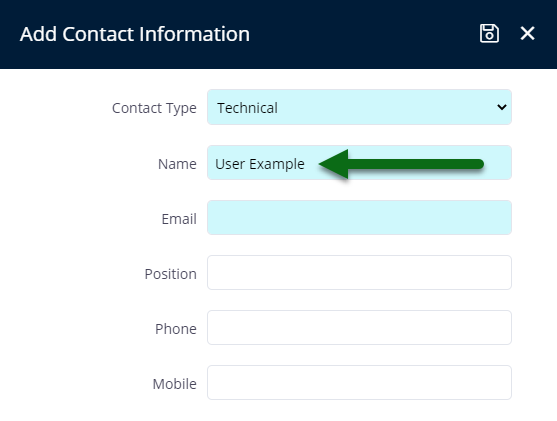
Enter the Email Address.
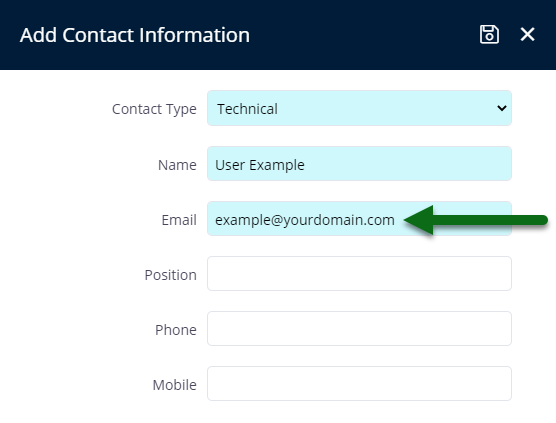
Enter the Contact Details.
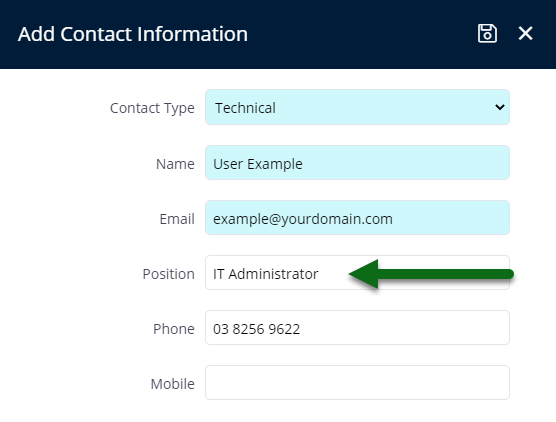
Select 'Save' to store the changes made and 'Exit' to return to Contacts.
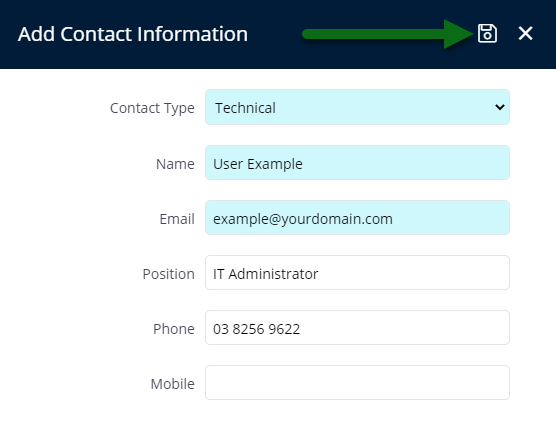
The new Contact will be visible on RMS records and available for selection when logging a Service Request.
