Inactive User
Set a user to inactive in RMS.
-
Information
-
Setup
- Add Button
Information
Users in RMS identify individuals accessing the system and the actions they perform whilst logged in.
User accounts that are no longer required can be set to 'Inactive' to disable access and maintain all audit trail records and historical reports.
Each staff member requiring access to RMS should be setup as an individual user with their own contact information and a complex password.
Users are assigned an access level using Security Profiles and have all actions they perform in RMS recorded in the appropriate audit trail.
A User cannot be deleted if the user has logged in and performed any actions in RMS.

Users who are set to 'Inactive' will be unable to log into RMS.
Users that are nominated as a Primary Contact cannot be set 'Inactive' before replacing the Primary Contact.
-
Setup
- Add Button
Setup
Have your System Administrator complete the following.
- Go to Setup > Users > User Information in RMS.
- Select the
 'Edit' icon on an existing User.
'Edit' icon on an existing User. - Set the 'Active' toggle to 'Off'.
- Save.

Users who are set to 'Inactive' will be unable to log into RMS.
Users that are nominated as a Primary Contact cannot be set 'Inactive' before replacing the Primary Contact.
-
Guide
- Add Button
Guide
Go to Setup > Users > User Information in RMS.
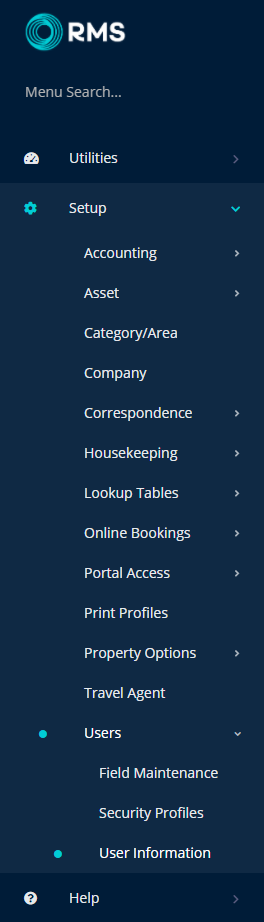
Select the  'Edit' icon on an existing User.
'Edit' icon on an existing User.

Set the 'Active' toggle to 'Off'.
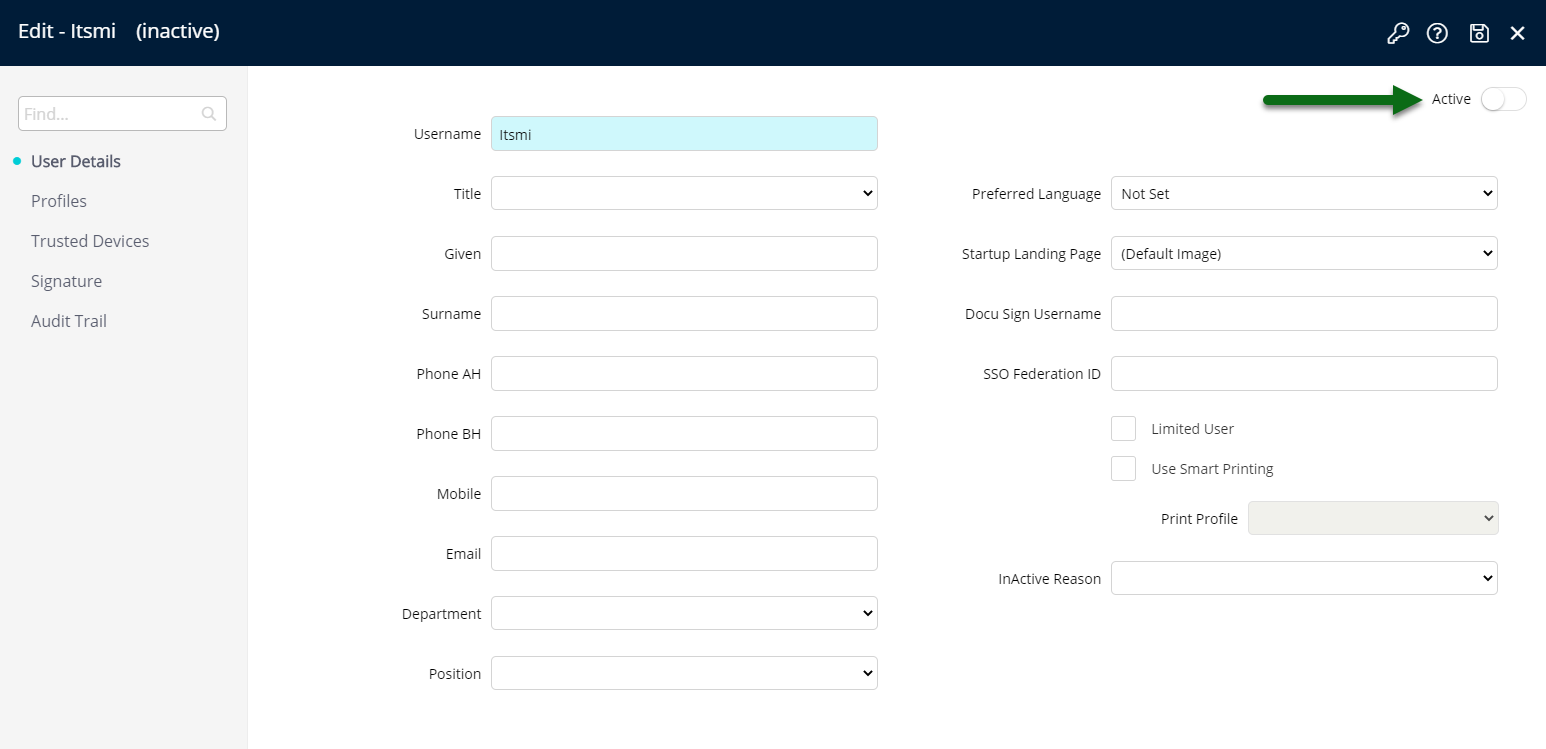
Select 'Save' to store the changes made.
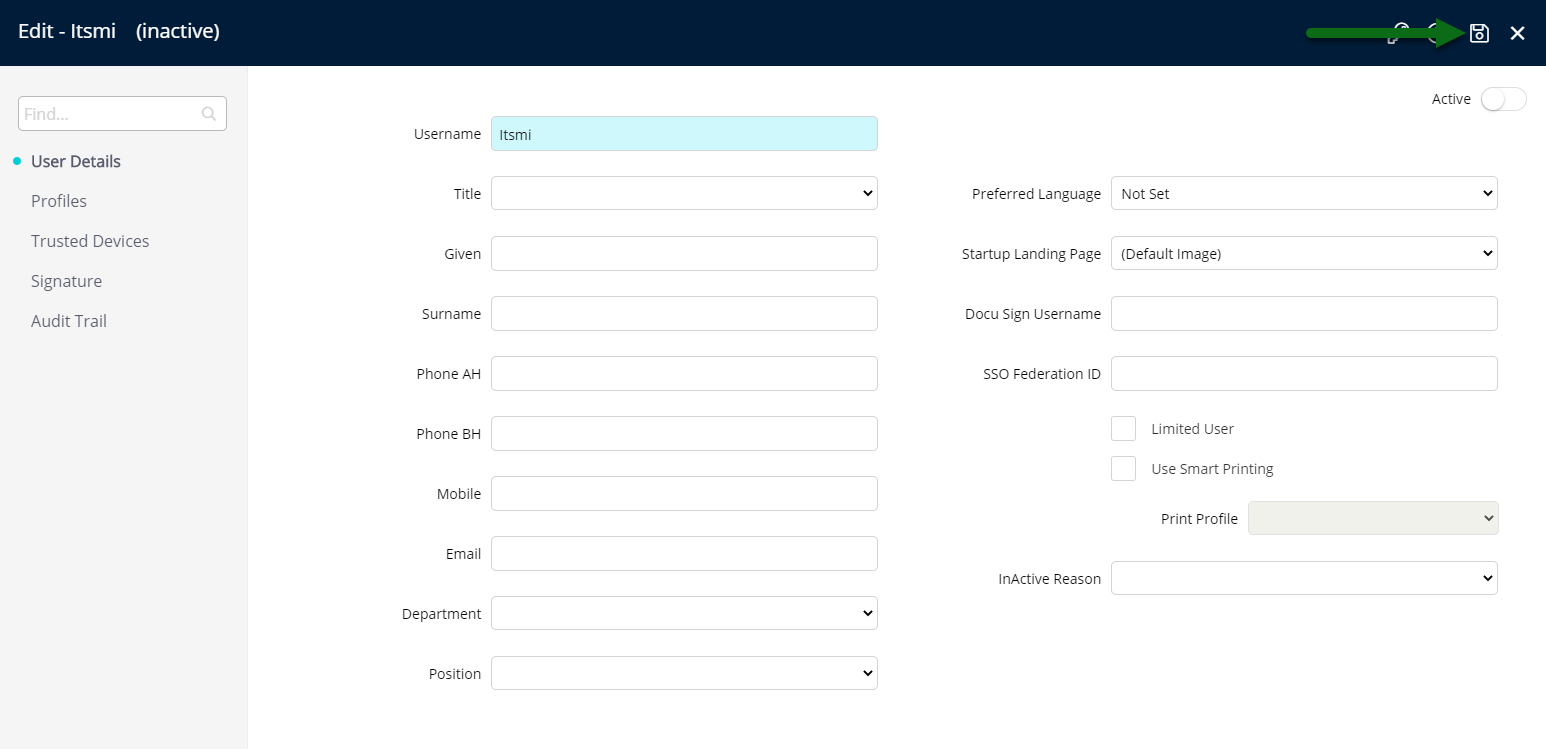
This user will be unable to log into RMS.
Setup
Have your System Administrator complete the following.
- Go to Setup > Users > User Information in RMS.
- Select the
 'Edit' icon on an existing User.
'Edit' icon on an existing User. - Set the 'Active' toggle to 'Off'.
- Save.

Users who are set to 'Inactive' will be unable to log into RMS.
Users that are nominated as a Primary Contact cannot be set 'Inactive' before replacing the Primary Contact.
-
Guide
- Add Button
Guide
Go to Setup > Users > User Information in RMS.
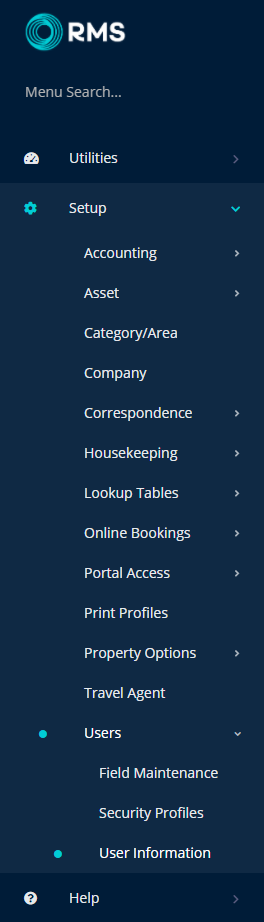
Select the  'Edit' icon on an existing User.
'Edit' icon on an existing User.

Set the 'Active' toggle to 'Off'.
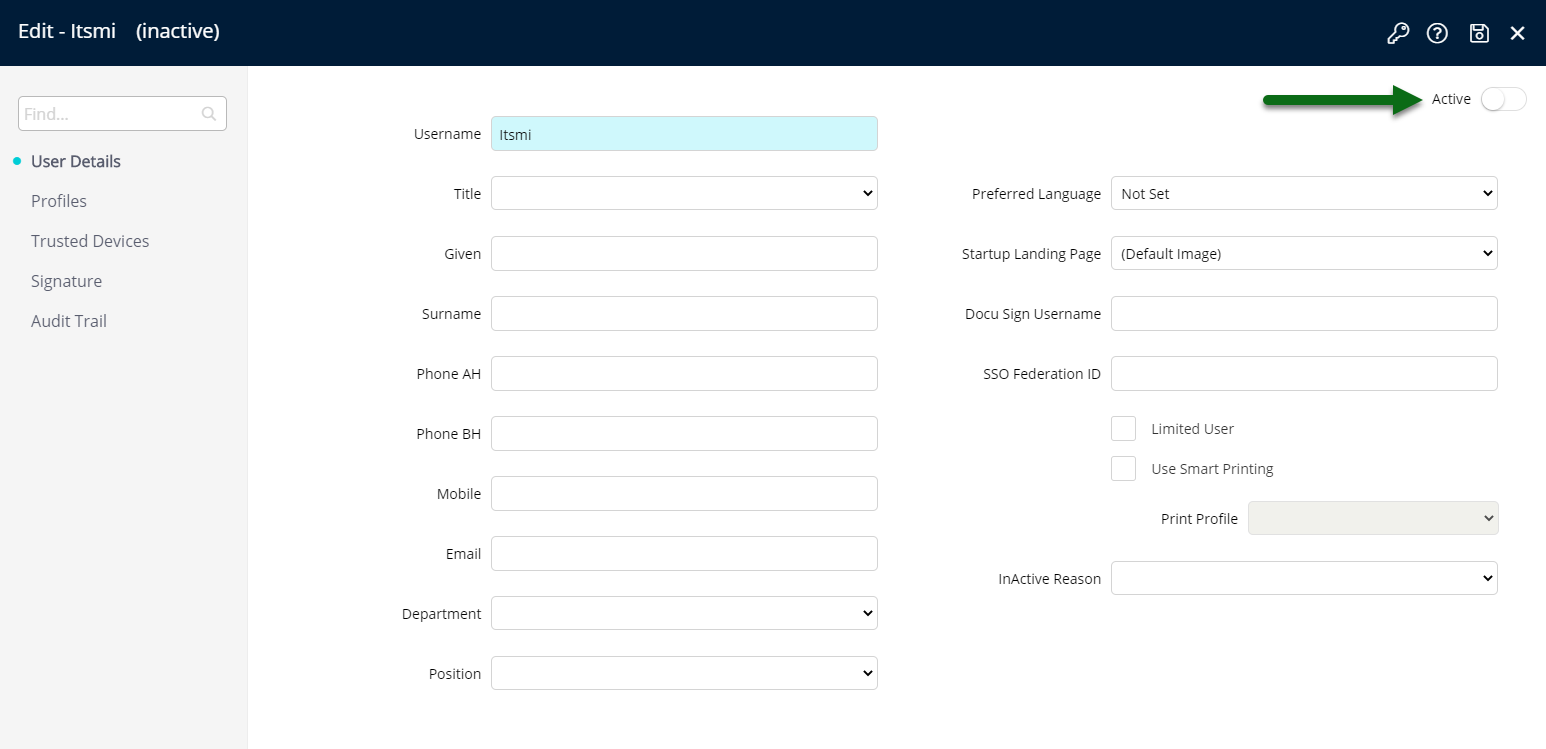
Select 'Save' to store the changes made.
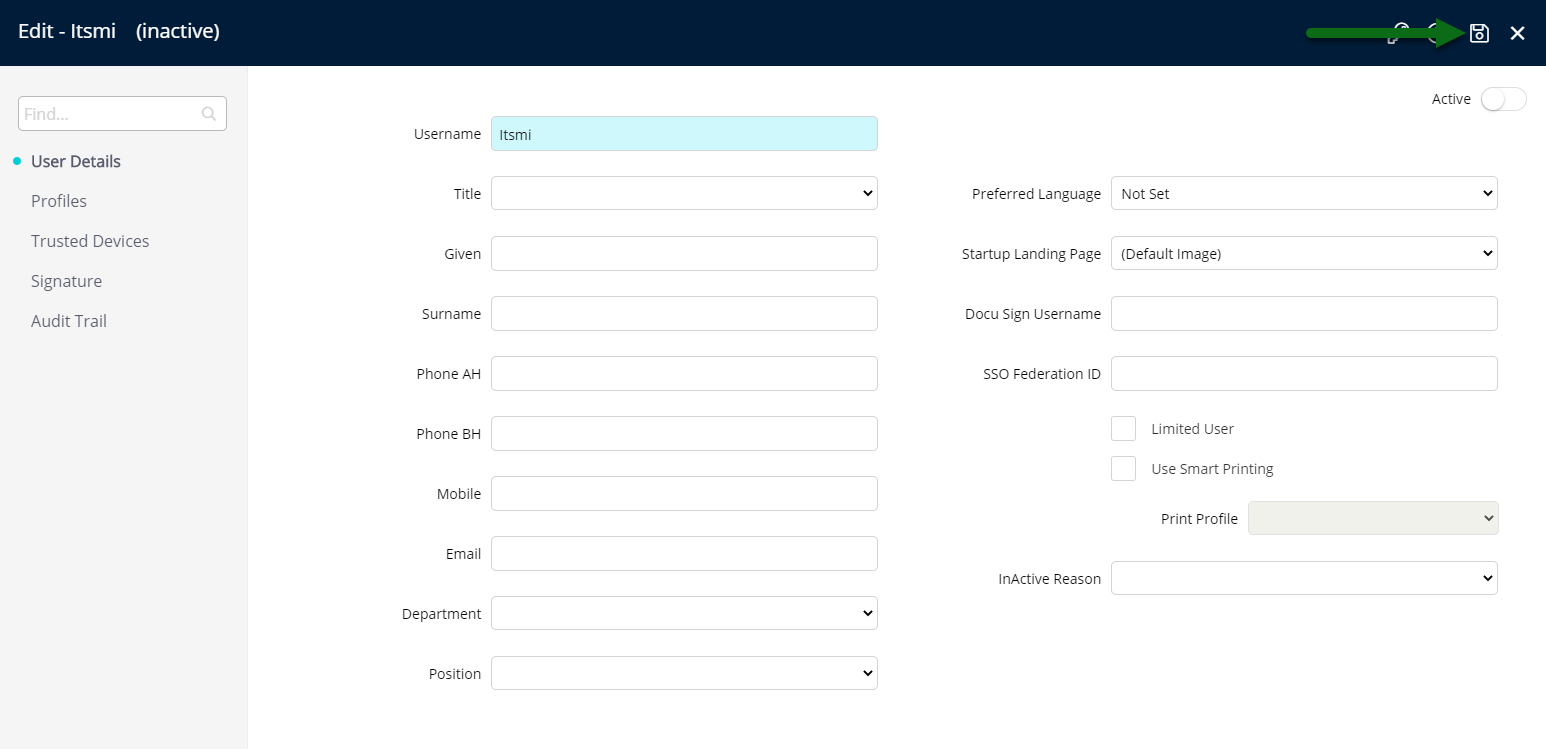
This user will be unable to log into RMS.