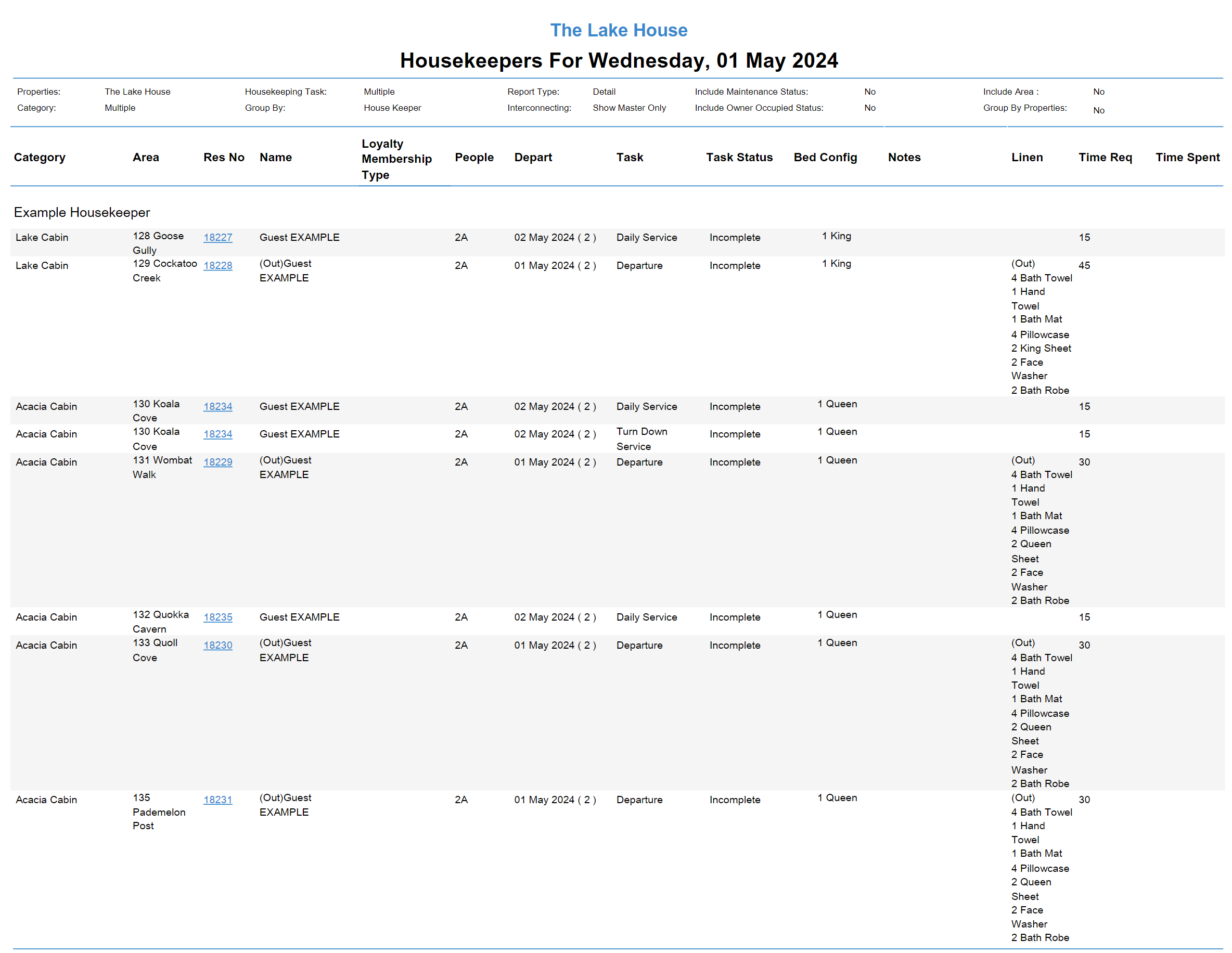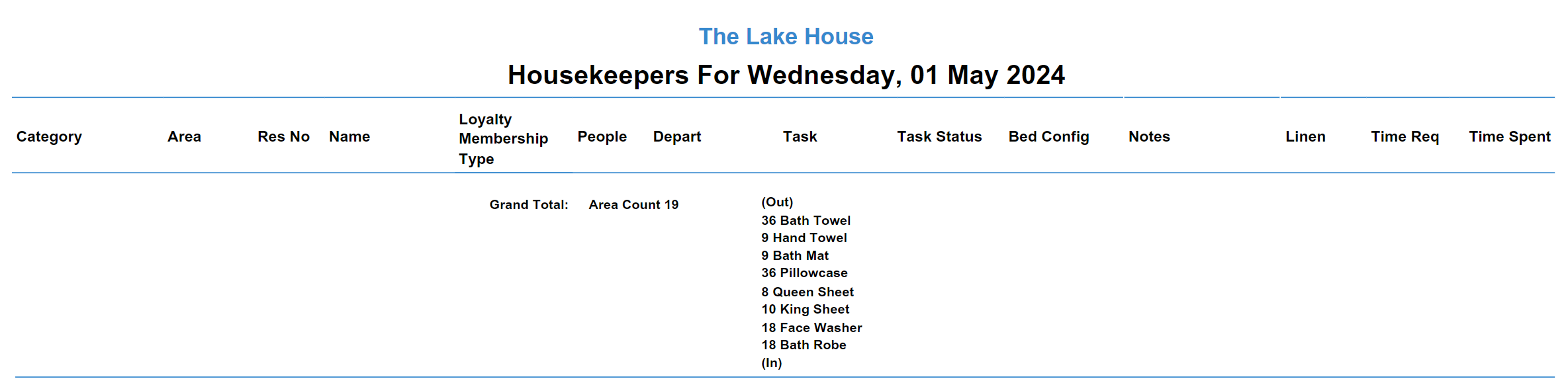Housekeeping Roster
Allocate tasks to housekeepers when using Housekeeping in RMS.
The Housekeeping Roster provides management of housekeepers and task allocation when using Housekeeping in RMS.
Housekeeper availability will be shown in the overview using the employment type and time available per day setup on the housekeeper.
Housekeeping Tasks can be allocated to a housekeeper for the current date or any future date using the housekeeping schedules on existing reservations.
Allocated tasks can be viewed on the Housekeeping Clean Screen, Housekeepers Report, or in the Staff Portal..
The Housekeepers Report can be printed directly from the Housekeeping Roster grouped by housekeeper to provide a paper copy of housekeeping requirements for a date.
Housekeepers with access to the Staff Portal can log in and view their allocated tasks for the day with real time tracking of their activity in RMS.
Navigation
The Housekeeping Roster can be accessed using the  'Housekeeping Roster' icon in the Toolbar Menu' or by navigating to Housekeeping > Roster in the side menu of RMS.
'Housekeeping Roster' icon in the Toolbar Menu' or by navigating to Housekeeping > Roster in the side menu of RMS.
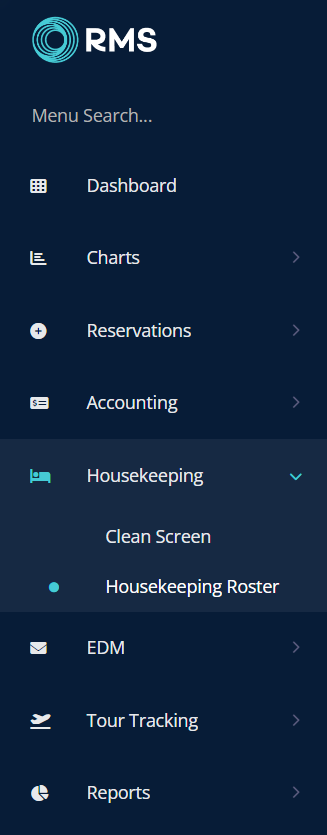
Select a date to view and allocate tasks using the housekeeping schedules of existing reservations.
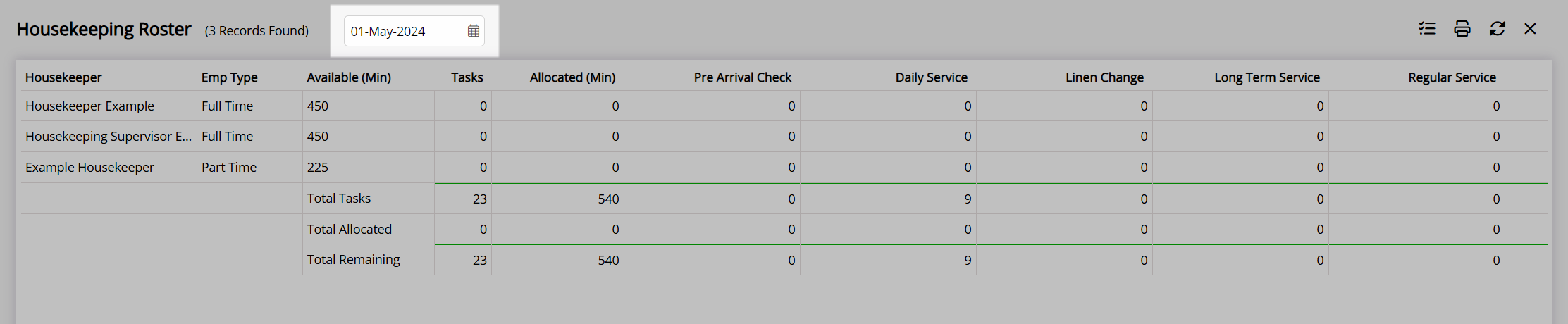
Housekeepers will be shown with their employment type, available time, and currently allocated tasks in the overview for the date selected.
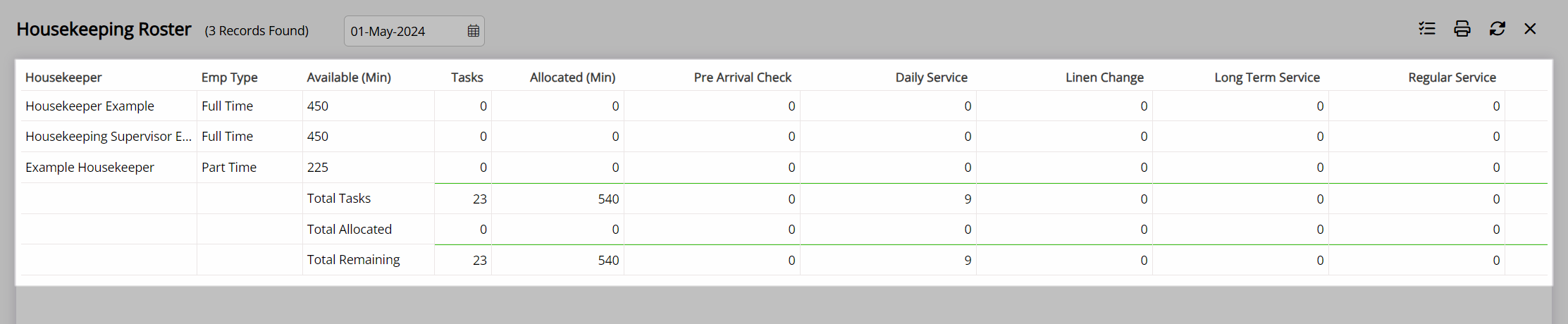
Task Allocation
- Go to Housekeeping > Housekeeping Roster in the side menu of RMS.
- Select a Date.
- Select the
 'Allocate Task' icon.
'Allocate Task' icon. - Select a Housekeeper.
- Select the Housekeeping Tasks and choose the
 button.
button. - Repeat Step 4 & 5 for all Housekeeping Tasks.
- Exit.
Go to Housekeeping > Housekeeping Roster in the side menu of RMS.
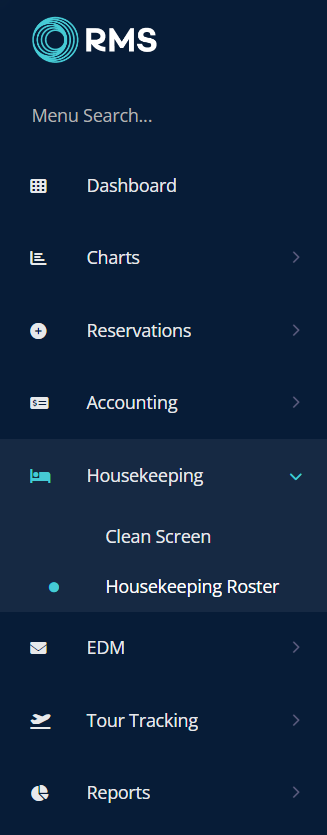
Select a Date.
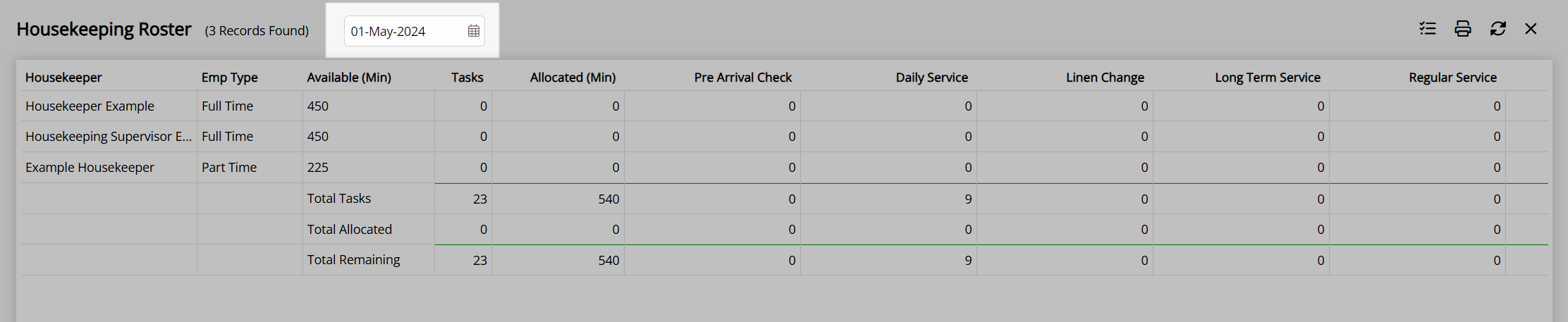
Select the  'Allocate Task' icon.
'Allocate Task' icon.
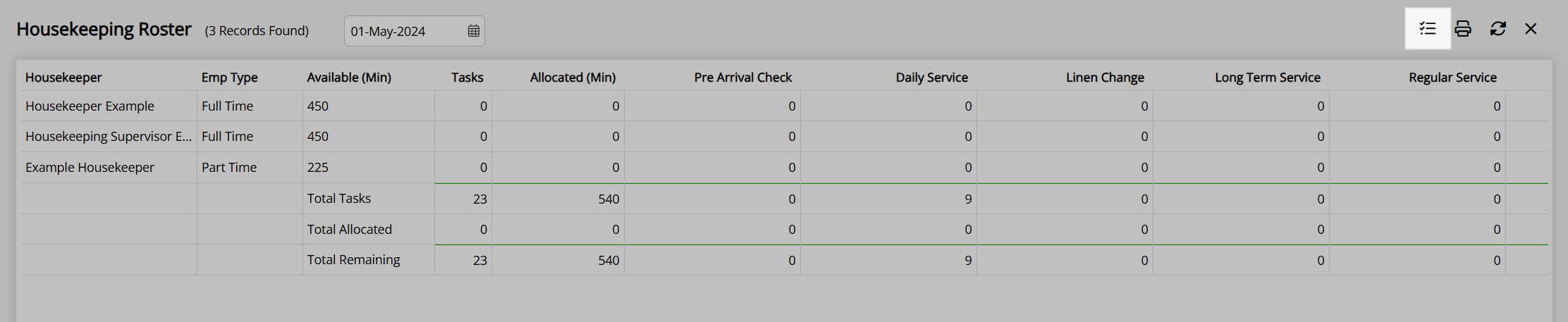
Select a Housekeeper.
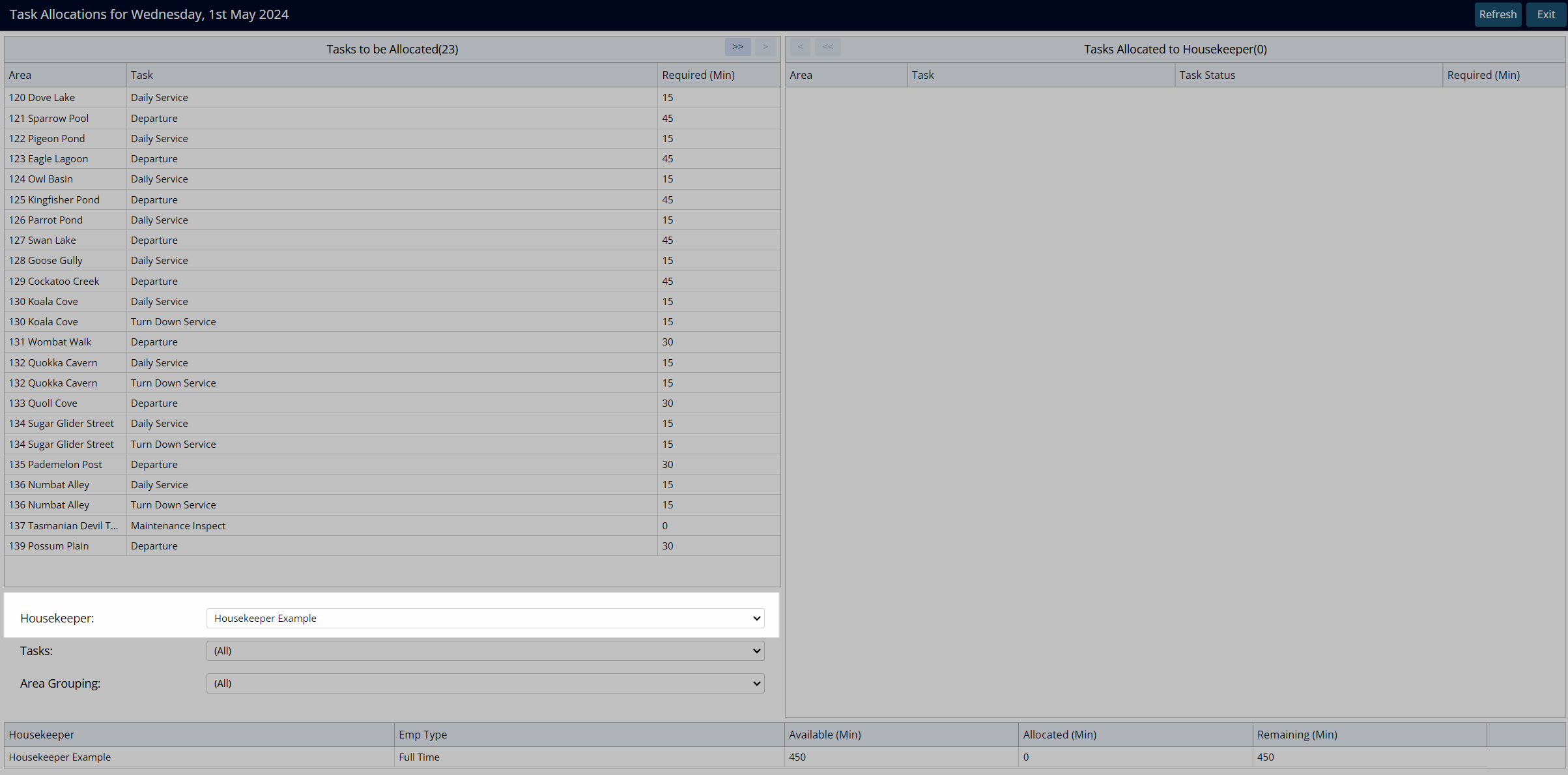
Select the Housekeeping Tasks and choose the  button.
button.
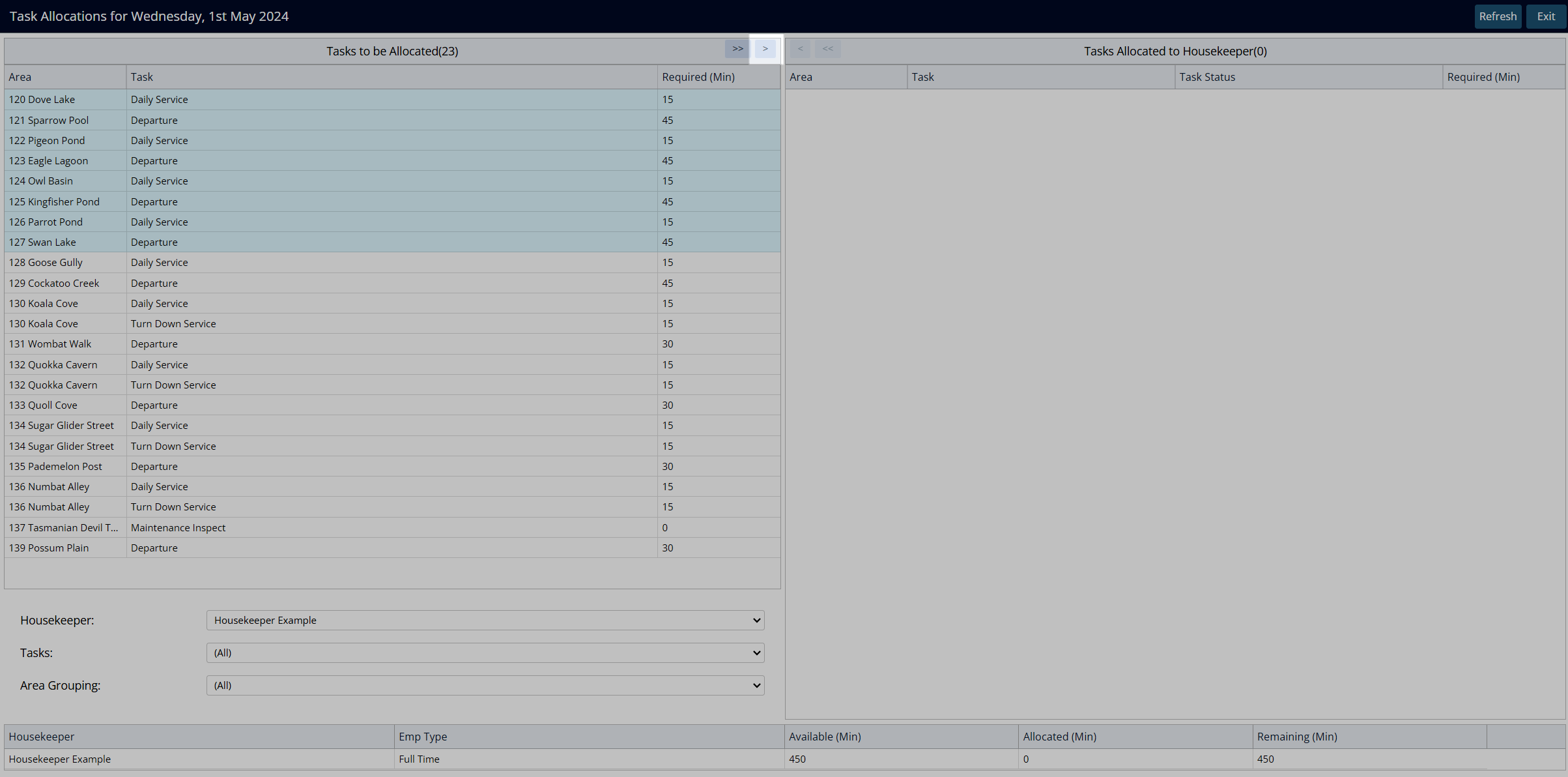
Repeat Step 4 & 5 for all Housekeeping Tasks.
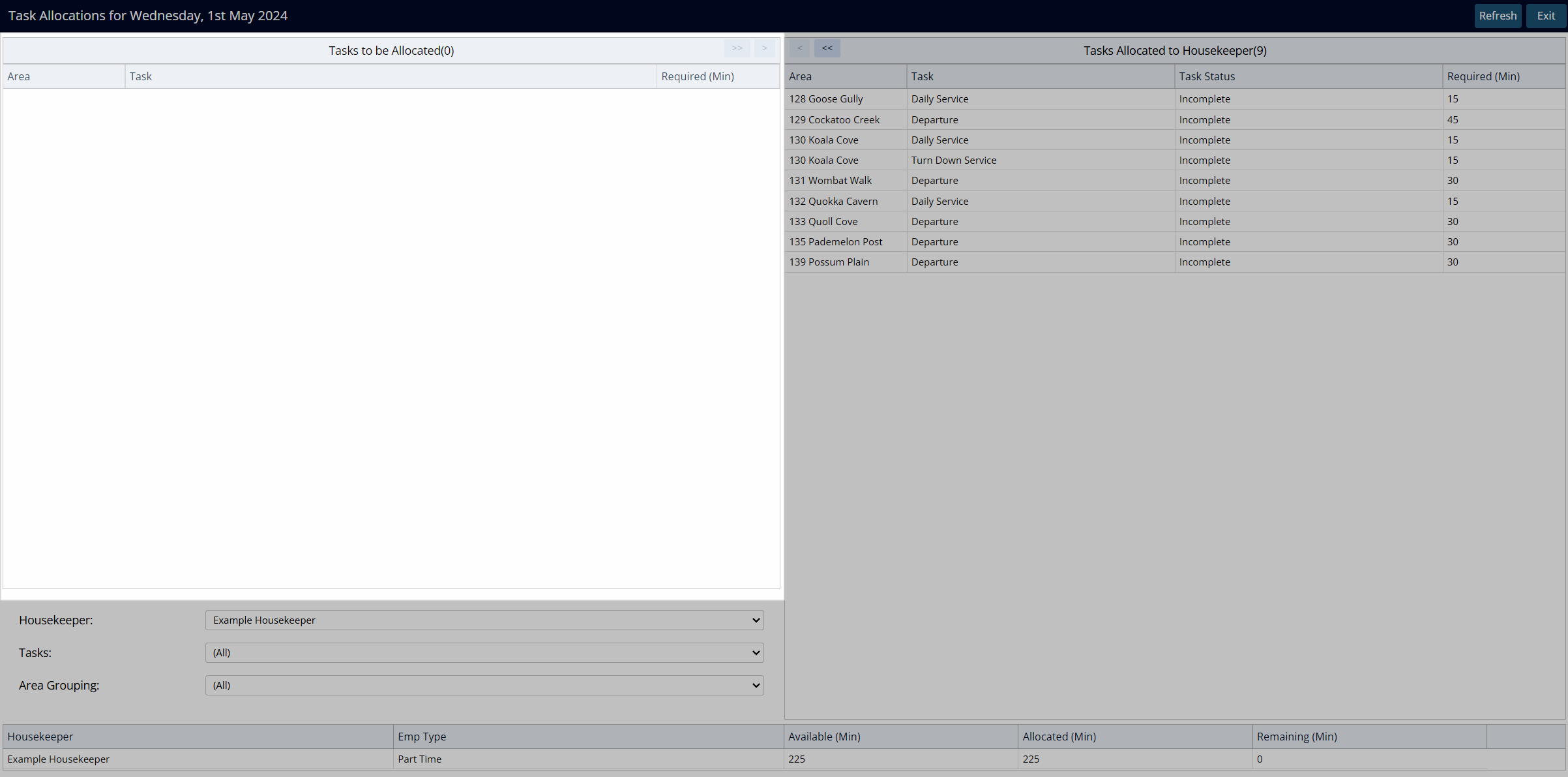
Select 'Exit' to return to the Housekeeping Roster.
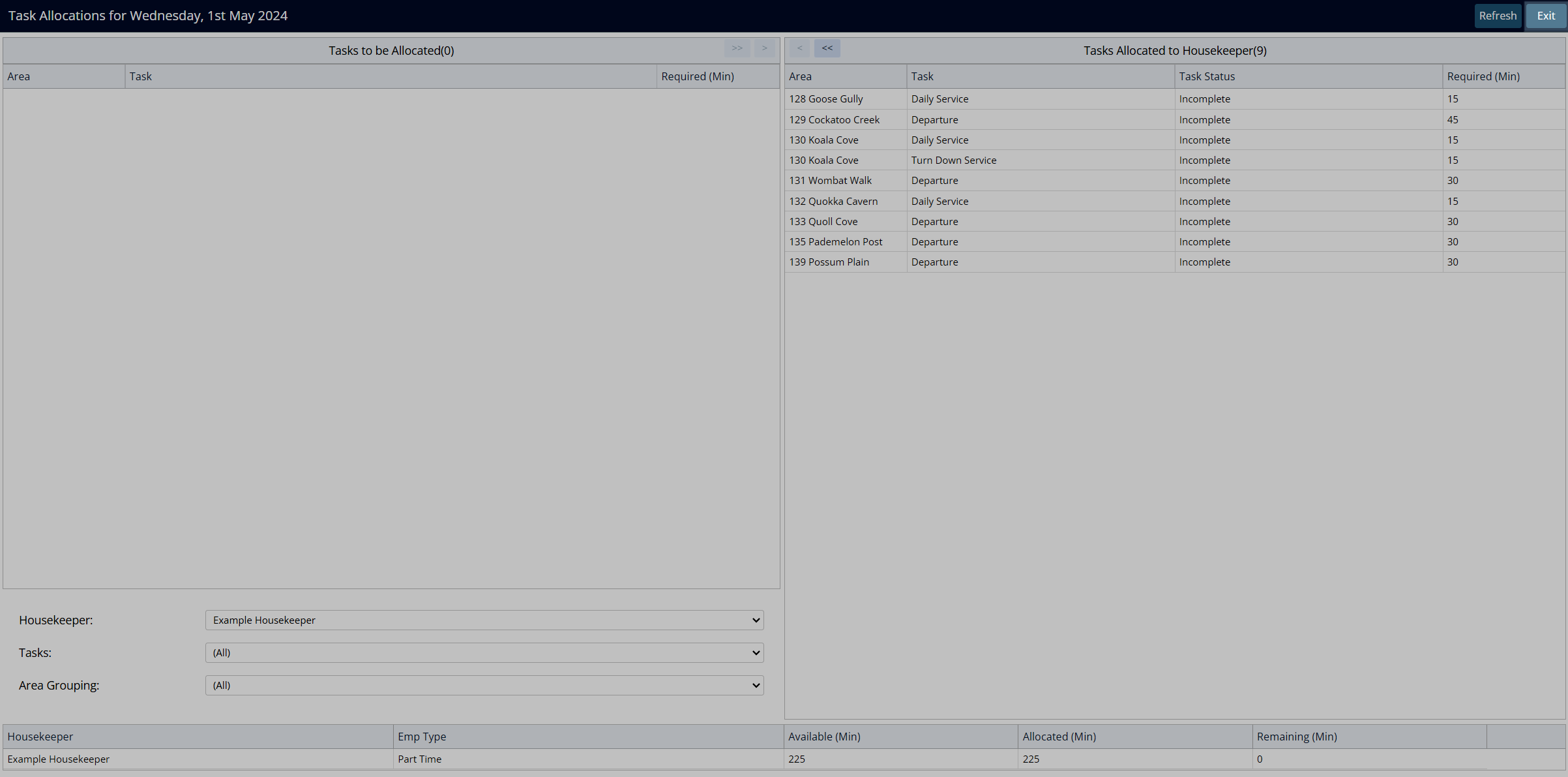
The Housekeeping Roster will show an overview of the task distribution between housekeepers for that date.
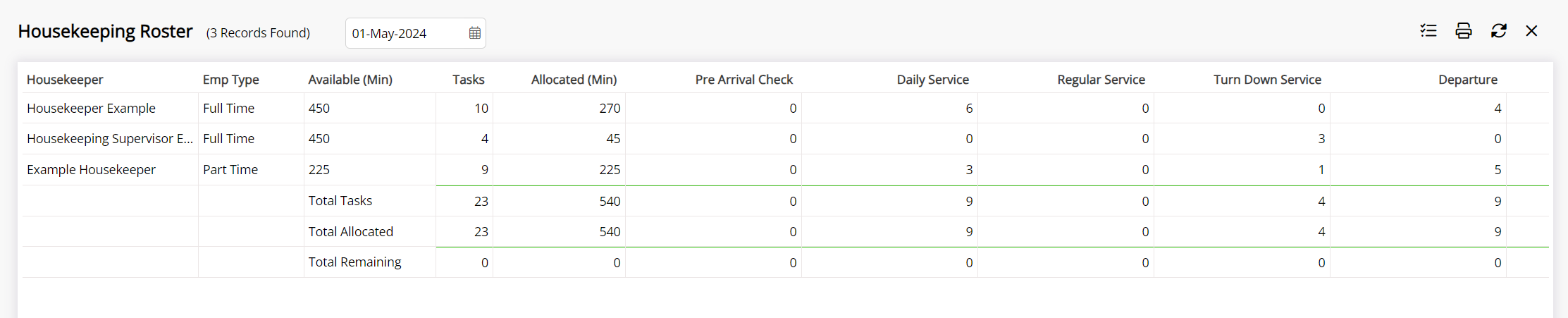
Allocated tasks can be viewed on the Housekeeping Clean Screen, Housekeepers Report, or in the Staff Portal.
Housekeepers Report
The Housekeepers Report is an interactive and printable document that details all housekeeping tasks and related information for the selected date.
Printing the Housekeepers Report directly from the Housekeeping Roster will default the report options to be a detailed version of the report grouped by housekeeper for the viewed date.
Use the Housekeepers Report printed from the Housekeeping Roster to quickly provide a paper version of allocated tasks to housekeeping.
- Go to Housekeeping > Housekeeping Roster in the side menu of RMS.
- Select a Date.
- Select the
 'Print' icon.
'Print' icon. - Select the Report Options.
- Build.
Go to Housekeeping > Housekeeping Roster in the side menu of RMS.
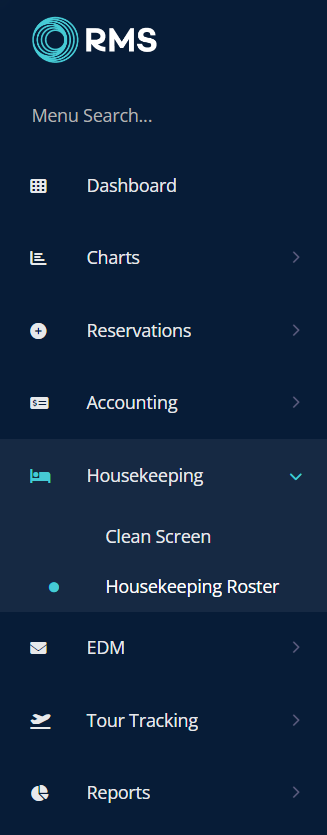
Select a Date.
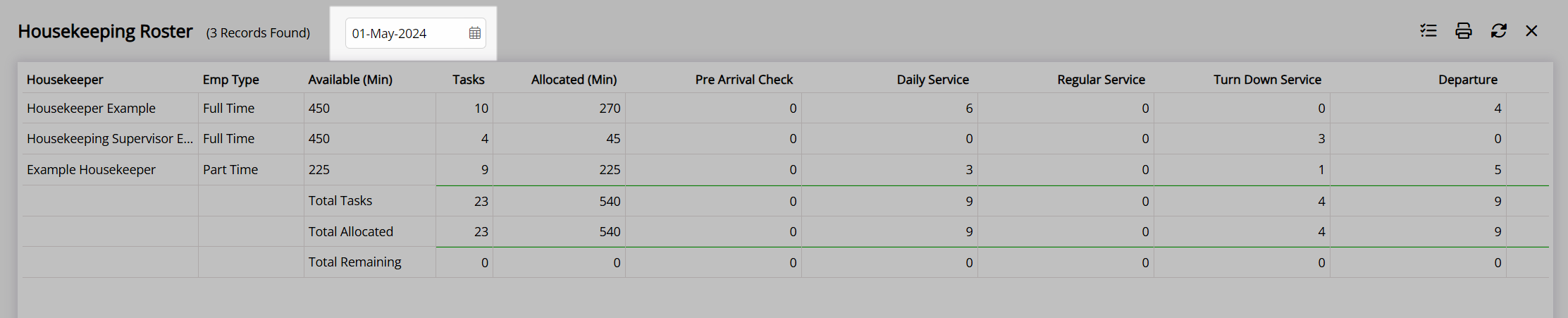
Select the  'Print' icon.
'Print' icon.
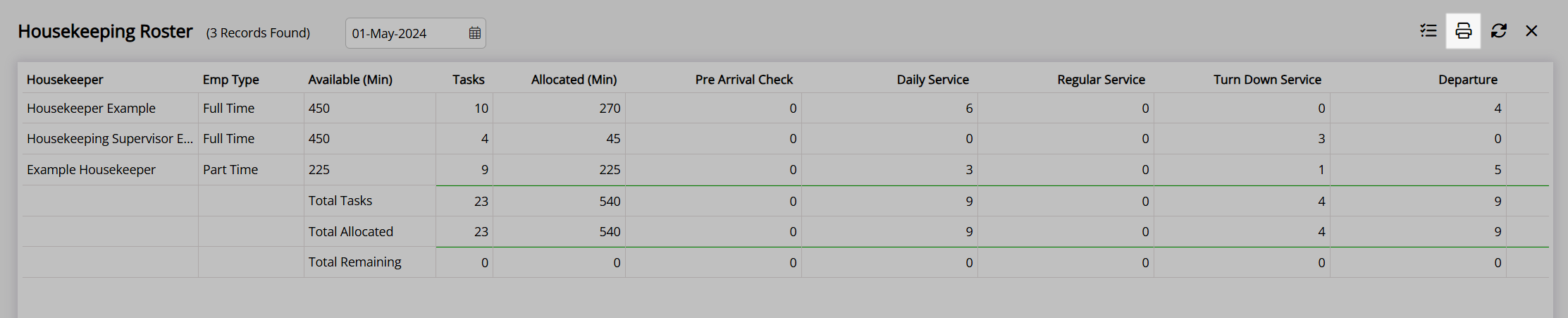
Select the Report Options.
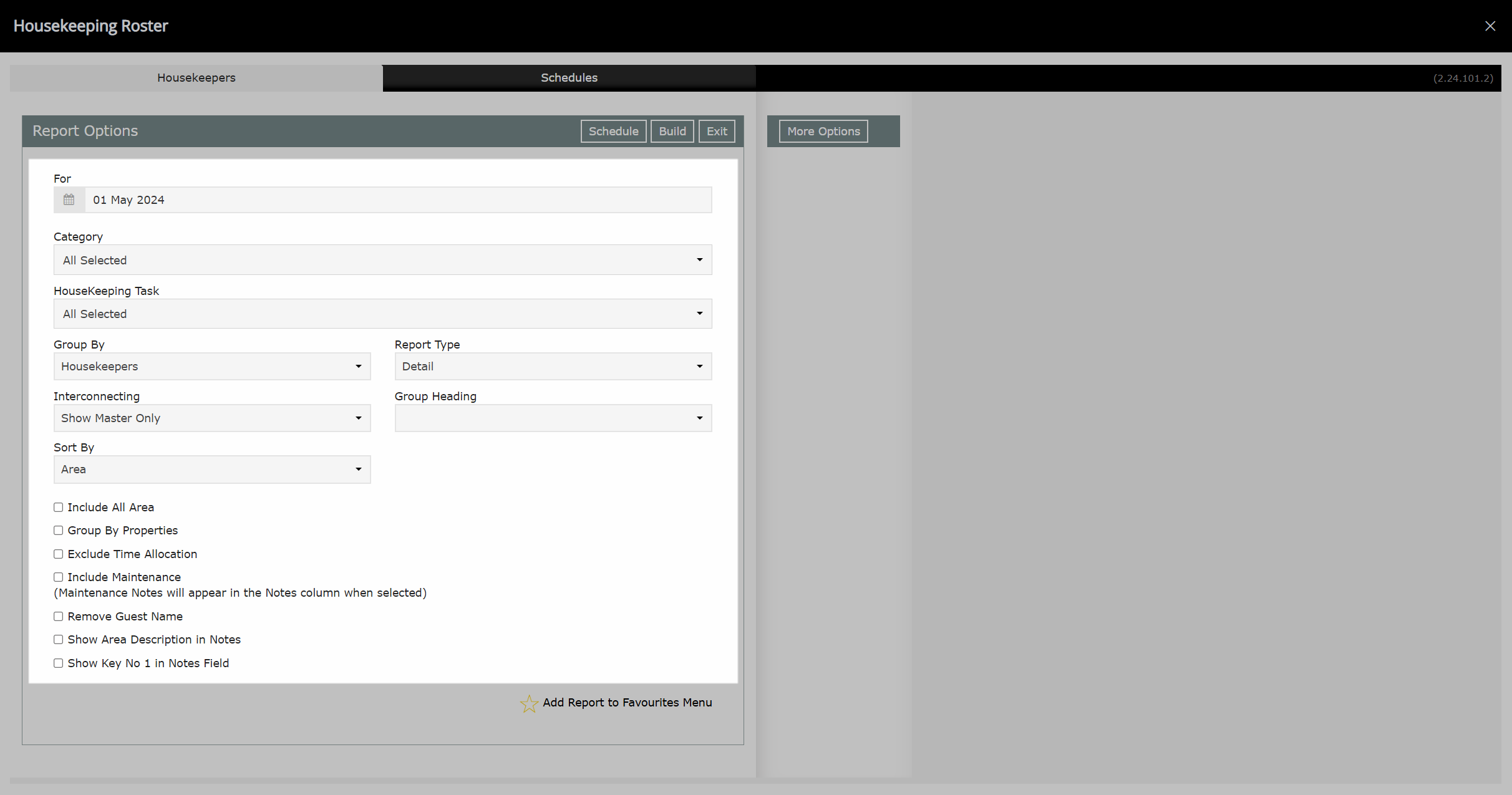
Select 'Build' to generate the Housekeepers Report.
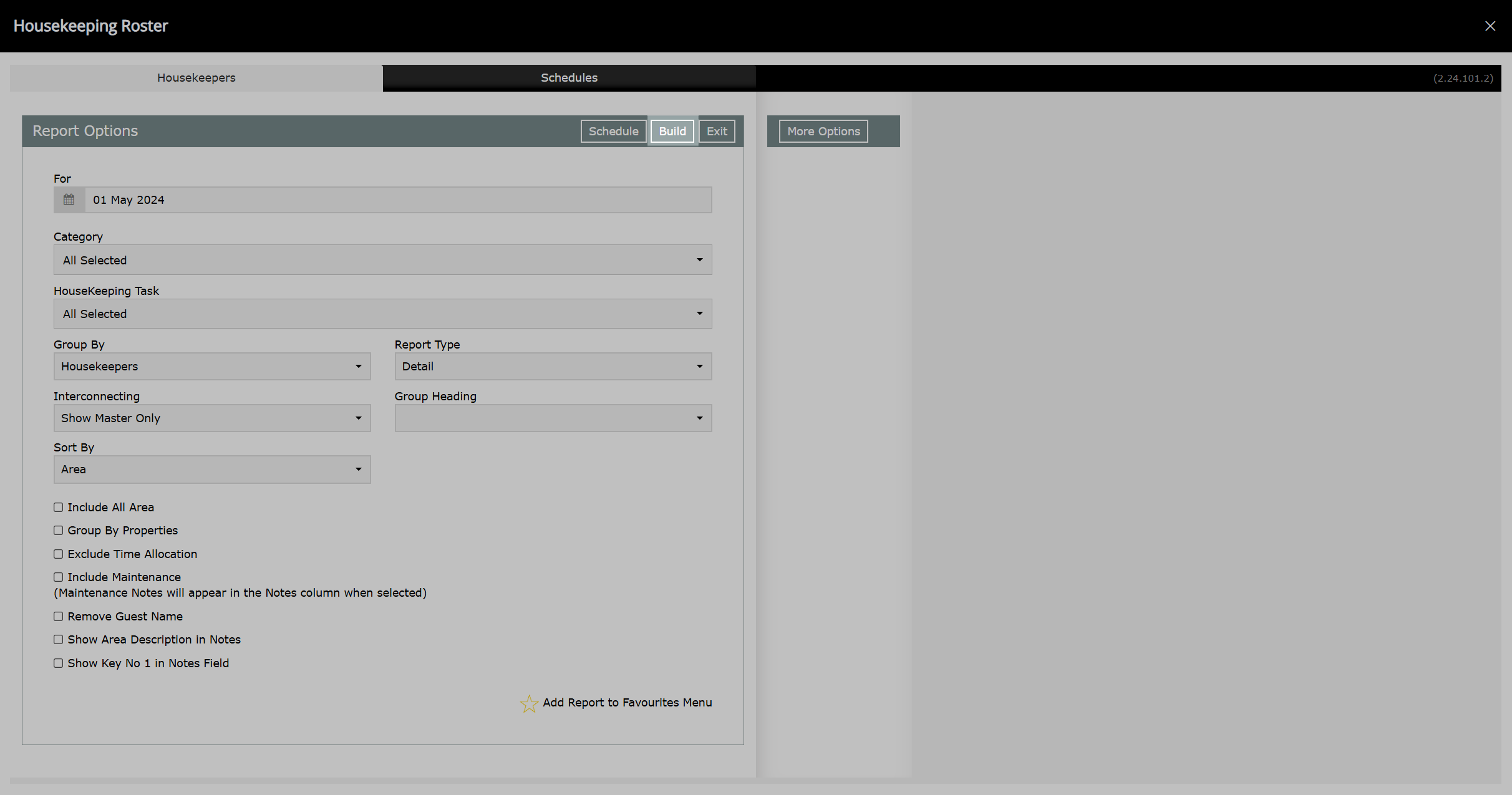
The Housekeepers Report will be generated using the selected options.