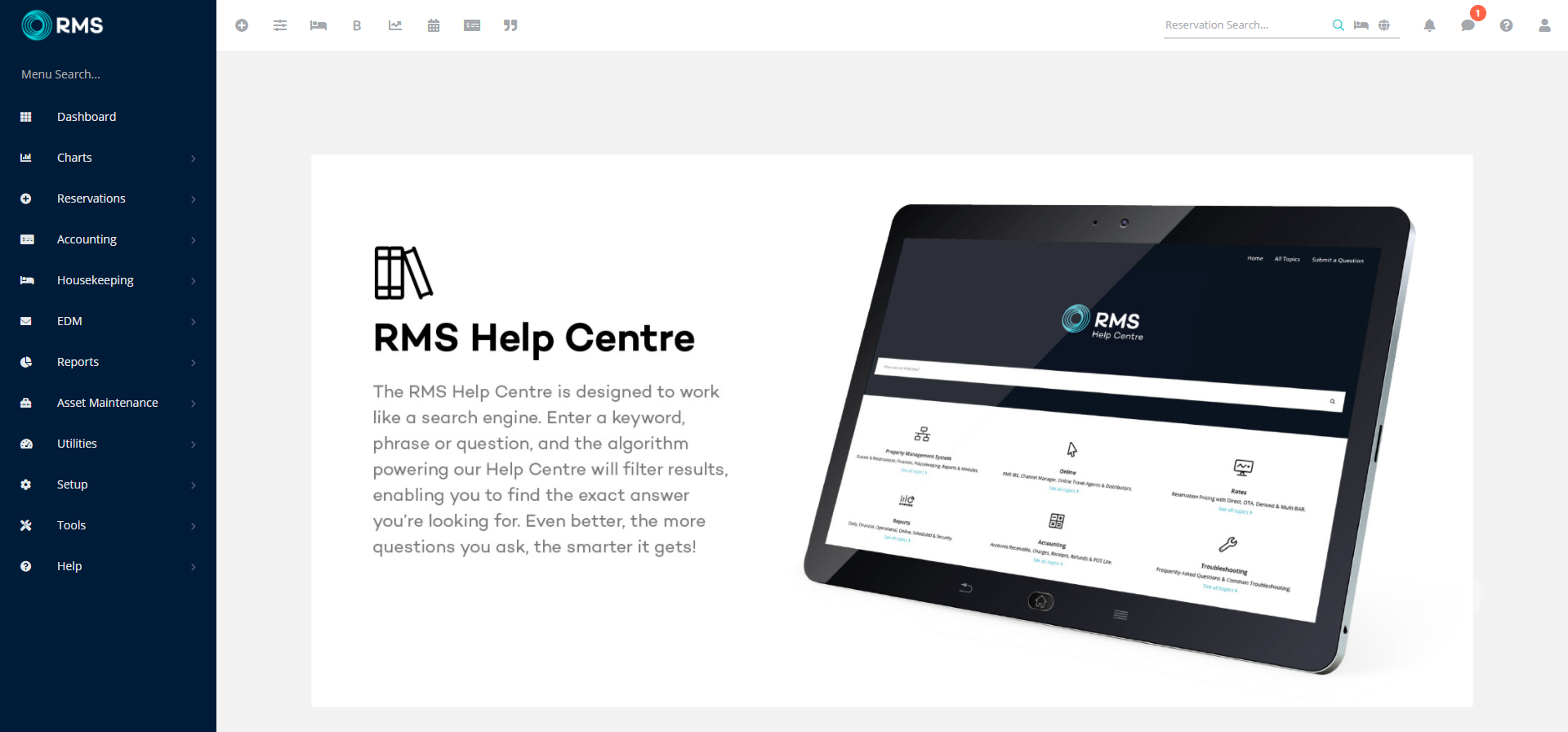Trusted Device
Set a device as 'Trusted' when logging in with Two Factor Authentication in RMS.
Two Factor Authentication is an additional layer of security protecting from unauthorised system access that requires all users to provide a second method of identity verification on login.
A Trusted Device is a device a user logging in with Two Factor Authentication has set as safe for a period of time.
-
Information
-
Use
- Add Button
Information
Users who do not share a computer with any other staff may choose to set the device as a 'Trusted Device' for 30 days when logging in using Two Factor Authentication.
Setting a device as a 'Trusted Device' on login will pause prompting the user for a verification code when they log into RMS for the set period of time.

Trusted Devices can be managed on the User Profile.
-
Use
- Add Button
Use
- Enter the RMS Client ID, Username & Password.
- Press 'Enter' or select 'Login'.
- Open the Authenticator Application.
- Enter the Verification Code.
- Select the checkbox 'Trust This Device'.
- Press 'Enter' or select 'Login'.
-
Guide
- Add Button
Guide
Enter the RMS Client ID, Username & Password.
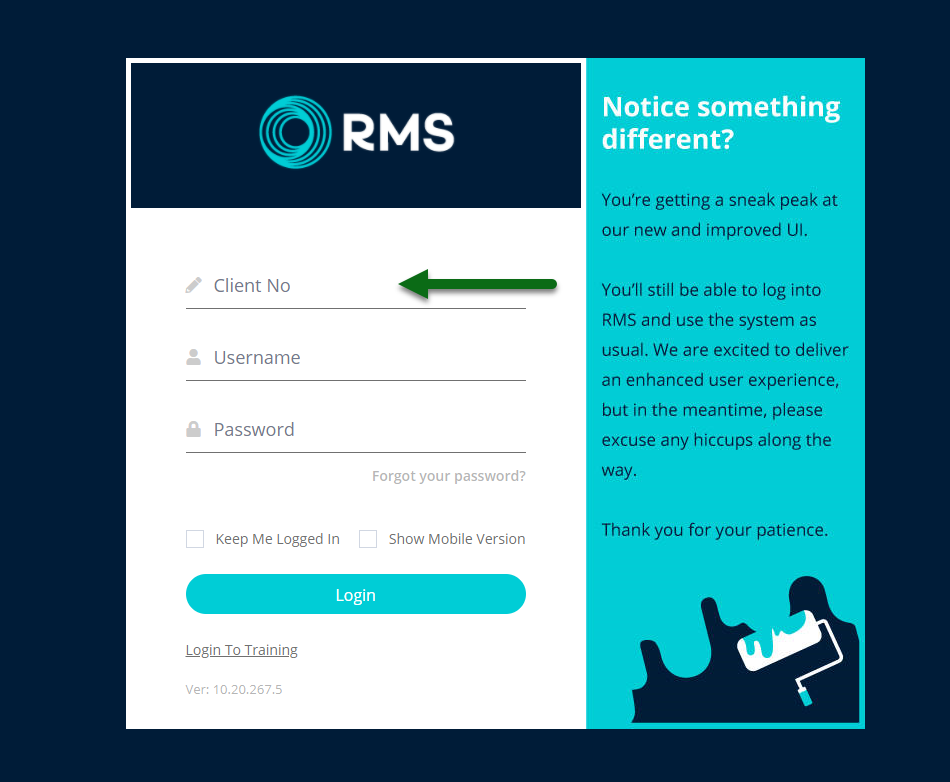
Press 'Enter' or select 'Login'.
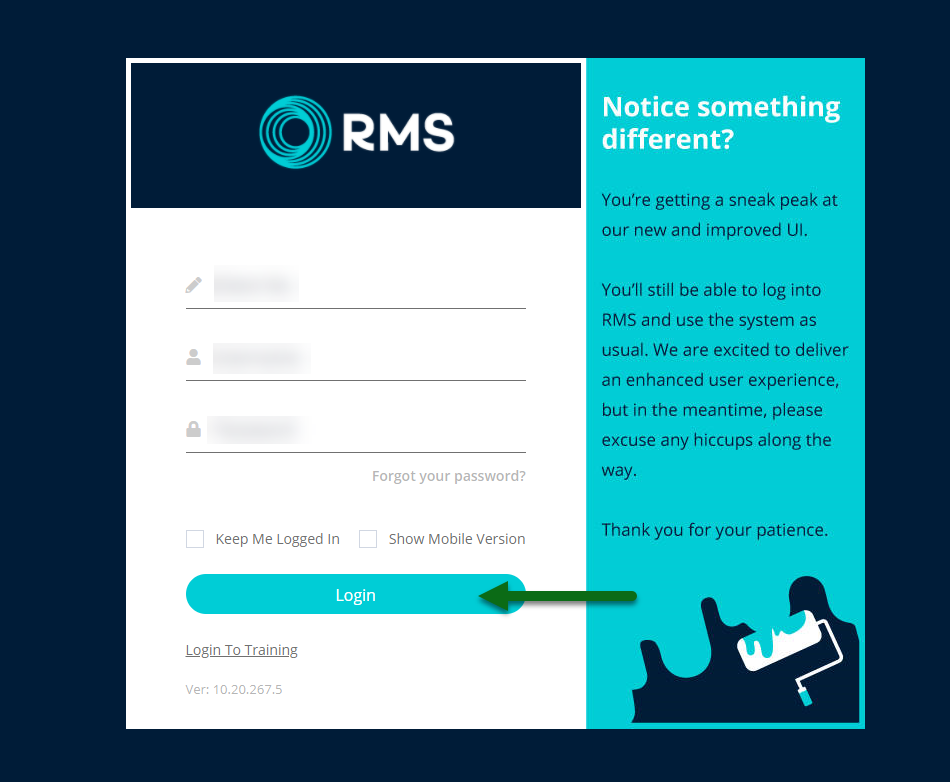
Open the Authenticator Application on your device and enter the displayed Verification Code.
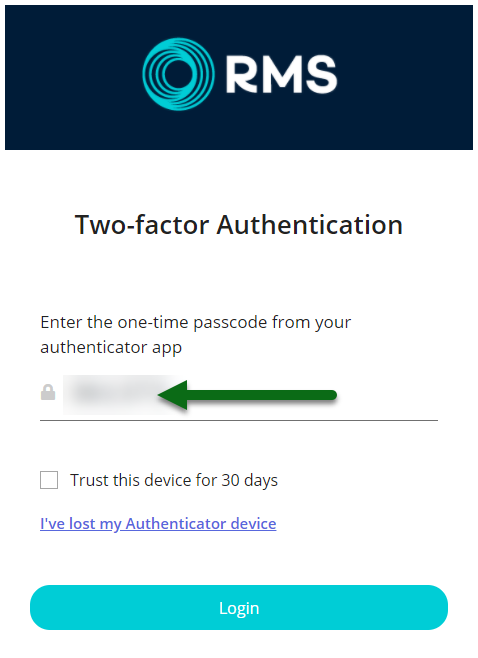
Select the checkbox 'Trust This Device'.
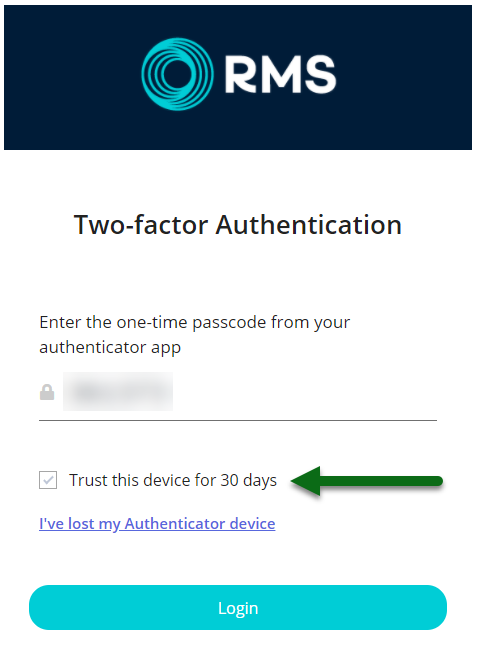
Press 'Enter' or select 'Login'.
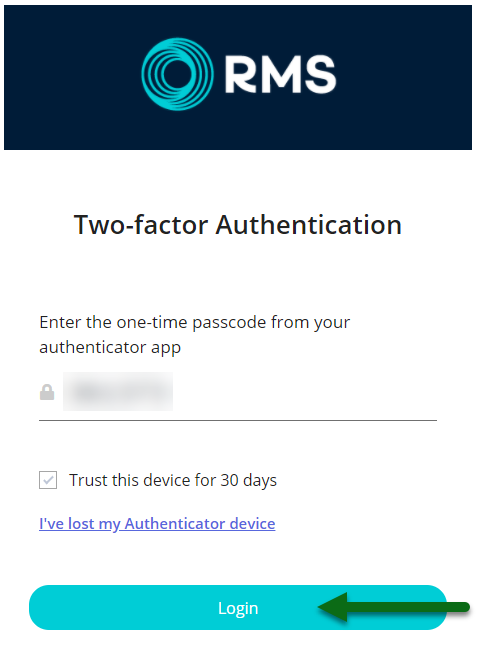
If the verification code is correct you will be logged into RMS and the device logged in will be set as a Trusted Device.
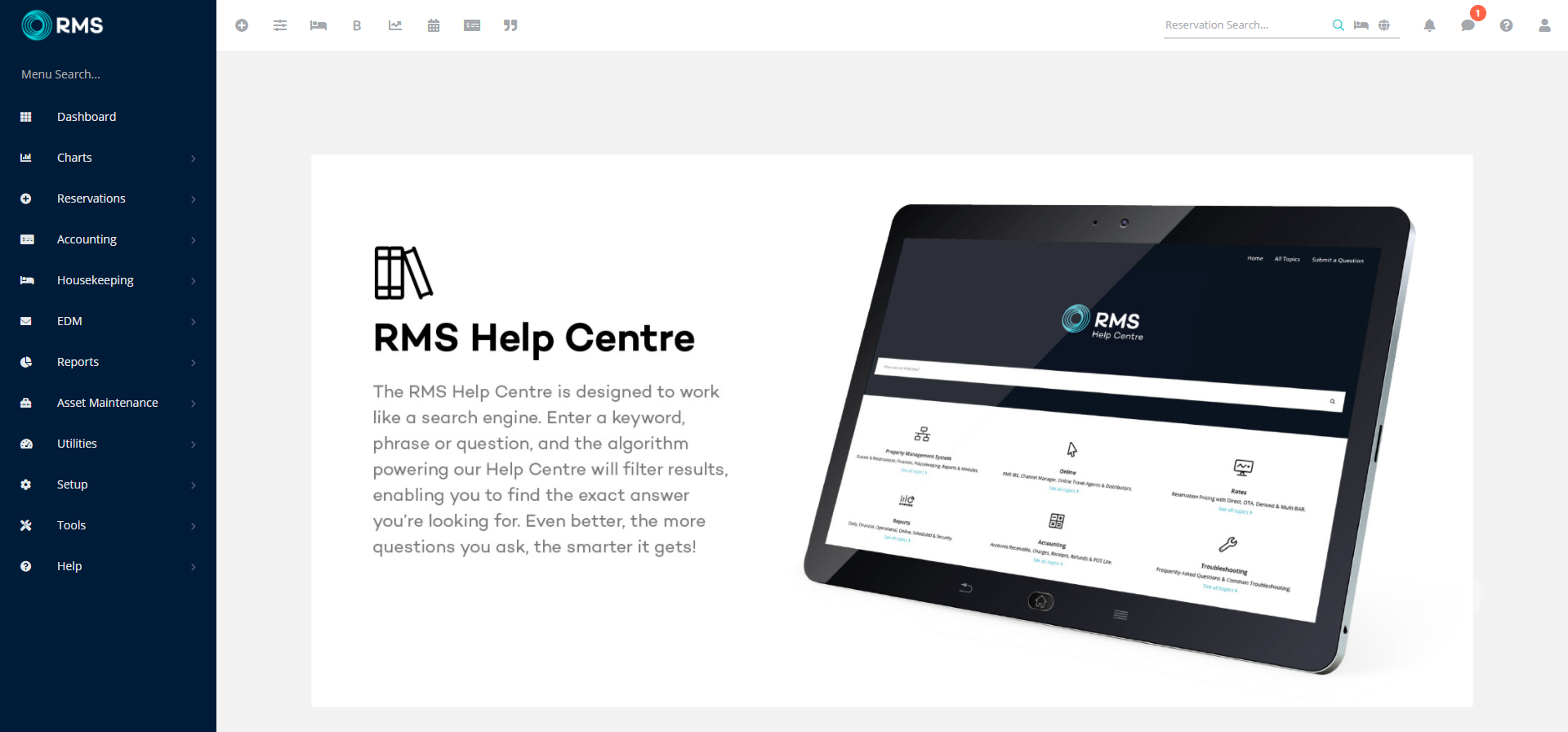
Use
- Enter the RMS Client ID, Username & Password.
- Press 'Enter' or select 'Login'.
- Open the Authenticator Application.
- Enter the Verification Code.
- Select the checkbox 'Trust This Device'.
- Press 'Enter' or select 'Login'.
-
Guide
- Add Button
Guide
Enter the RMS Client ID, Username & Password.
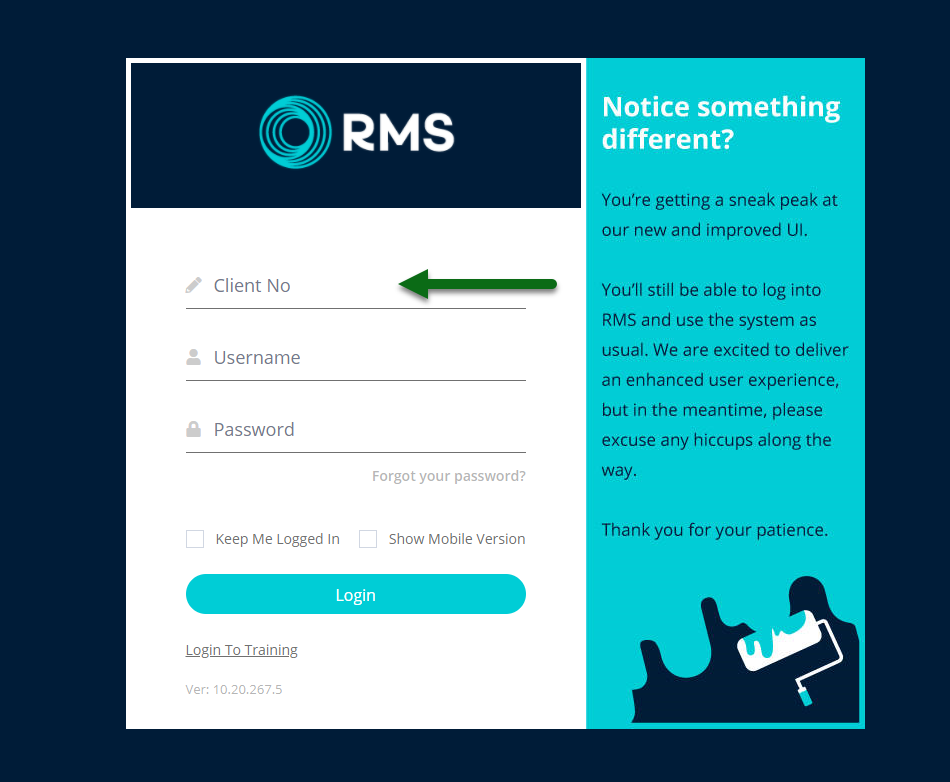
Press 'Enter' or select 'Login'.
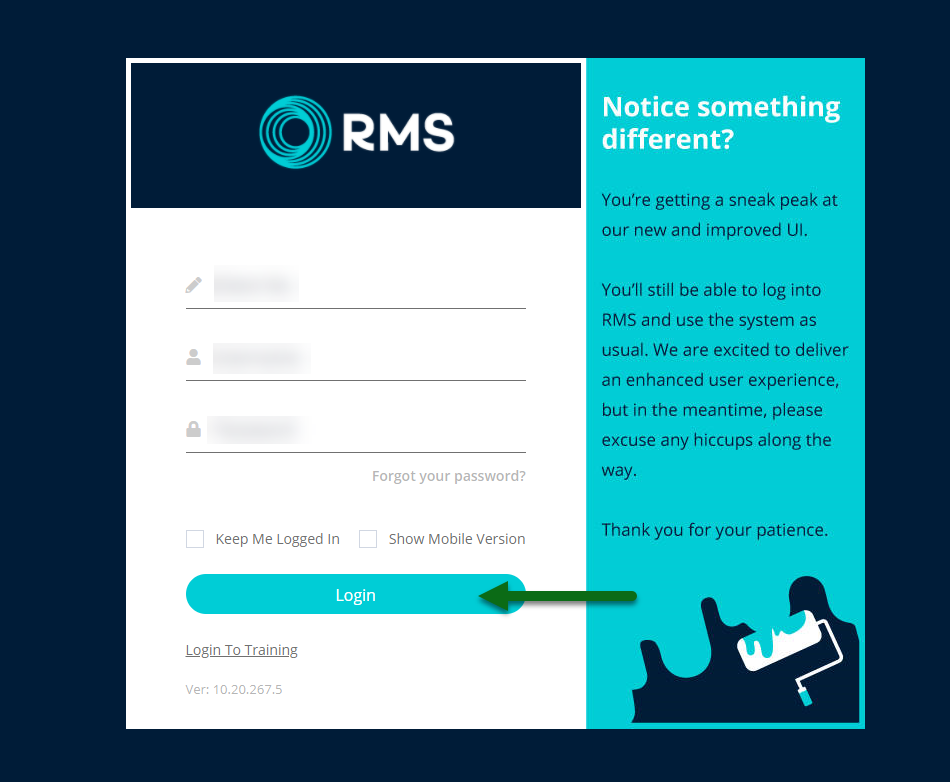
Open the Authenticator Application on your device and enter the displayed Verification Code.
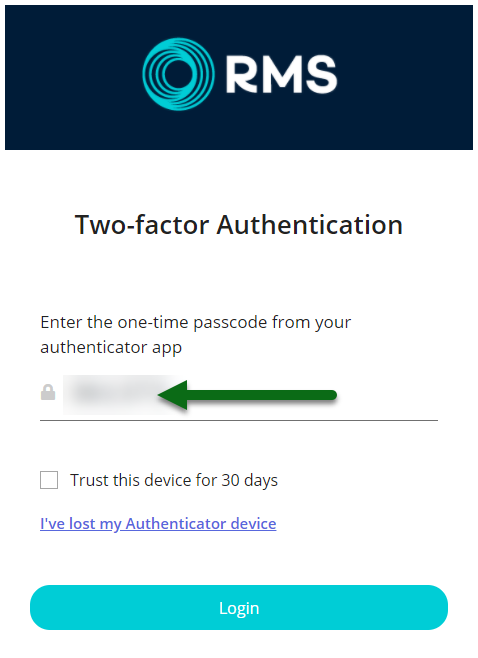
Select the checkbox 'Trust This Device'.
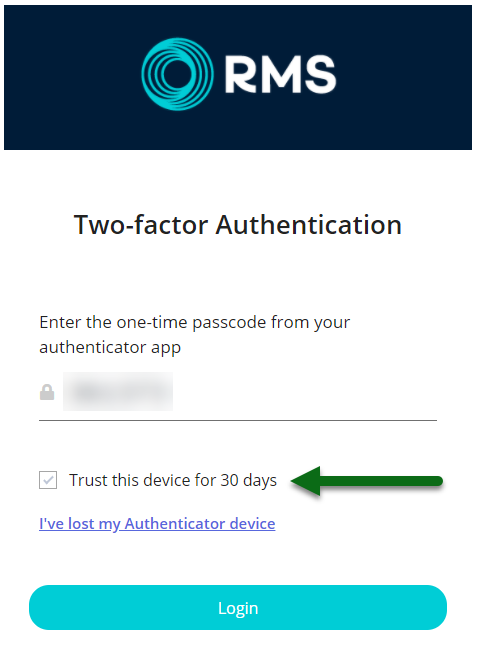
Press 'Enter' or select 'Login'.
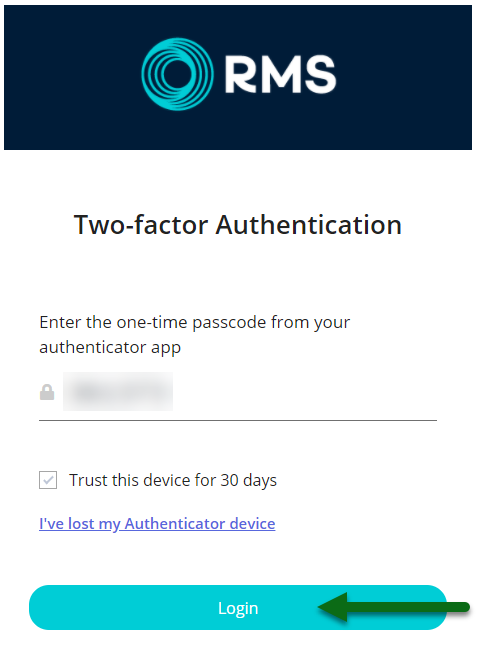
If the verification code is correct you will be logged into RMS and the device logged in will be set as a Trusted Device.