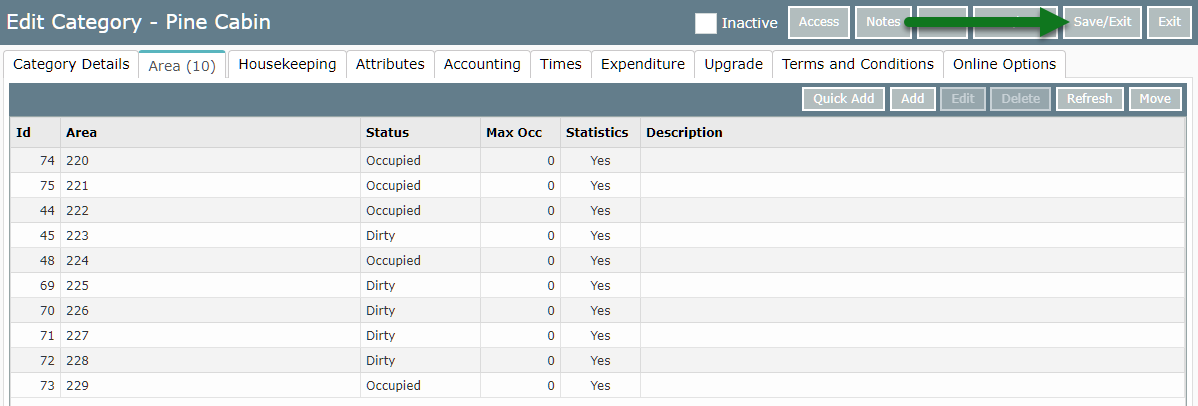Incorrect Total Areas on Night Audit Report
Total Areas on the Night Audit Report not representing total physical areas available in RMS.
The Total Areas listed on the Night Audit Report should match the total physical areas available at the property.

If the Total Areas listed does not match the total physical areas at the Property, this could indicate incorrect Statistics setup on an Area.

Update the Area setup to ensure all required Areas are selected to be included in Statistics in RMS.
Steps Required
Have your System Administrator complete the following.
- Go to Setup > Category/Area in RMS.
- Select a Category and choose 'Edit'.
- Navigate to the 'Area' tab.
- Select an Area and choose 'Edit'.
- Select the checkbox 'Statistics'.
- Save/Exit.
Visual Guide
Go to Setup > Category/Area in RMS.
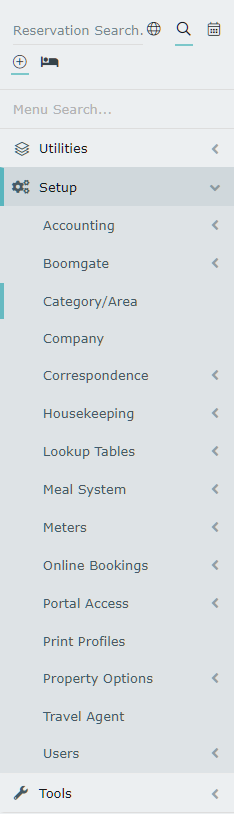
Select a Category and choose 'Edit'.

Navigate to the 'Area' tab.
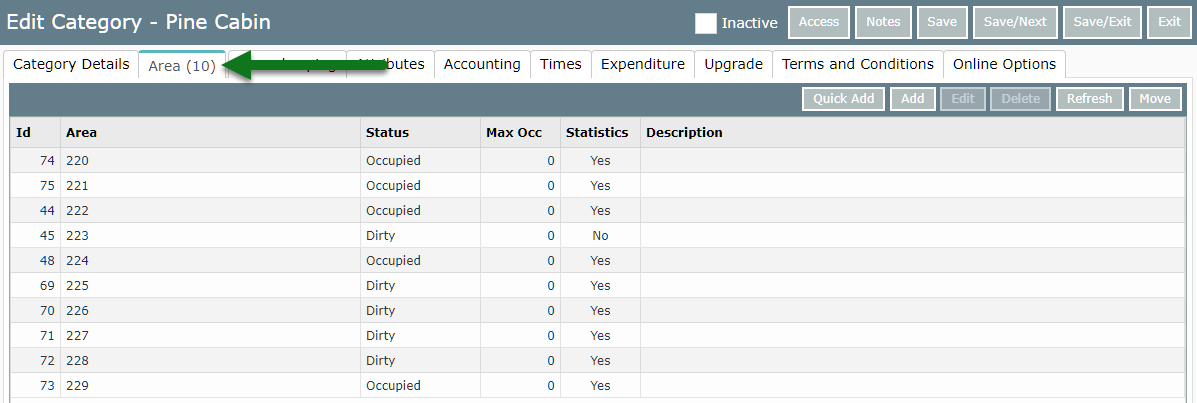
Select an Area and choose 'Edit'.
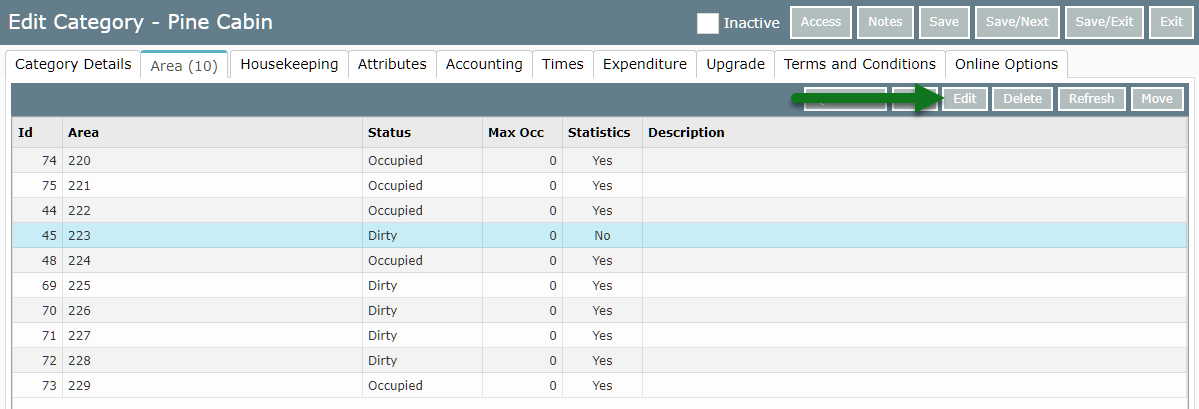
Select the checkbox 'Statistics'.
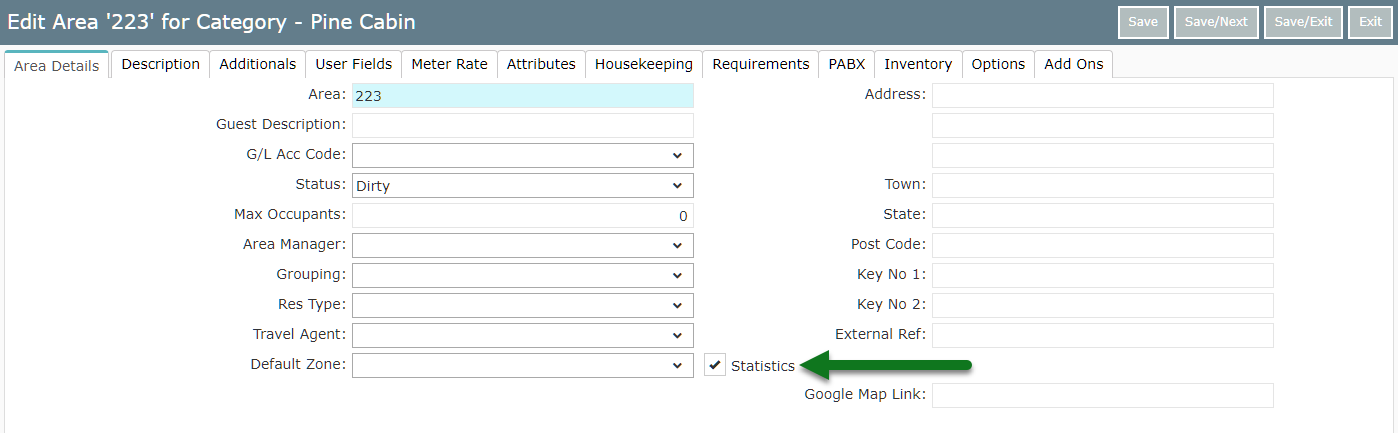
Select 'Save/Exit' to store the changes made to the Area.
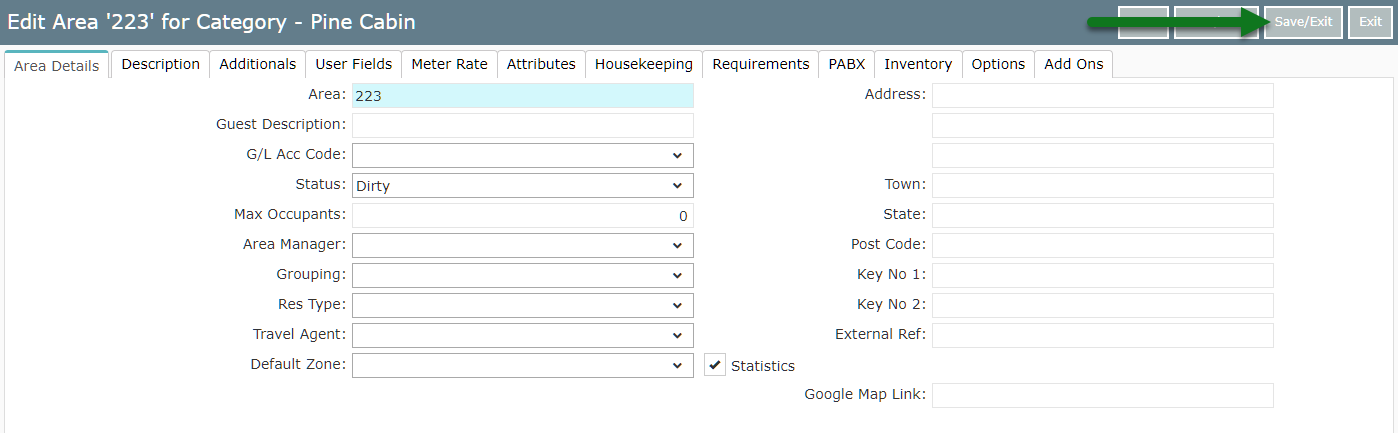
Select 'Save/Exit' to store the changes made to the Category.