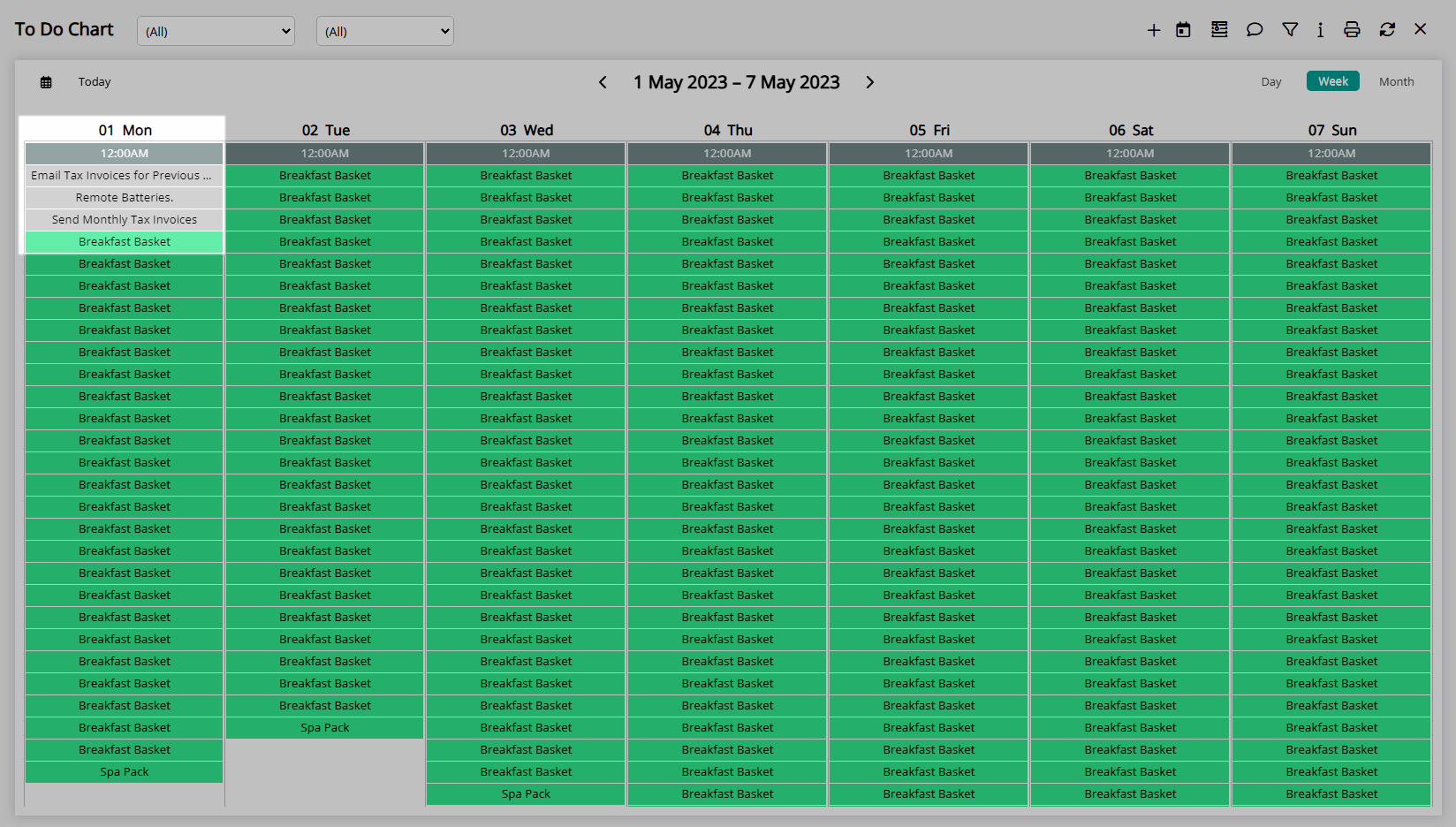Travel Agent Trace
Add a Trace to a Travel Agent in RMS.
A Travel Agent Trace can be used to track and manage an inter or intra-departmental note for a Travel Agent.
-
Information
-
Use
- Add Button
Information
A Travel Agent Trace can be used to track and manage an inter or intra-departmental note for a Travel Agent.
Traces are inter or intra-departmental notes that can be tracked and managed on the To Do Chart, Area, Reservation, Company, Travel Agent, Guest or Group.
A Trace can be used to communicate or delegate tasks to a Department.
A Travel Agent Trace will be visible on the 'Requirement/Trace' tab of the Travel Agent and on the To Do Chart.
A Trace can be added for a Department with the option to select a User and send a notification to the Message Centre for the selected User to be notified.
Traces can be added with a Due Date or with a Repeat Frequency during a Date Range.
Traces can be marked as 'Completed' by a User with Security Profile access.
Requirements are extra items or services for the Guest that can be added to and tracked on a Reservation with the ability to include a Sundry Charge.
A Trace Template can be selected to pre-fill Trace details using the selected template.
Trace Templates can be setup for an Area, Company, Travel Agent, Reservation, Guest or Group.
Only Trace Templates for the selected Department will be available for selection.
The Traces Report can be used to monitor or review all Traces for the selected date range.

Category, Area, Reservation, Company, Travel Agent and Guest are default System Labels that can be customised.

Users will require Security Profile access to use this feature.
-
Use
- Add Button
Use
- Go to Setup > Travel Agent in the Side Menu of RMS.
- Select the
 'Edit' icon on an existing Travel Agent.
'Edit' icon on an existing Travel Agent. - Navigate to the 'Requirement/Trace' tab.
- Select the
 'Add' icon.
'Add' icon. - Select 'Add Trace'.
- Select a Department.
- Optional: Select a Trace Template.
- Enter a Description.
- Enter a Long Description.
- Select a Due Date or a Date Range.
- Date Range: Select the Repeat Frequency.
-
Optional: Select a User.
- Optional: Select the checkbox 'Send to Message Centre'.
- Save/Exit.

To open a Travel Agent from the Reservation select the underlined Travel Agent text on the Company field.
The Trace Description must be less than 50 characters and will appear on the To Do Chart and the 'Requirement/Trace' tab for the Travel Agent.
The Long Description can be viewed by opening the Trace Details.
-
Guide
- Add Button
Guide
Go to Setup > Travel Agent in the Side Menu of RMS.
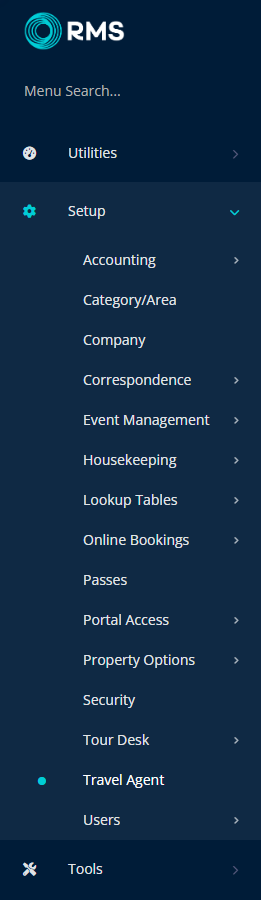
Select the ![]() 'Edit' icon on an existing Travel Agent.
'Edit' icon on an existing Travel Agent.
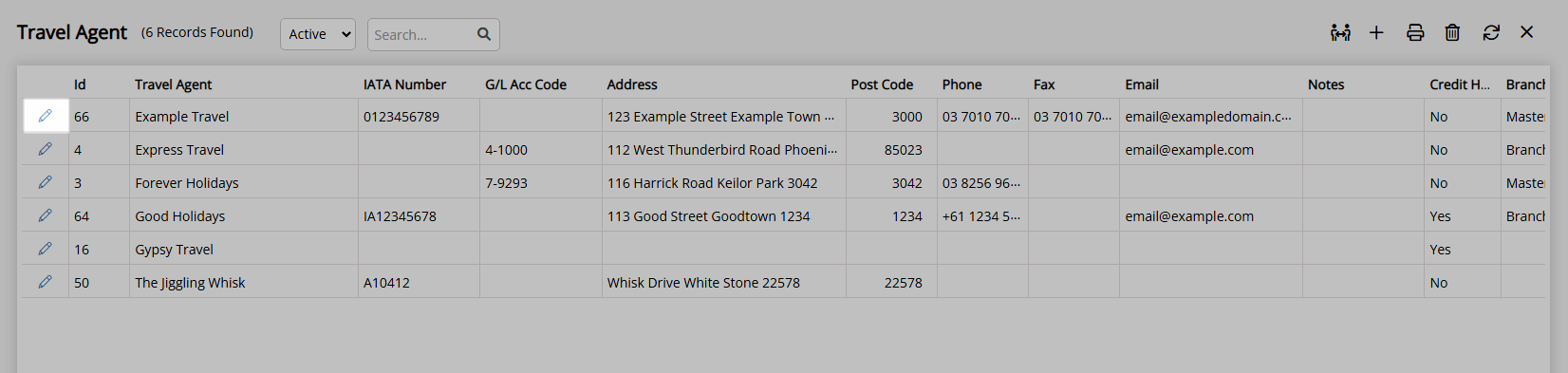
Navigate to the 'Requirement/Trace' tab.
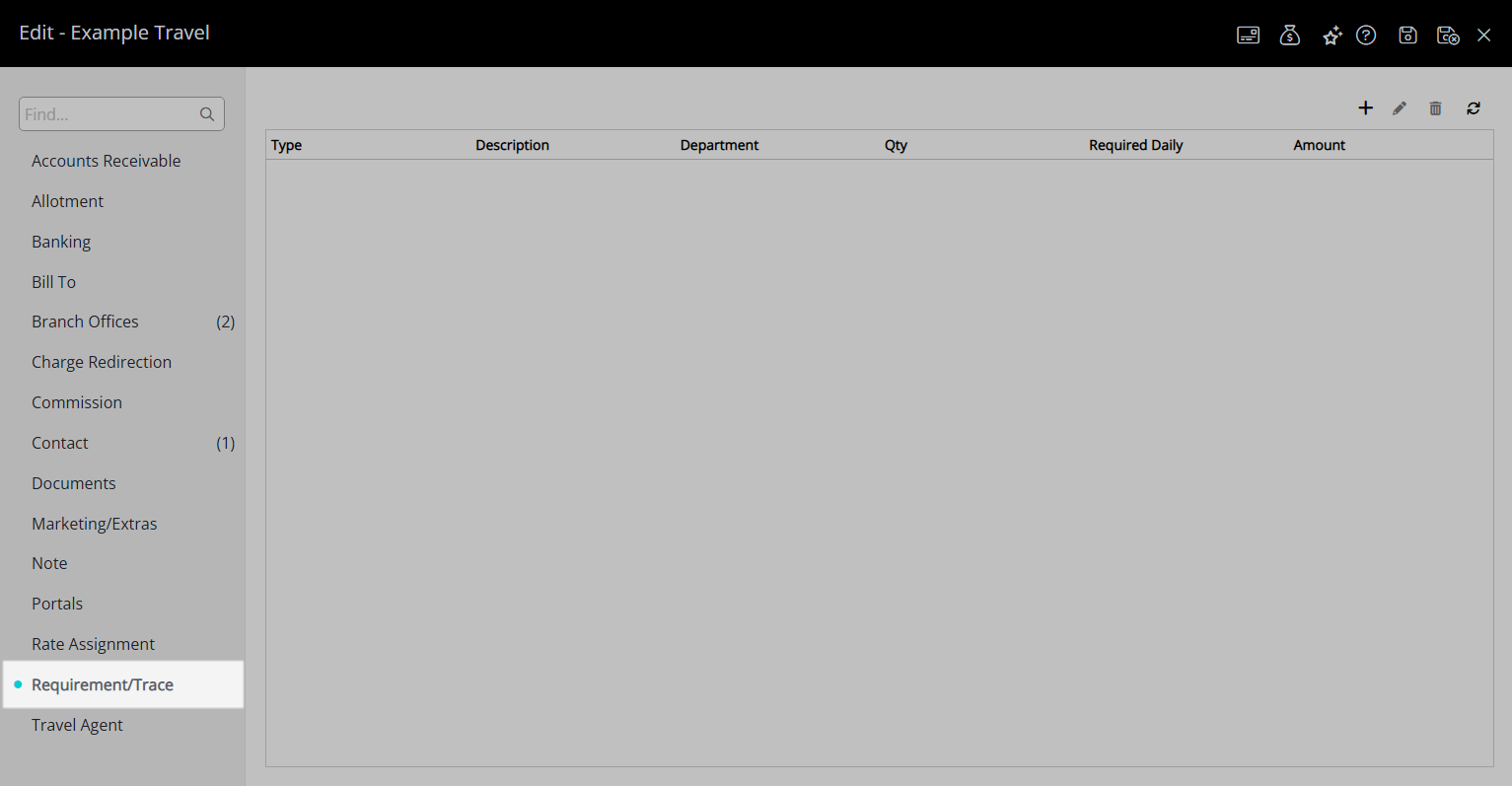
Select the  'Add' icon.
'Add' icon.
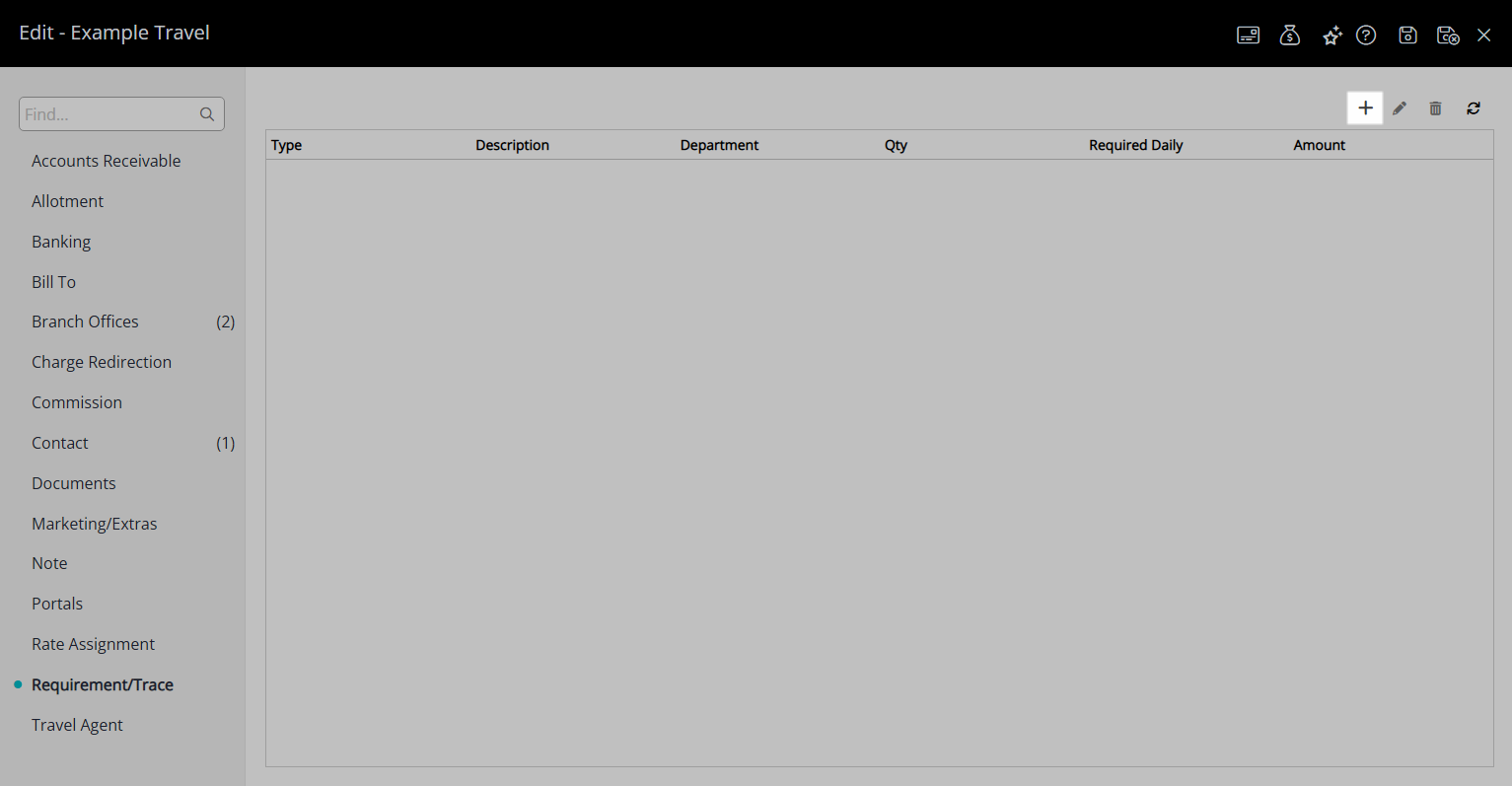
Select 'Add Trace'.
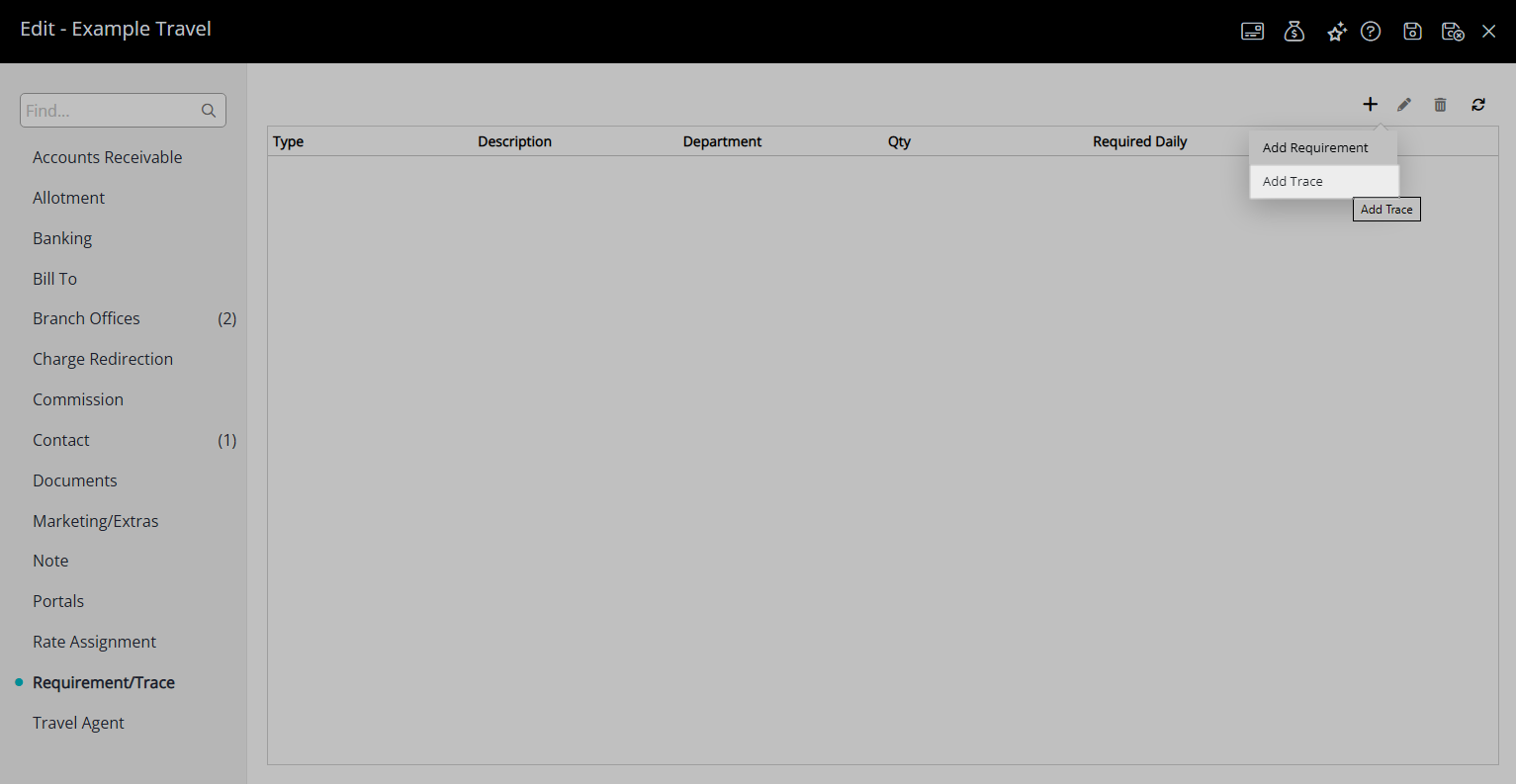
Select a Department.
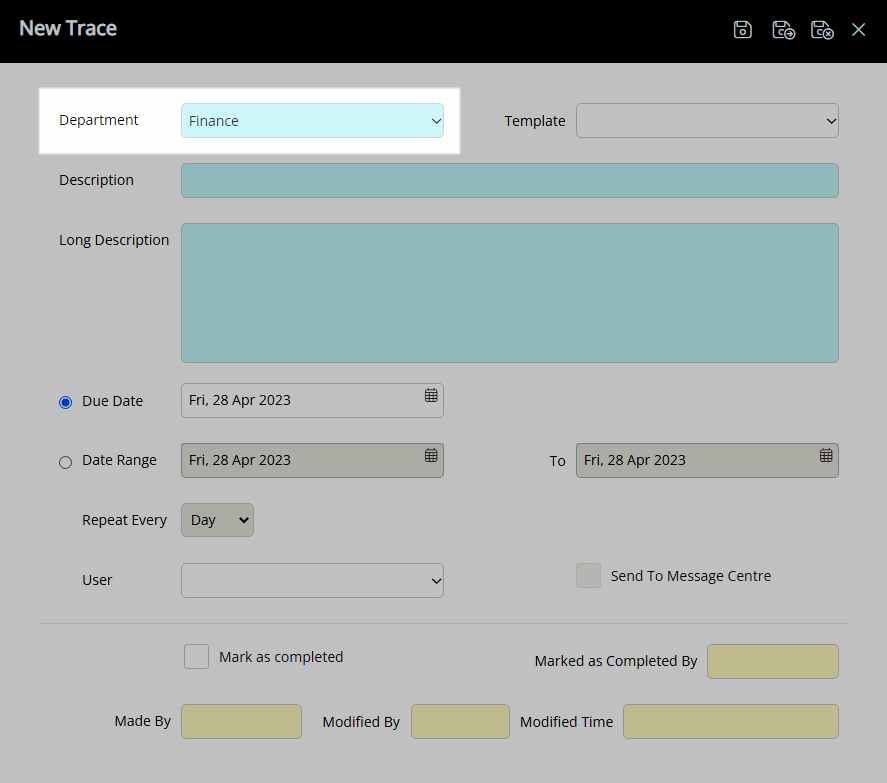
Optional: Select a Trace Template.
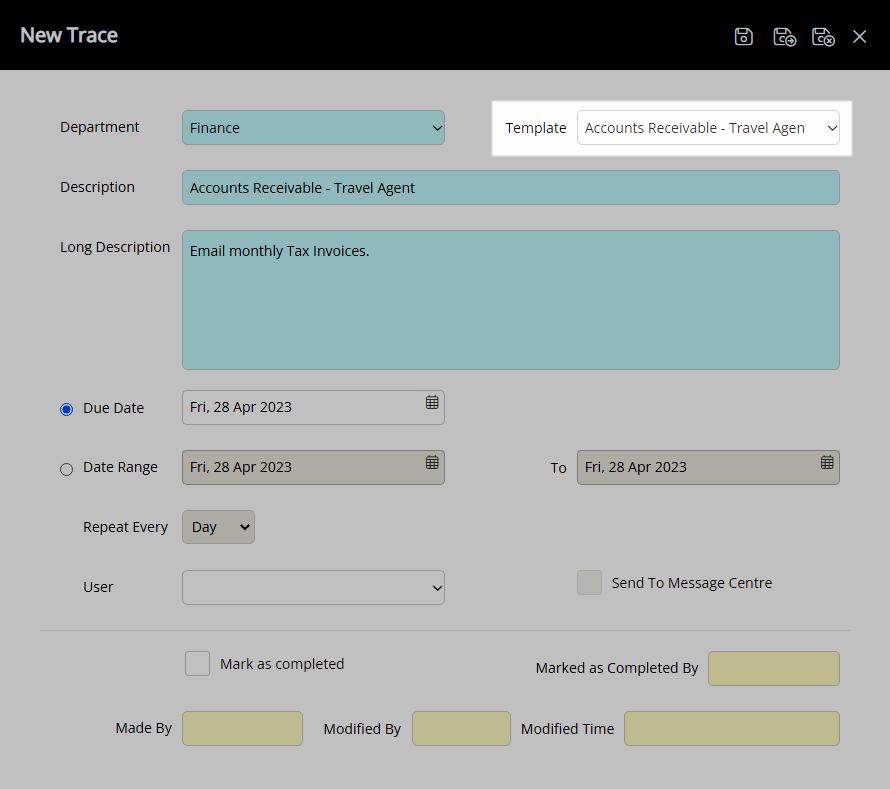
Enter a Description.
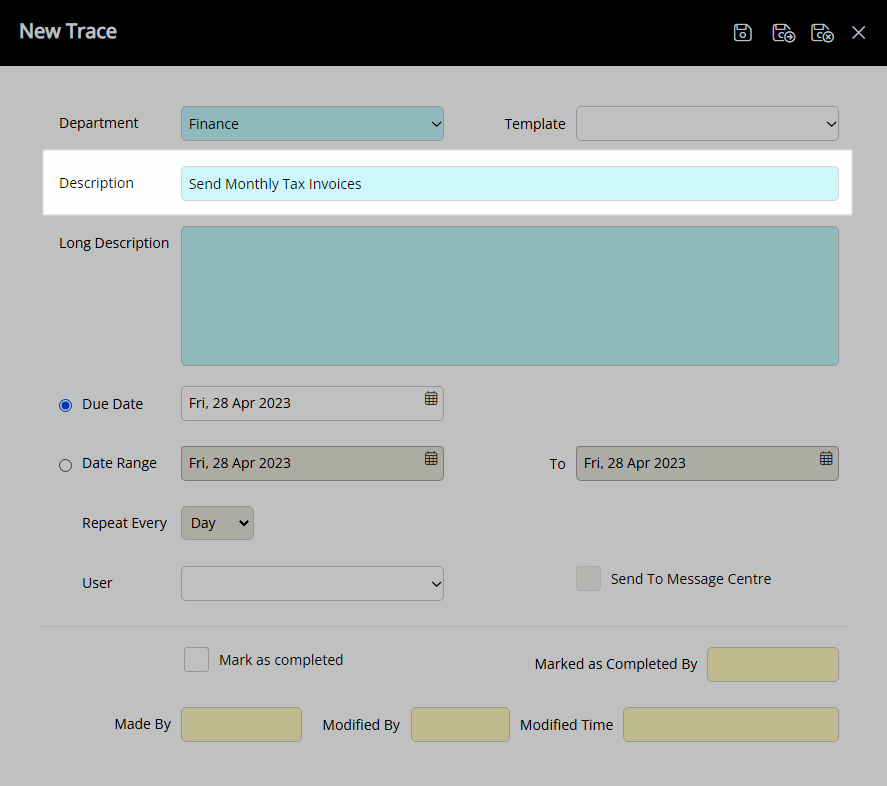
Enter a Long Description.
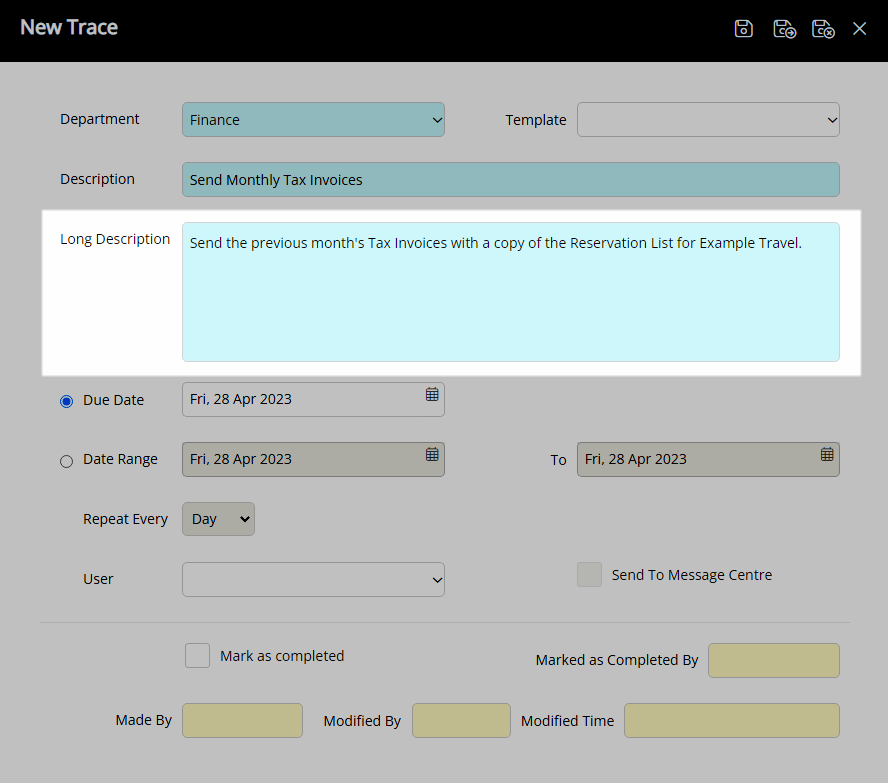
Select a Due Date or a Date Range.
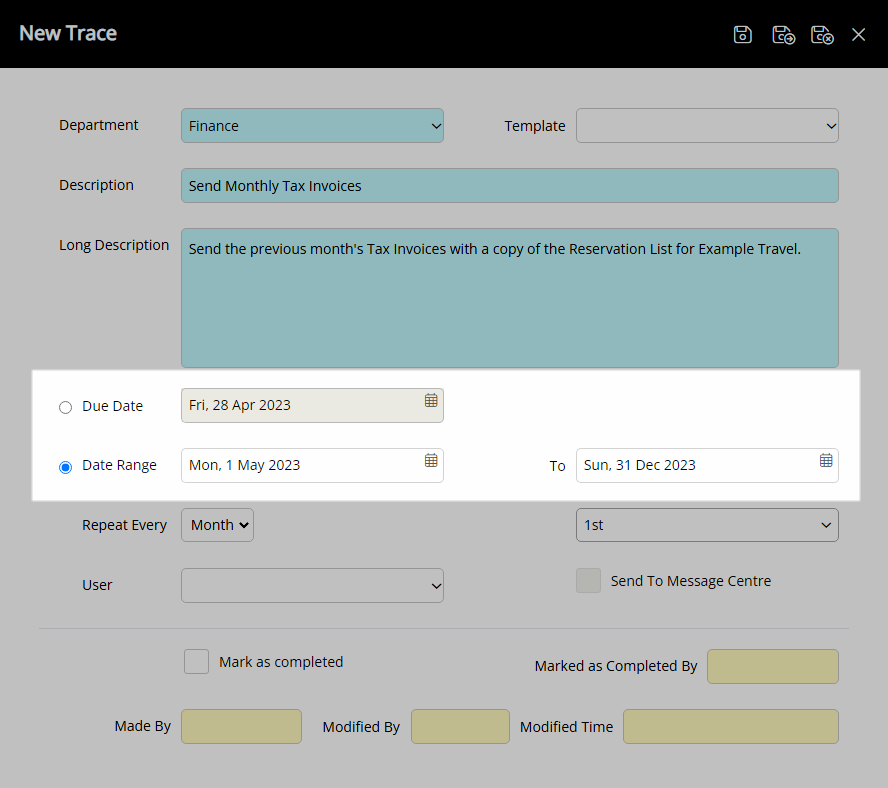
Date Range: Select the Repeat Frequency.
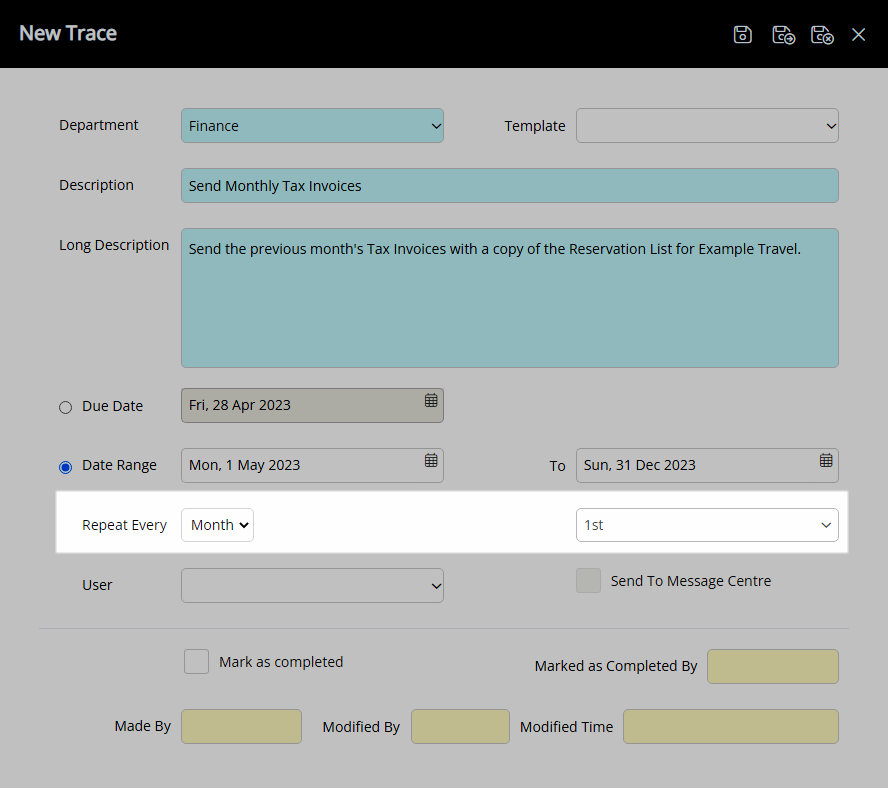
Optional: Select a User.
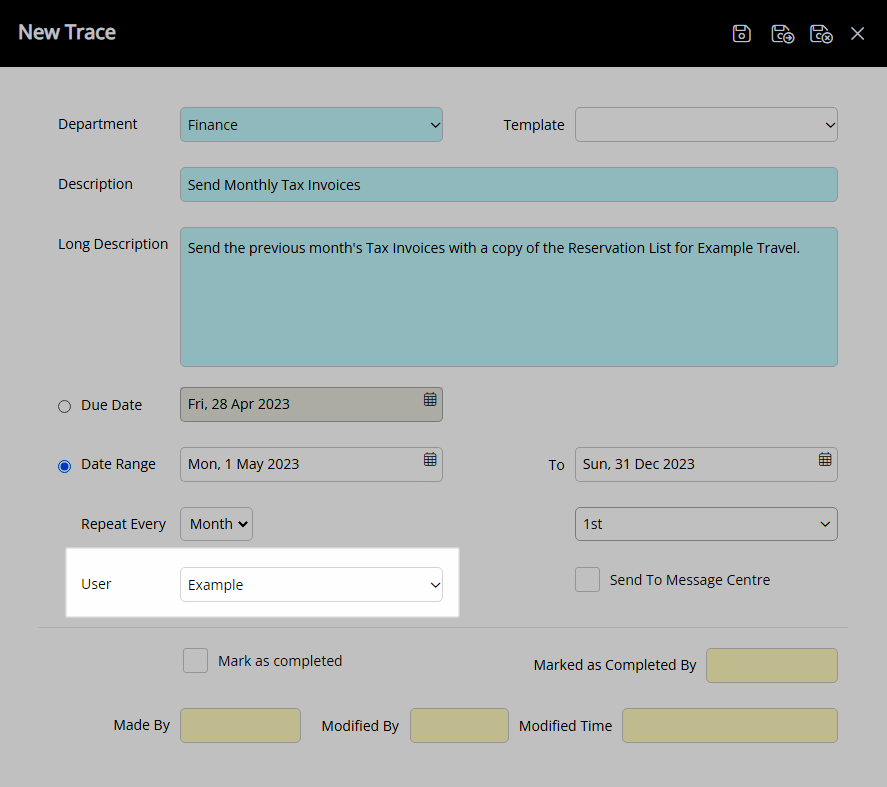
Optional: Select the checkbox 'Send to Message Centre'.
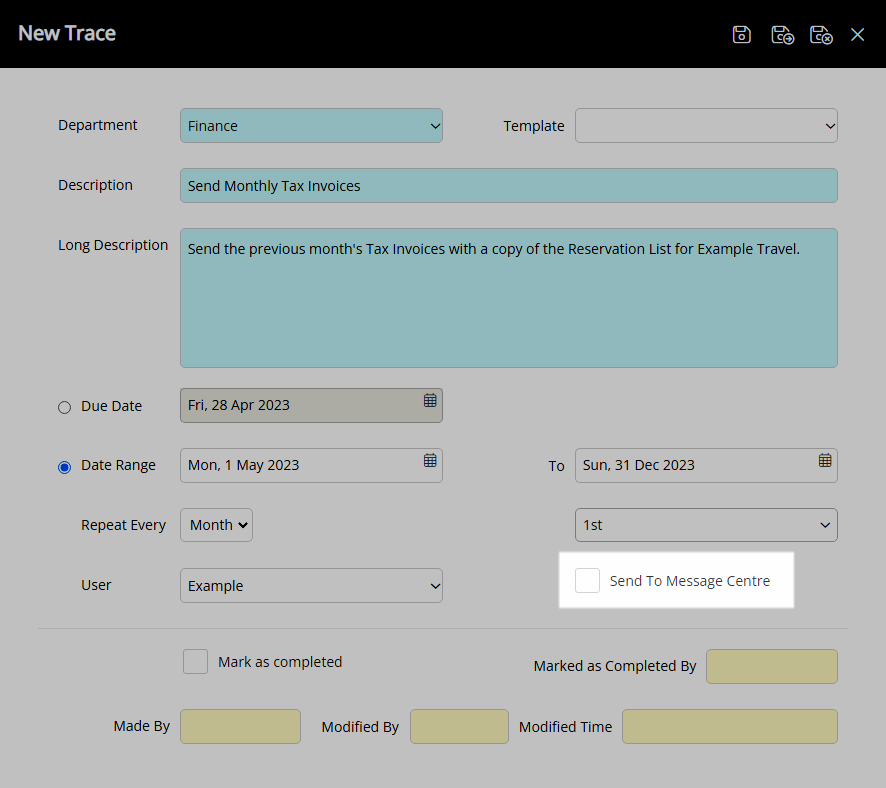
Select the  'Save/Exit' icon to store the changes made and return to the Travel Agent.
'Save/Exit' icon to store the changes made and return to the Travel Agent.
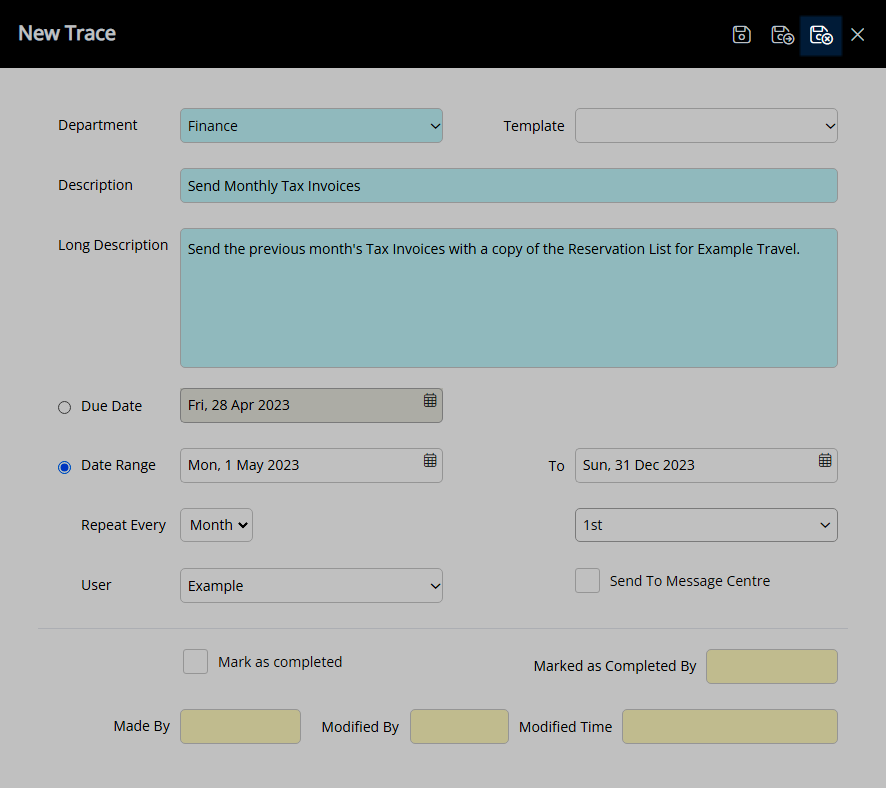
Select the  'Save/Exit' icon to store the changes made and leave the Travel Agent.
'Save/Exit' icon to store the changes made and leave the Travel Agent.
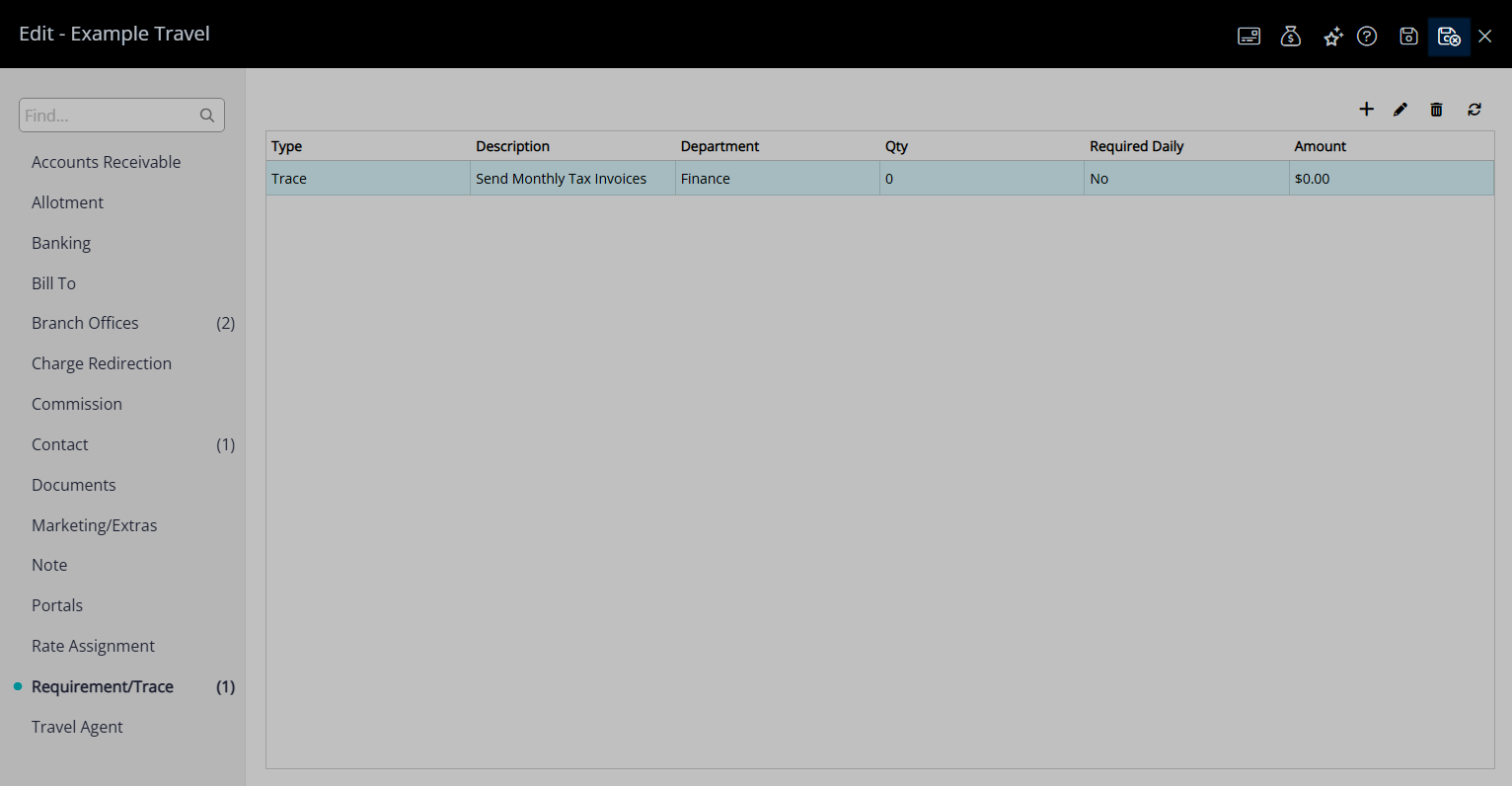
A Travel Agent Trace will be visible on the 'Requirement/Trace' tab of the Travel Agent and on the To Do Chart.
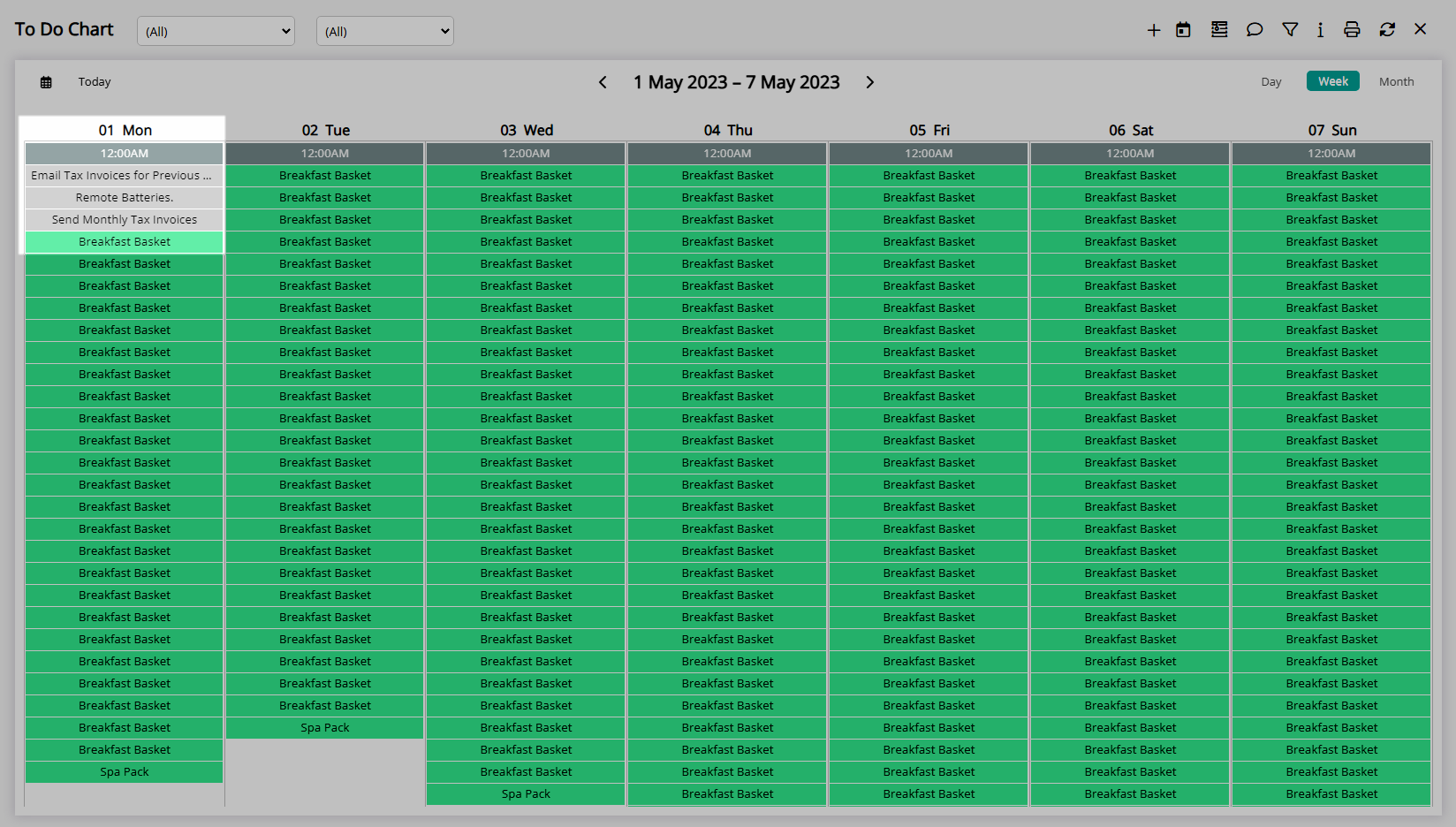
Use
- Go to Setup > Travel Agent in the Side Menu of RMS.
- Select the
 'Edit' icon on an existing Travel Agent.
'Edit' icon on an existing Travel Agent. - Navigate to the 'Requirement/Trace' tab.
- Select the
 'Add' icon.
'Add' icon. - Select 'Add Trace'.
- Select a Department.
- Optional: Select a Trace Template.
- Enter a Description.
- Enter a Long Description.
- Select a Due Date or a Date Range.
- Date Range: Select the Repeat Frequency.
-
Optional: Select a User.
- Optional: Select the checkbox 'Send to Message Centre'.
- Save/Exit.

To open a Travel Agent from the Reservation select the underlined Travel Agent text on the Company field.
The Trace Description must be less than 50 characters and will appear on the To Do Chart and the 'Requirement/Trace' tab for the Travel Agent.
The Long Description can be viewed by opening the Trace Details.
-
Guide
- Add Button
Guide
Go to Setup > Travel Agent in the Side Menu of RMS.
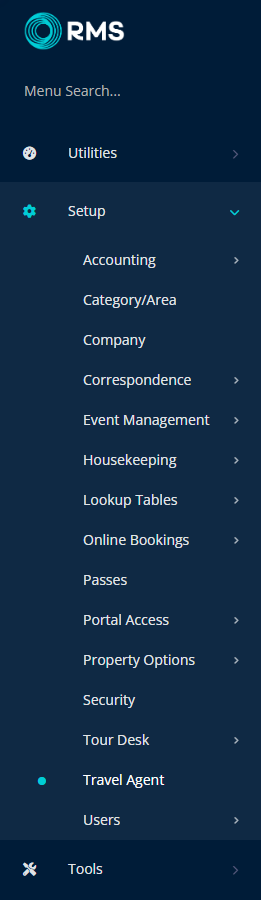
Select the ![]() 'Edit' icon on an existing Travel Agent.
'Edit' icon on an existing Travel Agent.
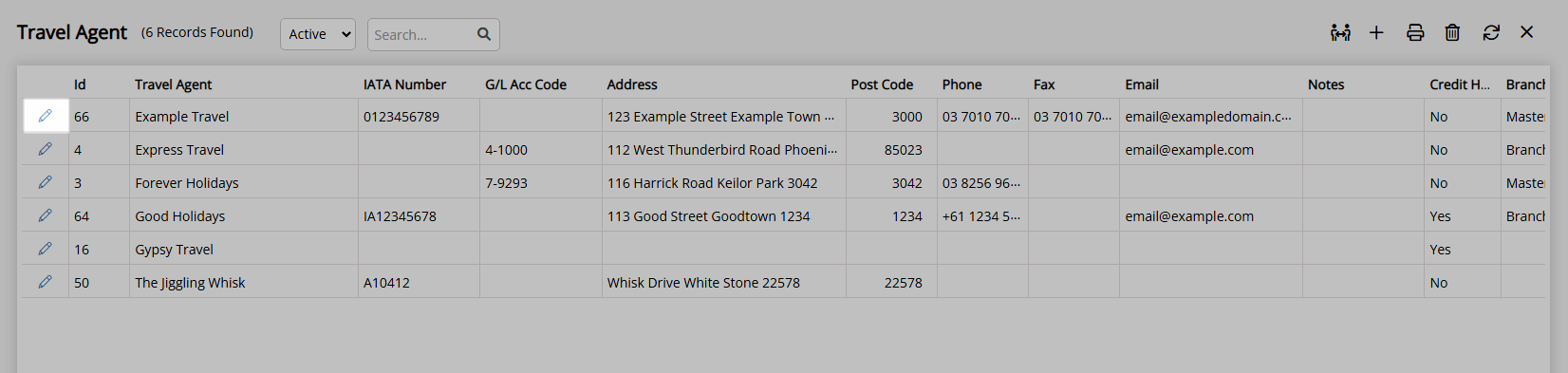
Navigate to the 'Requirement/Trace' tab.
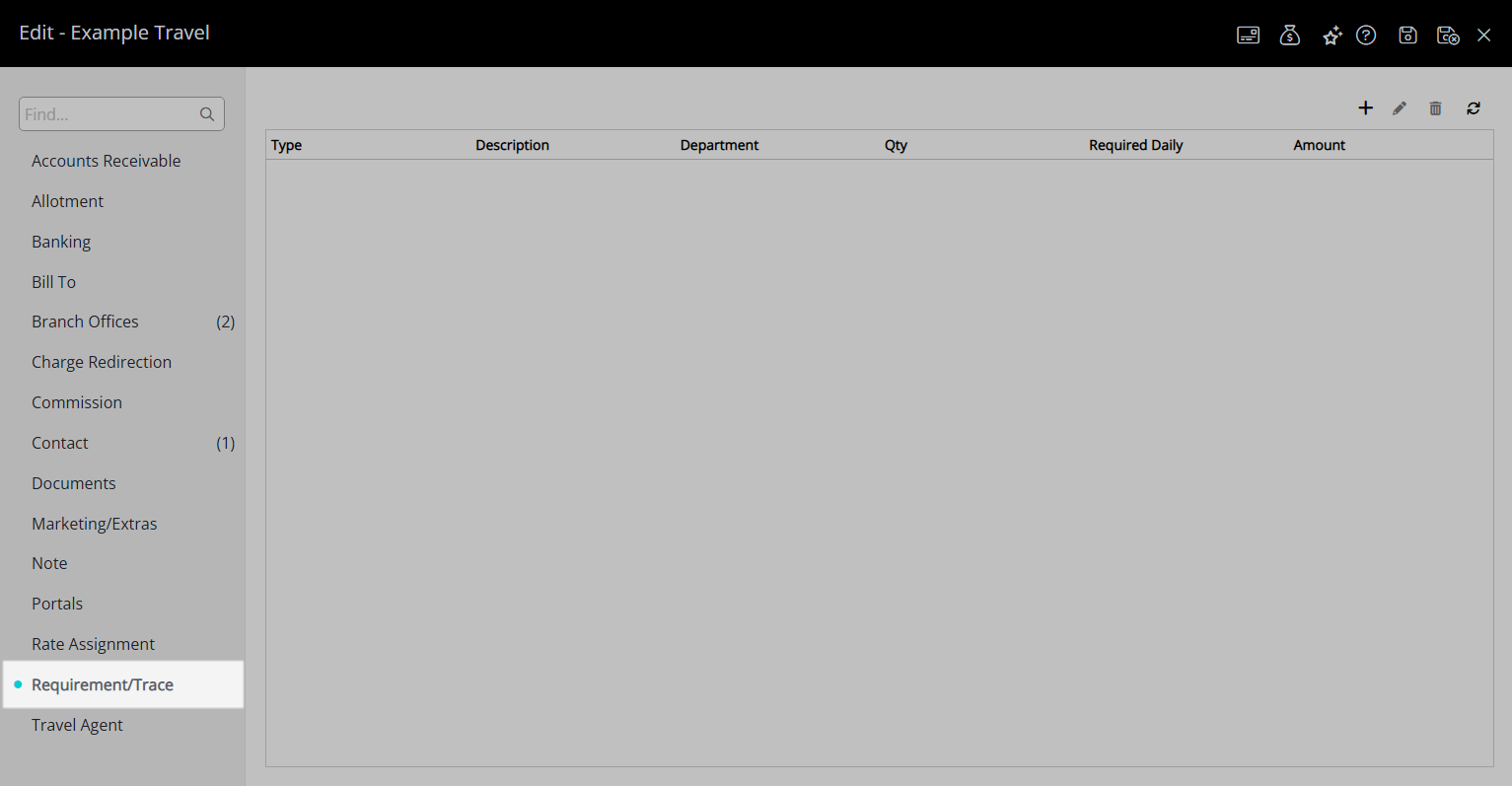
Select the  'Add' icon.
'Add' icon.
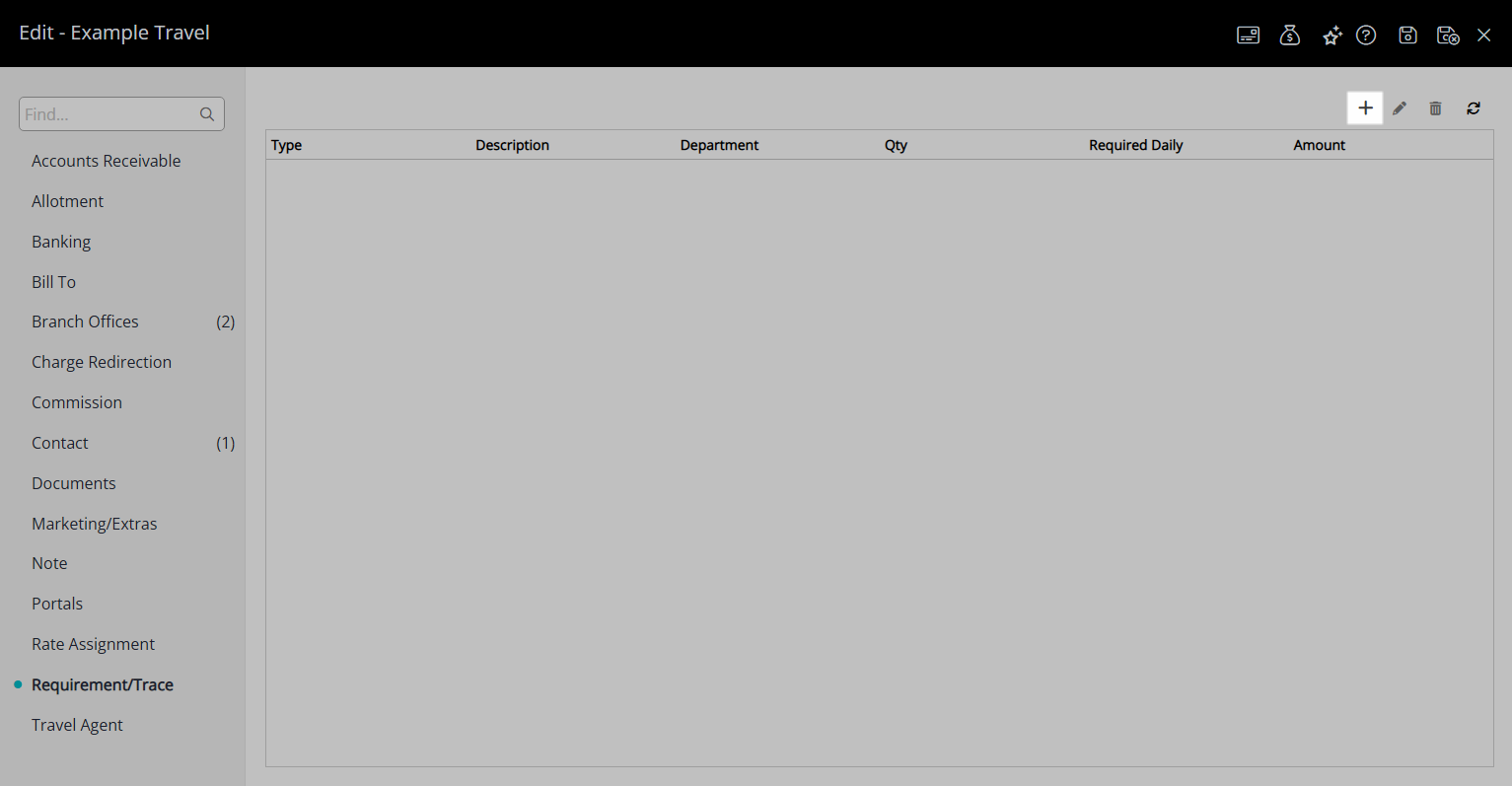
Select 'Add Trace'.
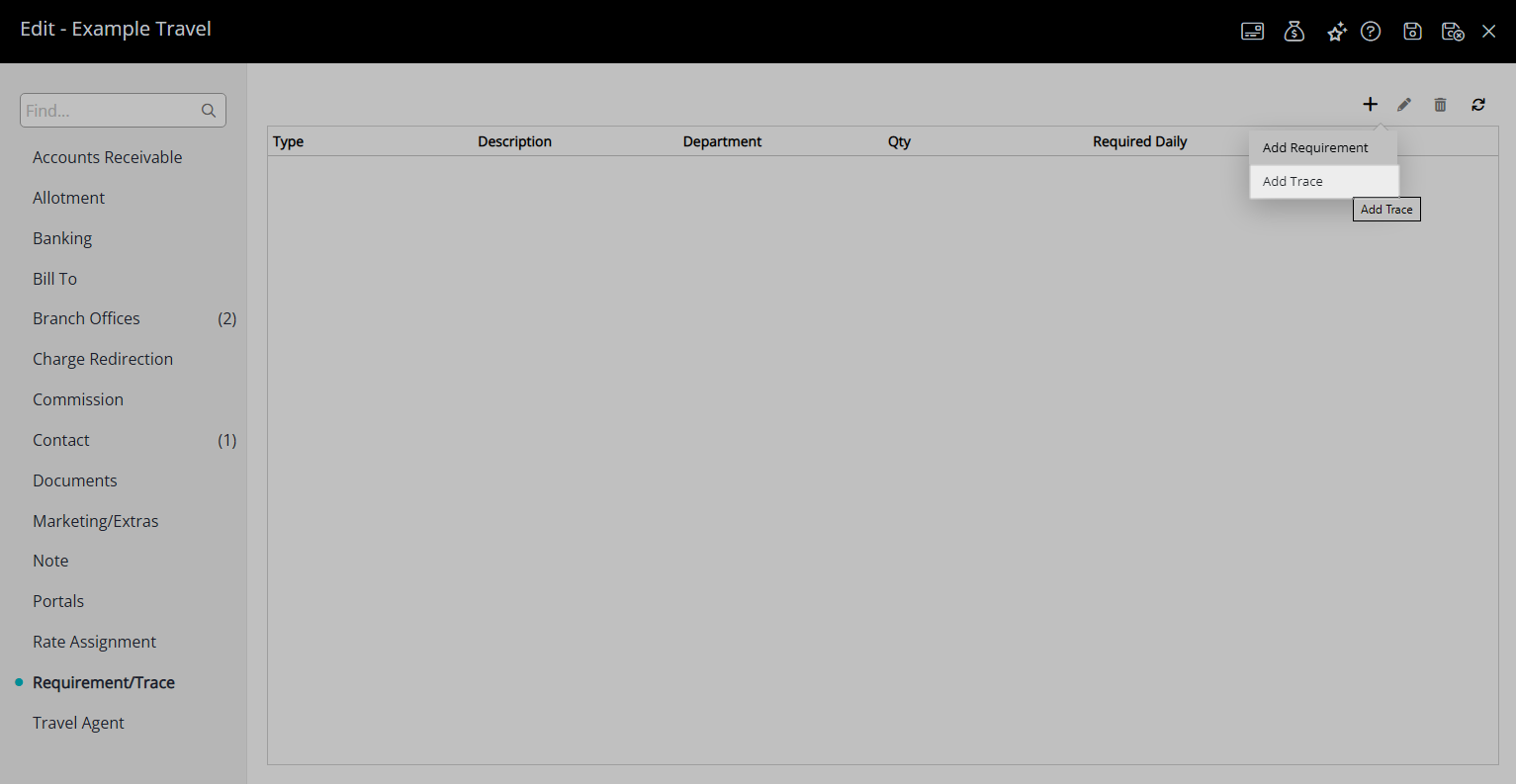
Select a Department.
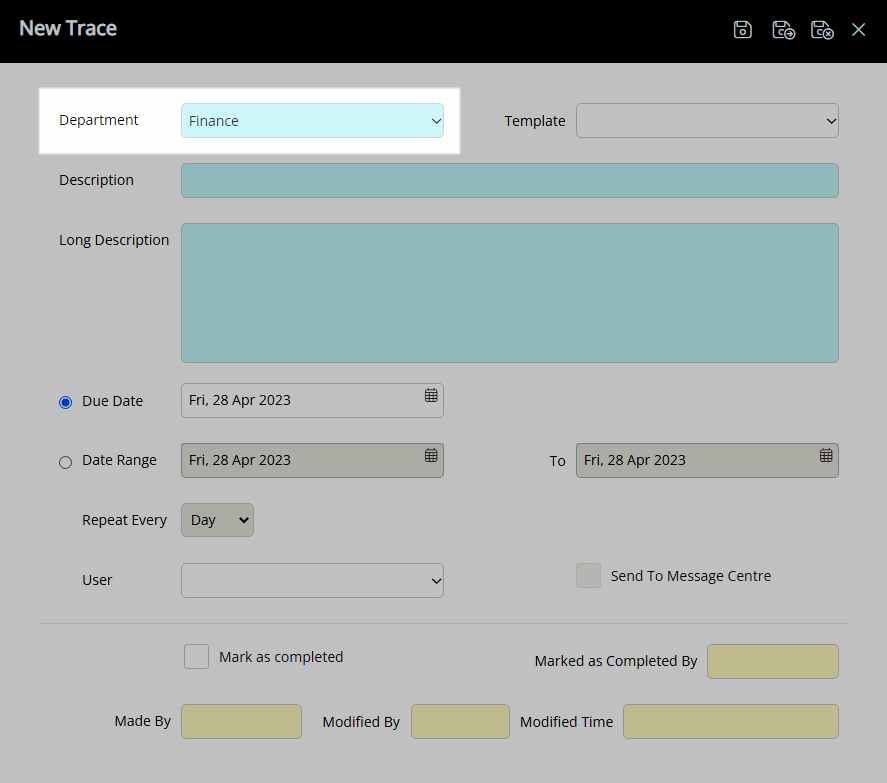
Optional: Select a Trace Template.
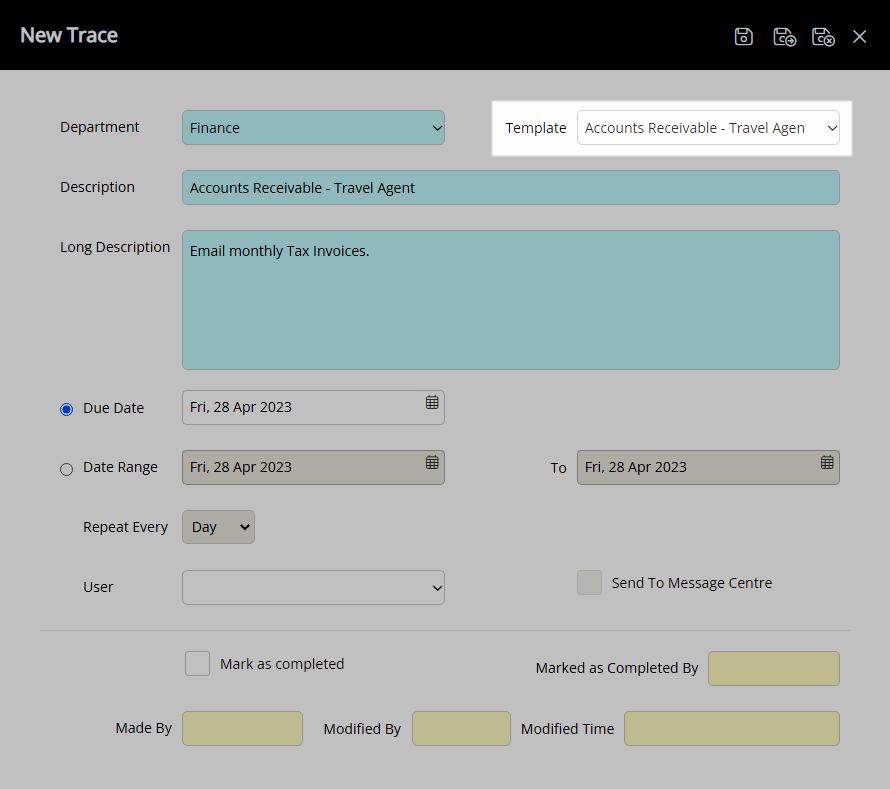
Enter a Description.
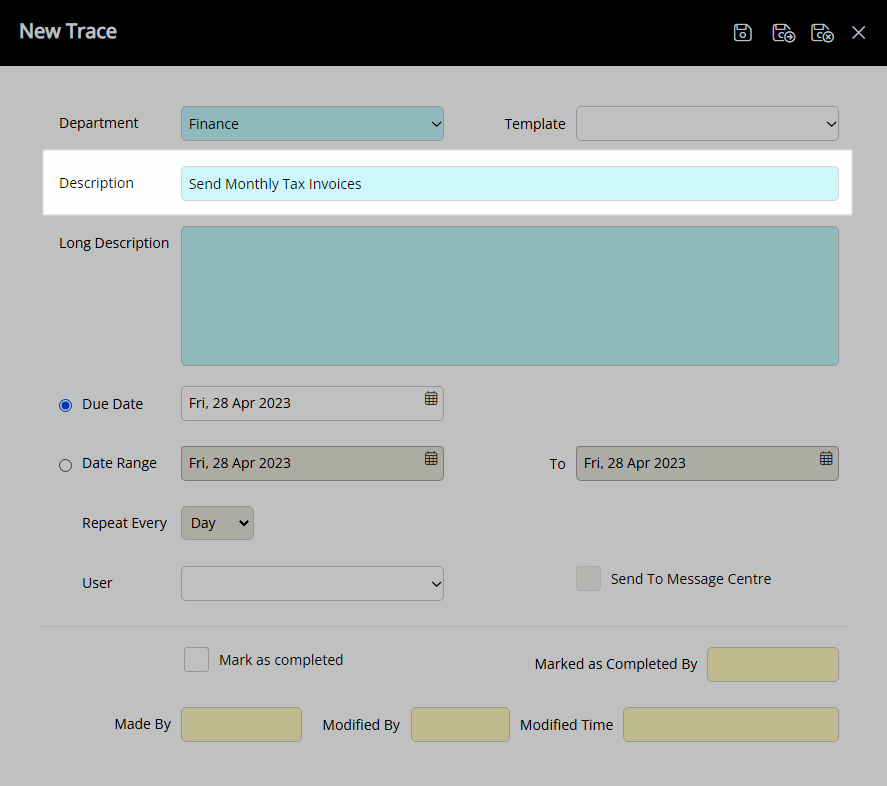
Enter a Long Description.
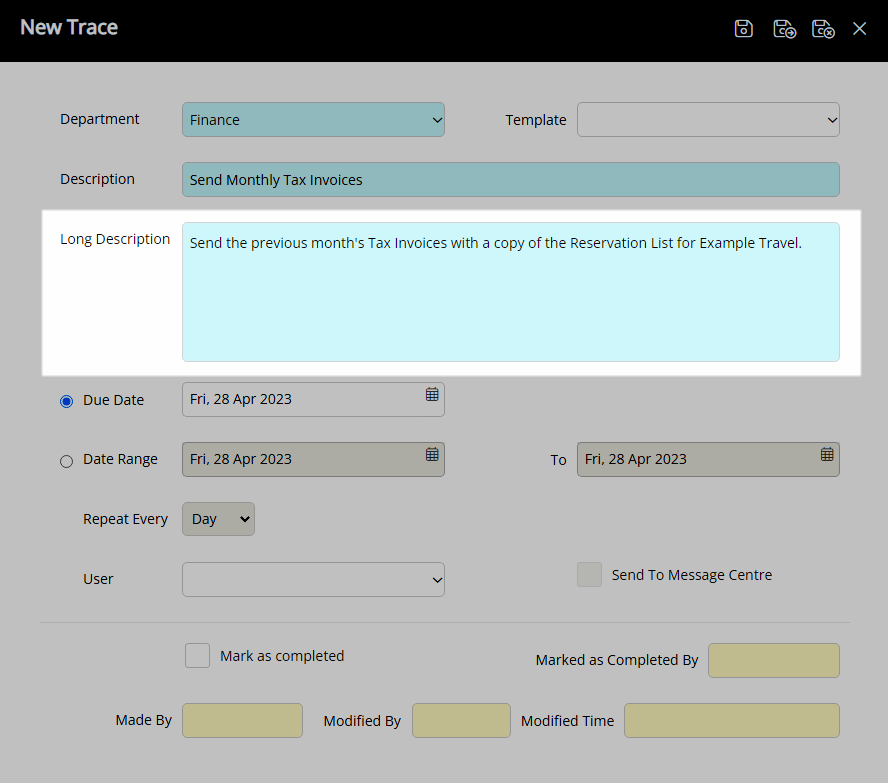
Select a Due Date or a Date Range.
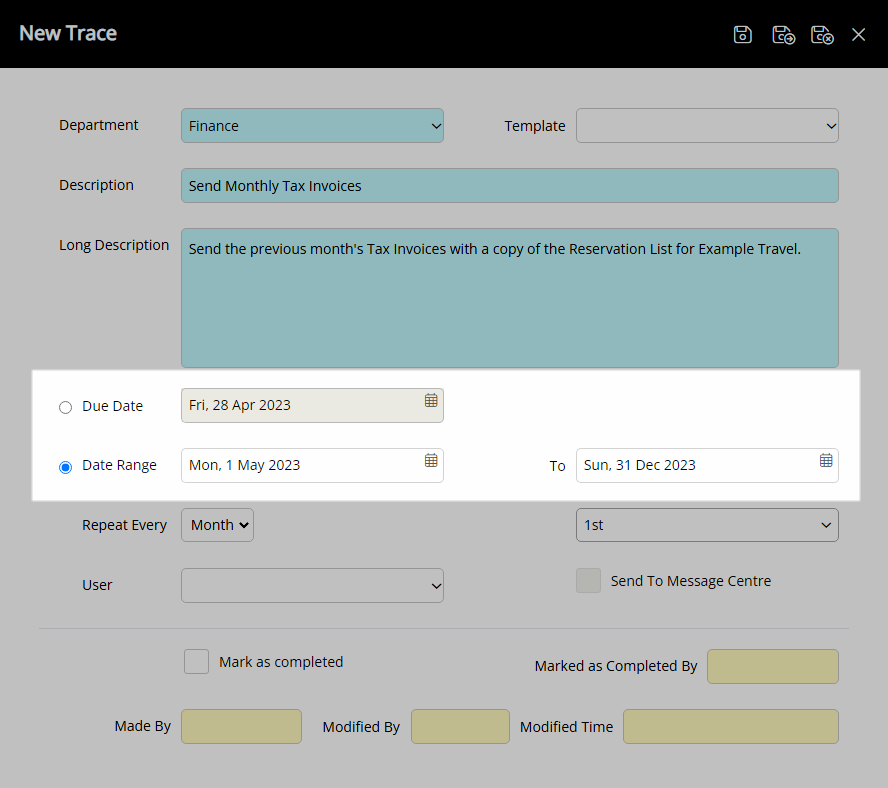
Date Range: Select the Repeat Frequency.
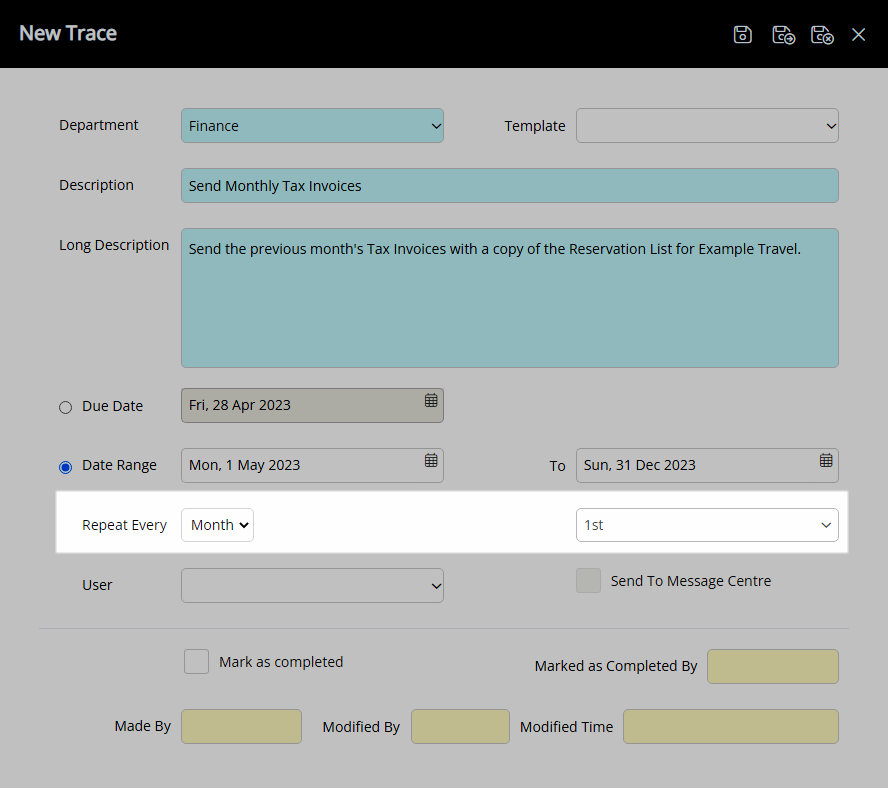
Optional: Select a User.
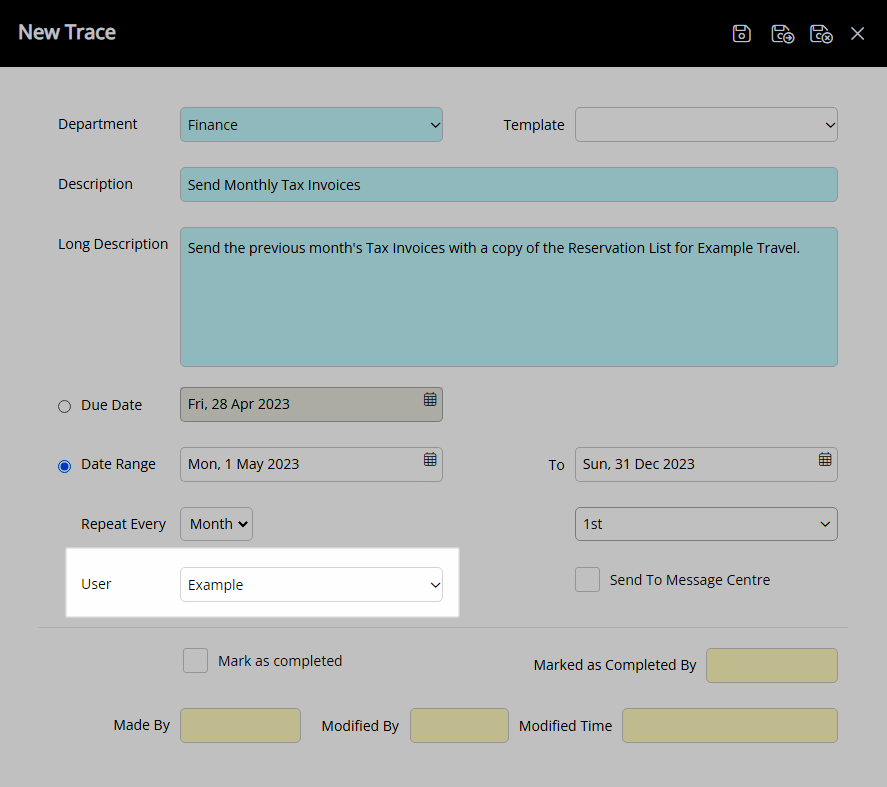
Optional: Select the checkbox 'Send to Message Centre'.
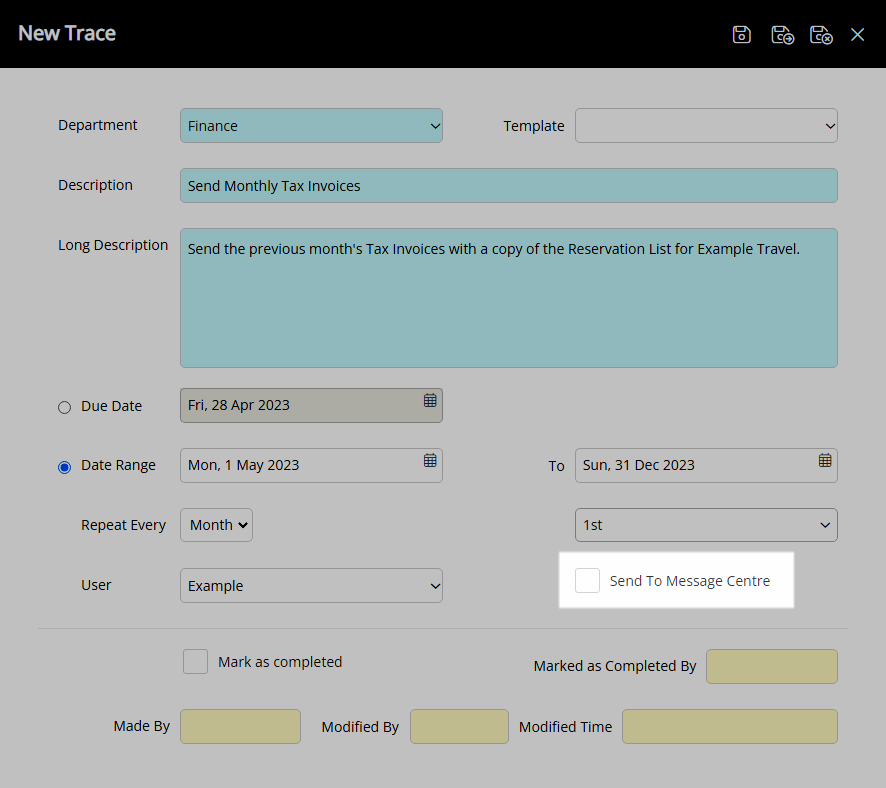
Select the  'Save/Exit' icon to store the changes made and return to the Travel Agent.
'Save/Exit' icon to store the changes made and return to the Travel Agent.
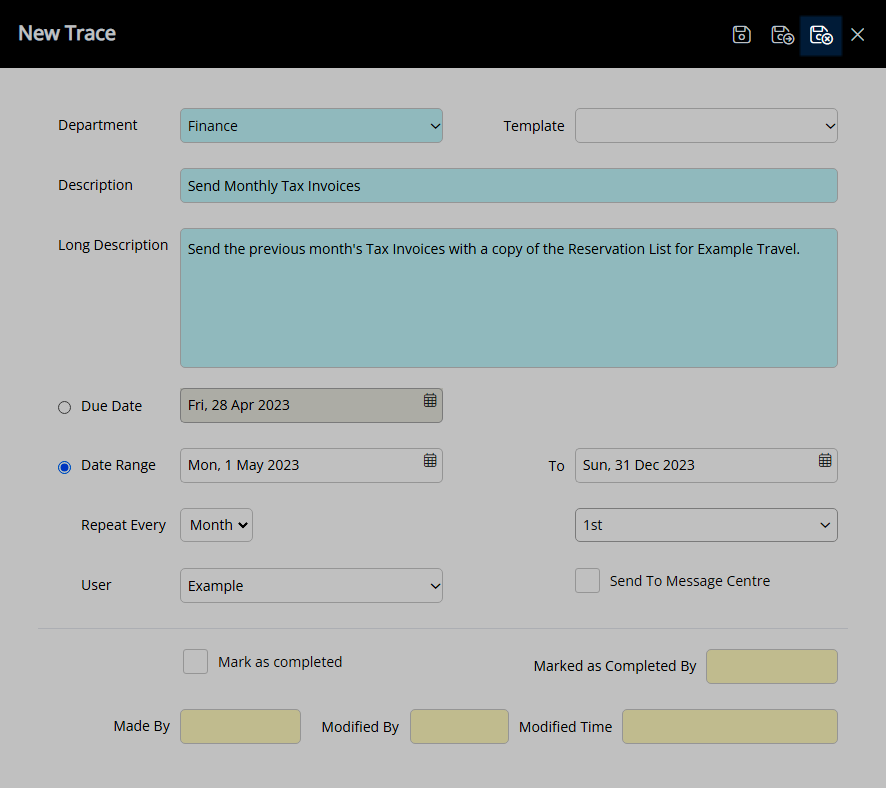
Select the  'Save/Exit' icon to store the changes made and leave the Travel Agent.
'Save/Exit' icon to store the changes made and leave the Travel Agent.
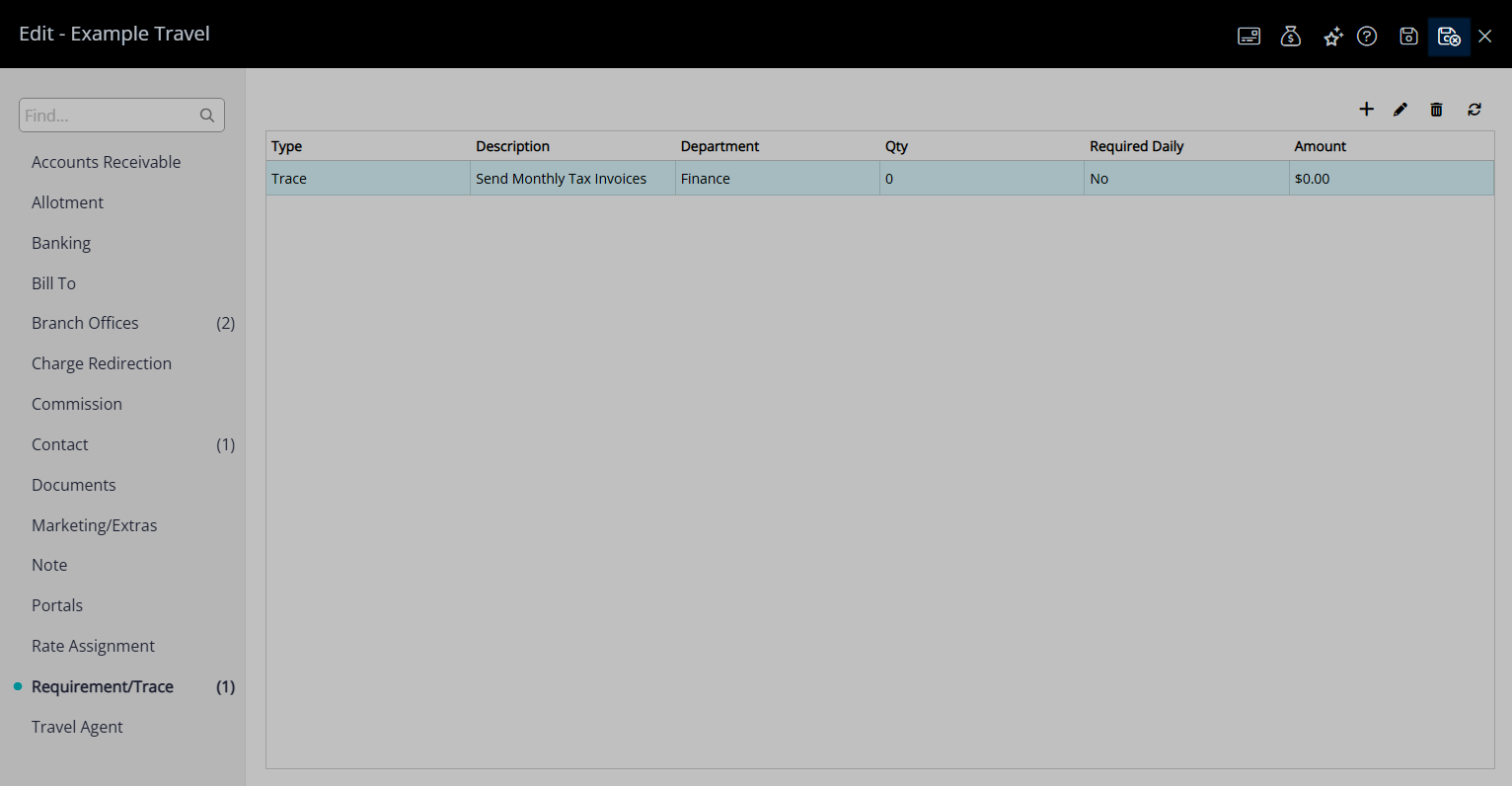
A Travel Agent Trace will be visible on the 'Requirement/Trace' tab of the Travel Agent and on the To Do Chart.