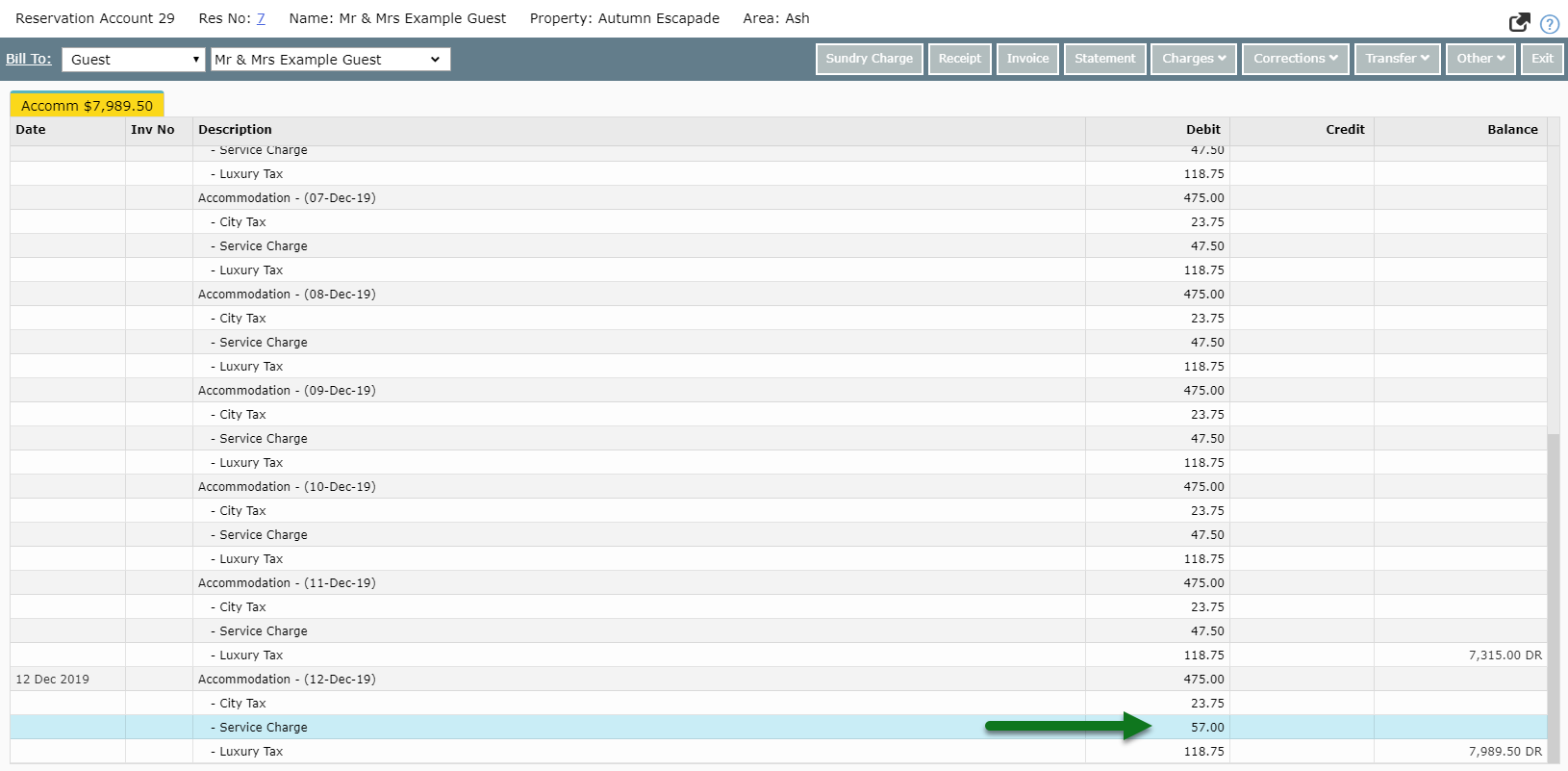Tax Schedule
Setup a tax increase on existing taxes in RMS.
Steps Required
Have your System Administrator complete the following.
- Go to Setup > Accounting > Taxes in RMS.
- Select an existing Tax and choose 'Edit'.
- Navigate to the 'Tax Schedule' tab.
- Select 'Add'.
- Select the Effective From Date.
- Select & Enter the new Tax Amount.
- Save/Exit.
- Save/Exit.
Visual Guide
Go to Setup > Accounting > Taxes in RMS.
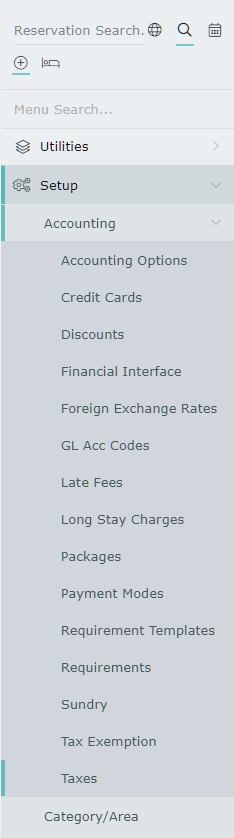
Select an existing Tax and choose 'Edit'.

Navigate to the 'Tax Schedule' tab.
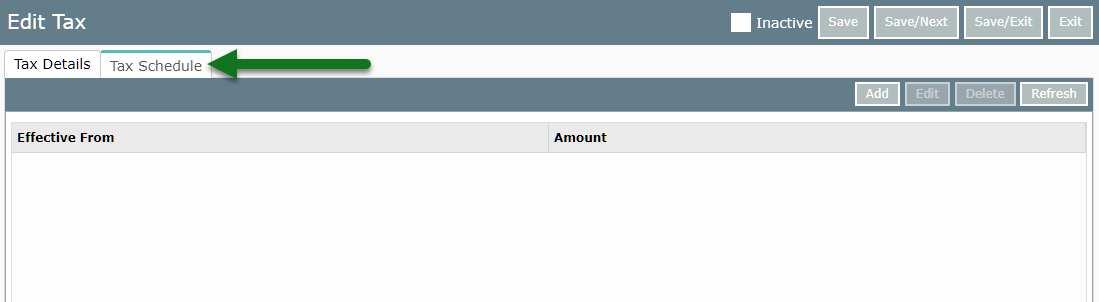
Select 'Add'.
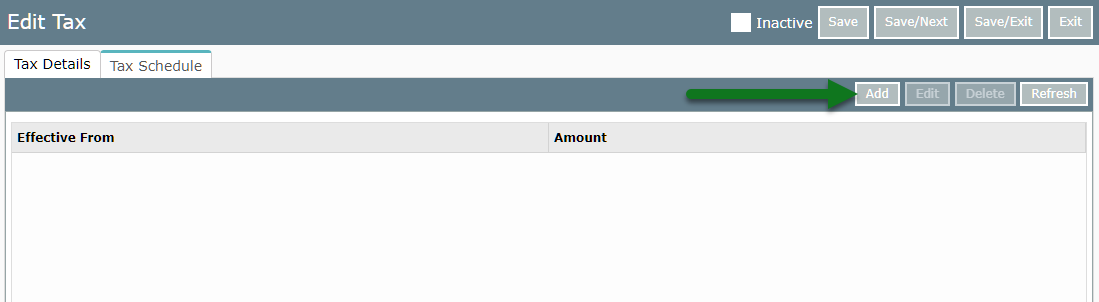
Select the Effective From Date.
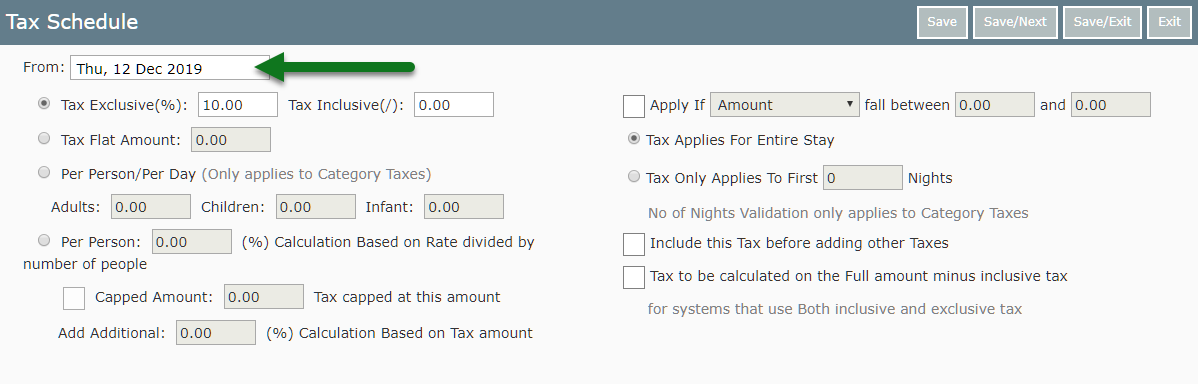
Select & Enter the new Tax Amount.
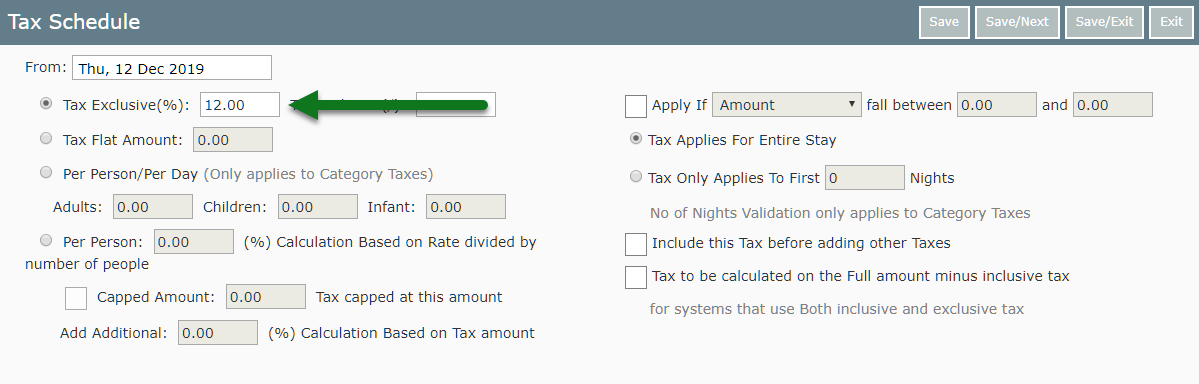
Select 'Save/Exit' to store the changes made on the Tax Schedule.
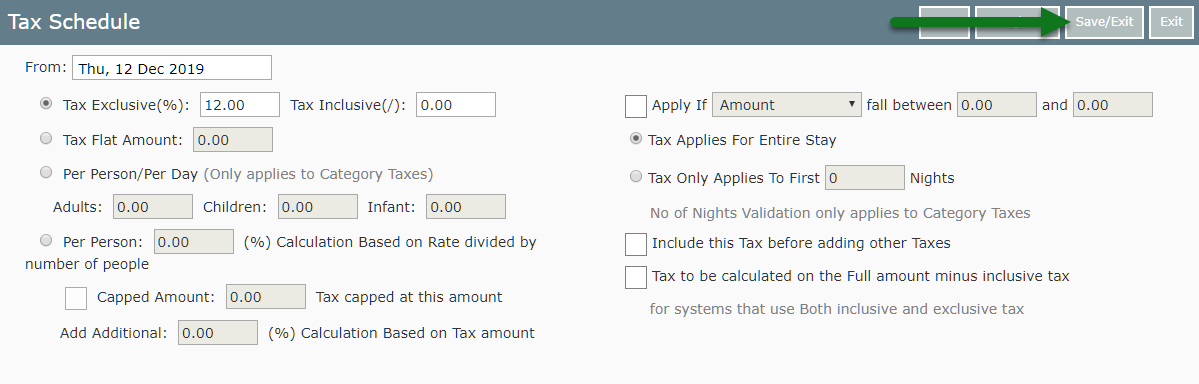
Select 'Save/Exit' to store the changes made to the Tax in RMS.
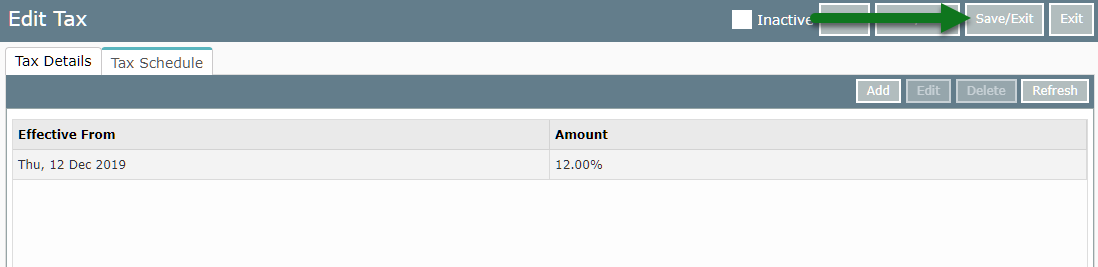
The changed tax amount will apply to any required charges in RMS starting on the Effective From Date.