Reset a User's Password
Reset the password for another user in RMS.
-
Information
-
Setup
- Add Button
Information
System Administrators should immediately reset a user's password if any unusual activity is detected on the System Access Report.
This ensures that if the user's password has been obtained by unauthorised persons they will not be able to gain access to RMS.
Users can reset their own password by selecting 'Forgot Password' on the login screen.
-
Setup
- Add Button
Setup
Have your System Administrator complete the following.
- Go to Setup > Users > User Information in RMS.
- Enter the Two Factor Authentication Passcode.
- Select 'Edit' on an existing User.
- Select the 'Password' icon.
- Enter a new complex Password.
- Re-enter the new complex Password.
- Save.
-
Guide
- Add Button
Guide
Go to Setup > Users > User Information in RMS.
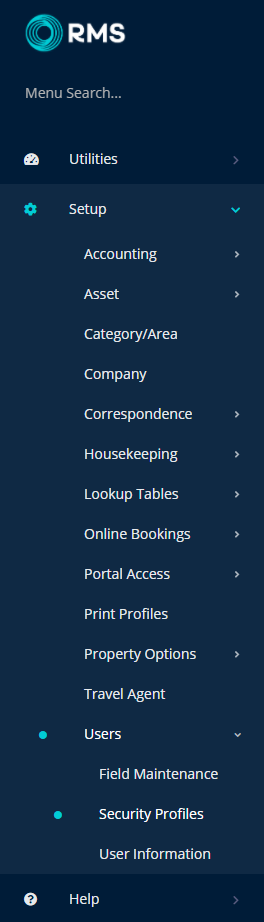
Enter the Two Factor Authentication Passcode.
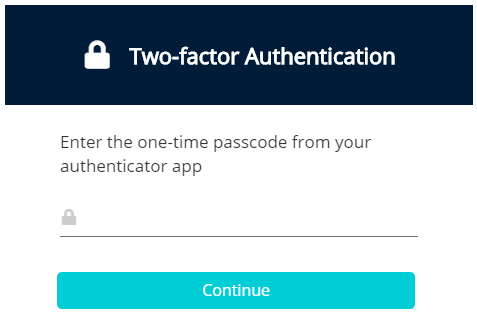
Select 'Edit' on an existing User.

Select the 'Password' icon.
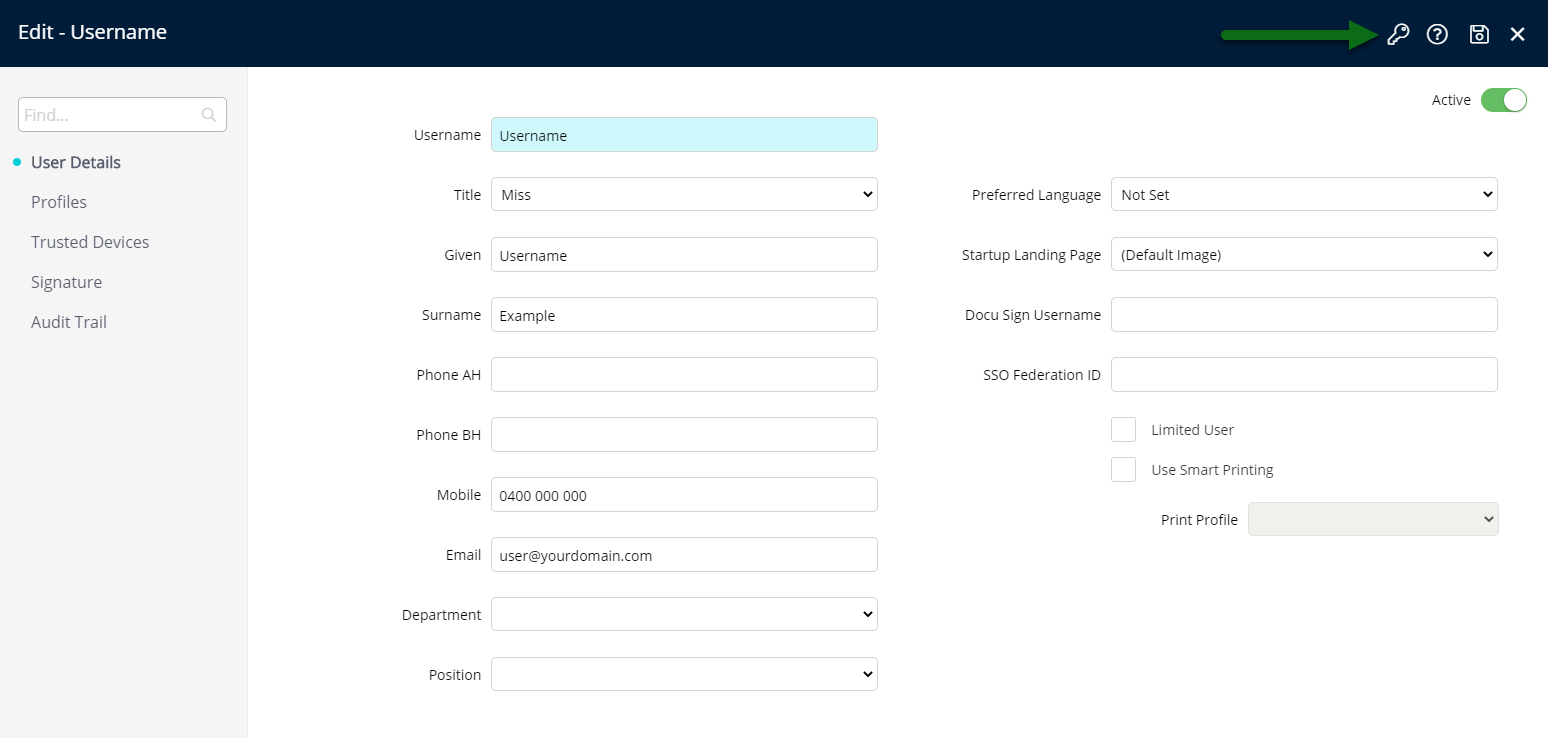
Enter a new complex Password.
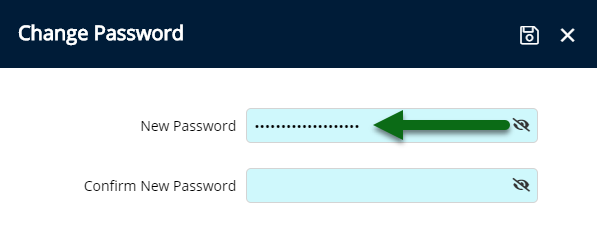
Re-enter the new complex Password.
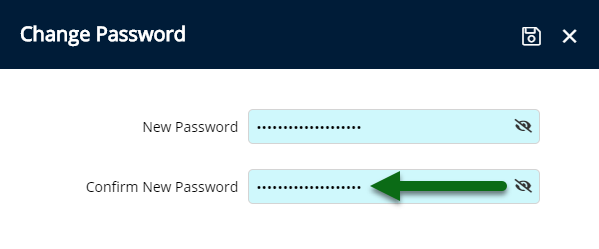
Select 'Save' to store the changes made.
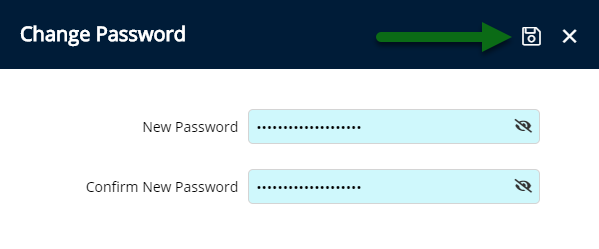
This user will now be unable to login using the previous password and will be prompted to change their password the next time they login if setup in the property's Password Policy.
Setup
Have your System Administrator complete the following.
- Go to Setup > Users > User Information in RMS.
- Select 'Edit' on an existing User.
- Select the 'Password' icon.
- Enter a new complex Password.
- Re-enter the new complex Password.
- Save.
-
Guide
- Add Button
Guide
Go to Setup > Users > User Information in RMS.
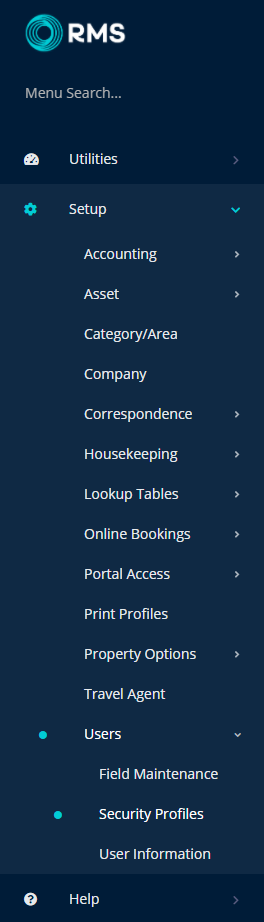
Select 'Edit' on an existing User.

Select the 'Password' icon.
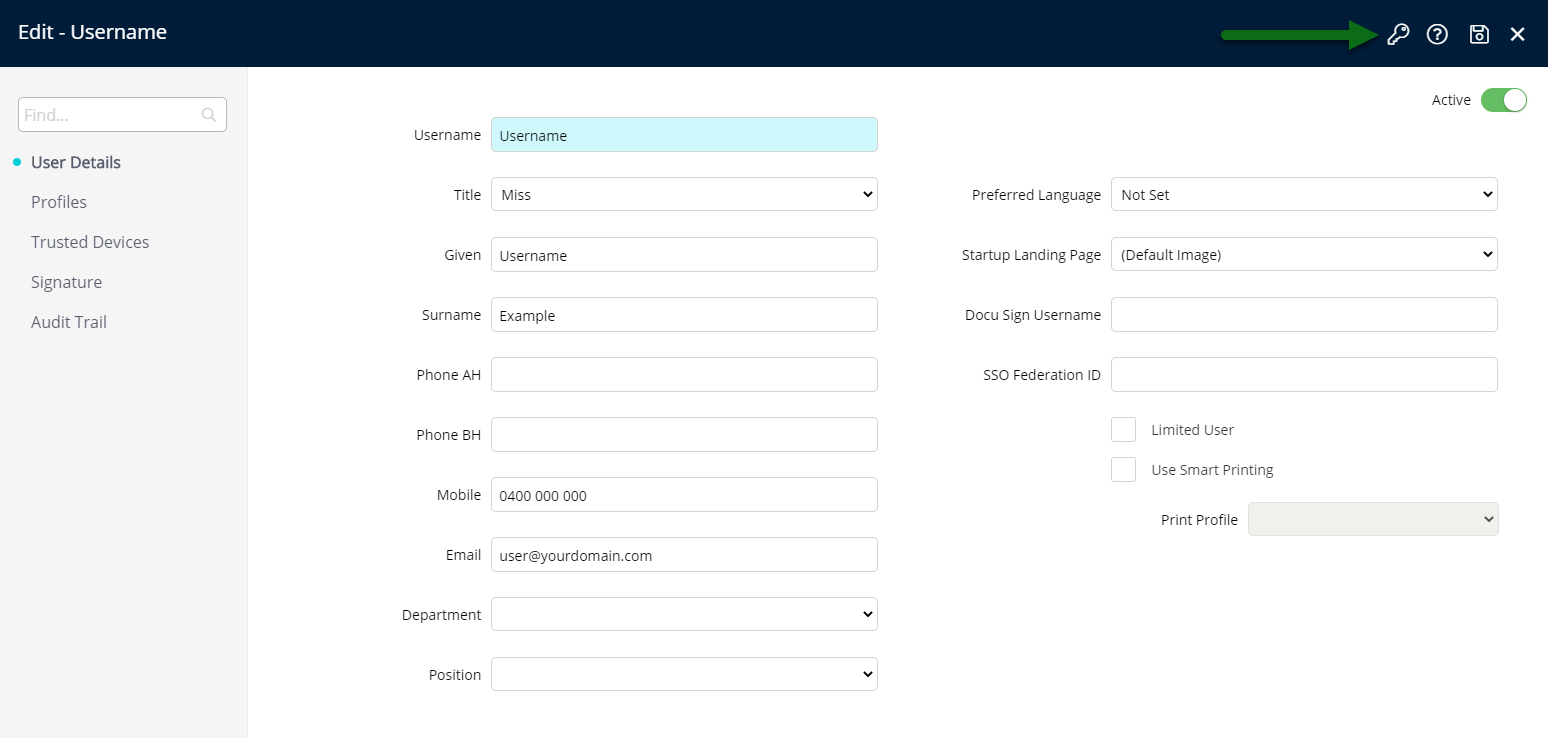
Enter a new complex Password.
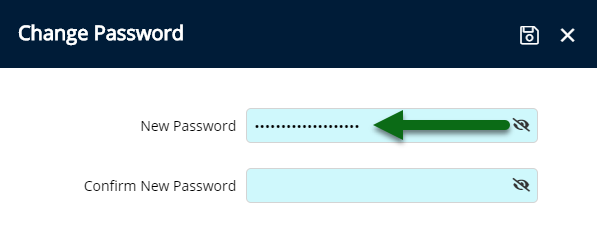
Re-enter the new complex Password.
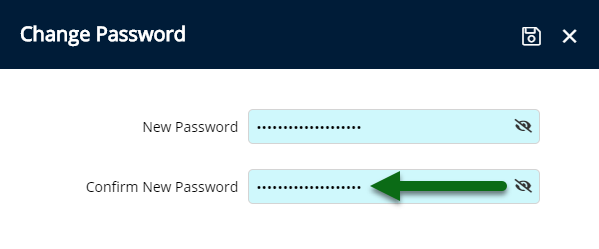
Select 'Save' to store the changes made.
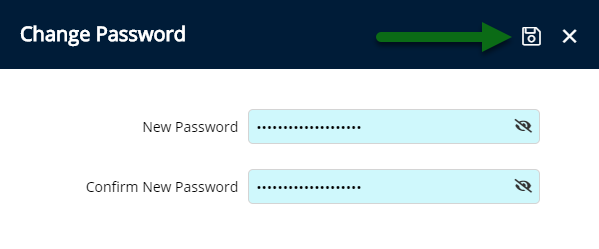
This user will now be unable to login using the previous password and will be prompted to change their password the next time they login if setup in the property's Password Policy.