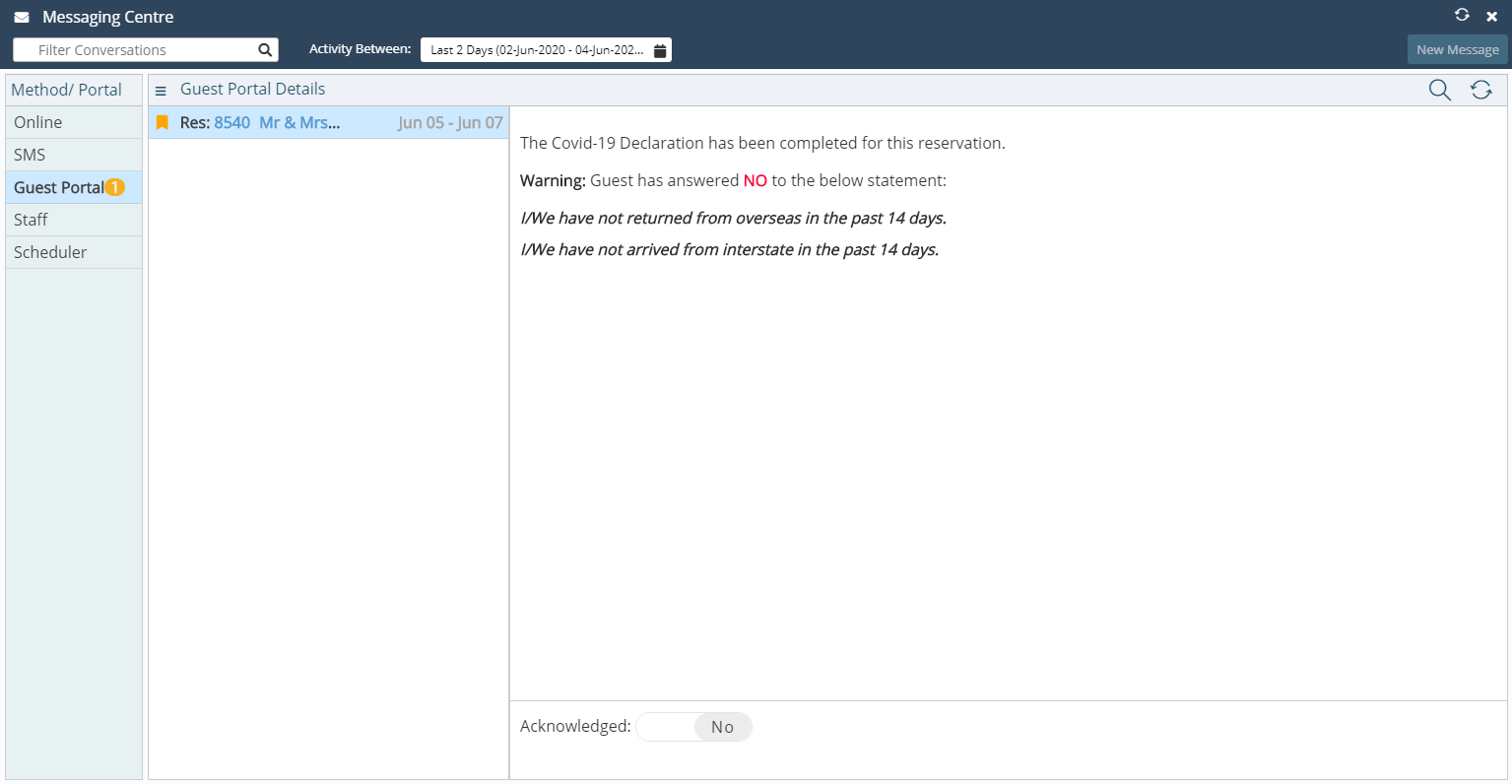User Access to Message Centre
Setup Security Profile access to the Message Centre in RMS.
Steps Required
Have your System Administrator complete the following.
- Go to Setup > Users > Security Profiles in RMS.
- Select an existing Security Profile and choose 'Edit'.
- Expand the 'Messaging' Function Menu.
- Optional: Select 'Allow' as Yes on the Corporate Portal Function.
- Optional: Select 'Allow' as Yes on the Email Function.
- Optional: Select 'Allow' as Yes on the Guest Portal Function.
- Optional: Select 'Allow' as Yes on the Housekeeper Portal Function.
- Optional: Select 'Allow' as Yes on the Maintenance Portal Function.
- Optional: Select 'Allow' as Yes on the Owner Portal Function.
- Optional: Select 'Allow' as Yes on the Scheduler Function.
- Optional: Select 'Allow' as Yes on the SMS Function.
- Optional: Select 'Allow' as Yes on the User Function.
- Save/Exit.
Visual Guide
Go to Setup > Users > Security Profiles in RMS.
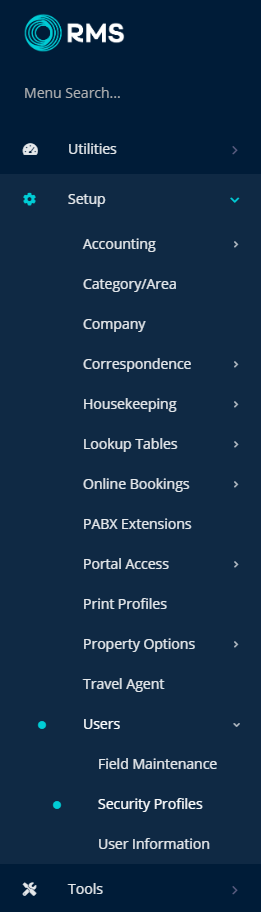
Select an existing Security Profile and choose 'Edit'.
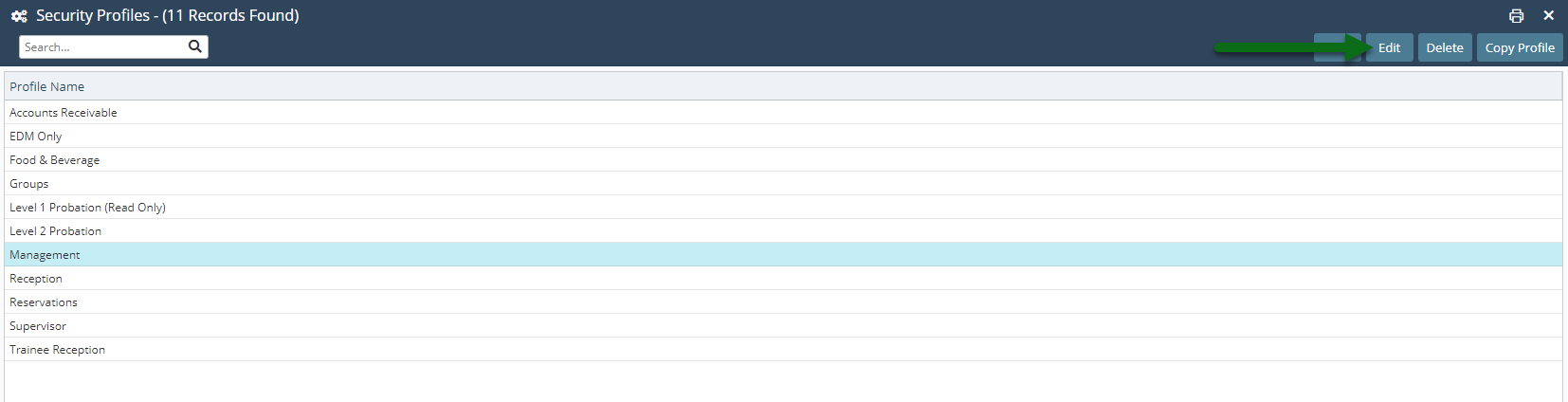
Expand the 'Messaging' Function Menu.
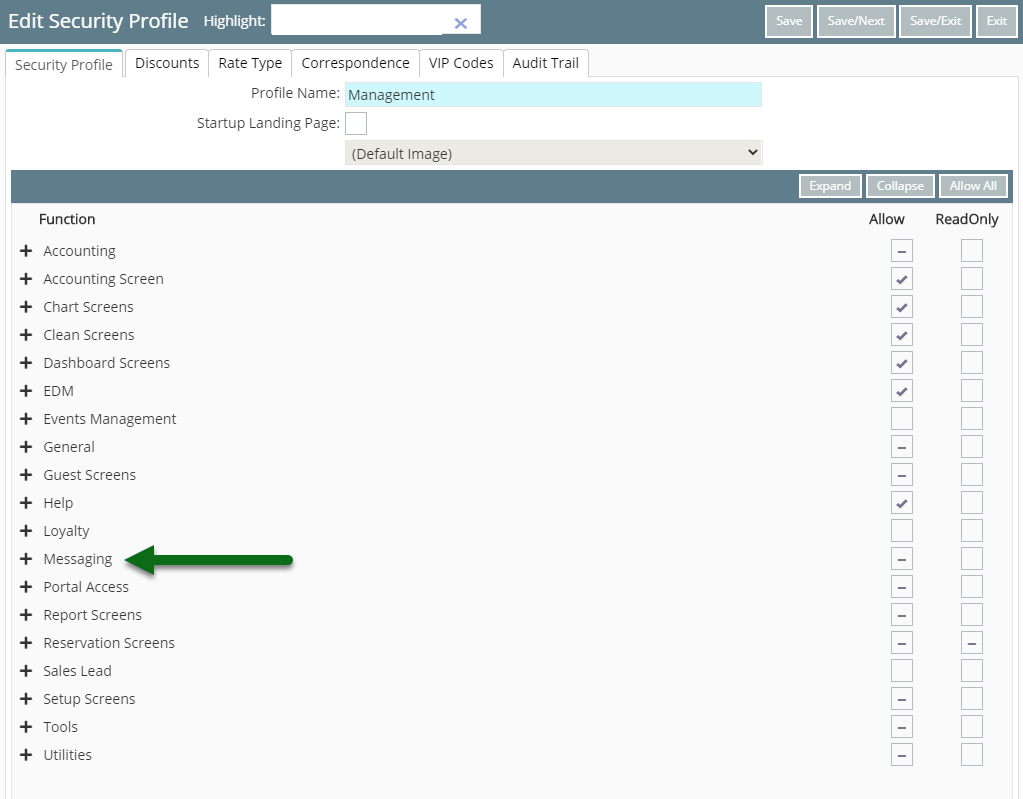
Optional: Select 'Allow' as Yes on the Corporate Portal Function.
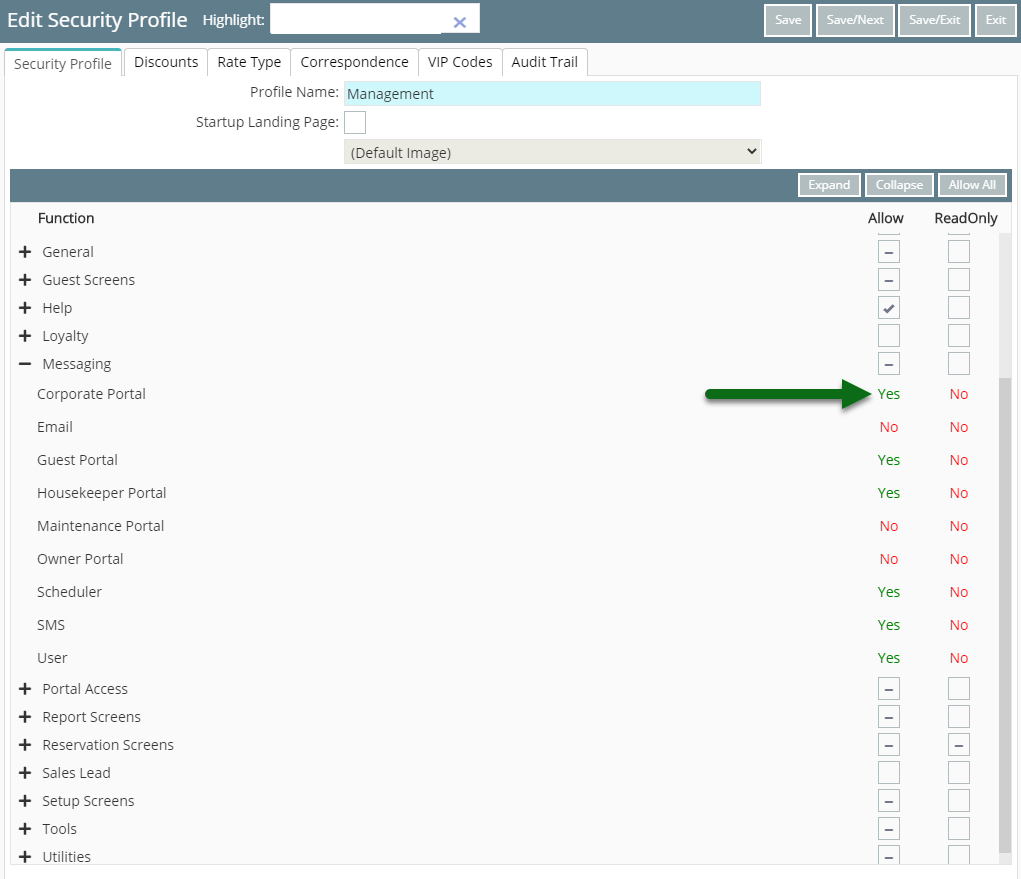
Optional: Select 'Allow' as Yes on the Email Function.
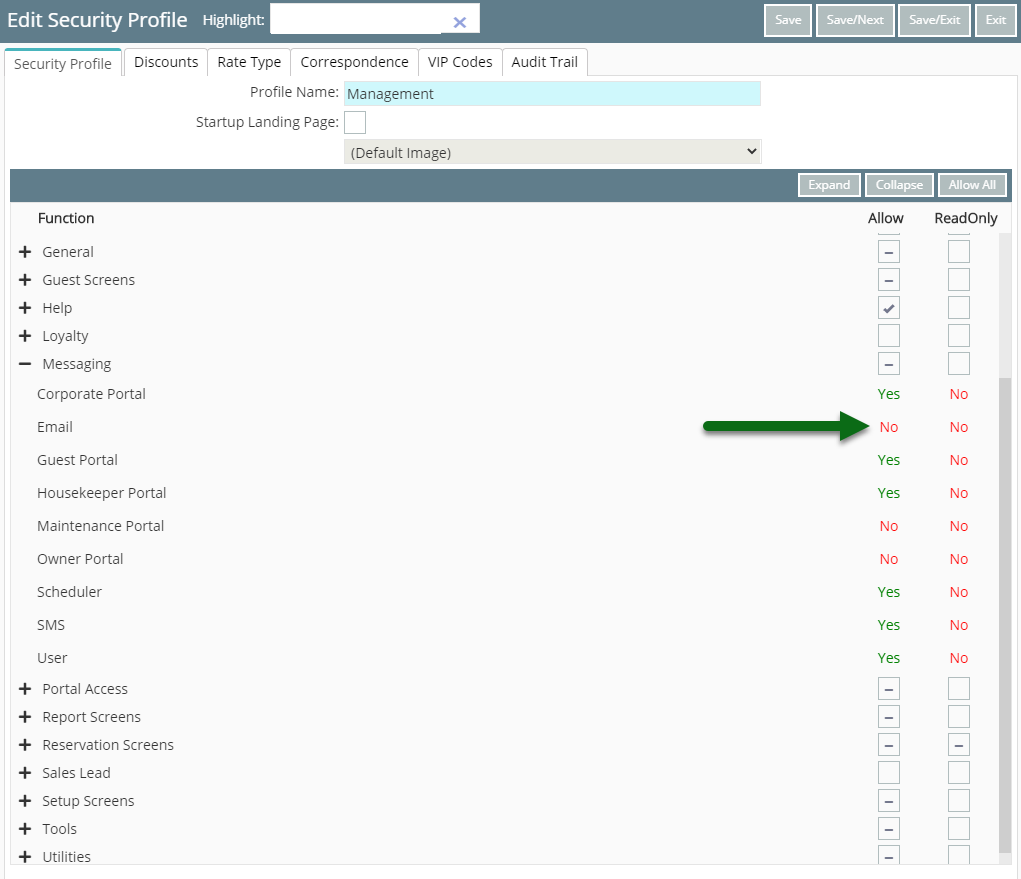
Optional: Select 'Allow' as Yes on the Guest Portal Function.
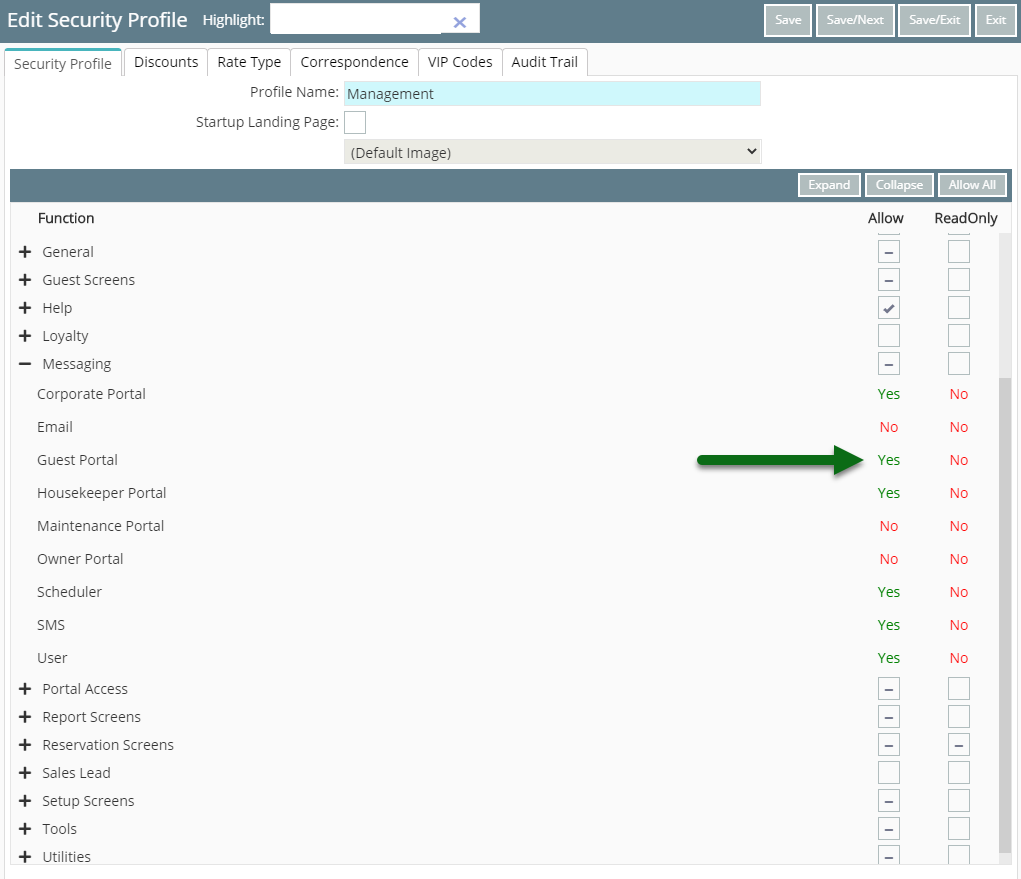
Optional: Select 'Allow' as Yes on the Housekeeper Portal Function.
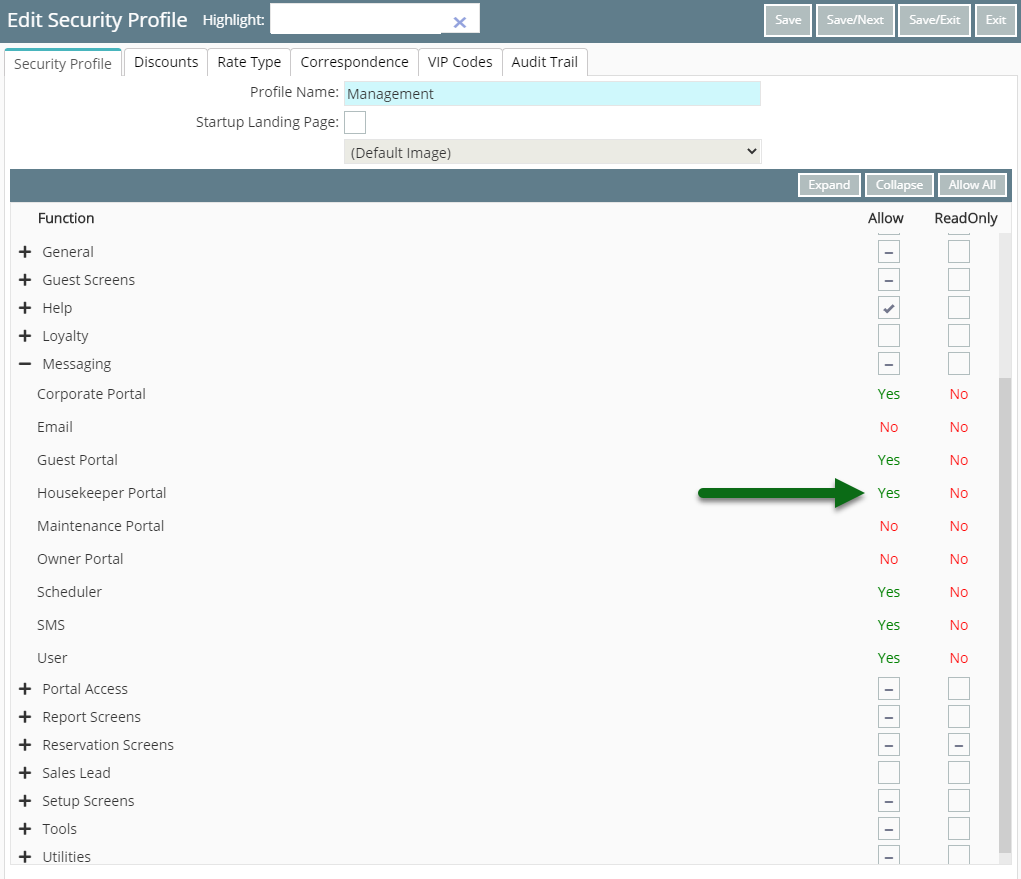
Optional: Select 'Allow' as Yes on the Maintenance Portal Function.

Optional: Select 'Allow' as Yes on the Owner Portal Function.
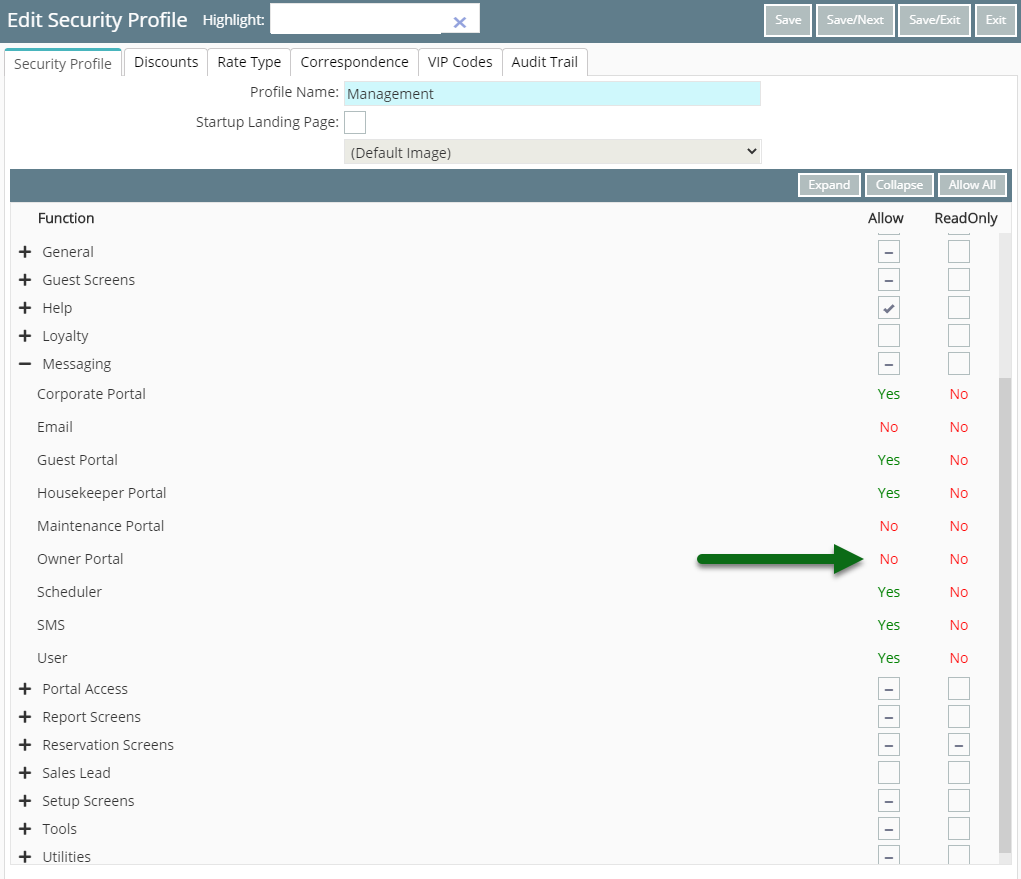
Optional: Select 'Allow' as Yes on the Scheduler Function.
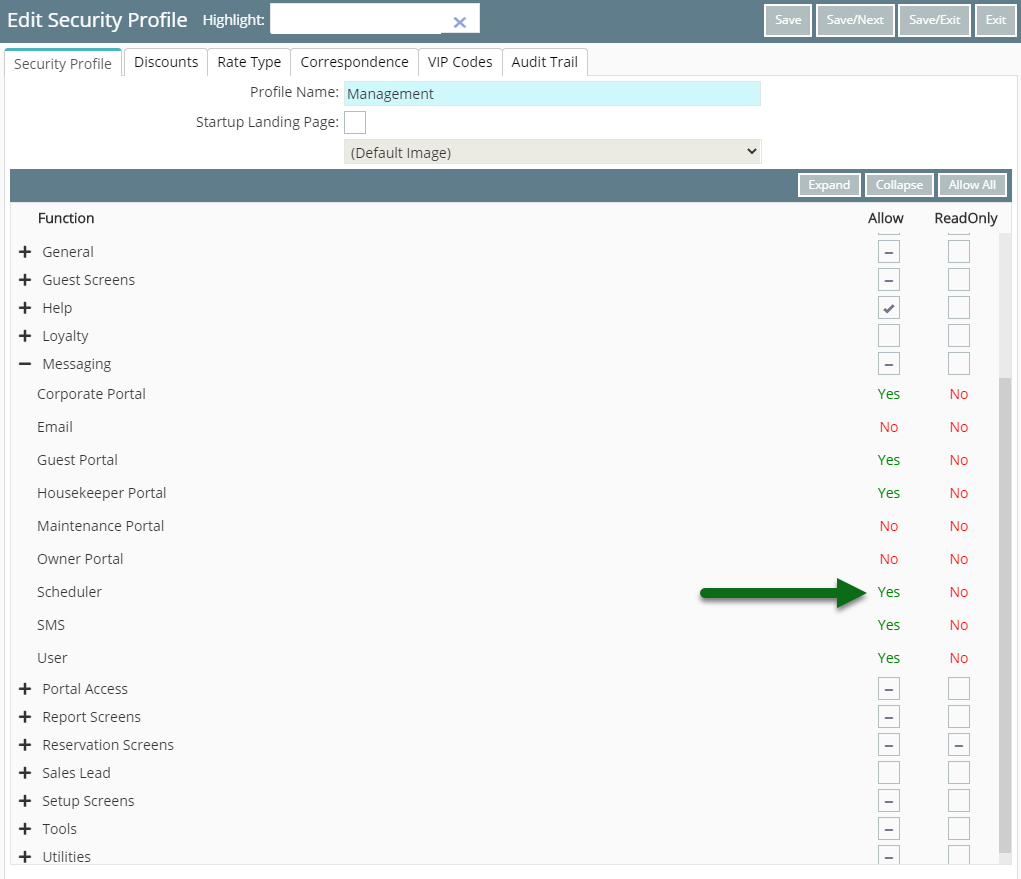
Optional: Select 'Allow' as Yes on the SMS Function.
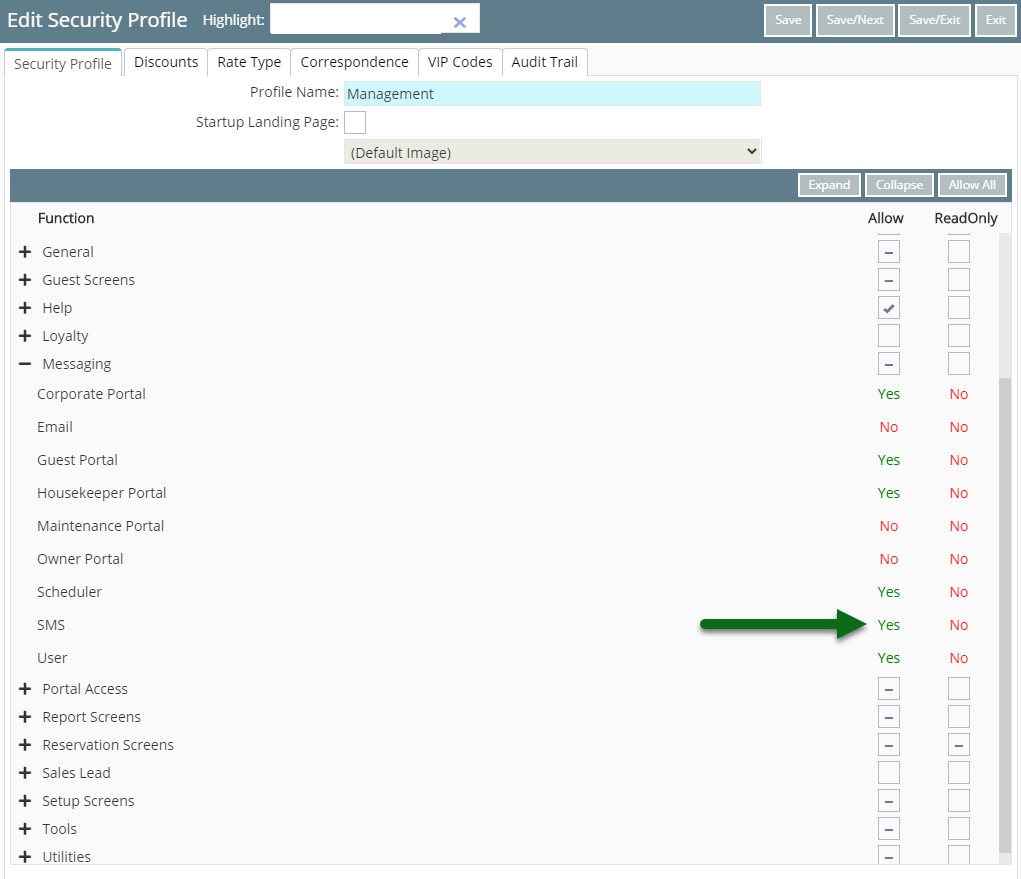
Optional: Select 'Allow' as Yes on the User Function.
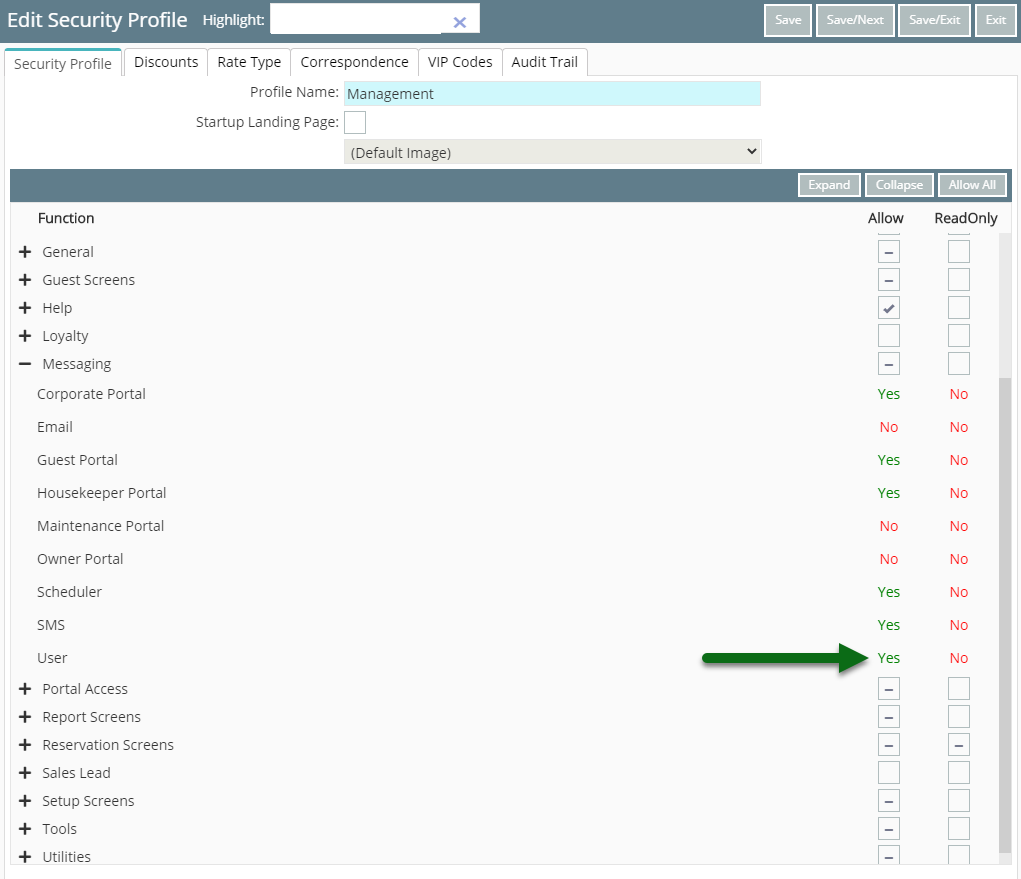
Select 'Save/Exit' to store the changes made.
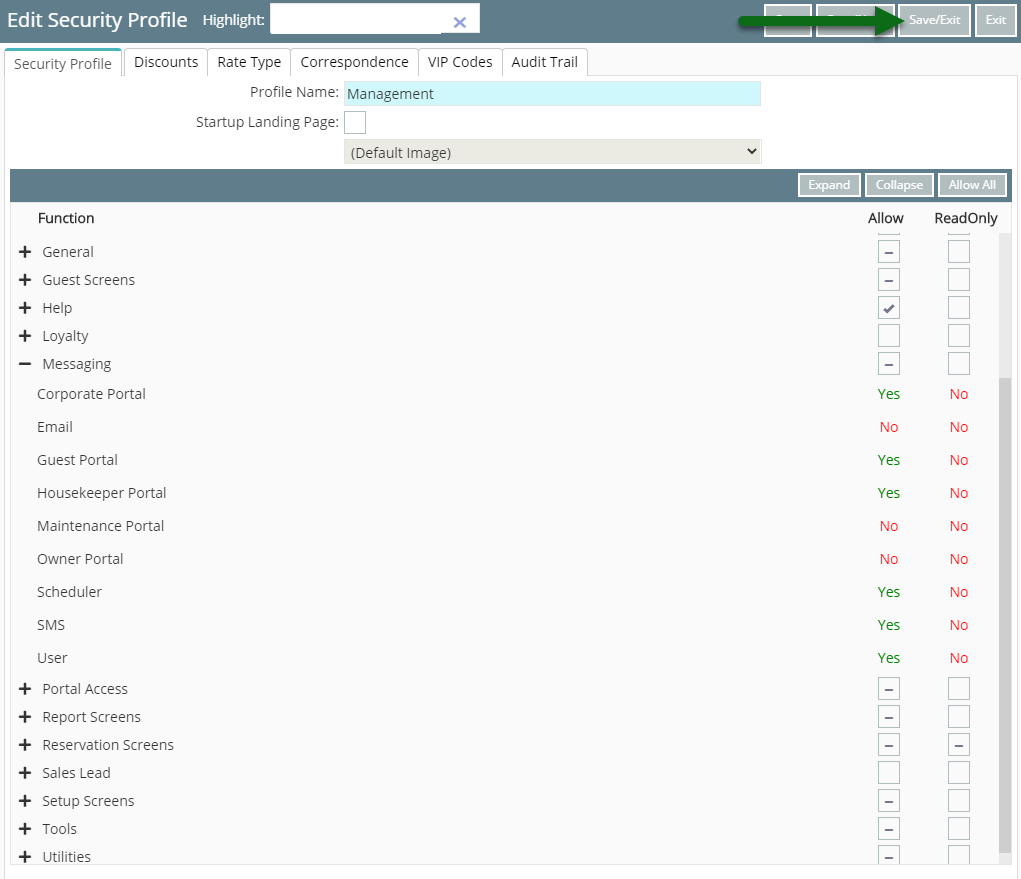
Users with this Security Profile will now be able to view and interact with messages received from the allowed Message Types in the Message Centre.