RMS Pay Change of Business Ownership
Update the RMS Pay account with change of business ownership in RMS.
The RMS Pay account will need to be updated when a change of business ownership occurs at the Property.
-
Information
-
Setup
- Add Button
Information
The RMS Pay account will need to be updated when a change of business ownership occurs at the Property.
RMS Pay payouts will continue into the existing owner's bank account until KYC is passed by the new owner which can take 2-3 business days after successful submission of all required documentation.
Existing owners can use the RMS Pay Settlement Report to determine any payments that need manual transfer to the new owner's bank account during the transition period.
RMS Pay is a fully integrated payment gateway solution providing PCI Compliant credit card storage and payment processing.
Payment Gateways are an eCommerce application provided by merchant services to authorise and process credit card payments in a PCI Compliant manner.
Know Your Customer
To complete change of ownership and establish a sub-merchant account that complies with regional financial regulations (KYC) the following business information is required from the new business owner.
Personal Details
| The business owner or financial controller and an account signatory must provide a copy of government issued photo identification and the following personal information. | ||
|
||
Business Details
| The following information must be provided including a copy of a company document that shows the legal business name, business address and business registration number. | ||
|
||
Bank Details
Bank account information for the bank account where deposits will be made must be provided with a recent copy of a bank statement that includes the bank logo, account number and account holder name.
Delete-
Setup
- Add Button
Setup
Have your System Administrator complete the following.
- Go to the Module Market in the Side Menu of RMS.
- Navigate to the 'Activated' tab.
- Select the
 'Configure' icon on the RMS Pay Module.
'Configure' icon on the RMS Pay Module. - Select and complete the 'Company Details' section.
- Select and complete the 'Bank Details' section.
- Select and complete the 'Business Owners' section.
- Select 'Complete'.
-
Guide
- Add Button
Guide
Go to the Module Market in the Side Menu of RMS.
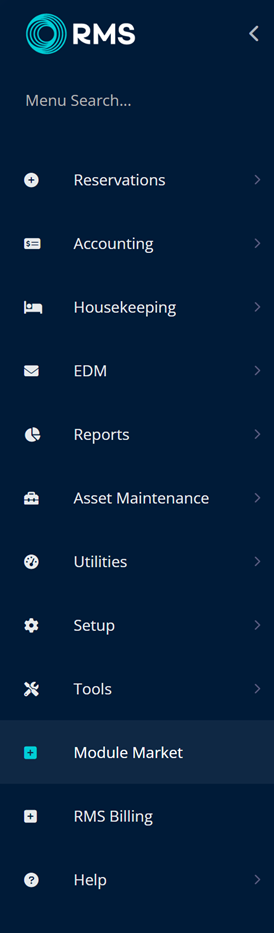
Navigate to the 'Activated' tab.
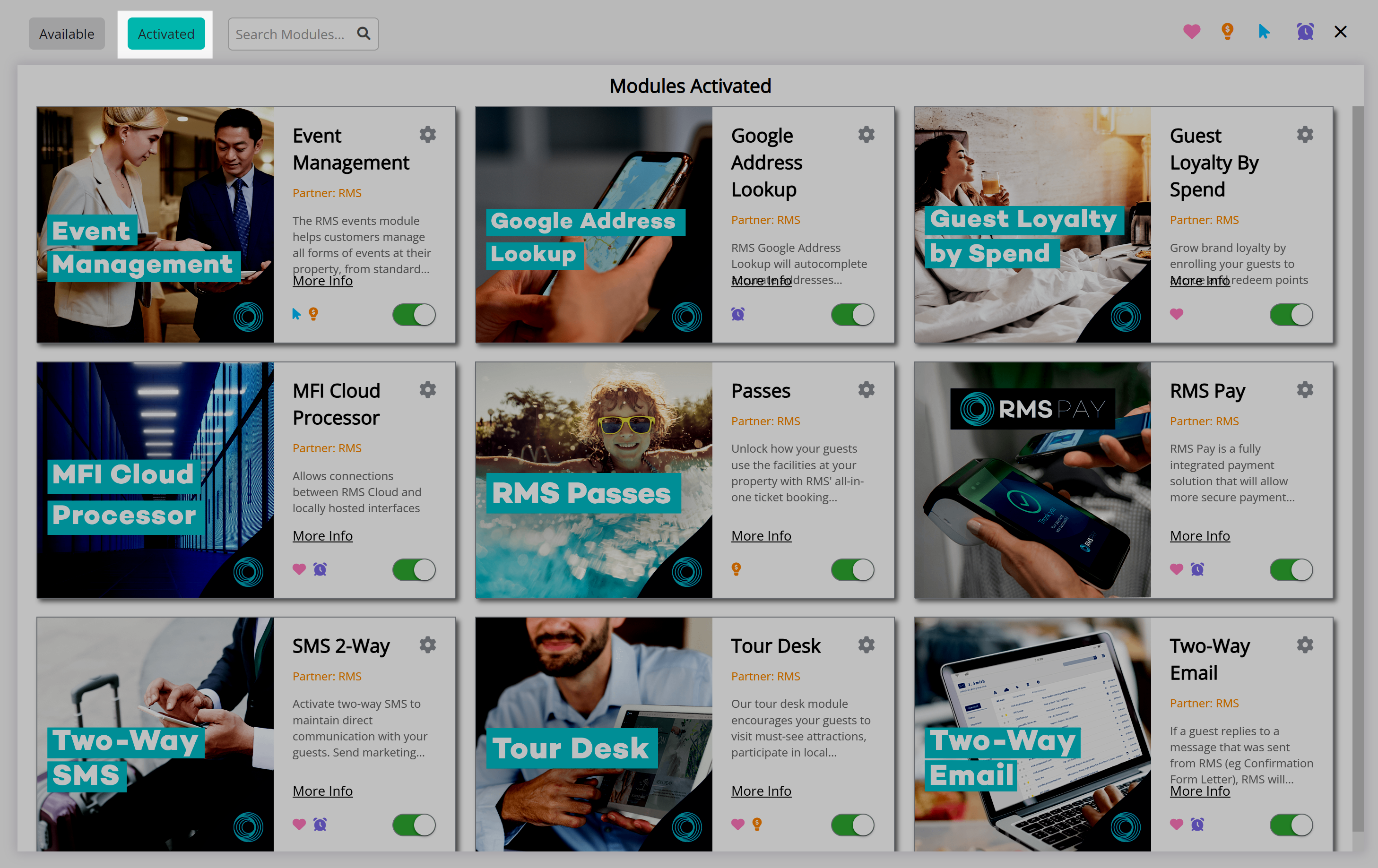
Select the  'Configure' icon on the RMS Pay Module.
'Configure' icon on the RMS Pay Module.
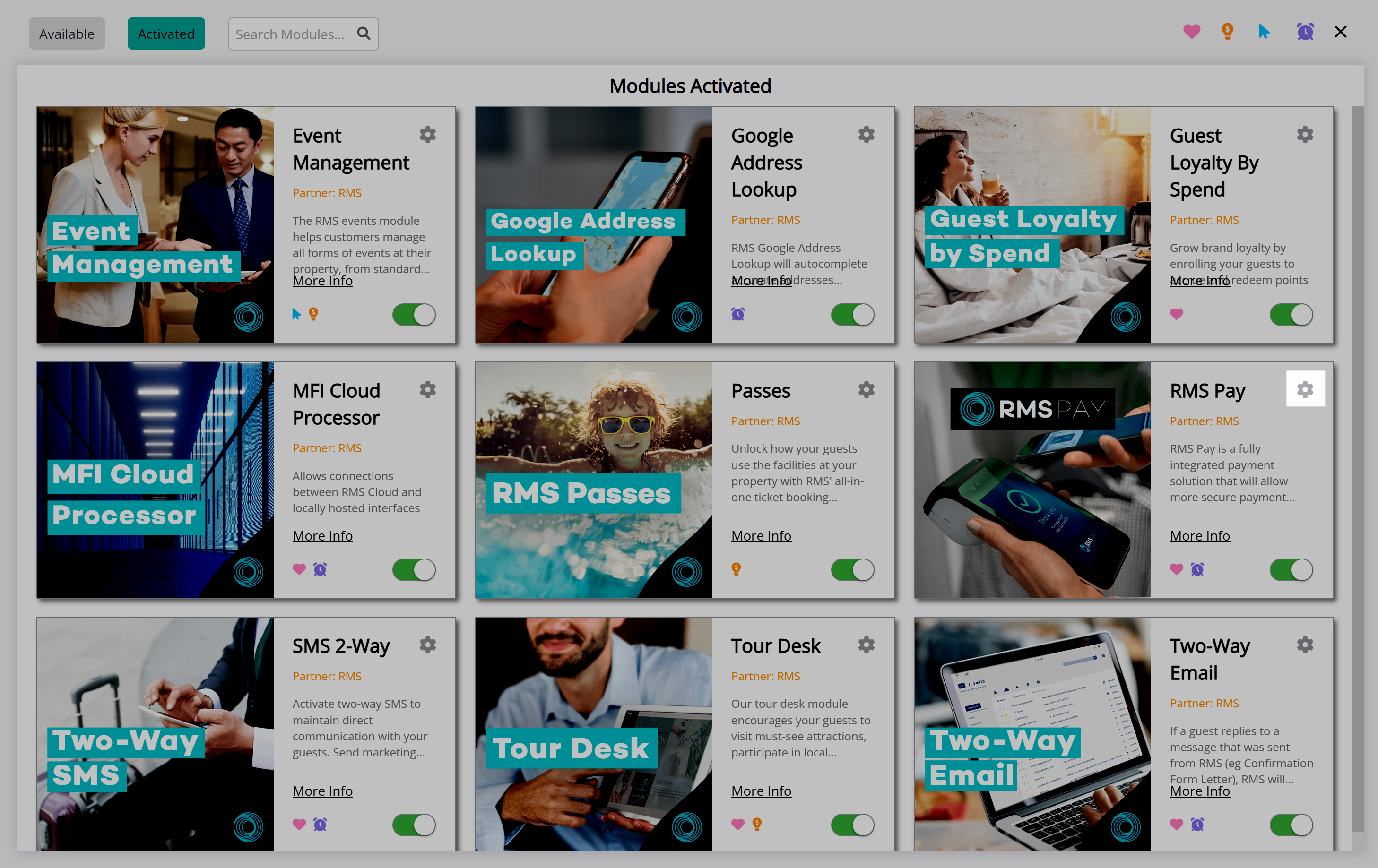
Select and complete the 'Company Details' section.
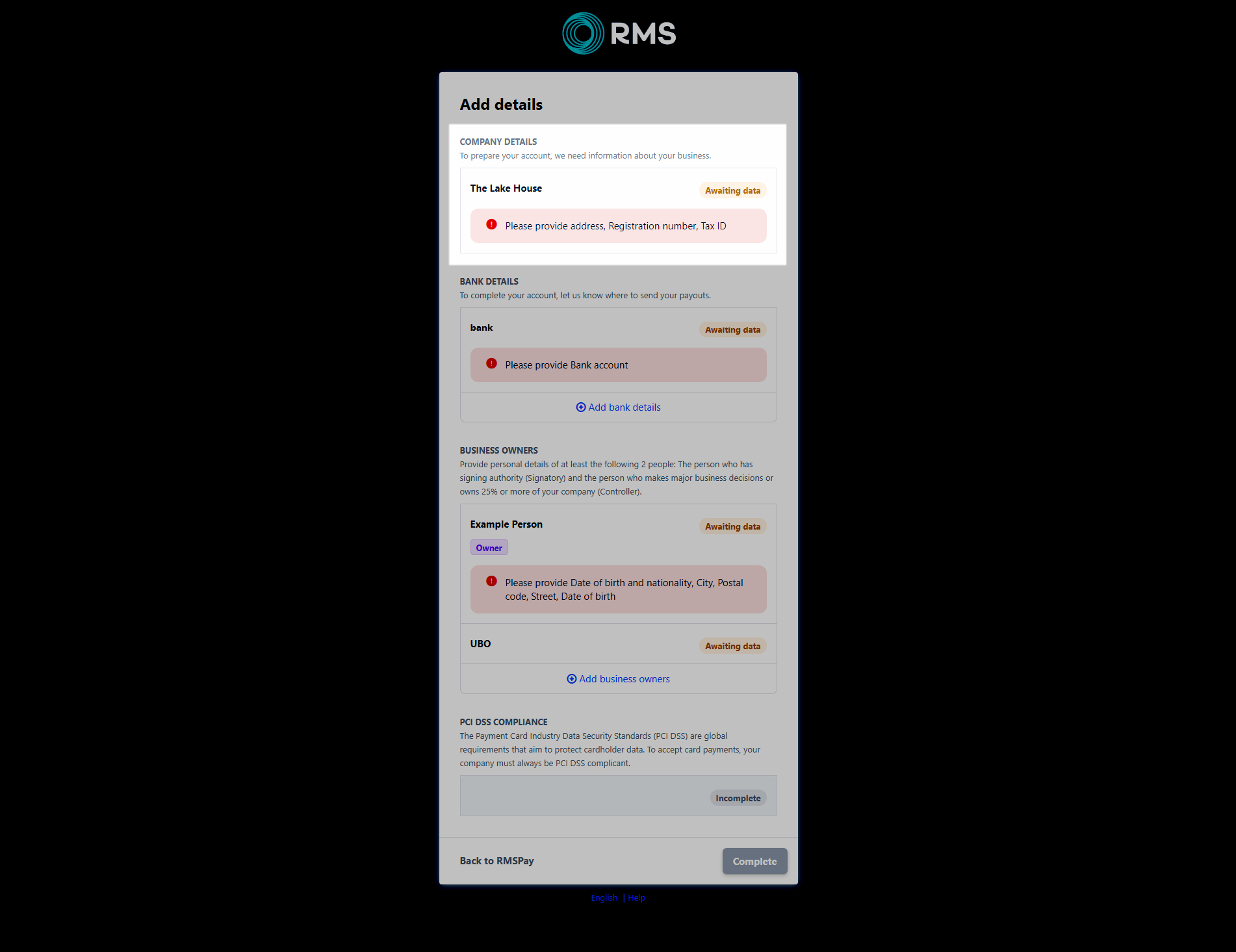
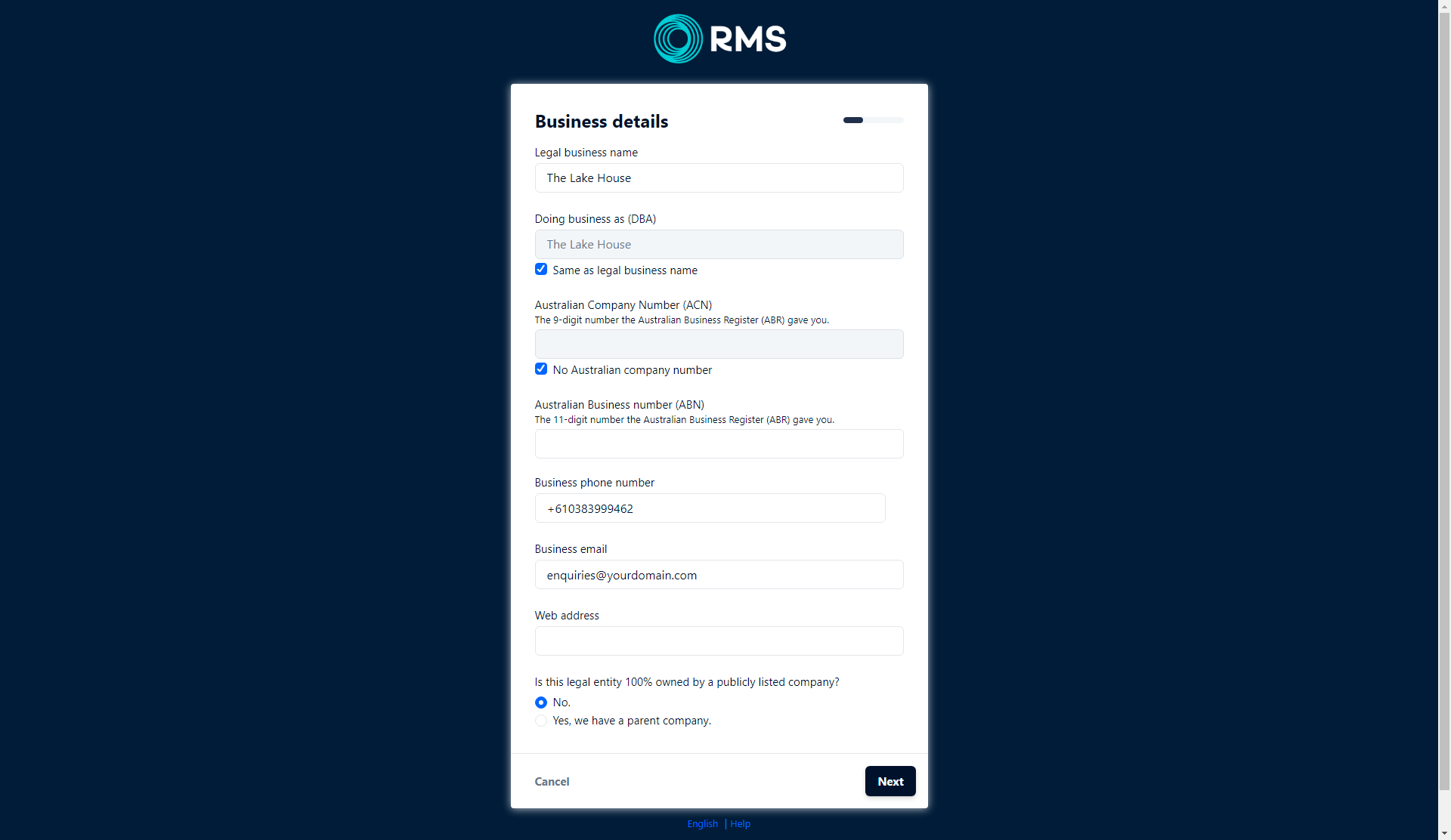
Select and complete the 'Bank Details' section.
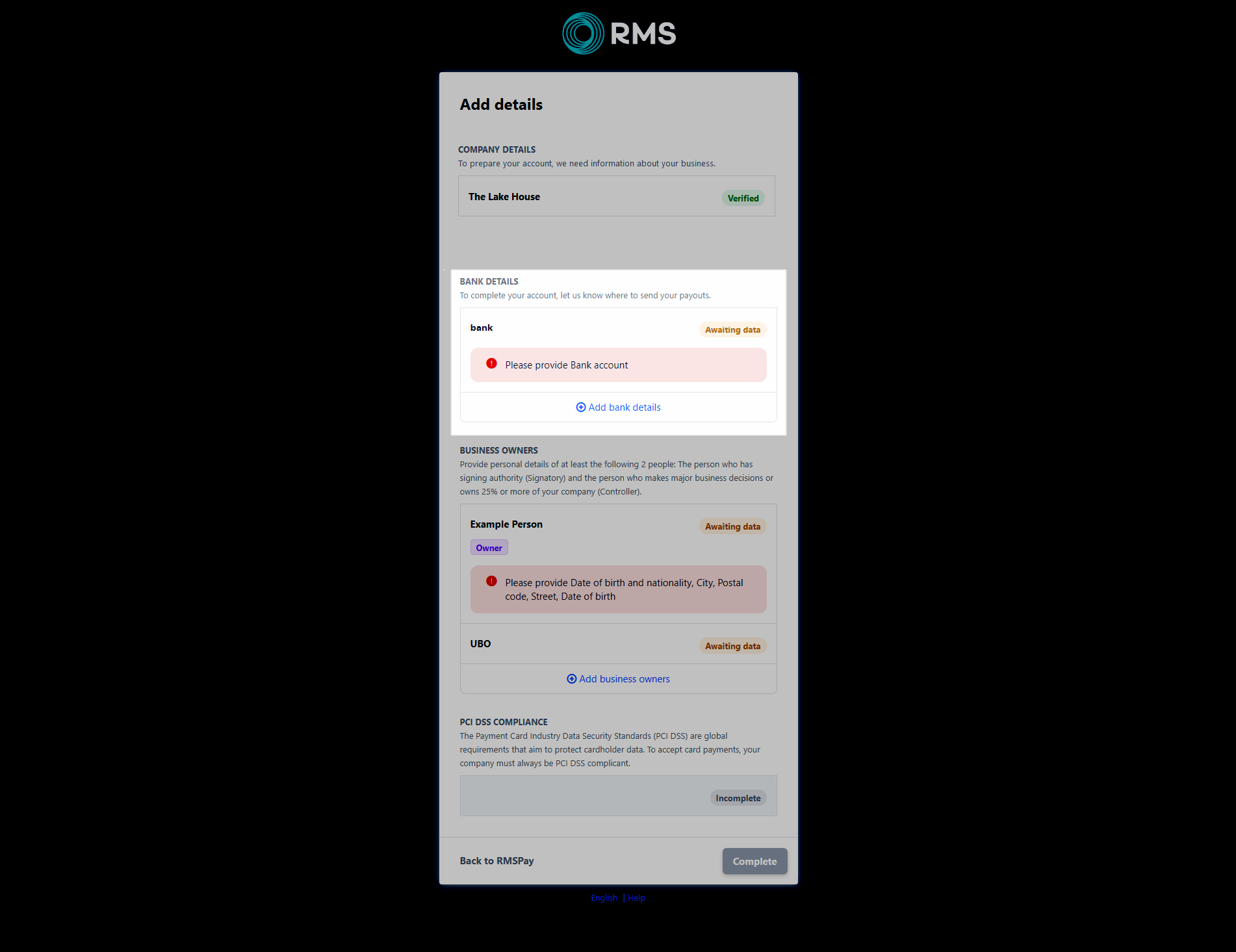
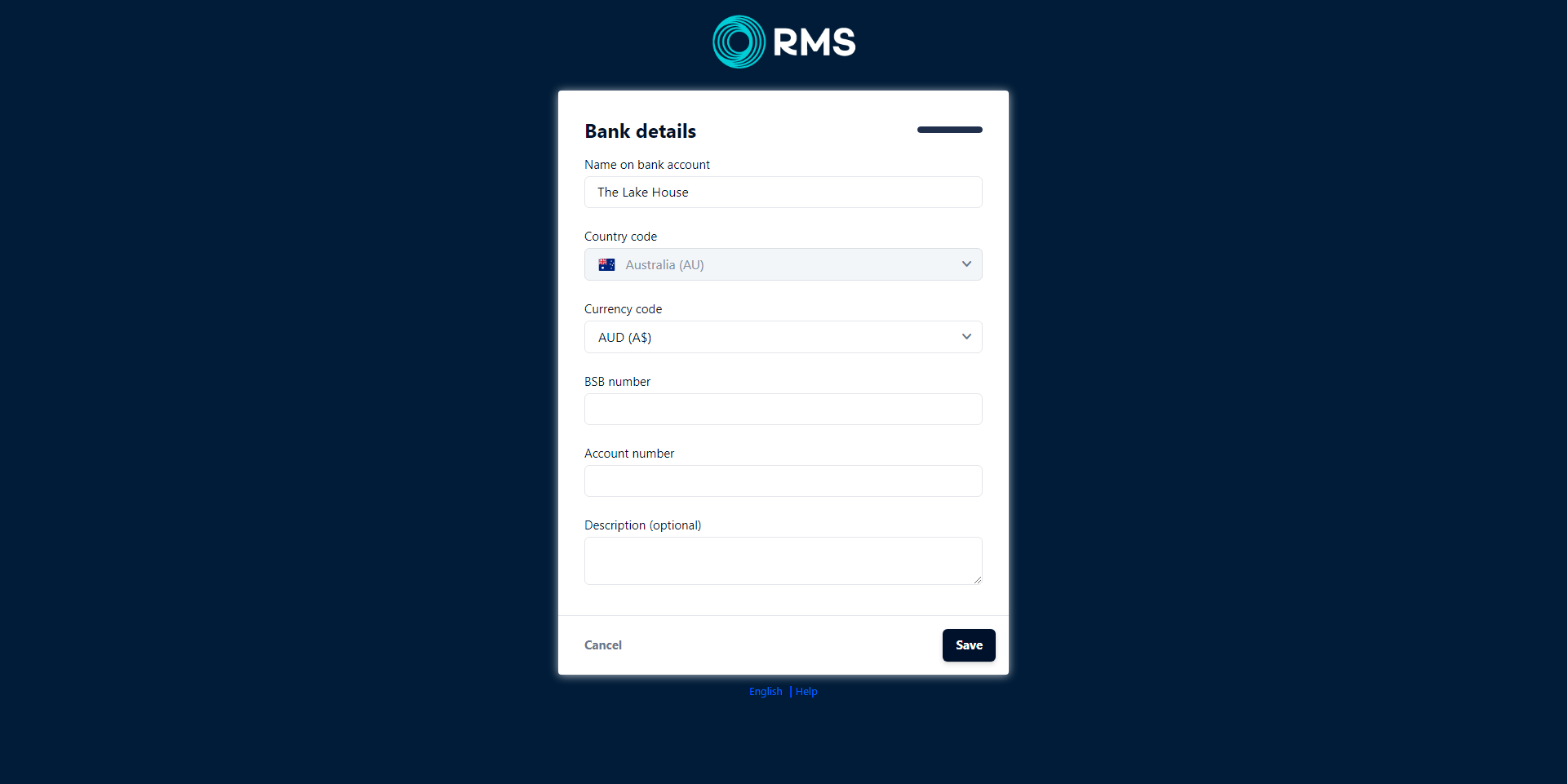
Select and complete the 'Business Owners' section.
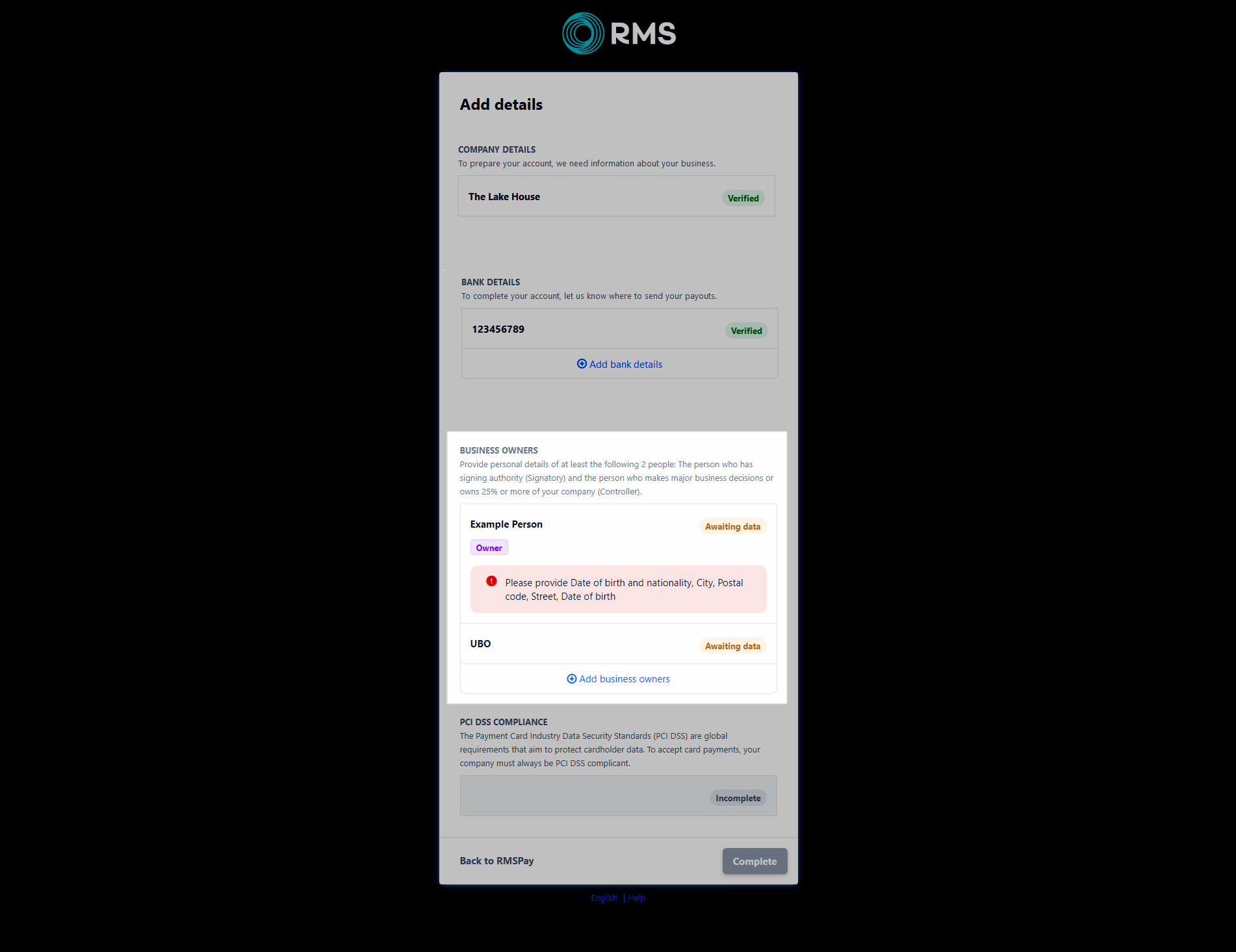
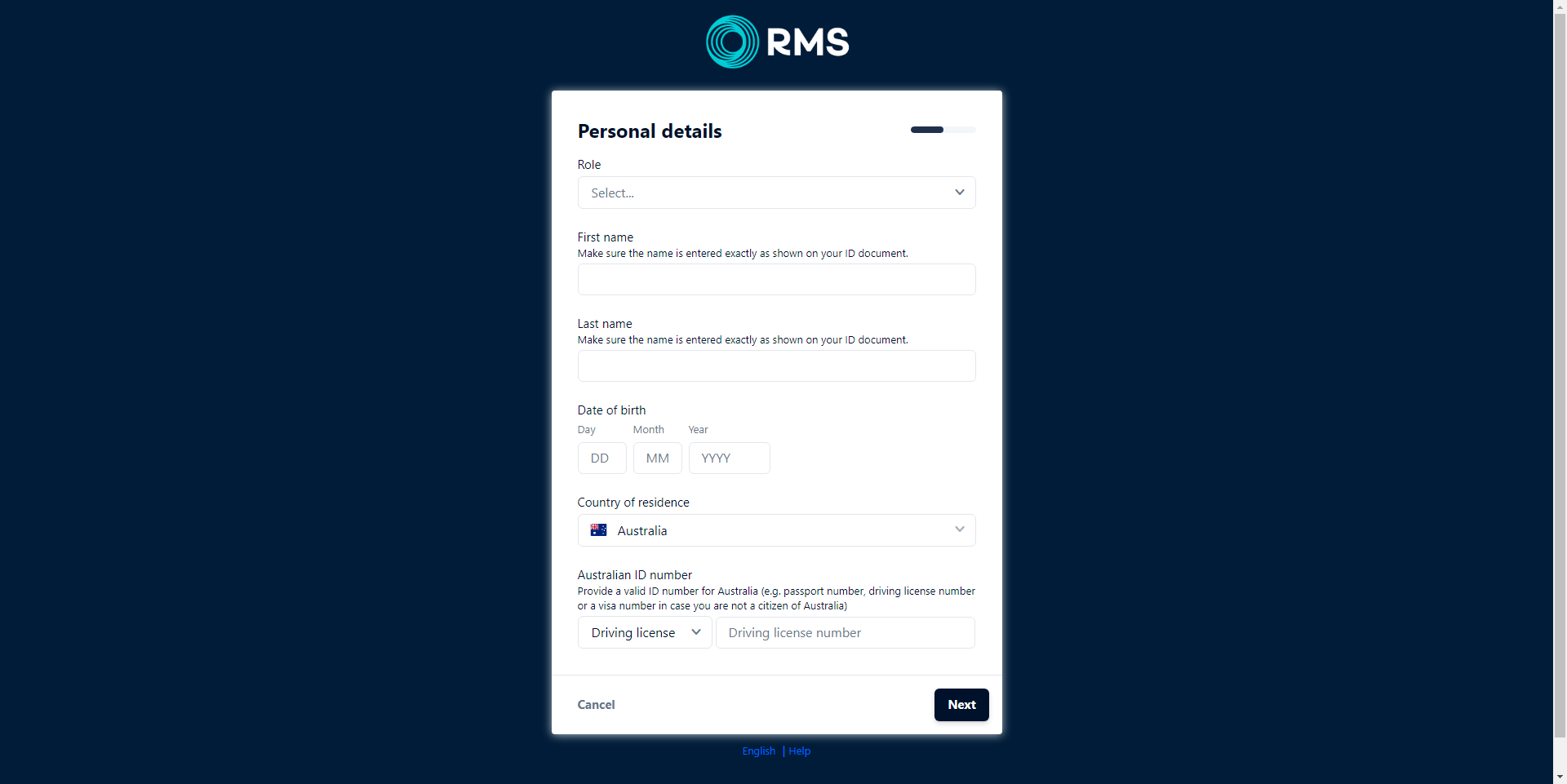
Select 'Complete'.
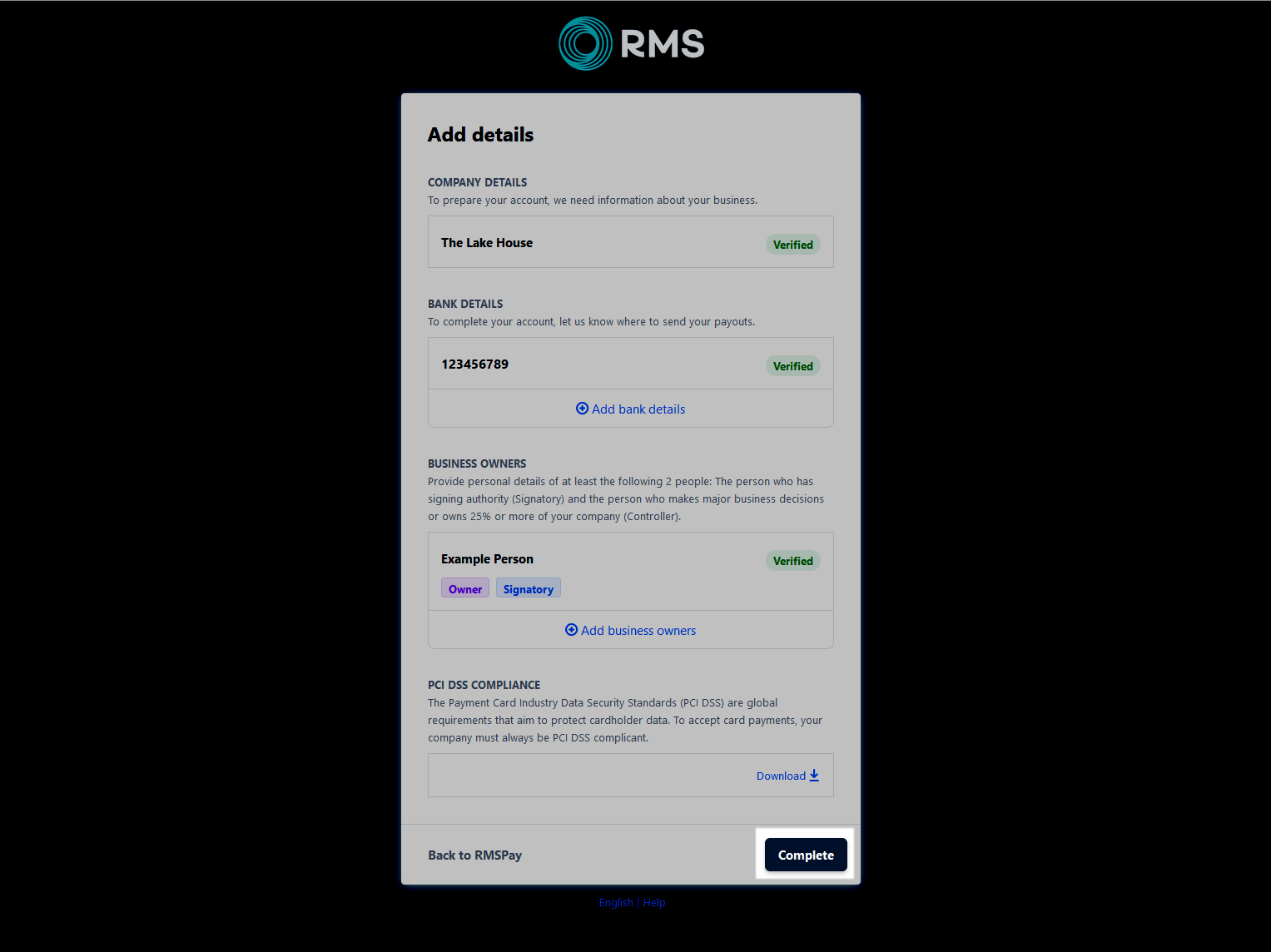
Setup
Have your System Administrator complete the following.
- Go to the Module Market in the Side Menu of RMS.
- Navigate to the 'Activated' tab.
- Select the
 'Configure' icon on the RMS Pay Module.
'Configure' icon on the RMS Pay Module. - Select and complete the 'Company Details' section.
- Select and complete the 'Bank Details' section.
- Select and complete the 'Business Owners' section.
- Select 'Complete'.
-
Guide
- Add Button
Guide
Go to the Module Market in the Side Menu of RMS.
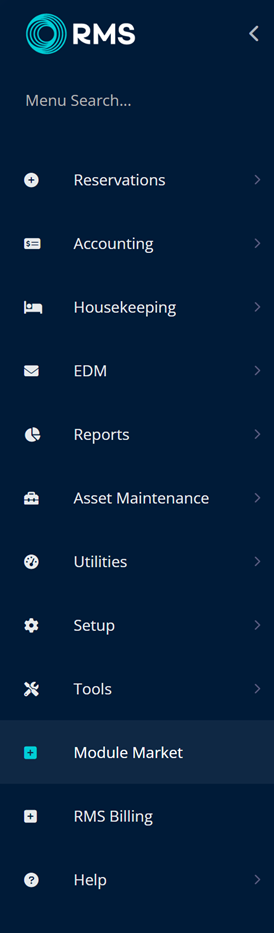
Navigate to the 'Activated' tab.
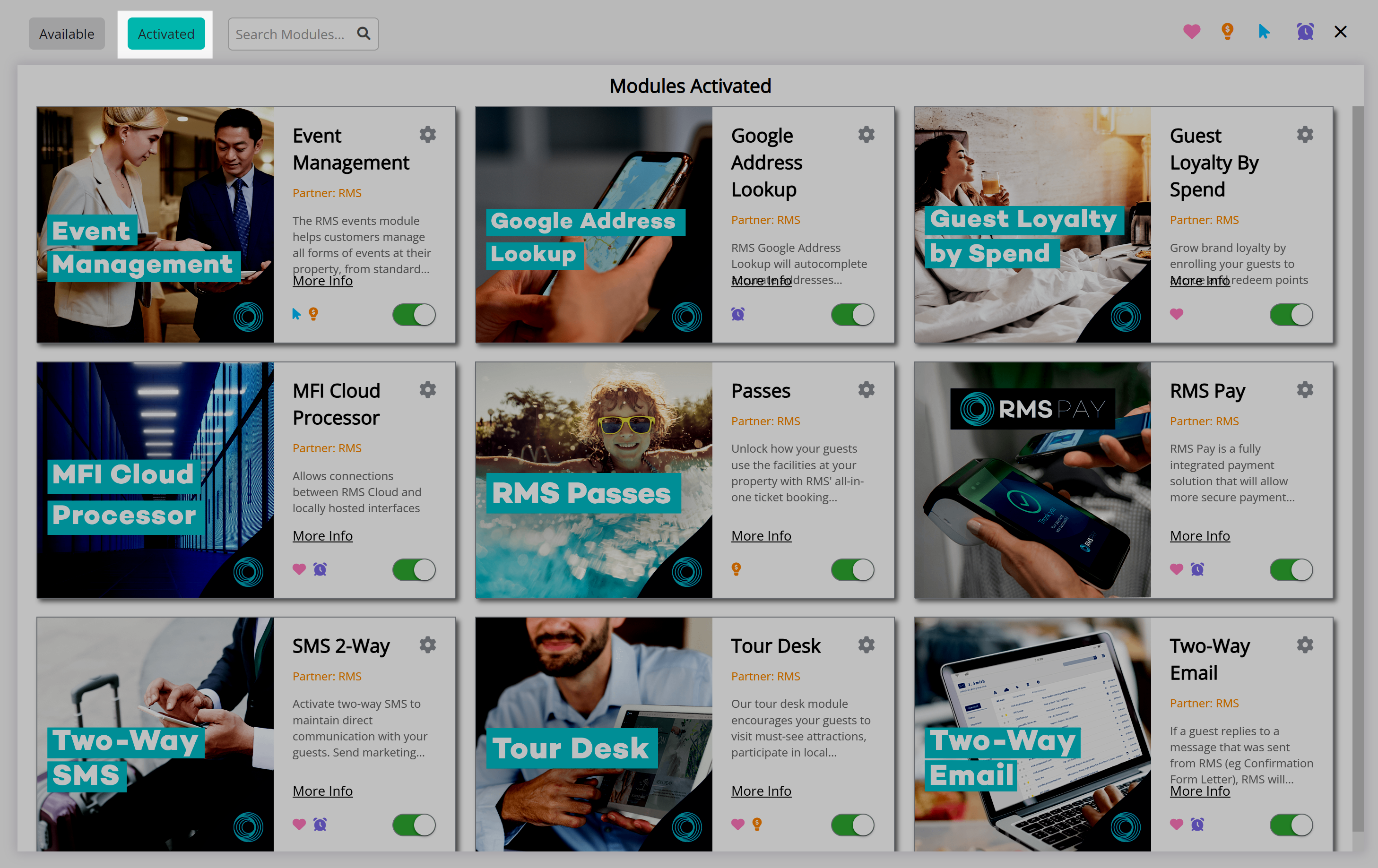
Select the  'Configure' icon on the RMS Pay Module.
'Configure' icon on the RMS Pay Module.
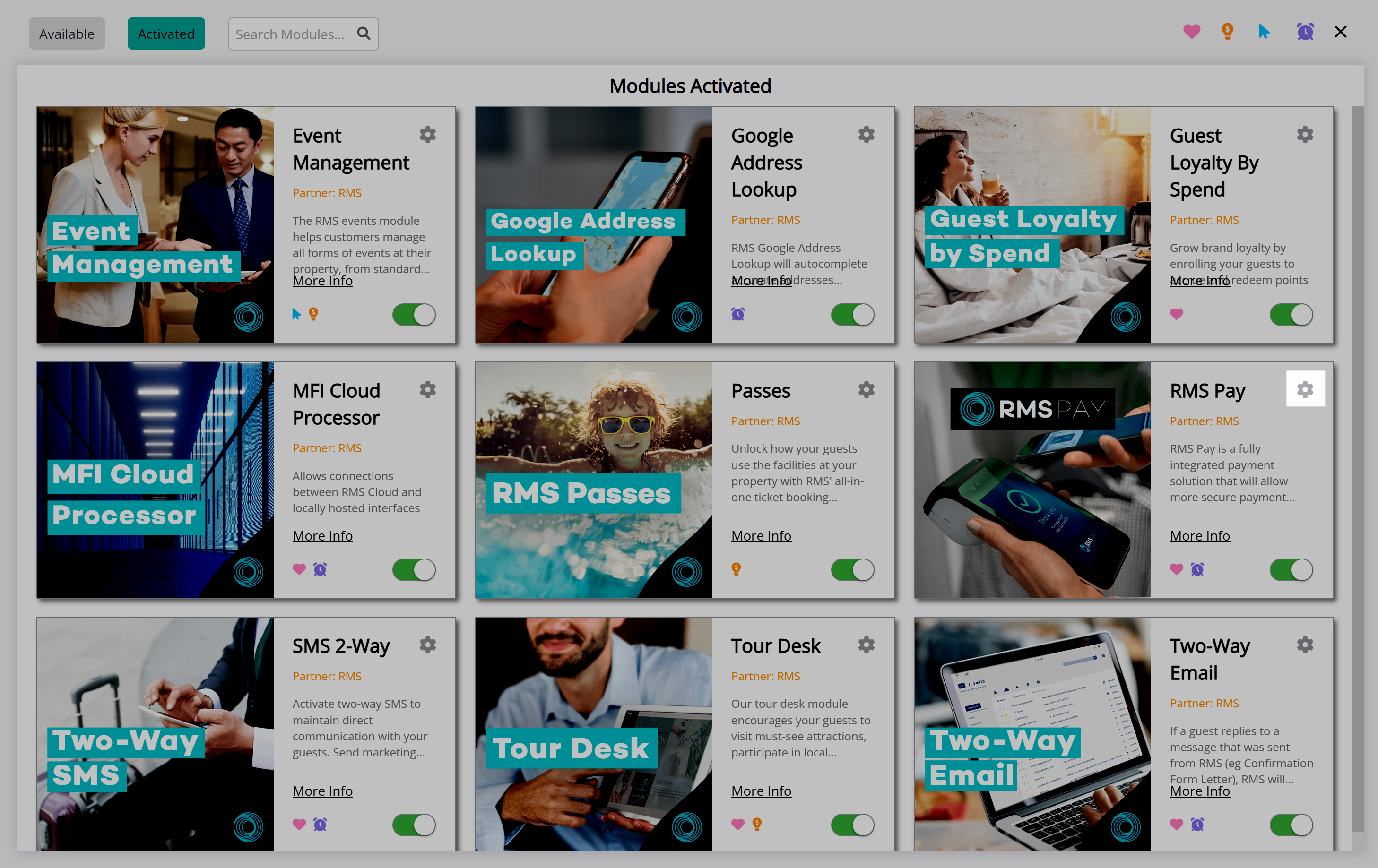
Select and complete the 'Company Details' section.
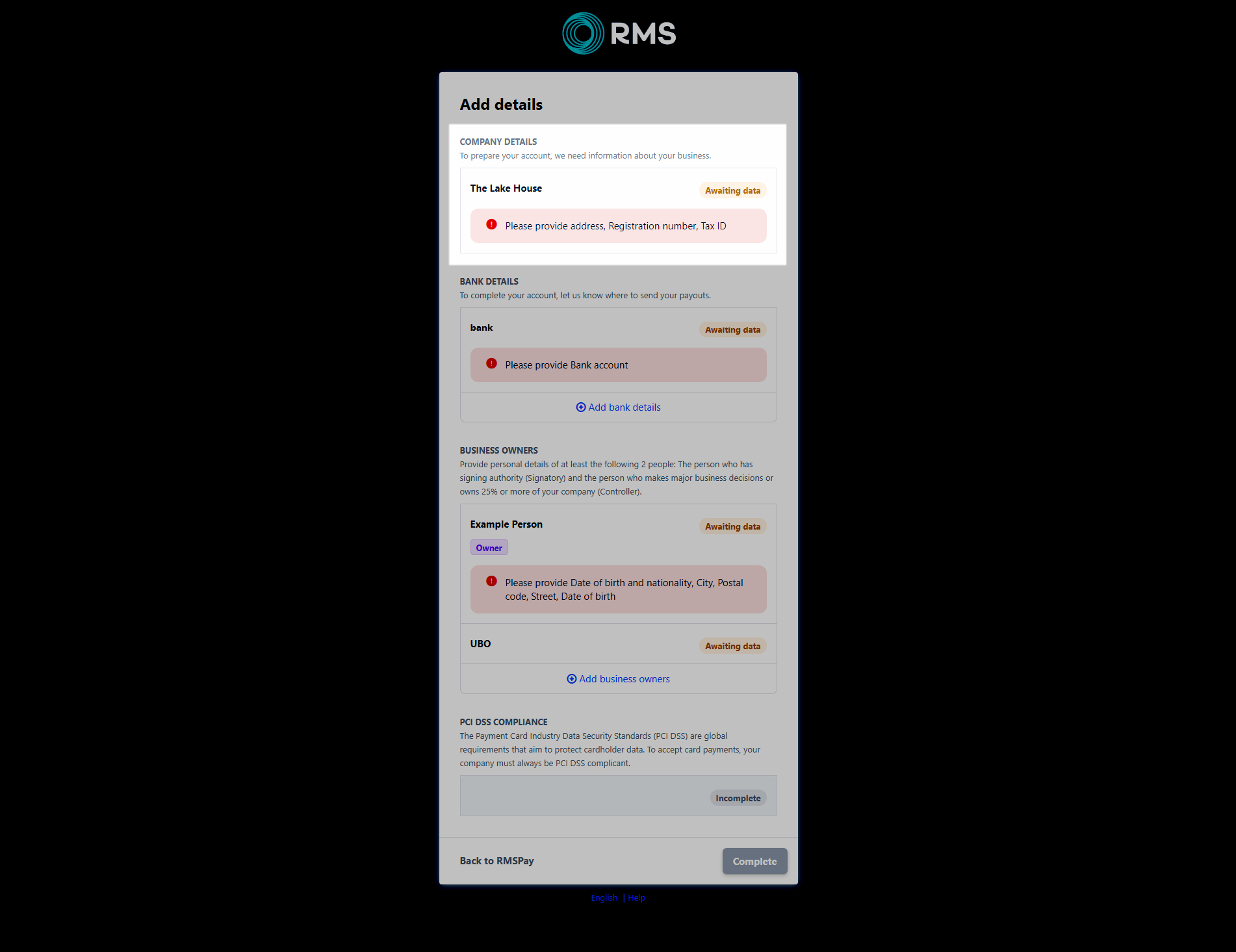
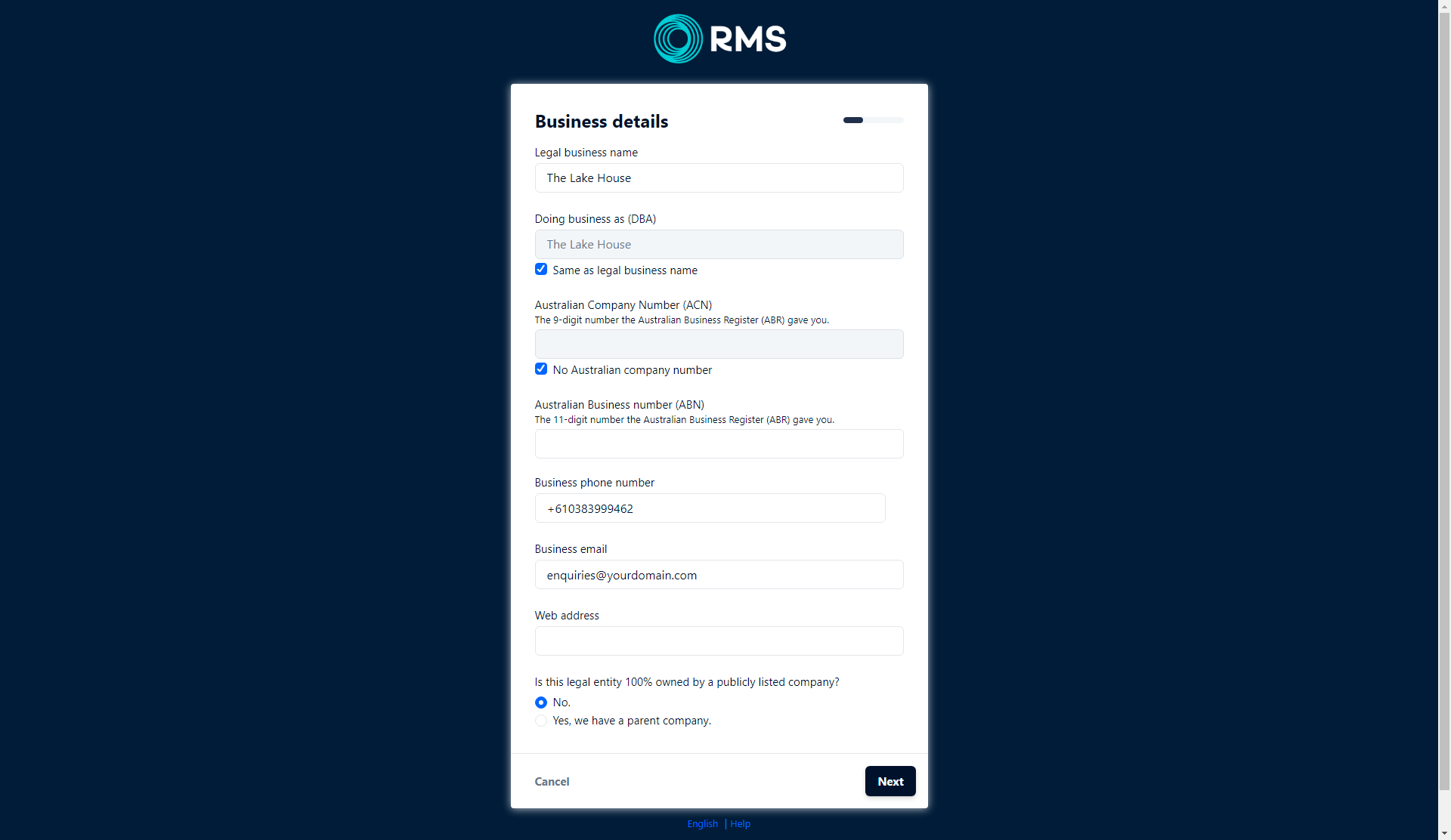
Select and complete the 'Bank Details' section.
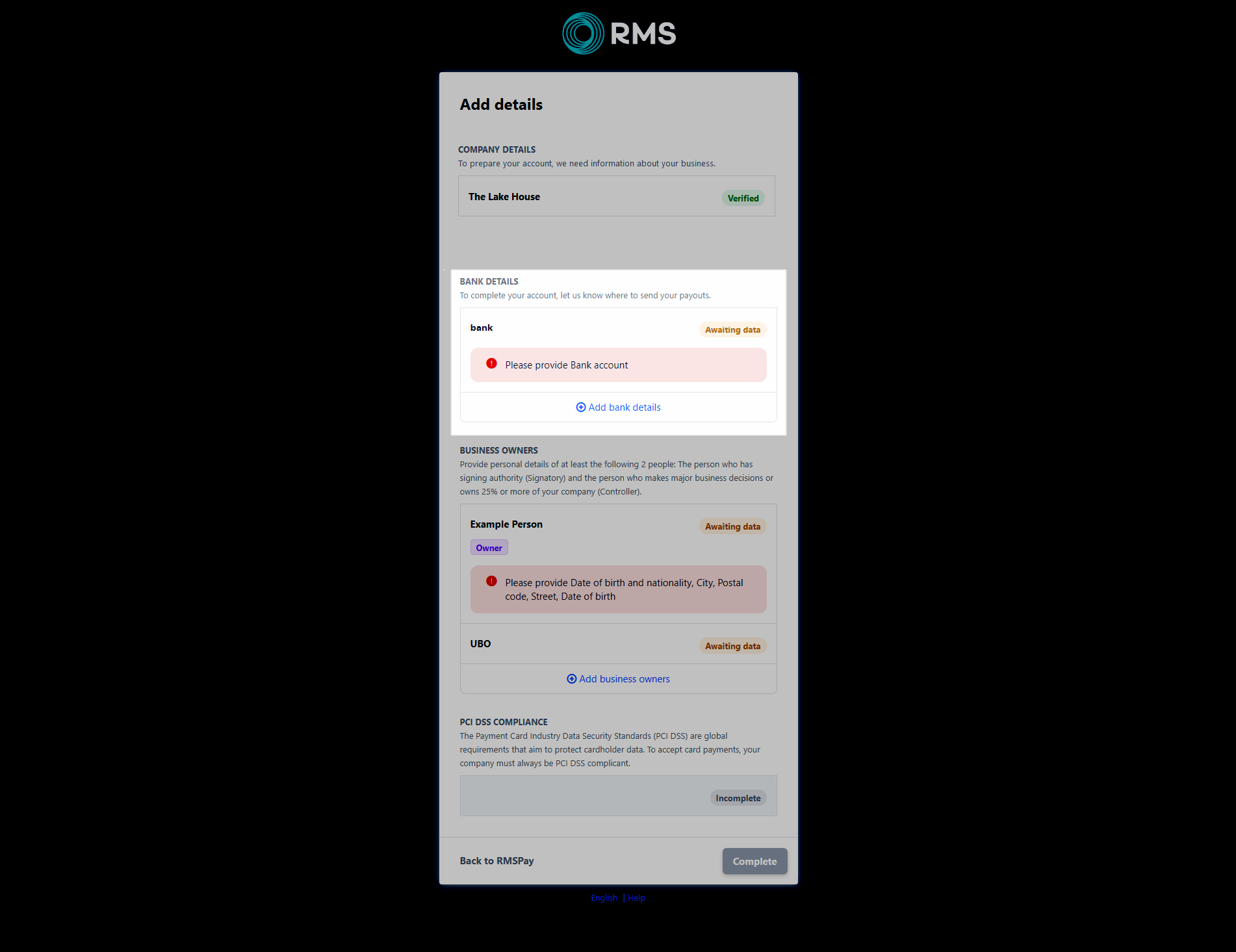
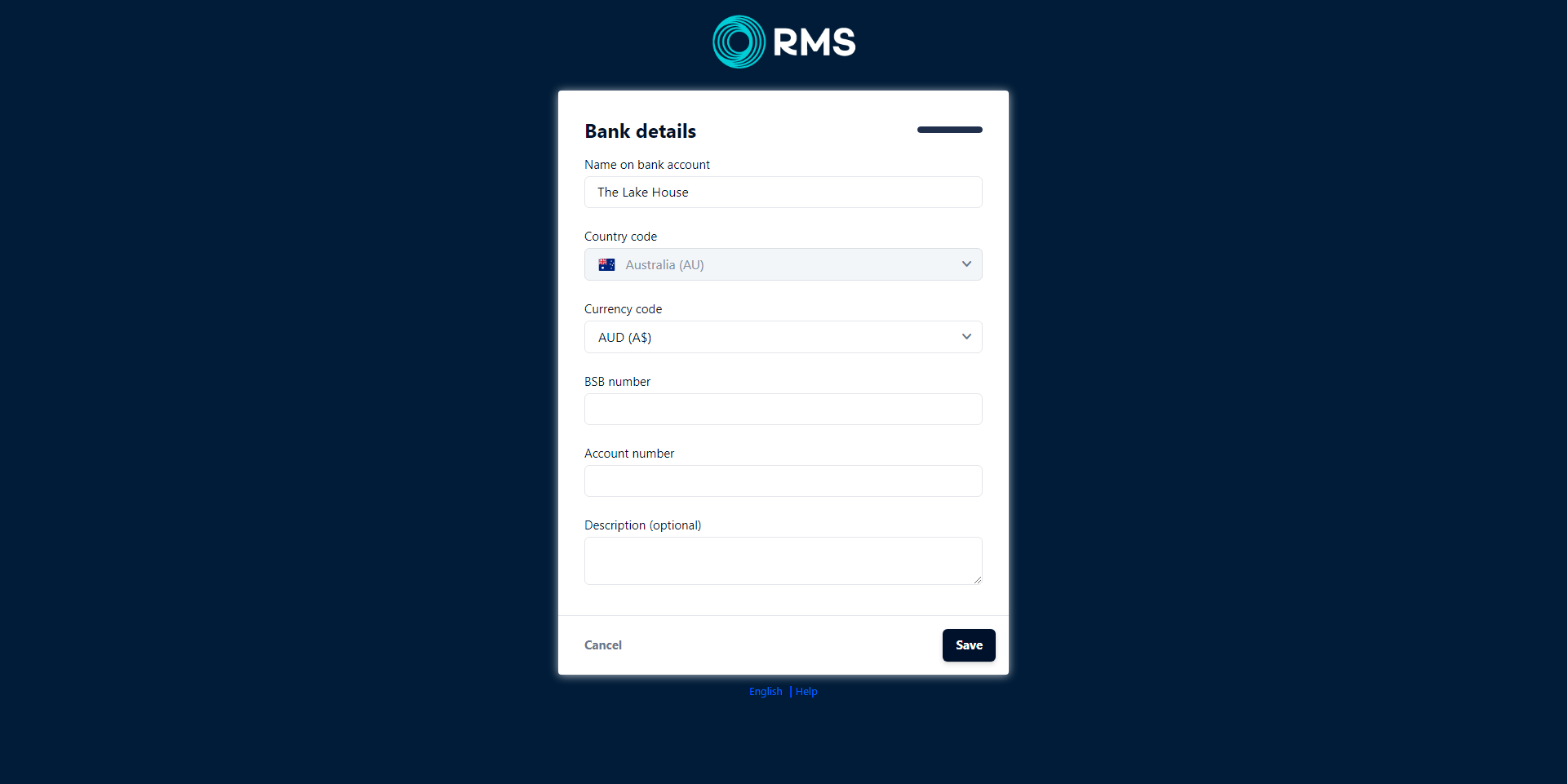
Select and complete the 'Business Owners' section.
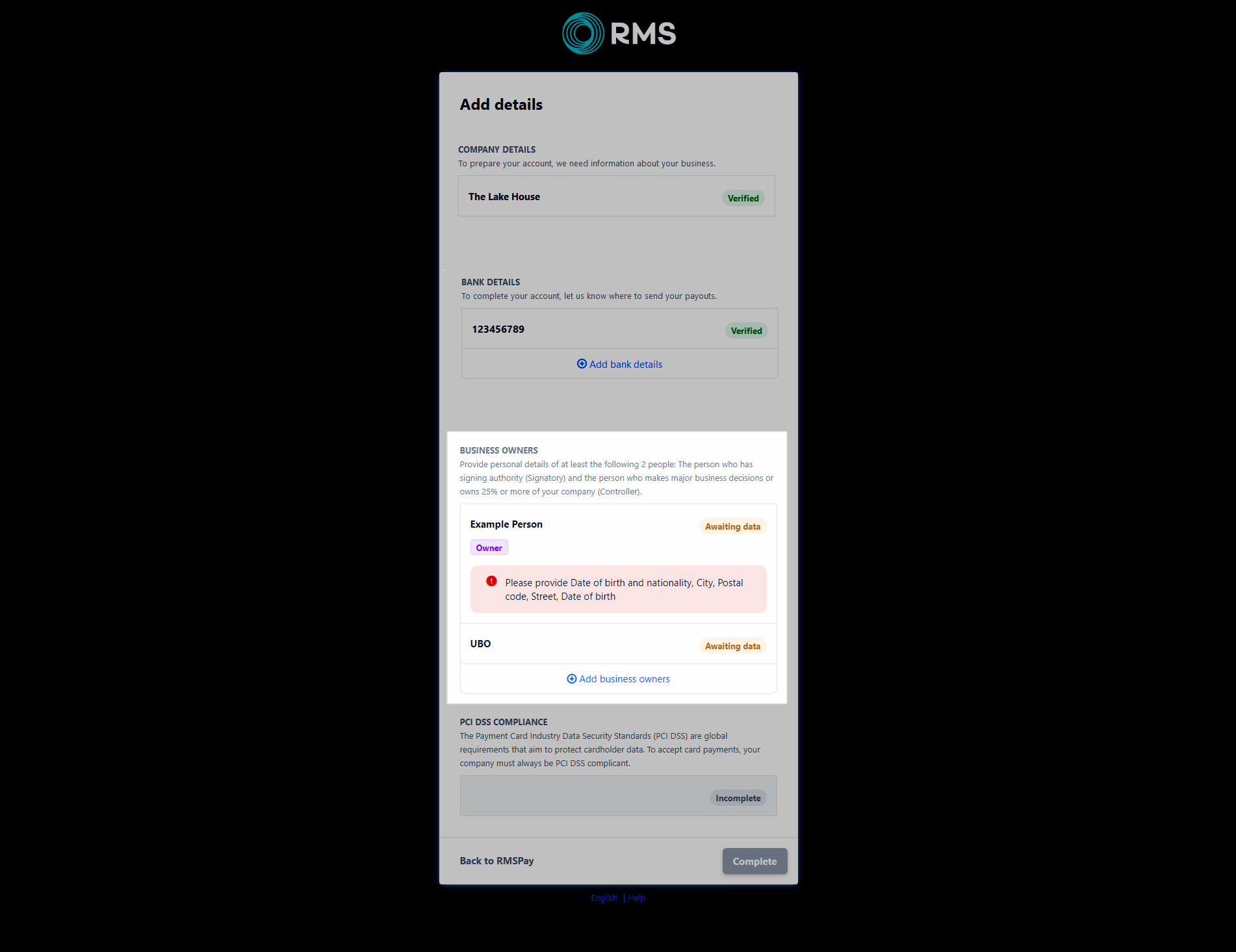
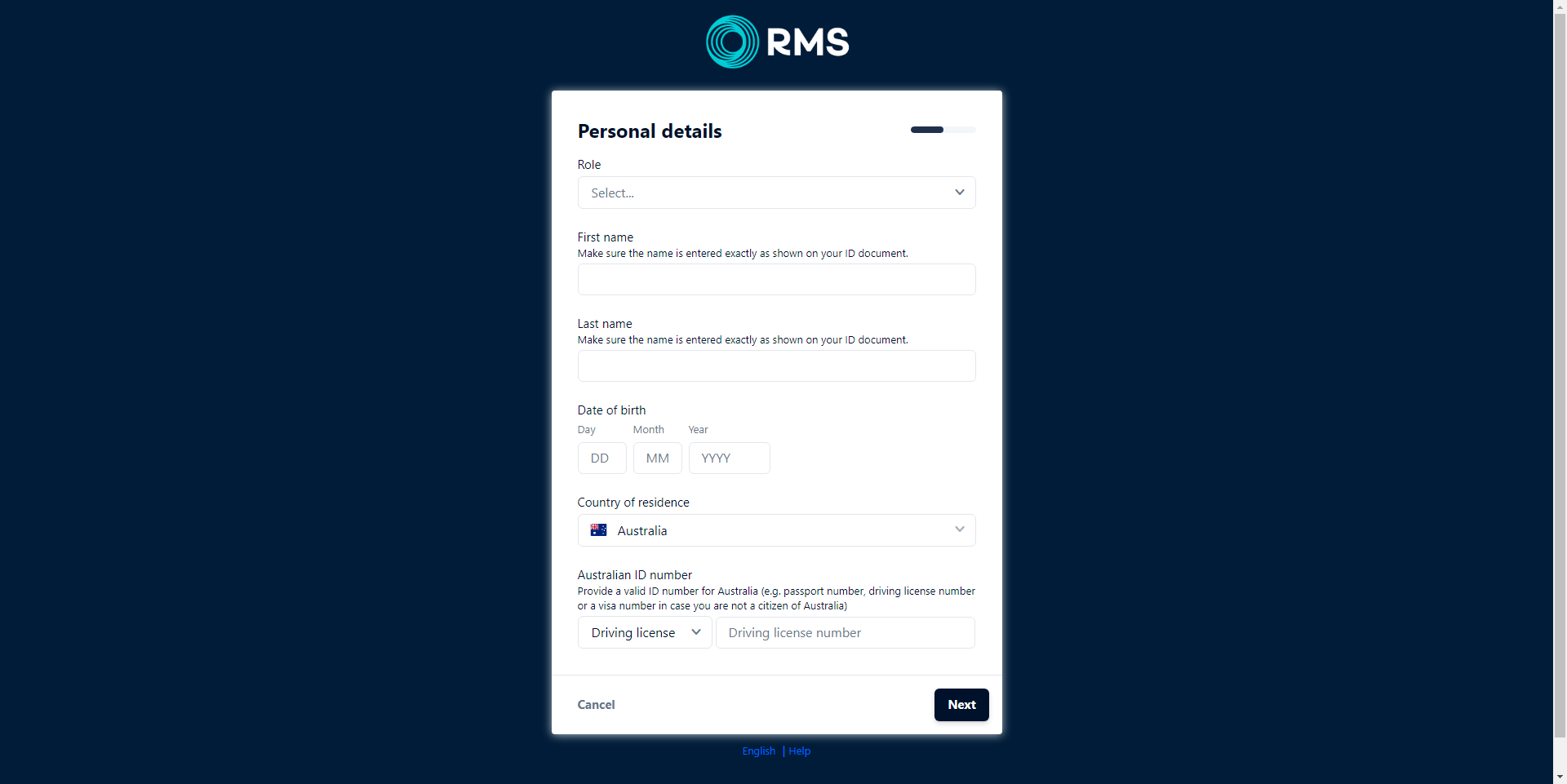
Select 'Complete'.
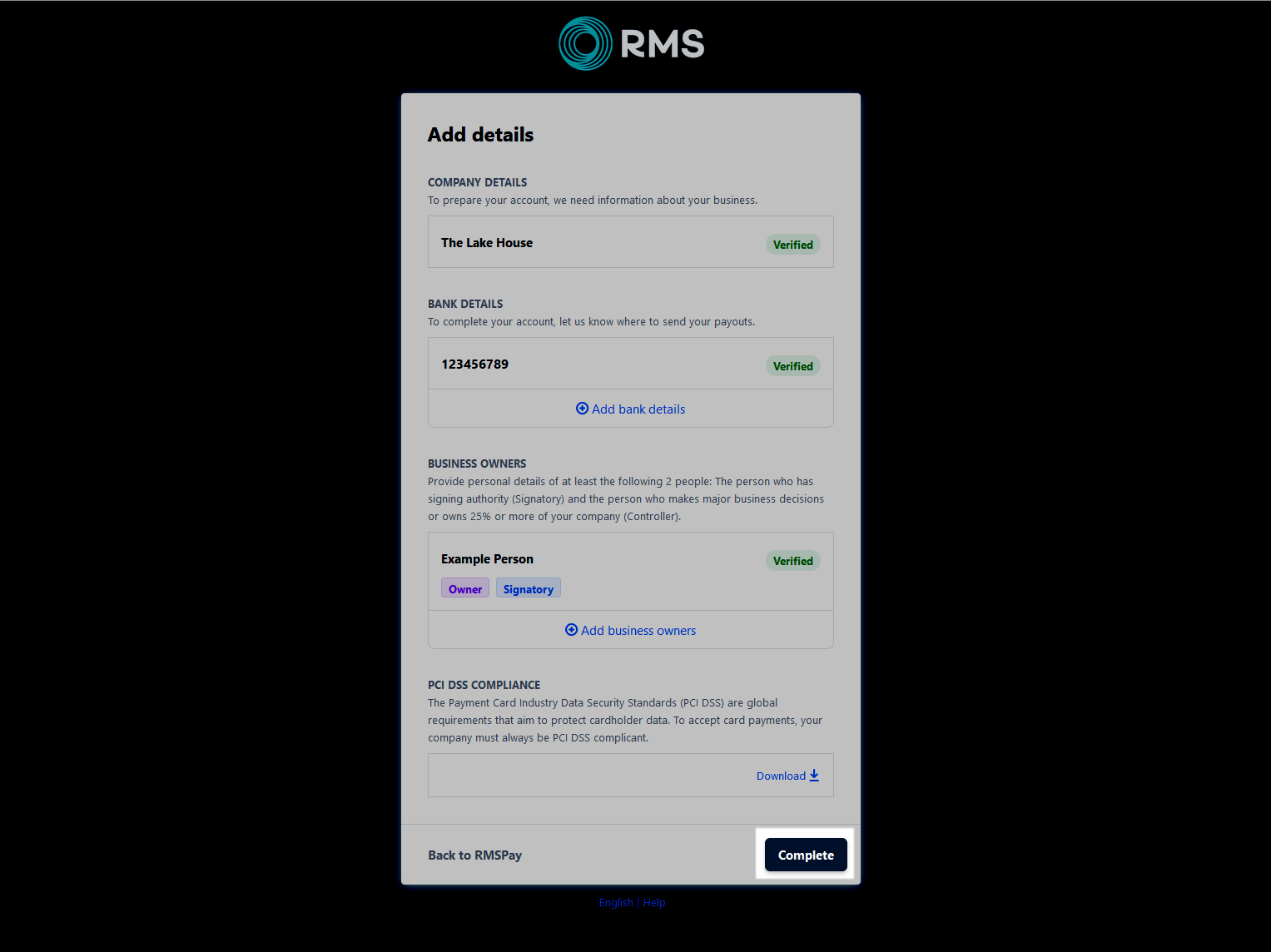
 'Configure' icon will open a new browser window to complete KYC.
'Configure' icon will open a new browser window to complete KYC. 'Configure' icon will open a new browser window to complete KYC.
'Configure' icon will open a new browser window to complete KYC.