Report Writer: Advanced Search
Create an advanced Report Writer search template in RMS.
Steps Required
- Go to Utilities > Report Writer in RMS.
- Enter a Template Name.
- Select a Property.
- Select a 'From' Category.
- Select a 'Field'.
- Select & Enter the Field Criteria.
- Select 'Add This Statement'.
- Select Range Boundary.
- Repeat Steps 4-8 until statement is complete.
- Select 'Save'.
- Select 'Show Matches'.
Visual Guide
Go to Utilities > Report Writer in RMS.
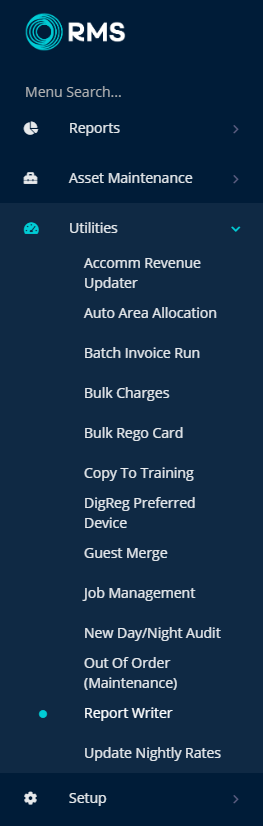
Enter a Template Name.
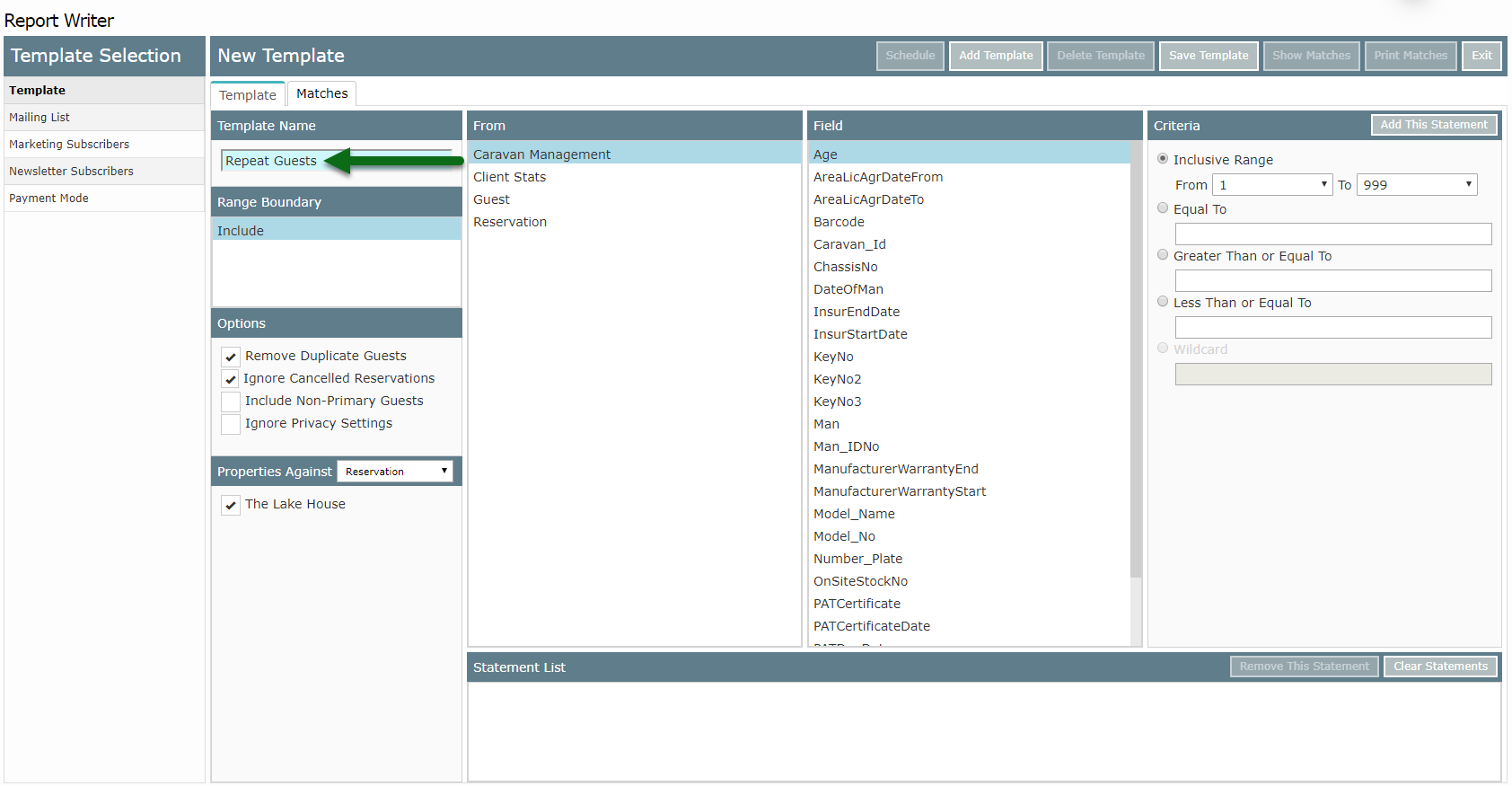
Select a Property.
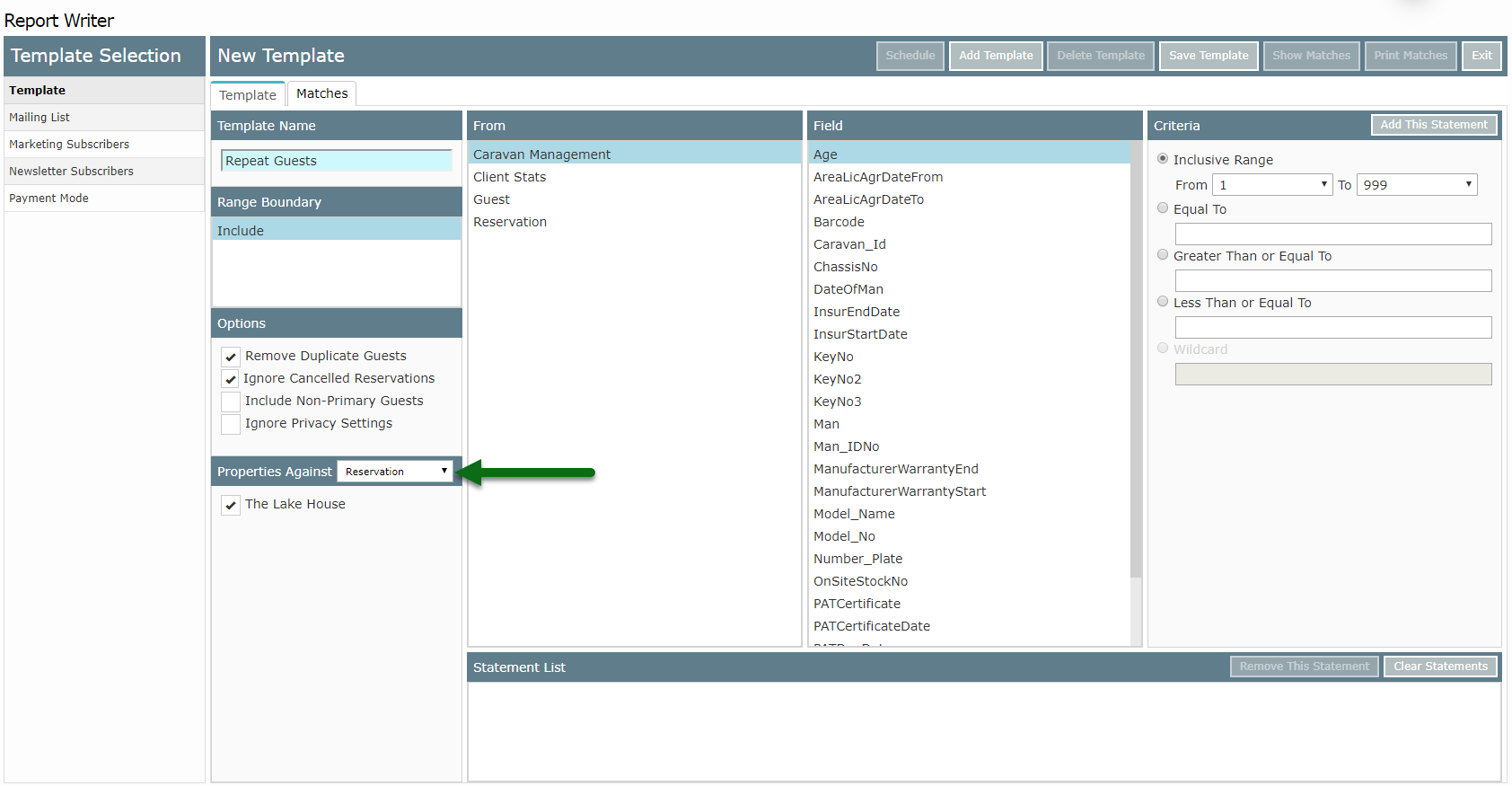
Select a 'From' Category.
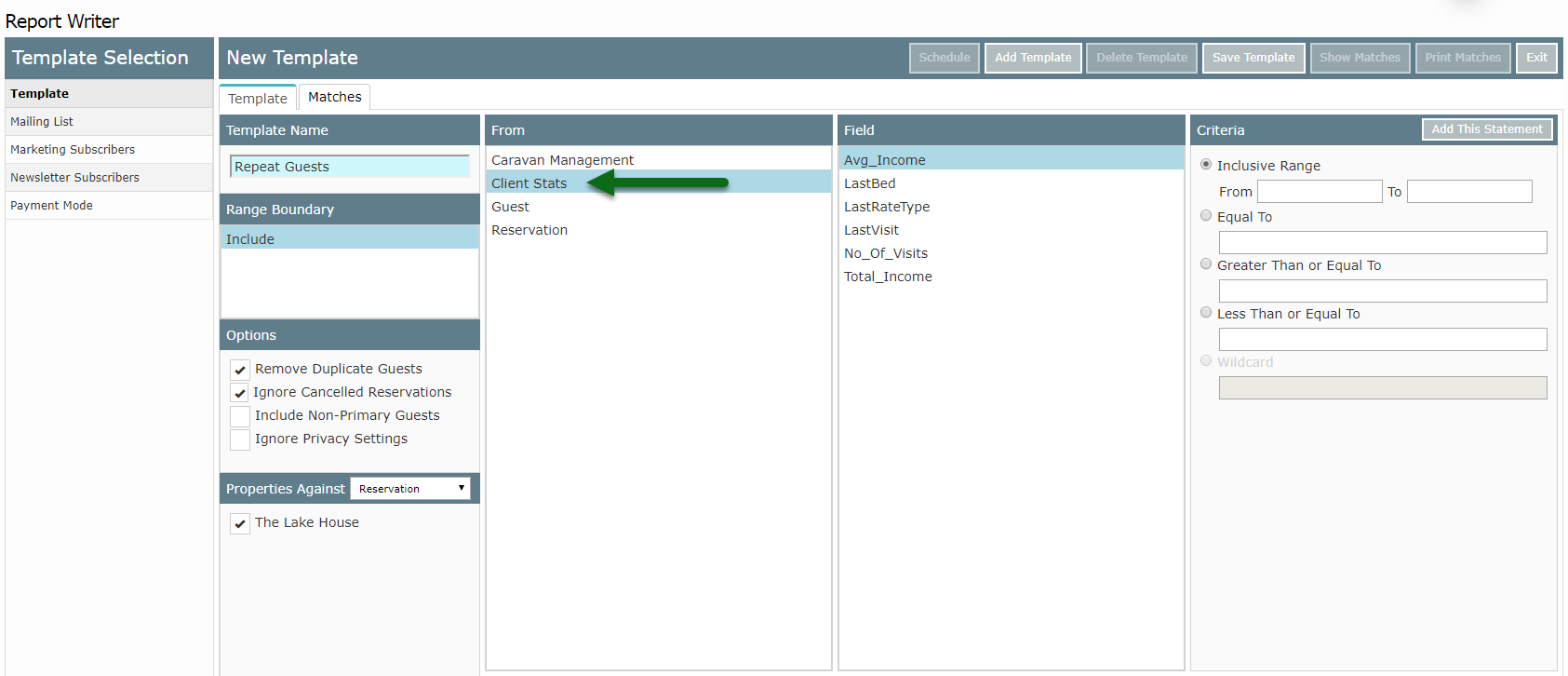
Select a 'Field'.
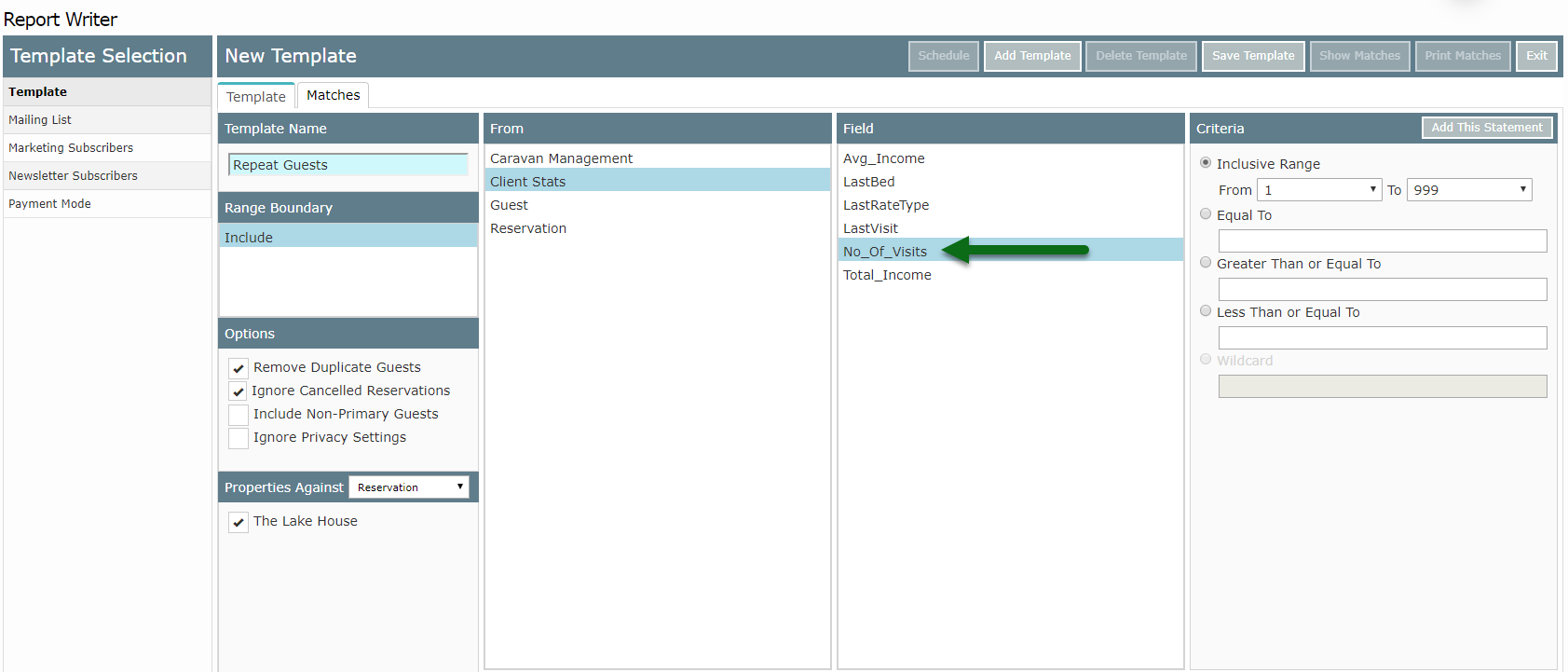
Select & Enter the Field Criteria.
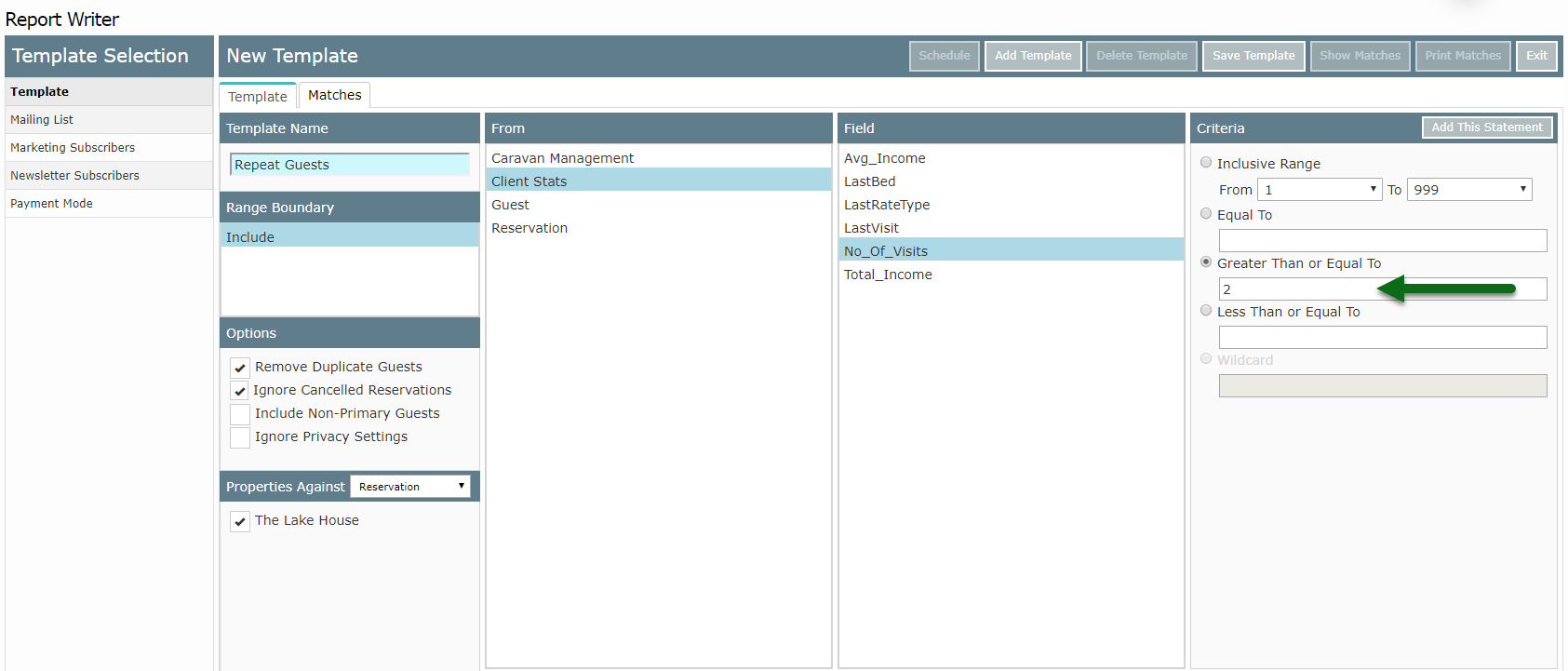
Select 'Add This Statement'.
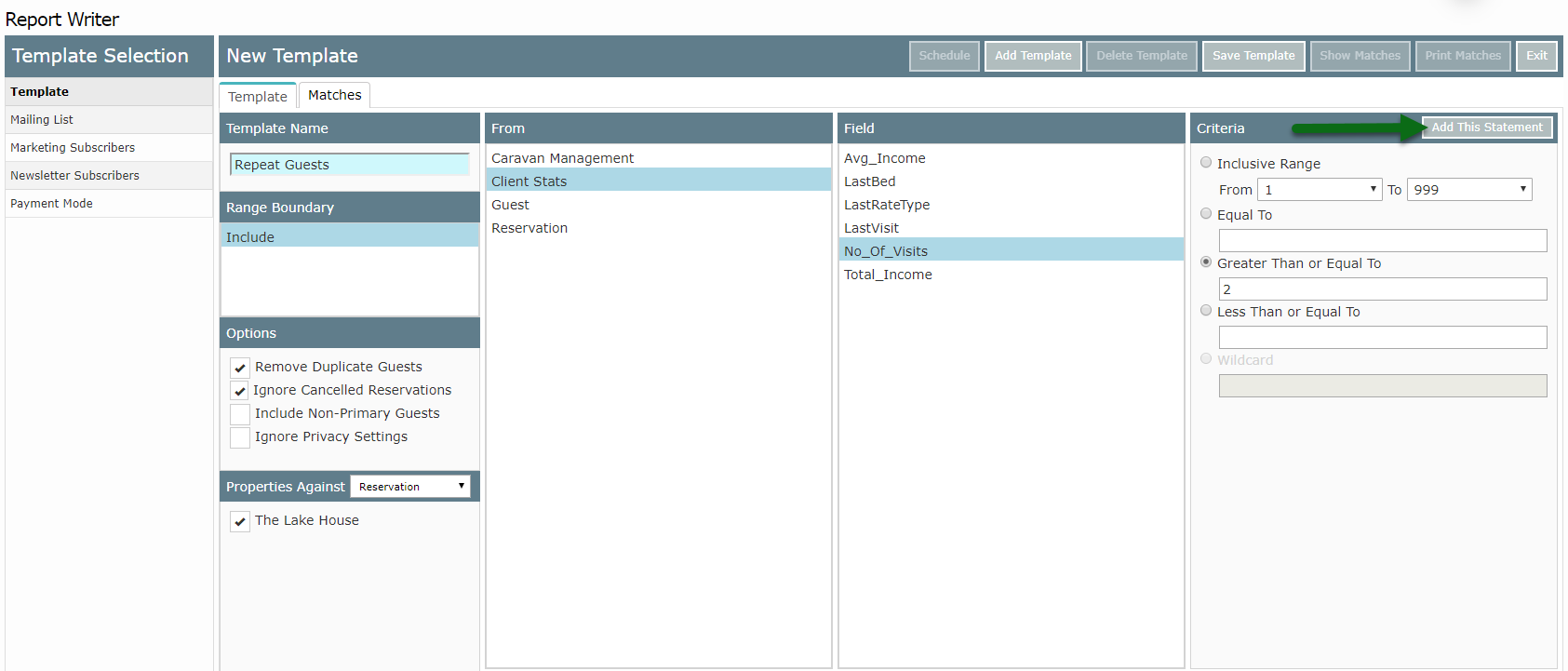
Select Range Boundary.
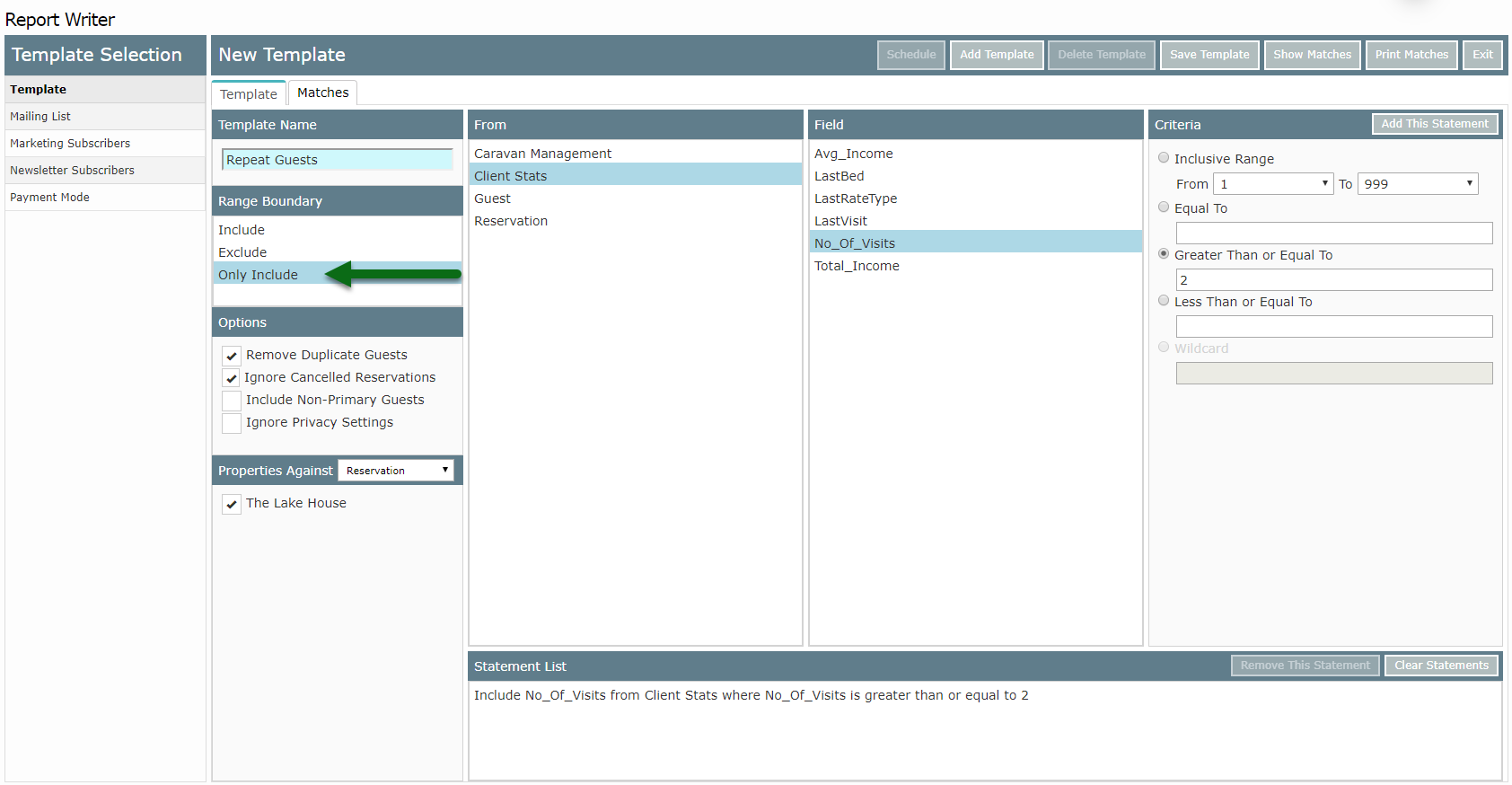
Repeat Steps 4-8 until statement is complete.
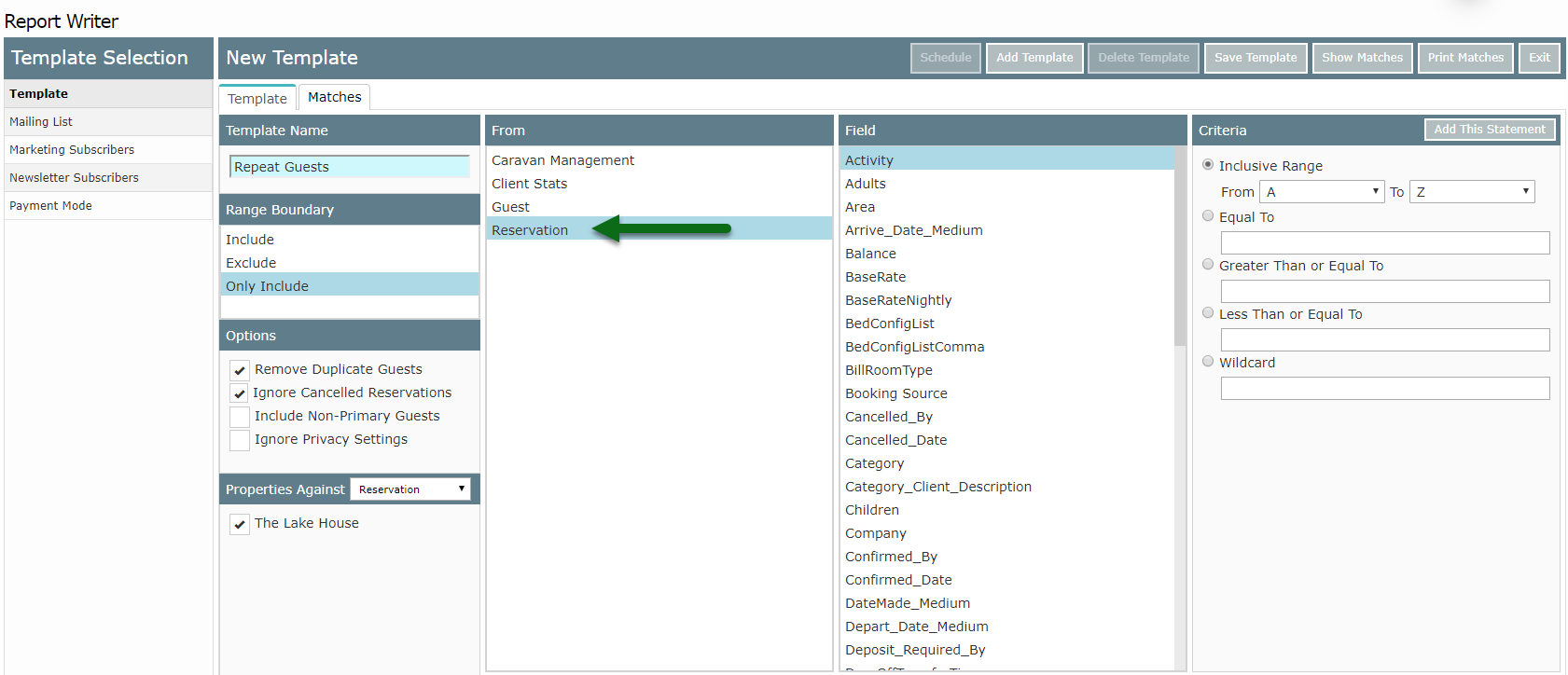
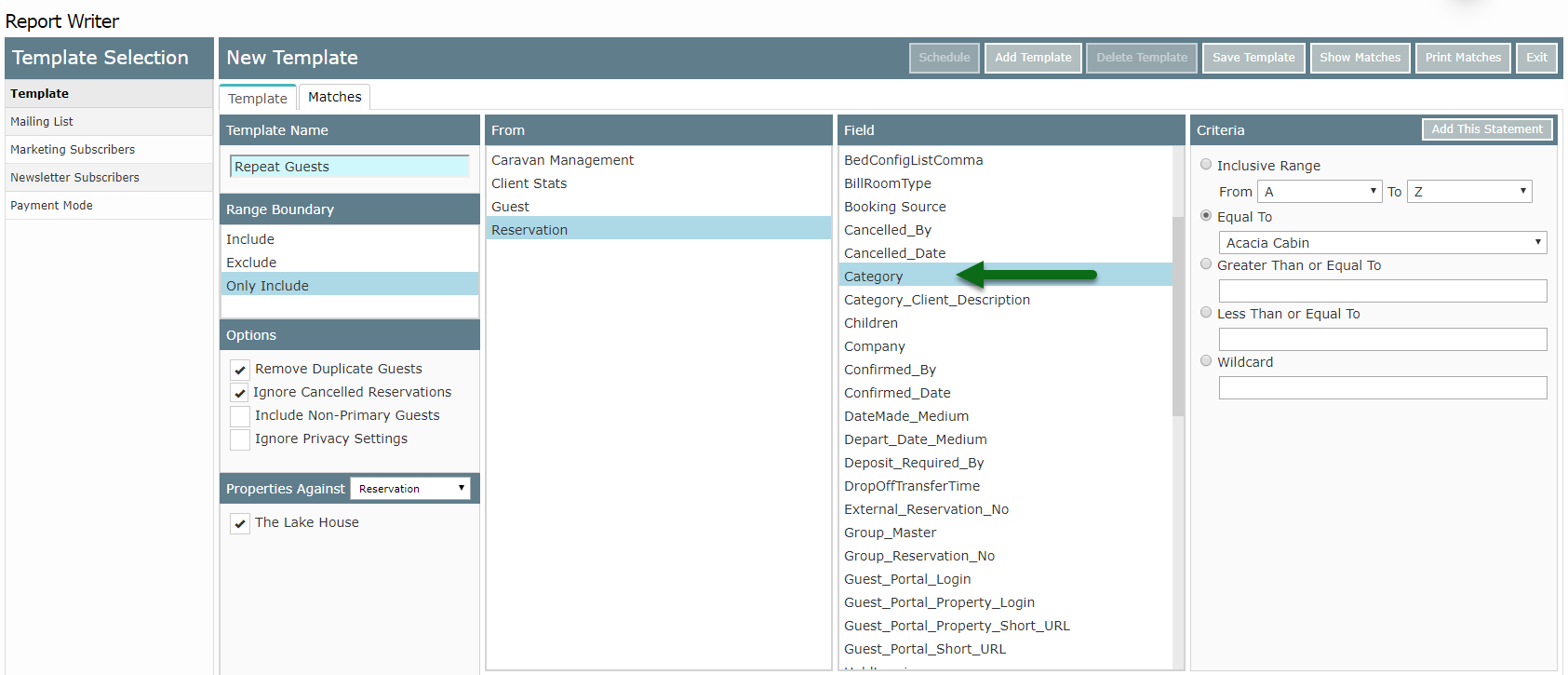
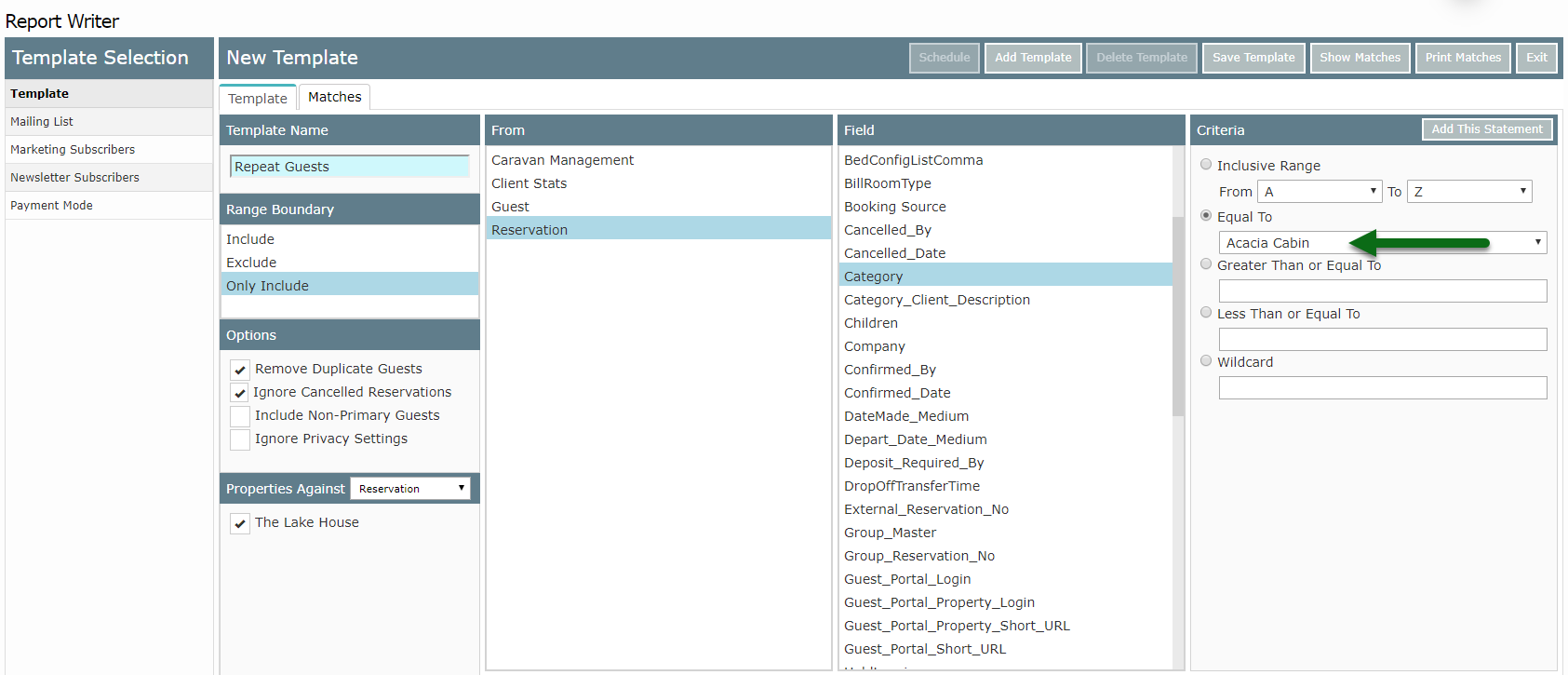
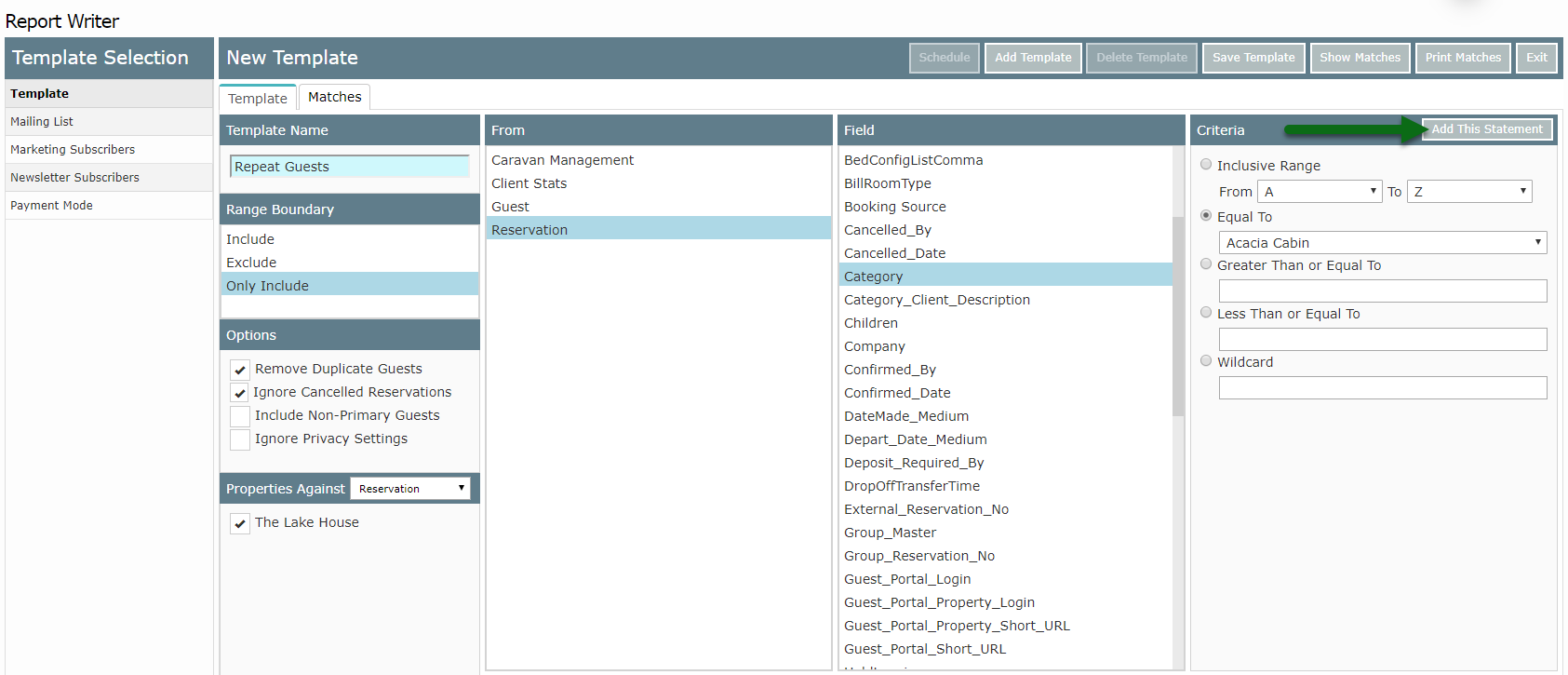
Select 'Save' to store the changes made.
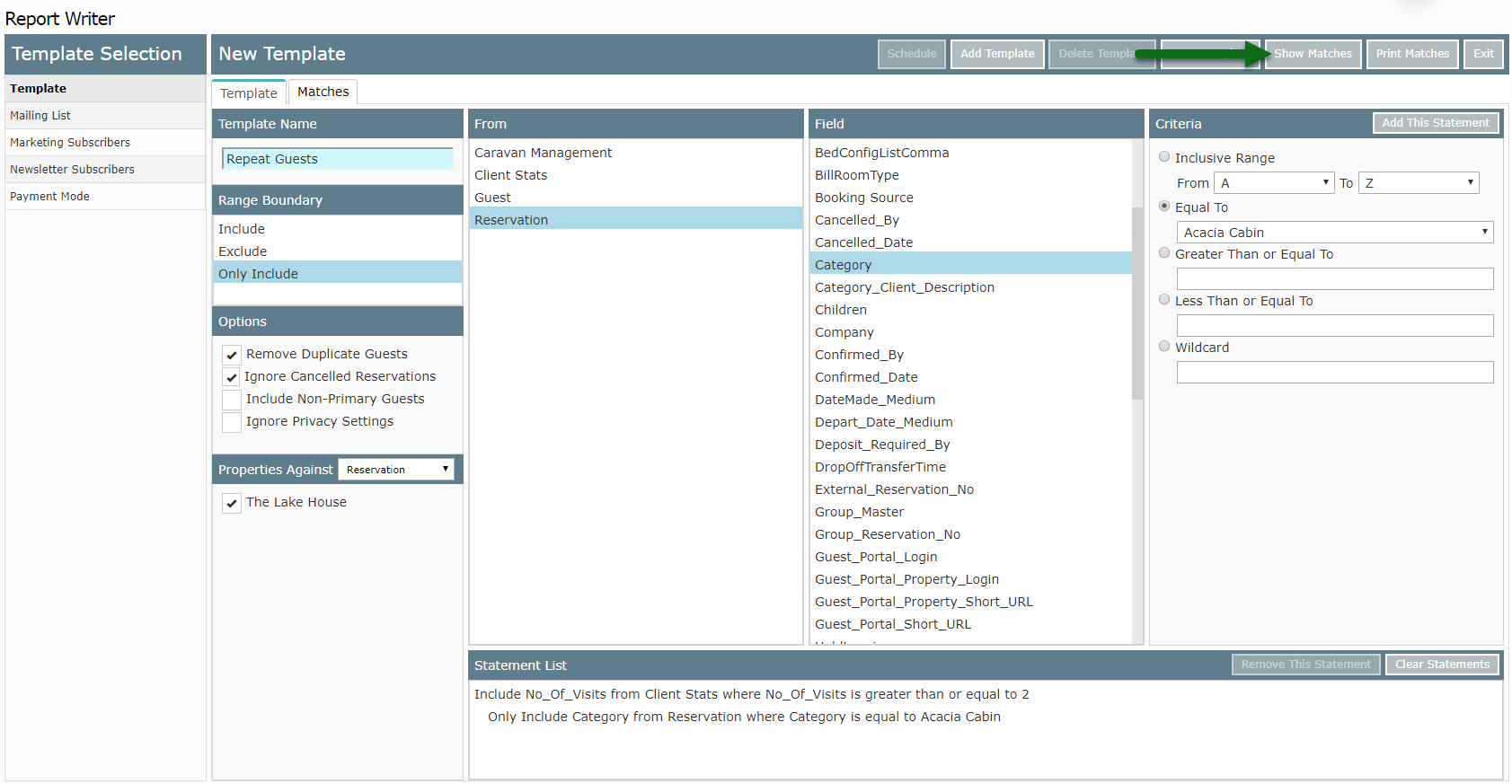
Select 'Show Matches' to perform the search.
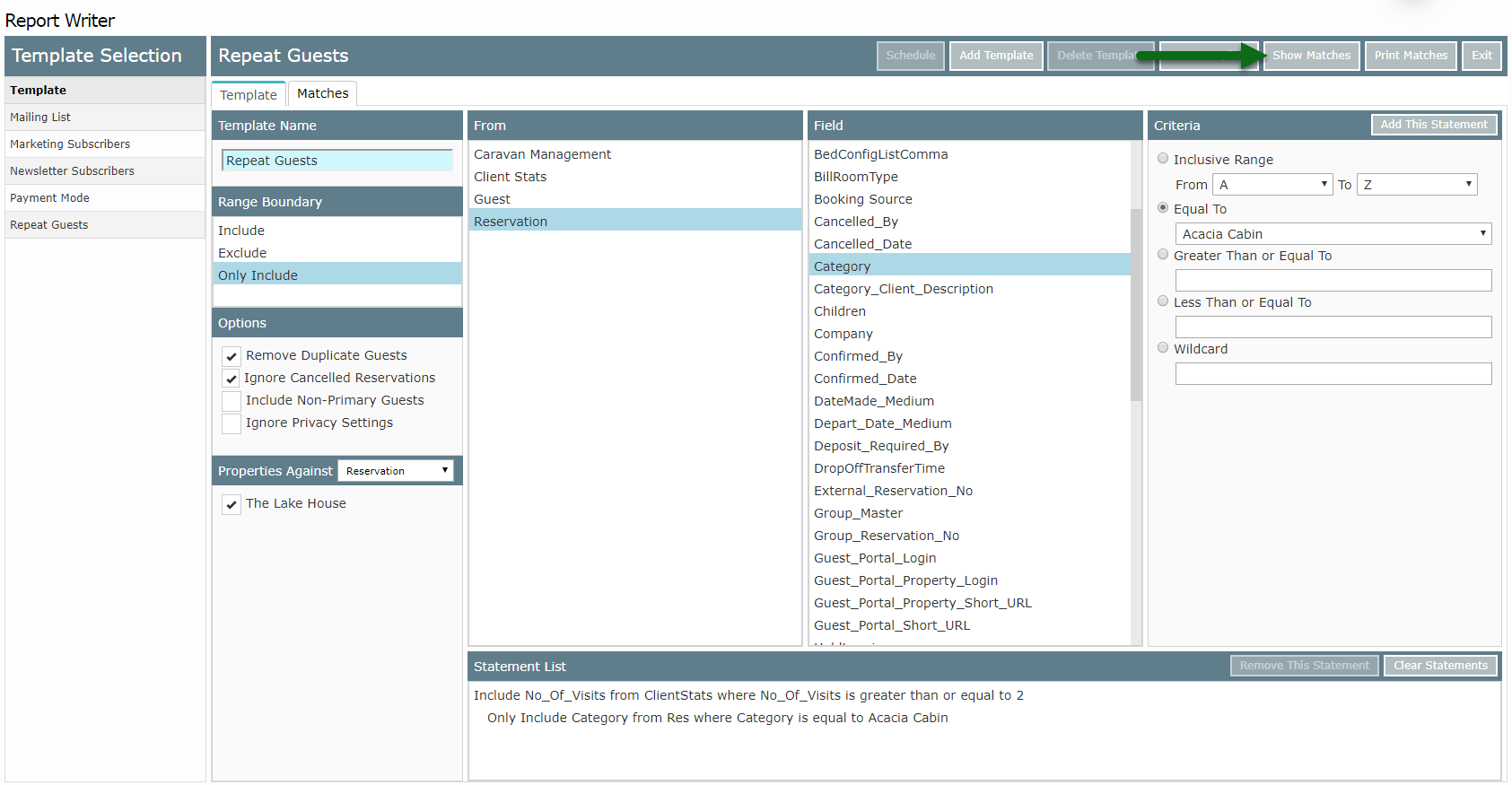
All records in the database matching the search statements will be displayed.
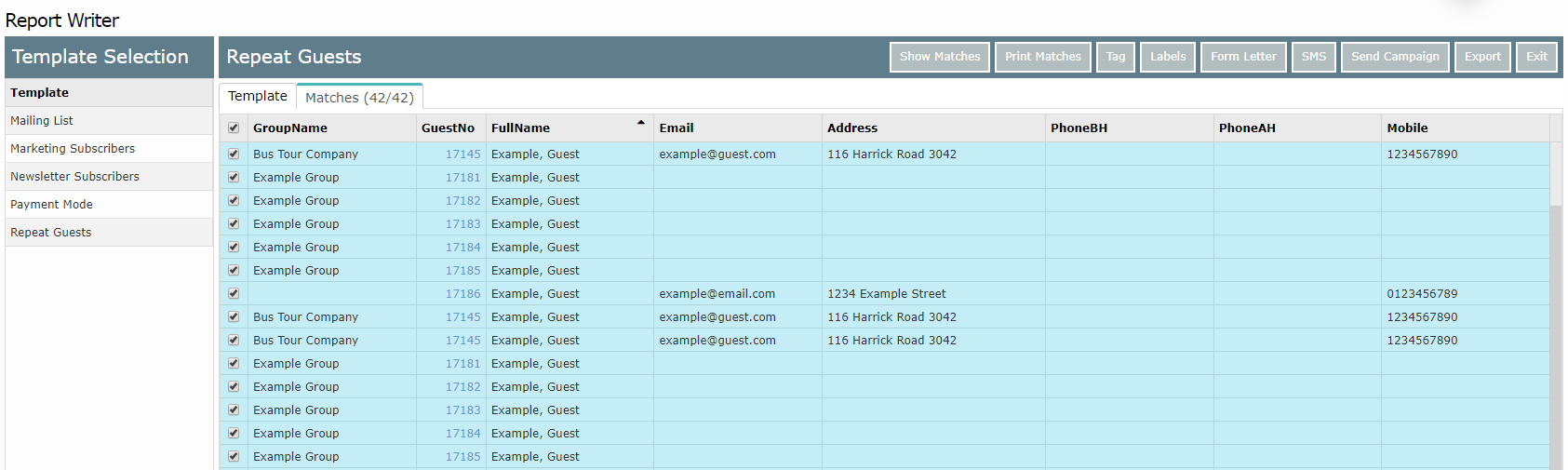
See Report Writer: Export, Report Writer: Scheduled Export or Send a Campaign for ways to use the matches returned in this search template.