Report Writer: Search
Create a Report Writer search template in RMS.
Steps Required
- Go to Utilities > Report Writer in RMS.
- Enter a Template Name.
- Select a Property.
- Select a 'From' Category.
- Select a 'Field'.
- Select the Field Criteria.
- Select 'Add This Statement'.
- Select 'Save Template'.
- Select 'Show Matches'.
Visual Guide
Go to Utilities > Report Writer in RMS.
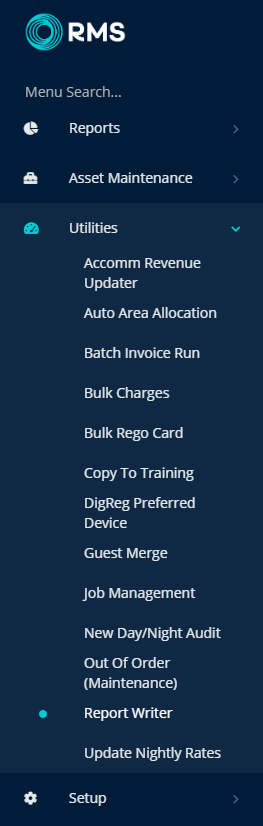
Enter a Template Name.
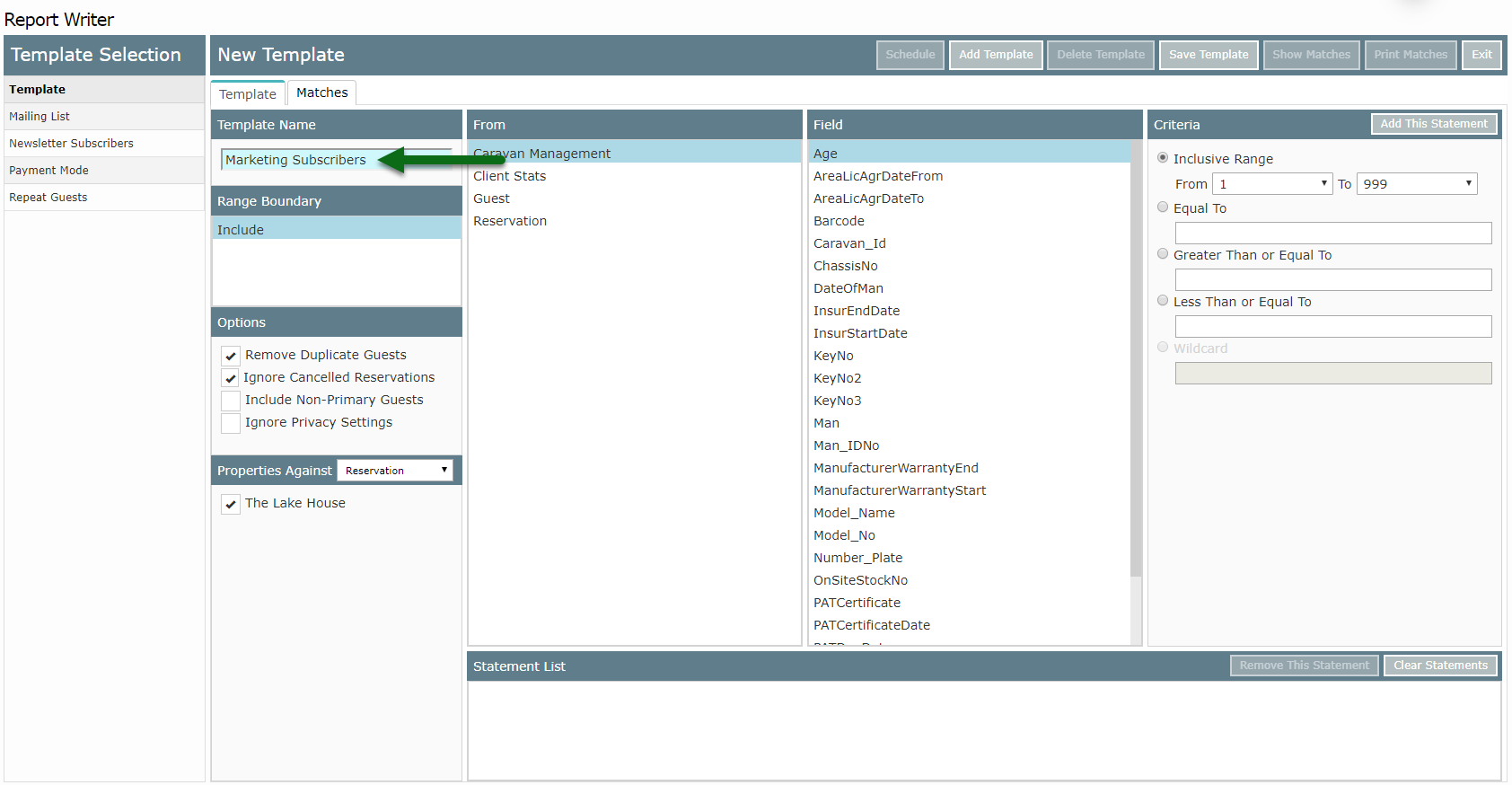
Select a Property.
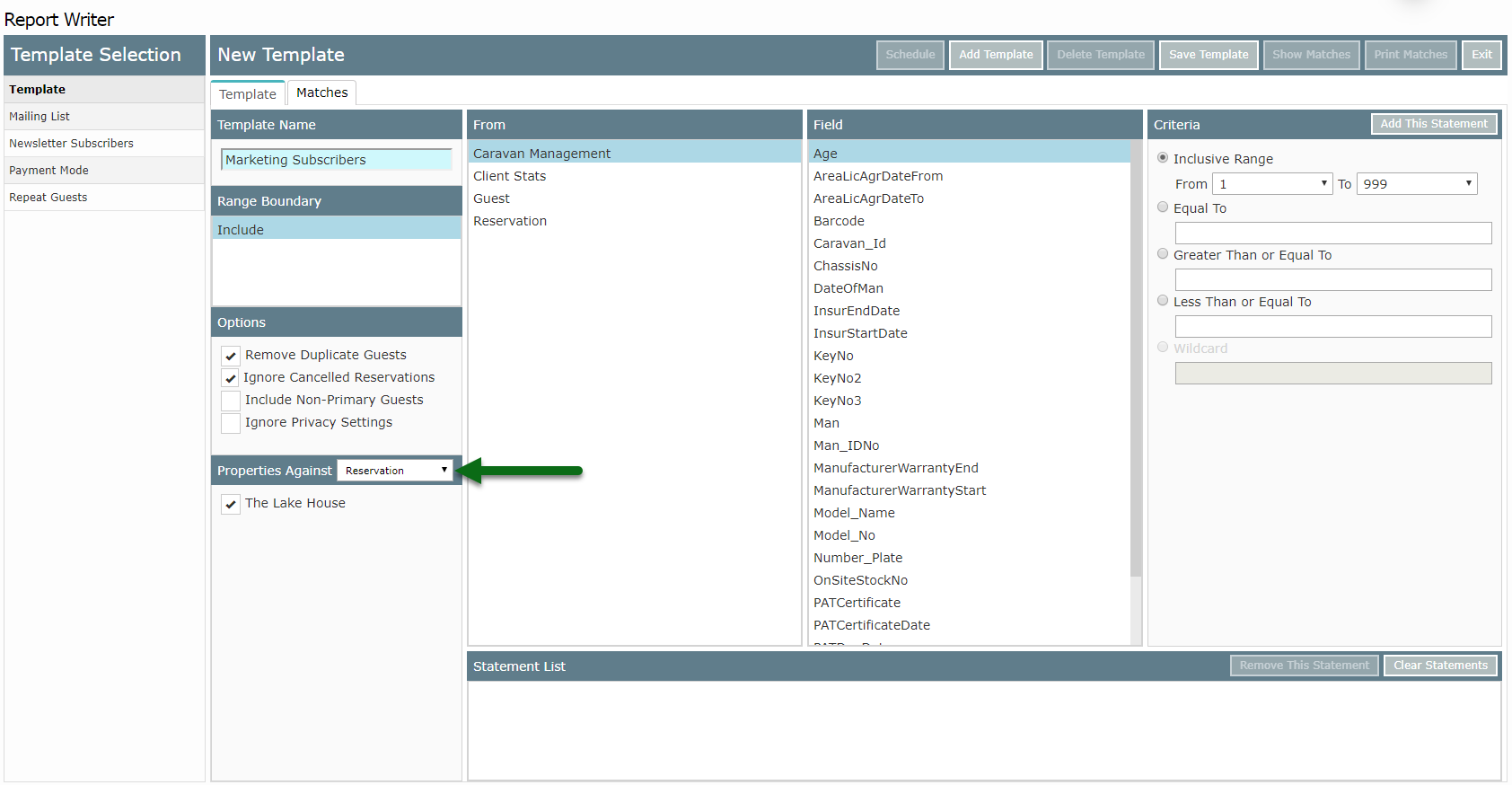
Select a 'From' Category.
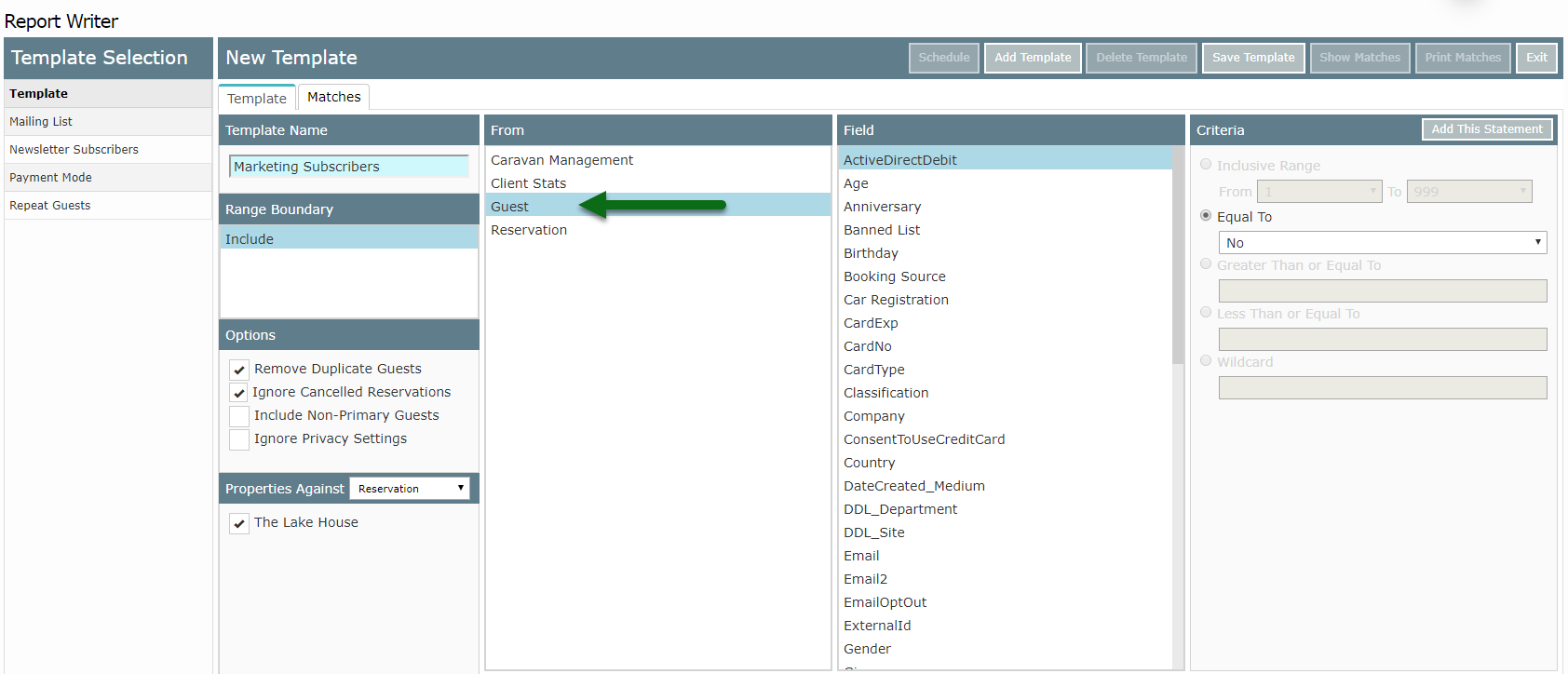
Select a 'Field'.
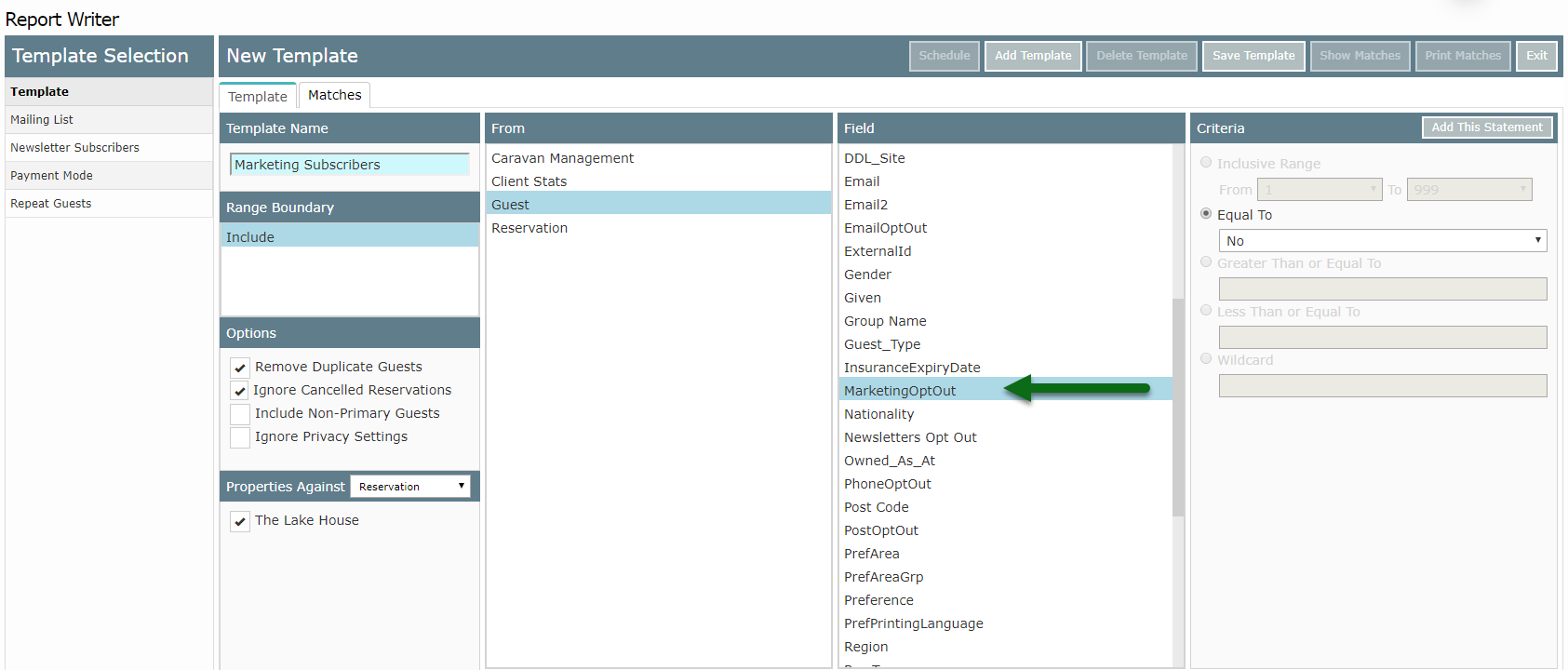
Select the Field Criteria.
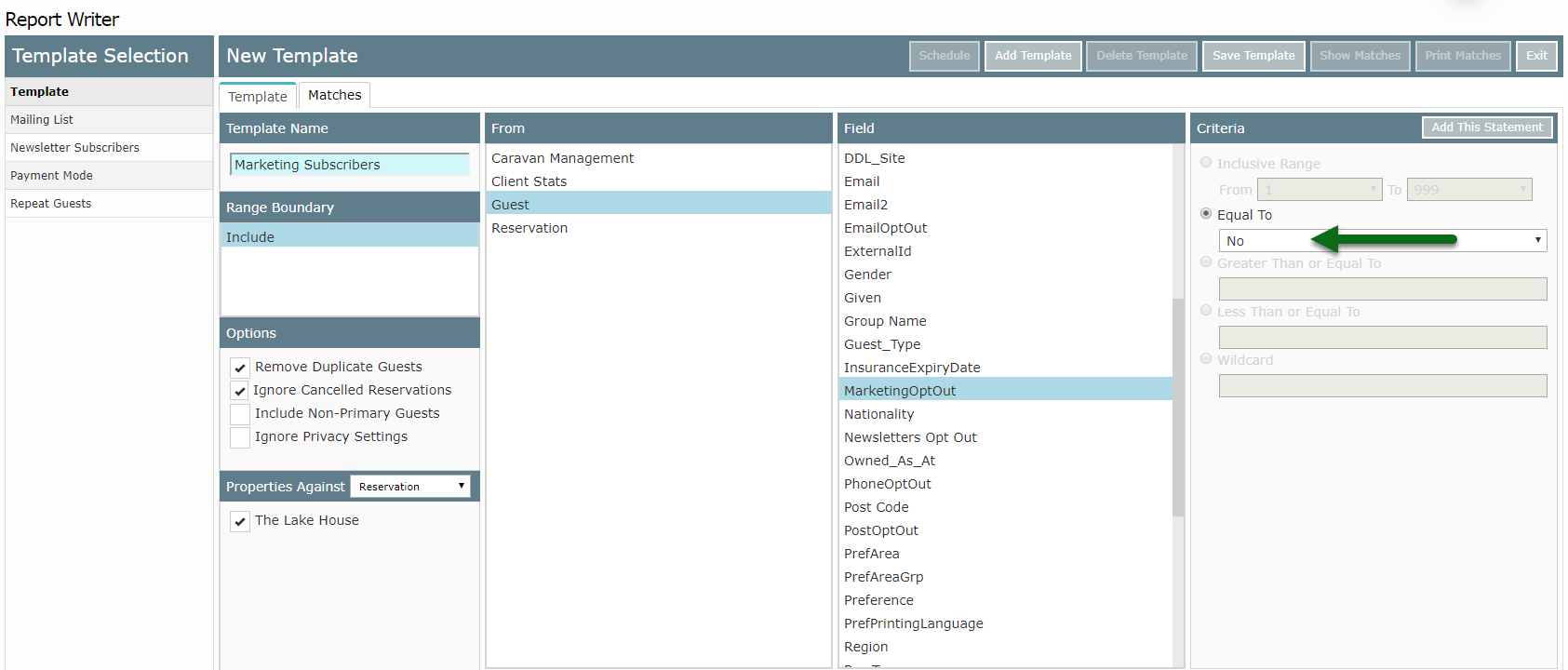
Select 'Add This Statement'.
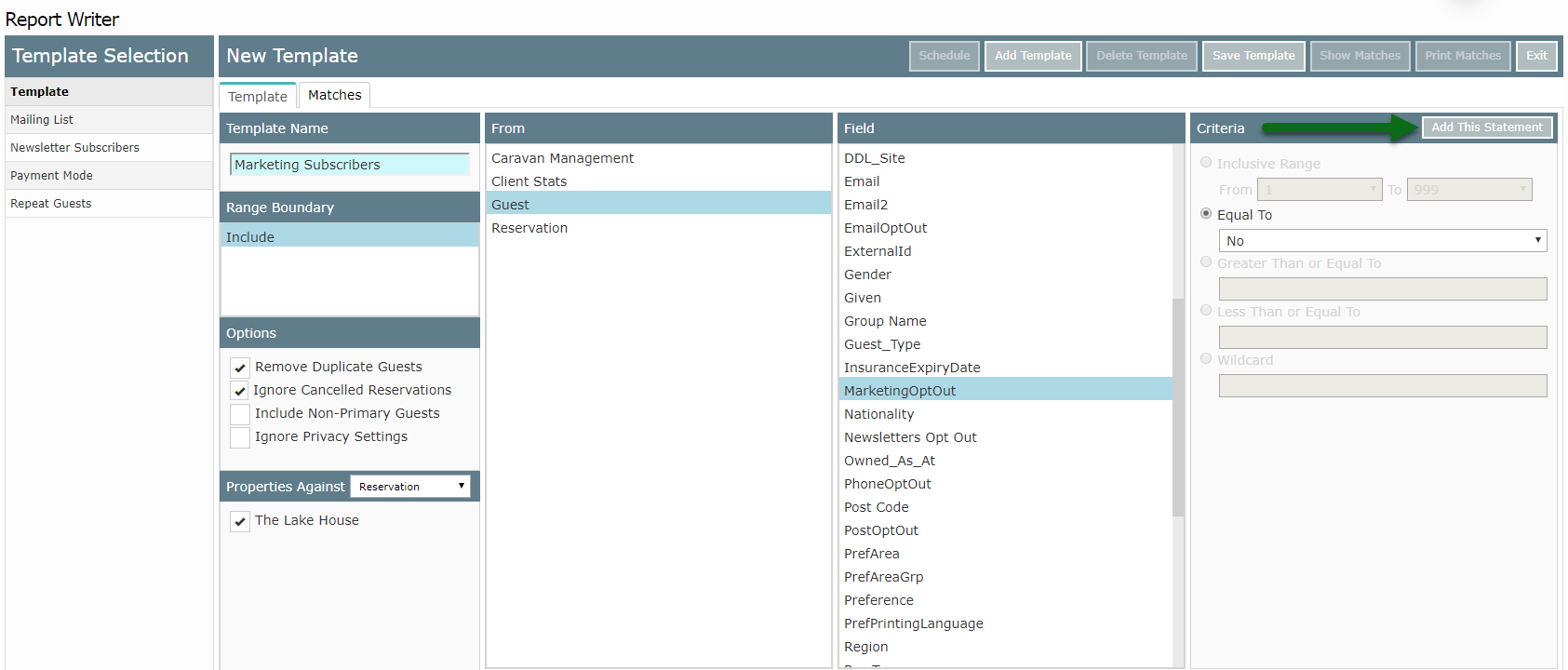
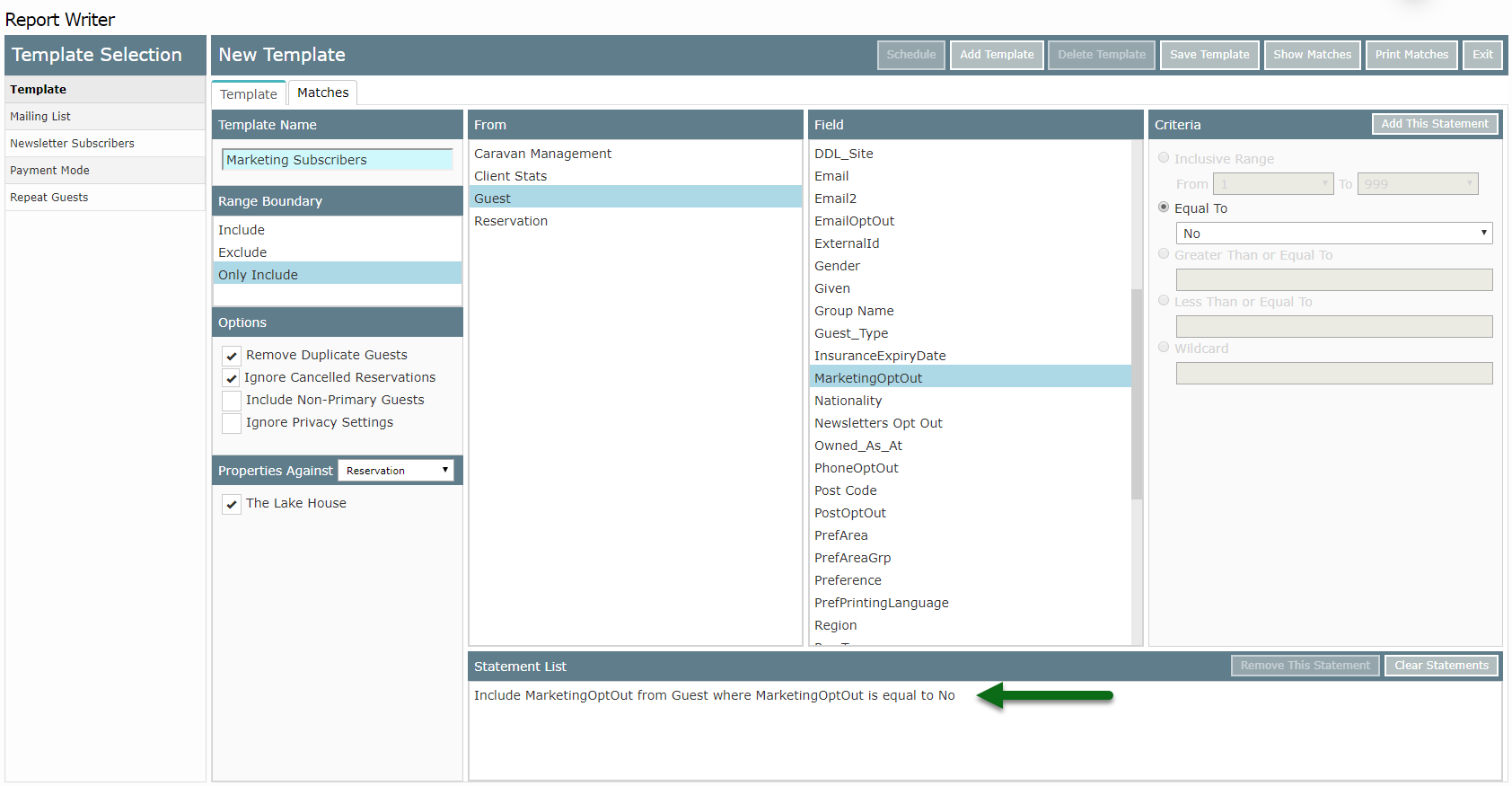
Select 'Save Template' to store the changes made.
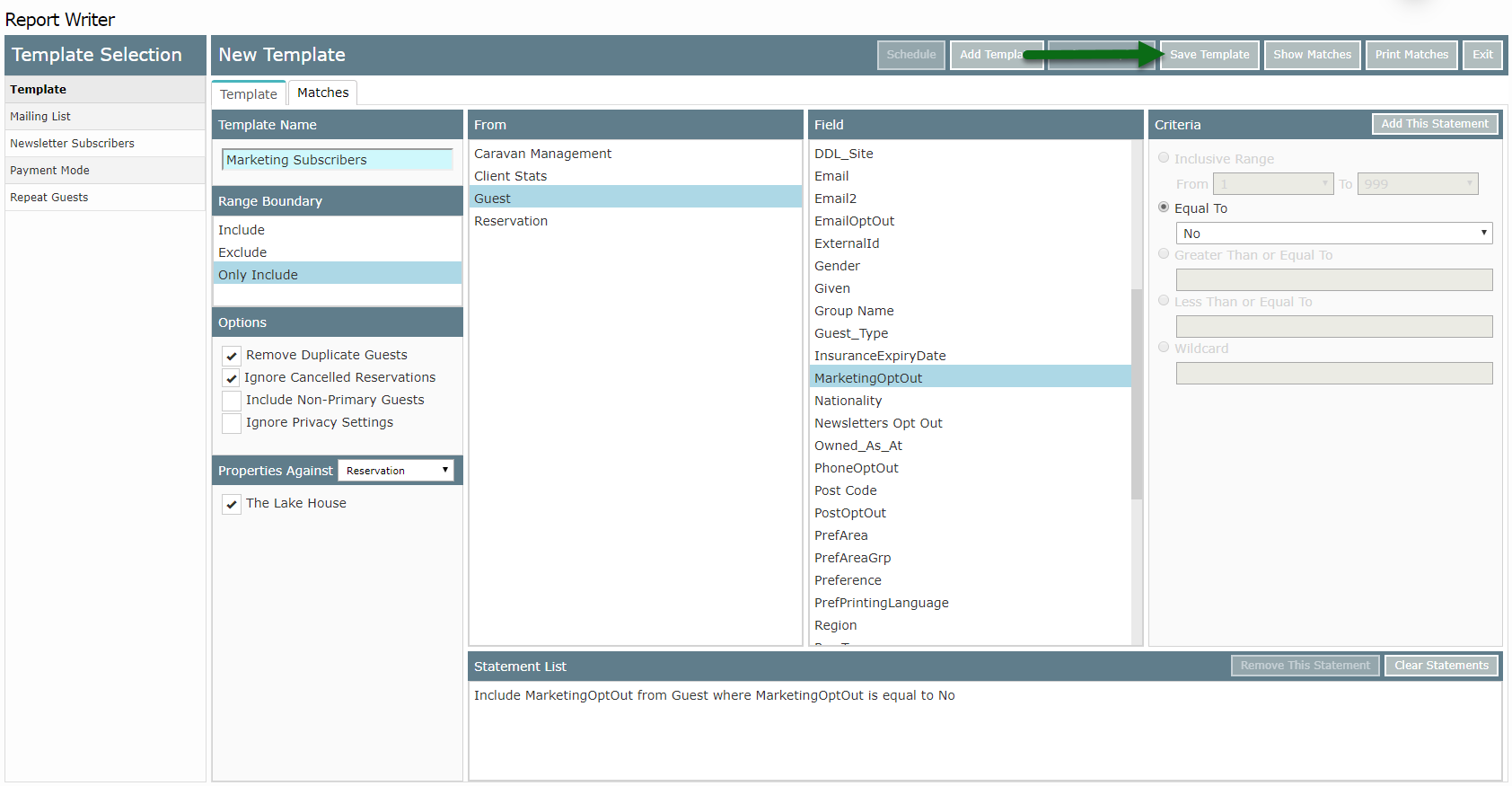
Select 'Show Matches' to perform the search.
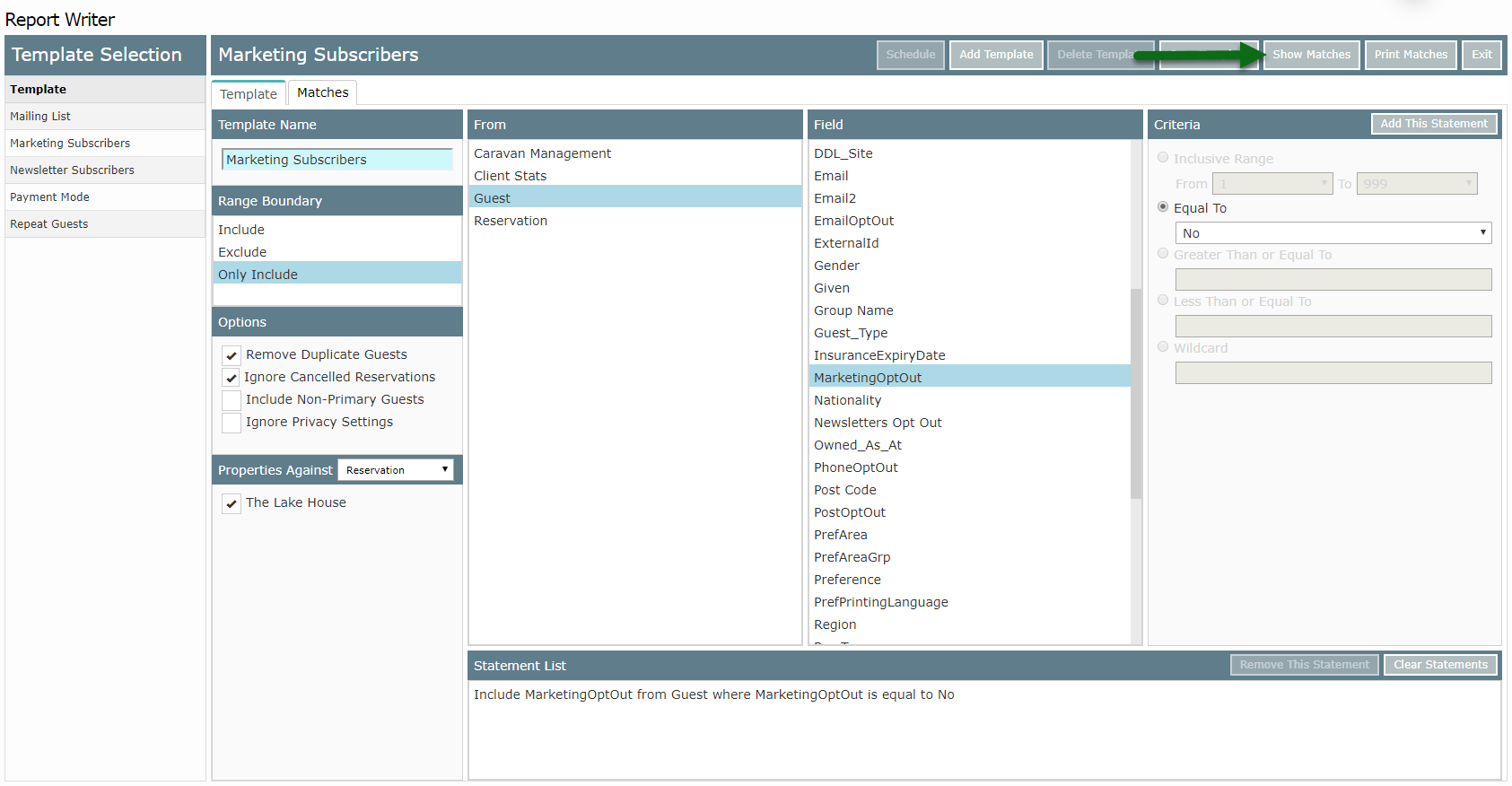
A list of all matching records in RMS based on the Search Template will be displayed.

See Report Writer: Export, Report Writer: Scheduled Export or Send a Campaign for ways to use the matches returned in this search template.