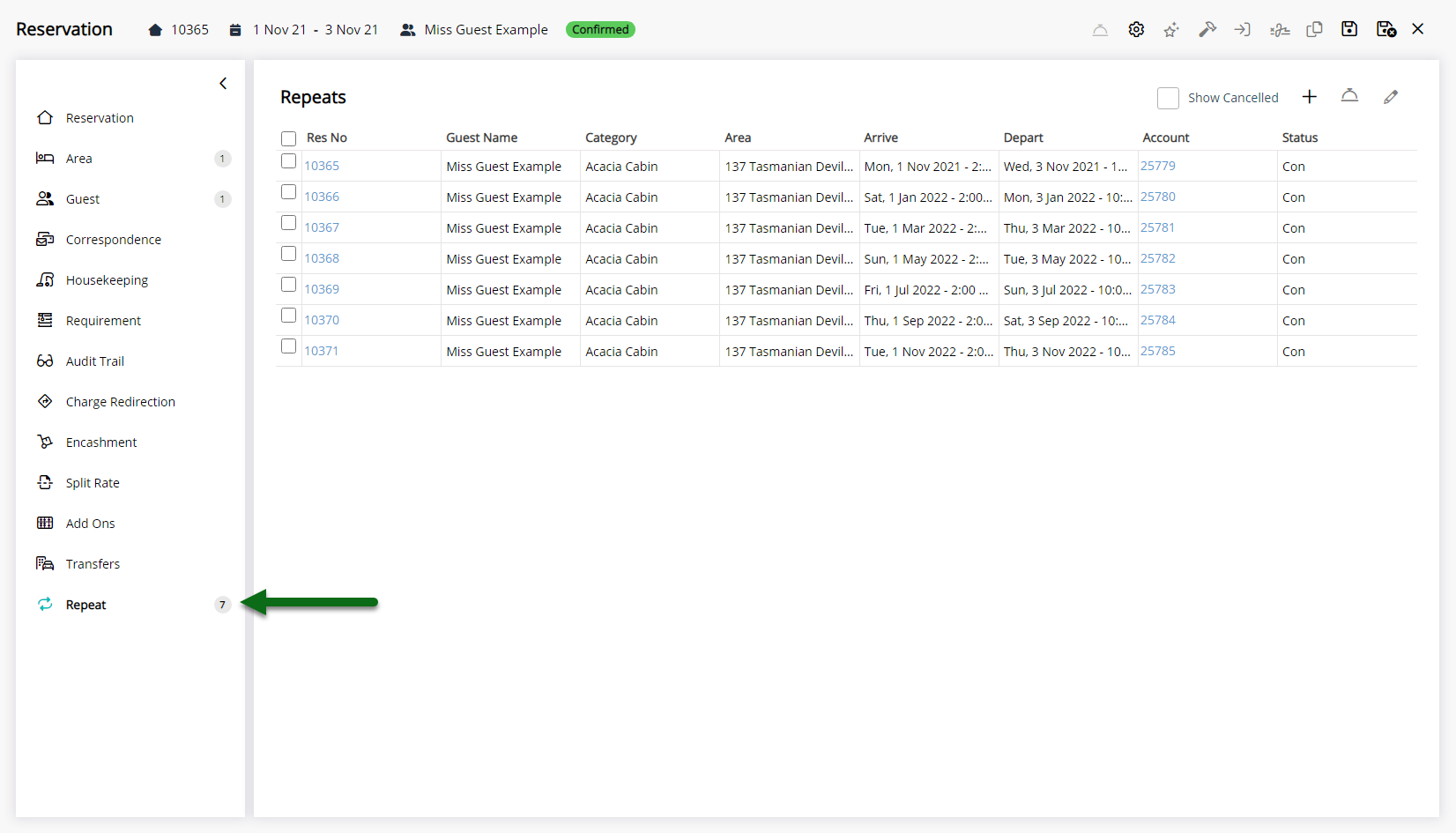Repeat Reservation
Create a repeating sequence of reservations for a Guest in RMS
Repeat Reservations are a set of linked recurring reservations created at a predetermined frequency.
-
Information
-
Use
- Add Button
Information
Repeat Reservations are a set of linked recurring reservations created at a predetermined frequency.
The Repeat Reservation utility enables creating a set of recurring reservations without an existing reservation.
Repeat Reservations will each have a unique Reservation Number and can be viewed or managed on the  'Repeat' tab of any reservation within the sequence of repeats.
'Repeat' tab of any reservation within the sequence of repeats.
Reservations can be set to repeat daily, weekly, monthly, on a particular day of the week or date of a month.
The option 'Depart at End of Month' will change the depart date for each reservation to be the last day of the month for the month stayed in.
The repeating sequence can be setup to repeat a set number of times or until a set end date and includes options for what to do if the reservation would ordinarily fall on a Saturday, Sunday or Houskeeping Holiday Dates.
Existing reservations can be setup as a Repeat Reservation on the Reservation Screen.

Category, Area, Reservation, Guest, and Rate are default System Labels that can be customised.

Users will require Security Profile access to use this feature.
-
Use
- Add Button
Use
- Go to Reservations > Repeat Reservation in RMS.
- Select the Initial Arrive & Depart Date.
- Optional: Select the checkbox 'Depart at End of Month'.
- Select the Repeat Frequency.
- Select the Repeat End Date or Select & Enter the End Repeat After option.
- Optional: Select to Include or Exclude Saturday.
- Optional: Select to Include or Exclude Sunday.
- Optional: Select to Include or Exclude Housekeeping Holiday Dates.
- Optional: Select the checkbox 'Set Length of Stay to No of Days in Month'.
- Select a Category.
- Select the checkbox for the Area.
- Select the
 'Add to Repeat Run' icon.
'Add to Repeat Run' icon. - Select the
 'Proceed' icon.
'Proceed' icon. - Enter the Guest Details.
- Select a Rate Type.
- Optional: Enter Additional Reservation Information.
- Save.

The Guest Profile, Rate Type and Reservation Details entered will be used on all reservations within the repeat sequence on the initial save of the new reservation. After the initial save changes made will only apply to the individual reservation.
The option 'Depart at End of Month' will change the depart date for each reservation to be the last day of the month for the month stayed in.
Repeat Reservations will each have a unique Reservation Number and can be viewed or managed on the  'Repeat' tab of any reservation within the sequence of repeats.
'Repeat' tab of any reservation within the sequence of repeats.
Skip Step 6, 7 or 8 to ignore that day or date in the Repeat Sequence.
The option 'Set Length of Stay to No. of Days in Month' will adjust the reservation length of stay to match the number of days in the month for a month-long reservation. Eg. 28, 29, 30 or 31.
Category, Area, Reservation, Guest, and Rate are default System Labels that can be customised.
-
Guide
- Add Button
Guide
Go to Reservations > Repeat Reservation in RMS.
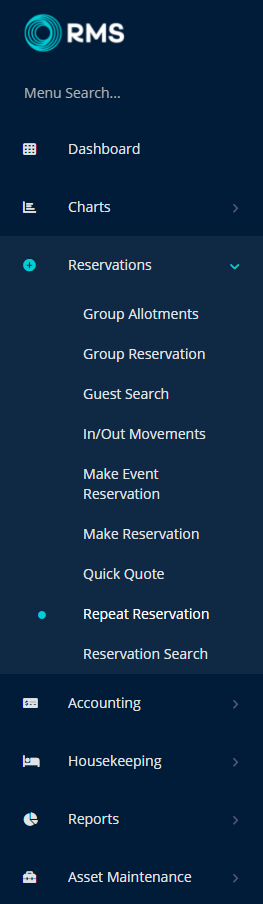
Select the Initial Arrive & Depart Date.
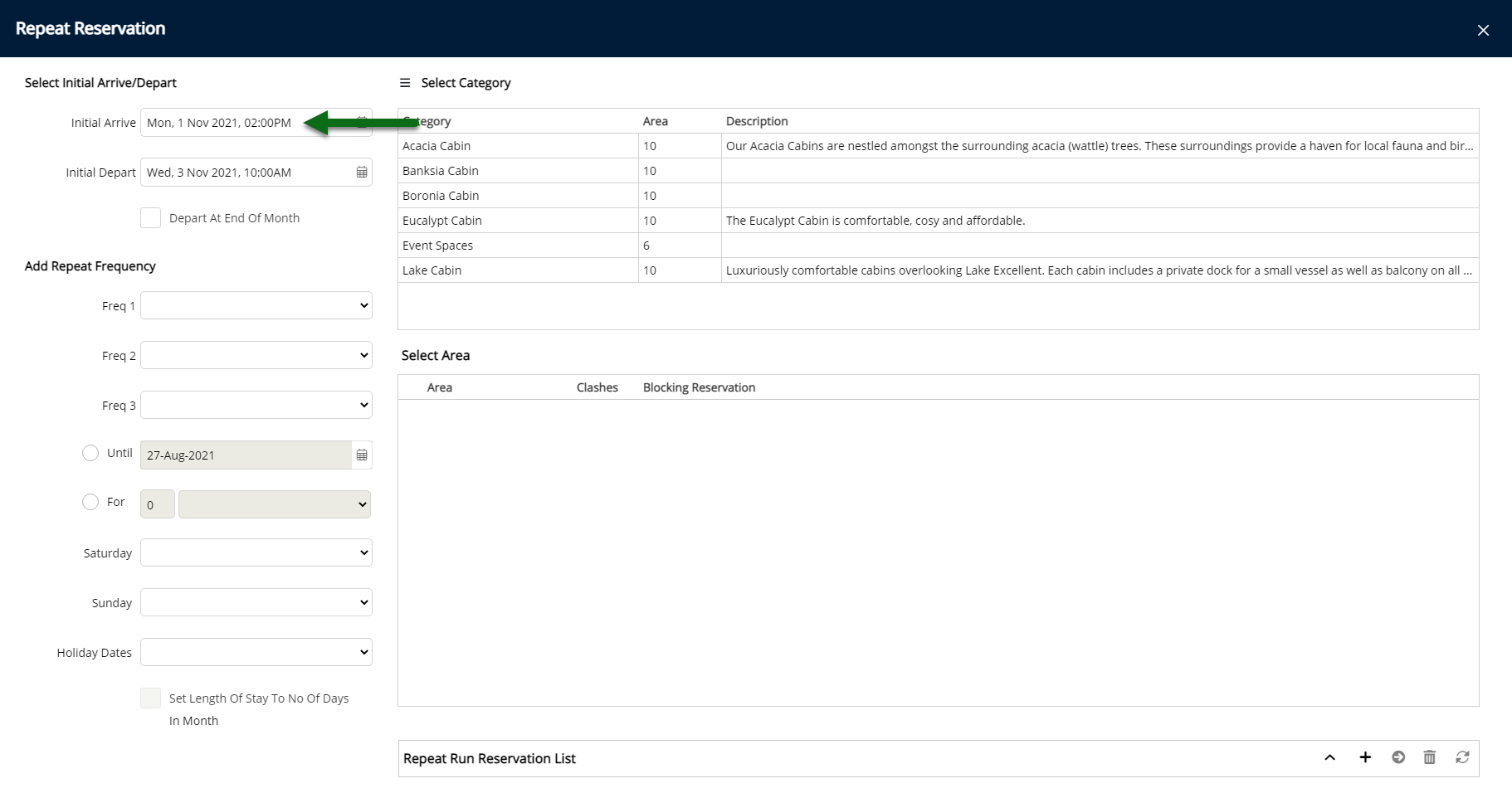
Optional: Select the checkbox 'Depart at End of Month'.
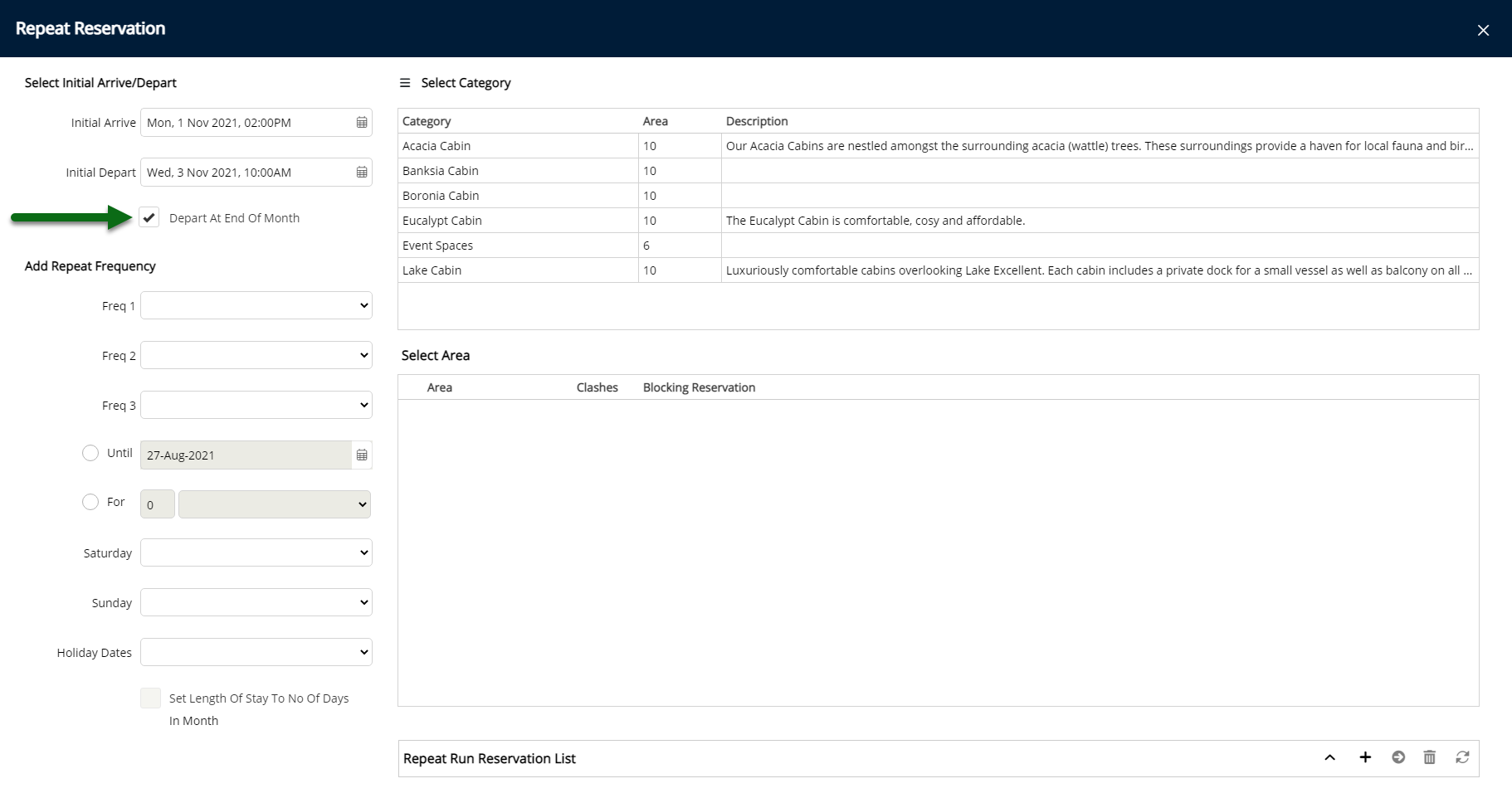
Select the Repeat Frequency.
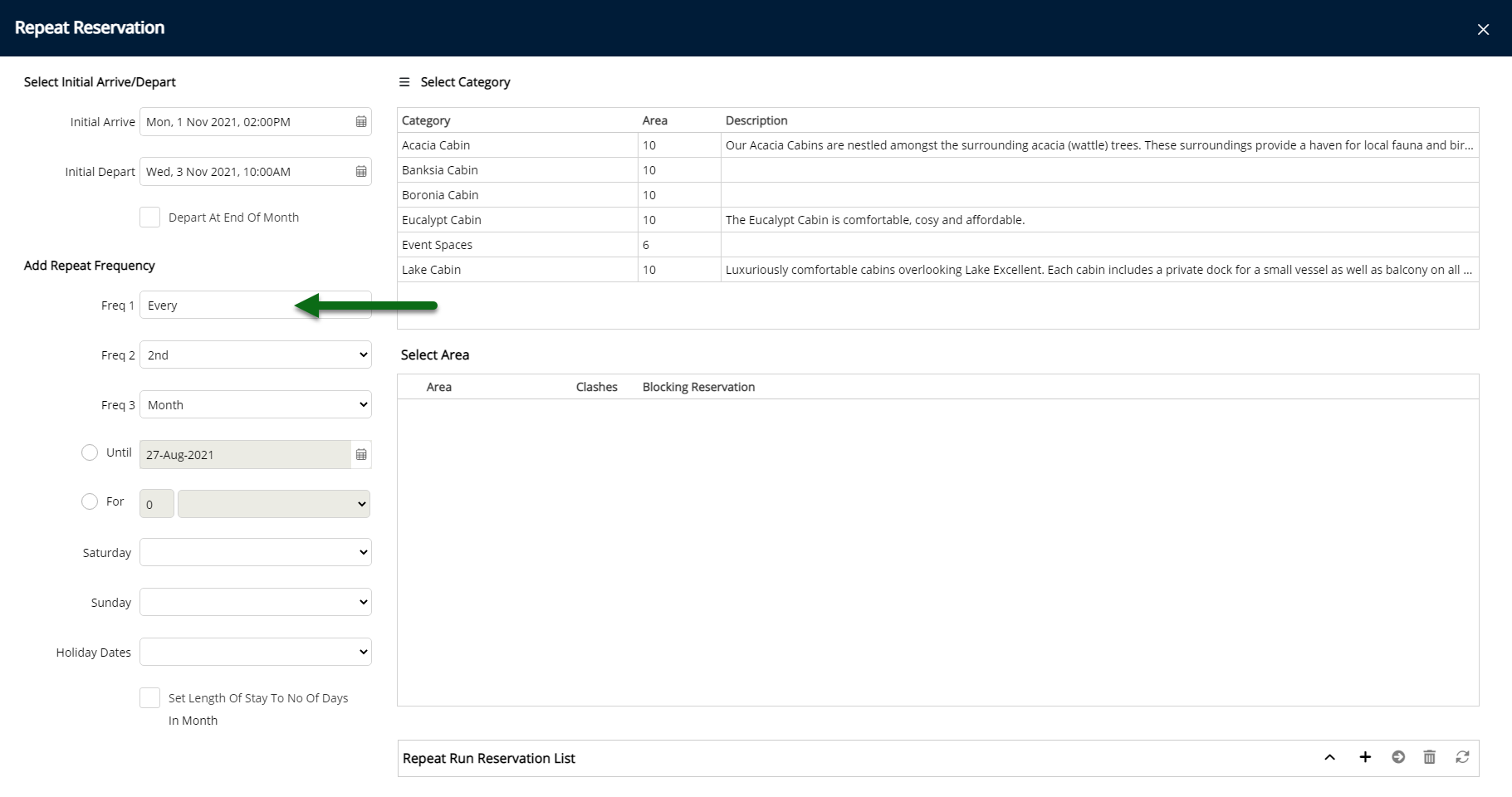
Select the Repeat End Date or Select & Enter the End Repeat After option.
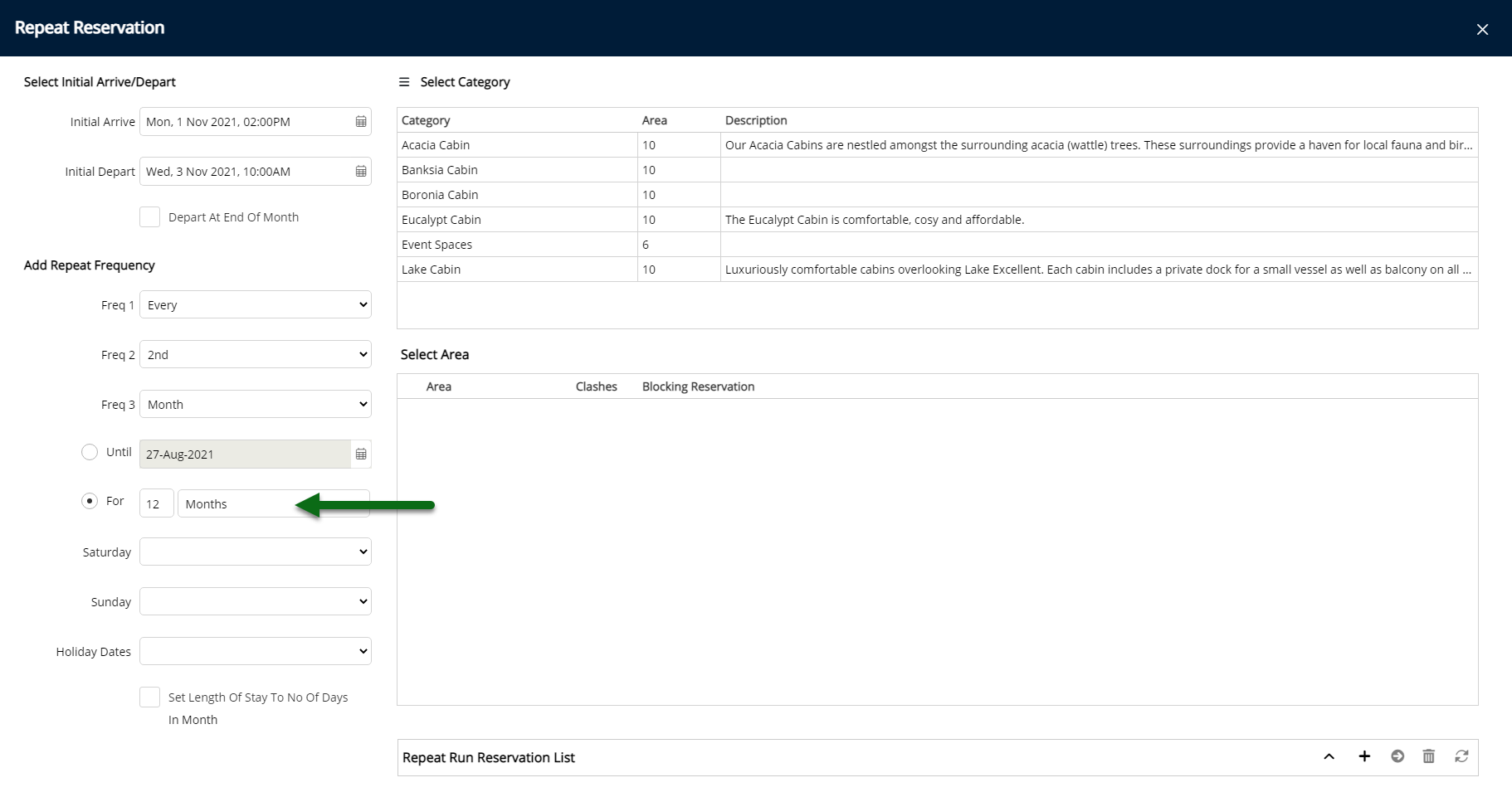
Optional: Select to Include or Exclude Saturday.
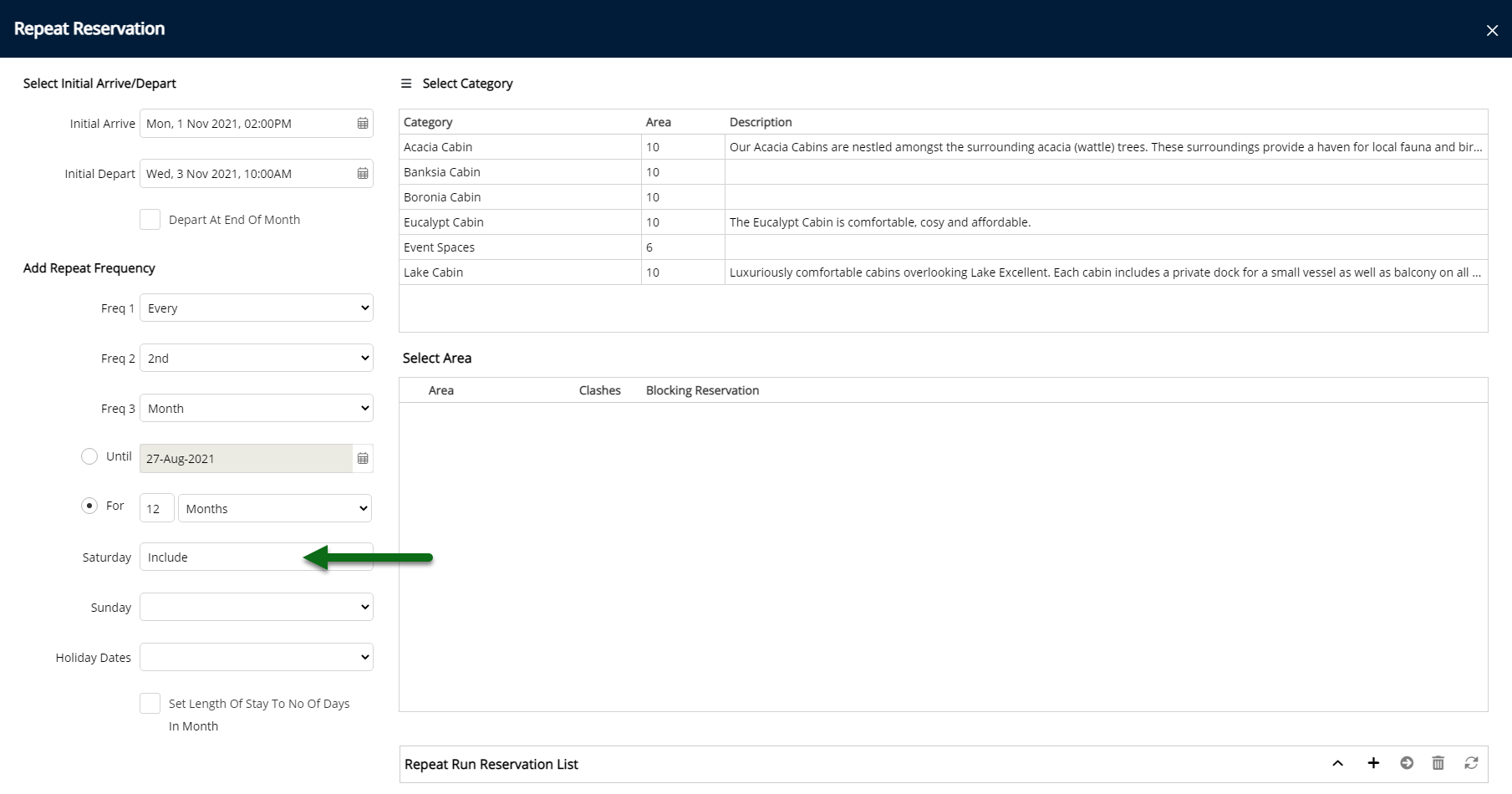
Optional: Select to Include or Exclude Sunday.
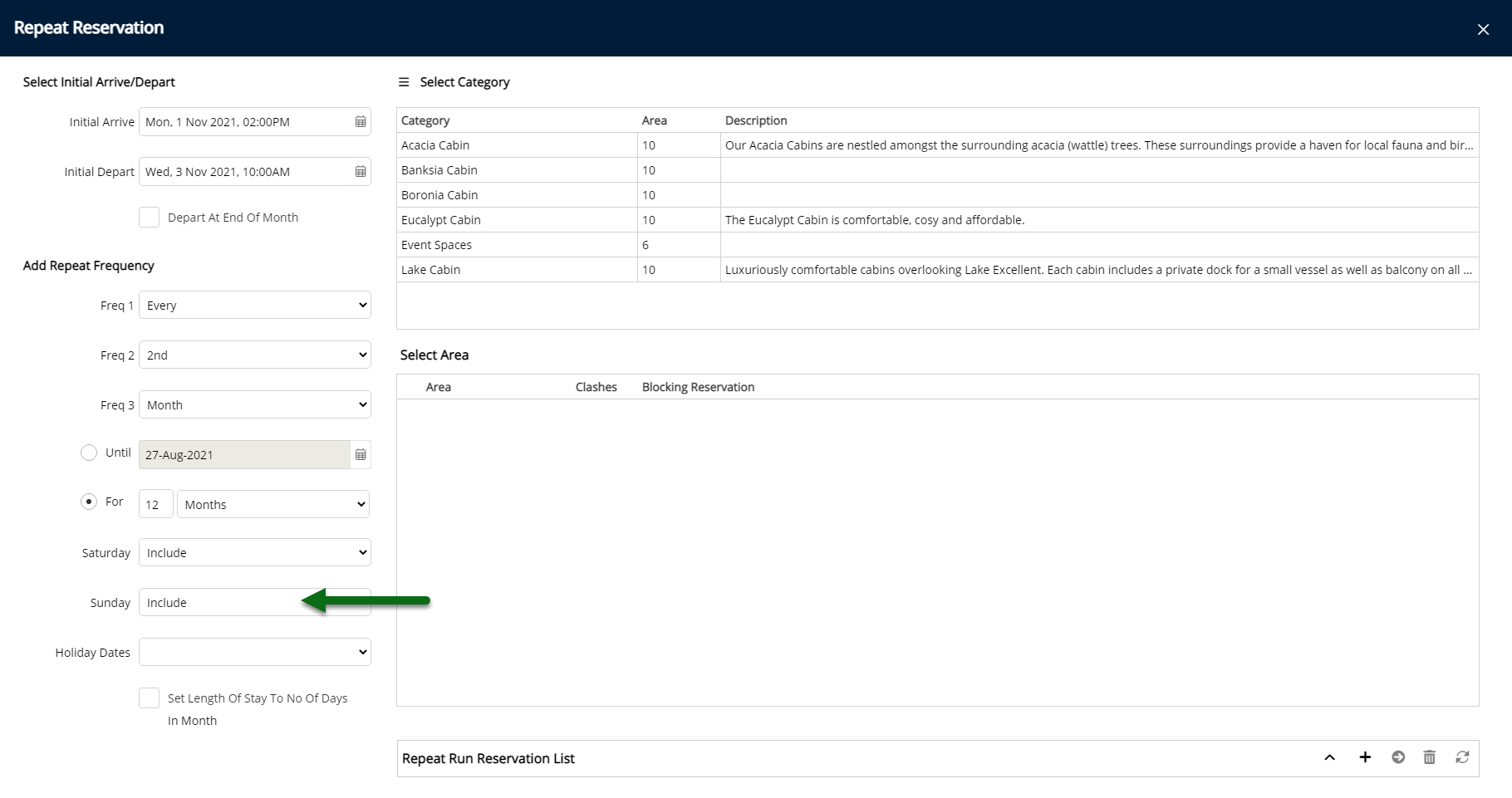
Optional: Select to Include or Exclude Housekeeping Holiday Dates.
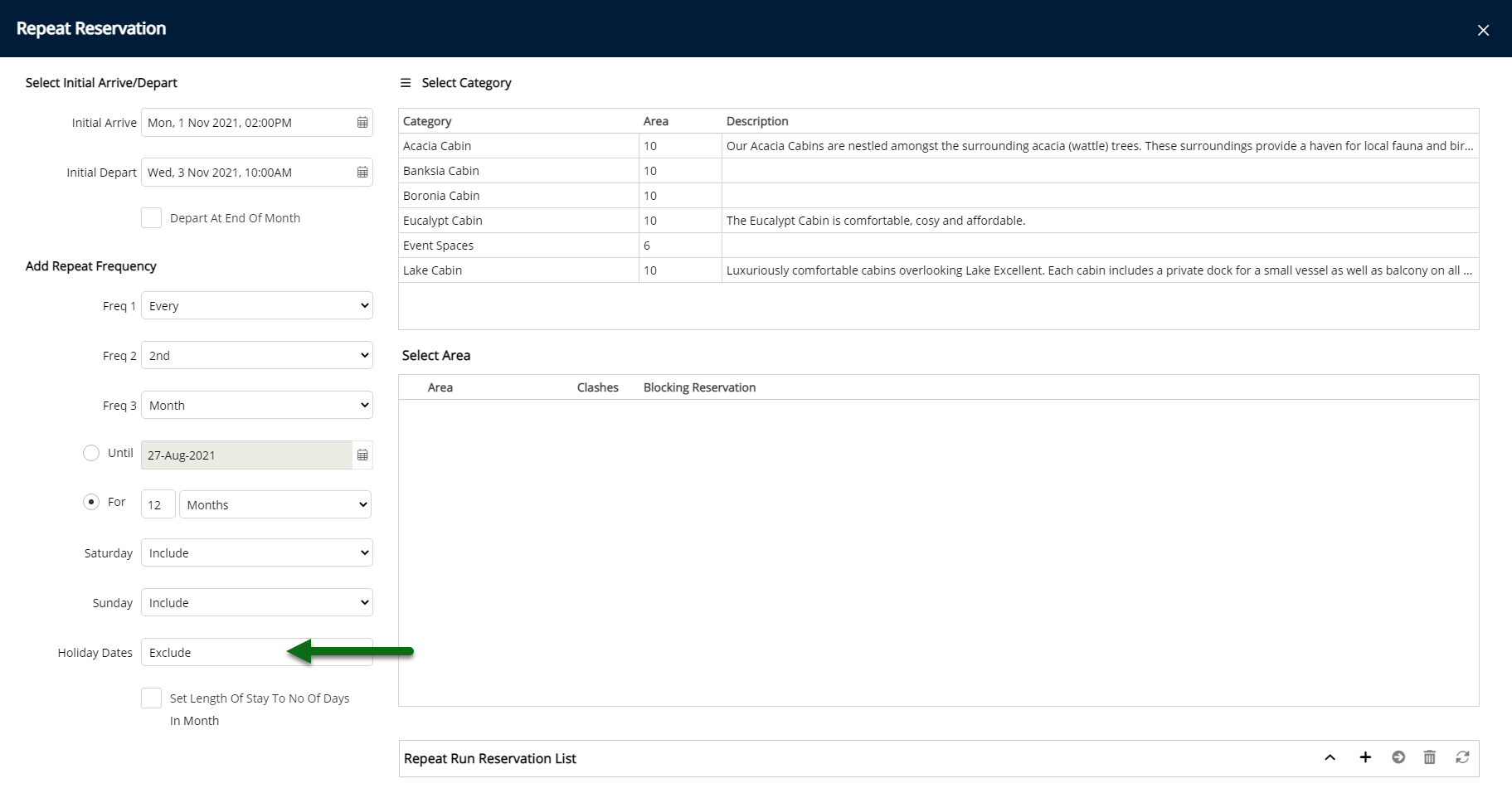
Optional: Select the checkbox 'Set Length of Stay to No of Days in Month'.

Select a Category.
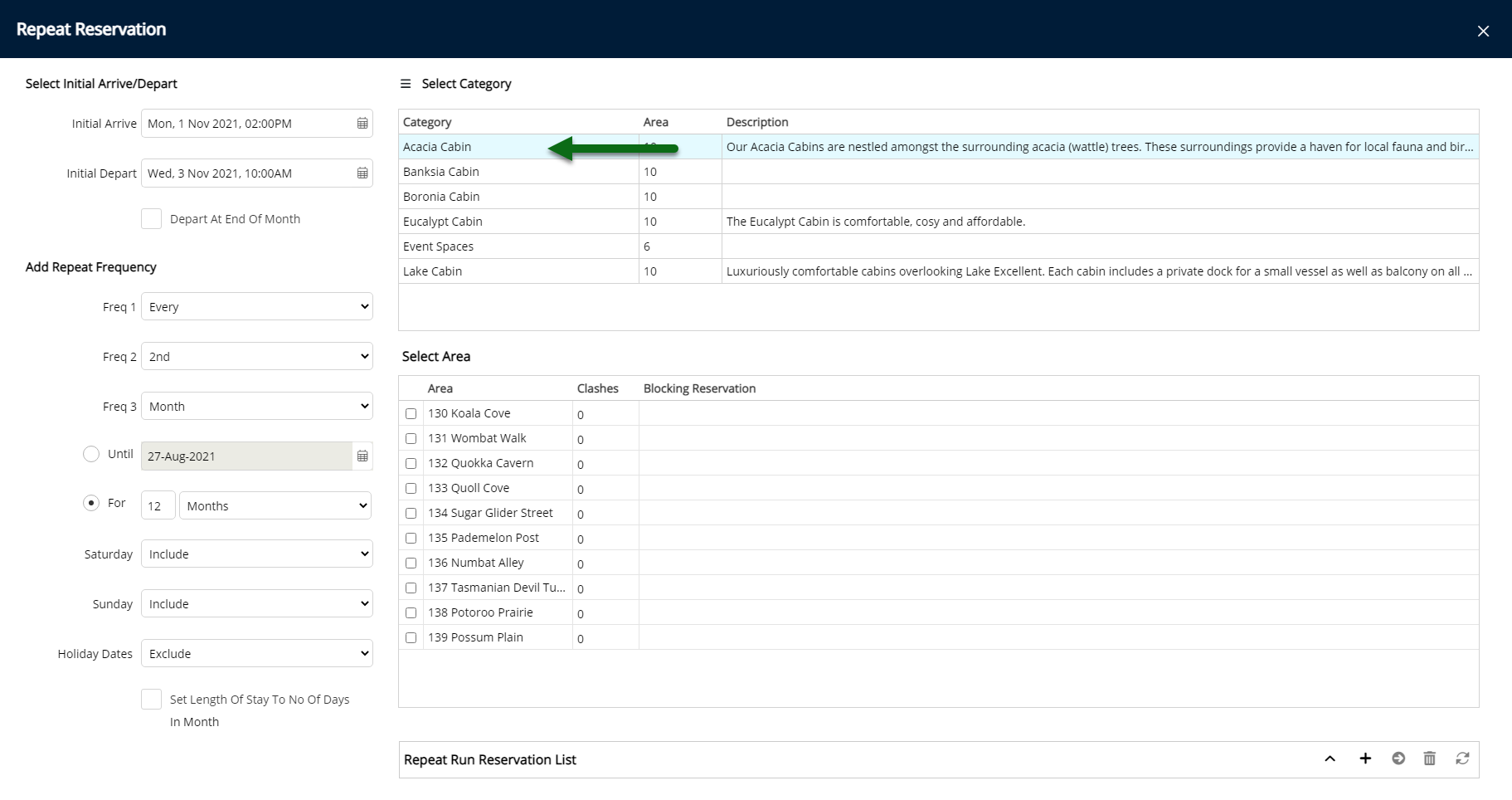
Select the checkbox for the Area.
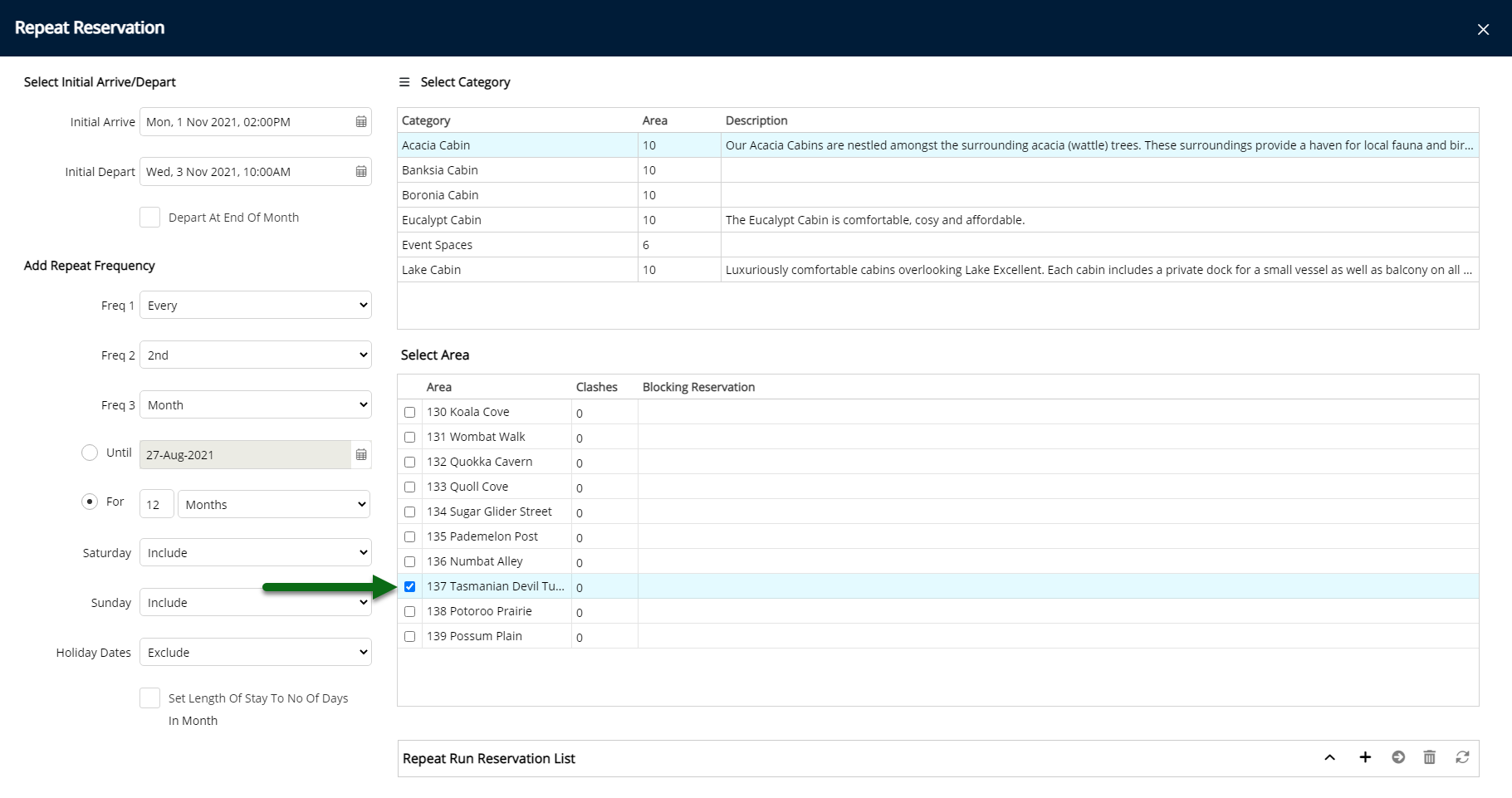
Select the ![]() 'Add to Repeat Run' icon.
'Add to Repeat Run' icon.
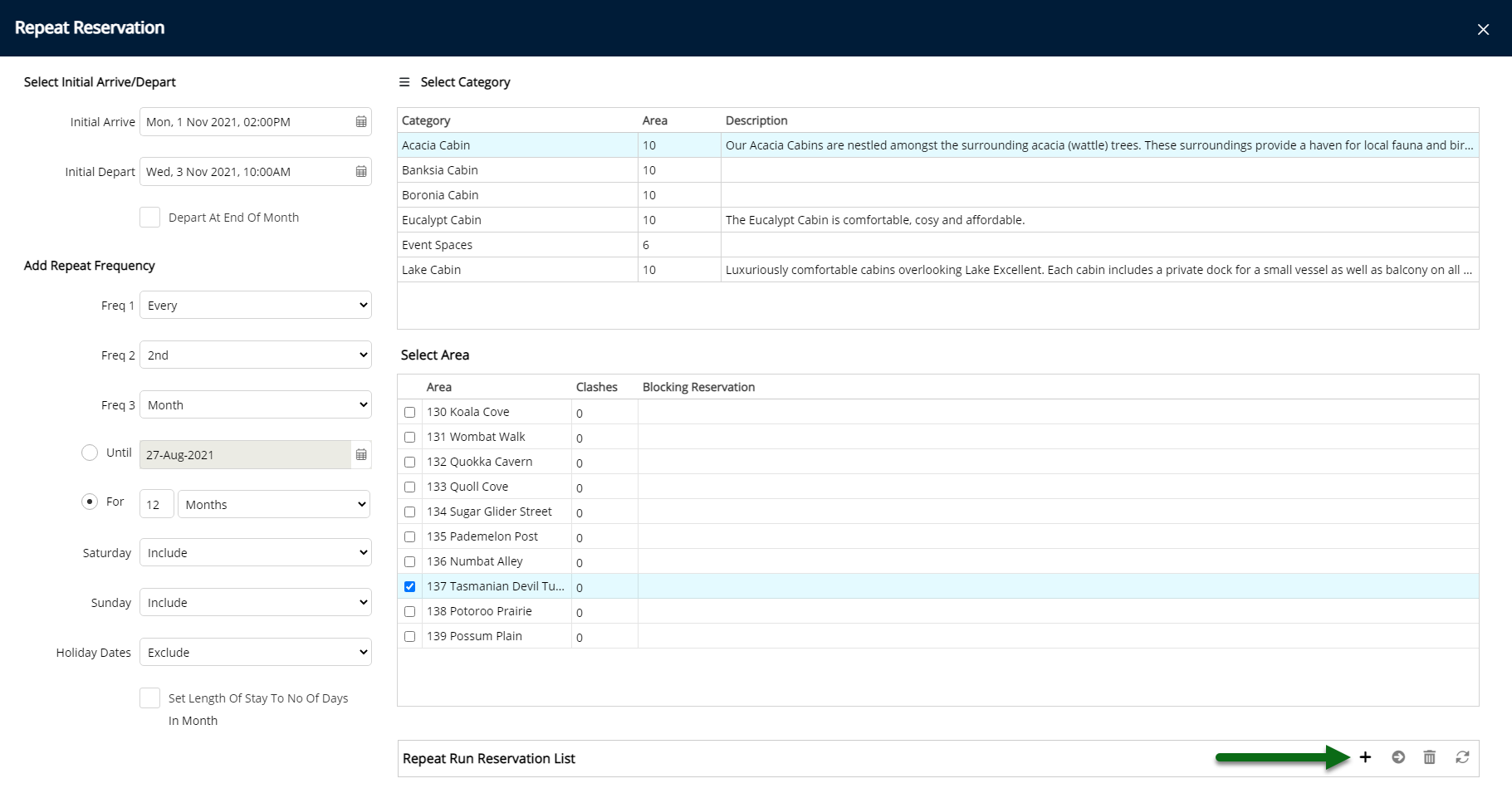
Select the ![]() 'Proceed' icon.
'Proceed' icon.
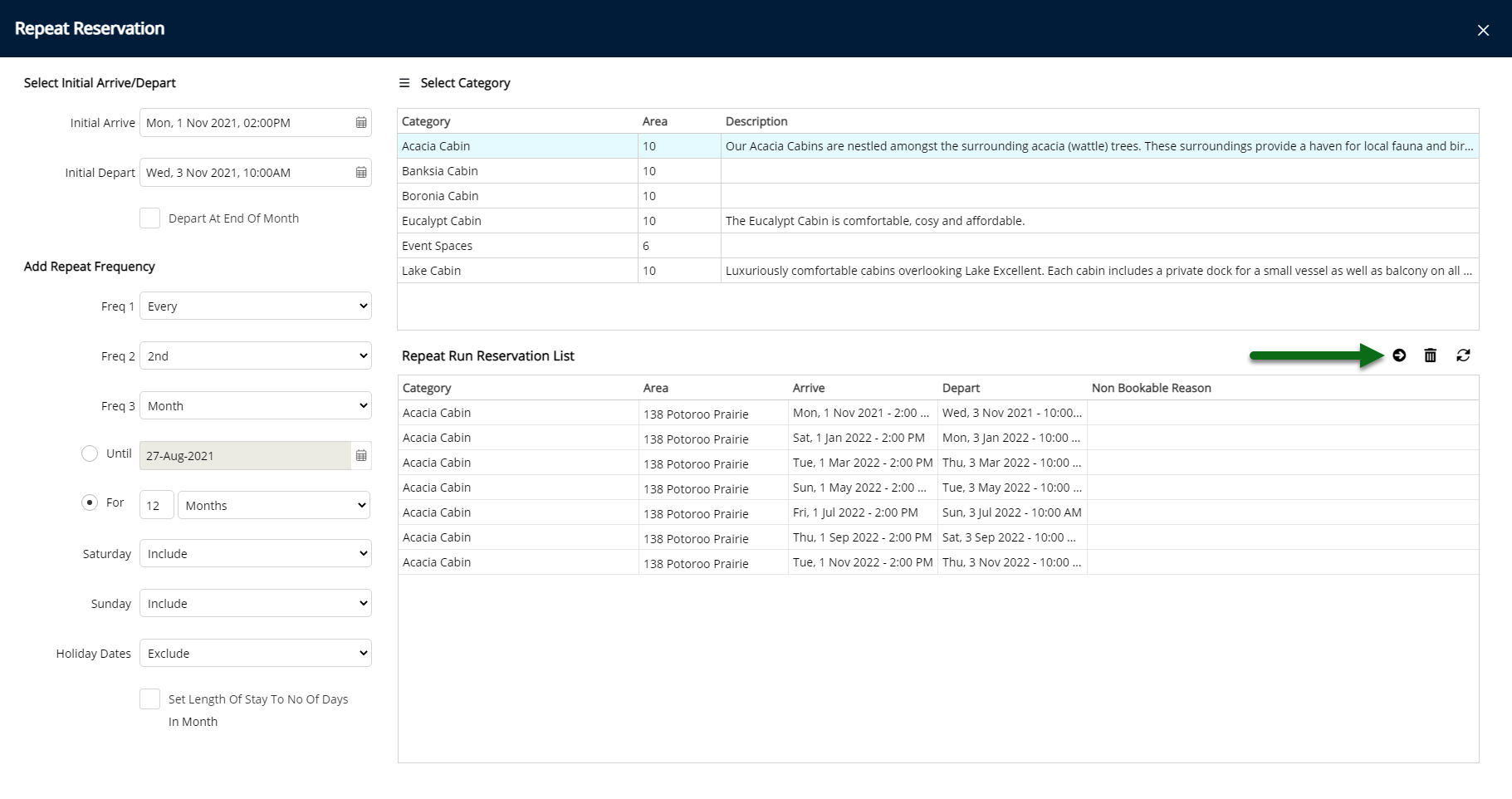
Enter the Guest Details.
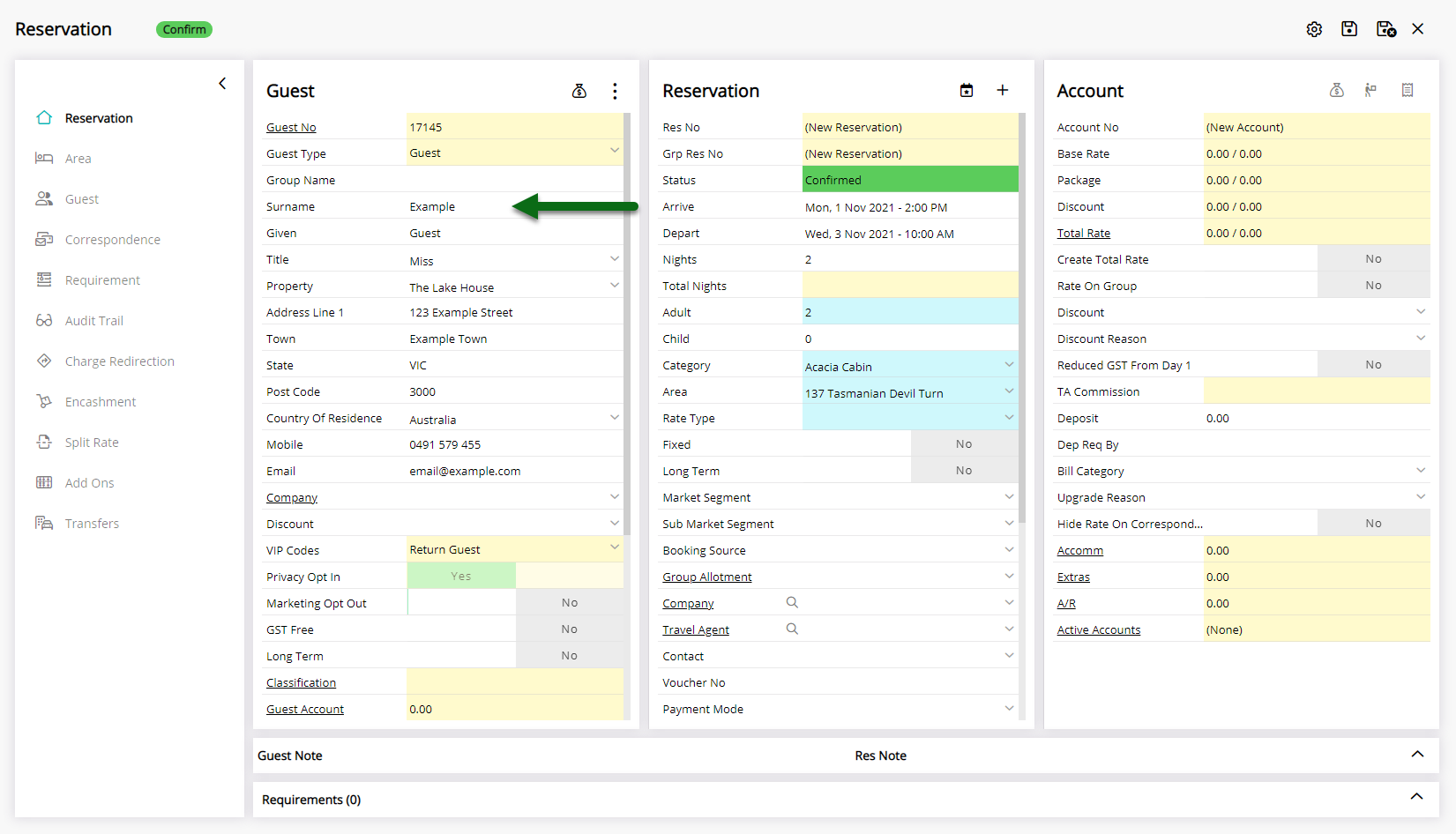
Select a Rate Type.
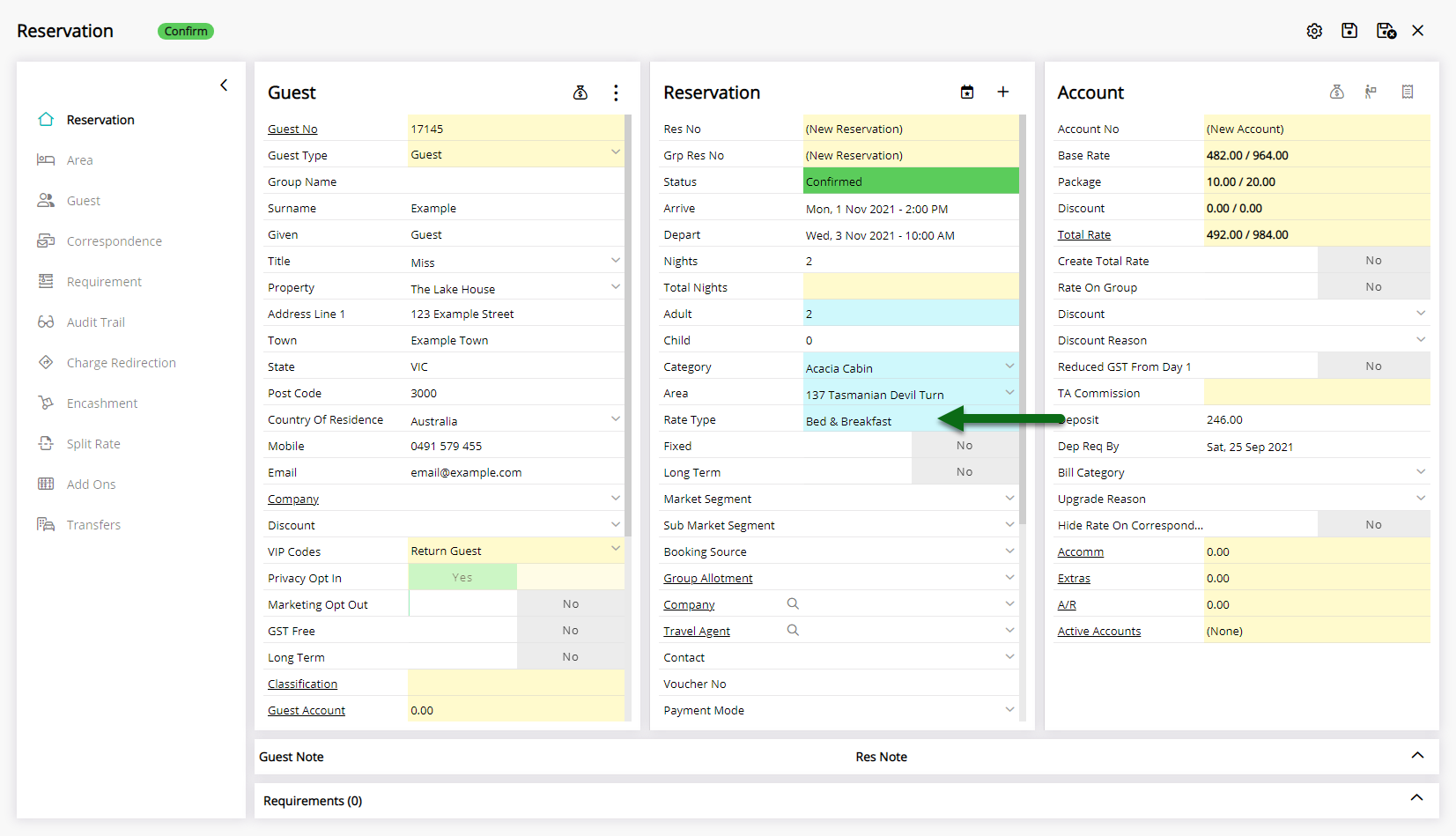
Optional: Enter Additional Reservation Information.
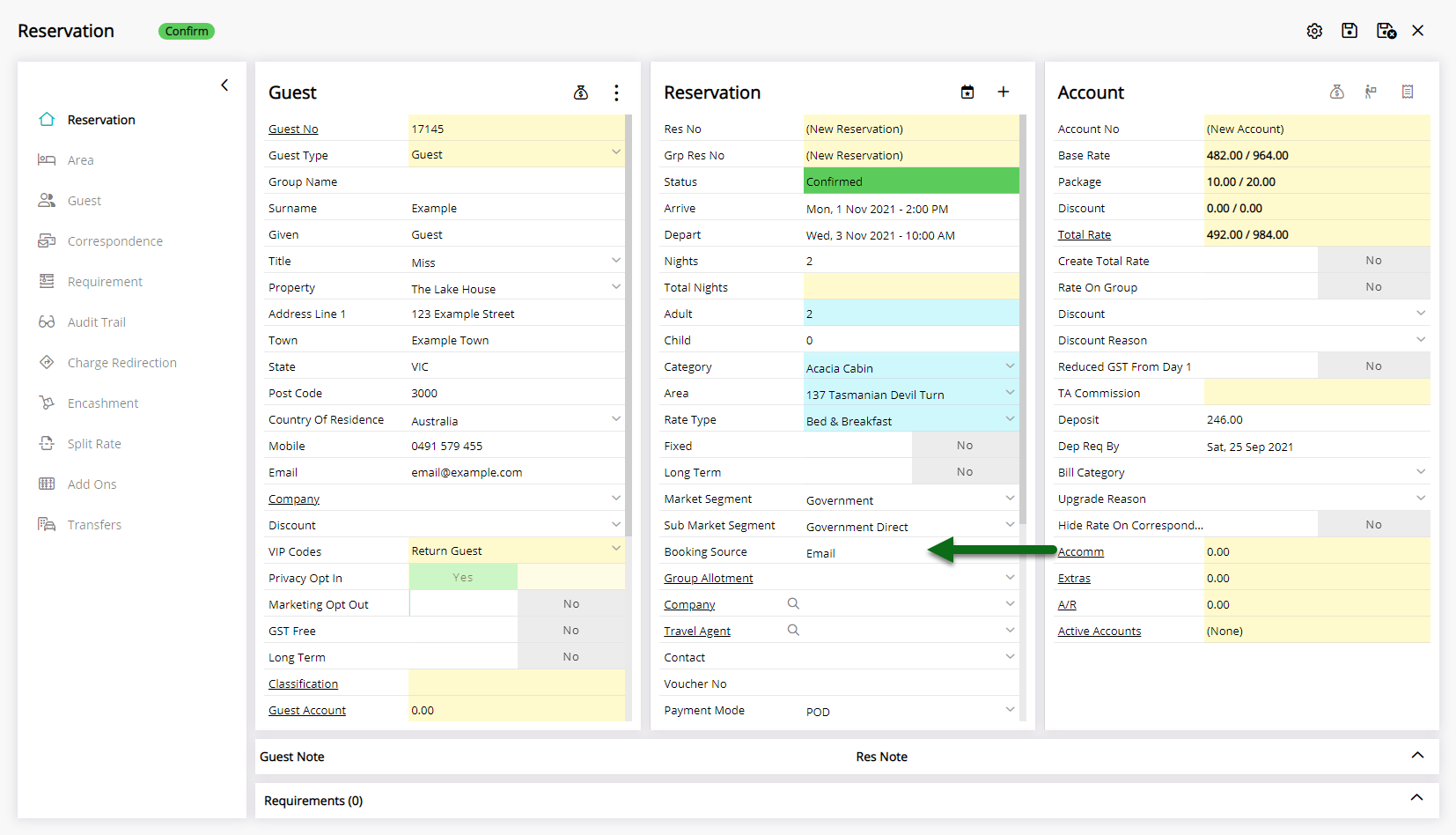
Select 'Save' to store the changes made and create all of the Repeat Reservations.
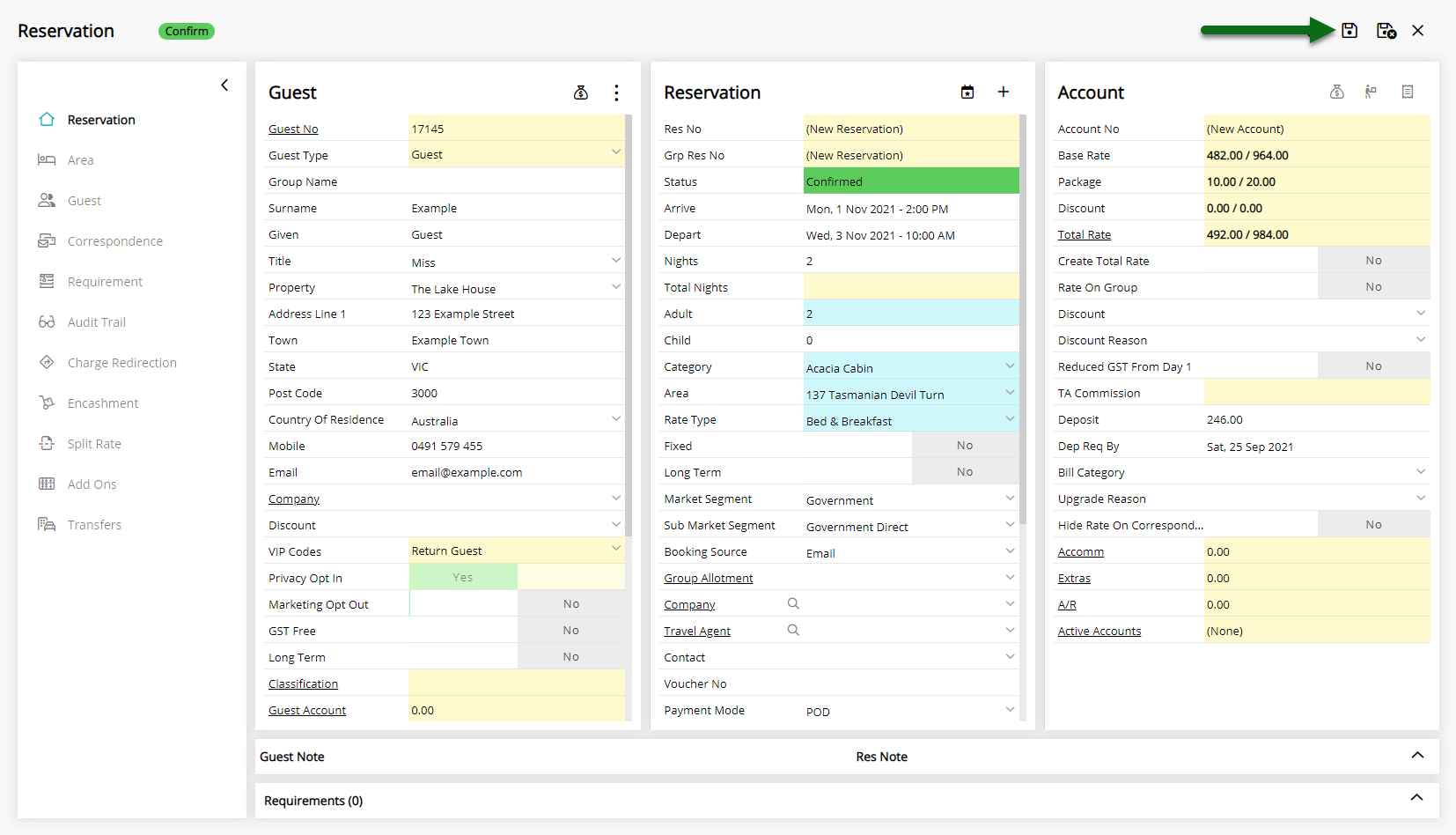
Each reservation will be assigned an individual Reservation Number.

Repeat Reservations can be viewed and managed on the  'Repeat Reservation' tab of any reservation in the repeat sequence.
'Repeat Reservation' tab of any reservation in the repeat sequence.
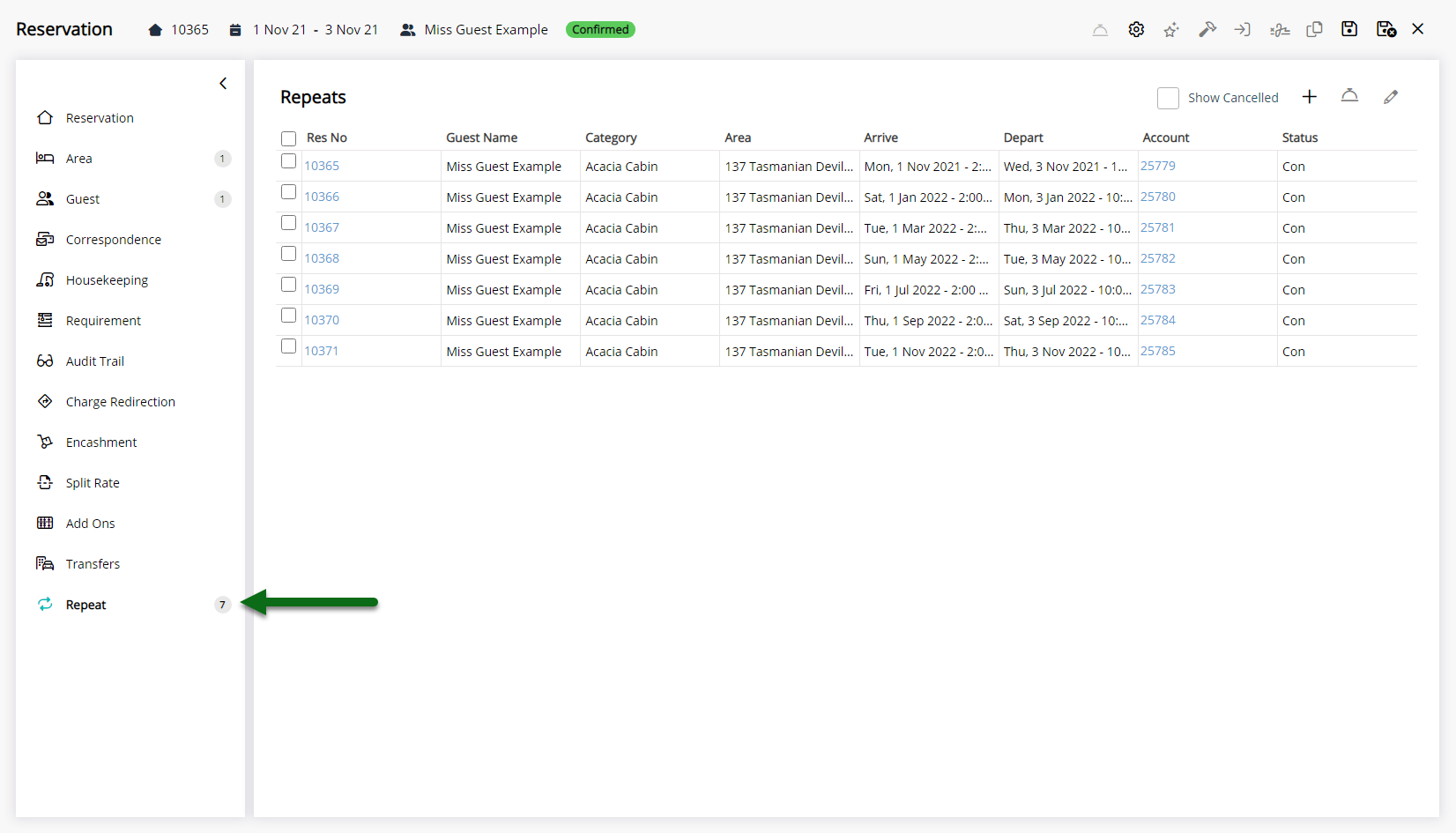
Use
- Go to Reservations > Repeat Reservation in RMS.
- Select the Initial Arrive & Depart Date.
- Optional: Select the checkbox 'Depart at End of Month'.
- Select the Repeat Frequency.
- Select the Repeat End Date or Select & Enter the End Repeat After option.
- Optional: Select to Include or Exclude Saturday.
- Optional: Select to Include or Exclude Sunday.
- Optional: Select to Include or Exclude Housekeeping Holiday Dates.
- Optional: Select the checkbox 'Set Length of Stay to No of Days in Month'.
- Select a Category.
- Select the checkbox for the Area.
- Select the
 'Add to Repeat Run' icon.
'Add to Repeat Run' icon. - Select the
 'Proceed' icon.
'Proceed' icon. - Enter the Guest Details.
- Select a Rate Type.
- Optional: Enter Additional Reservation Information.
- Save.

The Guest Profile, Rate Type and Reservation Details entered will be used on all reservations within the repeat sequence on the initial save of the new reservation. After the initial save changes made will only apply to the individual reservation.
The option 'Depart at End of Month' will change the depart date for each reservation to be the last day of the month for the month stayed in.
Repeat Reservations will each have a unique Reservation Number and can be viewed or managed on the  'Repeat' tab of any reservation within the sequence of repeats.
'Repeat' tab of any reservation within the sequence of repeats.
Skip Step 6, 7 or 8 to ignore that day or date in the Repeat Sequence.
The option 'Set Length of Stay to No. of Days in Month' will adjust the reservation length of stay to match the number of days in the month for a month-long reservation. Eg. 28, 29, 30 or 31.
Category, Area, Reservation, Guest, and Rate are default System Labels that can be customised.
-
Guide
- Add Button
Guide
Go to Reservations > Repeat Reservation in RMS.
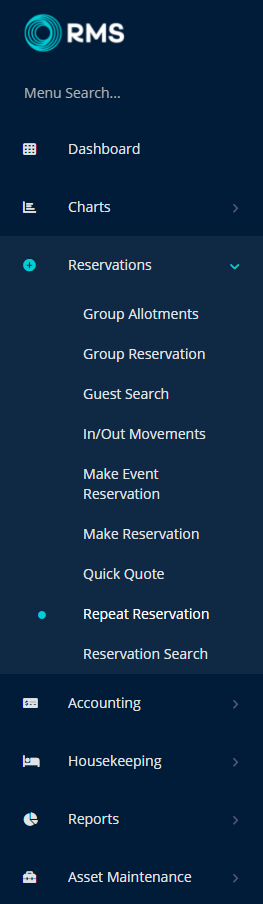
Select the Initial Arrive & Depart Date.
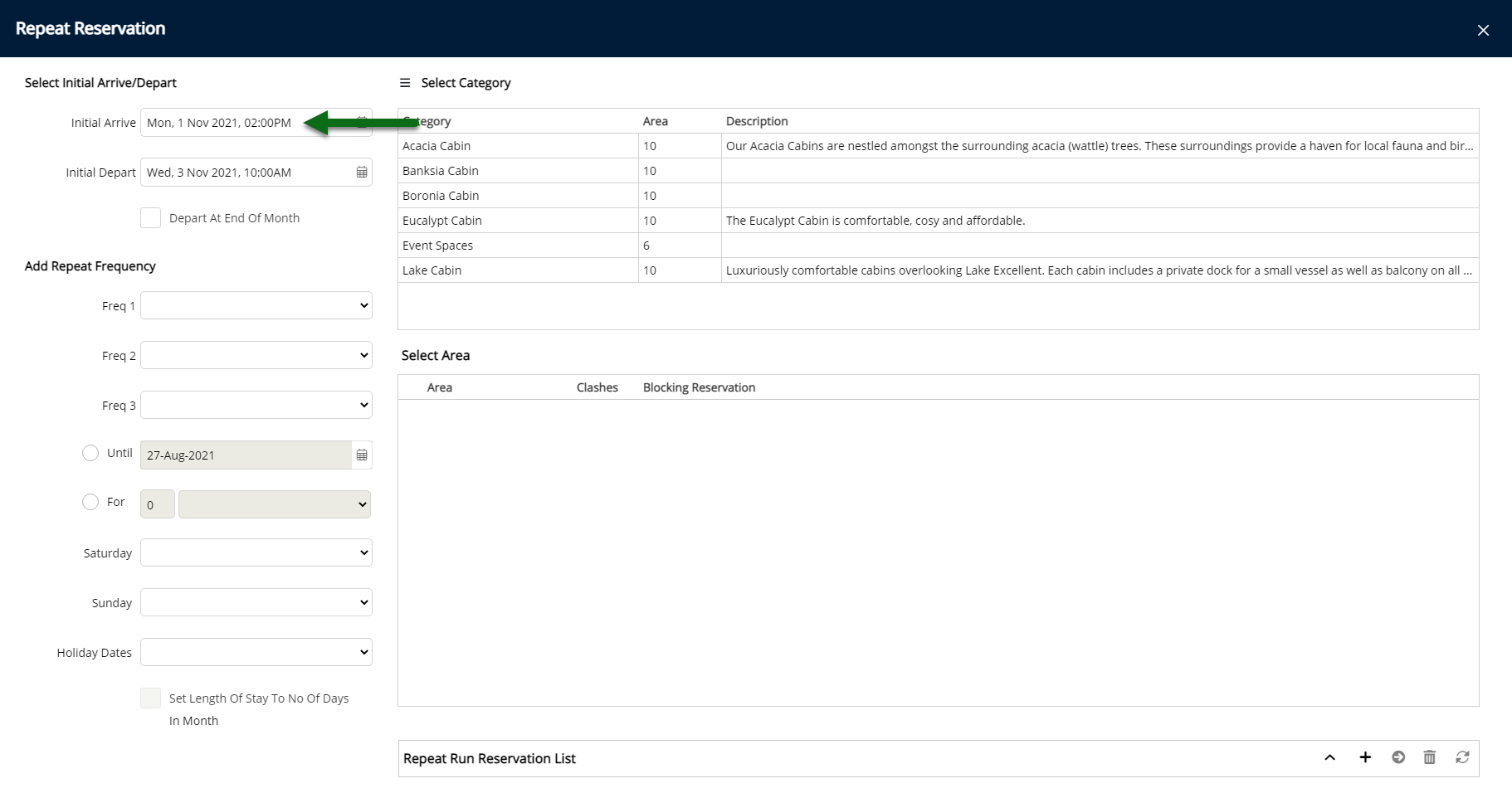
Optional: Select the checkbox 'Depart at End of Month'.
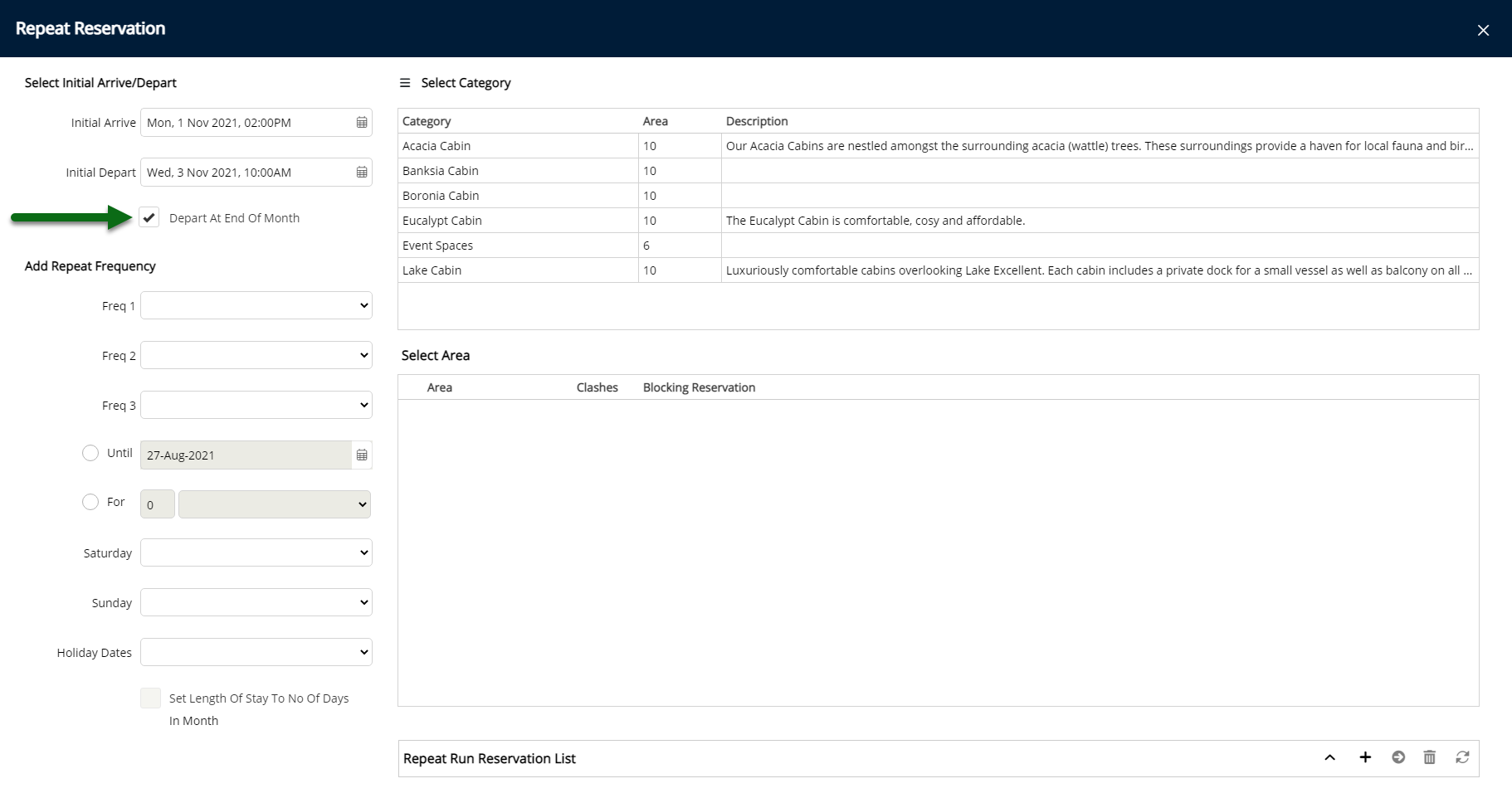
Select the Repeat Frequency.
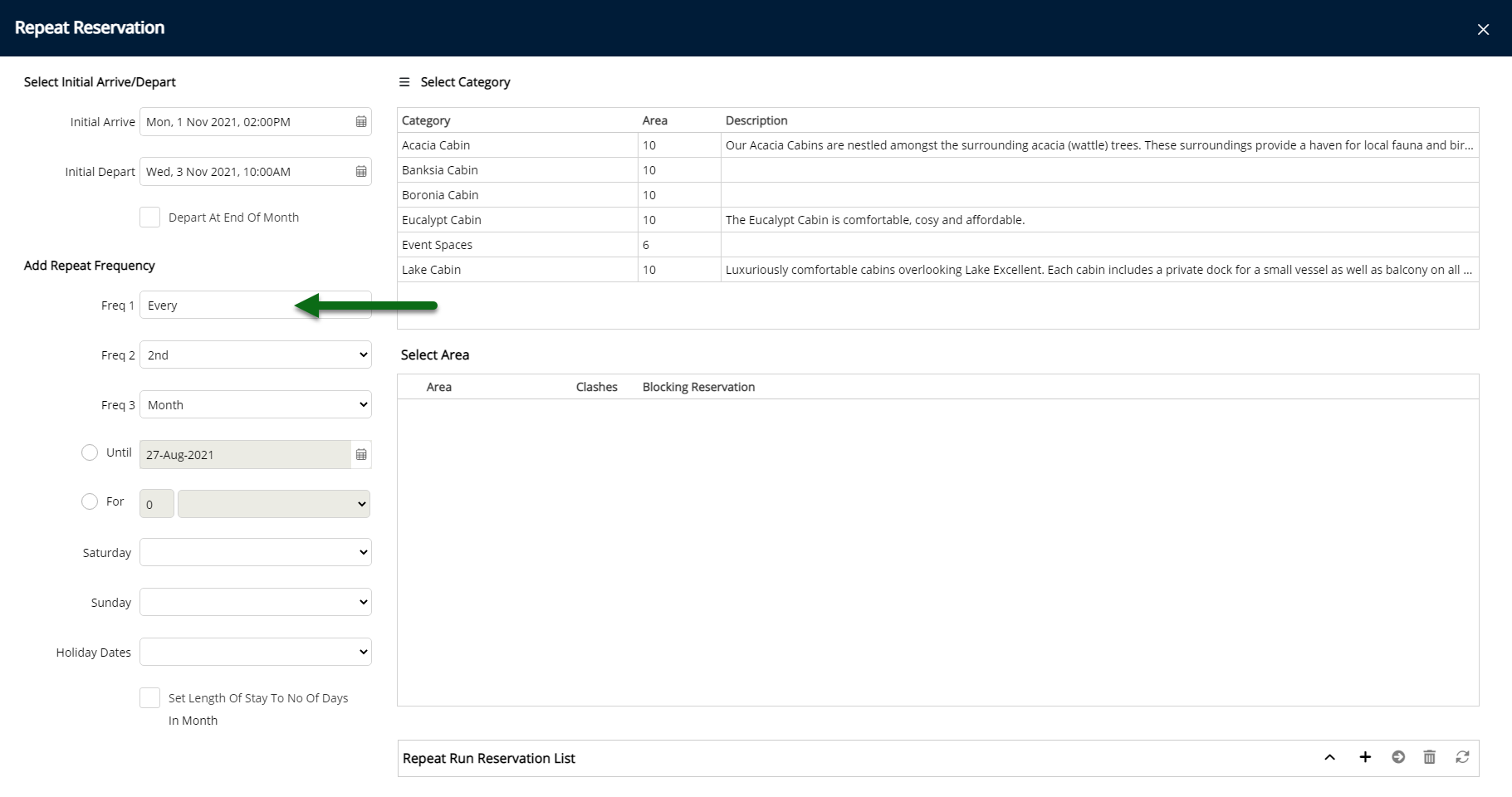
Select the Repeat End Date or Select & Enter the End Repeat After option.
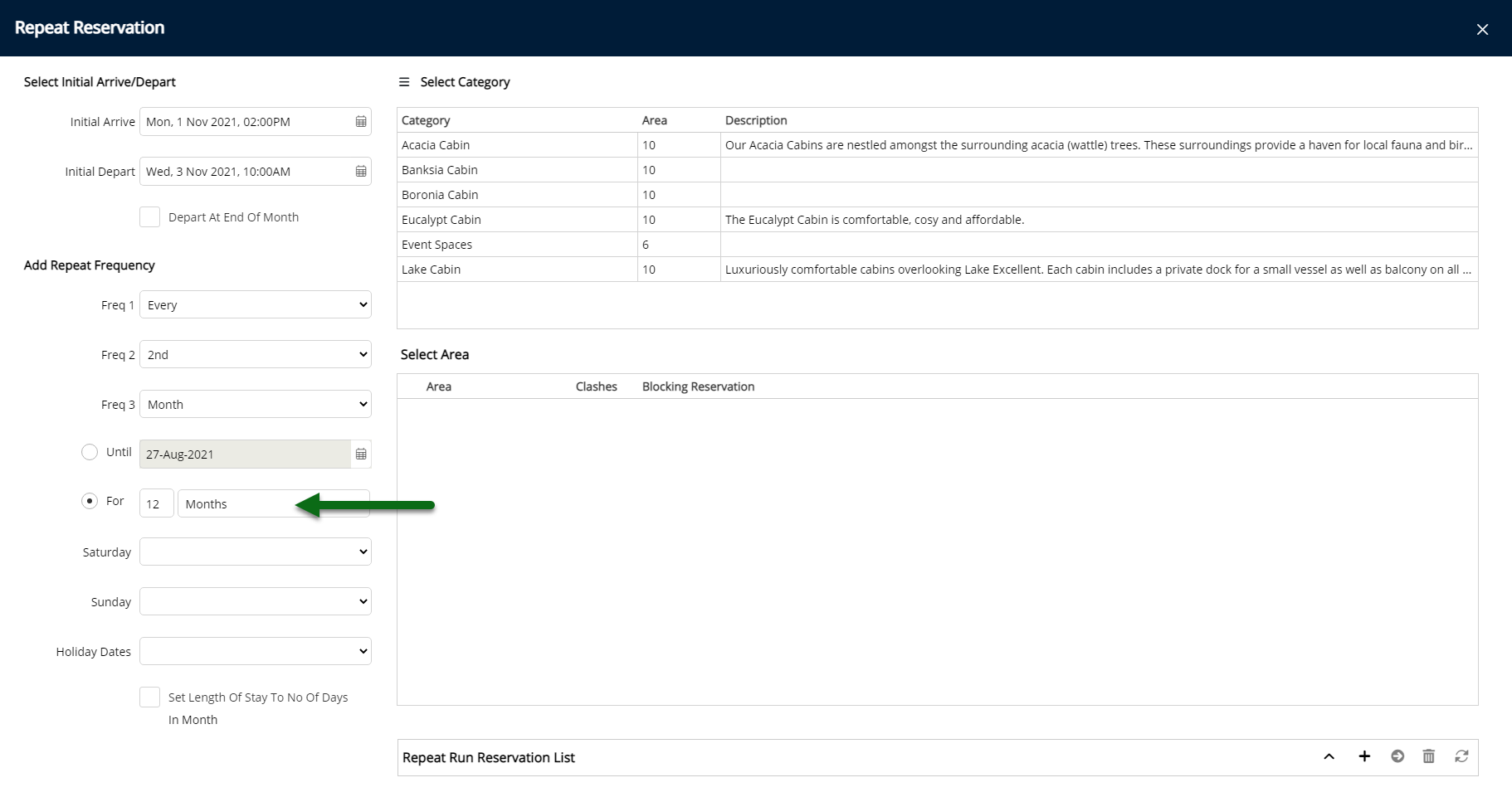
Optional: Select to Include or Exclude Saturday.
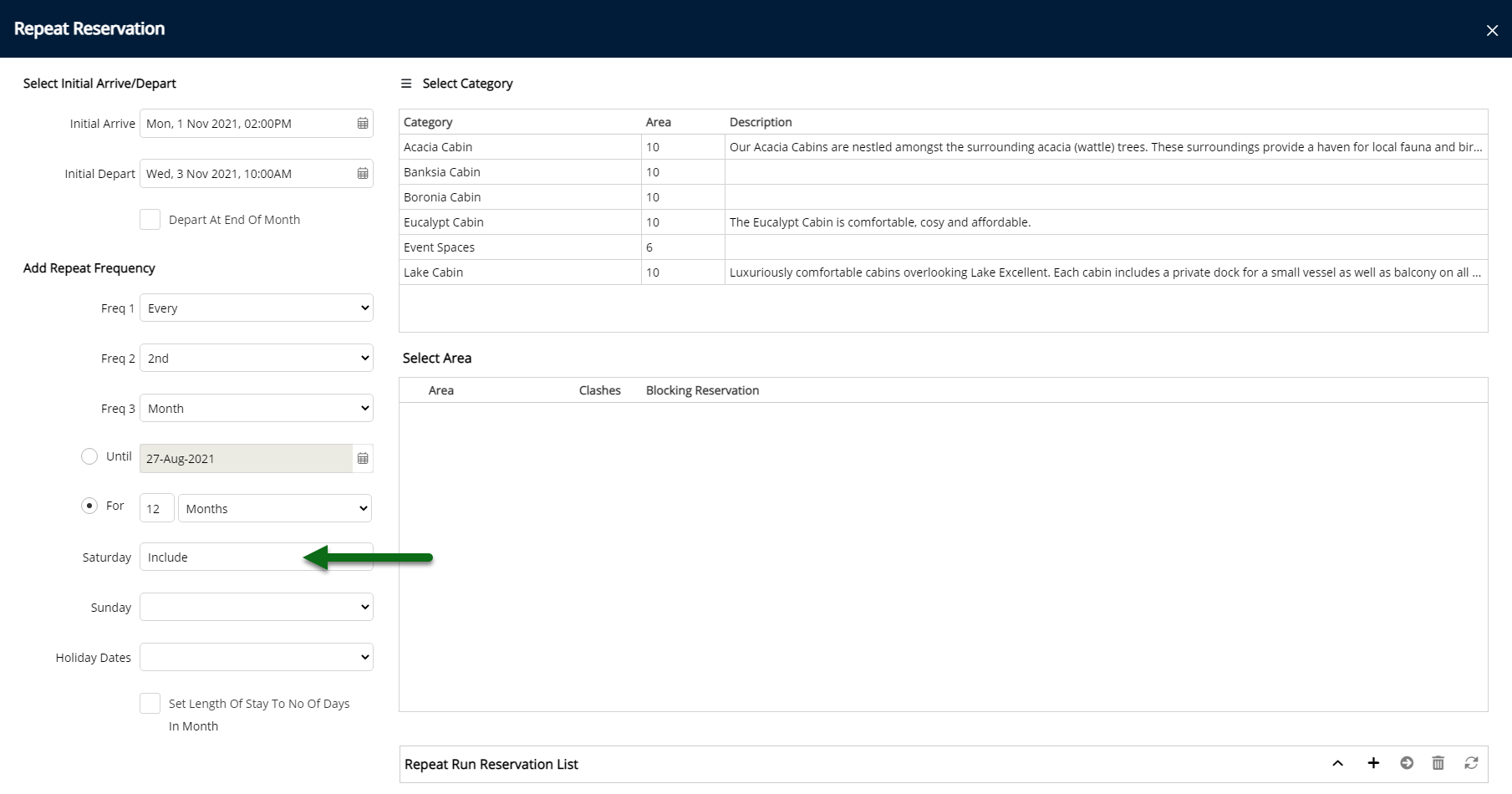
Optional: Select to Include or Exclude Sunday.
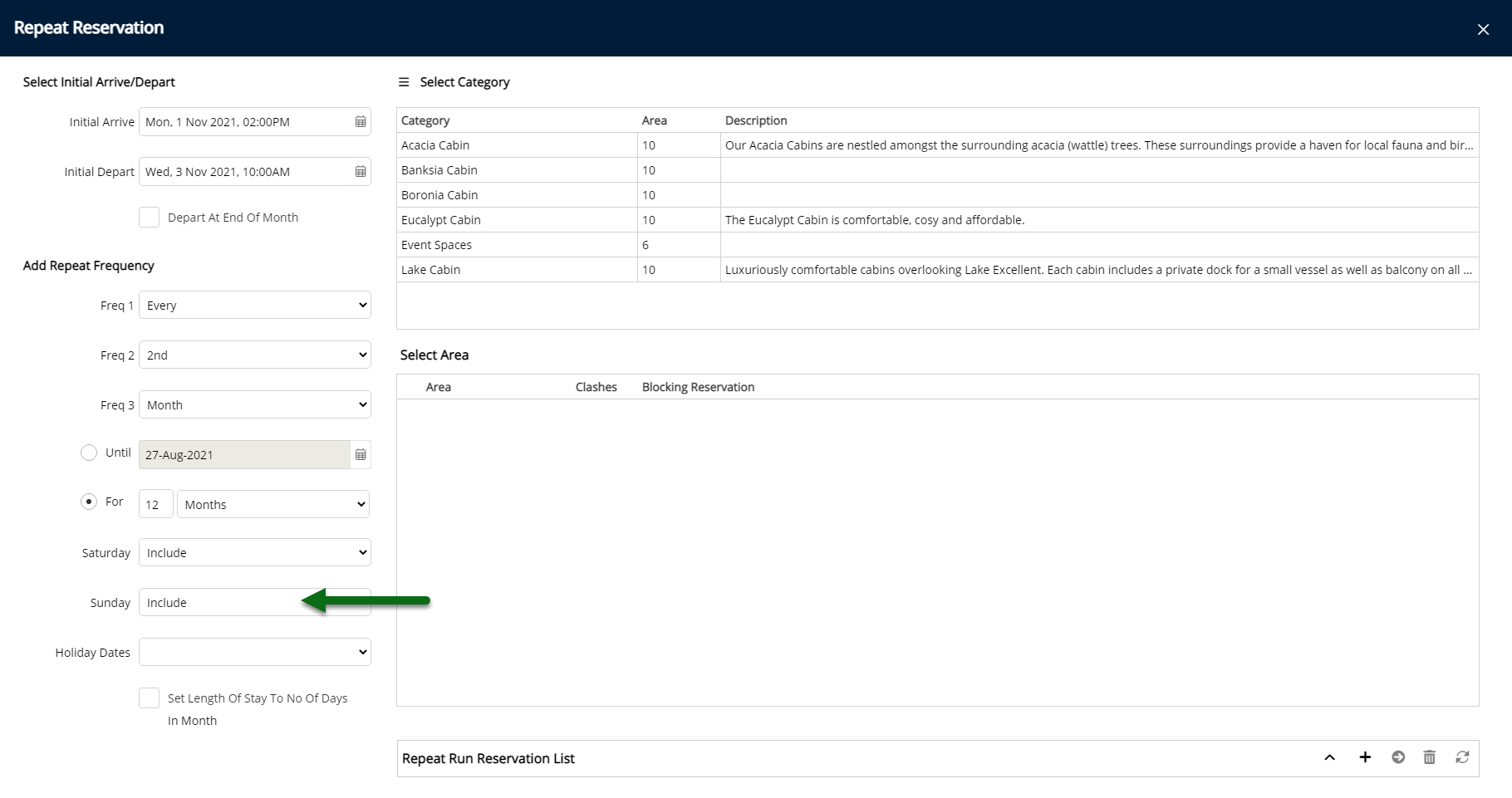
Optional: Select to Include or Exclude Housekeeping Holiday Dates.
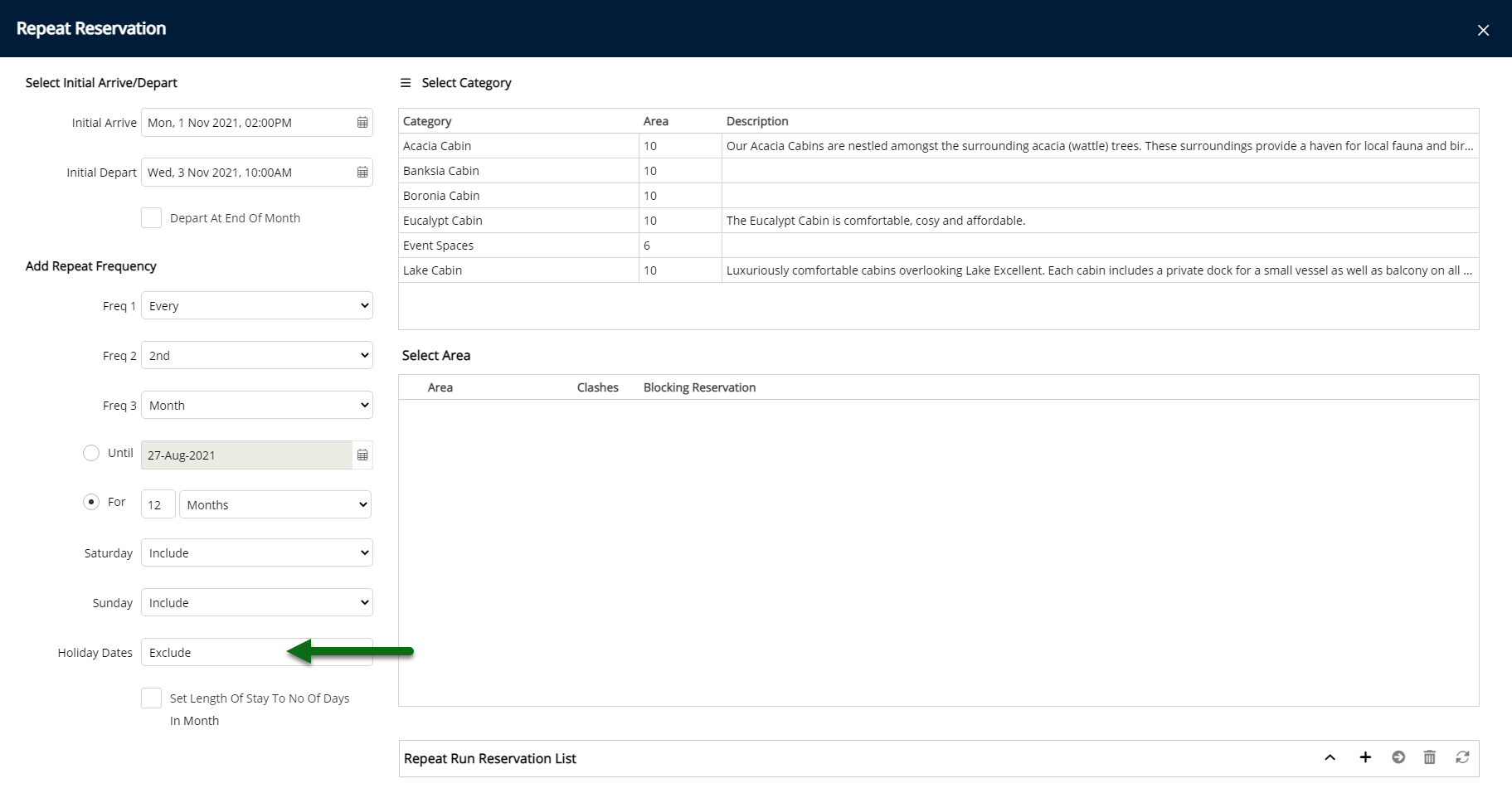
Optional: Select the checkbox 'Set Length of Stay to No of Days in Month'.

Select a Category.
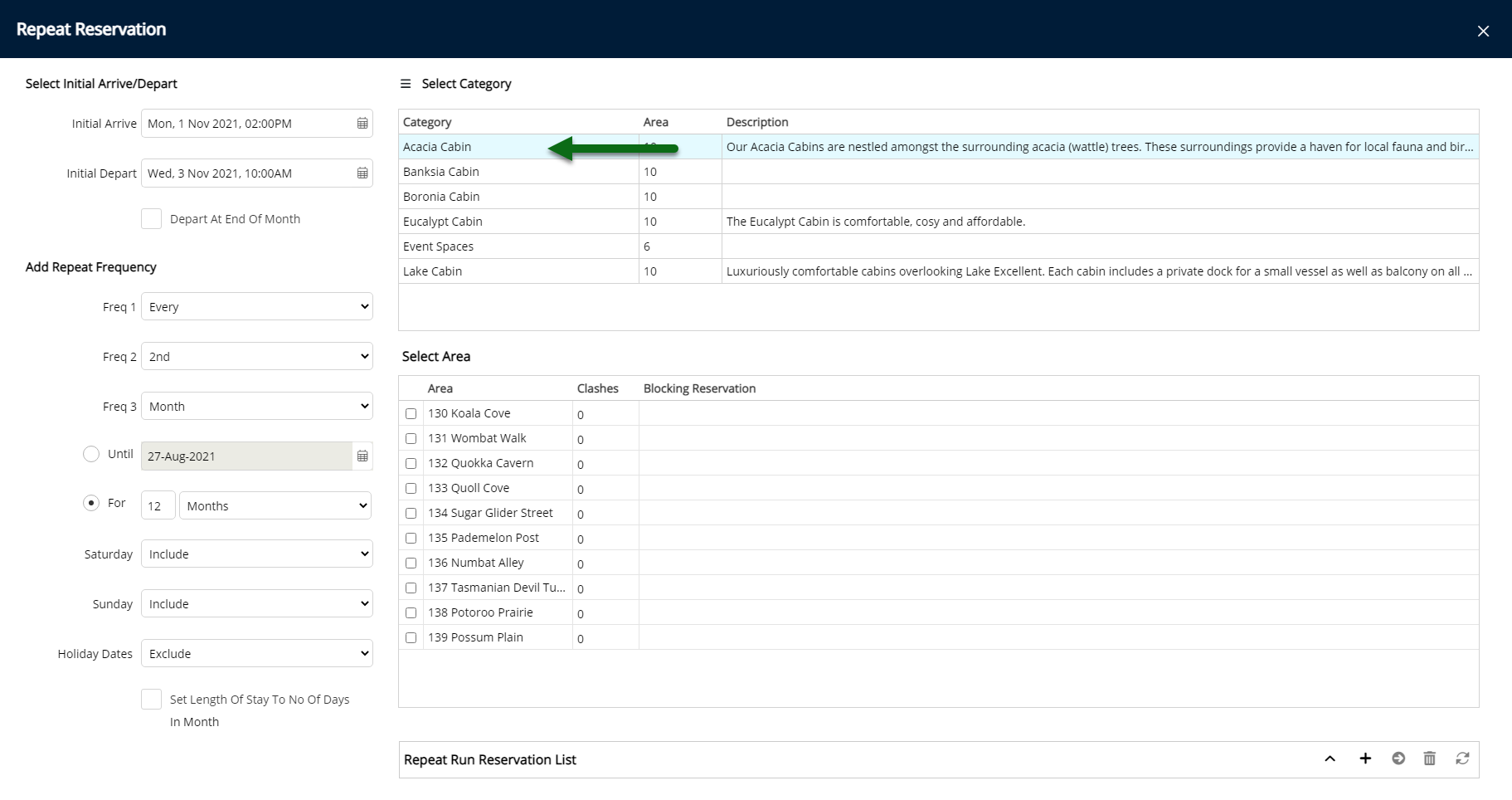
Select the checkbox for the Area.
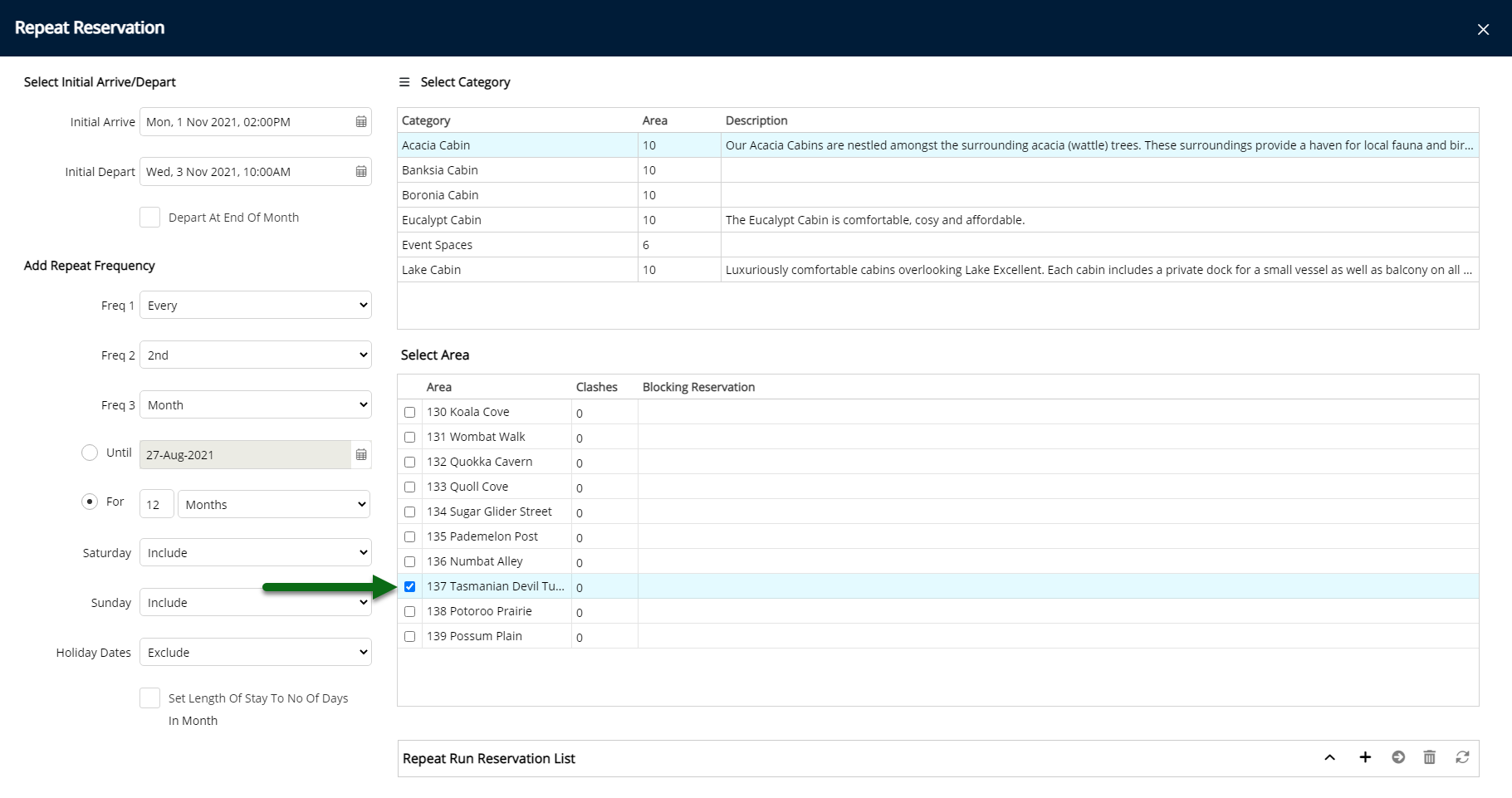
Select the ![]() 'Add to Repeat Run' icon.
'Add to Repeat Run' icon.
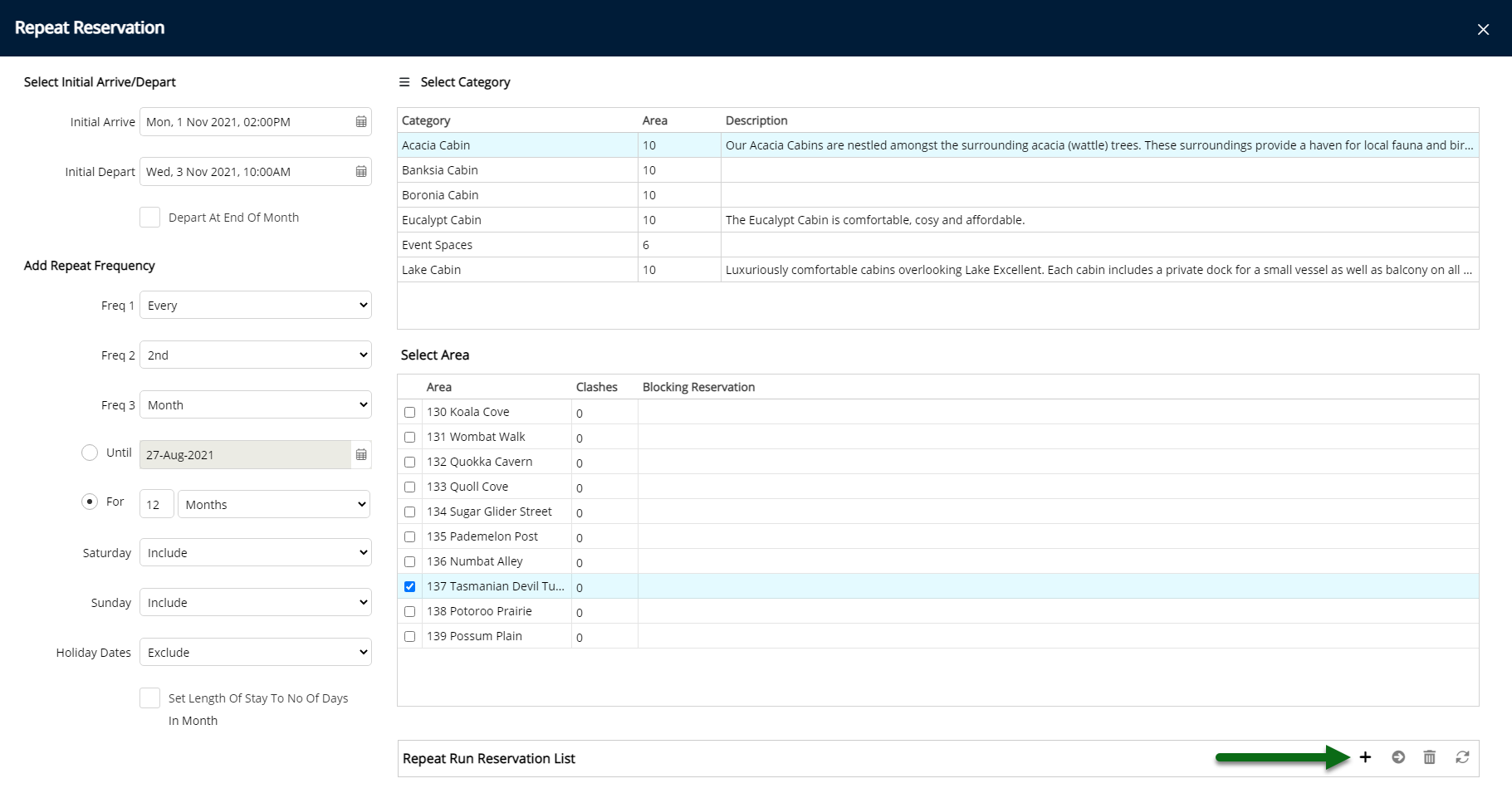
Select the ![]() 'Proceed' icon.
'Proceed' icon.
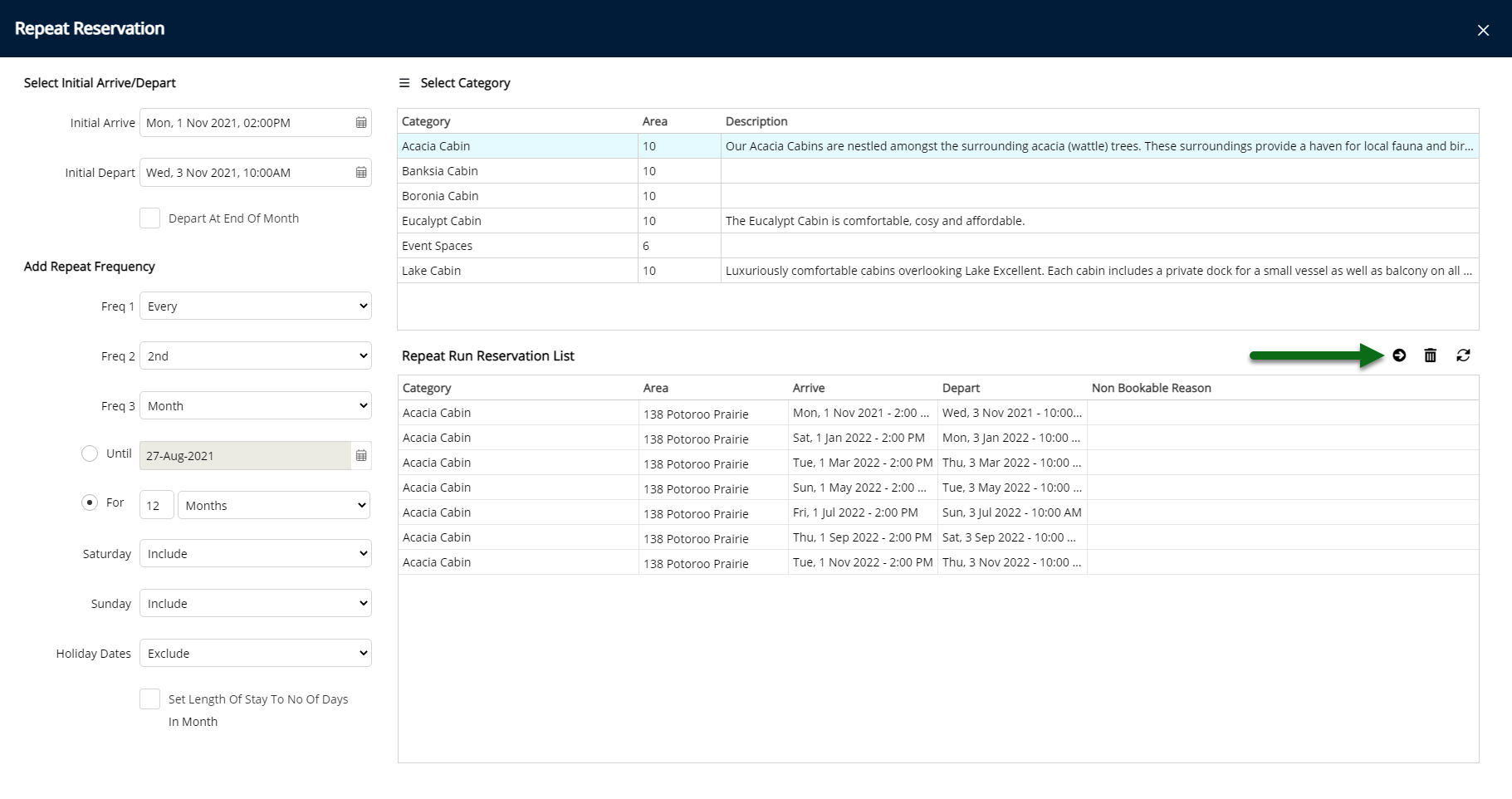
Enter the Guest Details.
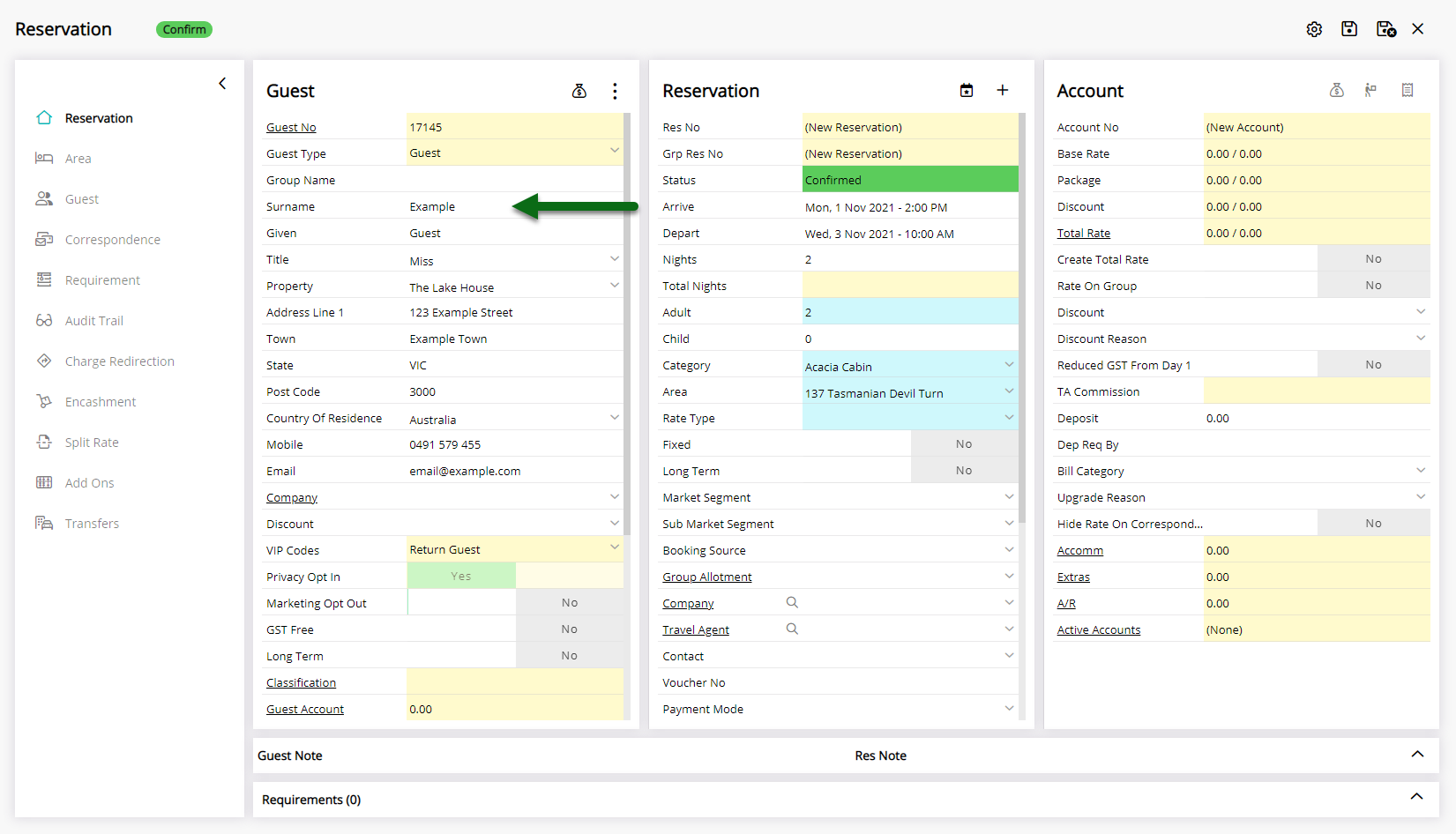
Select a Rate Type.
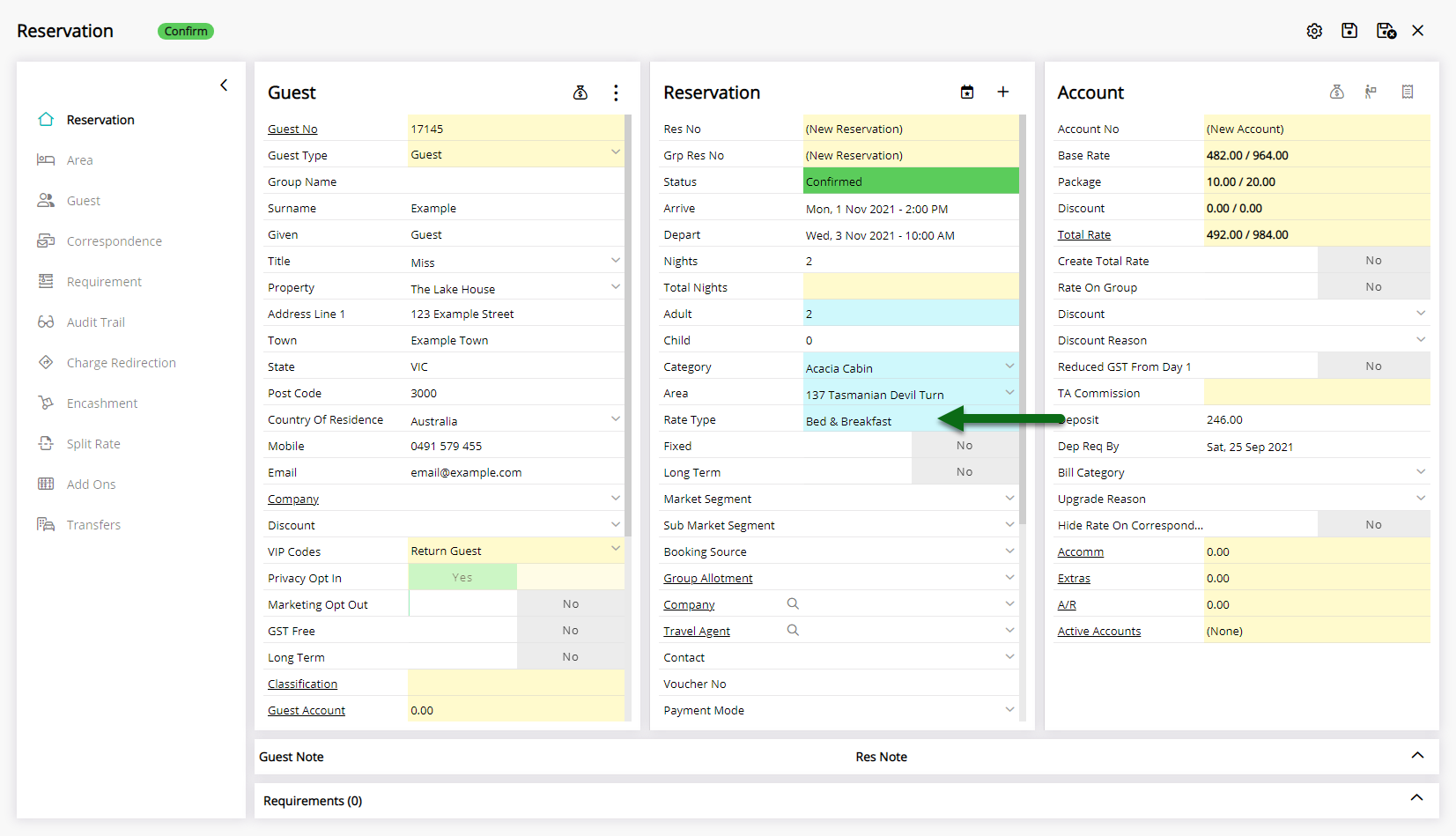
Optional: Enter Additional Reservation Information.
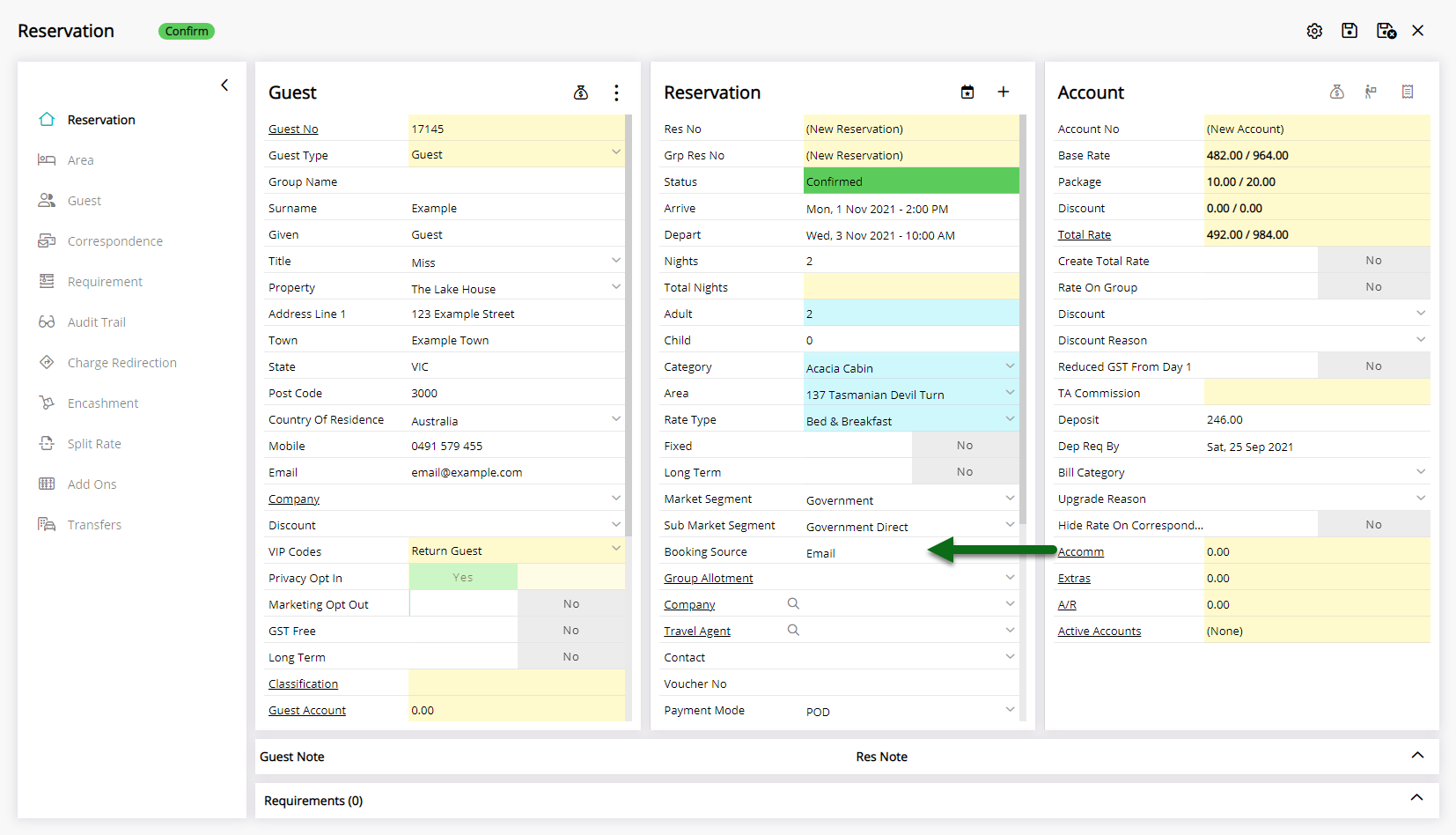
Select 'Save' to store the changes made and create all of the Repeat Reservations.
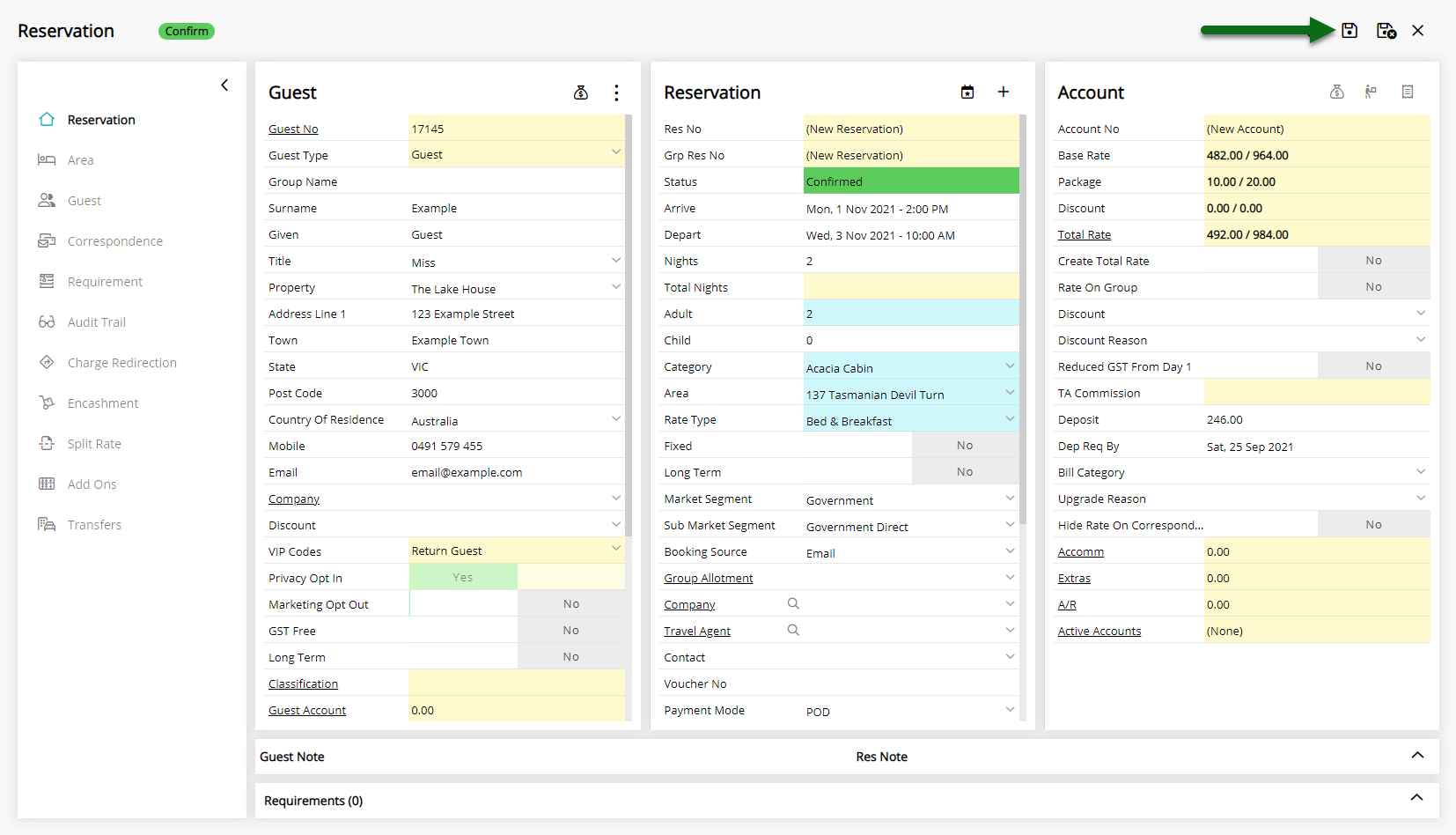
Each reservation will be assigned an individual Reservation Number.

Repeat Reservations can be viewed and managed on the  'Repeat' tab of any reservation in the repeat sequence.
'Repeat' tab of any reservation in the repeat sequence.