Housekeeping Holiday Dates
Setup significant dates for Housekeeping Schedules when using Housekeeping in RMS.
Housekeeping Holiday Dates is an optional feature available when using Housekeeping in RMS to automatically alter the housekeeping schedule on a reservation when the ordinary task frequency would otherwise fall on the holiday date.
The Housekeeping Task Frequency is used to determine how a task is scheduled on a reservation and the behaviour of the schedule when the task would fall on the arrival date, departure date, specific days of the week, or a holiday date.
Task frequency behaviour allows for predetermining how a Housekeeping Task will be scheduled on a reservation in different scenarios to accommodate known operational changes that would otherwise impact housekeeping services at the property.
Setup
Have your System Administrator complete the following.
- Go to Setup > Housekeeping > Holiday in the side menu of RMS.
- Select the
 'Add' icon.
'Add' icon. - Enter a Date Description.
- Select the Date Range.
-
Optional: Select a Property.
- Navigate to the 'Properties' tab.
- Select the
 'Add' icon.
'Add' icon. - Select a Property and choose the
 icon.
icon. - Apply/Exit.
- Save/Exit.
Go to Setup > Housekeeping > Holiday in the side menu of RMS.
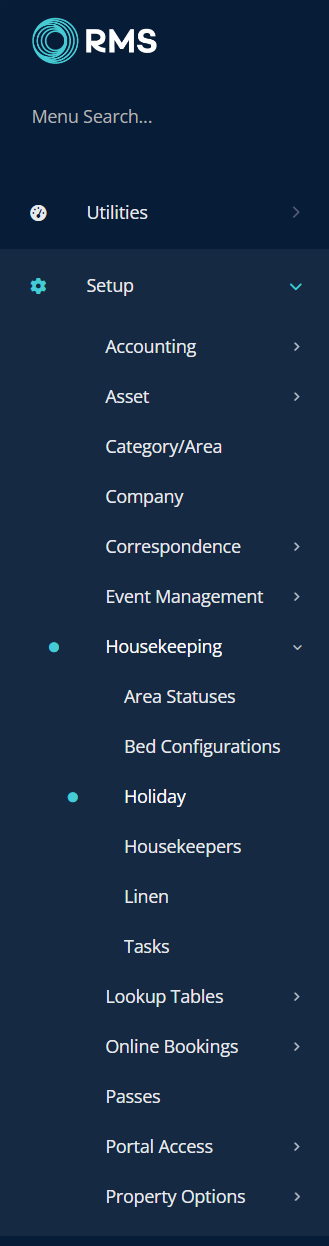
Select the ![]() 'Add' icon.
'Add' icon.

Enter a Date Description.
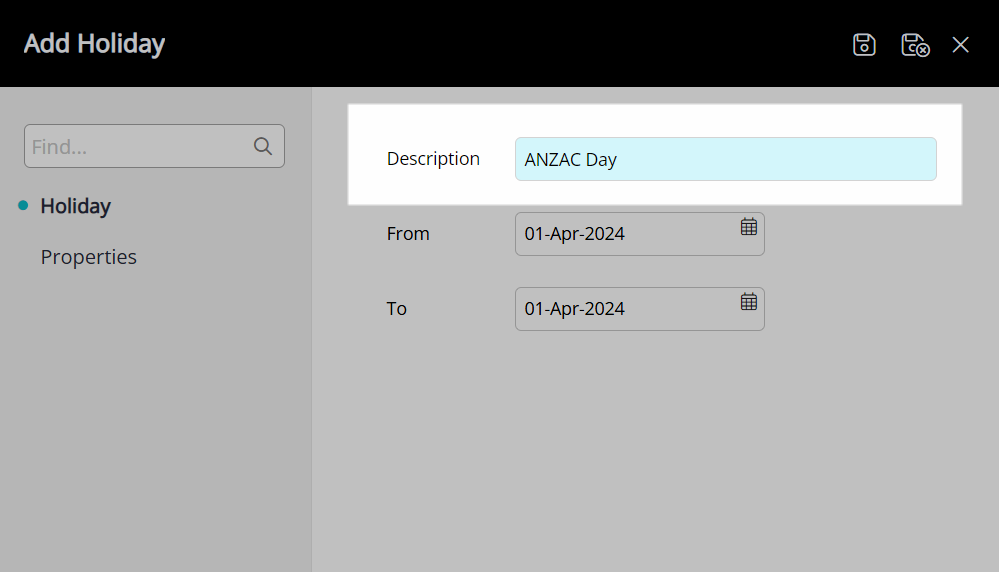
Select the Date Range.
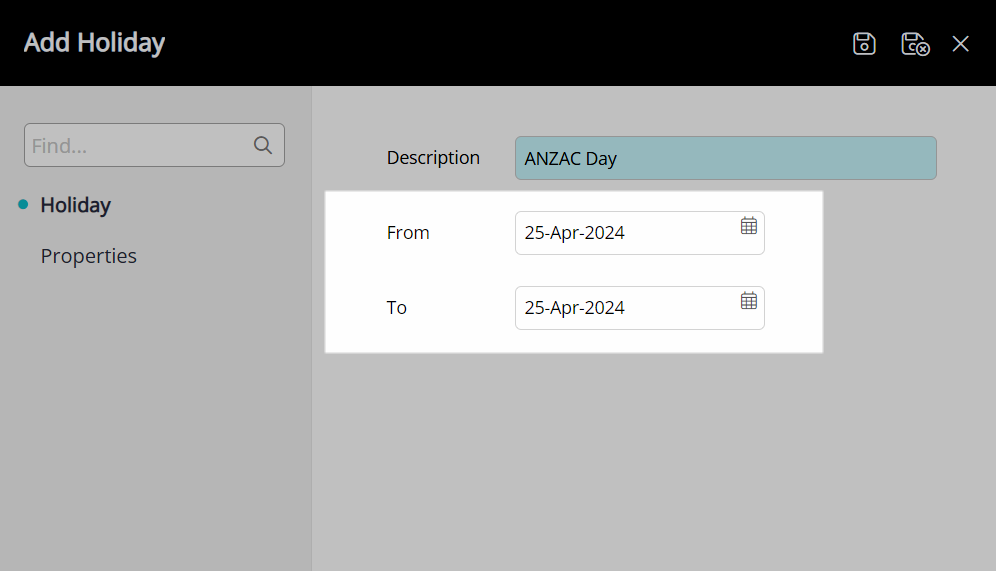
Optional: Select the Properties.
Navigate to the 'Properties' tab.
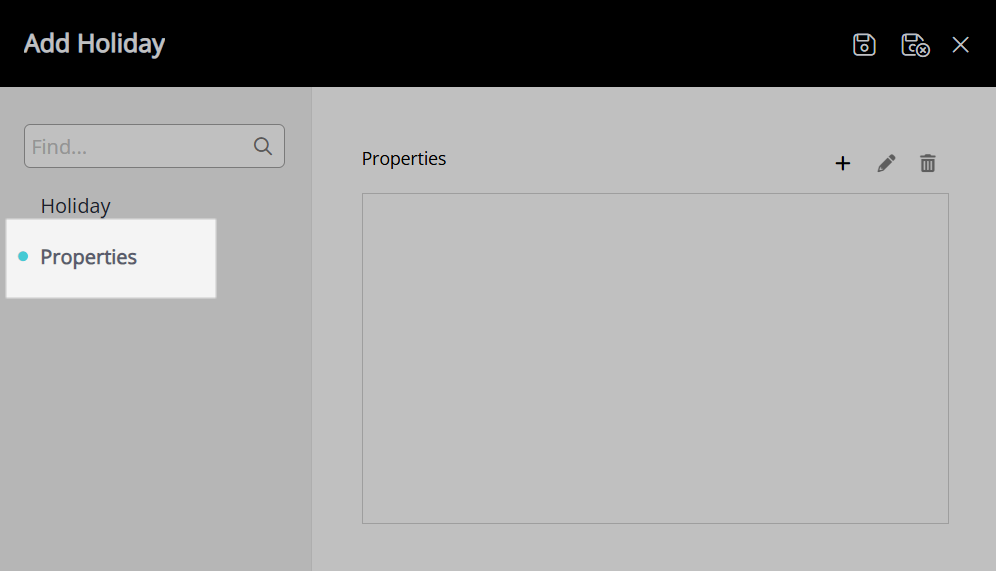
Select the ![]() 'Add' icon.
'Add' icon.
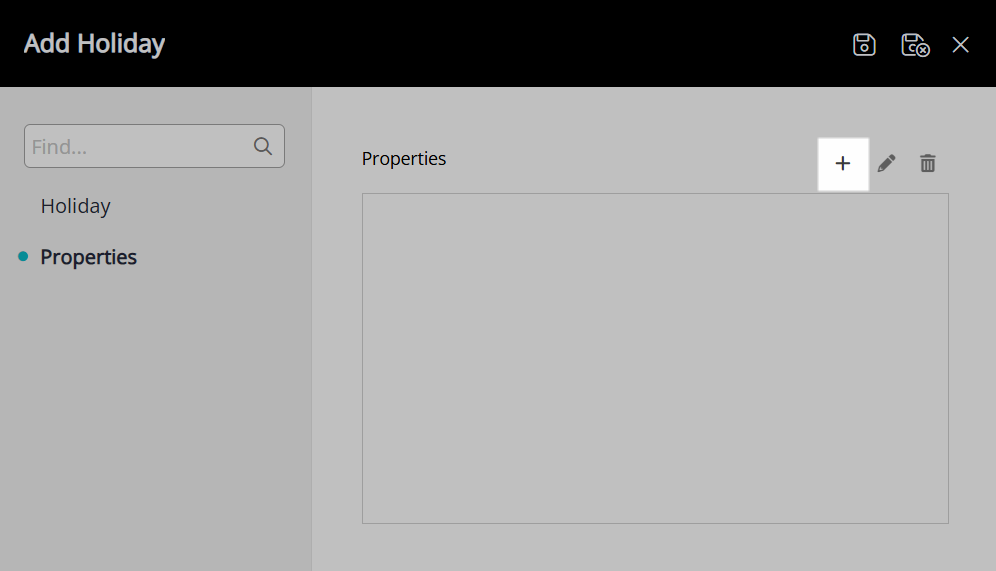
Select a Property and choose the  icon.
icon.
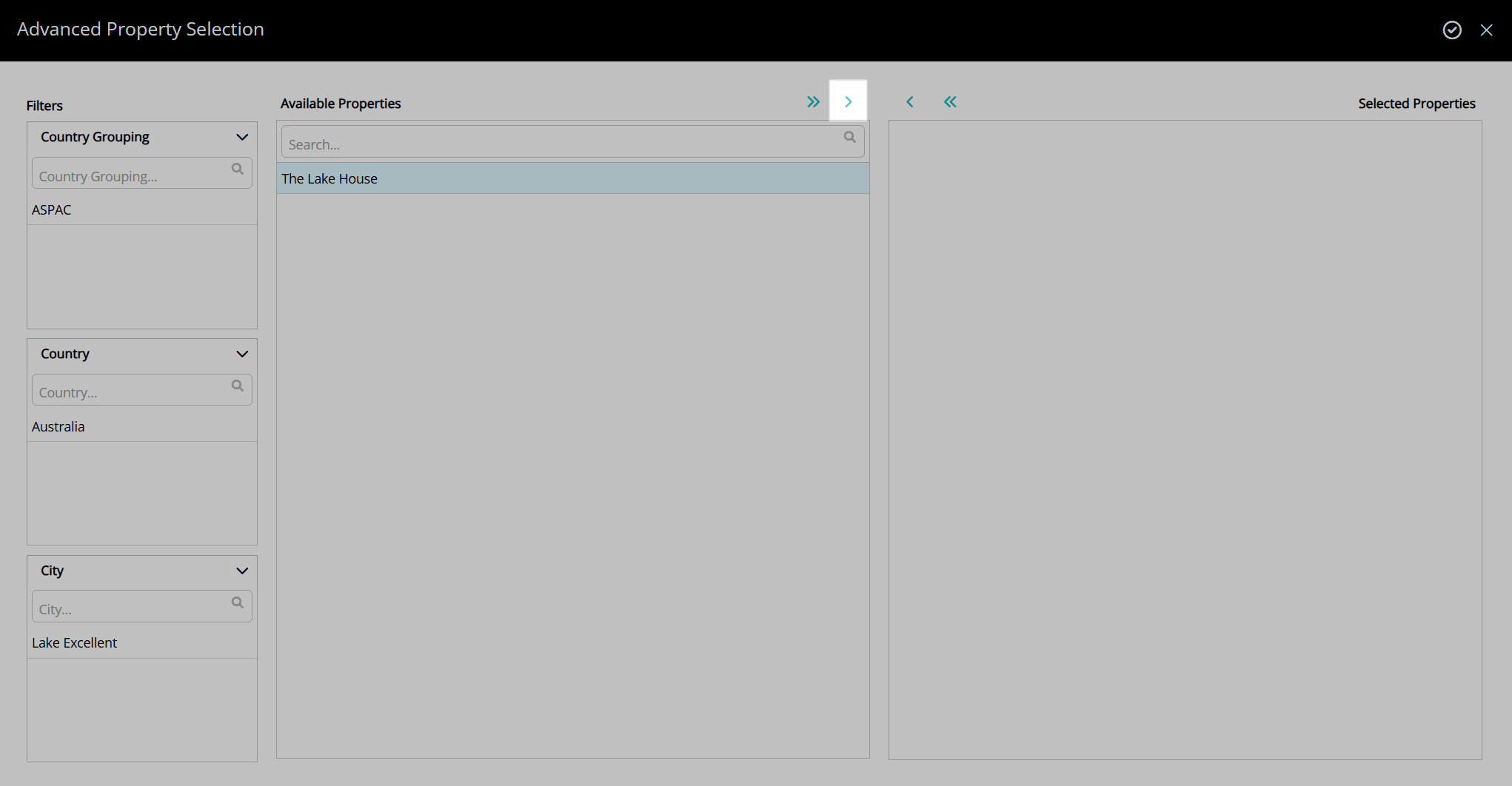
Select the  'Apply/Exit' icon to apply the changes and return to the Housekeeping Holiday Date setup.
'Apply/Exit' icon to apply the changes and return to the Housekeeping Holiday Date setup.
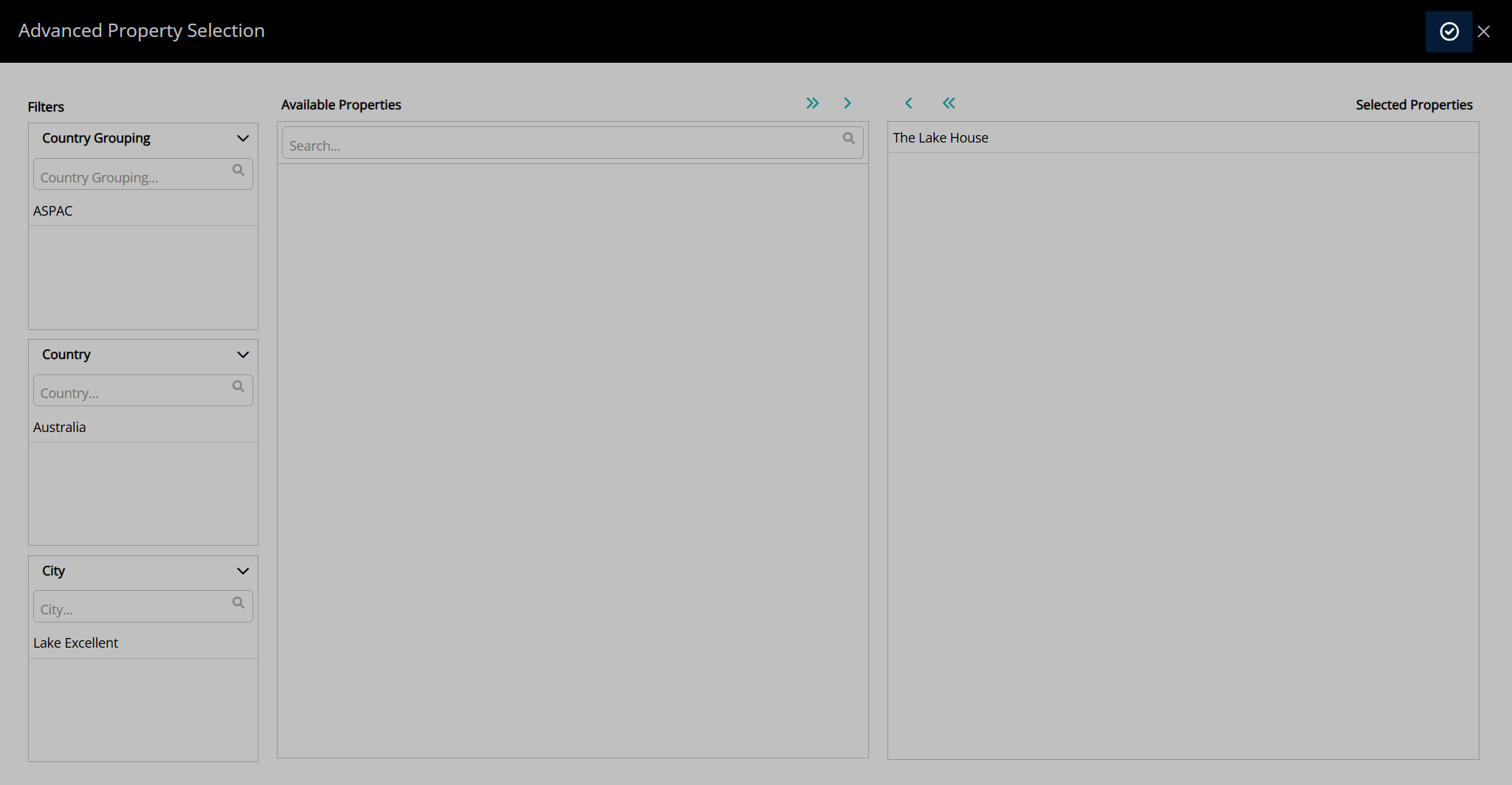
Select the  'Save/Exit' icon to store the changes made and leave the Housekeeping Holiday Date setup.
'Save/Exit' icon to store the changes made and leave the Housekeeping Holiday Date setup.
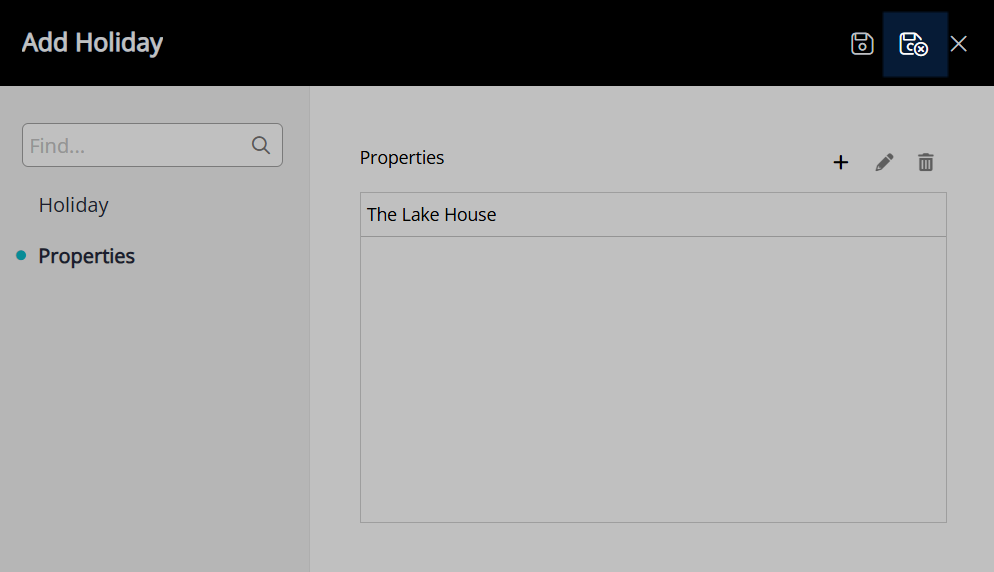
Repeat for all required significant dates that would alter the availability of housekeeping at a property.

These dates will be used for the housekeeping schedule on a reservation based on the behaviour set on the Housekeeping Task.
|
Previous: Bed Configurations |
Next: Area Status |