Members Only Rate Type
Setup a Members Only Rate Type in RMS.
Steps Required
Have your System Administrator complete the following:
- Go to Charts > Rate Manager in RMS.
- Select 'Rates'.
- Select 'Rate Types'.
- Select 'Add'.
- Enter a Code.
- Select a Rate Structure.
- Enter a Rate Type Description.
- Enter a Rate Charge Description.
- Optional: Select a Discount.
- Optional: Select a Colour.
- Enter a Long Description.
- Select the checkbox 'Only Available to Members'.
- Select a Cancellation Policy.
- Select the Rate Availability.
- Optional: Enter Length of Stay Restrictions.
- Save/Exit.
- Select the Rate Type Access and choose 'Apply'.
Visual Guide
Go to Charts > Rate Manager in RMS.
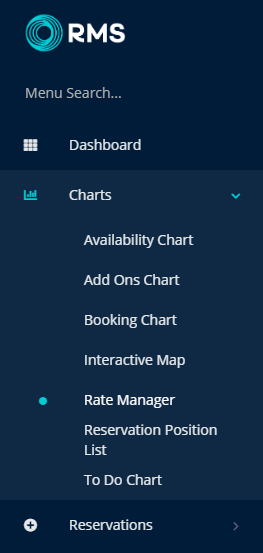
Select 'Rates'.
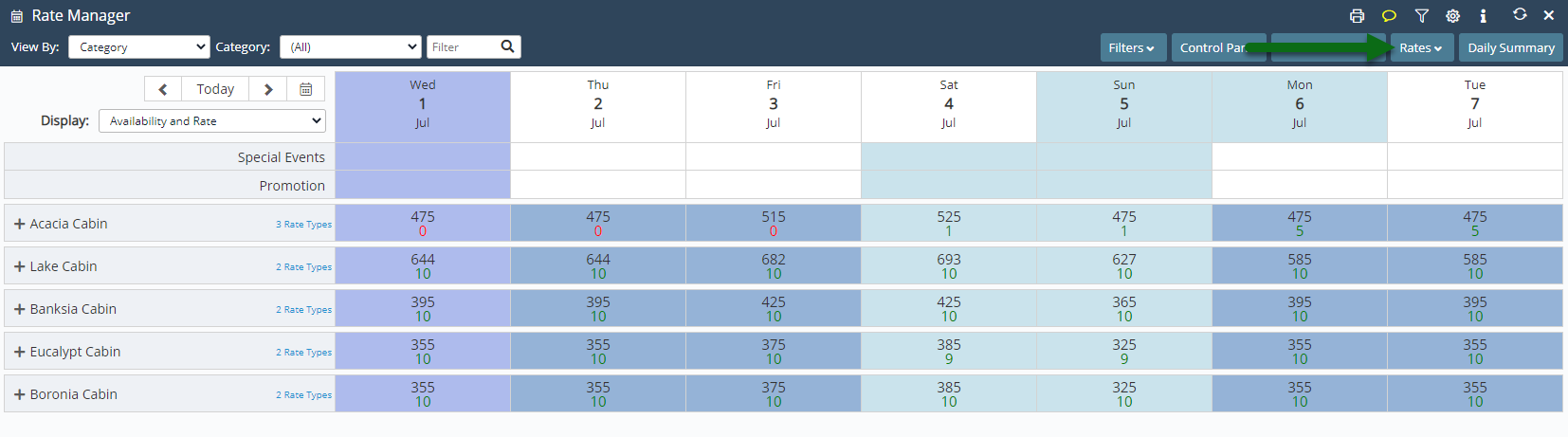
Select 'Rate Types'.
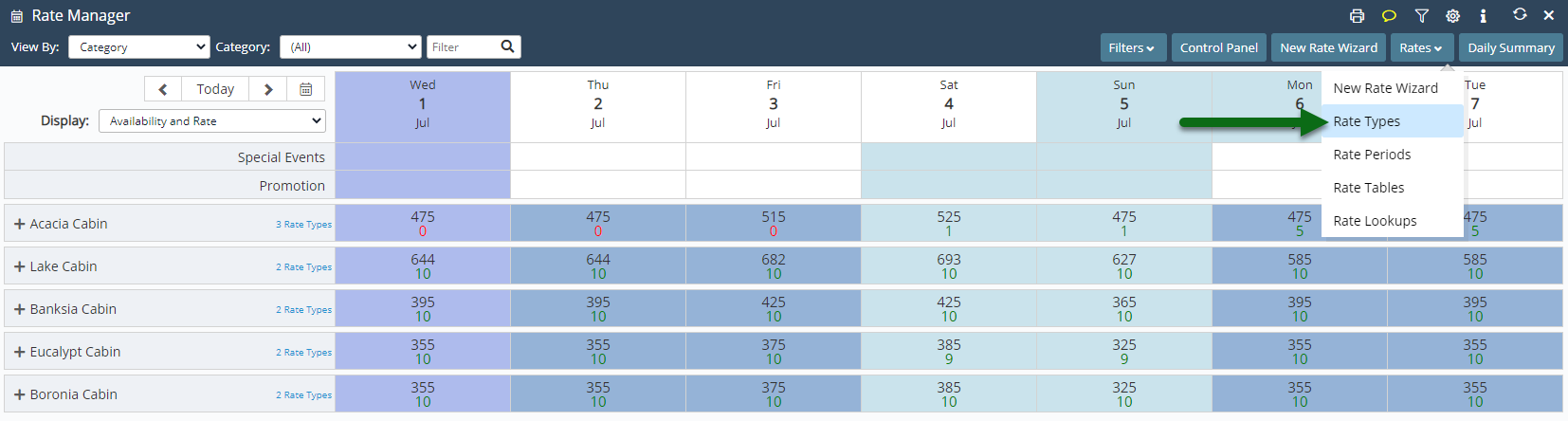
Select 'Add' to create a new Rate Type.

Enter a Code.
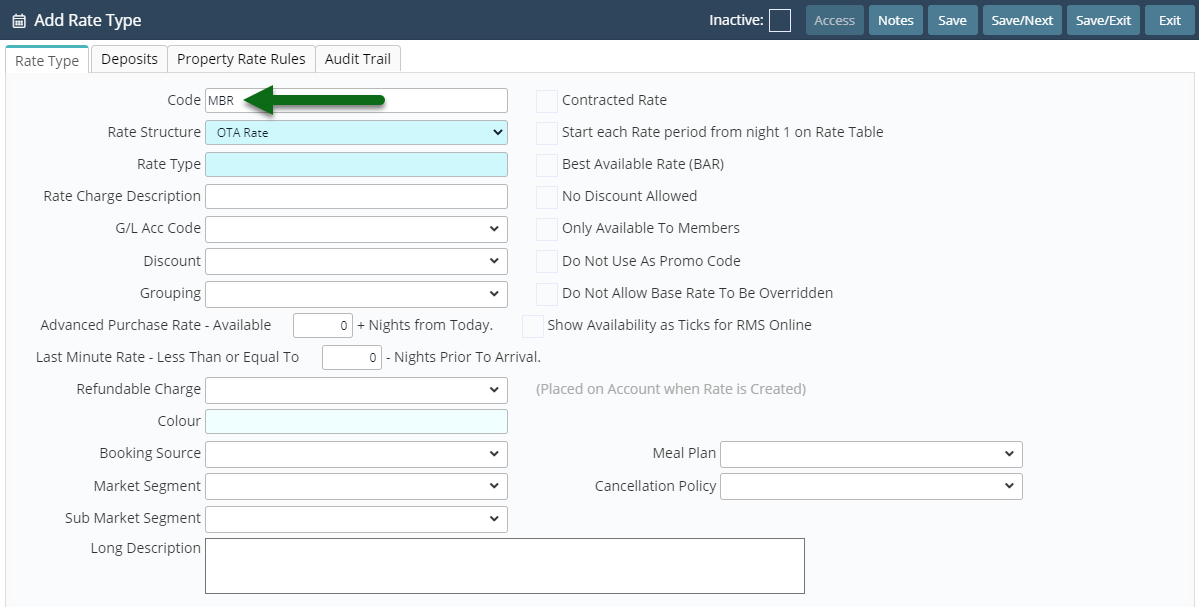
Select a Rate Structure.
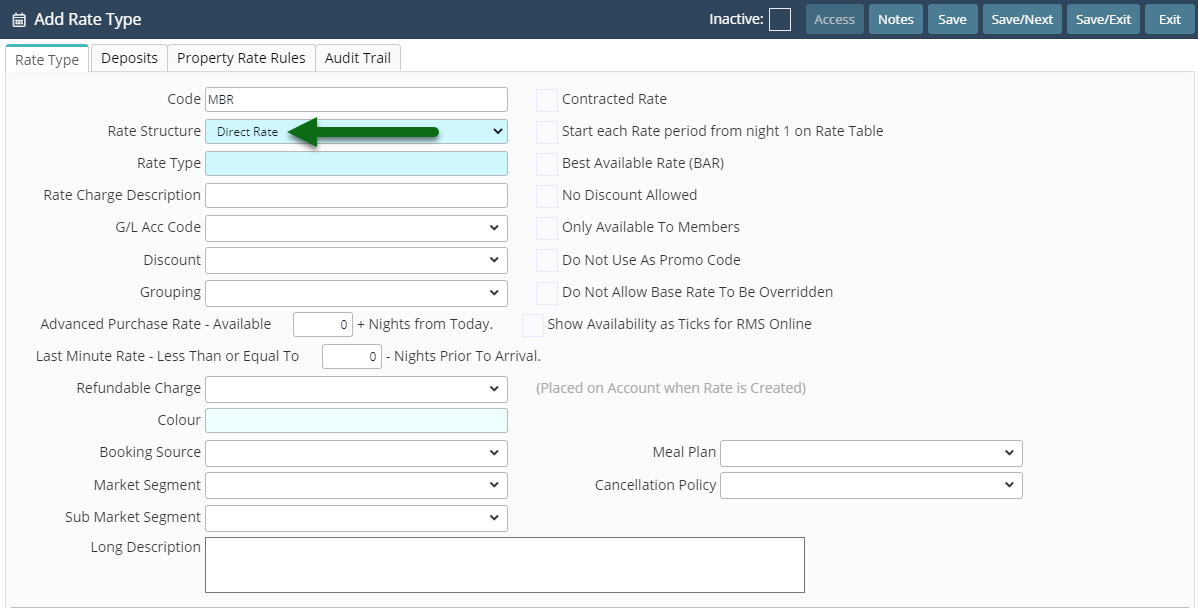
Enter a Rate Type Description.
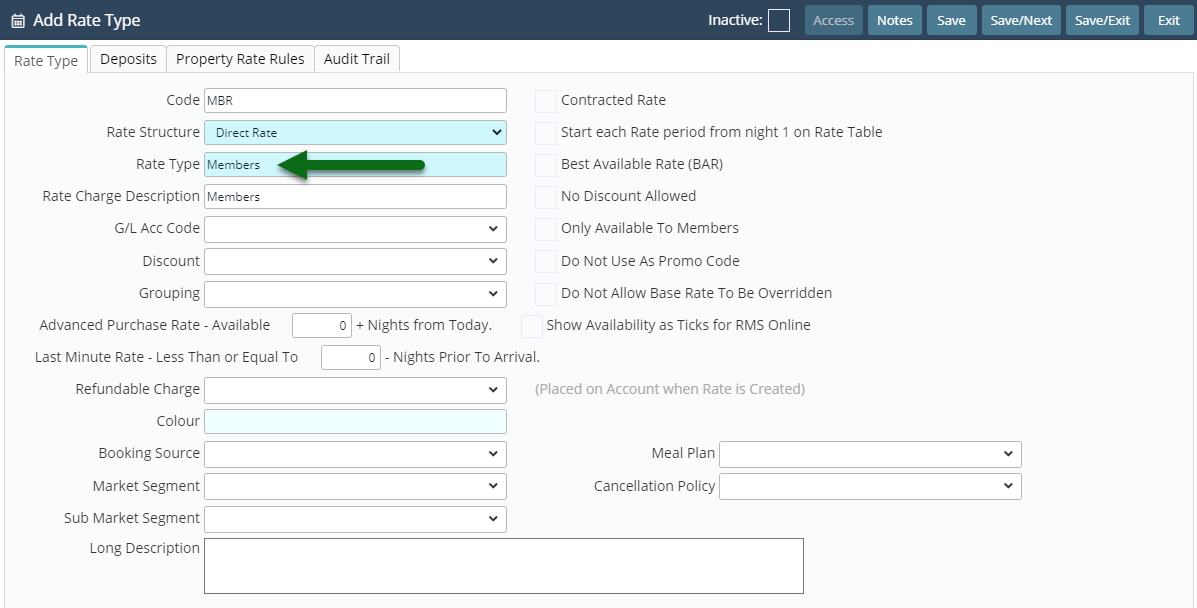
Enter a Rate Charge Description.
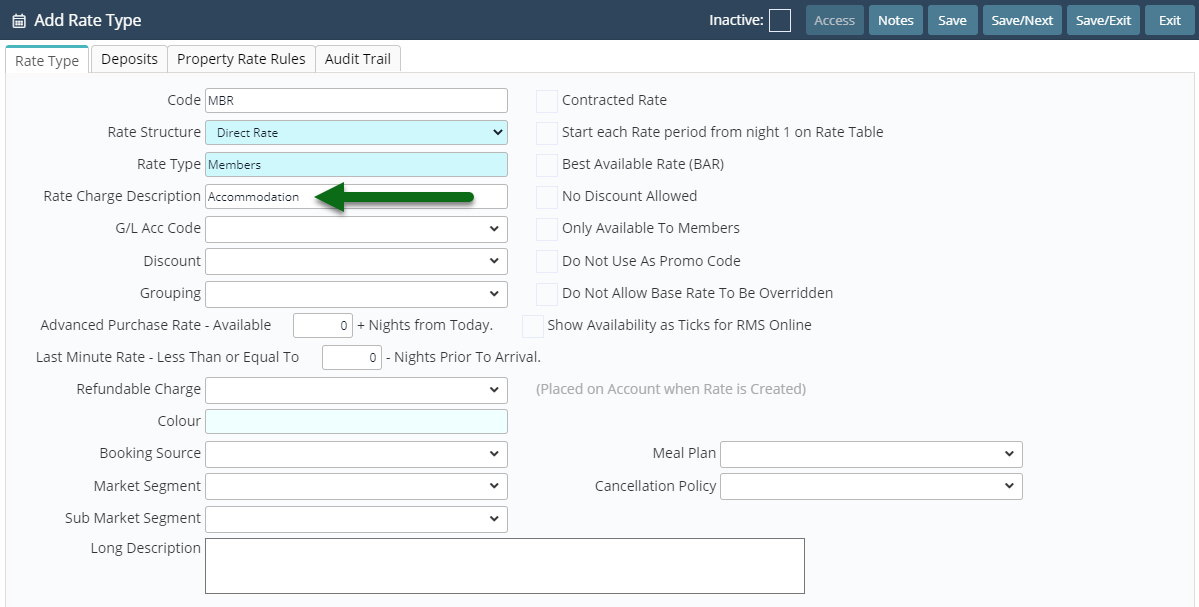
Optional: Select a Discount.
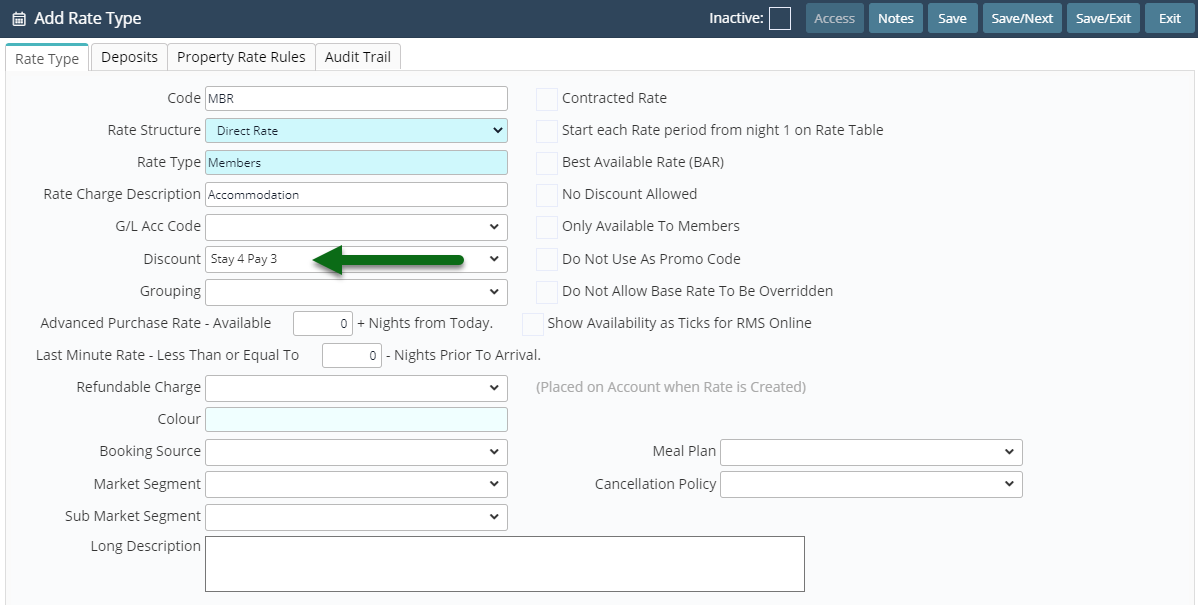
Optional: Select a Colour.
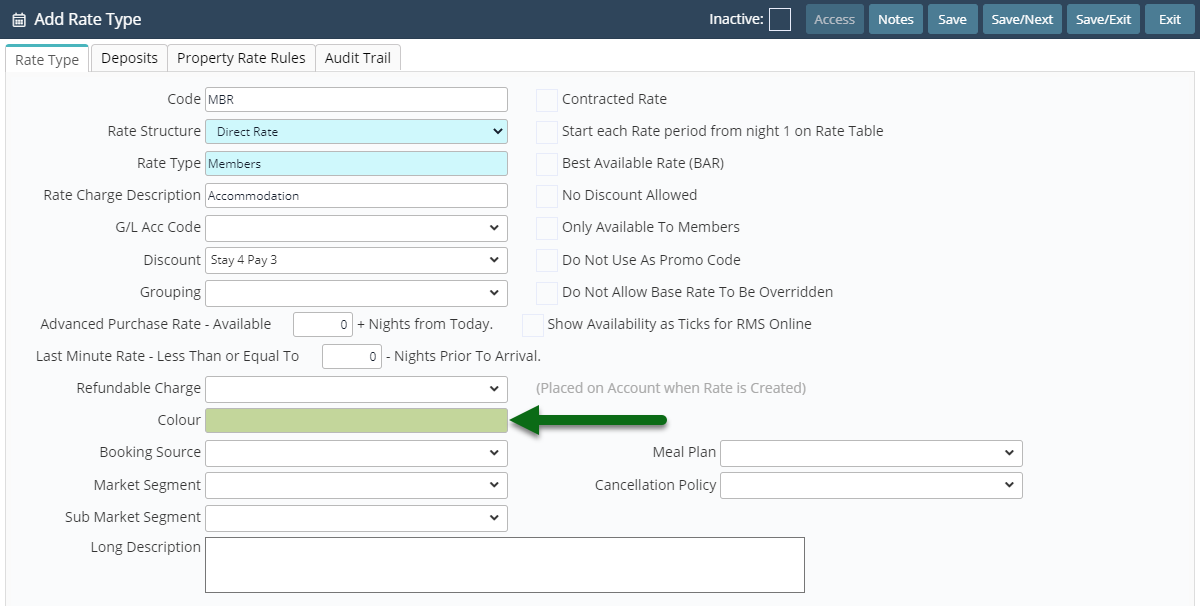
Enter a Long Description.
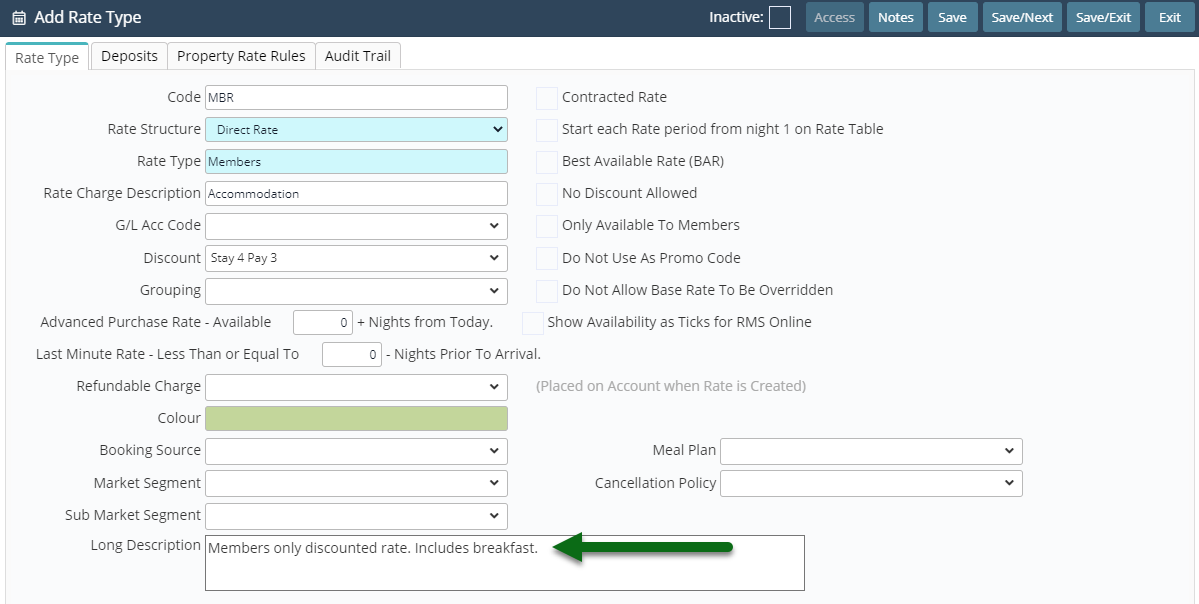
Select the checkbox 'Only Available to Members'.
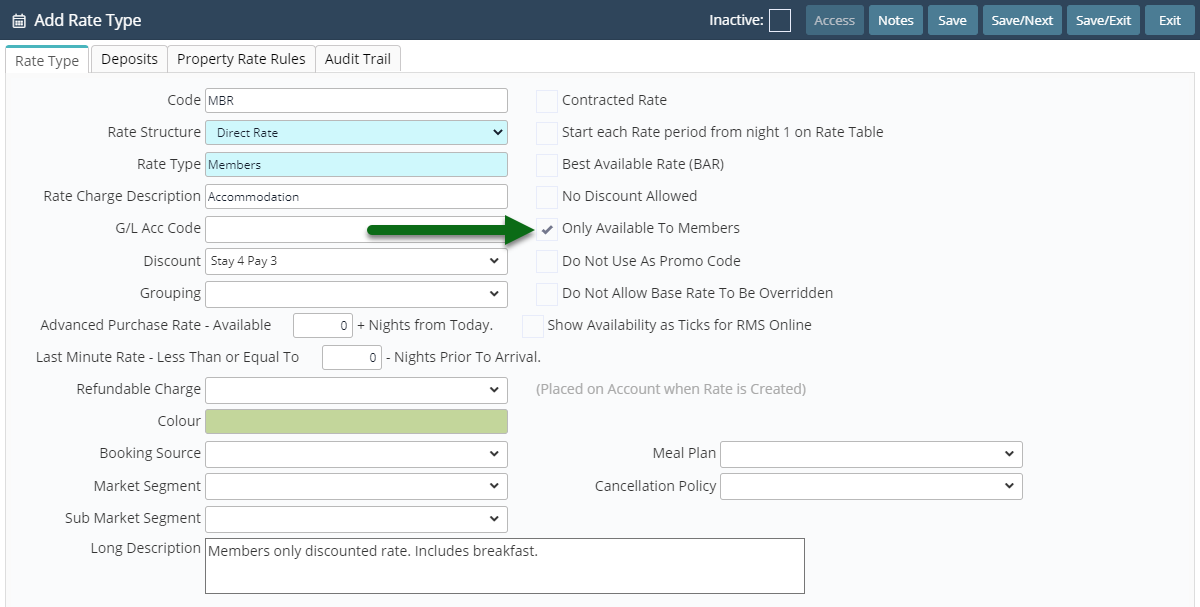
Select a Cancellation Policy.
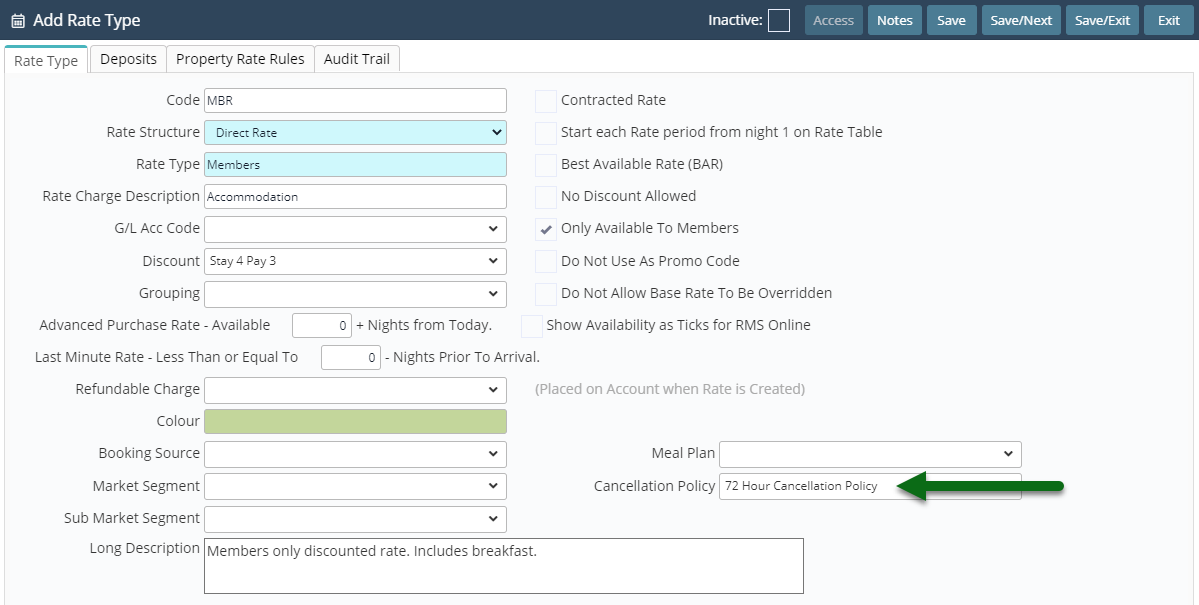
Select the Rate Availability.
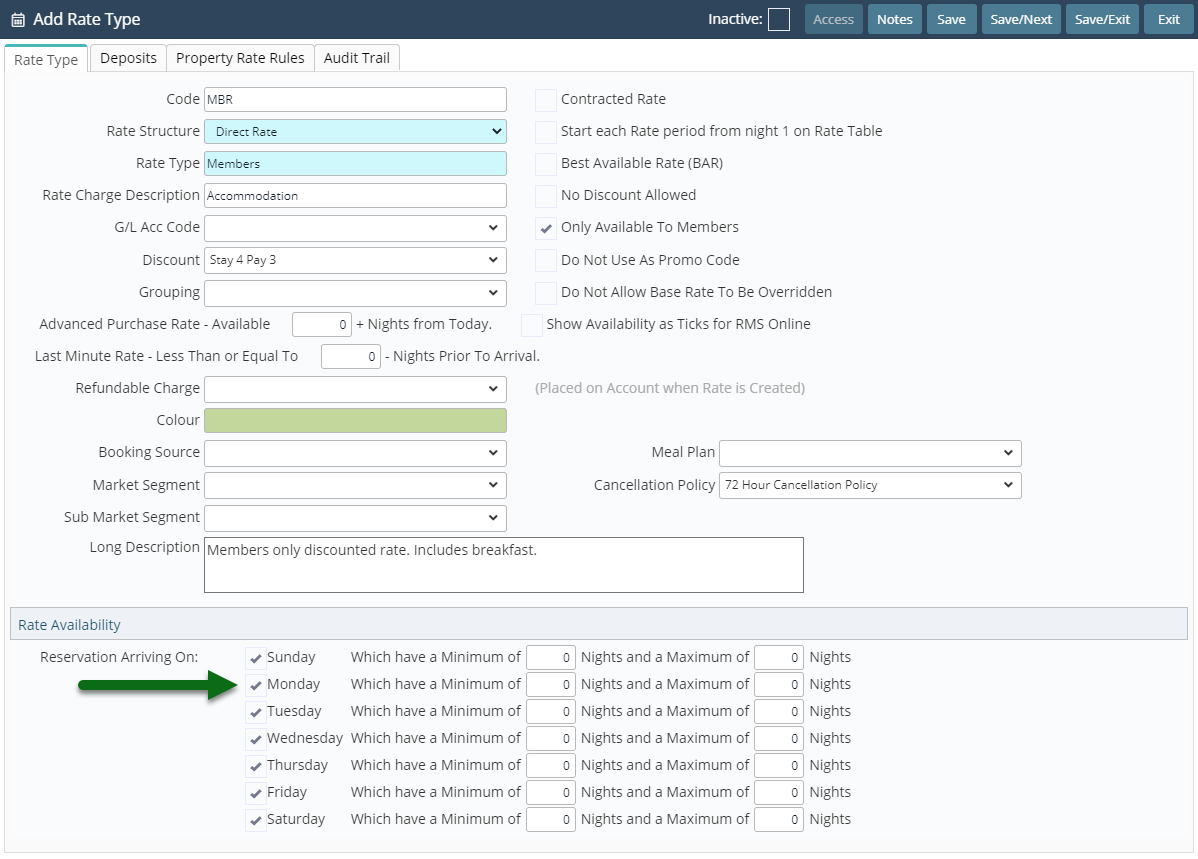
Optional: Enter Length of Stay Restrictions.
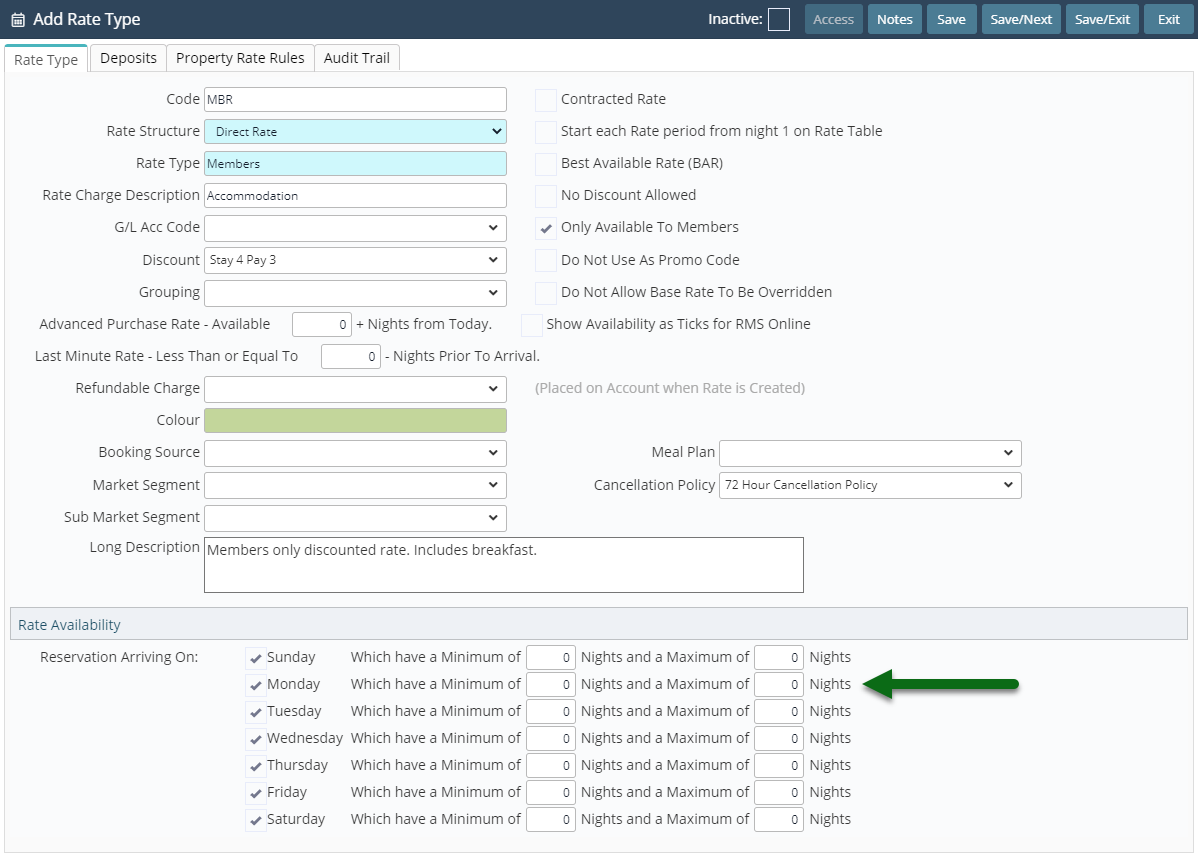
Select 'Save/Exit' to store the changes made.
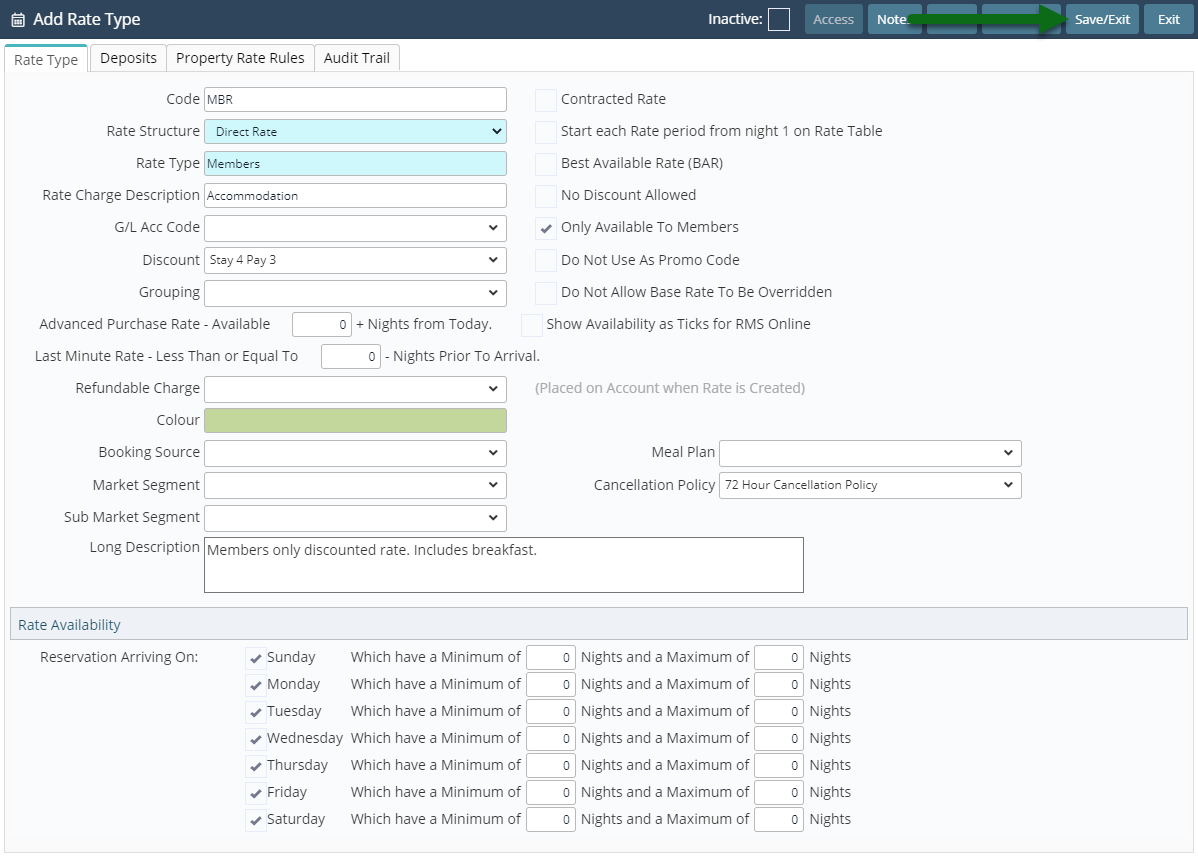
Select the Rate Type Access and choose 'Apply'.
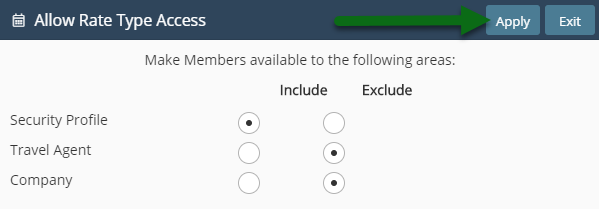
Setup a Rate Period, Rate Table and Rate Lookup to make this Rate Type available for selection on a reservation or use the New Rate Wizard.