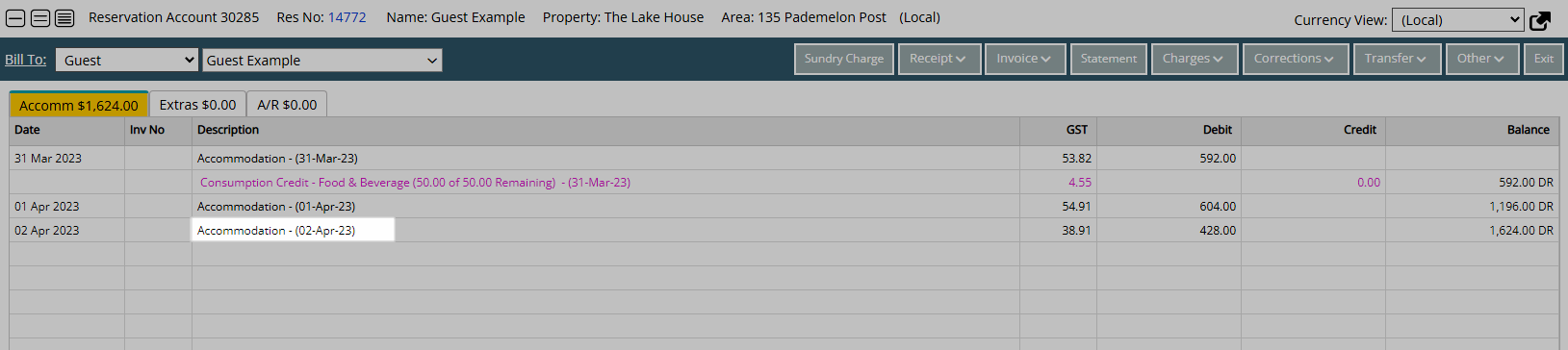Rate Charge Description
Change the charge description used for a Rate Type in RMS.
The Rate Charge Description is the transaction description that will appear on the Reservation Account for that Rate Type.
-
Information
-
Setup
- Add Button
Information
The Rate Charge Description is the transaction description that will appear on the Reservation Account for that Rate Type.
A Rate Type is the charge description that identifies a pricing structure used by Reservations.
A Rate Type will only be available for selection on a reservation if it has been linked with a Rate Period and Rate Table using a Rate Lookup.
Changing the Rate Type Description on an existing Rate Type will only apply to transactions created after the changes have been saved.
Changing the Rate Type Description will reset the Rate Charge Description to the newly input text.

Category, Area, Reservation, Guest and Rate are default System Labels that can be customised.

System Administrators will require Security Profile access to setup this feature.
-
Setup
- Add Button
Setup
Have your System Administrator complete the following.
- Go to Charts > Rate Manager in the Side Menu of RMS.
- Select the
 'Rates' icon.
'Rates' icon. - Select 'Rate Types'.
- Select an existing Rate Type and choose the
 'Edit' icon.
'Edit' icon. - Enter a new Charge Description.
- Save/Exit.

Add the  'Rate Manager' icon to the Toolbar Menu for quick access from anywhere in RMS.
'Rate Manager' icon to the Toolbar Menu for quick access from anywhere in RMS.
-
Guide
- Add Button
Guide
Go to Charts > Rate Manager in the Side Menu of RMS.
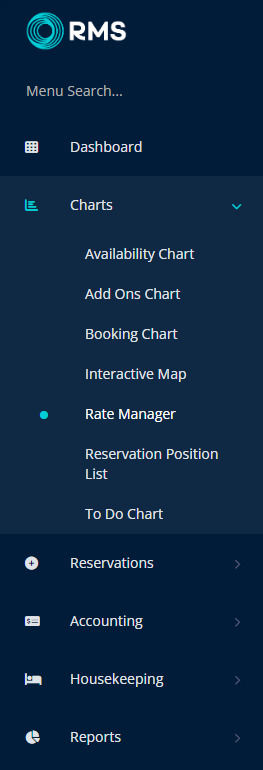
Select the ![]() 'Rates' icon.
'Rates' icon.
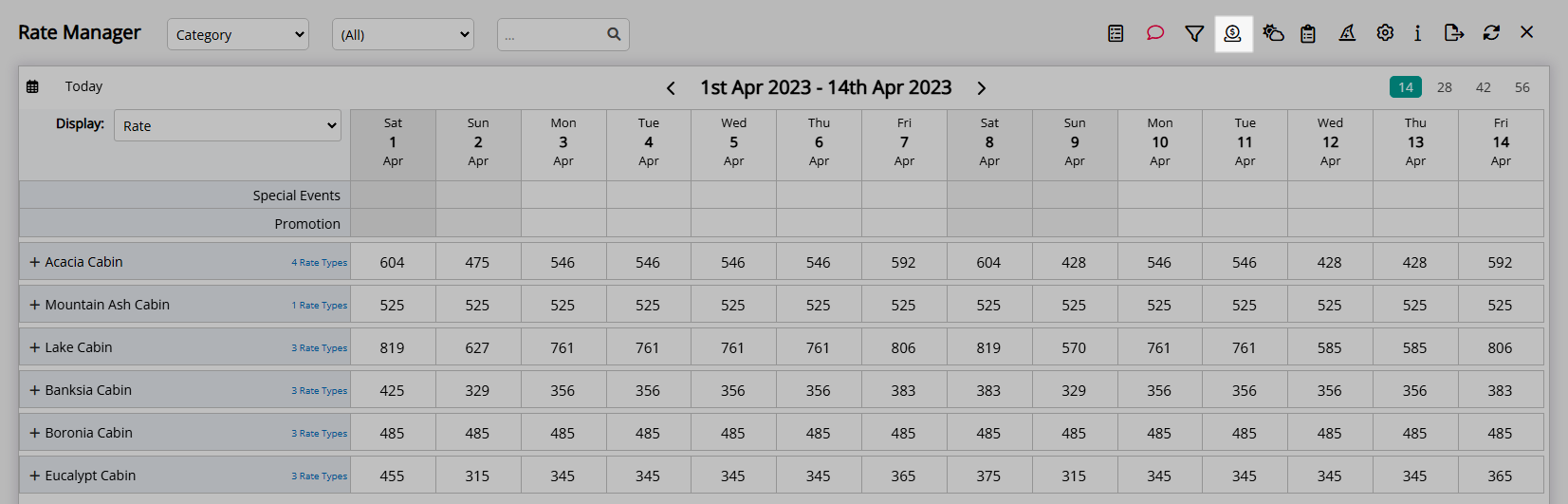
Select 'Rate Types'.
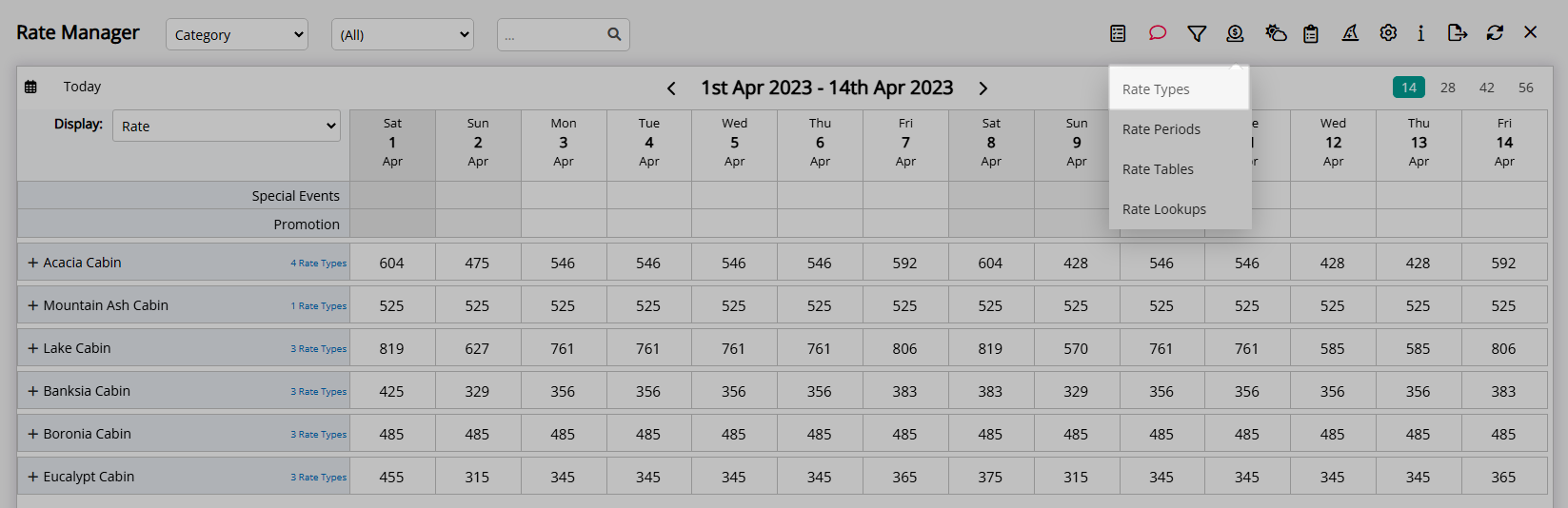
Select an existing Rate Type and choose the  'Edit' icon.
'Edit' icon.
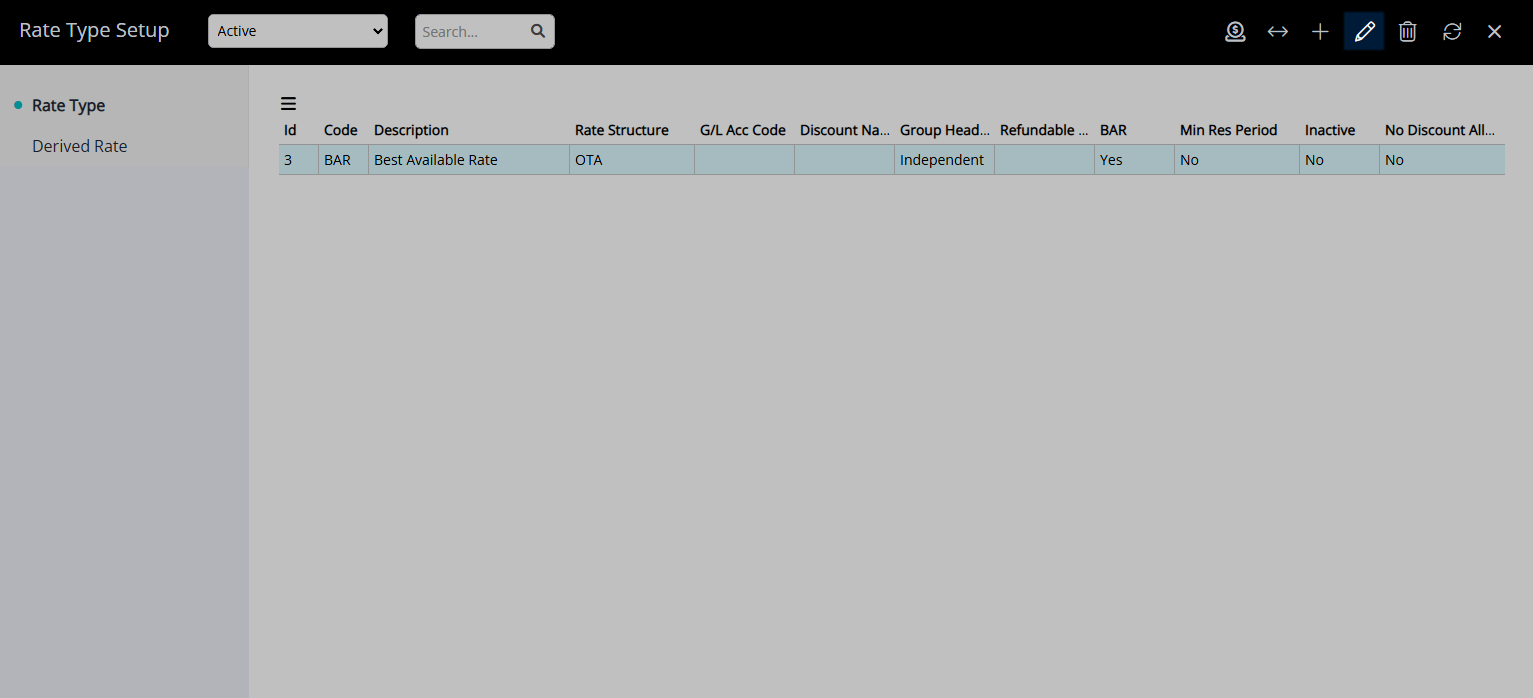
Enter a new Charge Description.
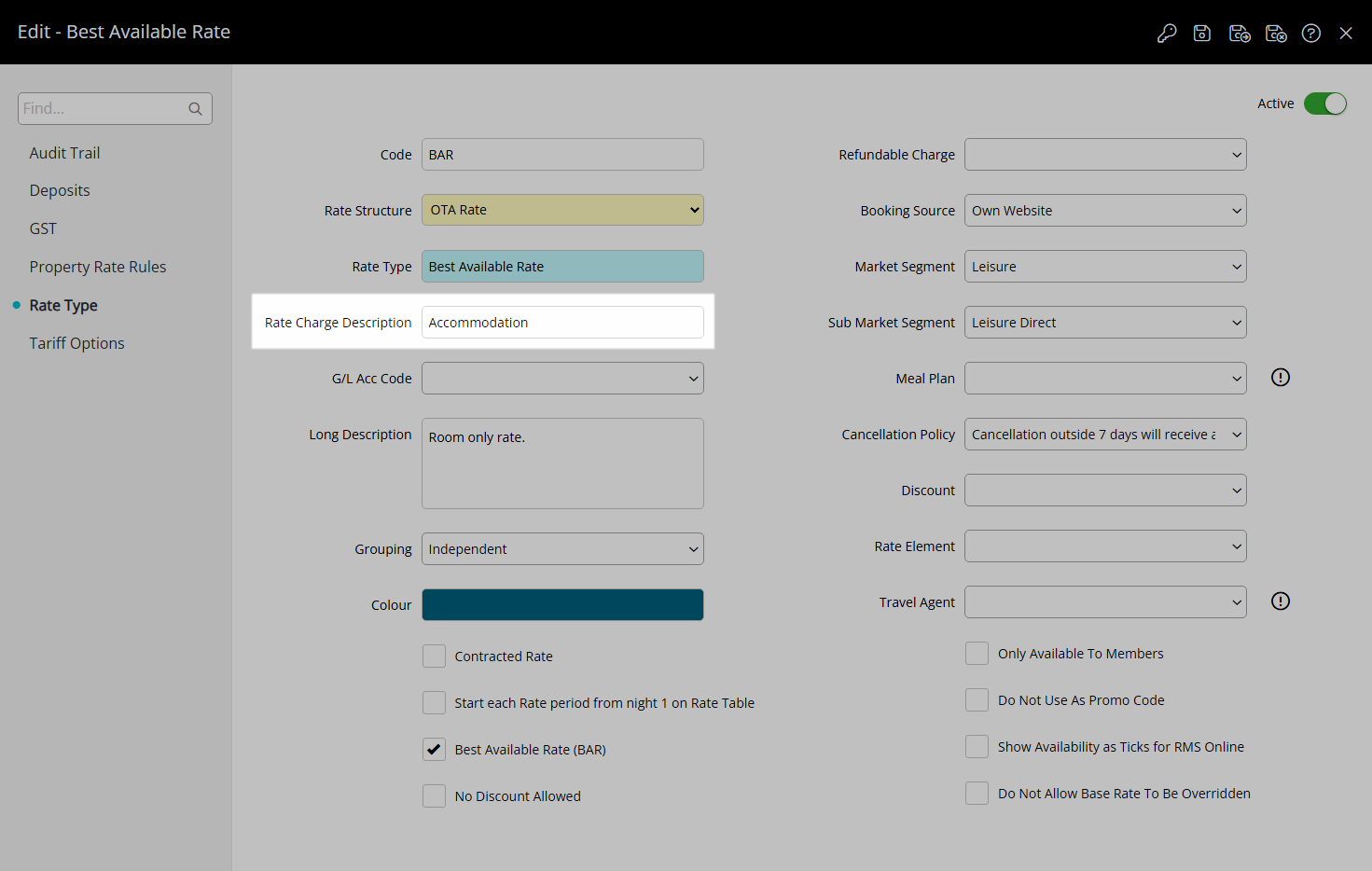
Select the  'Save/Exit' icon to store the changes made and leave the setup.
'Save/Exit' icon to store the changes made and leave the setup.
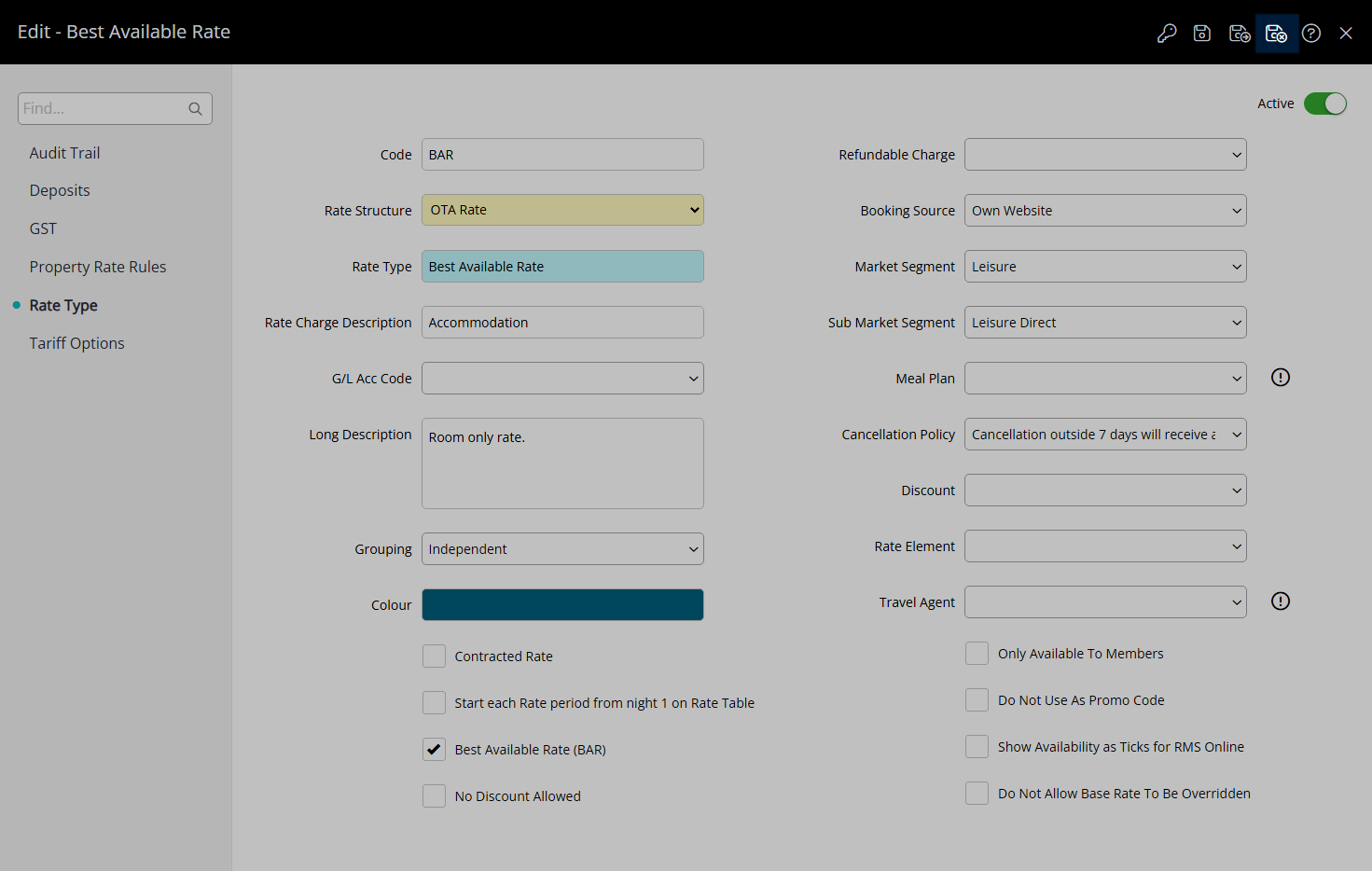
The new Rate Charge Description will be used on any transactions for this Rate Type created after the changes are saved.
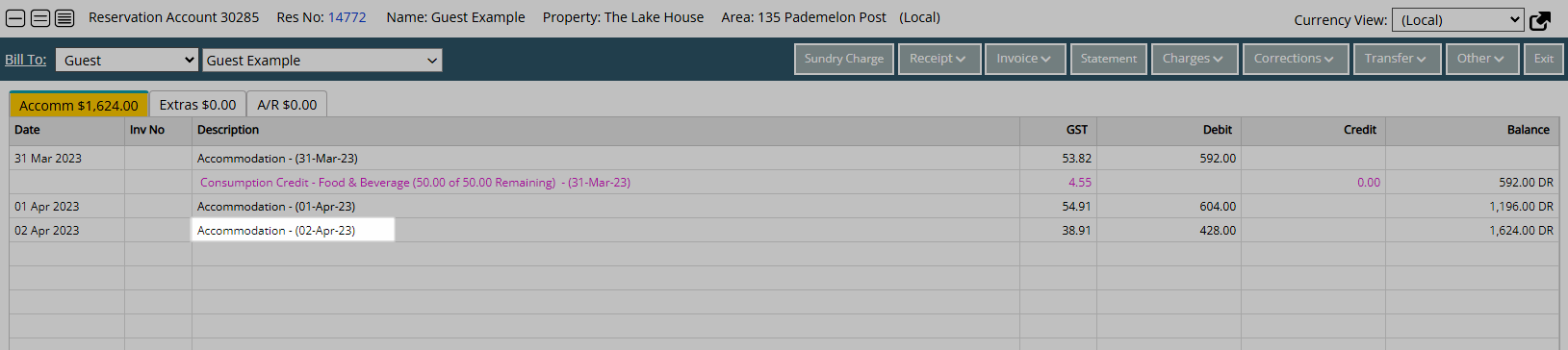
Setup
Have your System Administrator complete the following.
- Go to Charts > Rate Manager in the Side Menu of RMS.
- Select the
 'Rates' icon.
'Rates' icon. - Select 'Rate Types'.
- Select an existing Rate Type and choose the
 'Edit' icon.
'Edit' icon. - Enter a new Charge Description.
- Save/Exit.

Add the  'Rate Manager' icon to the Toolbar Menu for quick access from anywhere in RMS.
'Rate Manager' icon to the Toolbar Menu for quick access from anywhere in RMS.
-
Guide
- Add Button
Guide
Go to Charts > Rate Manager in the Side Menu of RMS.
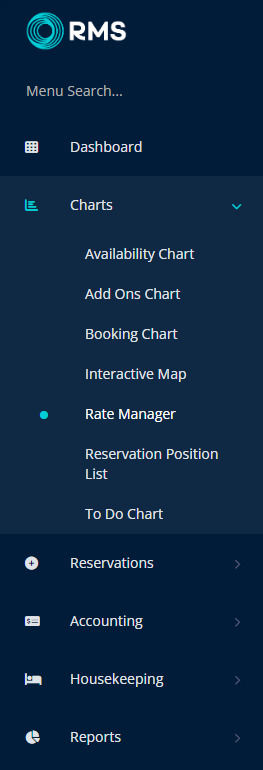
Select the ![]() 'Rates' icon.
'Rates' icon.
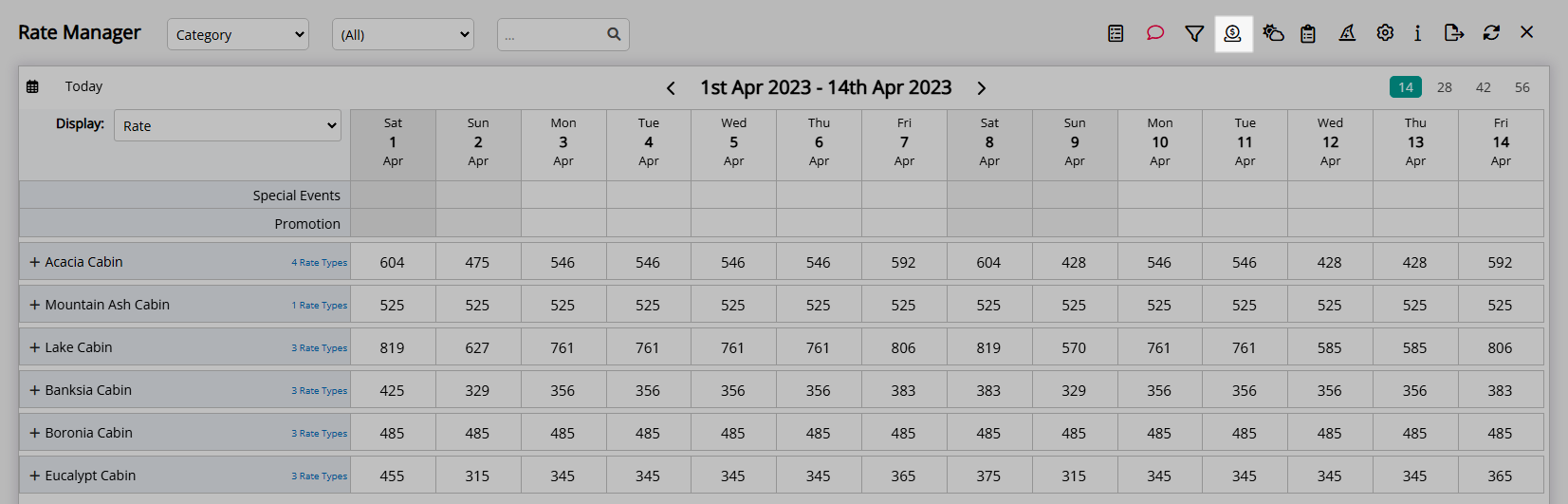
Select 'Rate Types'.
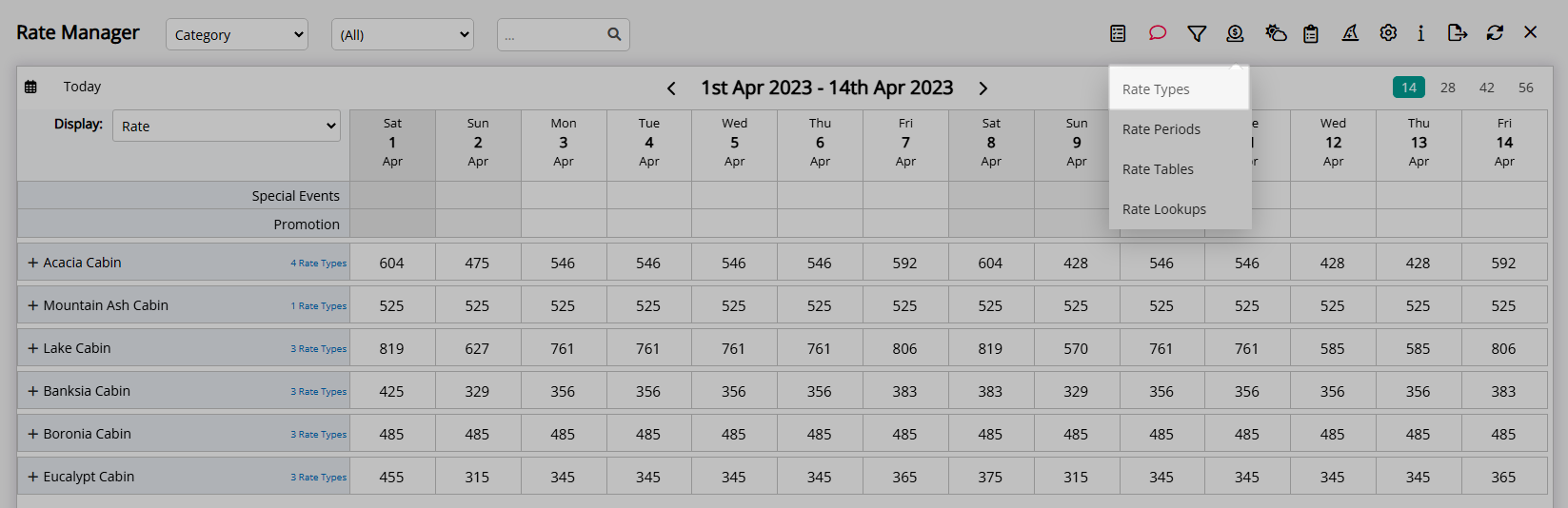
Select an existing Rate Type and choose the  'Edit' icon.
'Edit' icon.
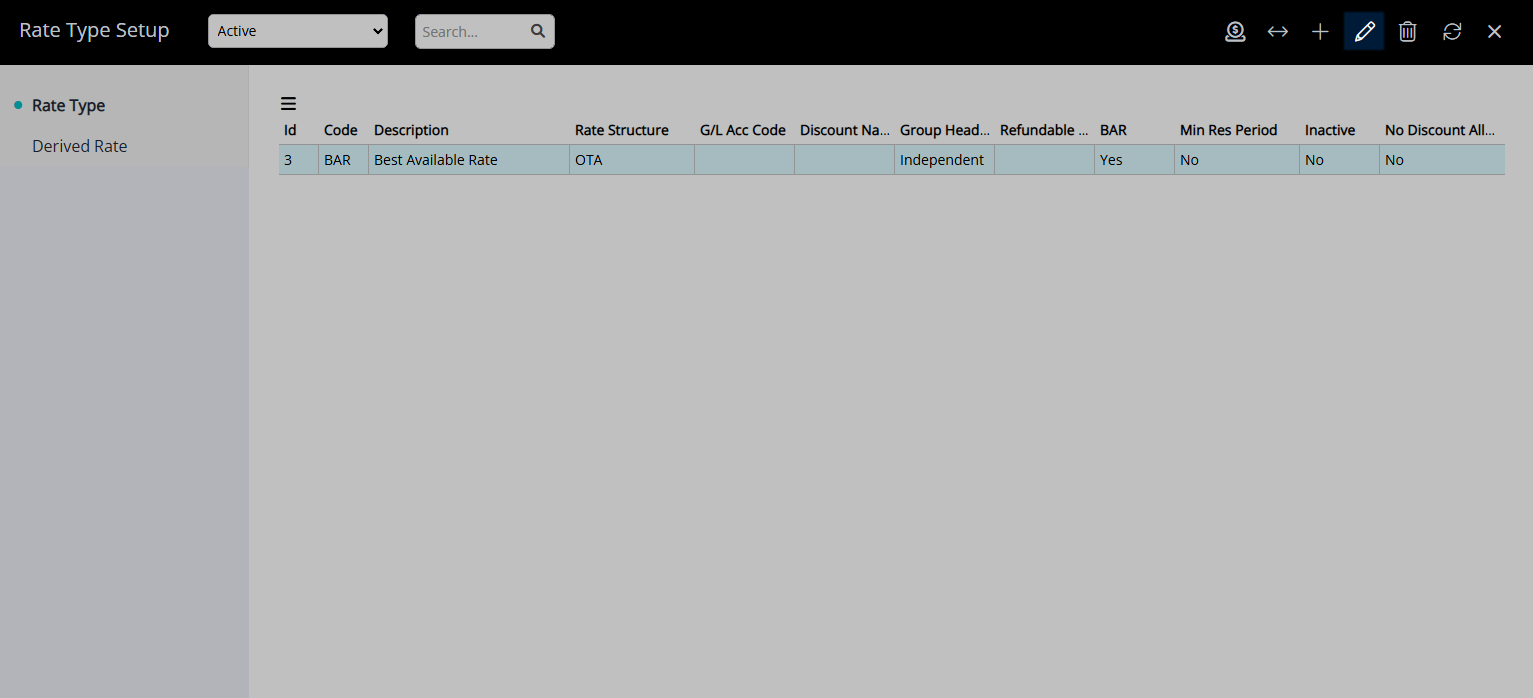
Enter a new Charge Description.
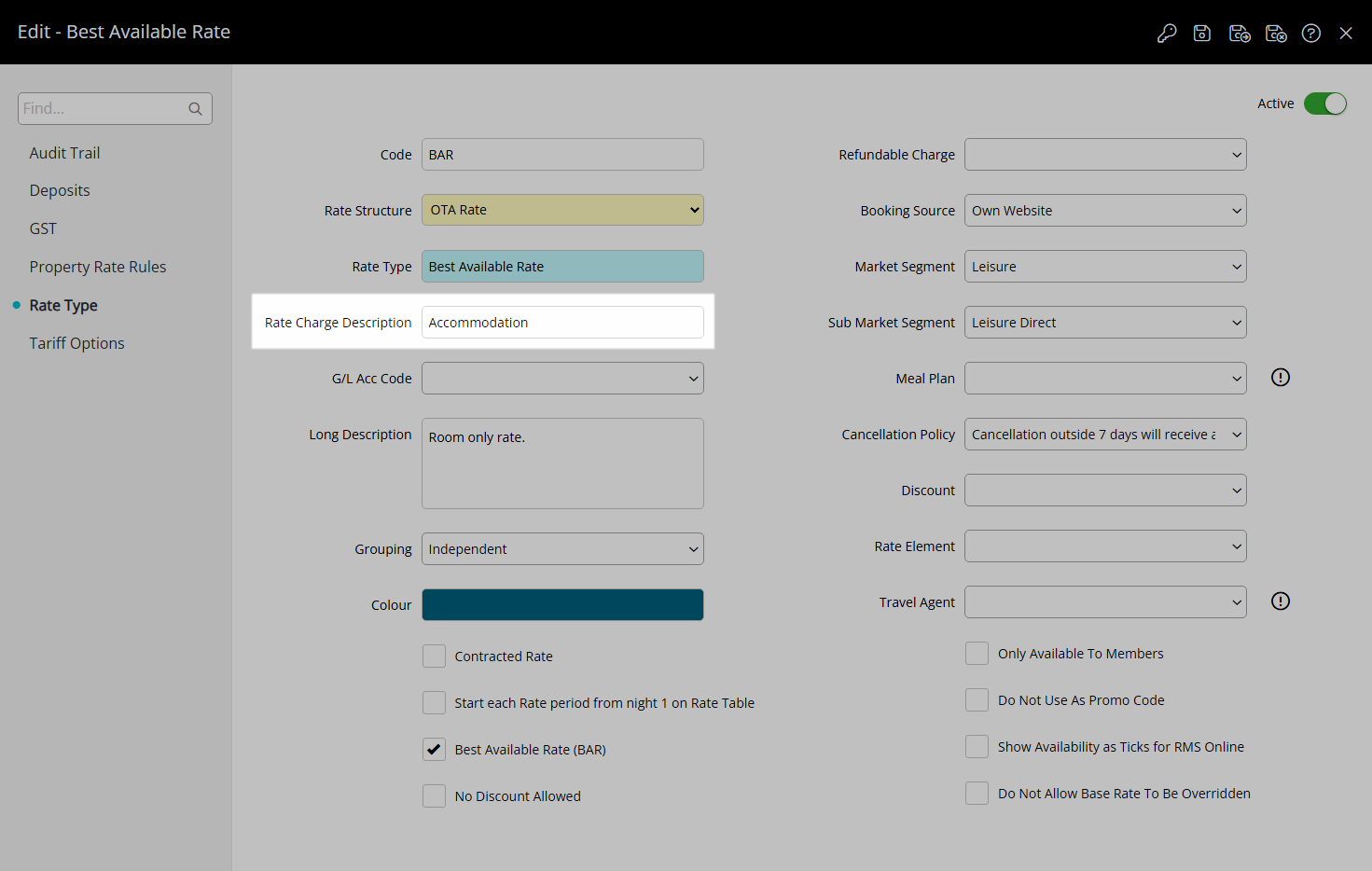
Select the  'Save/Exit' icon to store the changes made and leave the setup.
'Save/Exit' icon to store the changes made and leave the setup.
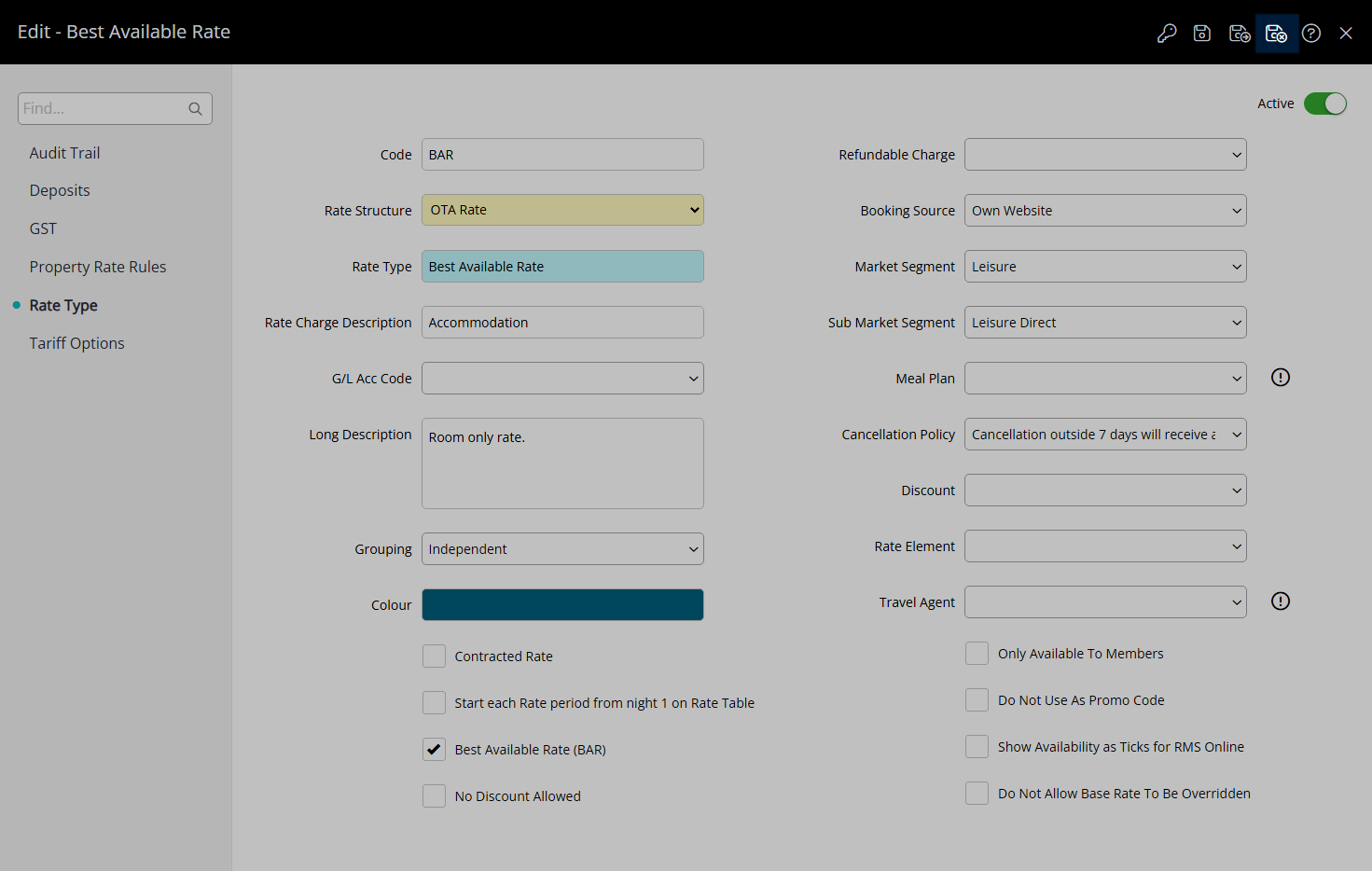
The new Rate Charge Description will be used on any transactions for this Rate Type created after the changes are saved.