Property Colour
Setup a colour against a Property in RMS.
Steps Required
Have your System Administrator complete the following.
- Go to Setup > Property Options > Property Information in RMS.
- Select a Property and choose 'Edit'.
- Navigate to the 'Property Information' tab.
- Select a Colour.
- Save/Exit.
Visual Guide
Go to Setup > Property Options > Property Information in RMS.
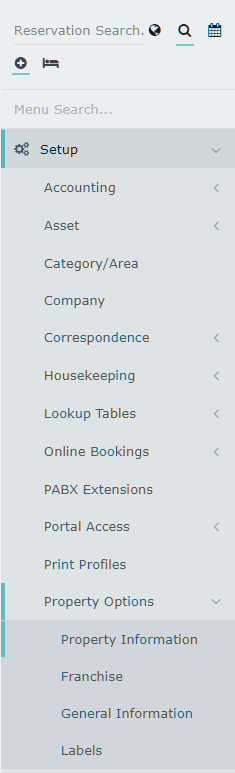
Select a Property and choose 'Edit'.

Navigate to the 'Property Information' tab.
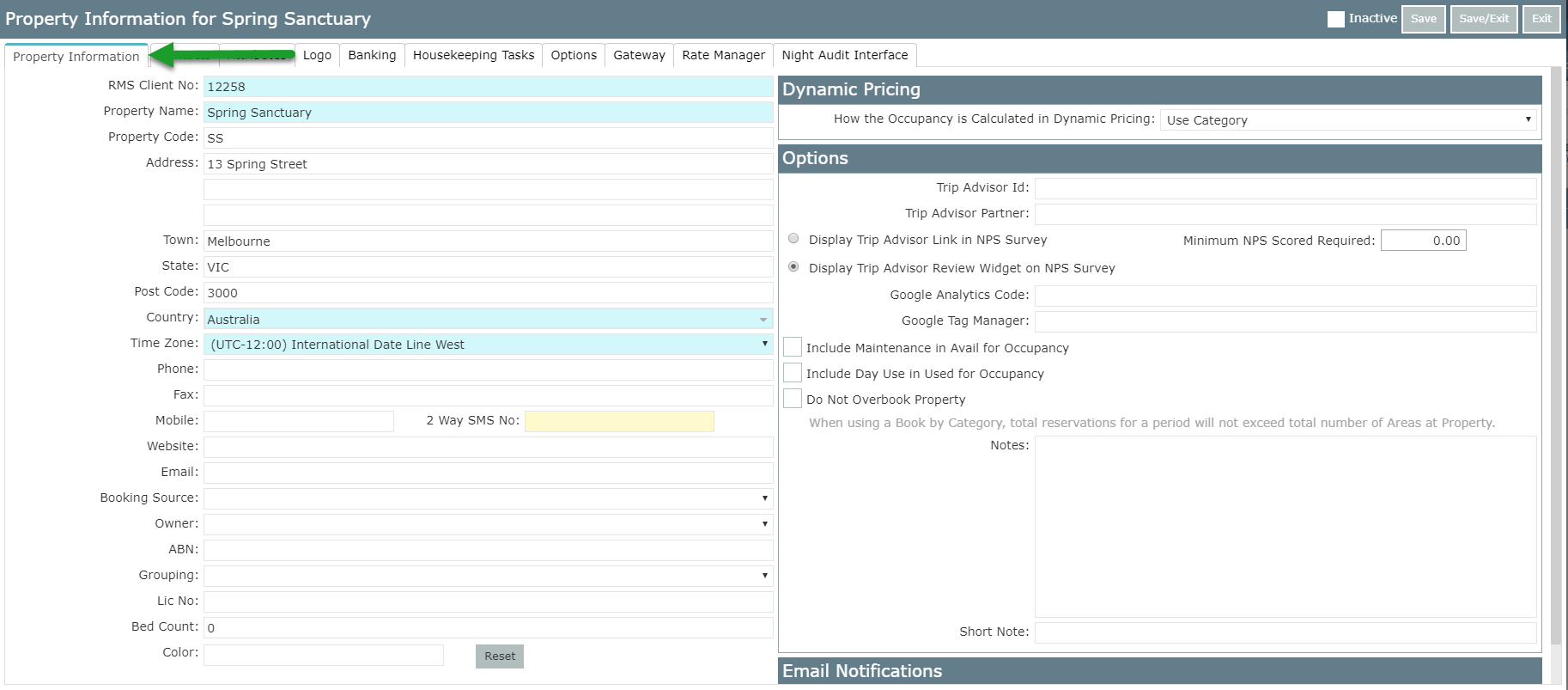
Select a Colour.
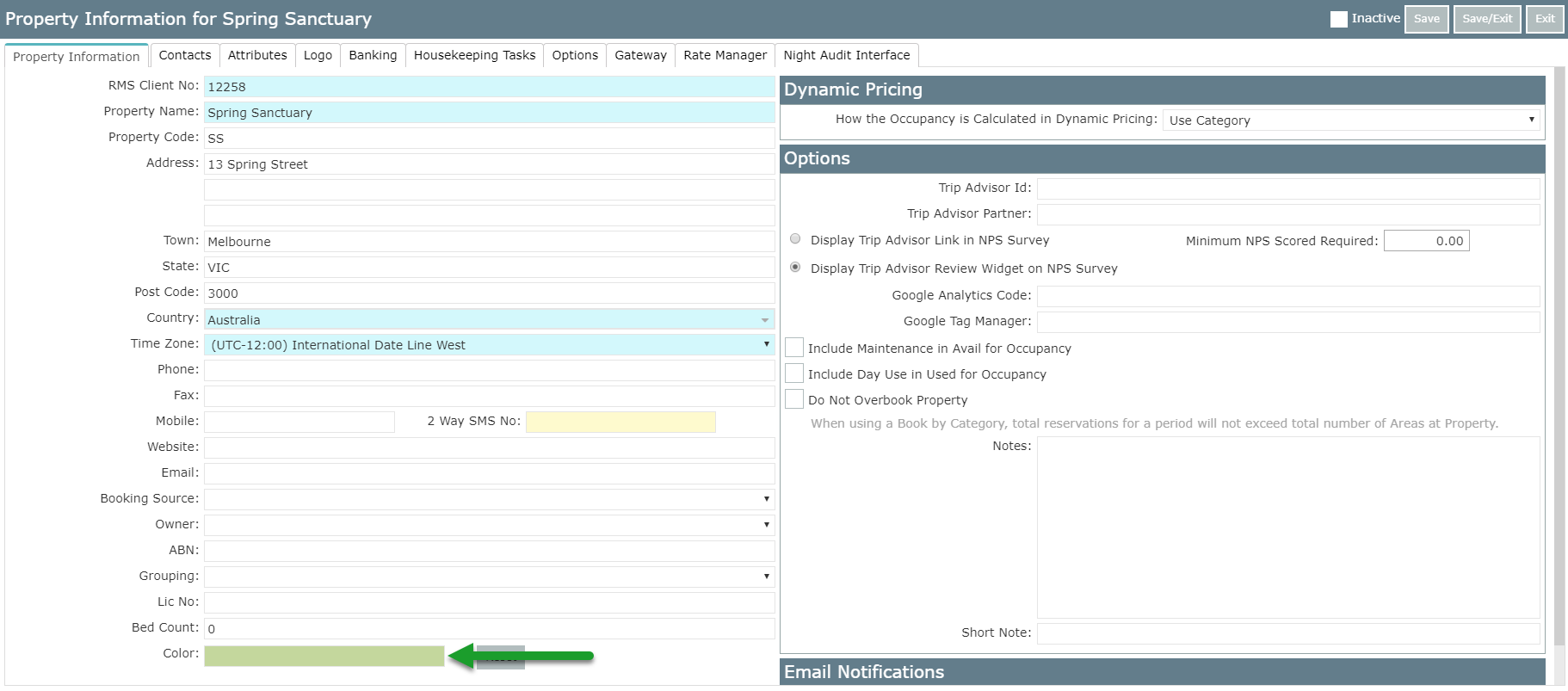
Select 'Save/Exit' to store the changes made.
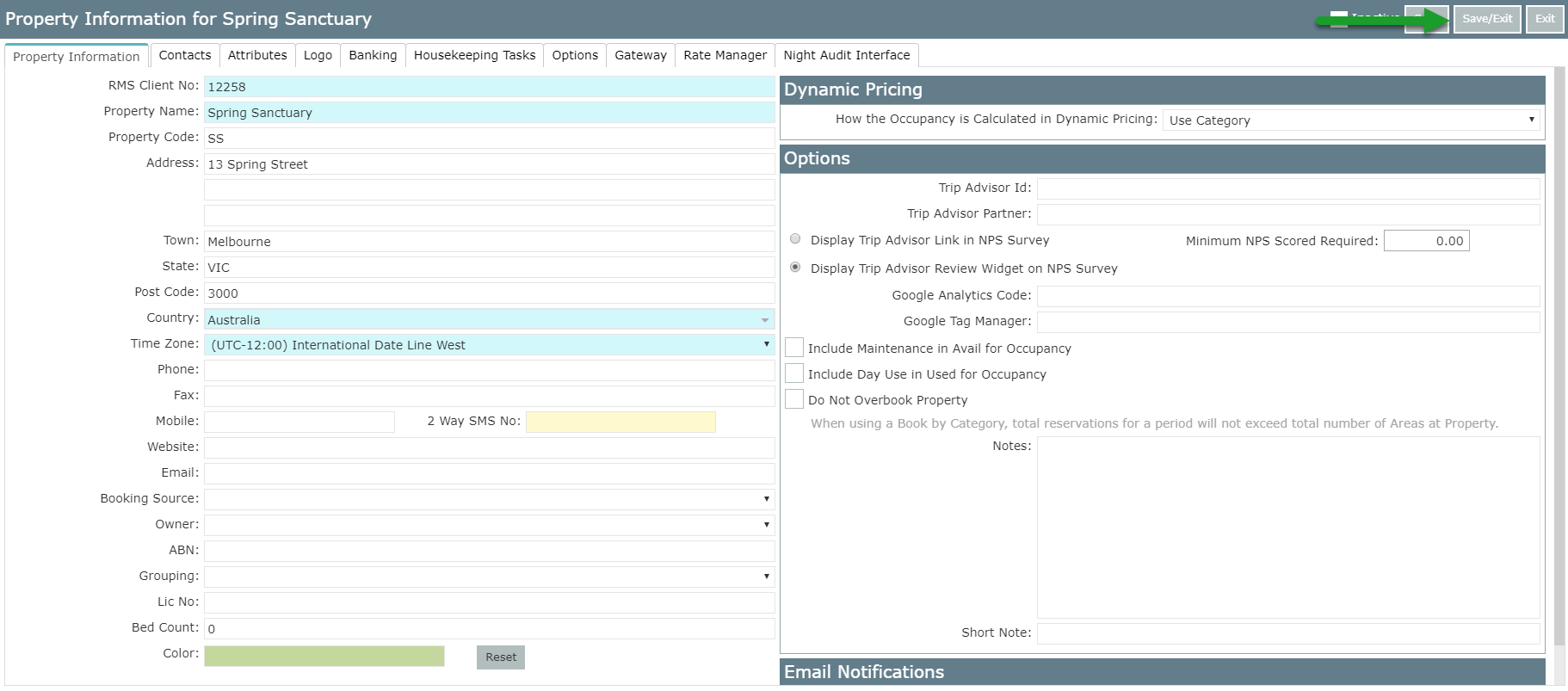
When this Property is selected on the Booking Chart, the Property drop down will display the selected colour with the Property Name.

