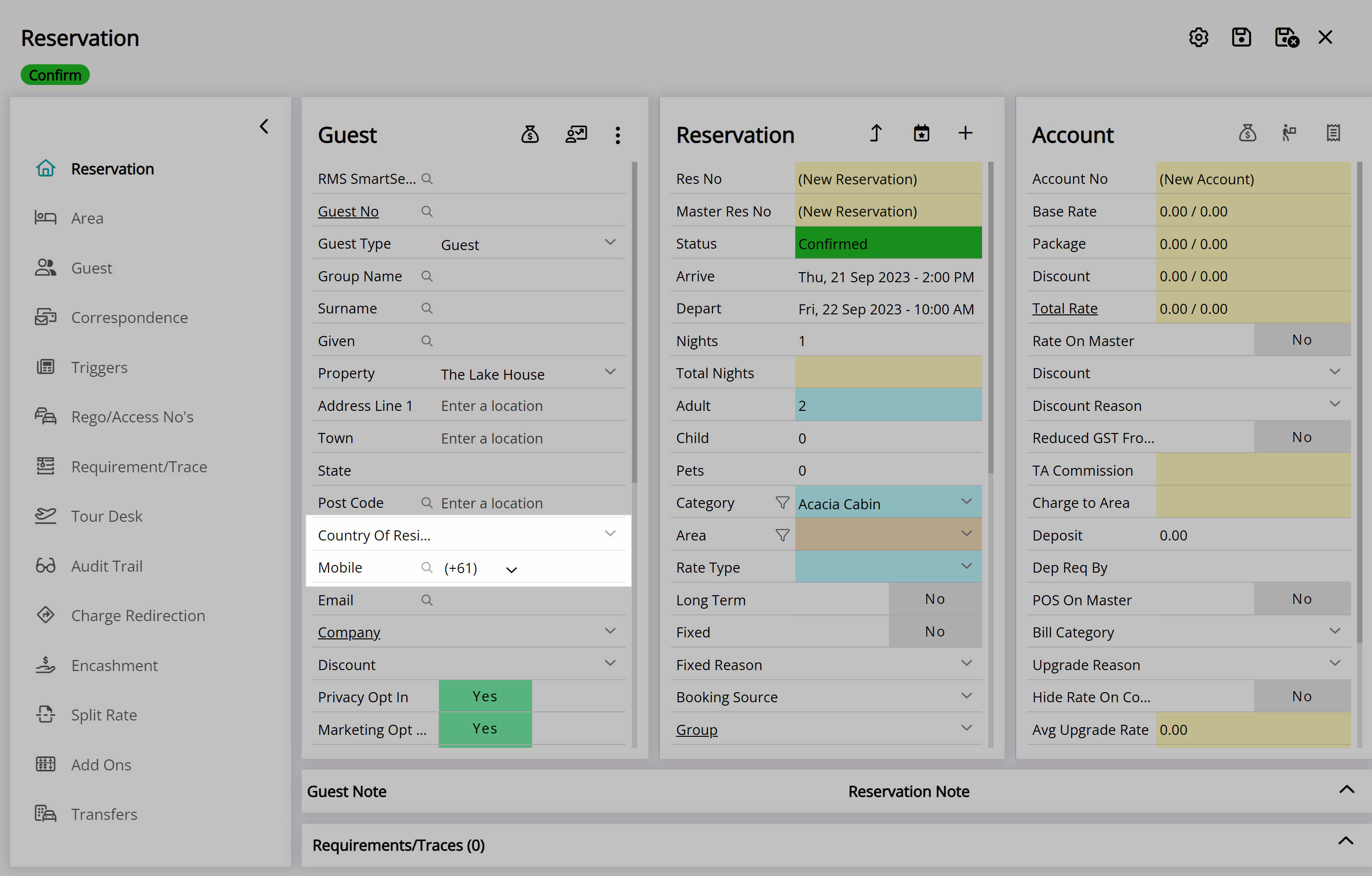Default Country Code on Guest Mobile
Set the country code for Guest Mobile Numbers to default to the Property on the Reservation in RMS.
A Property can set the behaviour of the country code on the Guest 'Mobile' field.
-
Information
-
Setup
- Add Button
Information
A Property can set the behaviour of the country code on the Guest 'Mobile' field.
The 'Mobile' field on the Guest Profile includes a country code that can recognise and match a mobile number when entered with or without a country code.
By default the country code set on the 'Mobile' field will use the 'Country of Residence' selected on the Guest Profile. If no country is selected on the Guest Profile the Property's country code will be used.
The alternative setup will default the country prefix to the country of the Property on the Reservation instead of the country on the Guest Profile.
The country code set on the 'Mobile' field ensures that any mobile number entered in either format can be recognised and matched and is used to ensure accurate delivery of SMS sent in RMS.
-
Setup
- Add Button
Setup
Have your System Administrator complete the following.
- Go to Setup > Property Options > Property Information in the Side Menu of RMS.
- Select the
 'Edit' icon on an existing Property.
'Edit' icon on an existing Property. - Navigate to the 'Options' tab.
- Select the checkbox 'Default new Guest mobile country prefix to properties on reservations'.
- Save/Exit.
-
Guide
- Add Button
Guide
Go to Setup > Property Options > Property Information in the Side Menu of RMS.
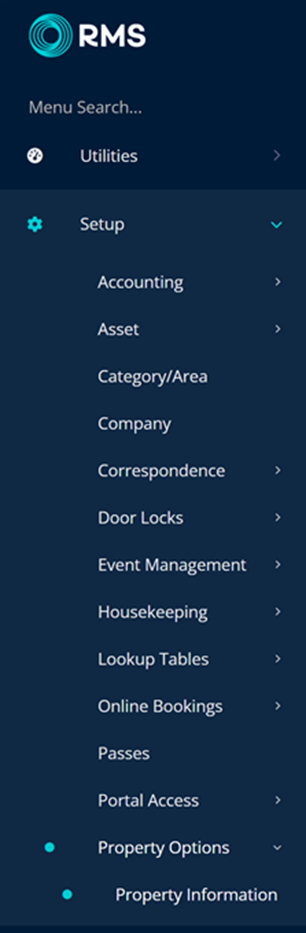
Select the  'Edit' icon on an existing Property.
'Edit' icon on an existing Property.
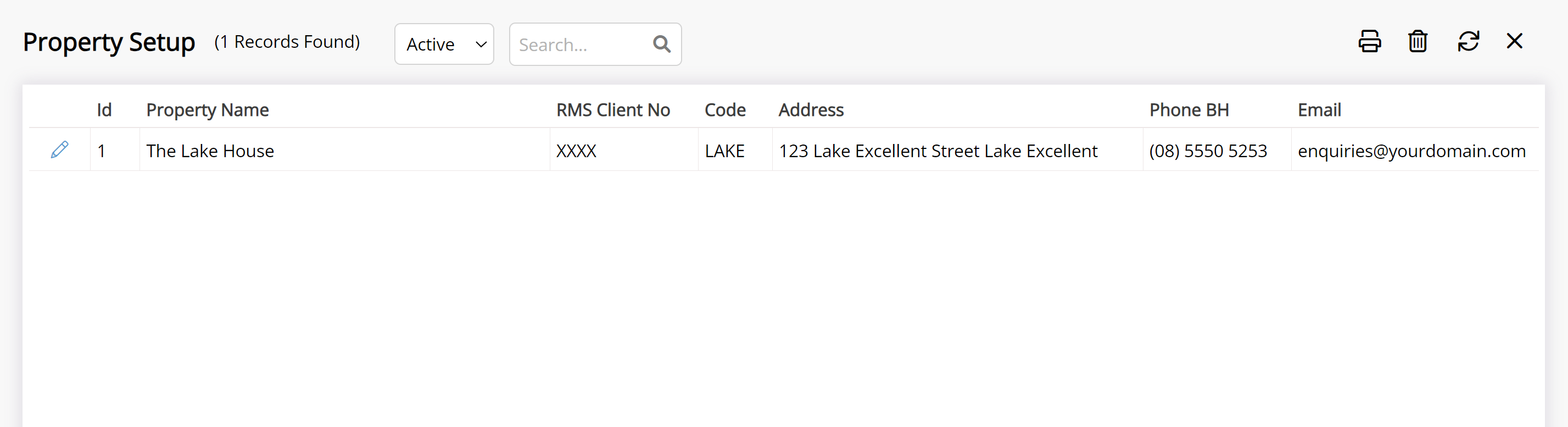
Navigate to the 'Options' tab.
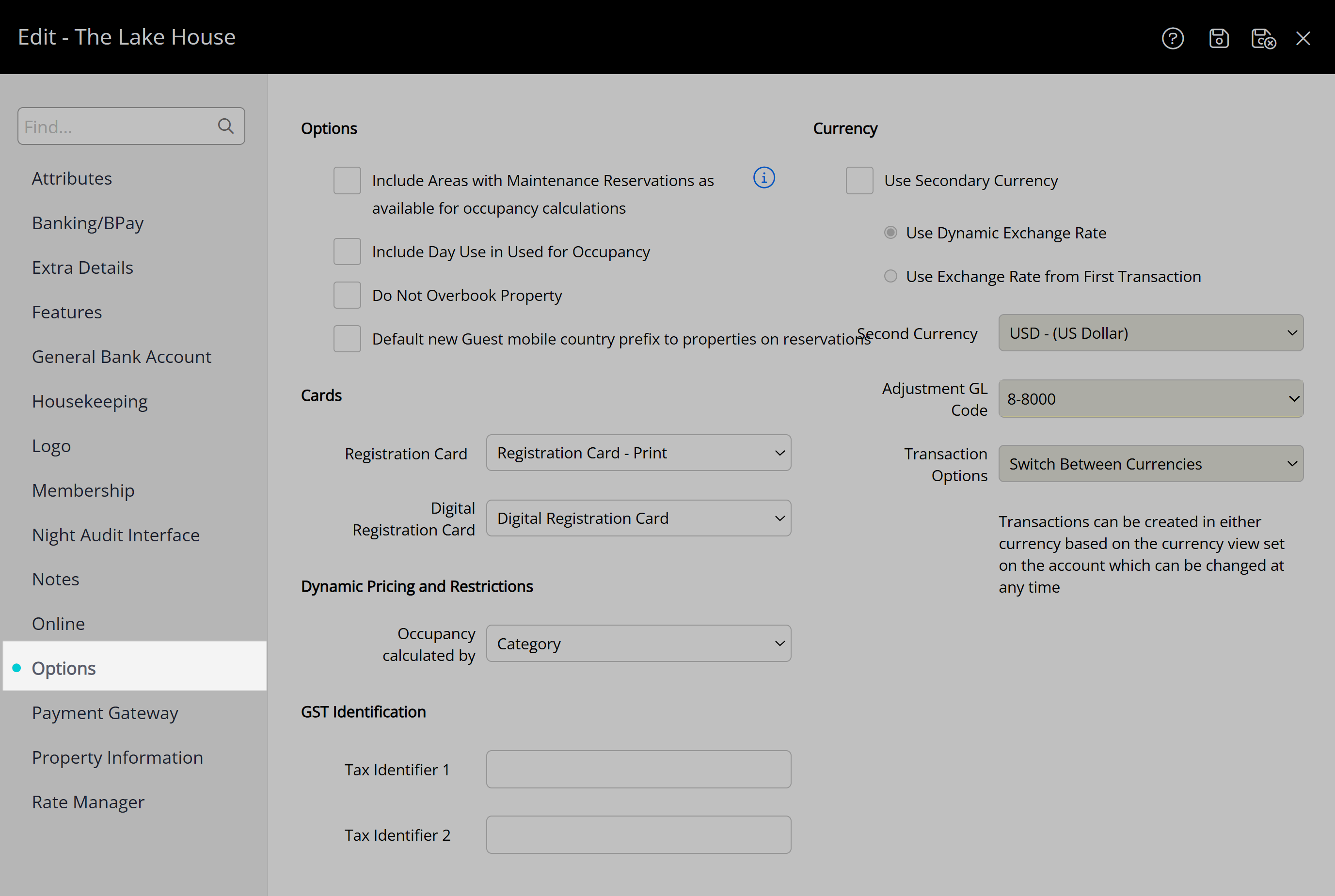
Select the checkbox 'Default new Guest mobile country prefix to properties on reservations'.
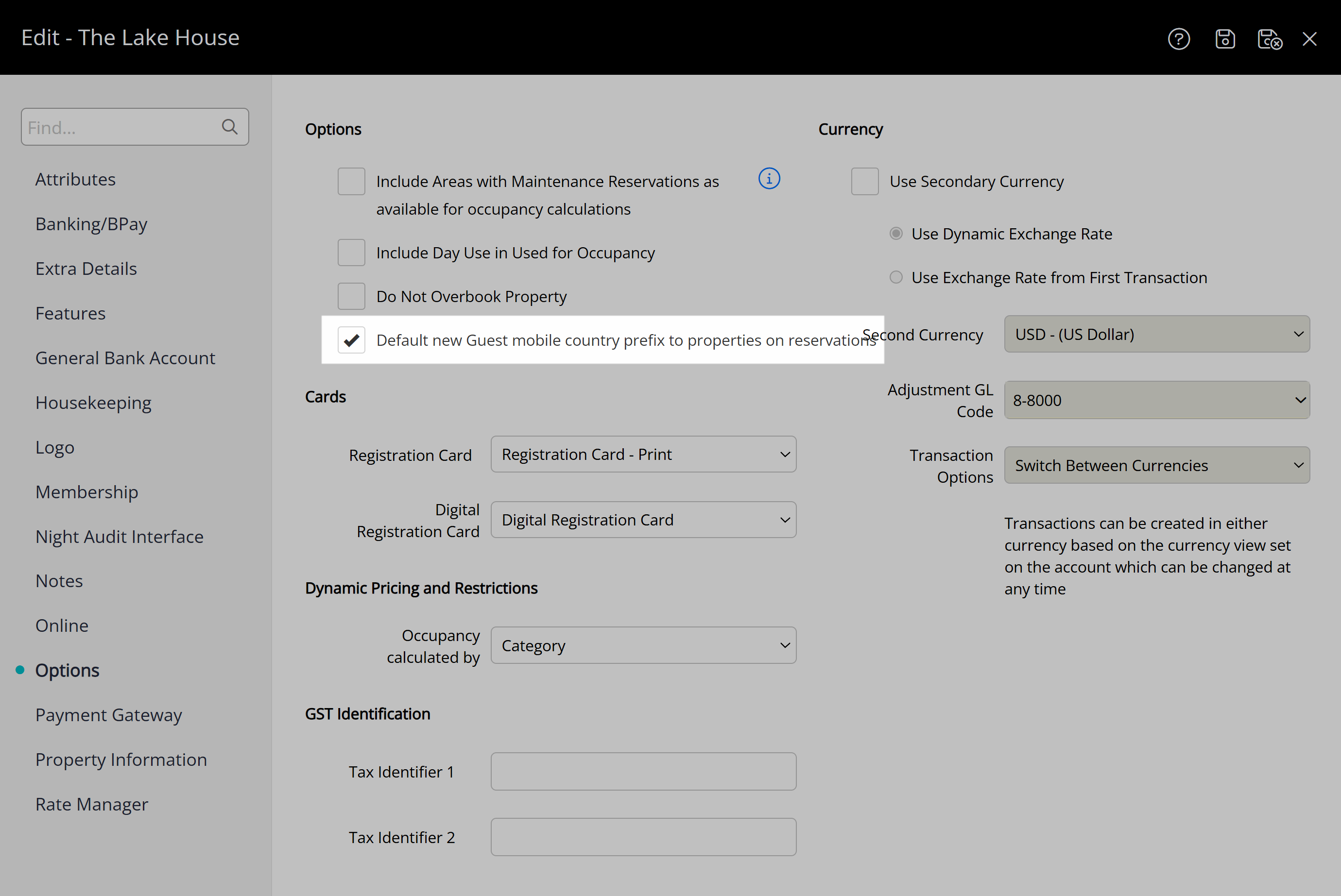
Select the  'Save/Exit' icon to store the changes made and leave the setup.
'Save/Exit' icon to store the changes made and leave the setup.
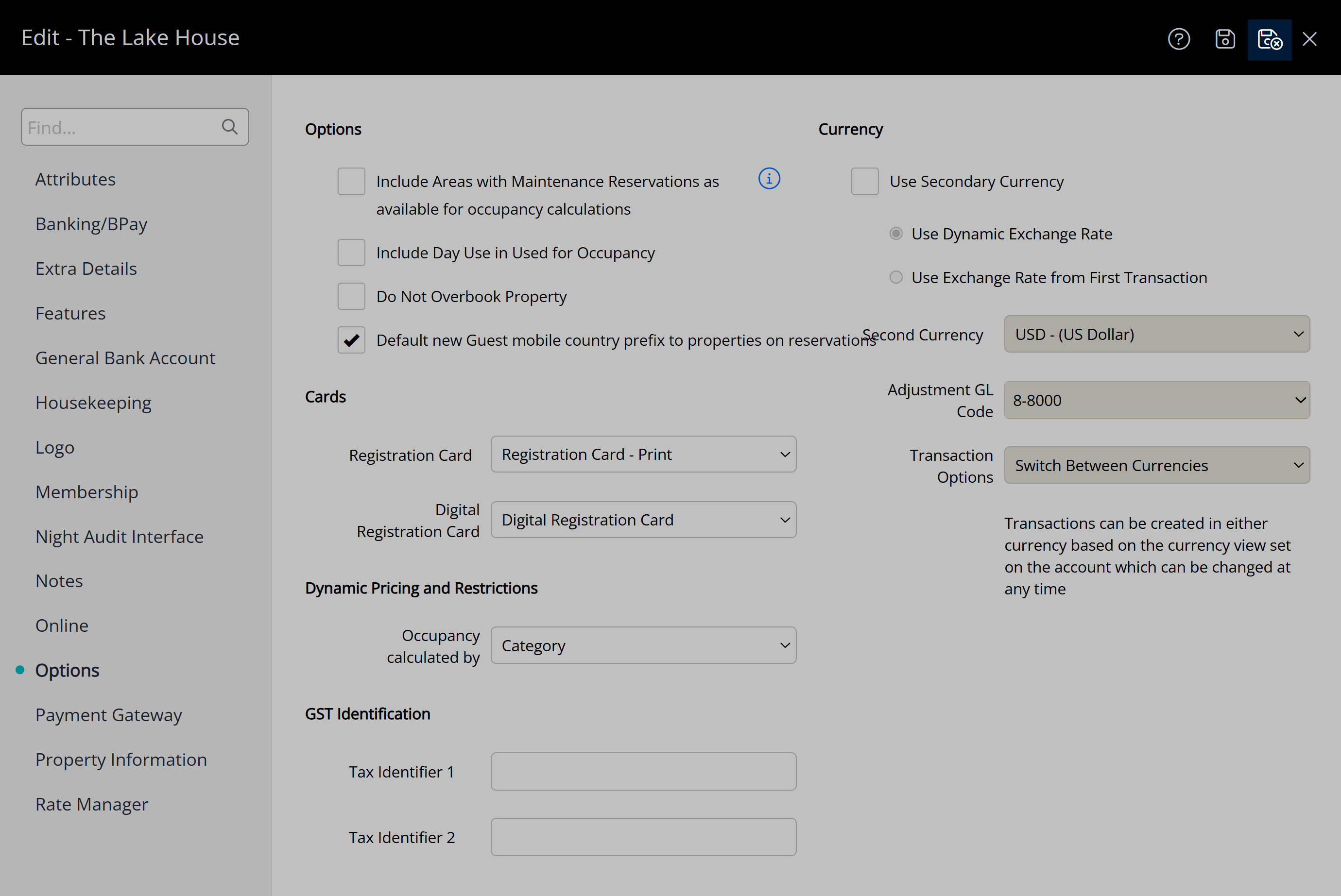
The country code on the 'Mobile' field of the Guest Profile will default to the country code of the Property on the Reservation when not previously set.
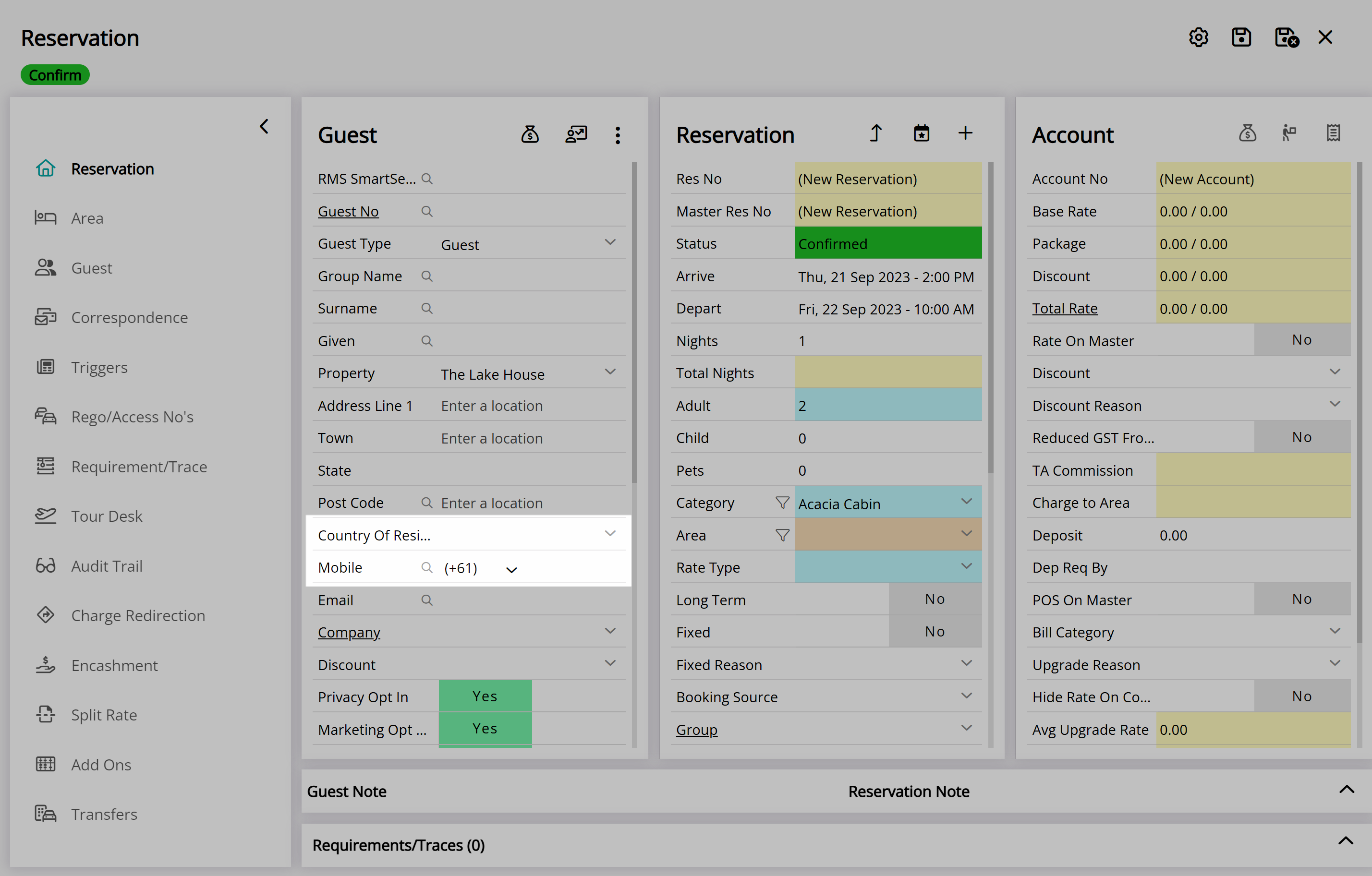
Setup
Have your System Administrator complete the following.
- Go to Setup > Property Options > Property Information in the Side Menu of RMS.
- Select the
 'Edit' icon on an existing Property.
'Edit' icon on an existing Property. - Navigate to the 'Options' tab.
- Select the checkbox 'Default new Guest mobile country prefix to properties on reservations'.
- Save/Exit.
-
Guide
- Add Button
Guide
Go to Setup > Property Options > Property Information in the Side Menu of RMS.
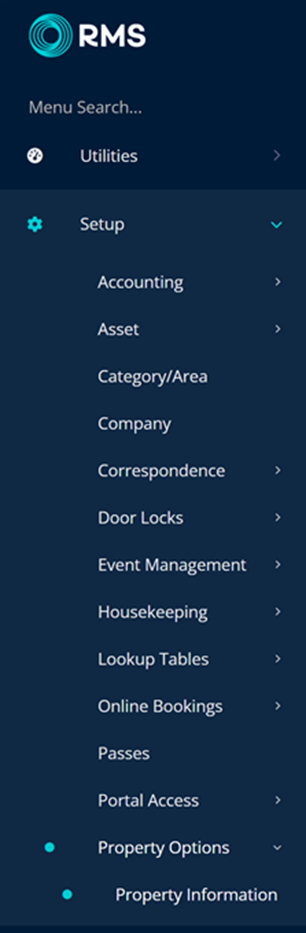
Select the  'Edit' icon on an existing Property.
'Edit' icon on an existing Property.
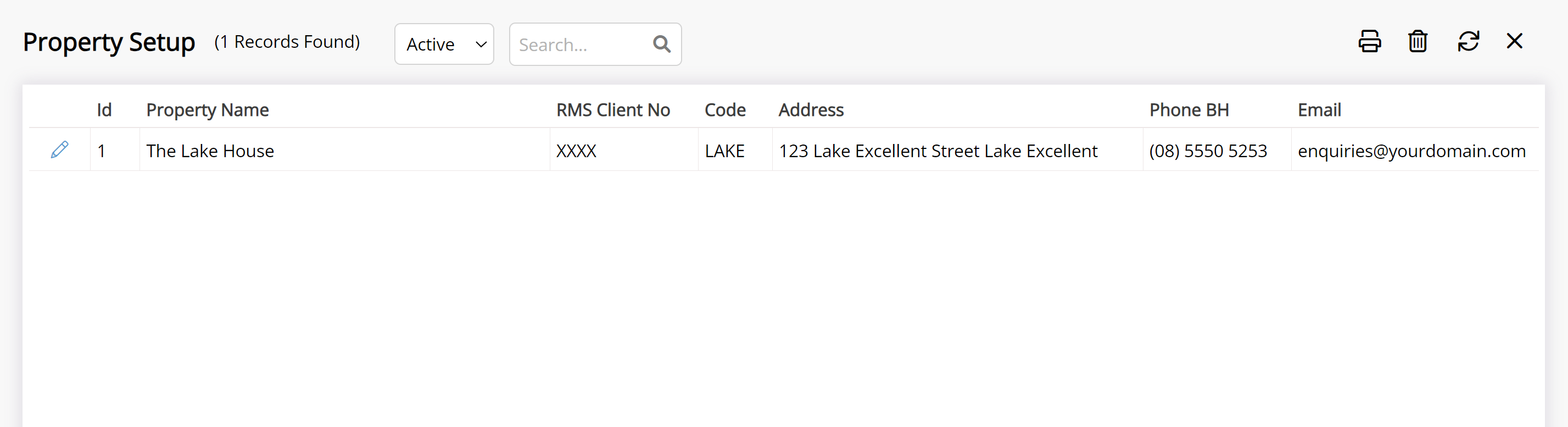
Navigate to the 'Options' tab.
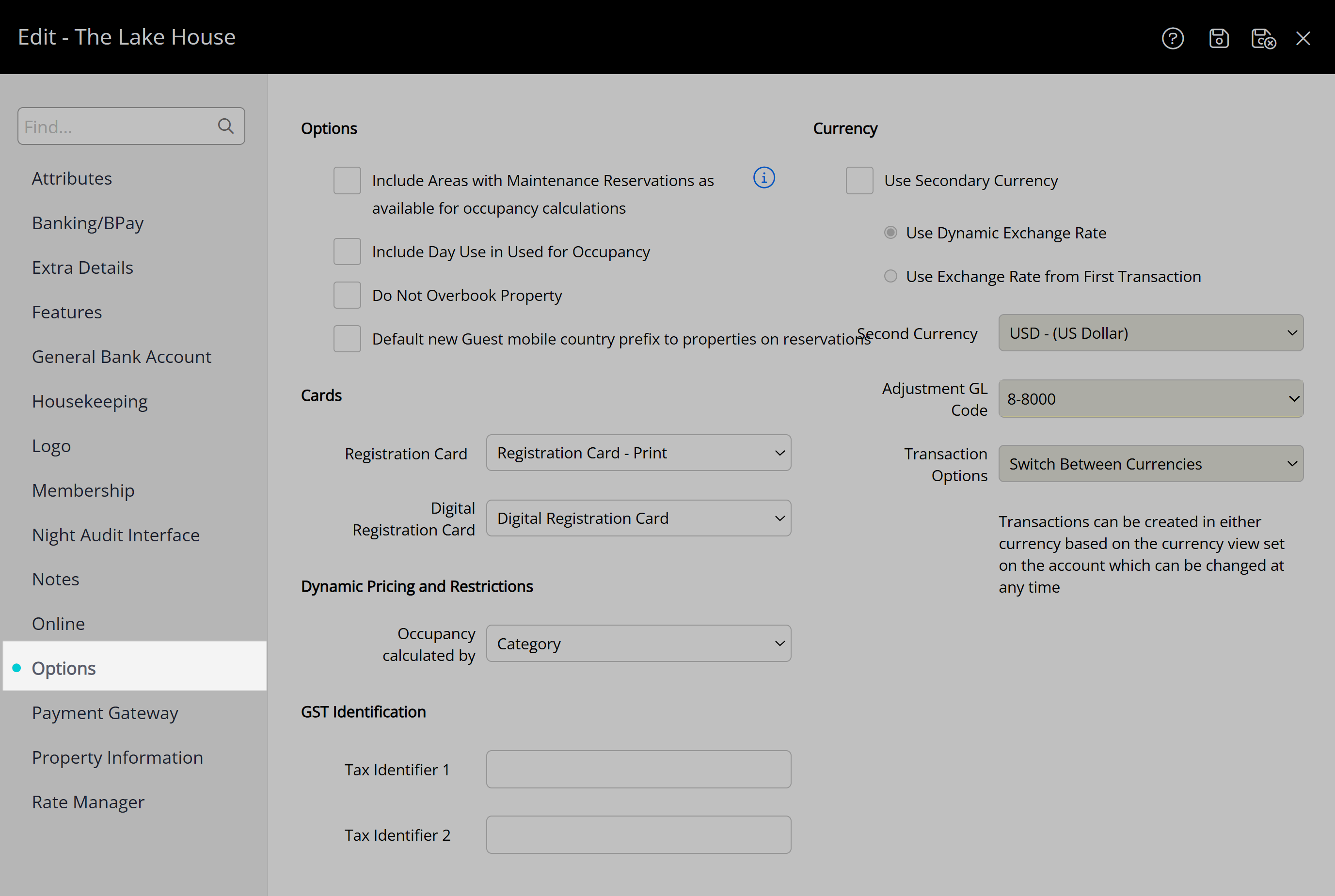
Select the checkbox 'Default new Guest mobile country prefix to properties on reservations'.
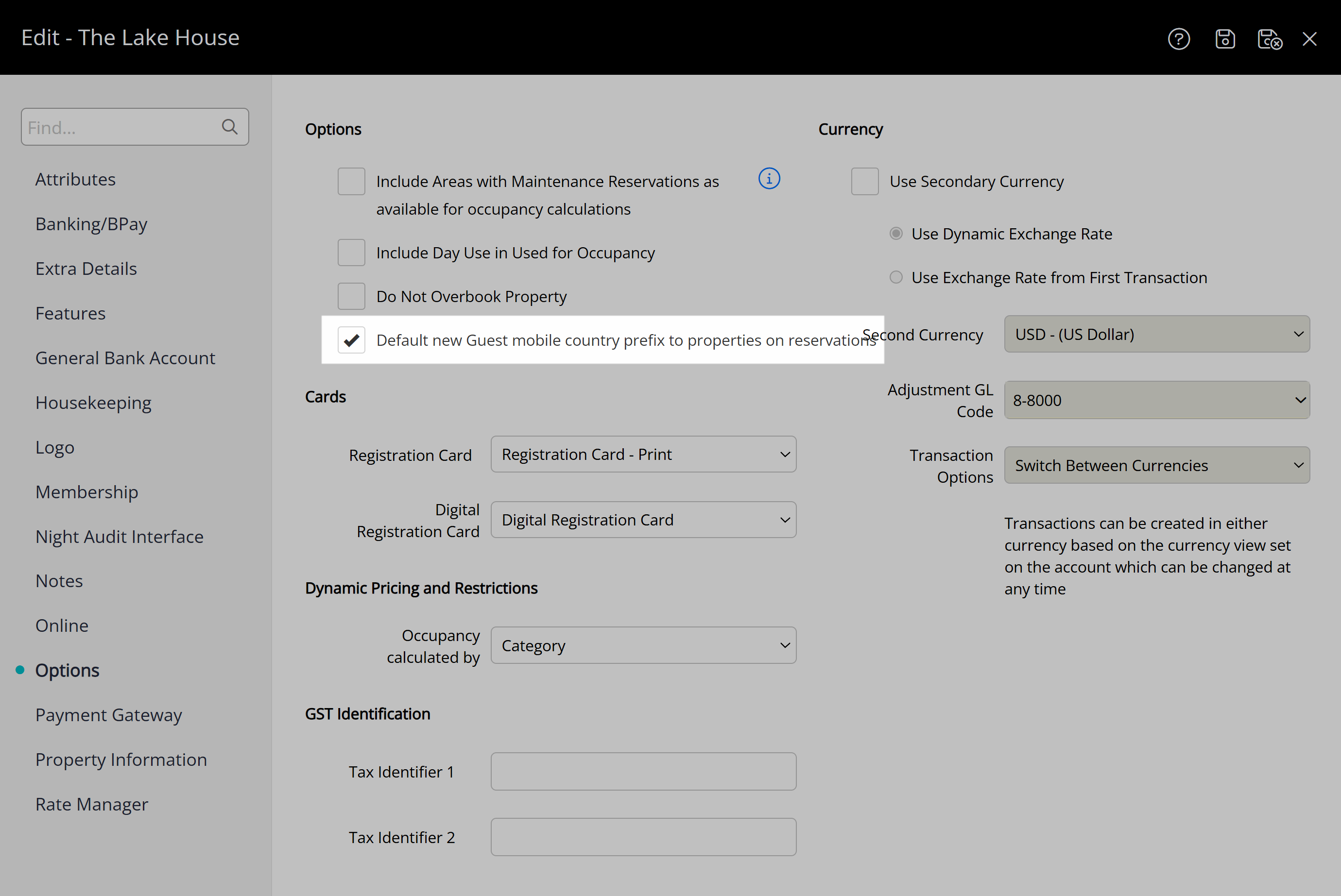
Select the  'Save/Exit' icon to store the changes made and leave the setup.
'Save/Exit' icon to store the changes made and leave the setup.
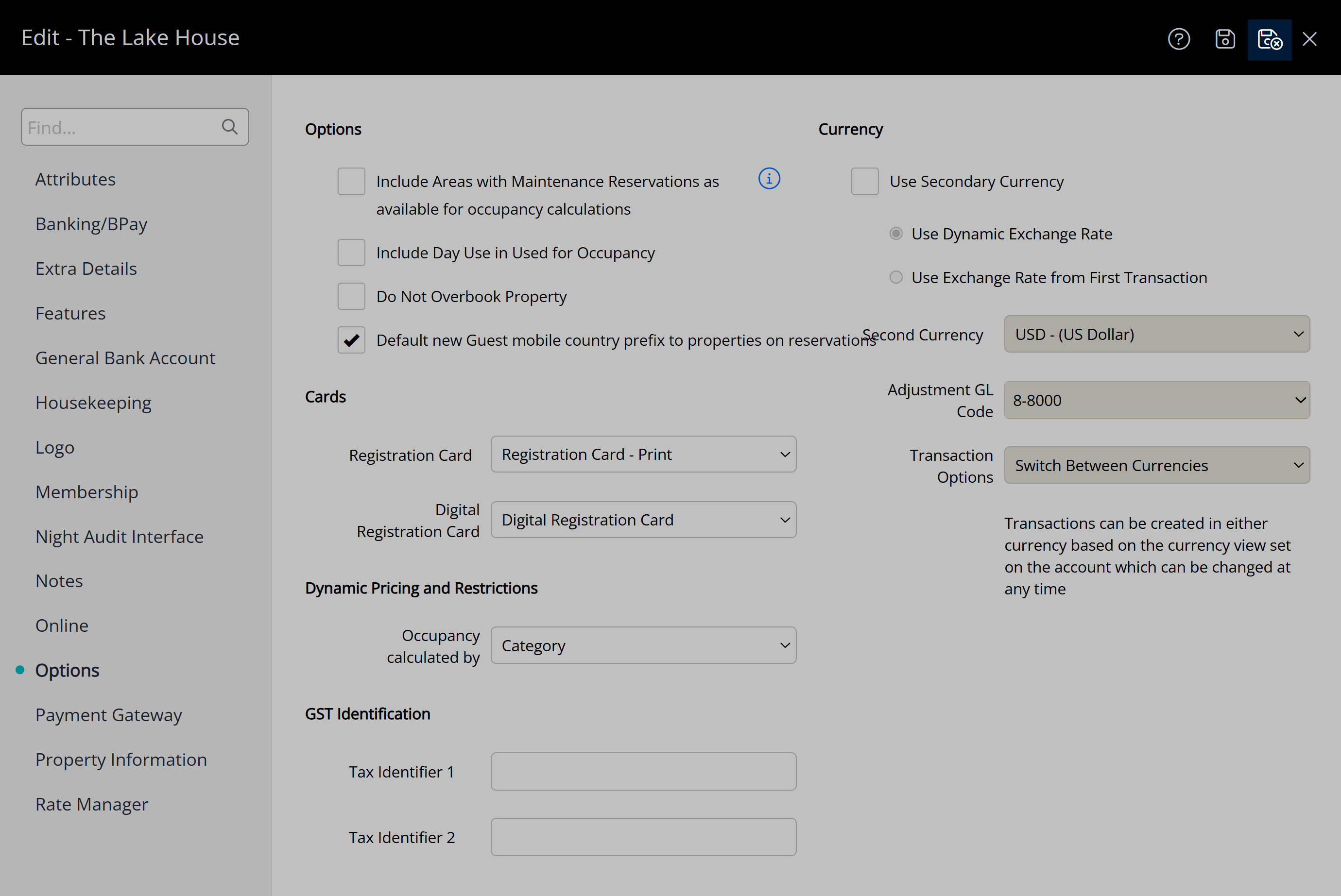
The country code on the 'Mobile' field of the Guest Profile will default to the country code of the Property on the Reservation when not previously set.