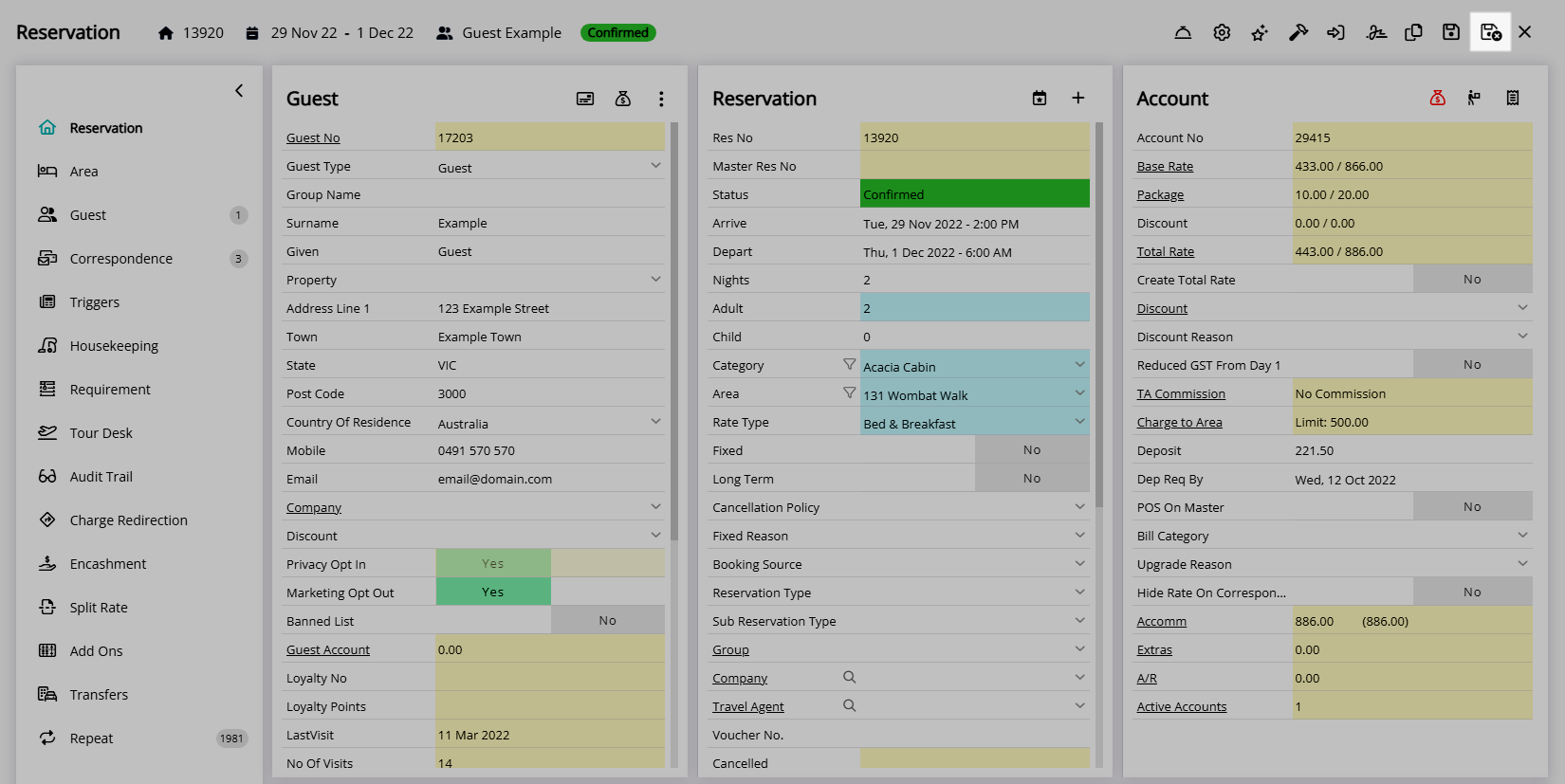Reservation Replace Guest
Changing the Guest Profile on a Reservation in RMS.
Replace Guest is a feature on the Reservation to change which Guest Profile is associated.
-
Information
-
Use
- Add Button
Information
Replace Guest is a feature on the Reservation to change which Guest Profile is associated.
A Guest Profile is the record of guest information for a person who has booked or stayed at the property.
Using Replace Guest will remove the current Guest Profile from the Reservation and replace it with the selected Guest Profile and can be used to change who will be staying at the property without overriding the existing Guest Profile.
Changing the Guest Details on the Reservation will update the associated Guest Profile with the new information entered.
Secondary Guests can be added to associate multiple Guest Profiles to the same Reservation.
Replace Guest can be used before or after a Reservation has been saved for the first time.

Category, Area, Reservation, Guest and Rate are default System Labels that can be customised.

Users will require Security Profile access to use this feature.
-
Use
- Add Button
Use
- Go to the Toolbar Menu Reservation Search in RMS.
- Enter the Guest Name or Reservation Number and press 'Enter'.
- Select the 'Guest Options'
 icon on the Guest Details.
icon on the Guest Details. - Select 'Replace Guest'.
- Search for an existing Guest Profile or enter New Guest Details.
- Select the
 'Replace/Exit' icon.
'Replace/Exit' icon. - Save/Exit.

Using Replace Guest will remove the current Guest Profile from the Reservation and replace it with the selected Guest Profile and can be used to change who will be staying at the property without overriding the existing Guest Profile.
-
Guide
- Add Button
Guide
Go to the Toolbar Menu Reservation Search in RMS.
Enter the Guest Name or Reservation Number and press 'Enter'.

Select the 'Guest Options' ![]() icon on the Guest Details.
icon on the Guest Details.
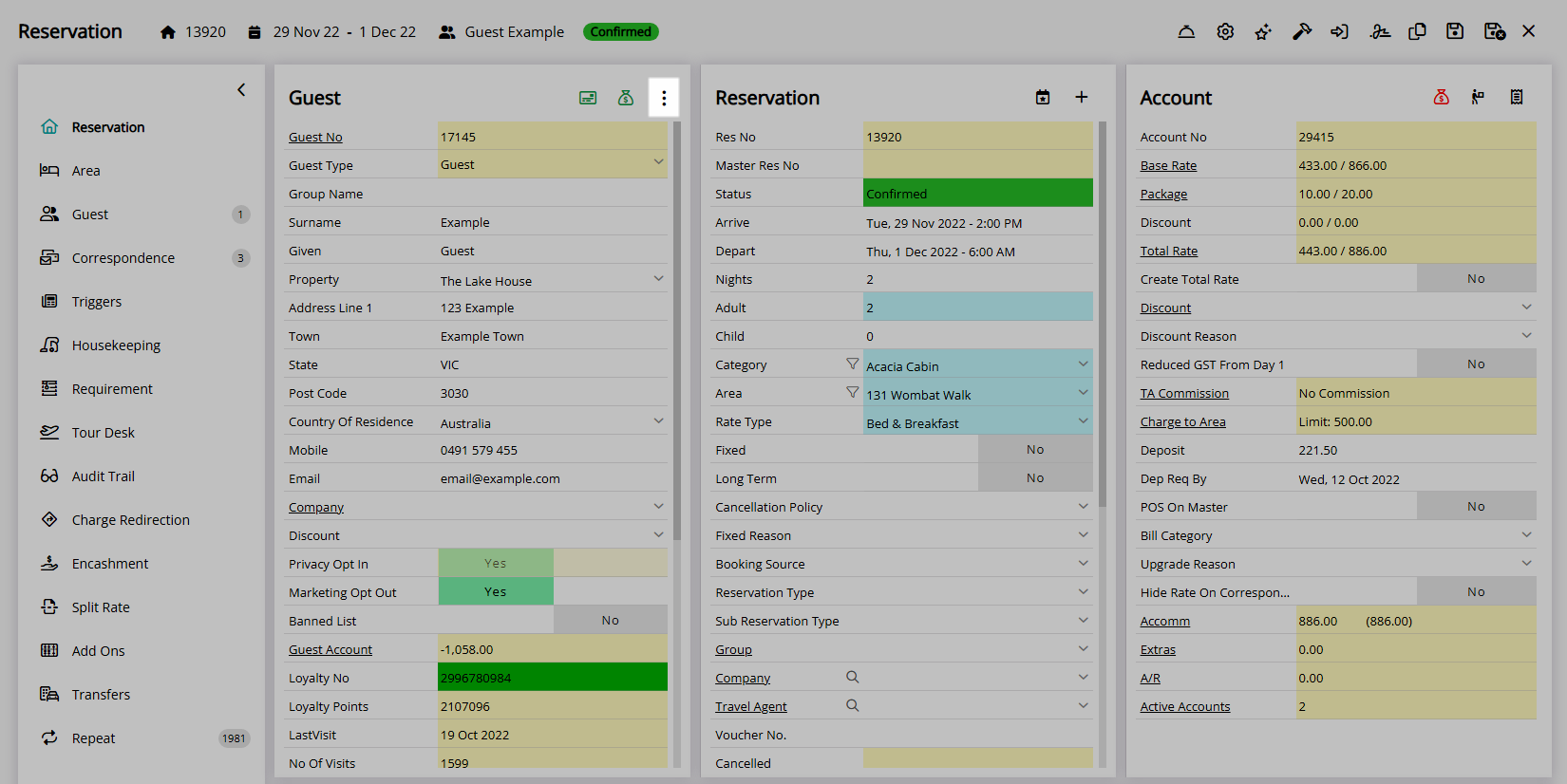
Select 'Replace Guest'.
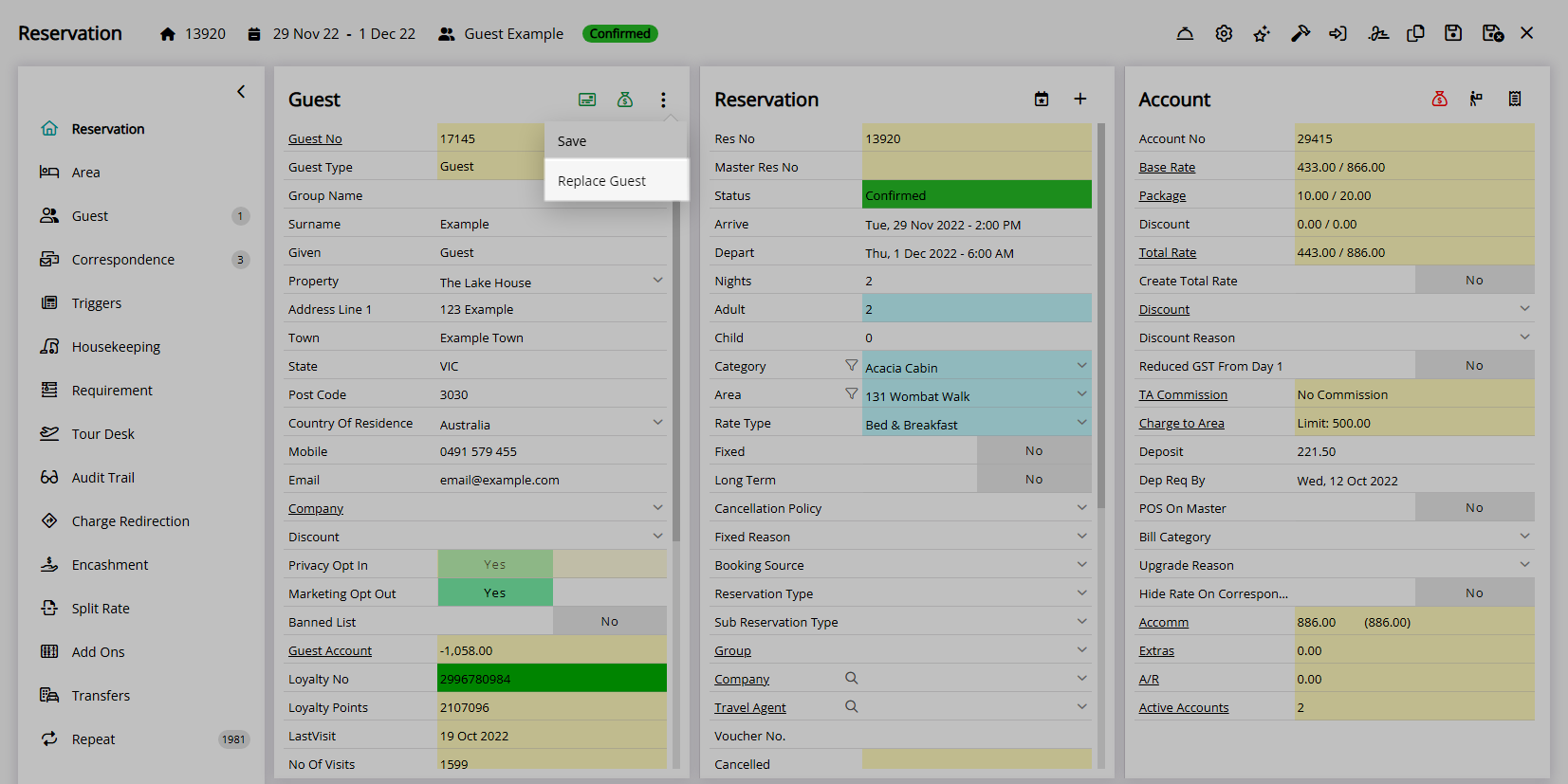
Search for an existing Guest Profile or enter New Guest Details.
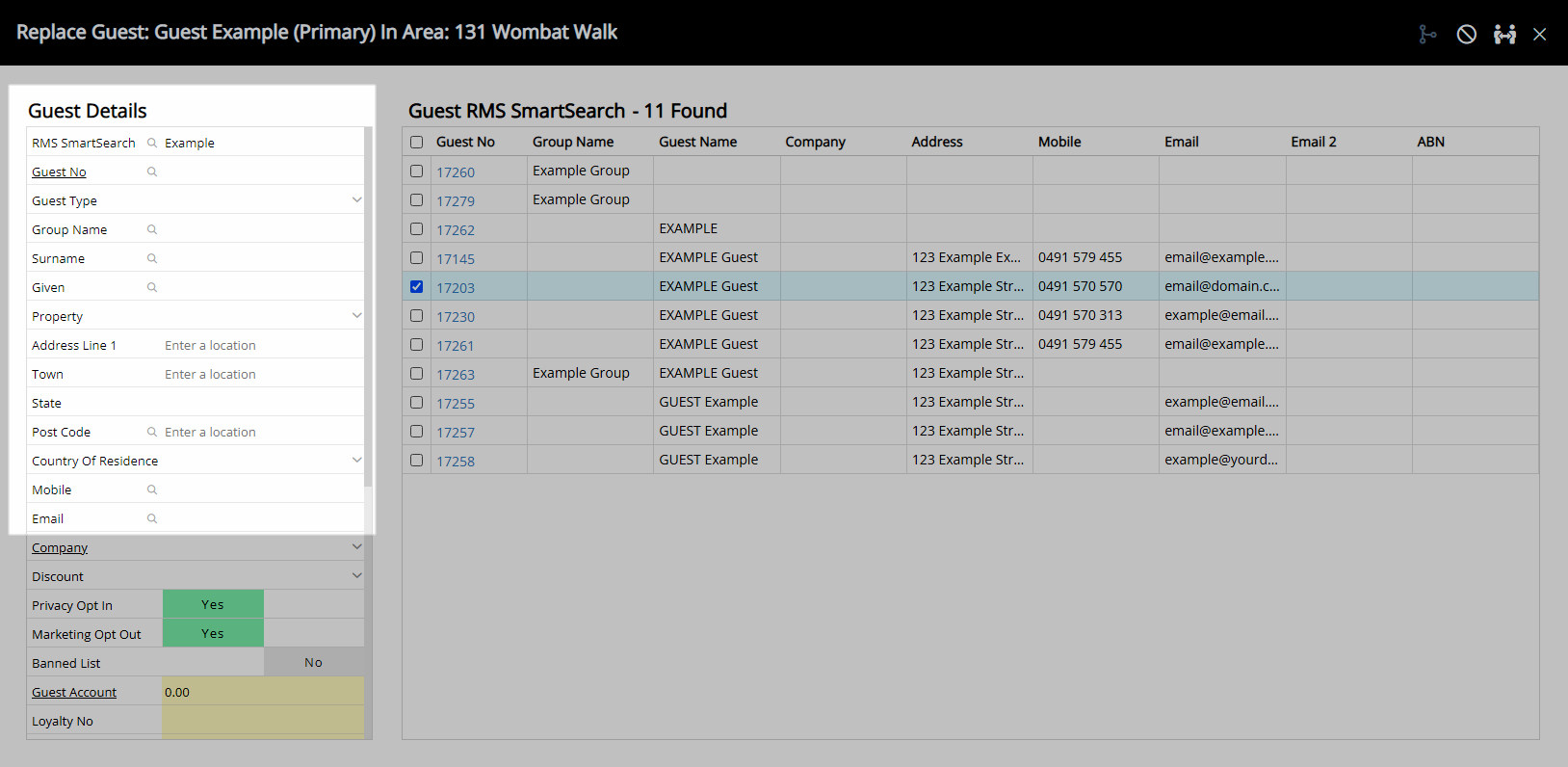
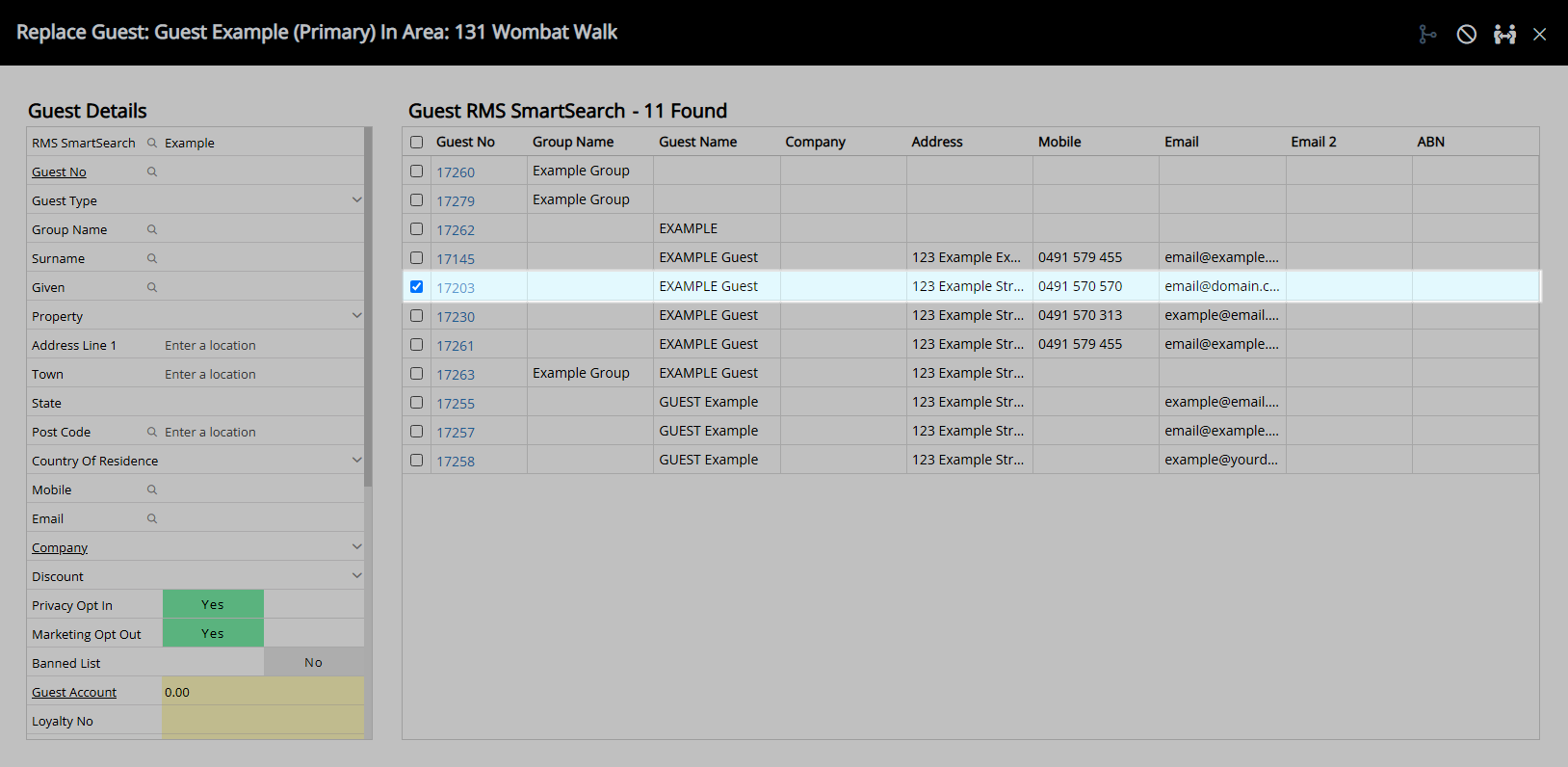
Select the ![]() 'Replace/Exit' icon.
'Replace/Exit' icon.
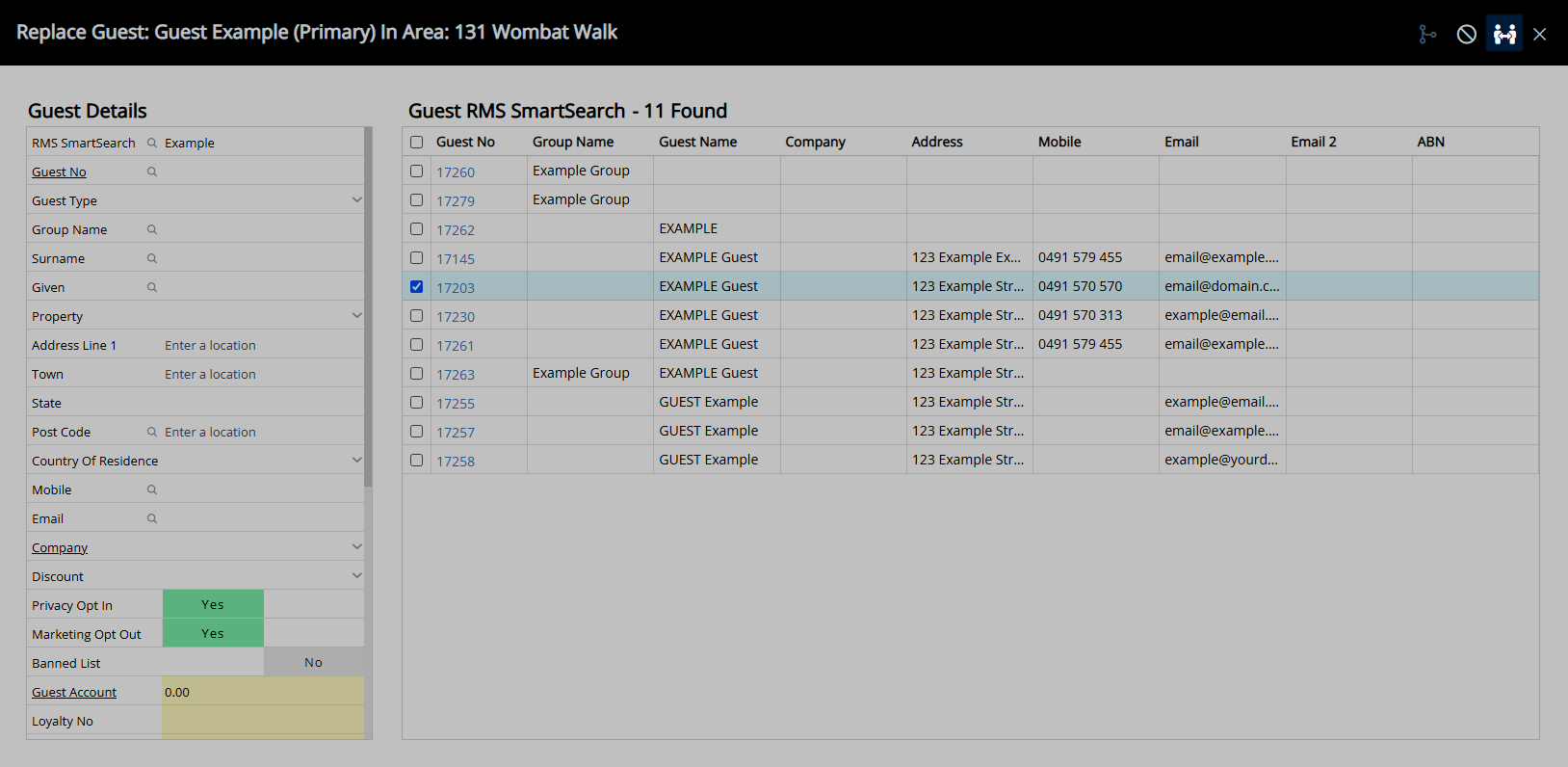
Select 'Save/Exit' to store the changes made and leave the Reservation.
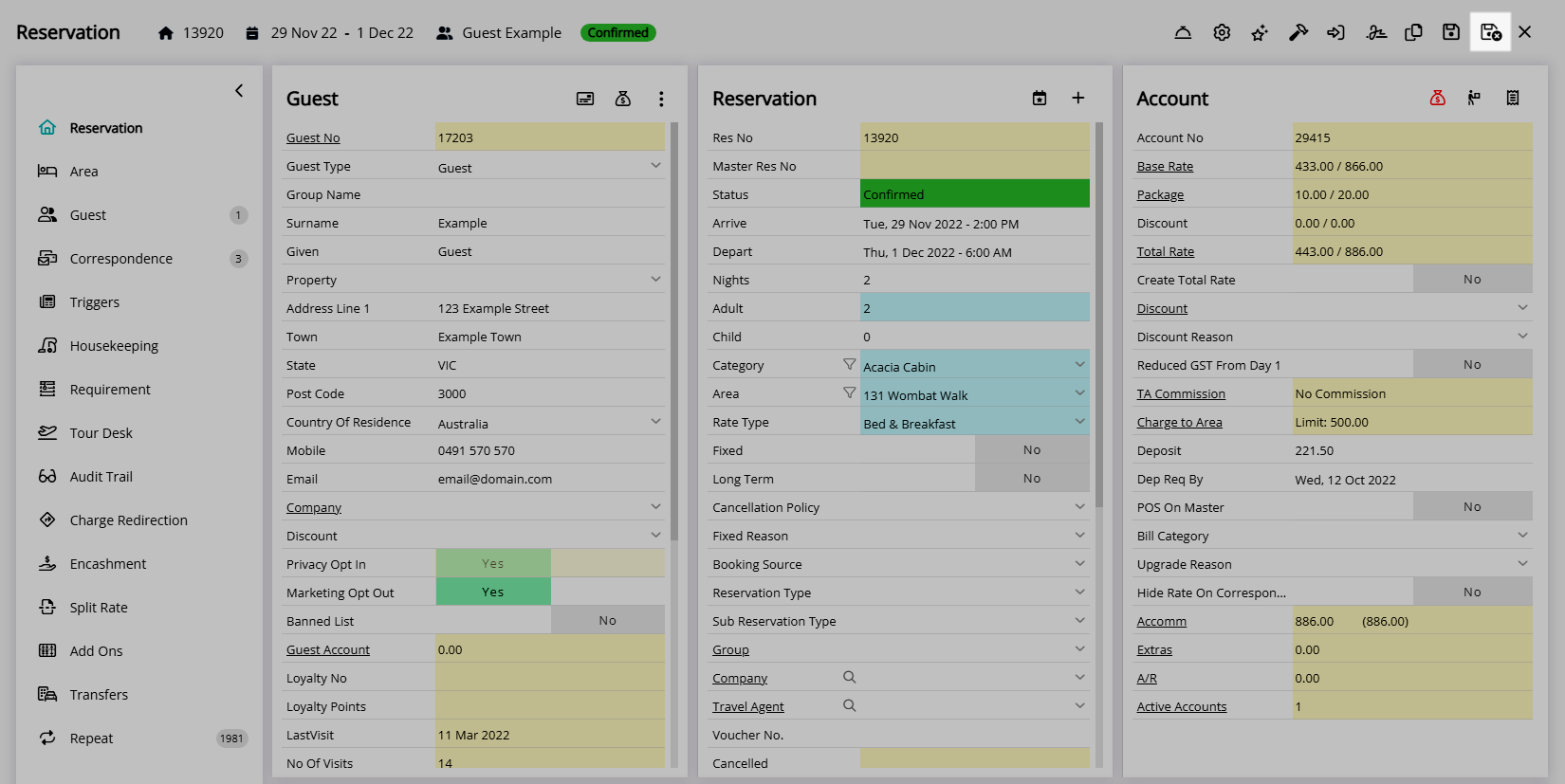
Use
- Go to the Toolbar Menu Reservation Search in RMS.
- Enter the Guest Name or Reservation Number and press 'Enter'.
- Select the 'Guest Options'
 icon on the Guest Details.
icon on the Guest Details. - Select 'Replace Guest'.
- Search for an existing Guest Profile or enter New Guest Details.
- Select the
 'Replace/Exit' icon.
'Replace/Exit' icon. - Save/Exit.

Using Replace Guest will remove the current Guest Profile from the Reservation and replace it with the selected Guest Profile and can be used to change who will be staying at the property without overriding the existing Guest Profile.
-
Guide
- Add Button
Guide
Go to the Toolbar Menu Reservation Search in RMS.
Enter the Guest Name or Reservation Number and press 'Enter'.

Select the 'Guest Options' ![]() icon on the Guest Details.
icon on the Guest Details.
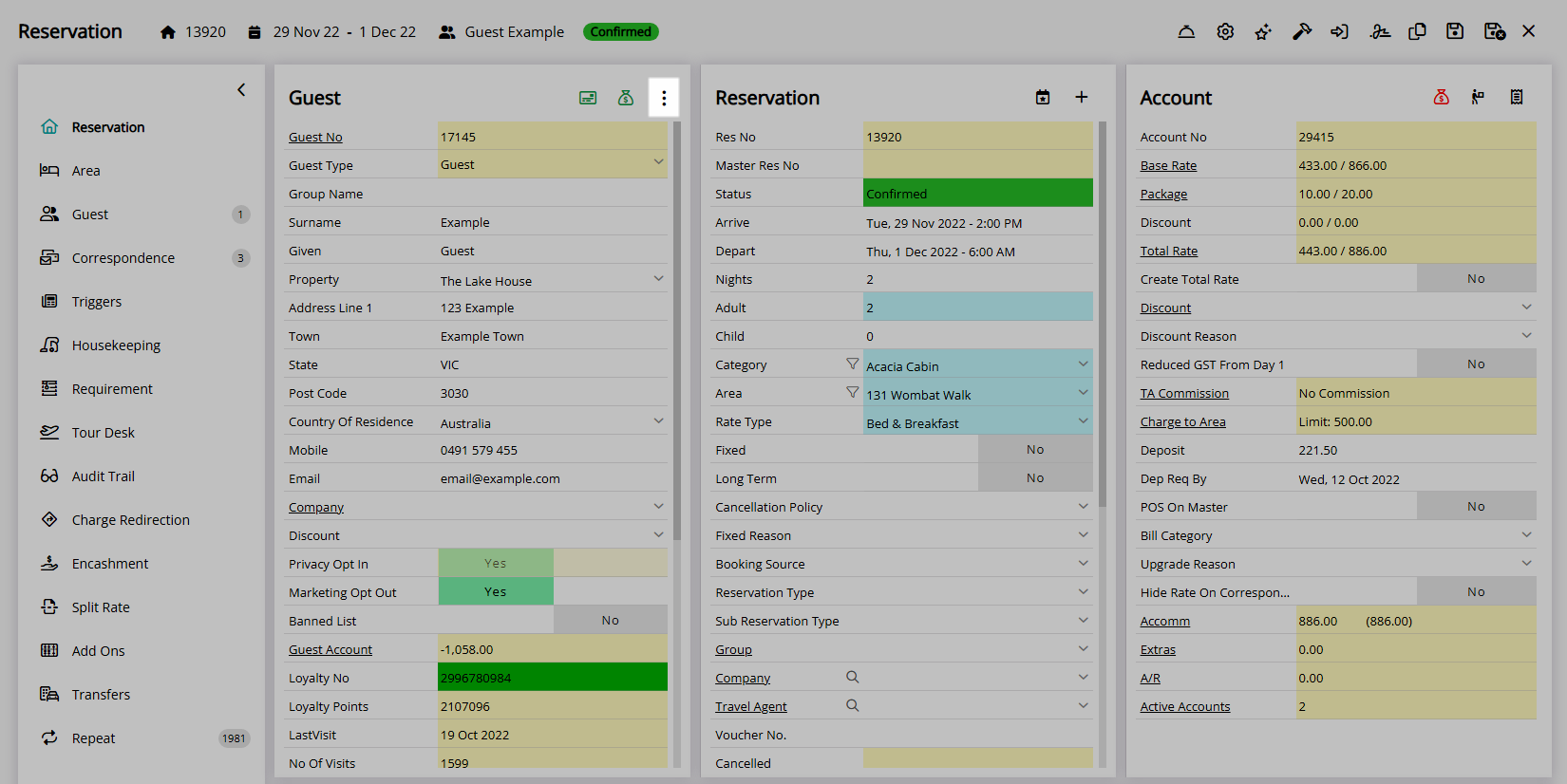
Select 'Replace Guest'.
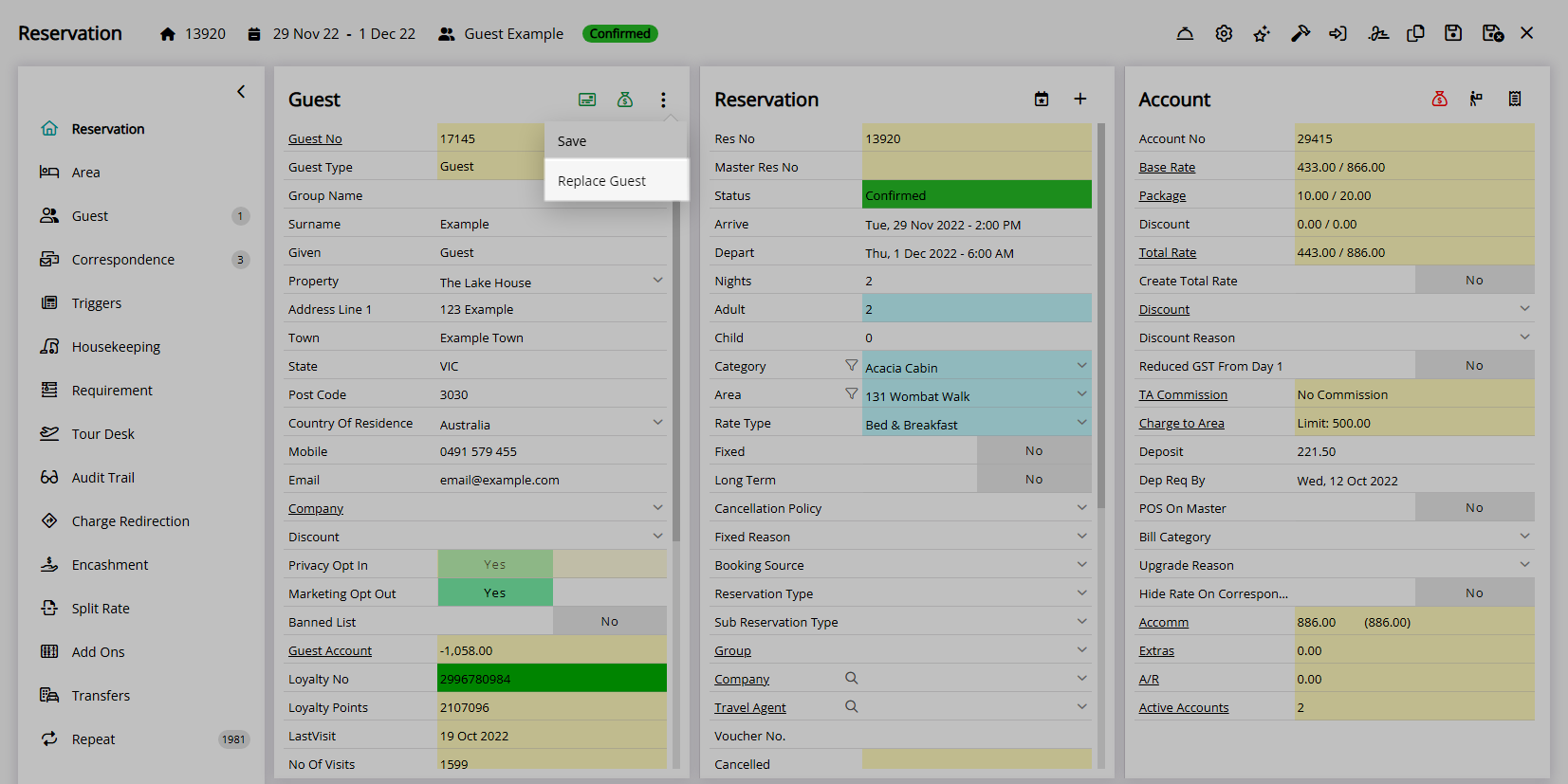
Search for an existing Guest Profile or enter New Guest Details.
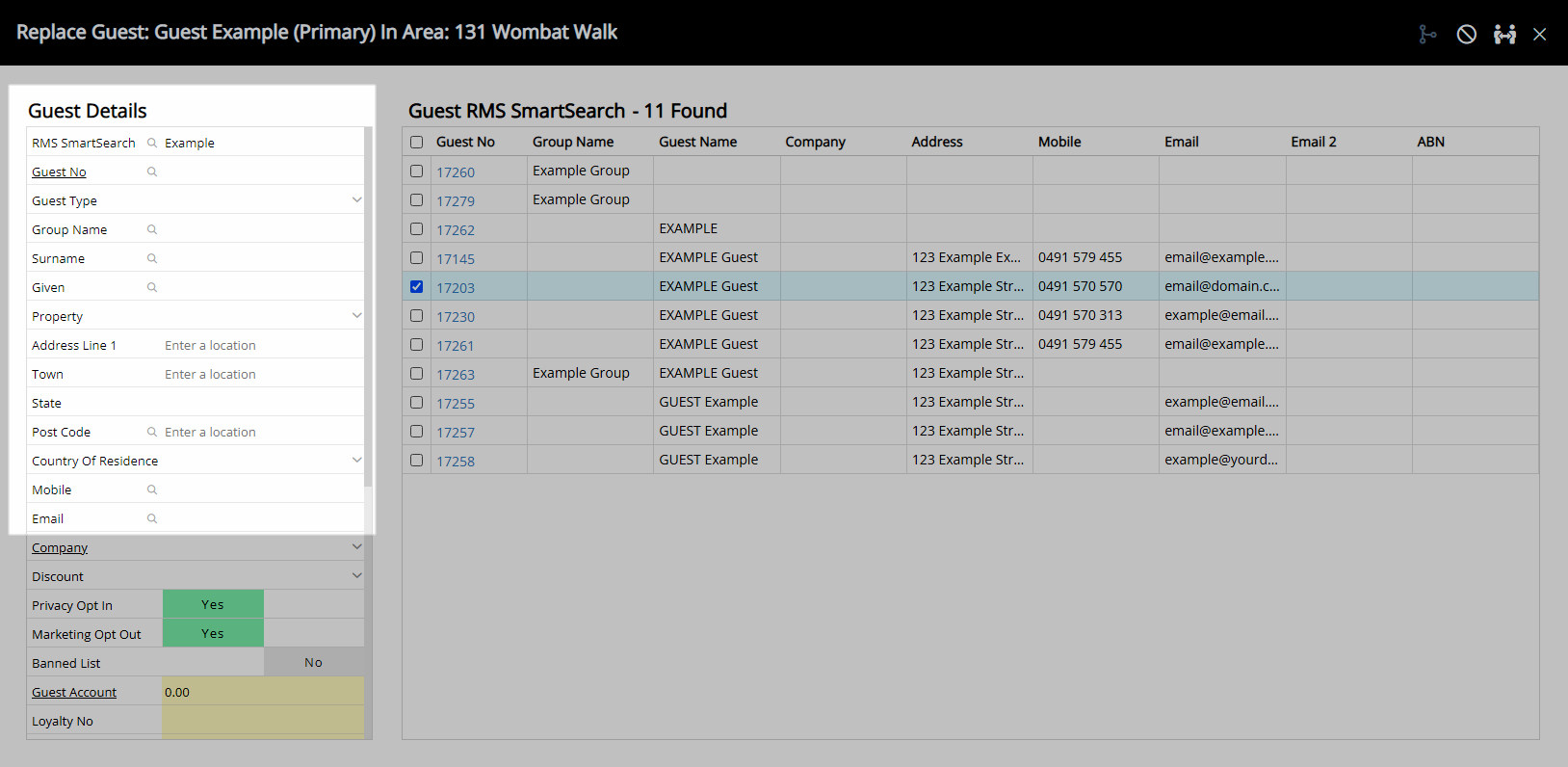
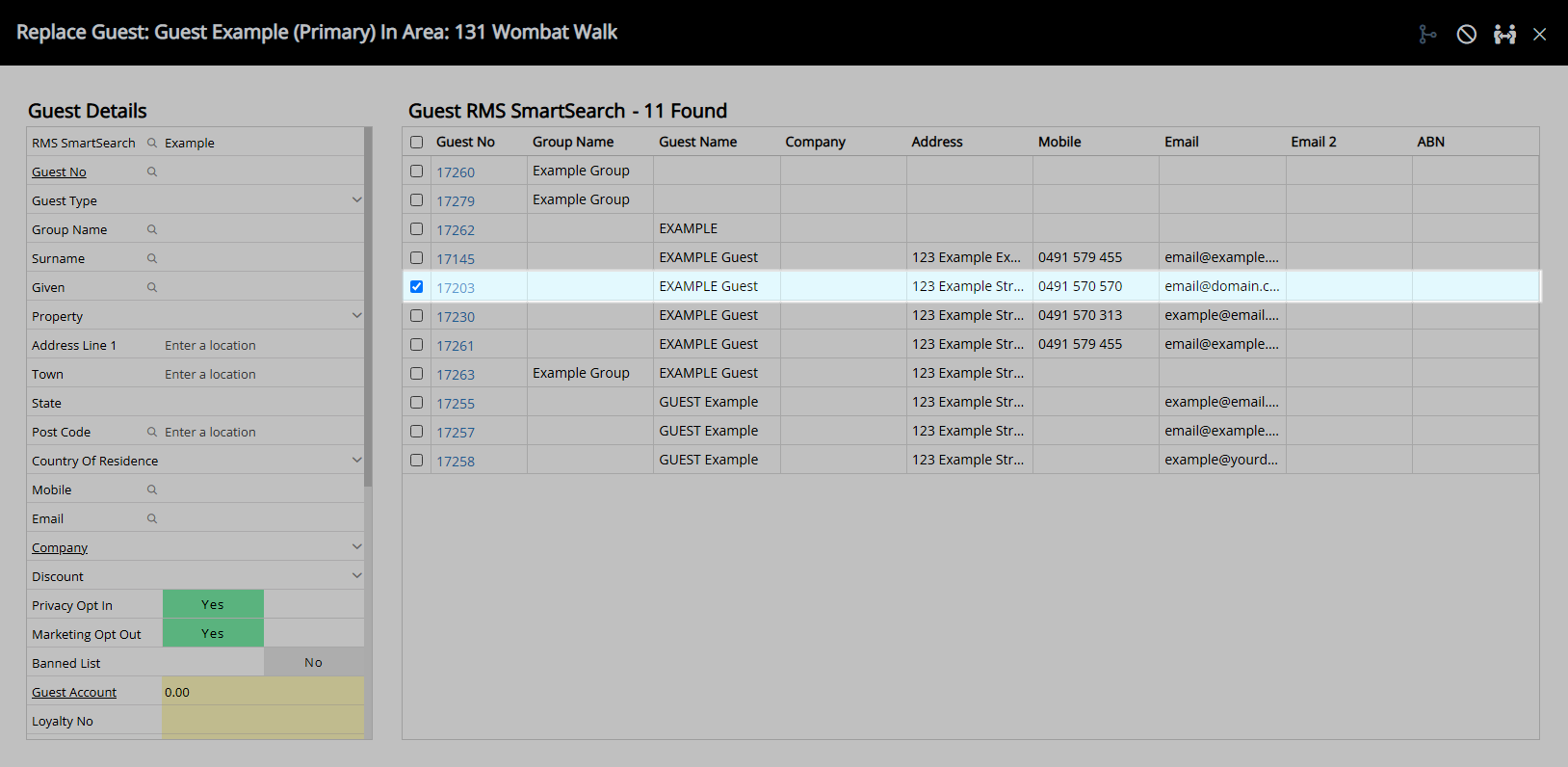
Select the ![]() 'Replace/Exit' icon.
'Replace/Exit' icon.
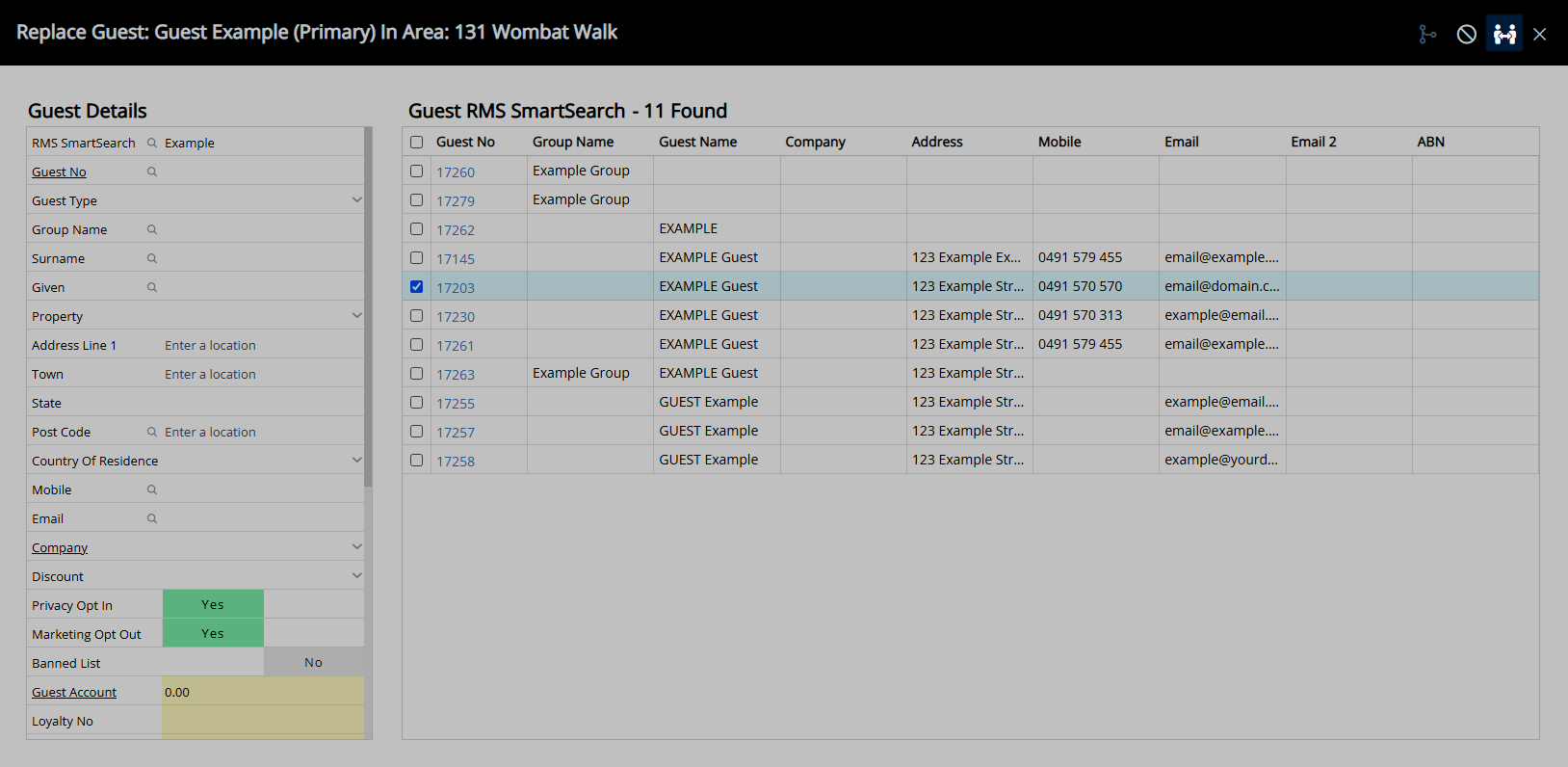
Select 'Save/Exit' to store the changes made and leave the Reservation.