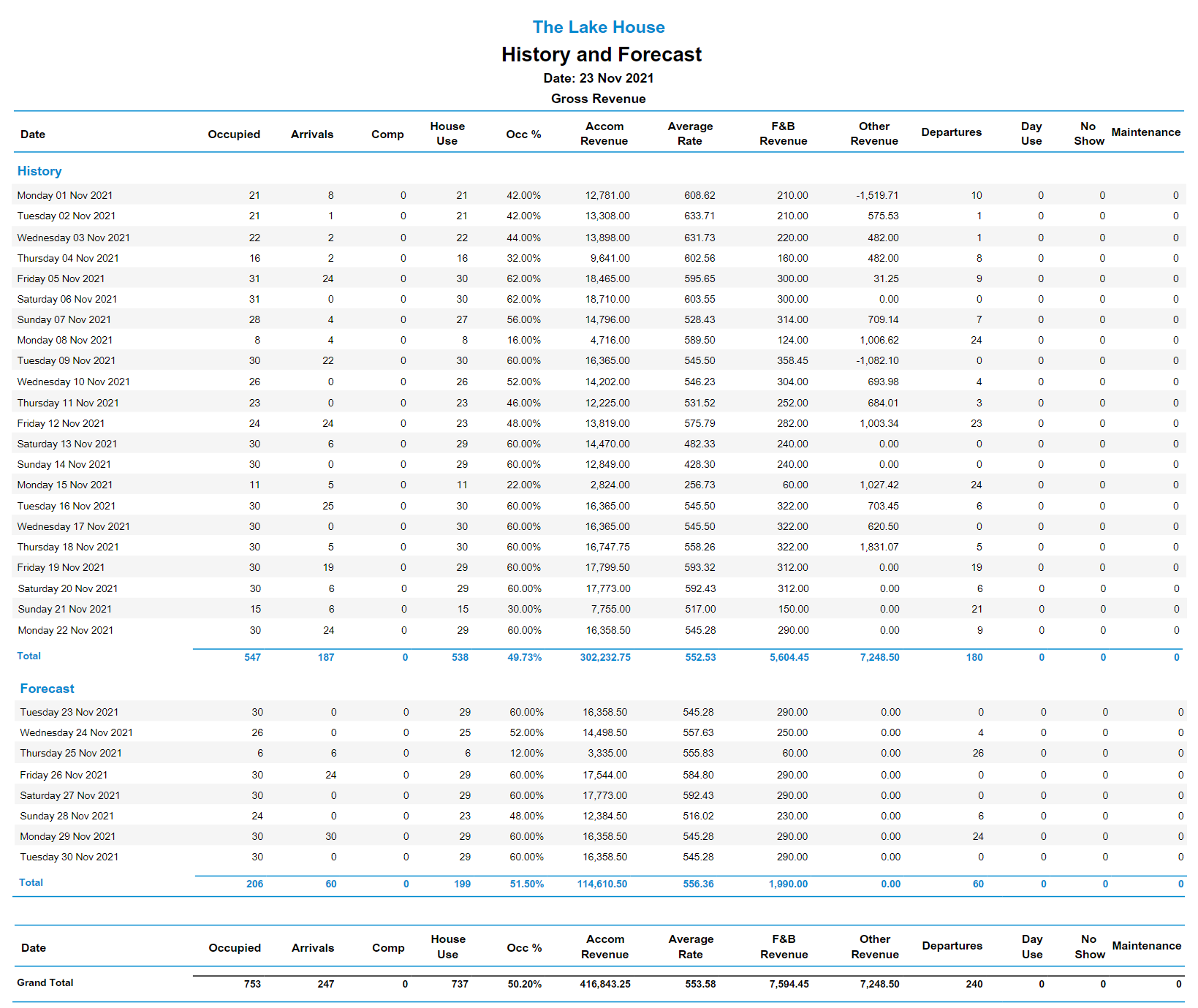History & Forecast Report
Report on operational revenue and statistics per date in RMS.
The History & Forecast Report is an Operational Revenue report with a breakdown of revenue and statistics by date range.
-
Information
-
Use
- Add Button
Information
The History & Forecast Report is an Operational Revenue report with a breakdown of revenue and statistics by date range.
Operational Revenue and statistics will be reported per date within the selected date range grouped as History or Forecast based on the current date.
Operational Revenue reports the accommodation value of a reservation distributed across the reservation dates. The transactions to be included as accommodation revenue are determined by the General Ledger Account Code setup.
General Ledger Account Codes setup to be included in Accommodation Revenue will always be included on Operational Revenue reports as Accommodation Revenue.
Transactions will be included as Food & Beverage revenue when the General Ledger Account Code has been setup with a Food & Beverage Grouping.
Any General Ledger Account Code that is not setup as Accommodation Revenue and is not assigned to a Food & Beverage Grouping will contribute to the 'Other' revenue section.
The History & Forecast Report includes the following information.
| Column | Description |
|---|---|
| Occupied | Total number of Areas with an in-house reservation on that date. |
| Arrivals | Total number of Areas with a reservation arriving on that date. |
| Comp | Total number of Areas with a reservation where the selected Rate Type is in the Rate Type Grouping setup as the Report Grouping for Complimentary Use. |
| House Use | Total number of Areas with a reservation where the selected Rate Type is in the Rate Type Grouping setup as the Report Grouping for House Use. |
| Occ % | Percentage of Total Available Areas that are occupied. |
| Accom Revenue | Revenue where the General Ledger Account Code has been setup to be included in Accommodation Revenue. Accommodation Revenue can be compared for the same date on the Occupancy, Projected Forecast, Occupancy & Revenue Comparison, and Operational Revenue reports. |
| Average Rate | Accommodation Revenue divided by the Occupied Areas. |
| F & B Revenue |
Operational Revenue where the General Ledger Account Code Grouping has been setup with a Food & Beverage Grouping. Food & Beverage Revenue can be compared for the same date on the Operational Revenue report. |
| Other Revenue | All other revenue not reported as Accommodation Revenue or Food & Beverage Revenue. Other Revenue can be compared for the same date on the Operational Revenue report. |
| Departures | Total number of Areas with a reservation departing on that date. |
| Day Use | Total number of Occupied Areas where the reservation arrive and depart dates are both on that date. |
| No Show | The number of Areas where the reservation was set to No Show status. |
| Maintenance | The number of Areas with a Maintenance Reservation on that date. |

Category, Area, Reservation, Rate & Maintenance are default System Labels that can be customised.

Users will require Security Profile access to view this report.
-
Use
- Add Button
Use
- Go to Reports > Management > Statistics > History & Forecast in RMS.
- Select a Date Range.
- Optional: Select a Category Grouping.
- Optional: Select a Category.
- Select the Operational Revenue type.
- Build.
-
Guide
- Add Button
Guide
Go to Reports > Management > Statistics > History & Forecast in RMS.
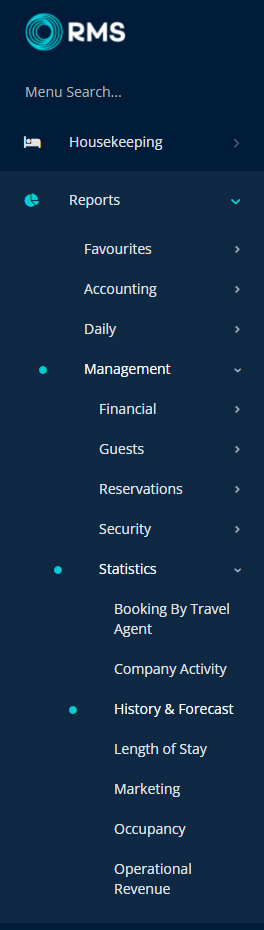
Select a Date Range.
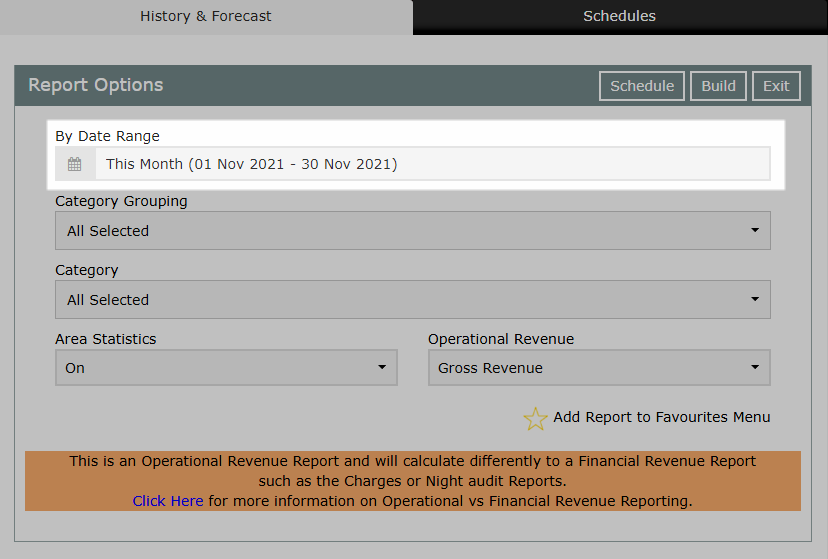
Optional: Select a Category Grouping.
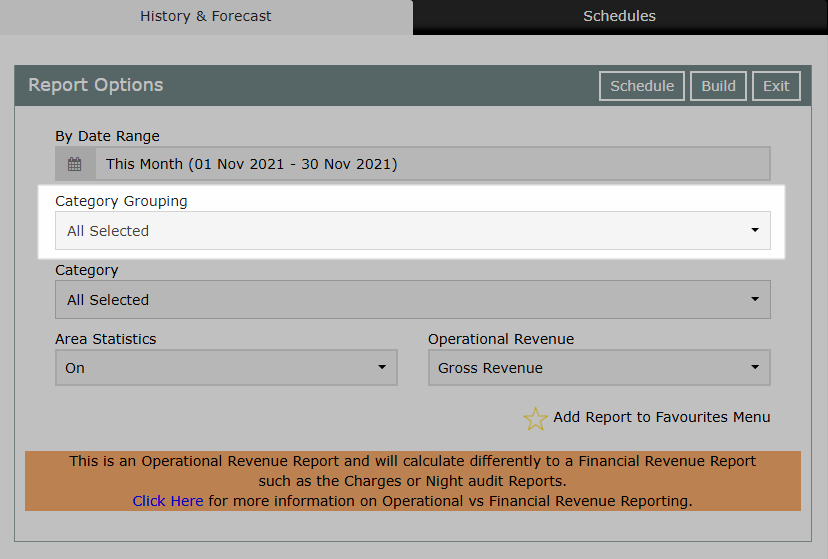
Optional: Select a Category.
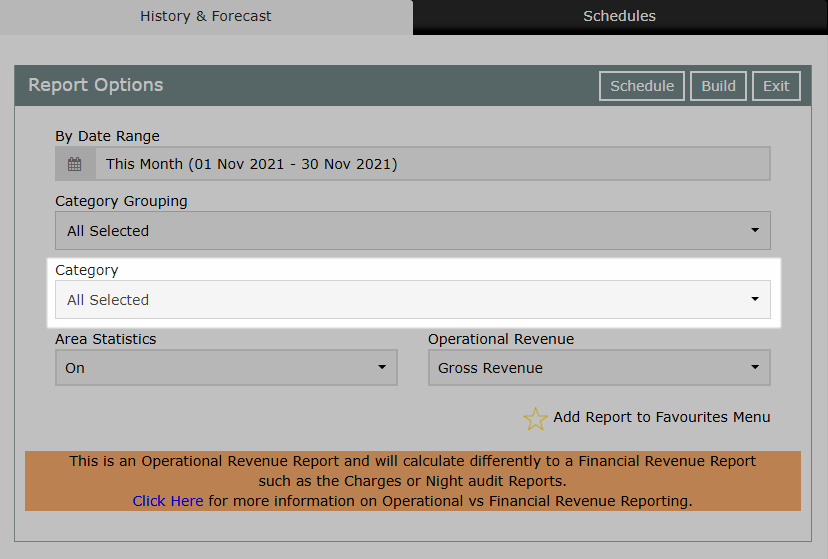
Select the Operational Revenue type.
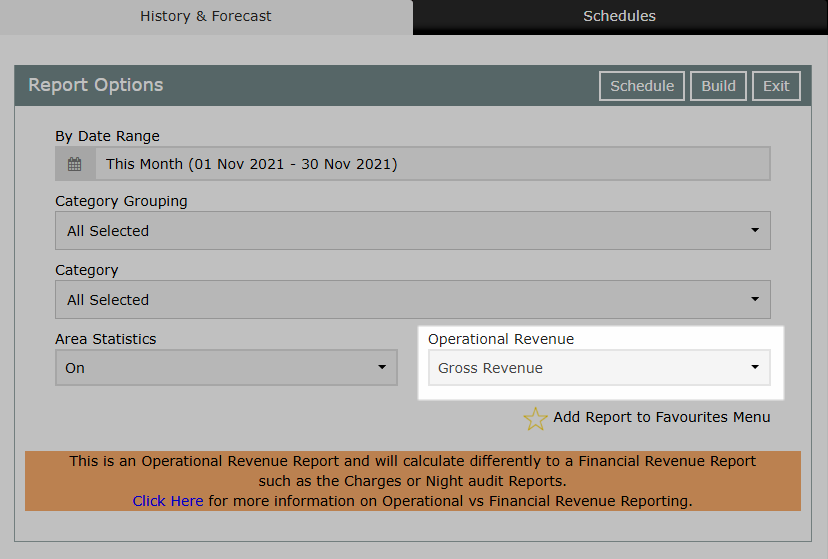
Select 'Build' to generate the report using the selected options.
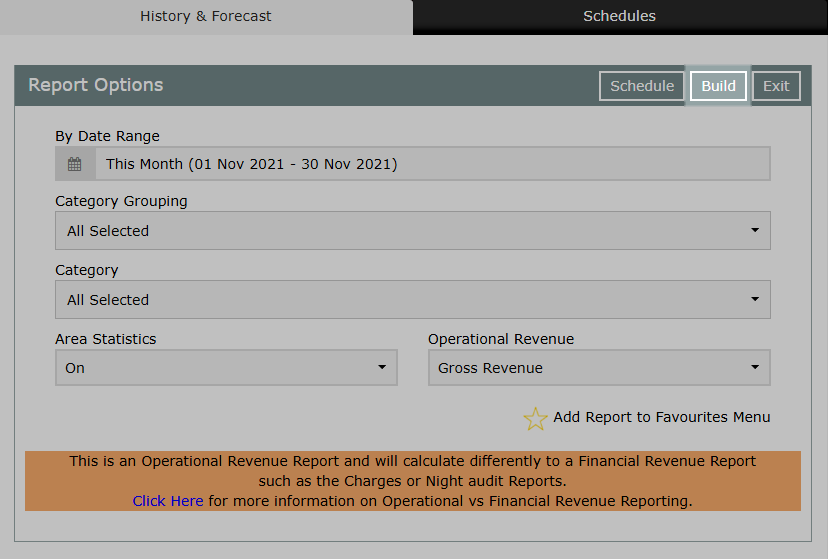
The History & Forecast report will group dates within the selected date range by History for past dates and Forecast for the current and future dates to display Operational Revenue and statistics per date.

Use
- Go to Reports > Management > Statistics > History & Forecast in RMS.
- Select a Date Range.
- Optional: Select a Category Grouping.
- Optional: Select a Category.
- Select the Operational Revenue type.
- Build.
-
Guide
- Add Button
Guide
Go to Reports > Management > Statistics > History & Forecast in RMS.
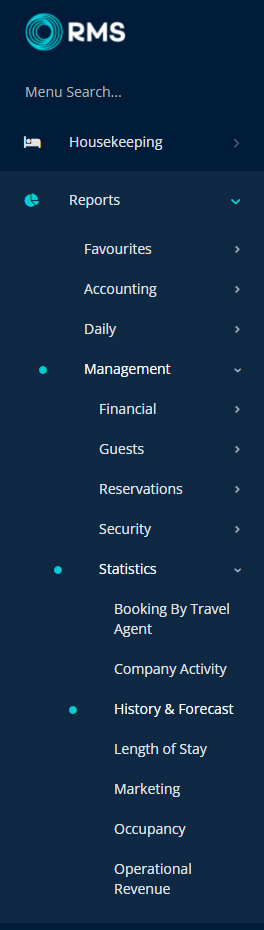
Select a Date Range.
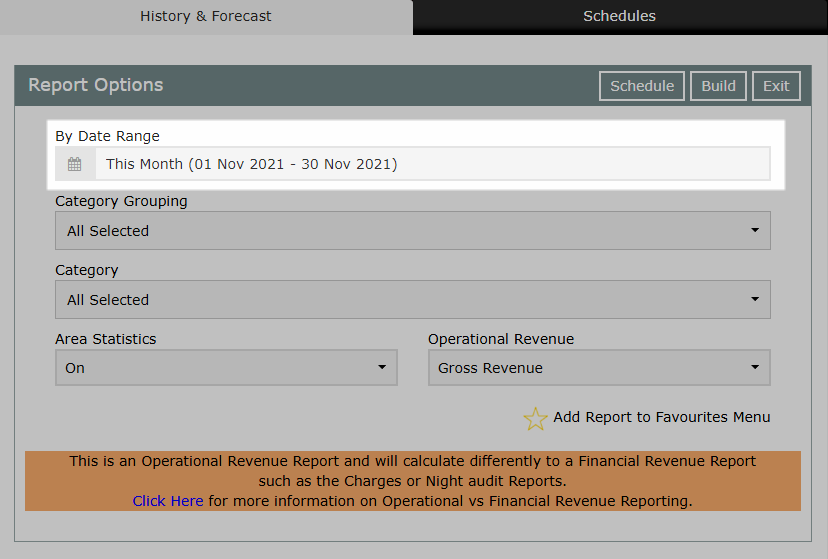
Optional: Select a Category Grouping.
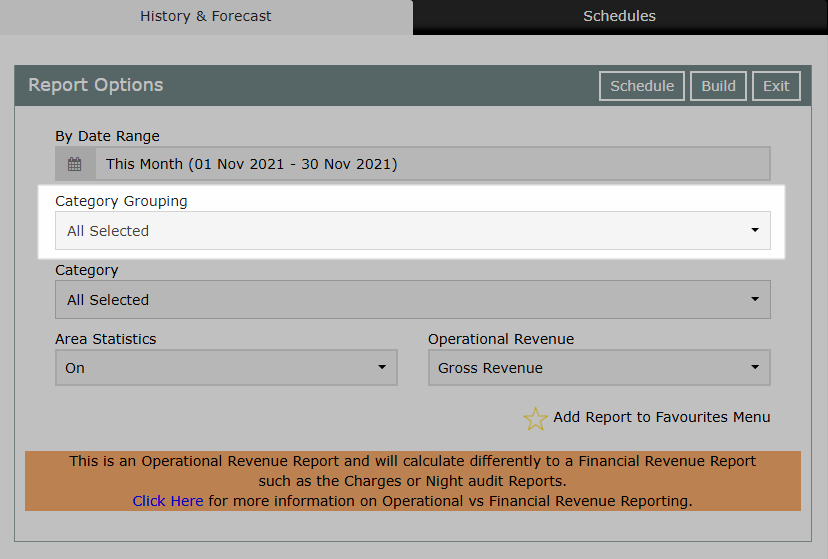
Optional: Select a Category.
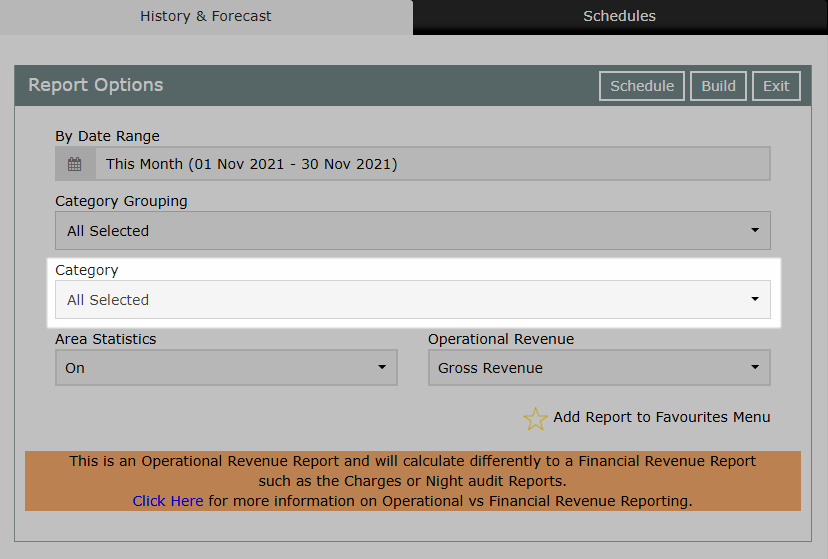
Select the Operational Revenue type.
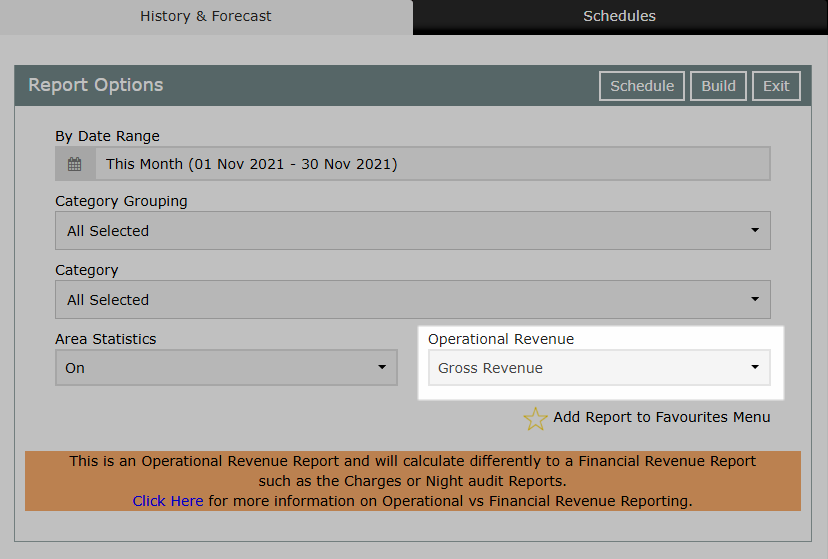
Select 'Build' to generate the report using the selected options.
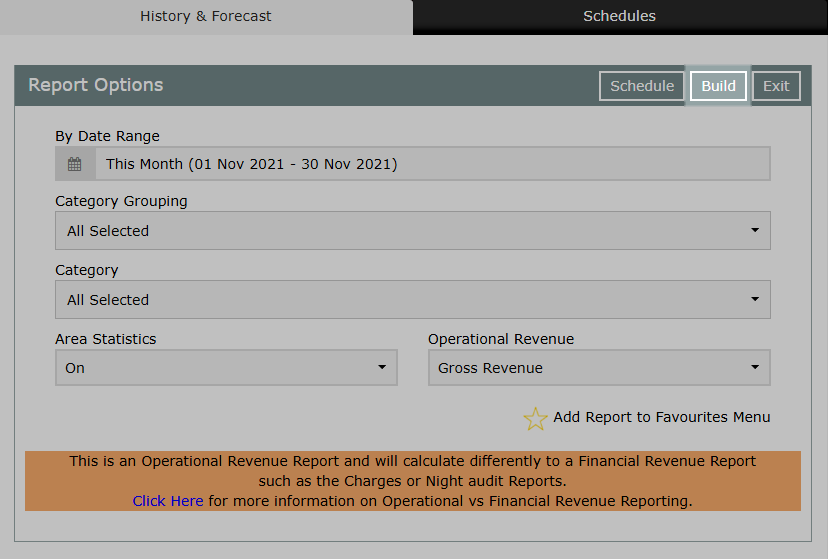
The History & Forecast report will group dates within the selected date range by History for past dates and Forecast for the current and future dates to display Operational Revenue and statistics per date.