Meal Plan
Setup food inclusions and related charges in RMS.
Meal Plan is a Lookup Table that can be used to apply food inclusions to a Rate Type or Reservation with related charges.
-
Information
-
Setup
- Add Button
Information
Meal Plan is a Lookup Table that can be used to apply food inclusions to a Rate Type or Reservation with related charges.
Meal inclusions can be selected in any combination of breakfast, lunch and/or dinner.
Charges for a meal plan will apply to the Reservation Account with the selected Rate Type and will only apply for the period a meal would ordinarily apply.
Meal Plans that include breakfast will not apply the breakfast fee to the Arrive Date and dinner charges will not be applied on the Depart Date.
A Meal Plan Upgrade will only be available when a Meal Plan has already been selected on the Reservation.
Upgrading a Meal Plan will use the selected starting meal and reschedule all remaining meals. Charges for the upgrade of meal plan will apply to the account on Save/Exit.
-
Setup
- Add Button
Setup
Have your System Administrator complete the following.
- Go to Setup > Lookup Tables > Meal Plan in the Side Menu of RMS.
- Select the
 'Add' icon.
'Add' icon. - Enter a Meal Plan Description.
- Optional: Enter a Code.
- Optional: Select the checkbox 'Show Included Meals on the To-Do Chart'.
- Select the checkbox for the Included Meals.
- Navigate to the 'Upgrade Fee' tab.
- Select a Fee Structure.
-
Fees Per Period:
- Select a Sundry Charge.
- Select a Currency.
- Enter a Quantity.
- Enter a Unit Price or select the checkbox 'Use Amount from Sundry'.
- Optional: Enter Minimum Nights.
-
Fees Per Person:
- Select a Sundry Charge.
- Select a Currency.
- Enter the Per Person Fees.
- Optional: Enter the Minimum Nights.
-
Fees Per Period:
- Save/Exit.
-
Guide
- Add Button
Guide
Go to Setup > Lookup Tables > Meal Plan in the Side Menu of RMS.
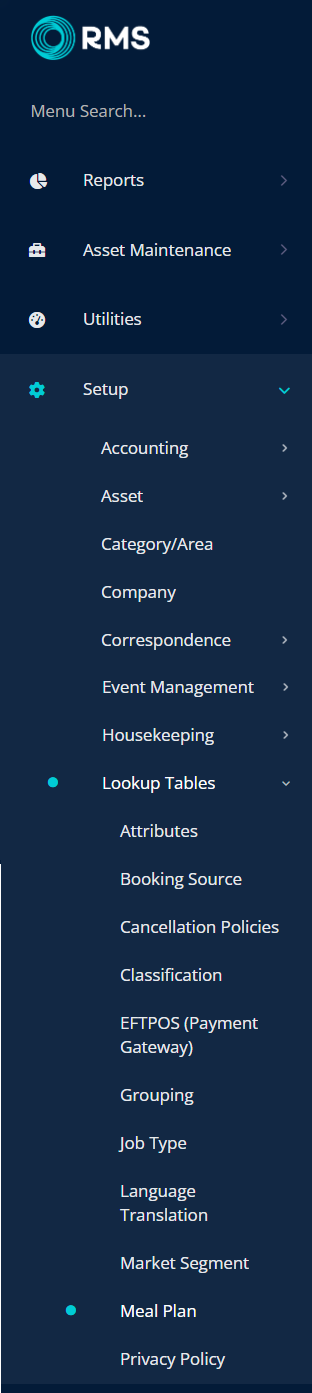
Select the ![]() 'Add' icon.
'Add' icon.
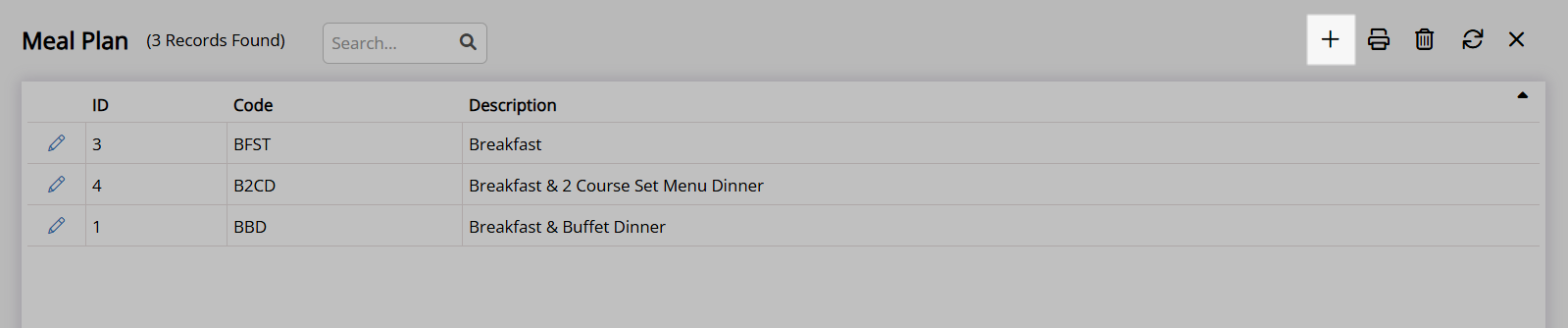
Enter a Meal Plan Description.
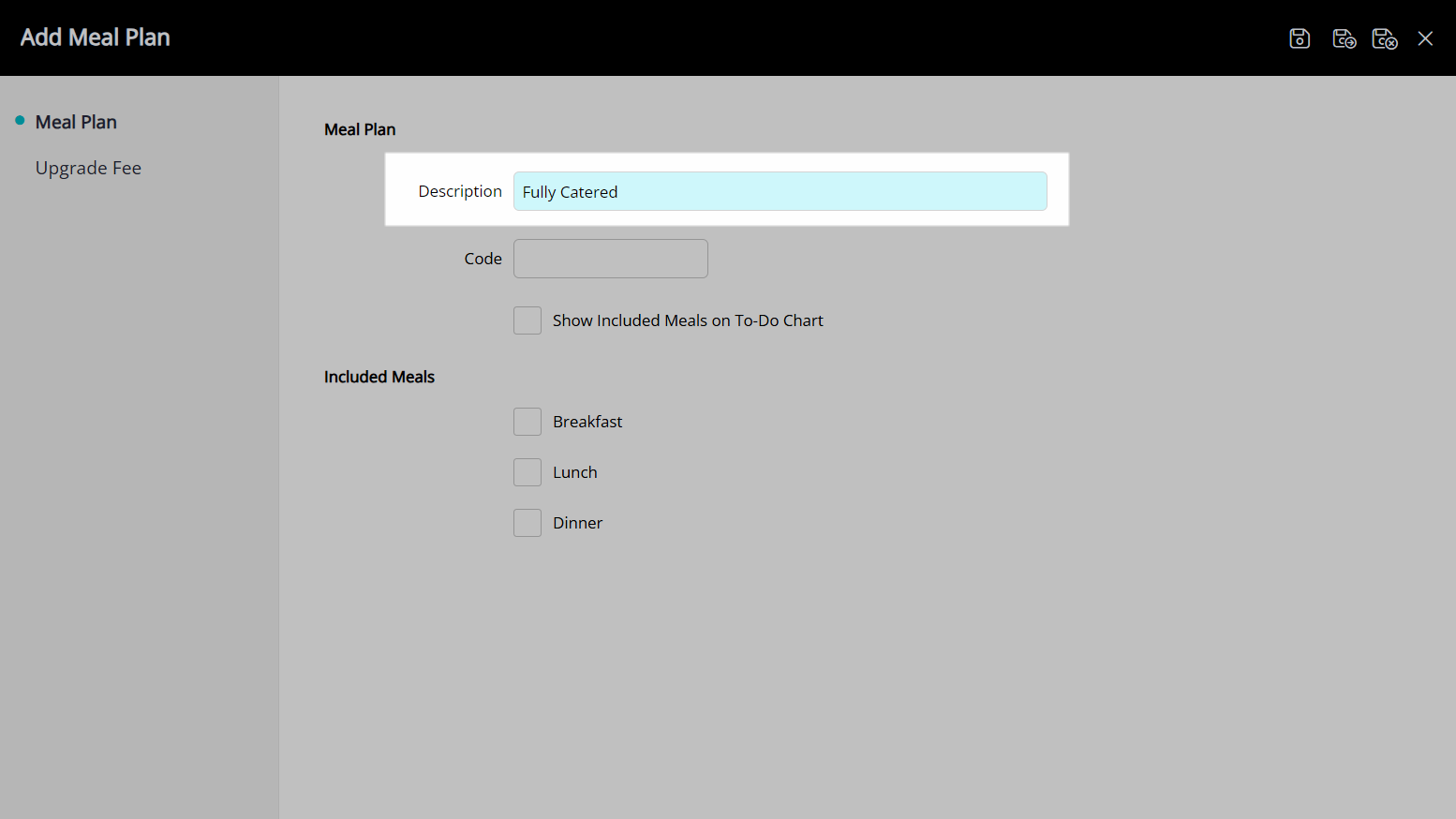
Optional: Enter a Code.
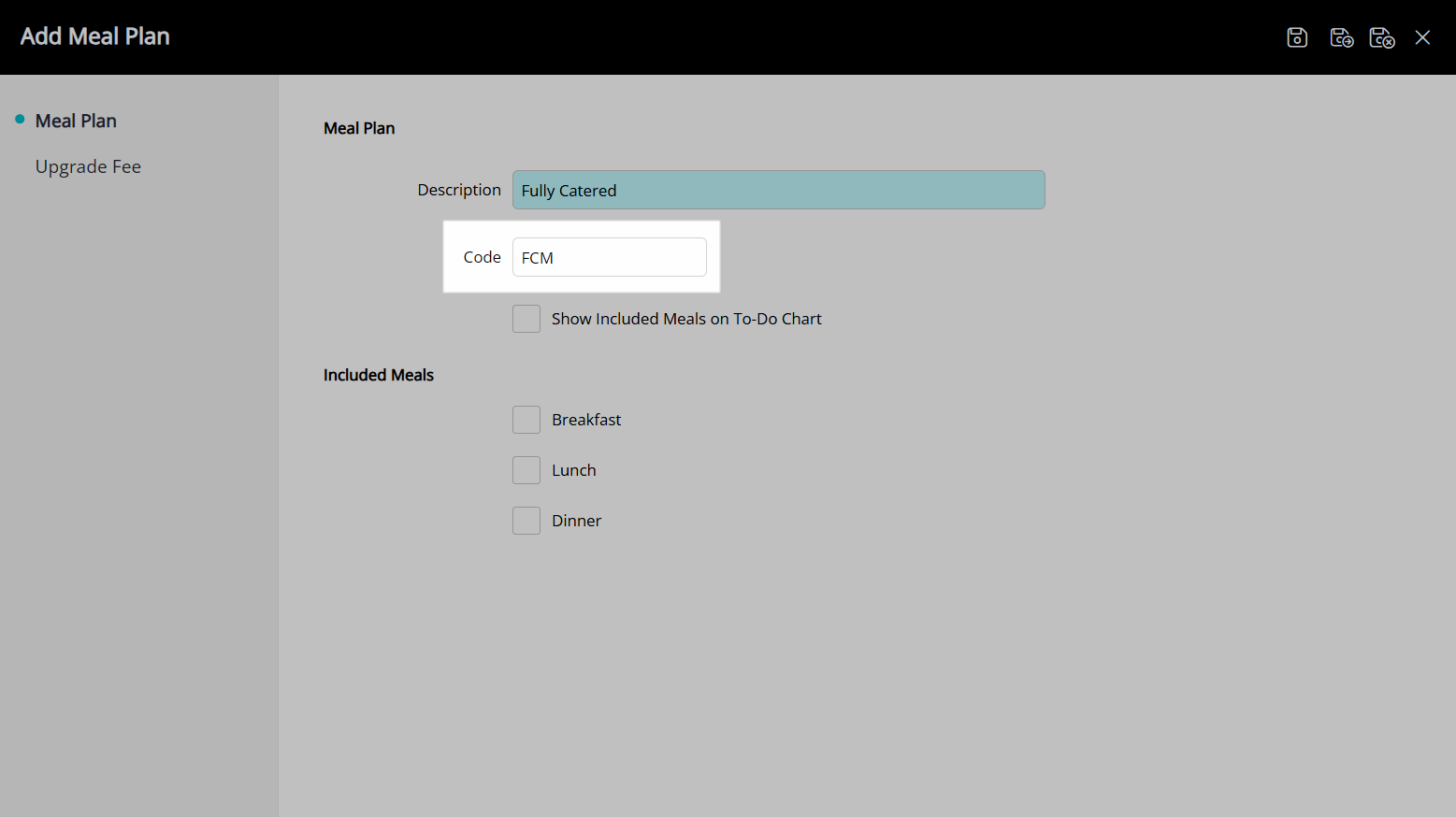
Optional: Select the checkbox 'Show Included Meals on the To-Do Chart'.
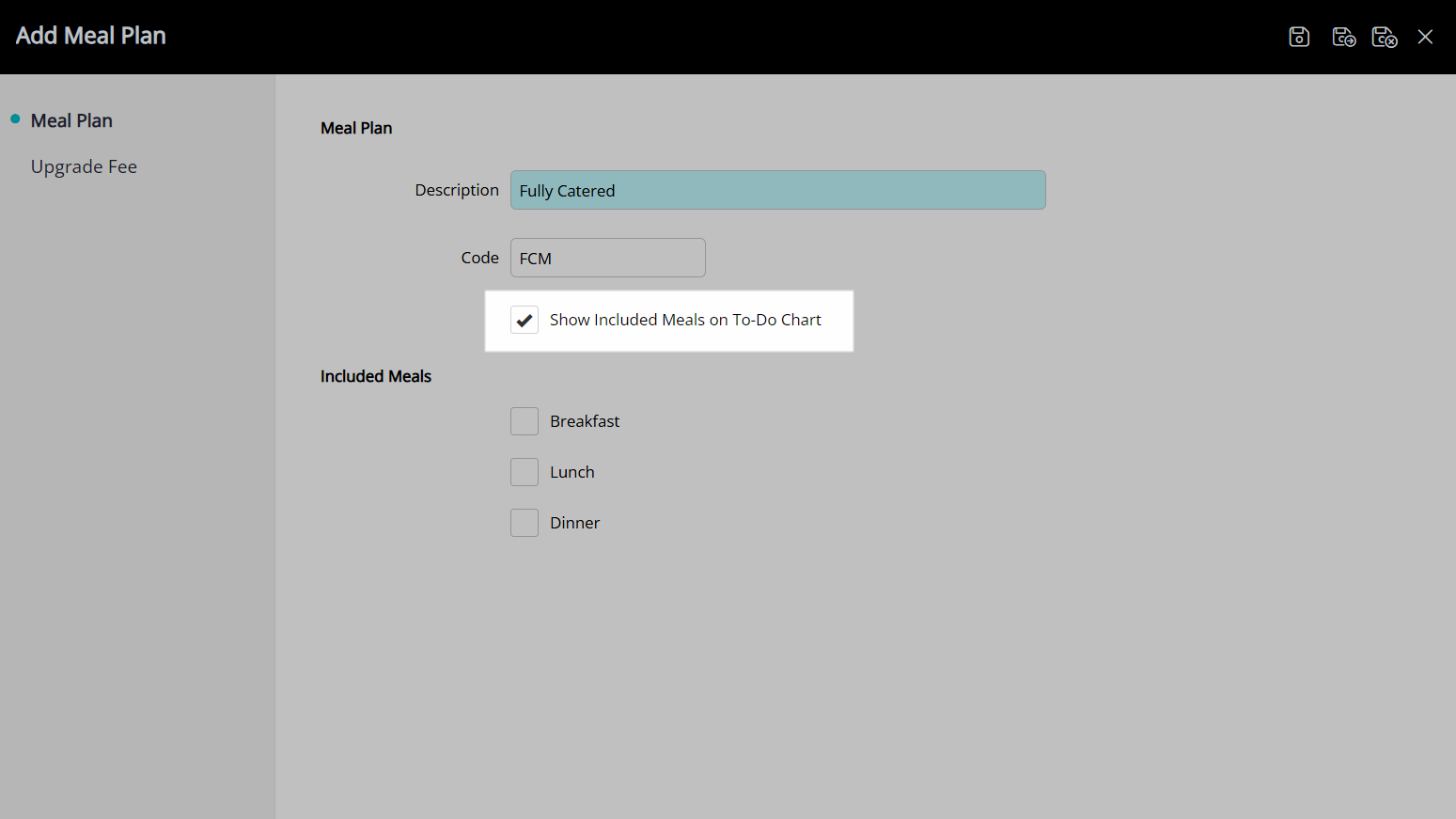
Select the checkbox for the Included Meals.
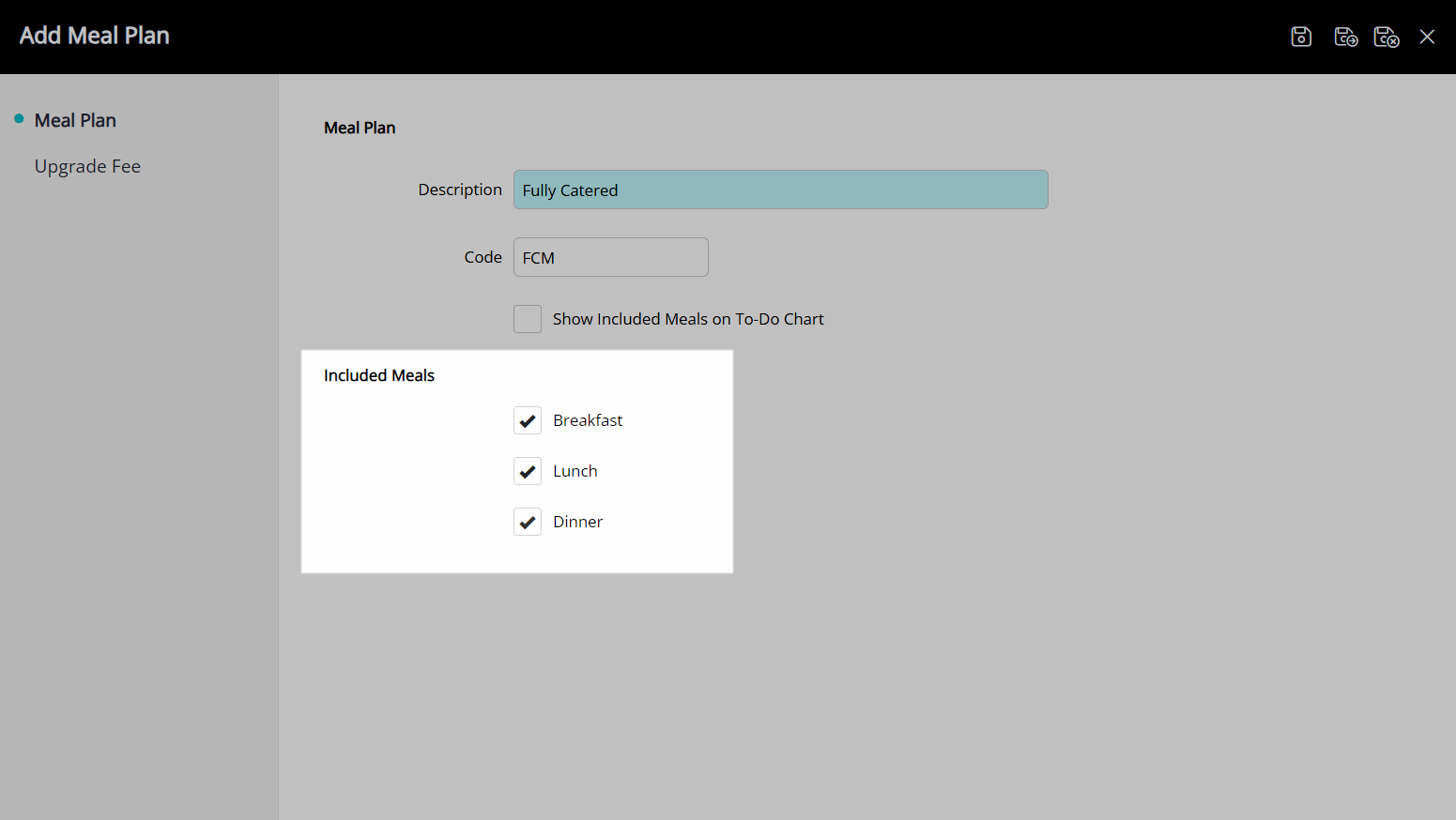
Navigate to the 'Upgrade Fee' tab.
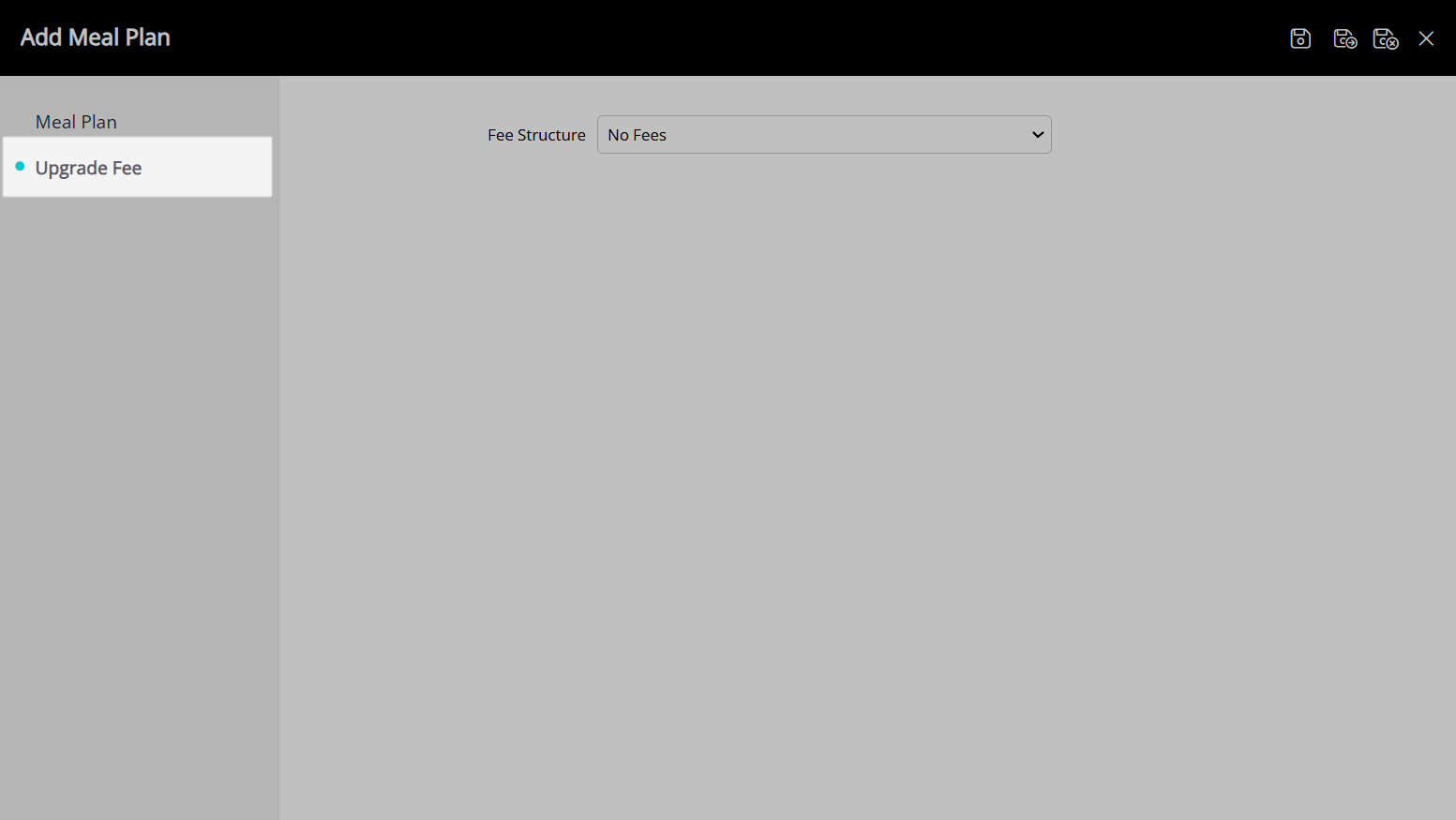
Select a Fee Structure.
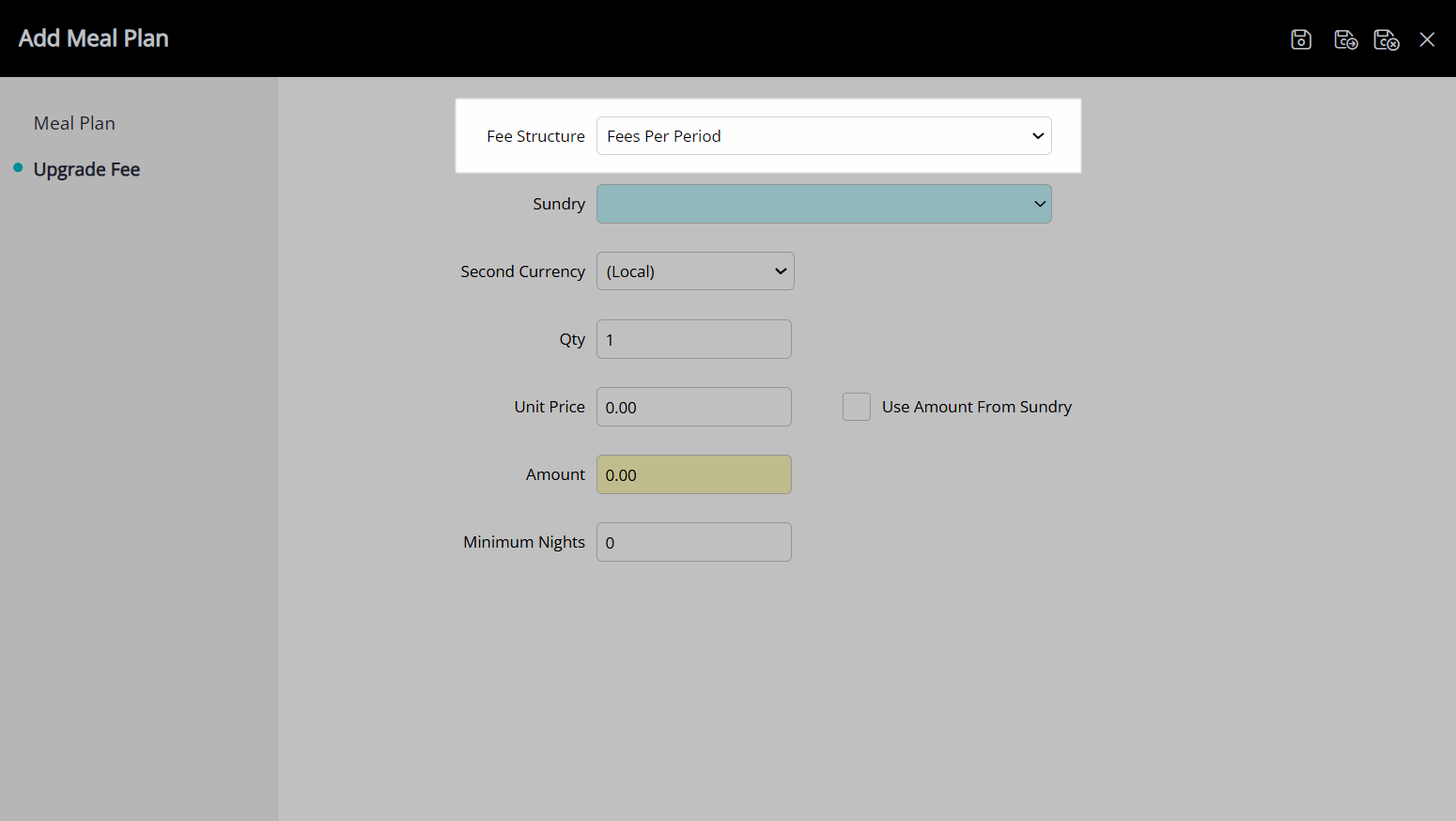
Fees Per Period
Select a Sundry Charge.
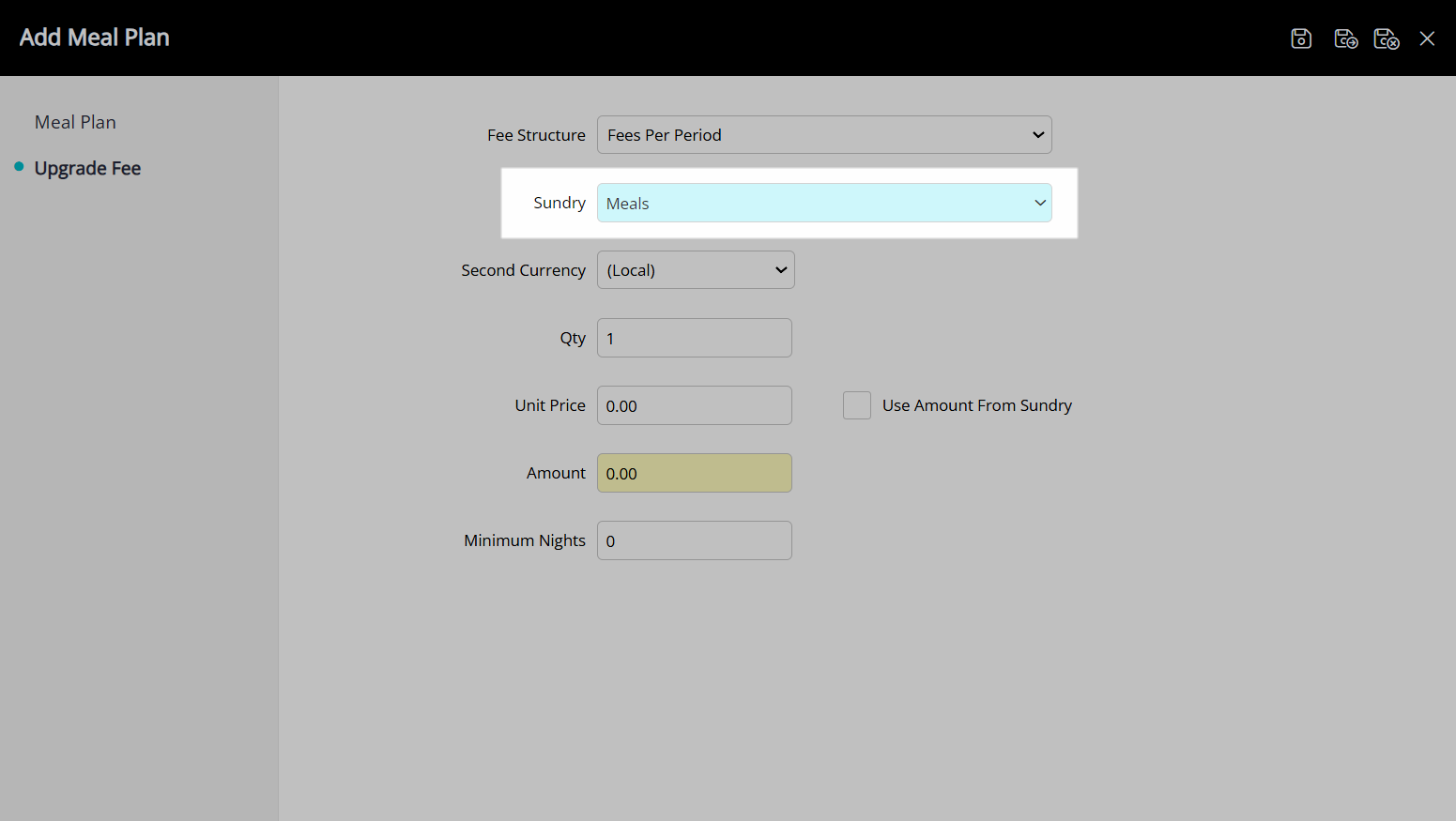
Select a Currency.
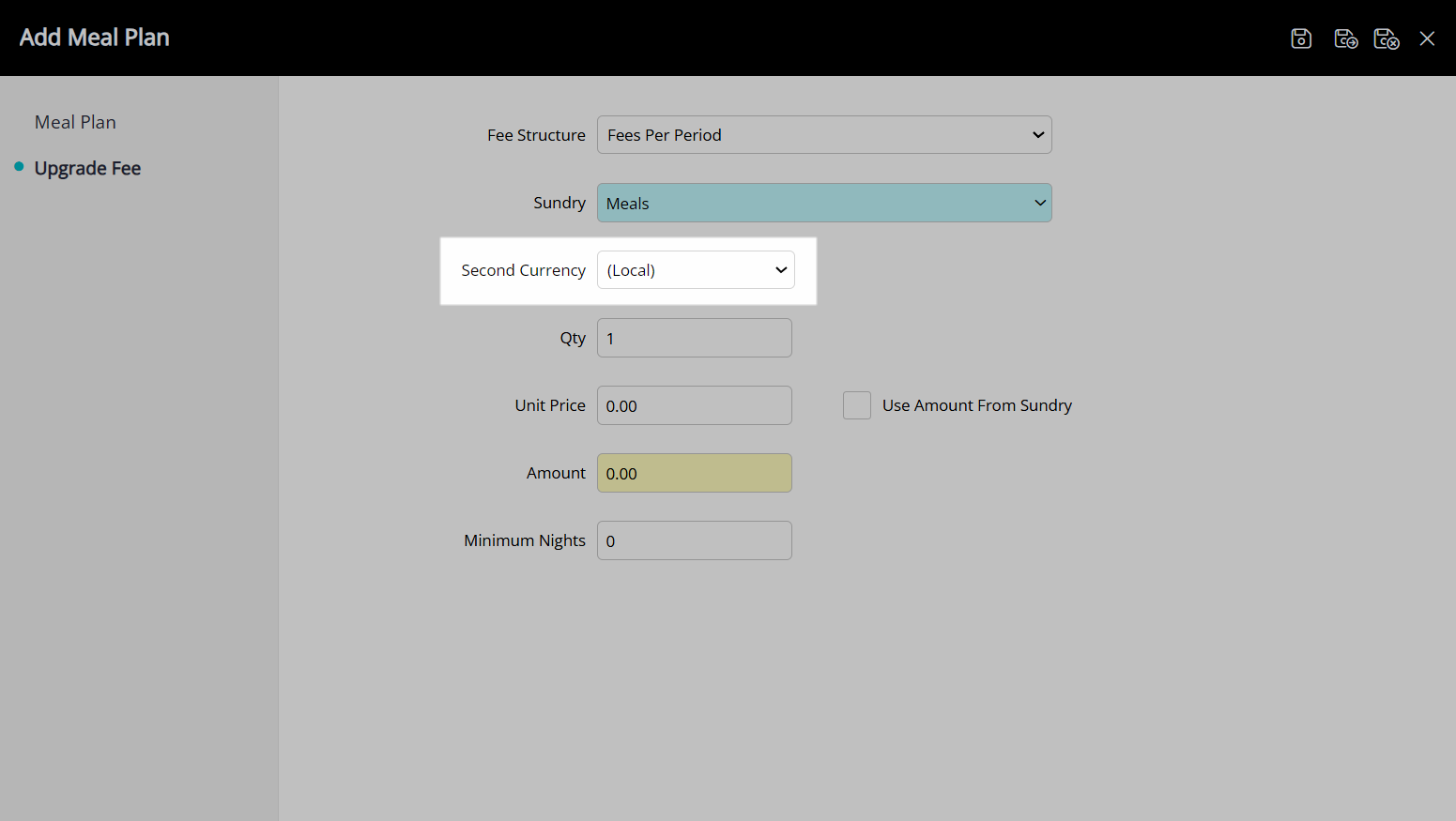
Enter a Quantity.
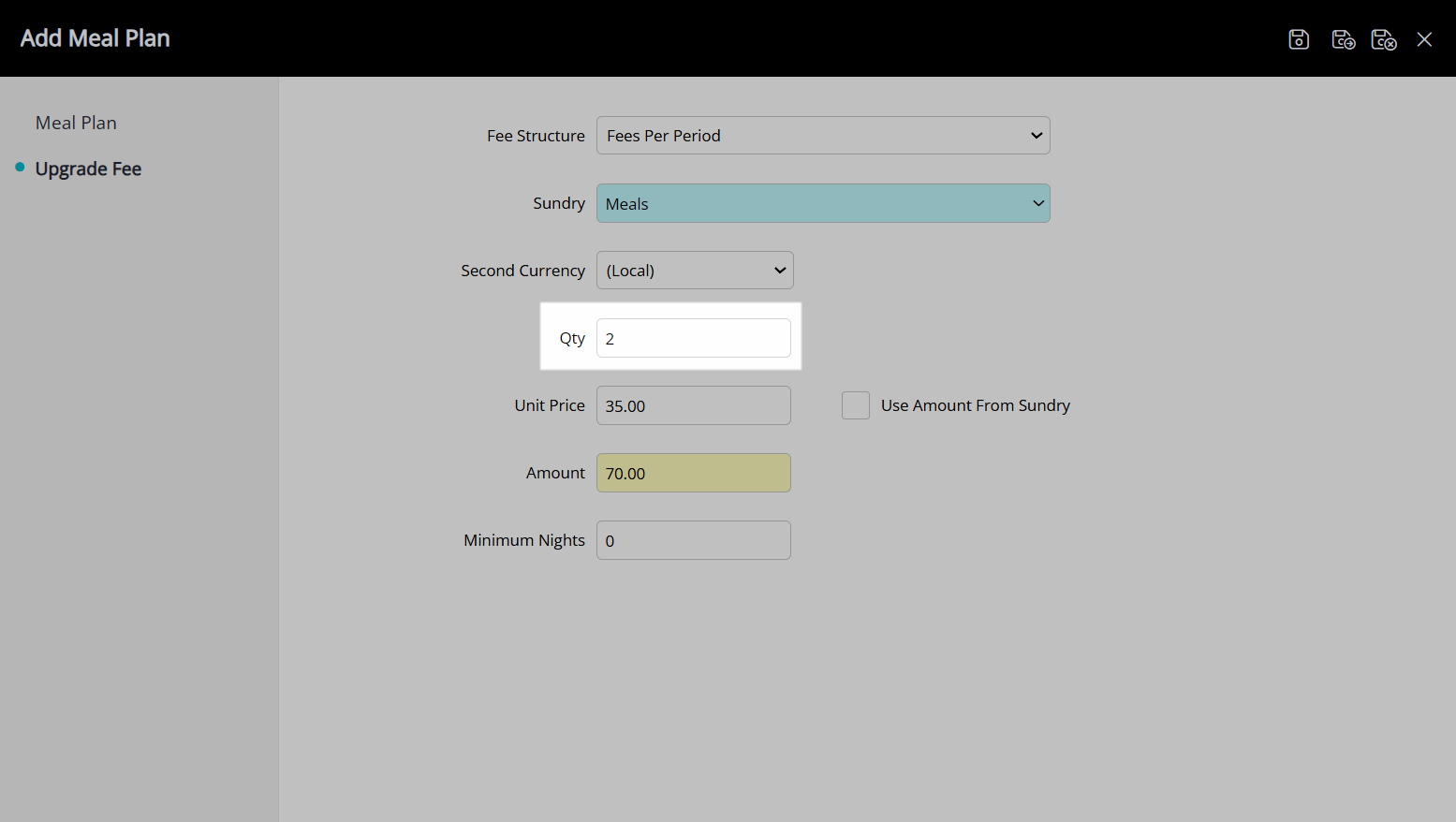
Enter a Unit Price or select the checkbox 'Use Amount from Sundry'.
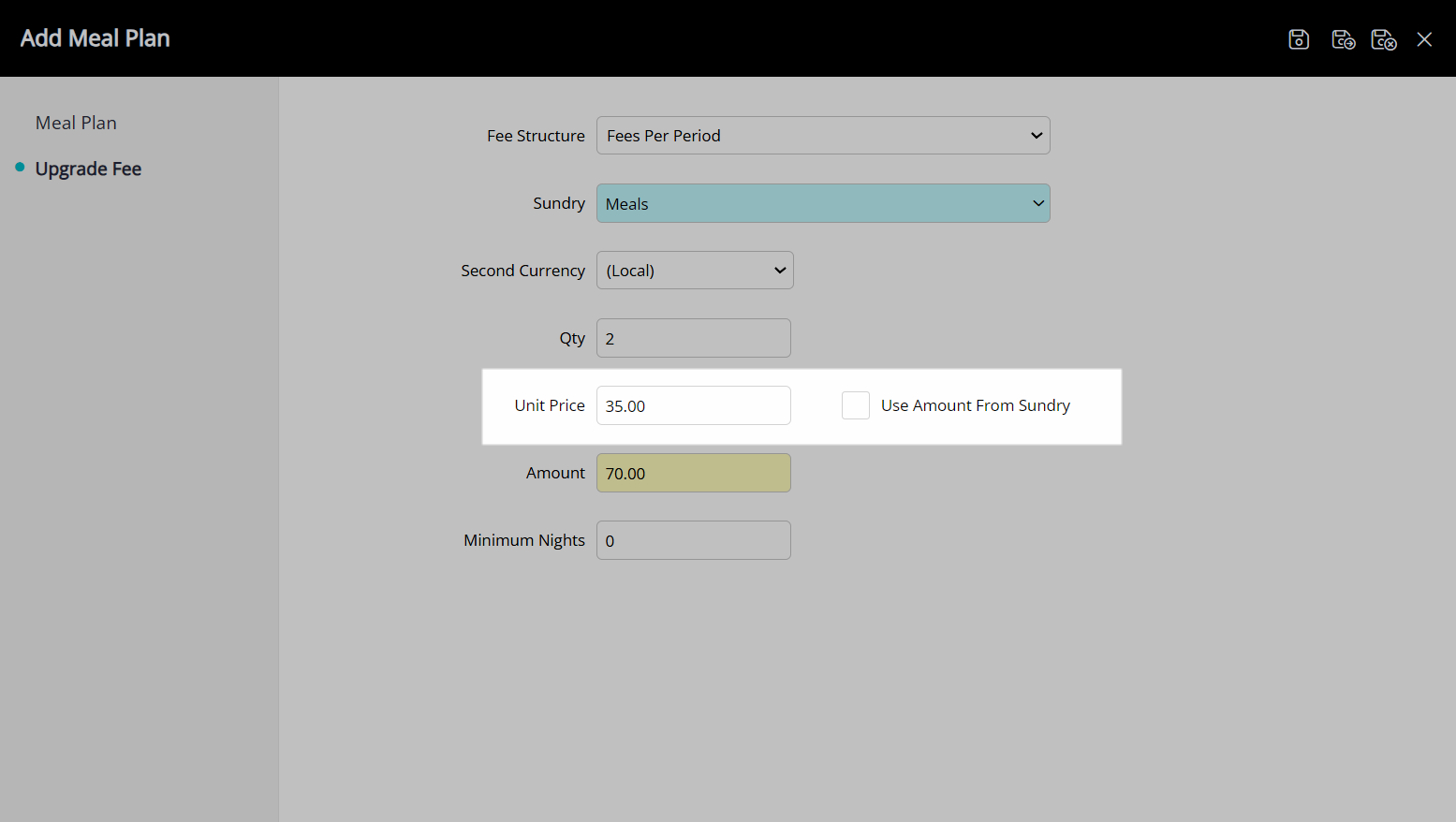
Optional: Enter Minimum Nights.
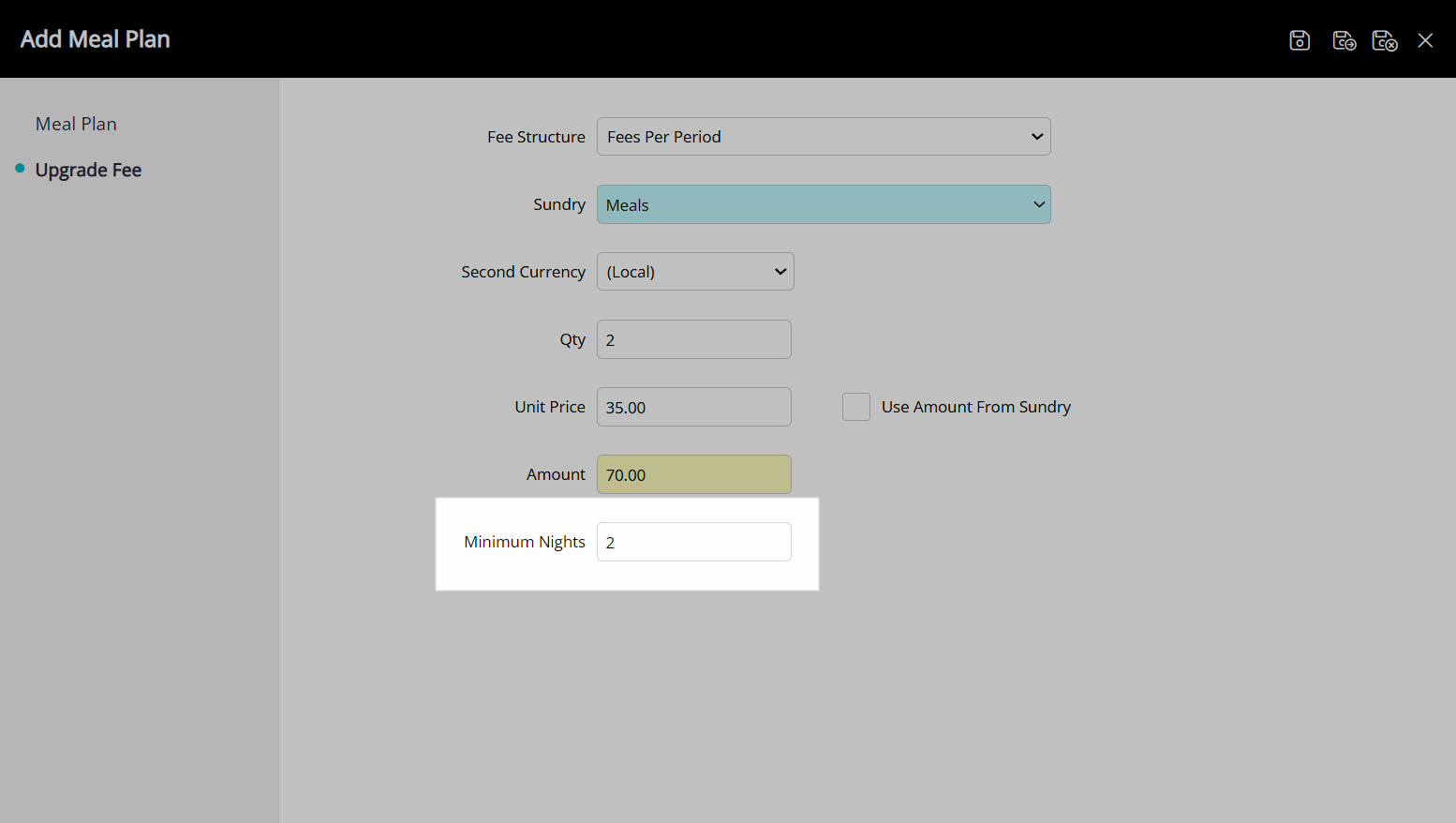
Fees Per Person
Select a Sundry Charge.
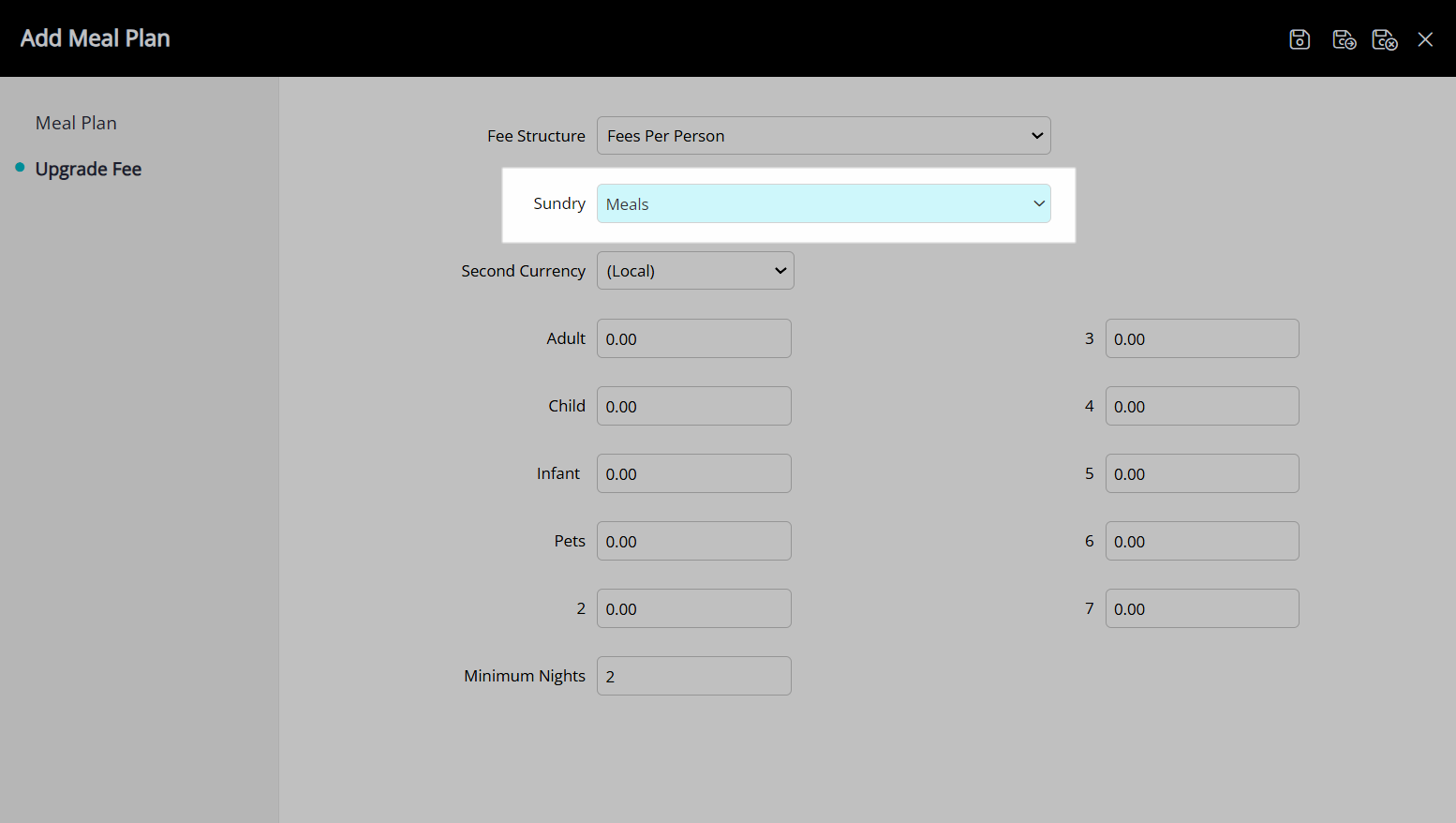
Select a Currency.
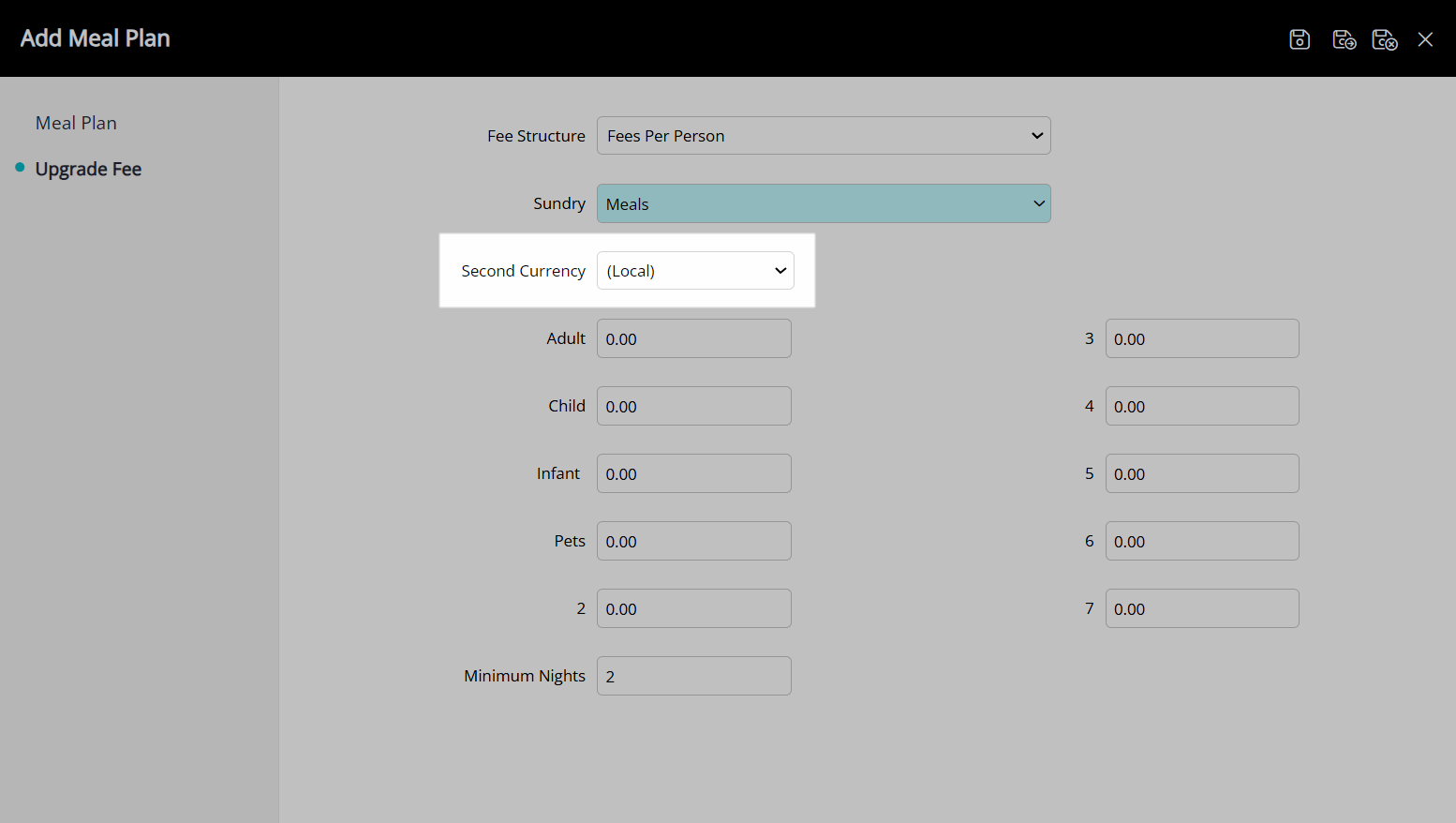
Enter the Per Person Fees.
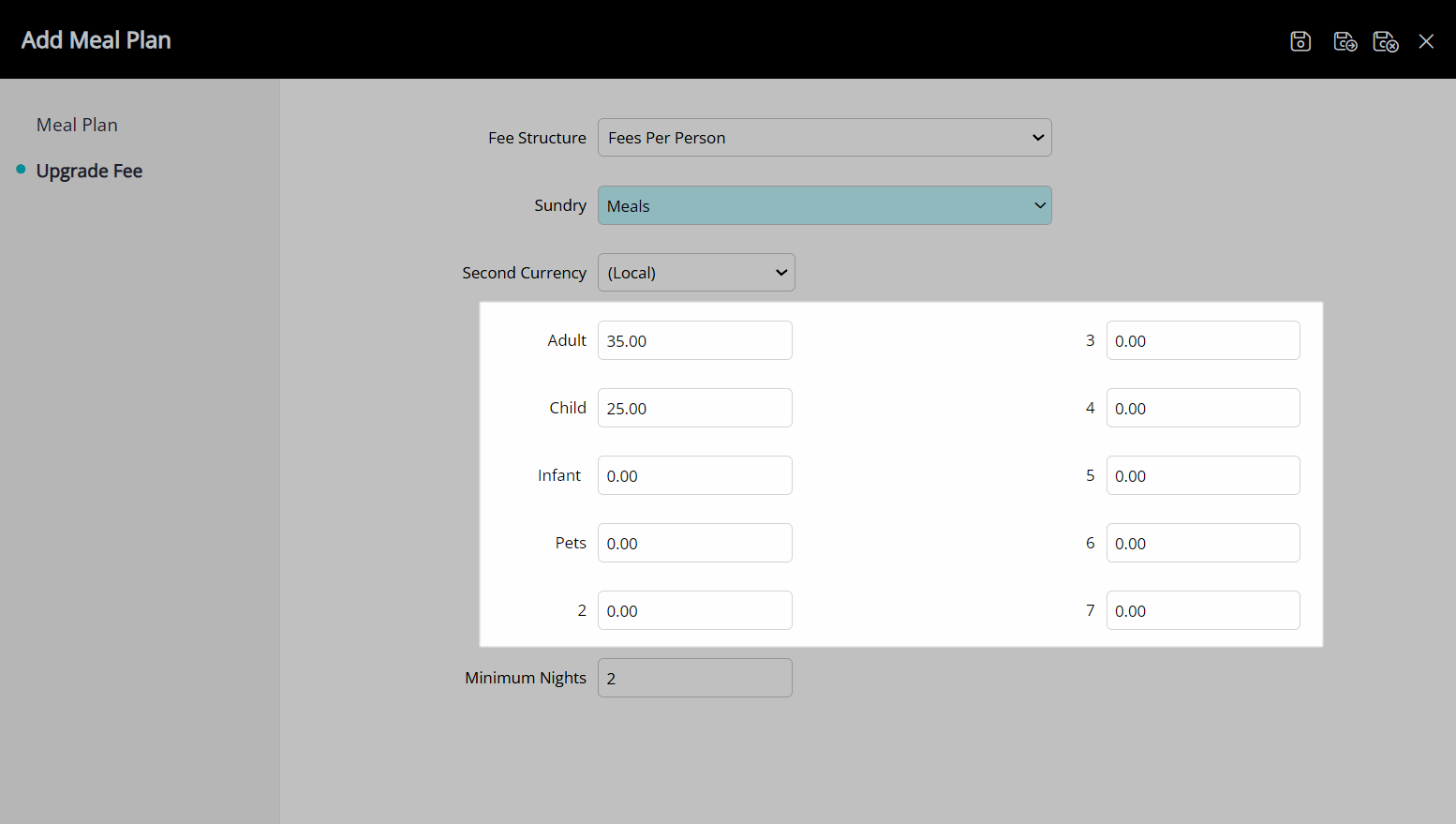
Optional: Enter the Minimum Nights.
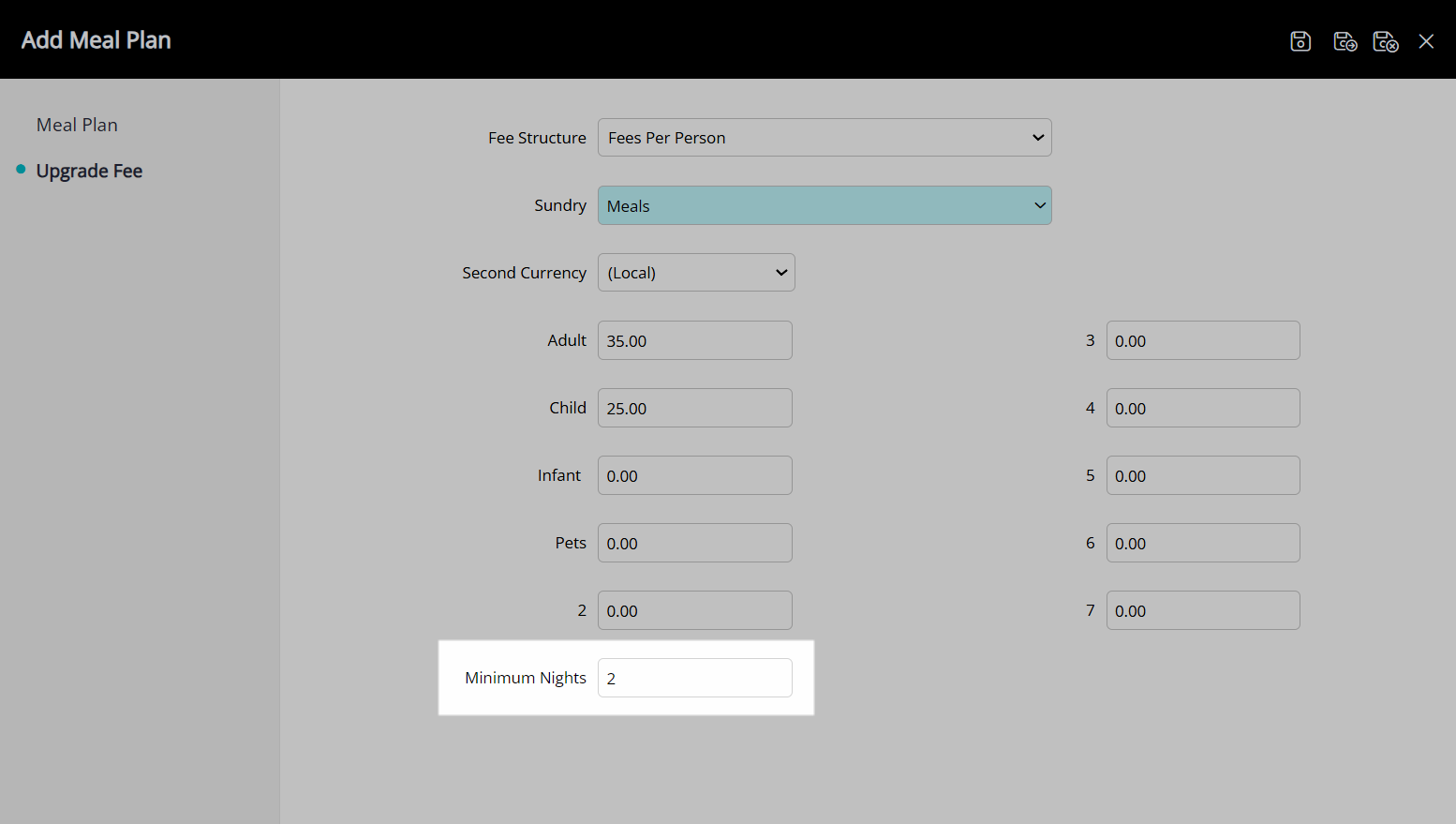
Select the  'Save/Exit' icon to store the changes made and leave the setup.
'Save/Exit' icon to store the changes made and leave the setup.
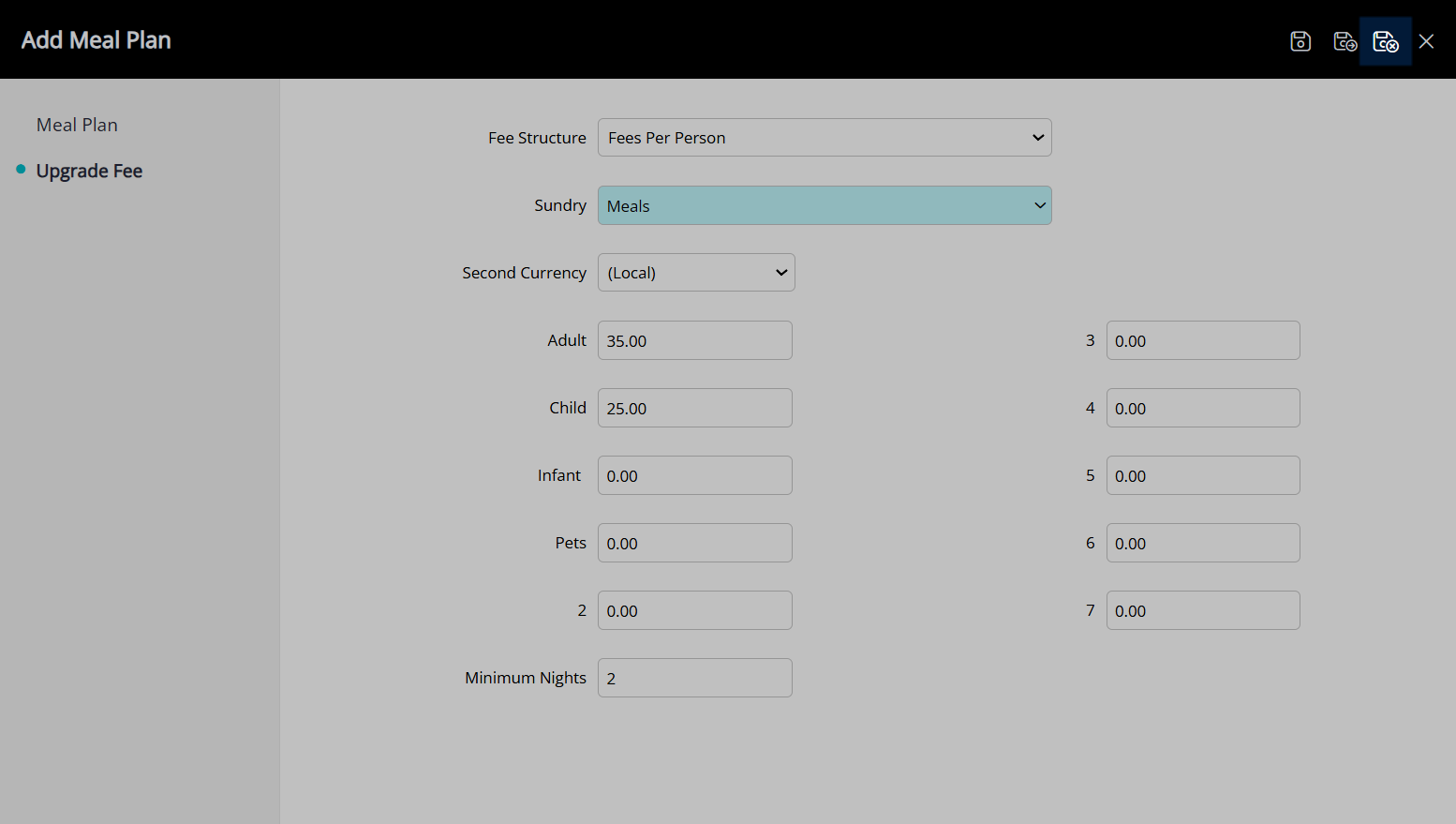
The Meal Plan can now be selected on a Reservation or Rate Type.
Setup
Have your System Administrator complete the following.
- Go to Setup > Lookup Tables > Meal Plan in the Side Menu of RMS.
- Select the
 'Add' icon.
'Add' icon. - Enter a Meal Plan Description.
- Optional: Enter a Code.
- Optional: Select the checkbox 'Show Included Meals on the To-Do Chart'.
- Select the checkbox for the Included Meals.
- Navigate to the 'Upgrade Fee' tab.
- Select a Fee Structure.
-
Fees Per Period:
- Select a Sundry Charge.
- Select a Currency.
- Enter a Quantity.
- Enter a Unit Price or select the checkbox 'Use Amount from Sundry'.
- Optional: Enter Minimum Nights.
-
Fees Per Person:
- Select a Sundry Charge.
- Select a Currency.
- Enter the Per Person Fees.
- Optional: Enter the Minimum Nights.
-
Fees Per Period:
- Save/Exit.
-
Guide
- Add Button
Guide
Go to Setup > Lookup Tables > Meal Plan in the Side Menu of RMS.
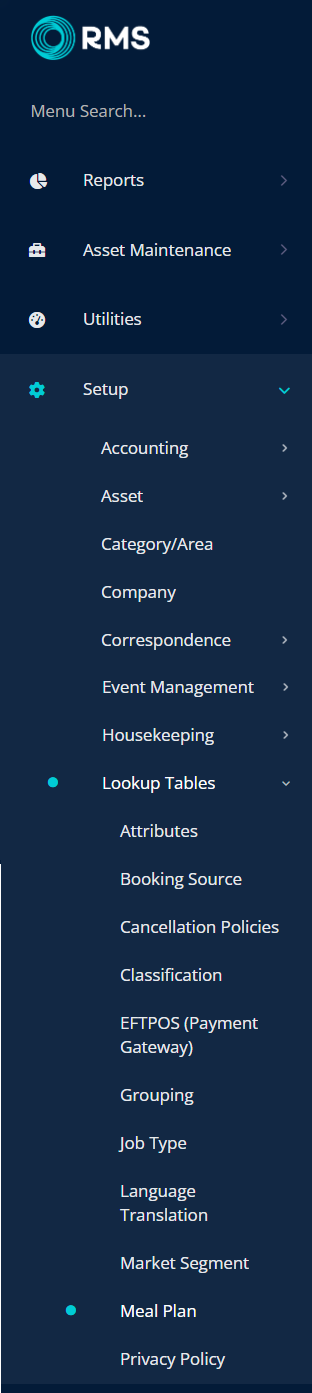
Select the ![]() 'Add' icon.
'Add' icon.
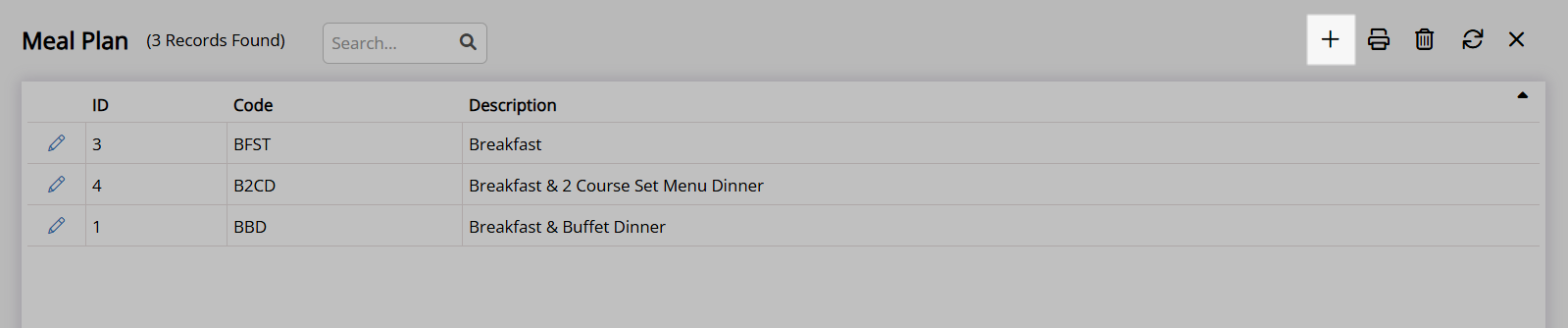
Enter a Meal Plan Description.
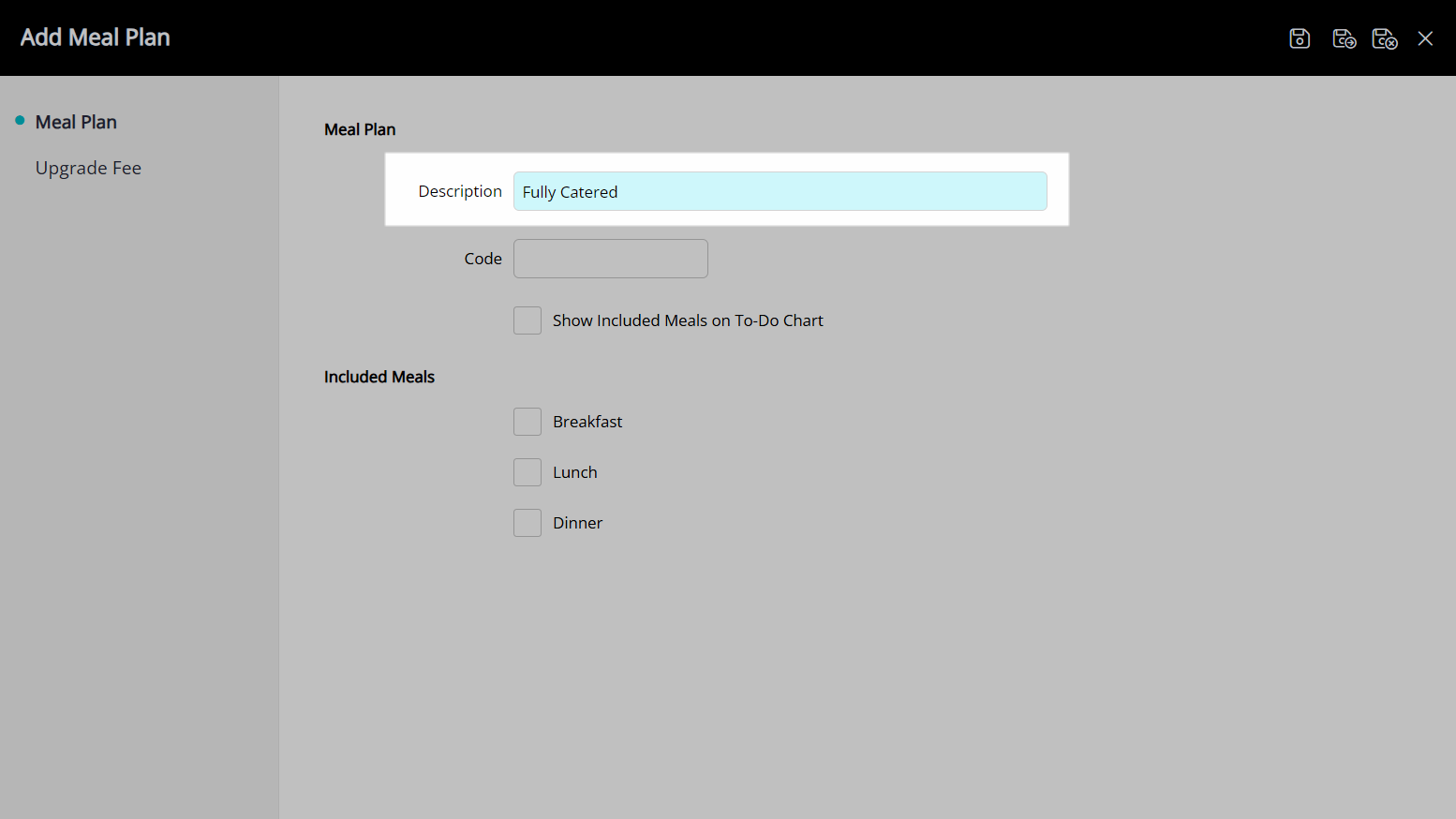
Optional: Enter a Code.
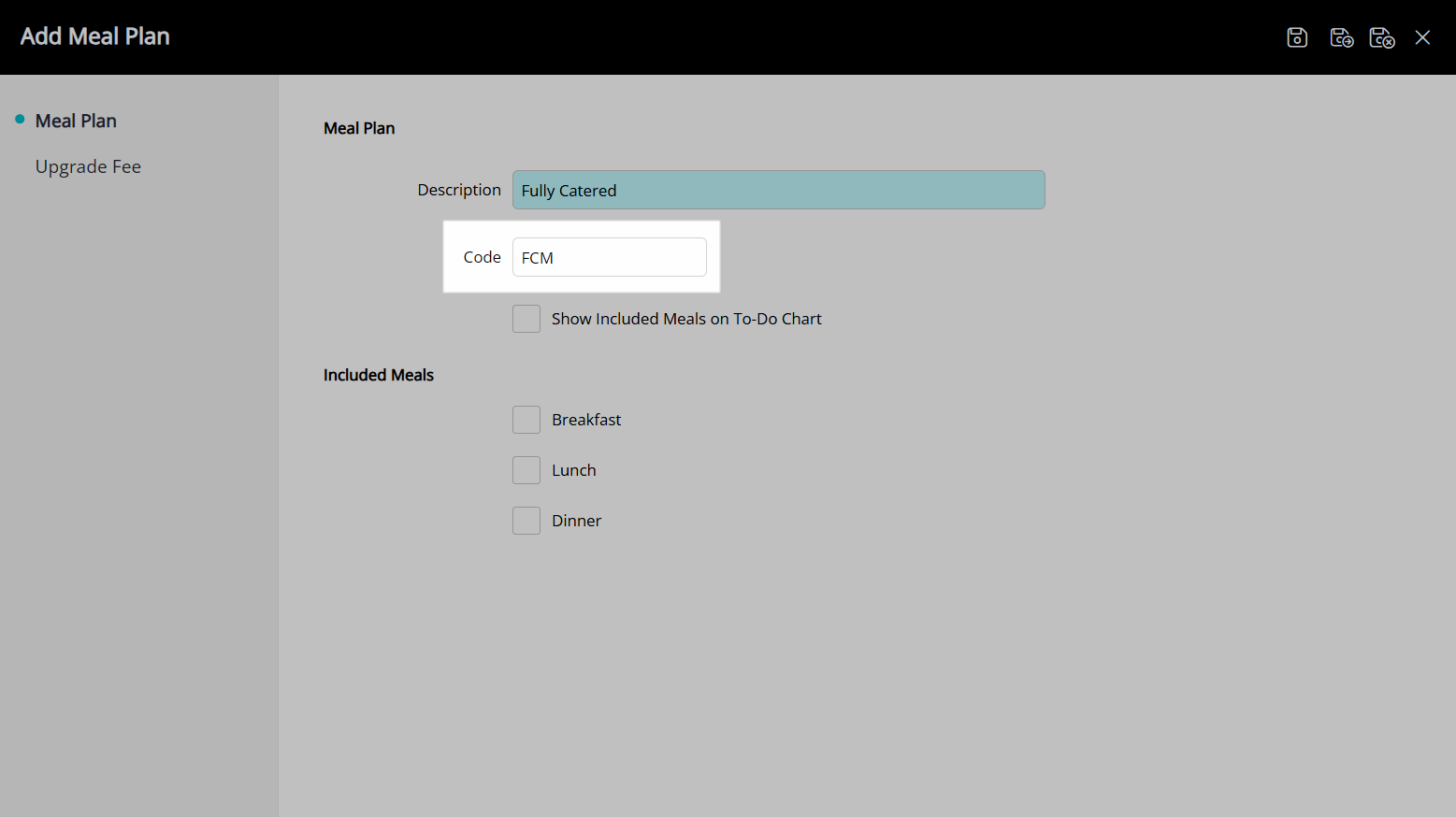
Optional: Select the checkbox 'Show Included Meals on the To-Do Chart'.
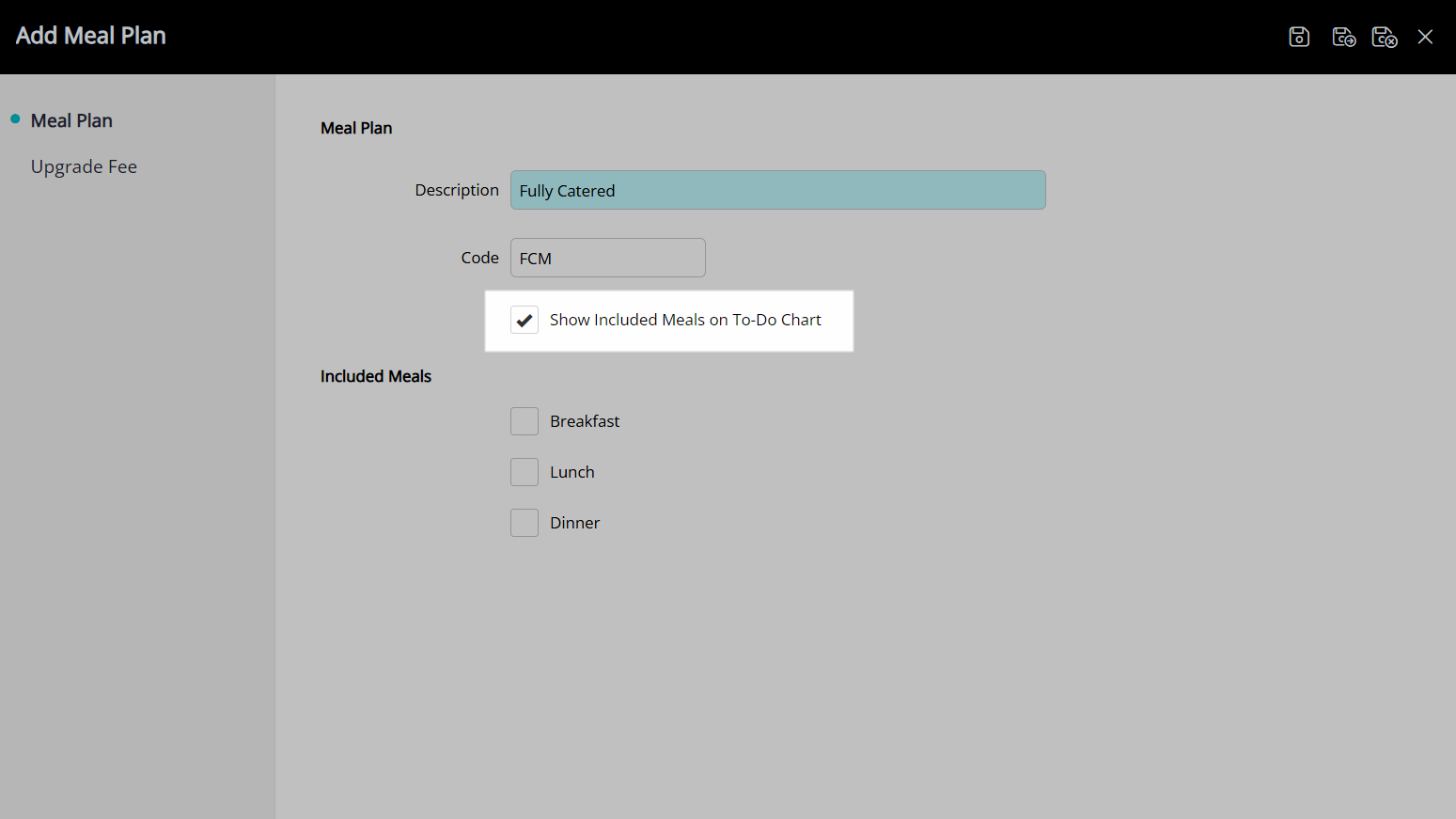
Select the checkbox for the Included Meals.
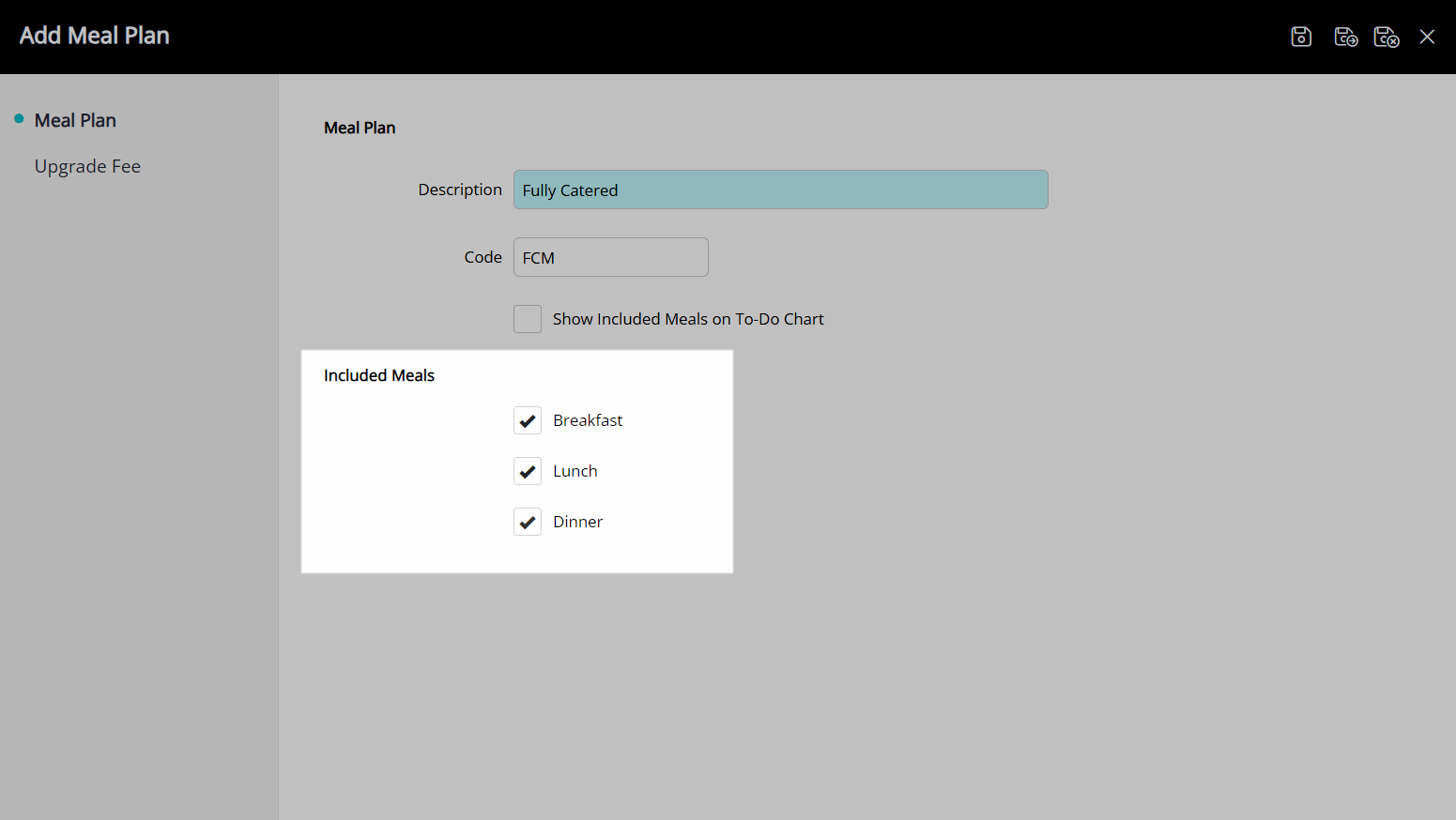
Navigate to the 'Upgrade Fee' tab.
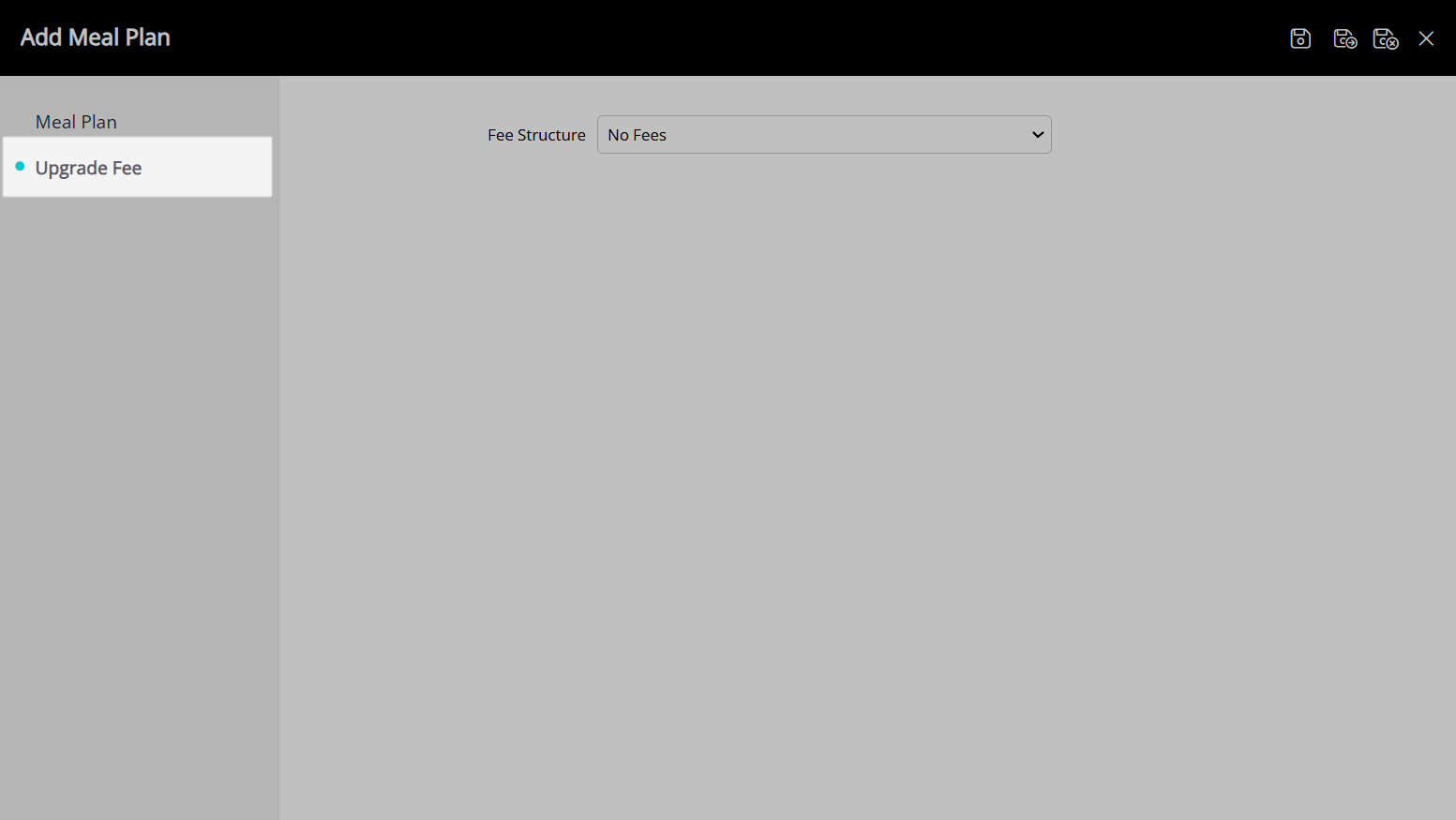
Select a Fee Structure.
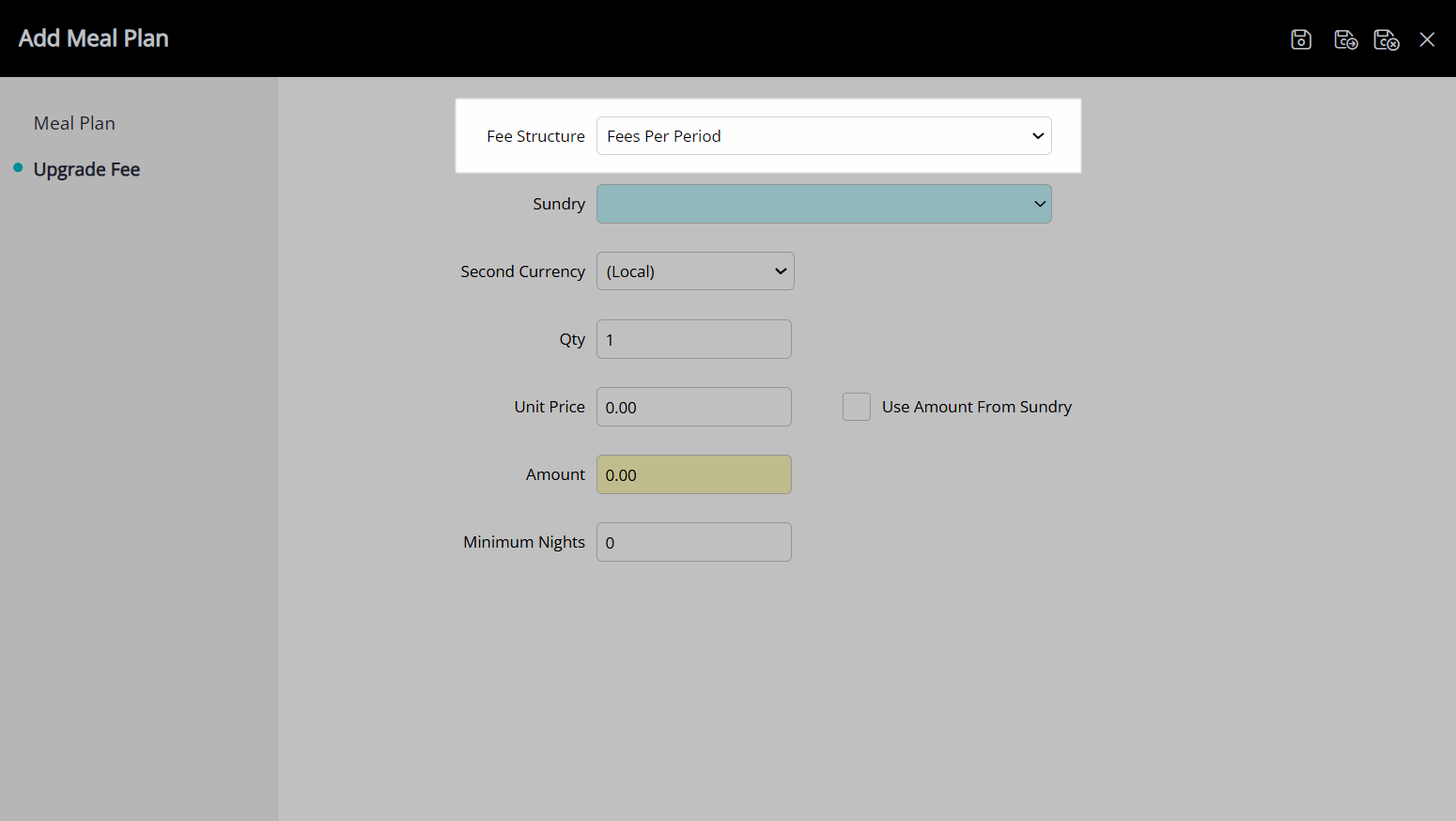
Fees Per Period
Select a Sundry Charge.
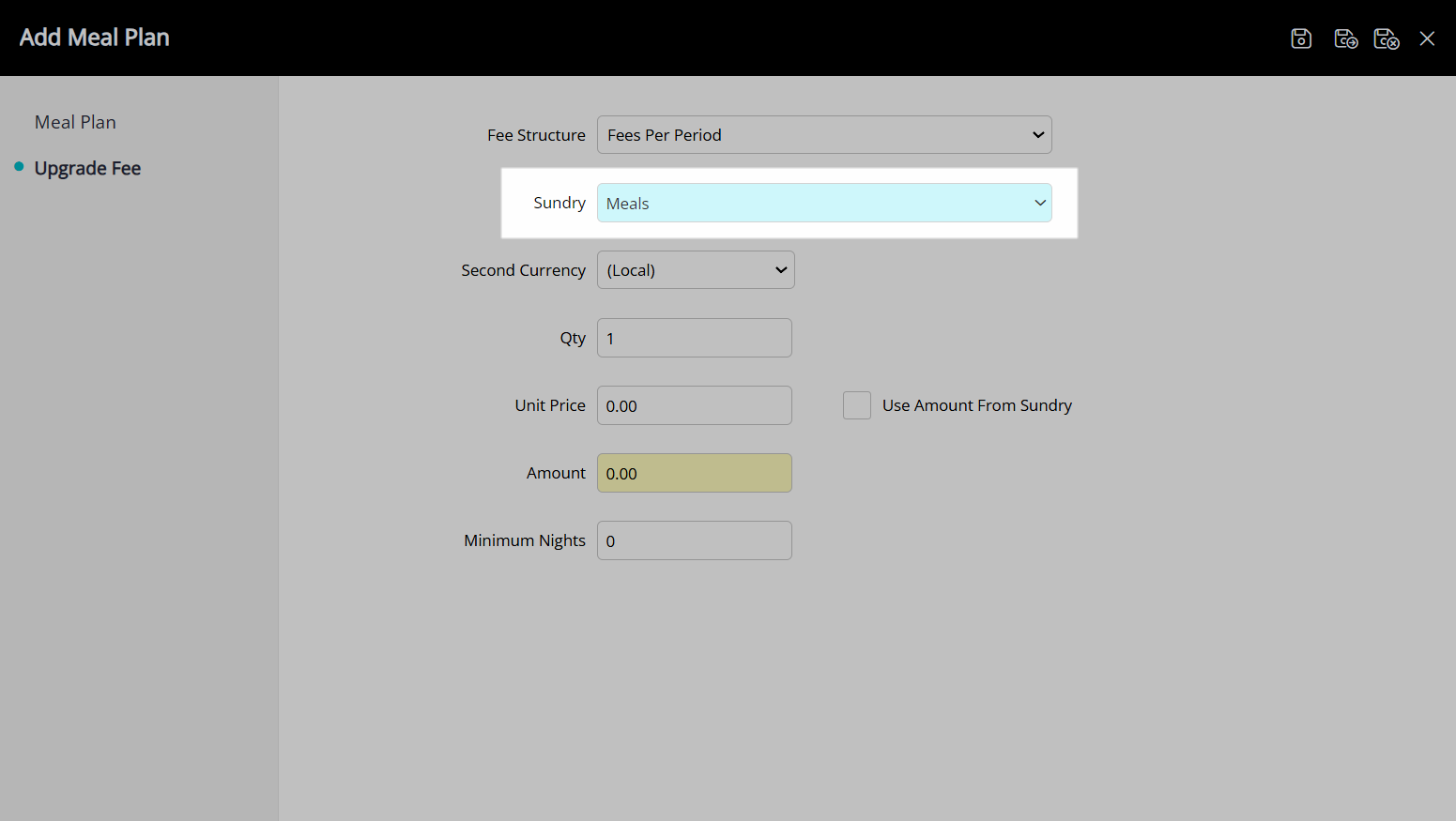
Select a Currency.
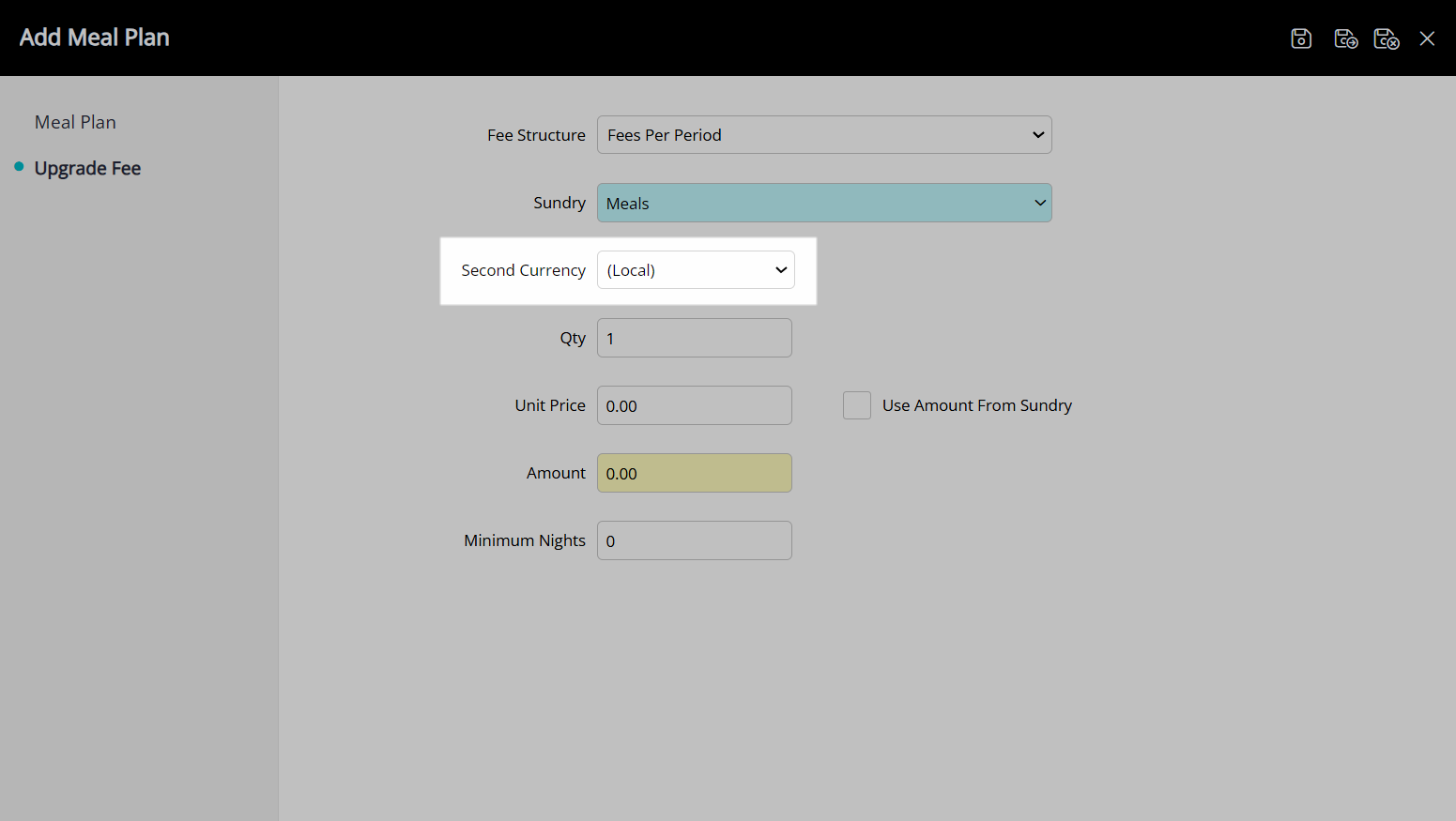
Enter a Quantity.
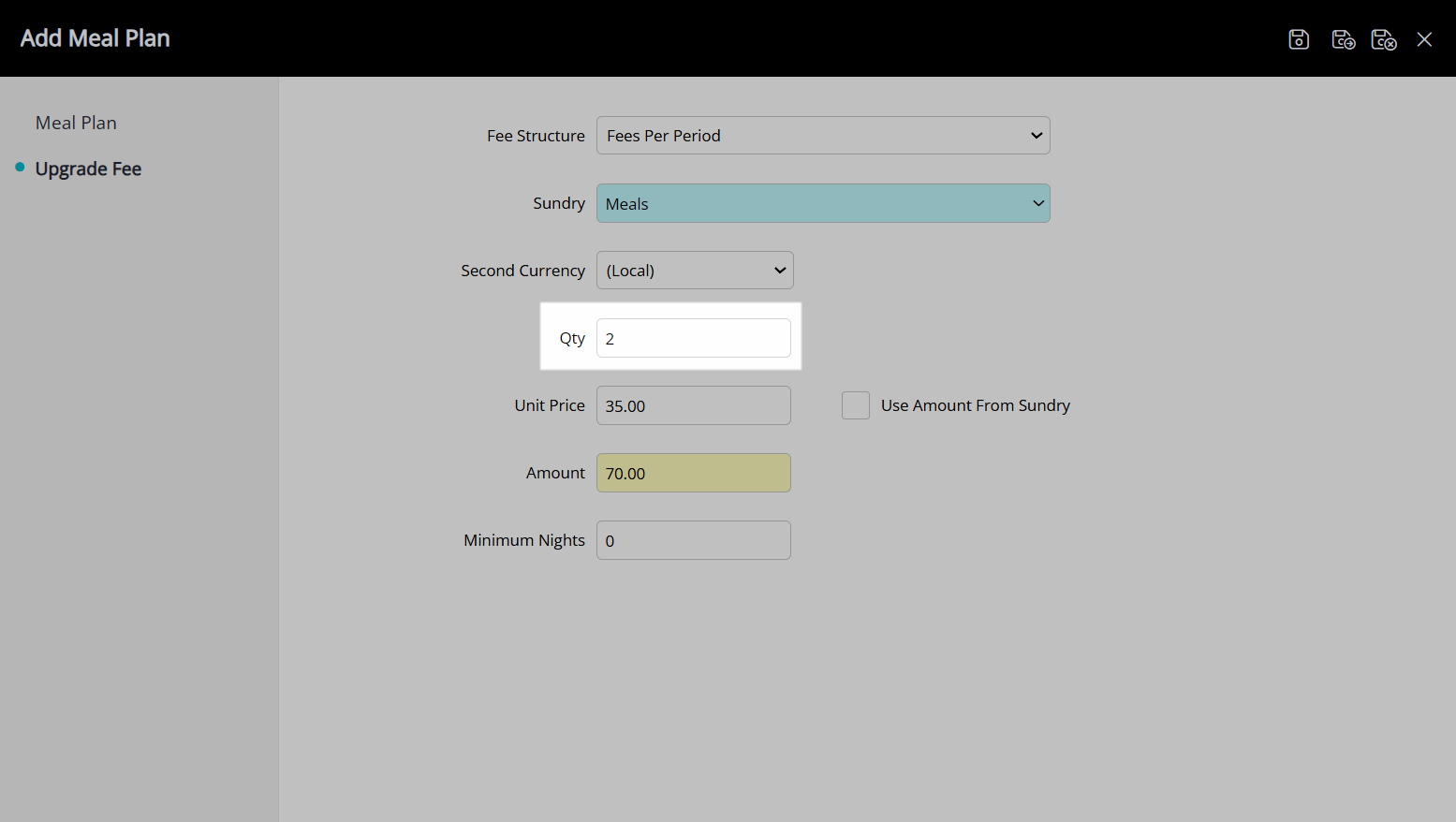
Enter a Unit Price or select the checkbox 'Use Amount from Sundry'.
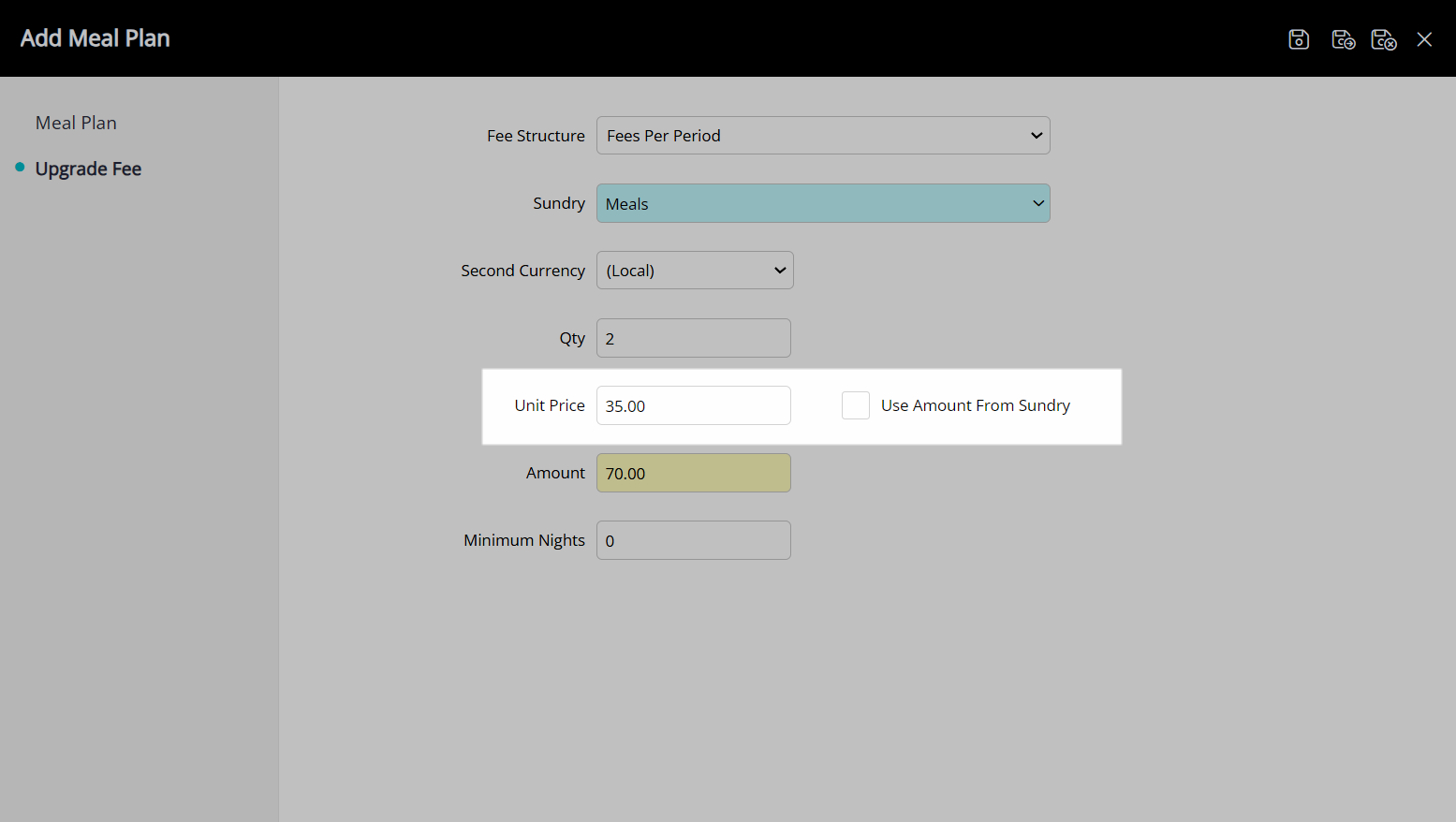
Optional: Enter Minimum Nights.
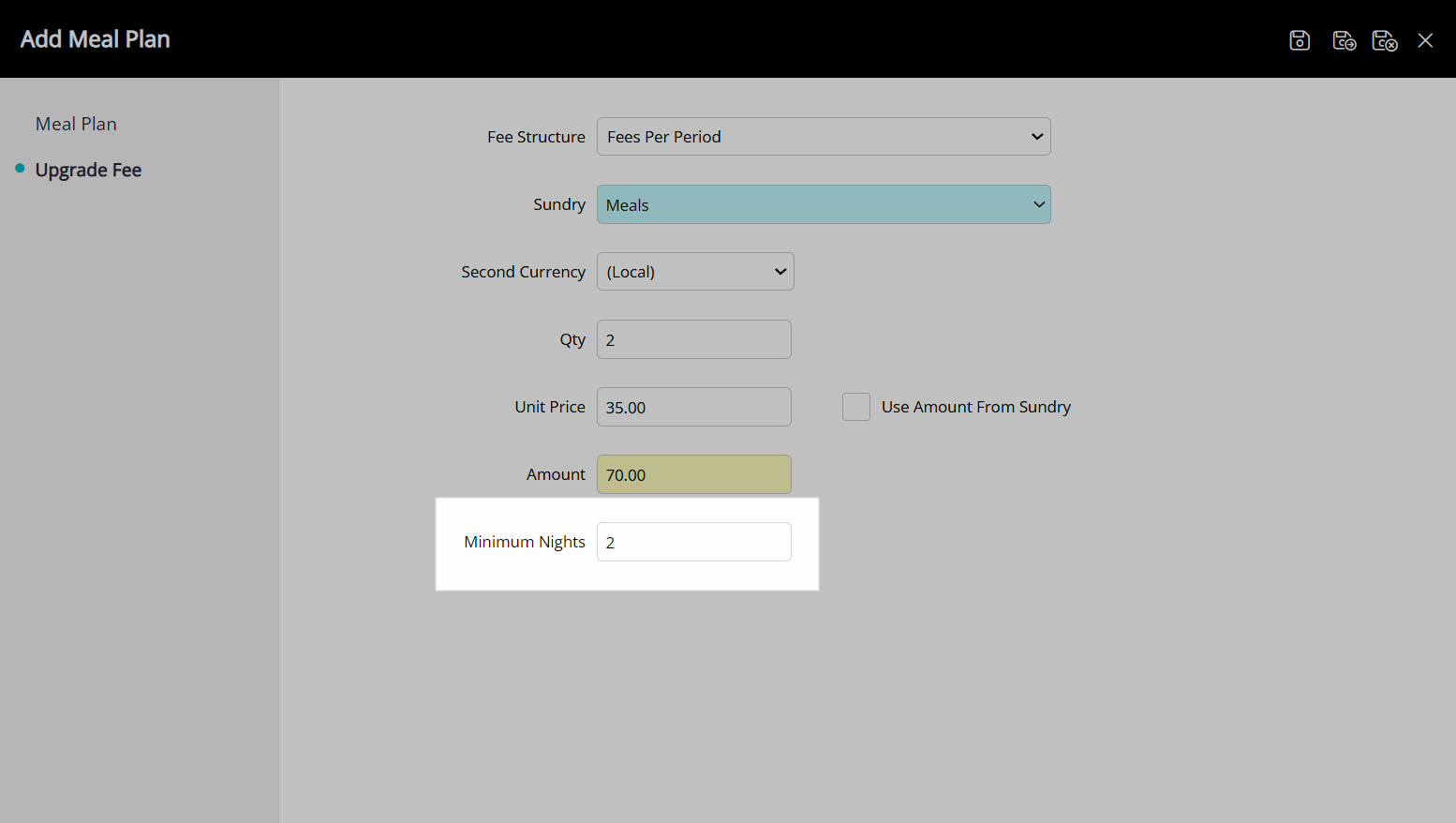
Fees Per Person
Select a Sundry Charge.
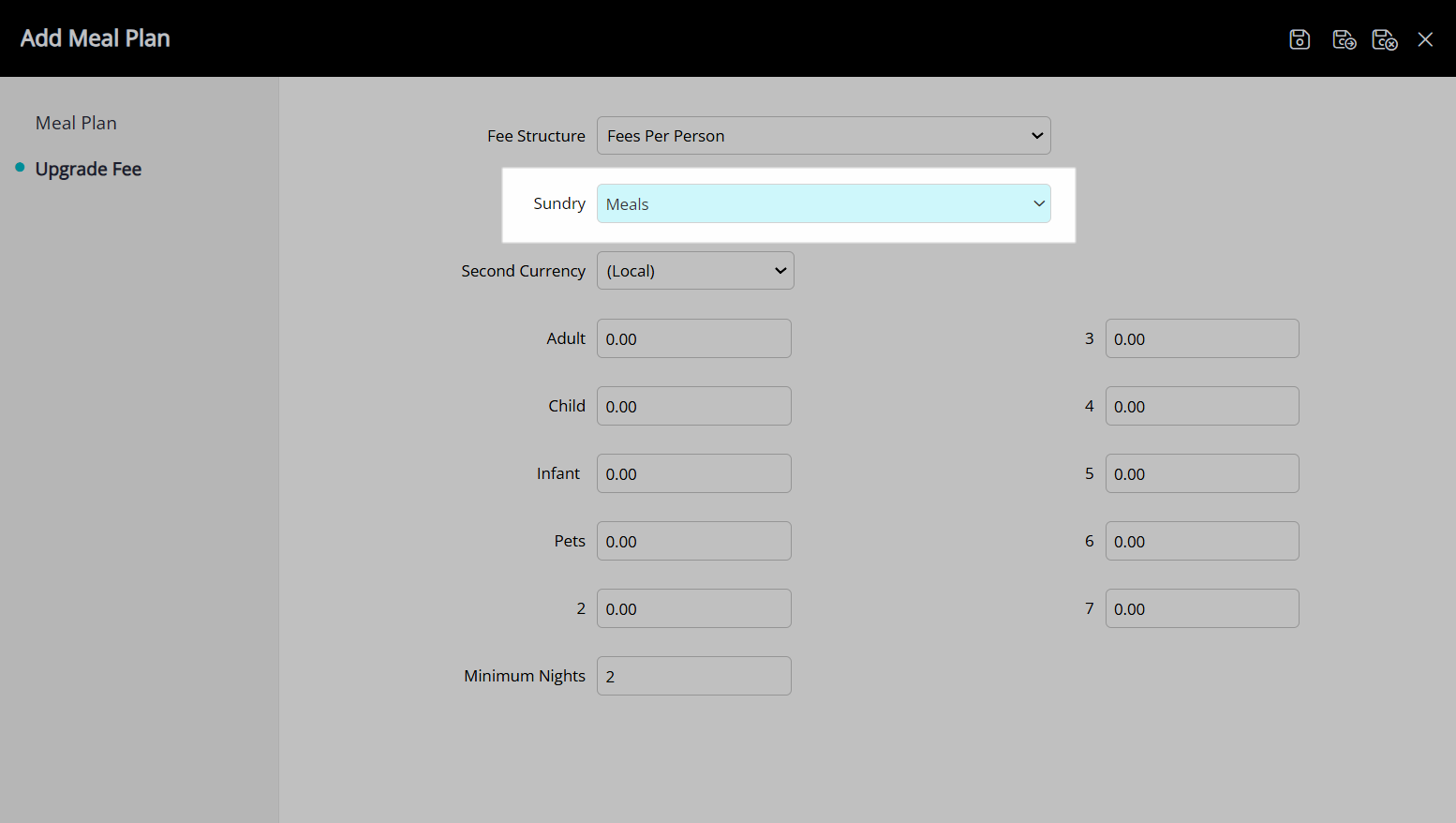
Select a Currency.
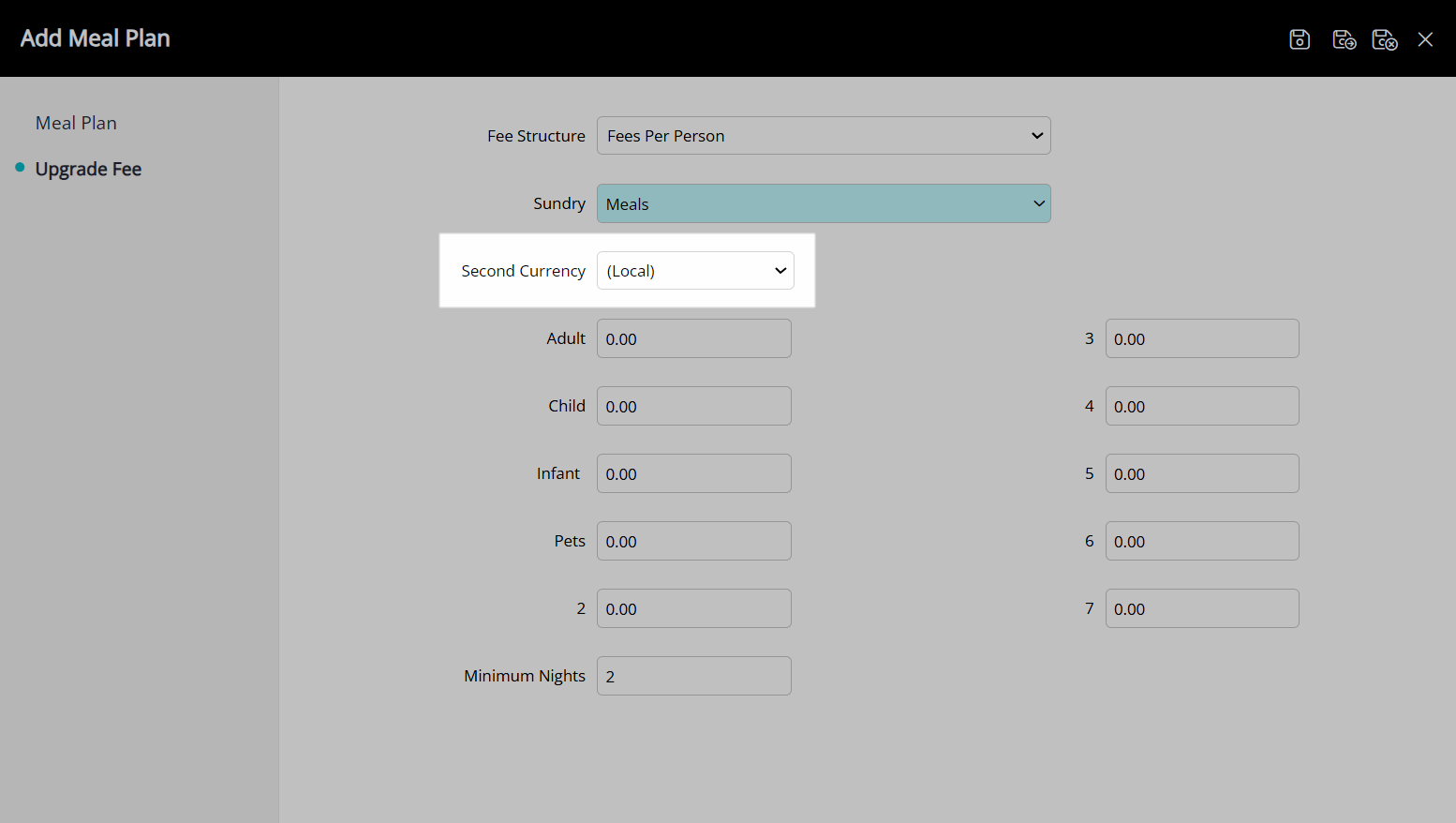
Enter the Per Person Fees.
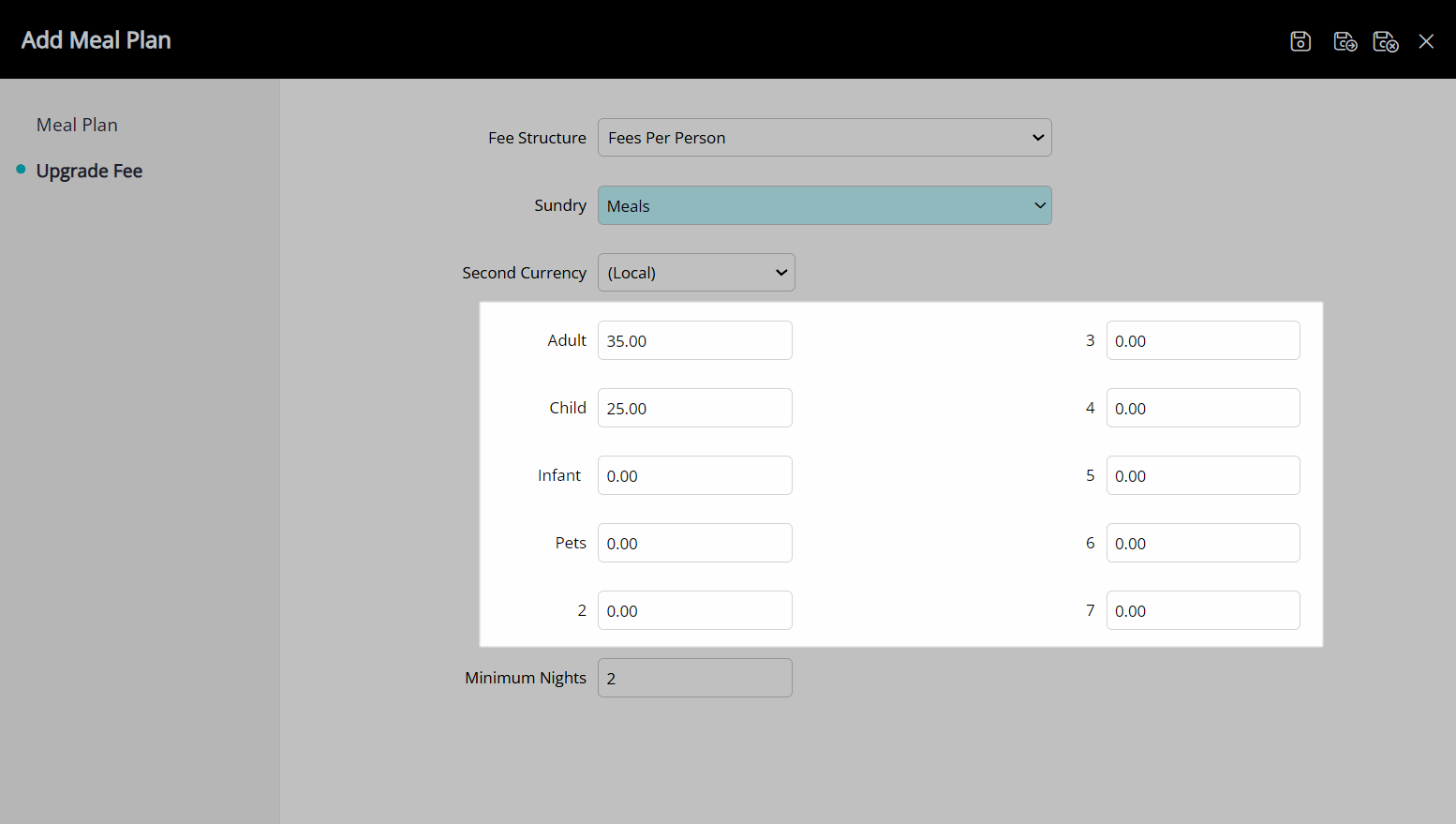
Optional: Enter the Minimum Nights.
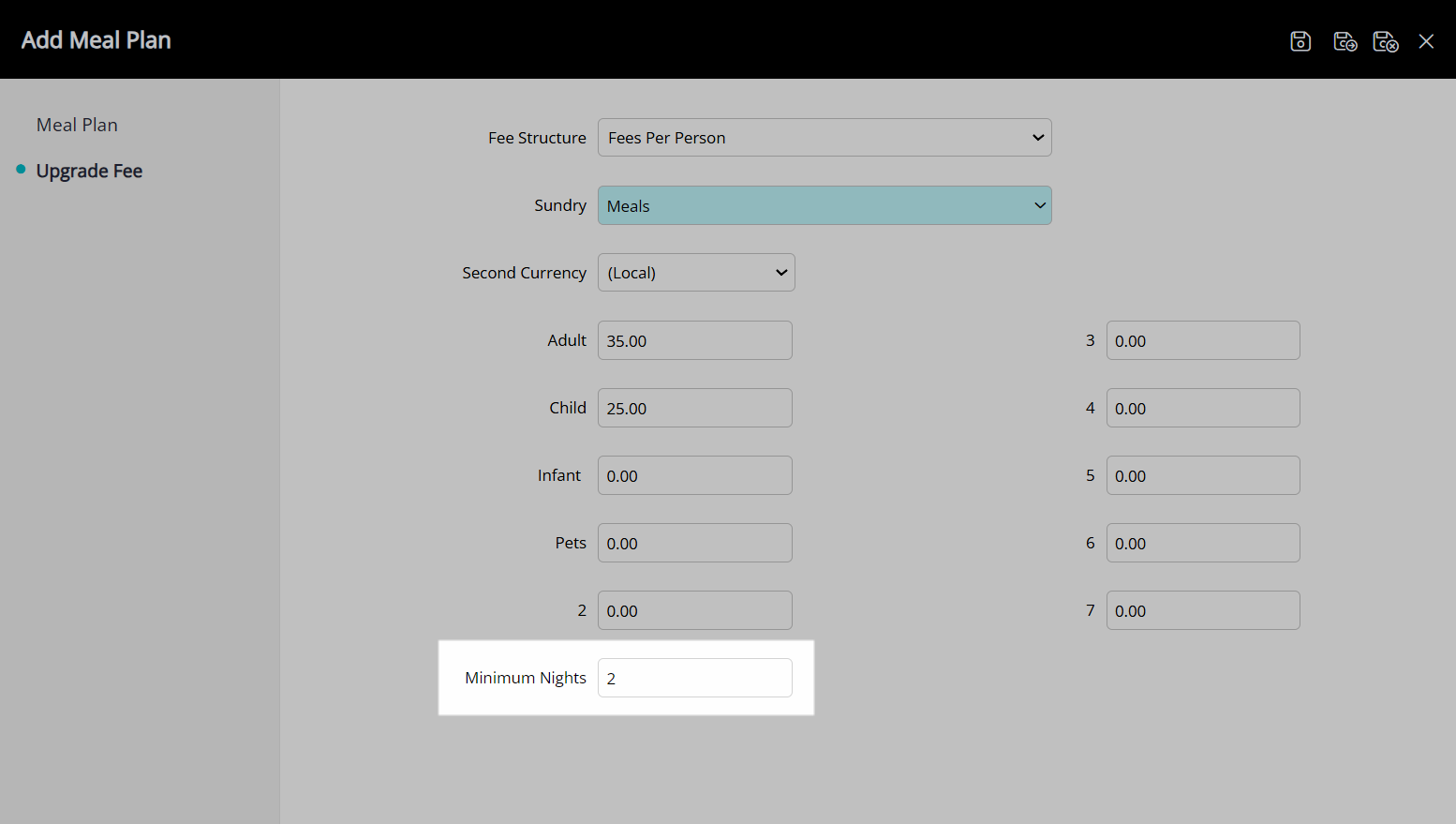
Select the  'Save/Exit' icon to store the changes made and leave the setup.
'Save/Exit' icon to store the changes made and leave the setup.
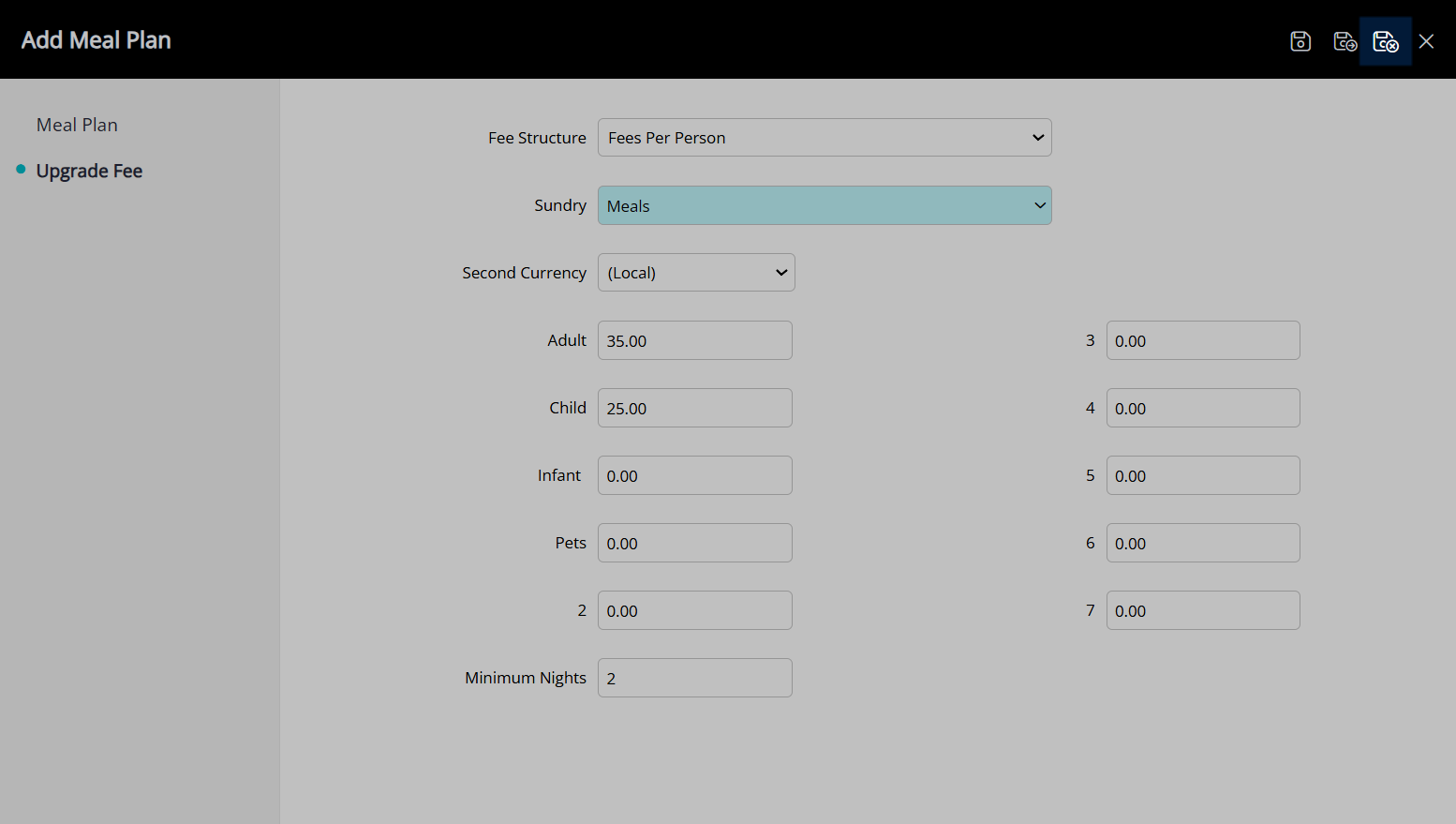
The Meal Plan can now be selected on a Reservation or Rate Type.