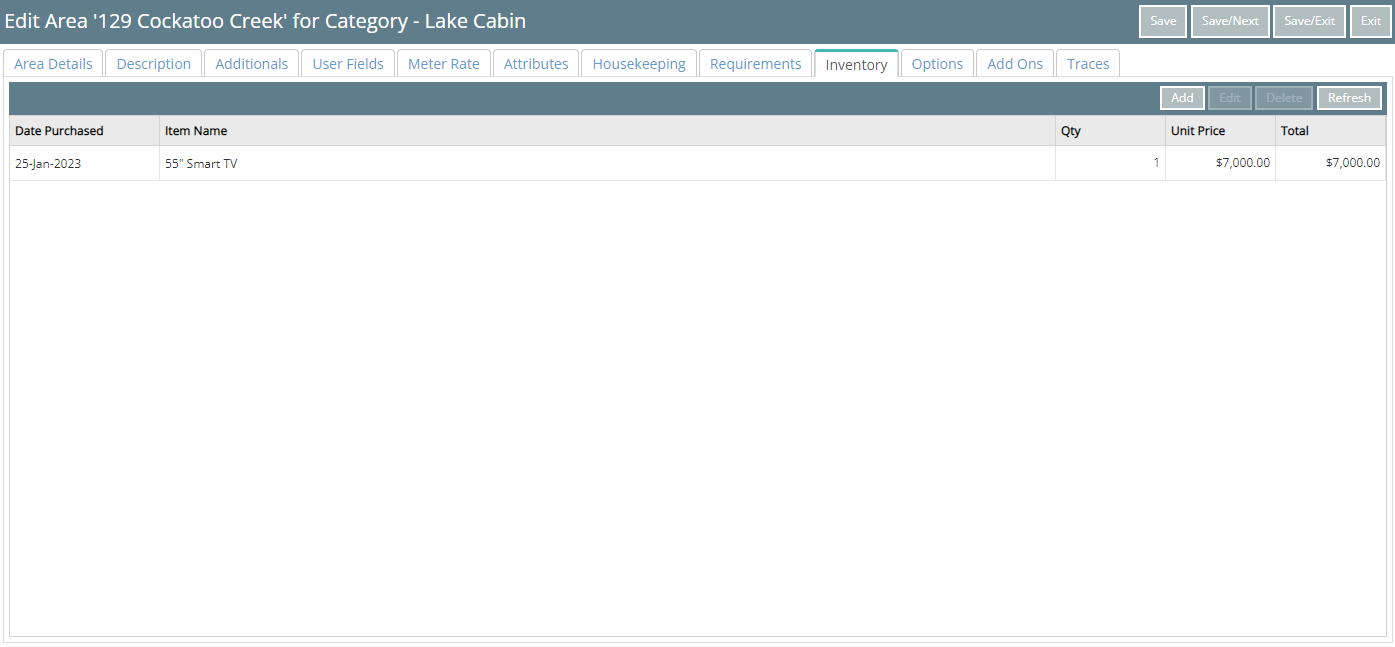Inventory Item
Setup inventory of furniture or items that can be associated to an Area in RMS.
An Inventory Item is an appliance or piece of furniture that can be recorded on an Area.
-
Information
-
Setup
- Add Button
Information
An Inventory Item is an appliance or piece of furniture that can be recorded on an Area.
An Inventory Grouping can be used to bundle related types of inventory together for simplified maintenance and reporting.
Recording an Inventory Item on an Area enables simplified stocktake of assets or liabilities.

Category, Area, Reservation, Guest and Rate are default System Labels that can be customised.

System Administrators will require Security Profile access to setup this feature.
-
Setup
- Add Button
Setup
Have your System Administrator complete the following.
- Go to Setup > Lookup Tables > Inventory Item in the Side Menu of RMS.
- Select the
 'Add' icon.
'Add' icon. - Enter the Inventory Item.
- Optional: Select an Inventory Grouping.
- Save/Exit.
-
Guide
- Add Button
Guide
Go to Setup > Lookup Tables > Inventory Item in the Side Menu of RMS.

Select the  'Add' icon.
'Add' icon.

Enter the Inventory Item.
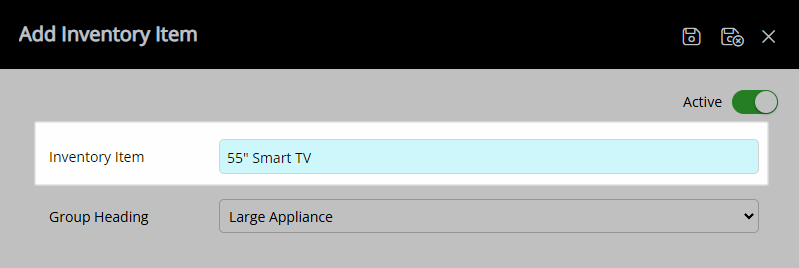
Optional: Select an Inventory Grouping.
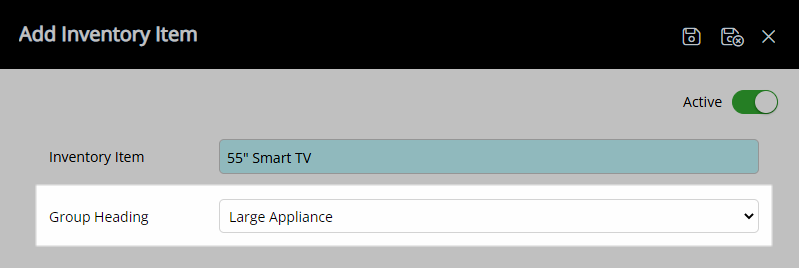
Select the  'Save/Exit' icon to store the changes made and leave the setup.
'Save/Exit' icon to store the changes made and leave the setup.
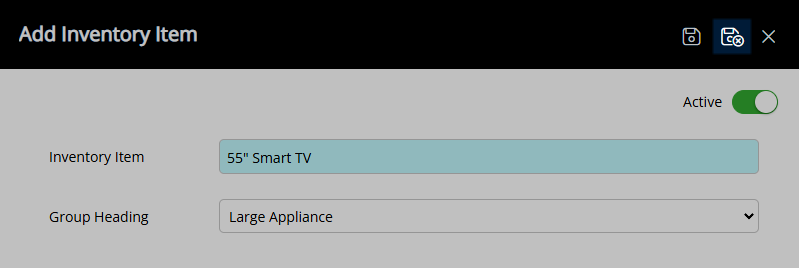
The Inventory Item can be added to an Area to record the contents of items in that Area.
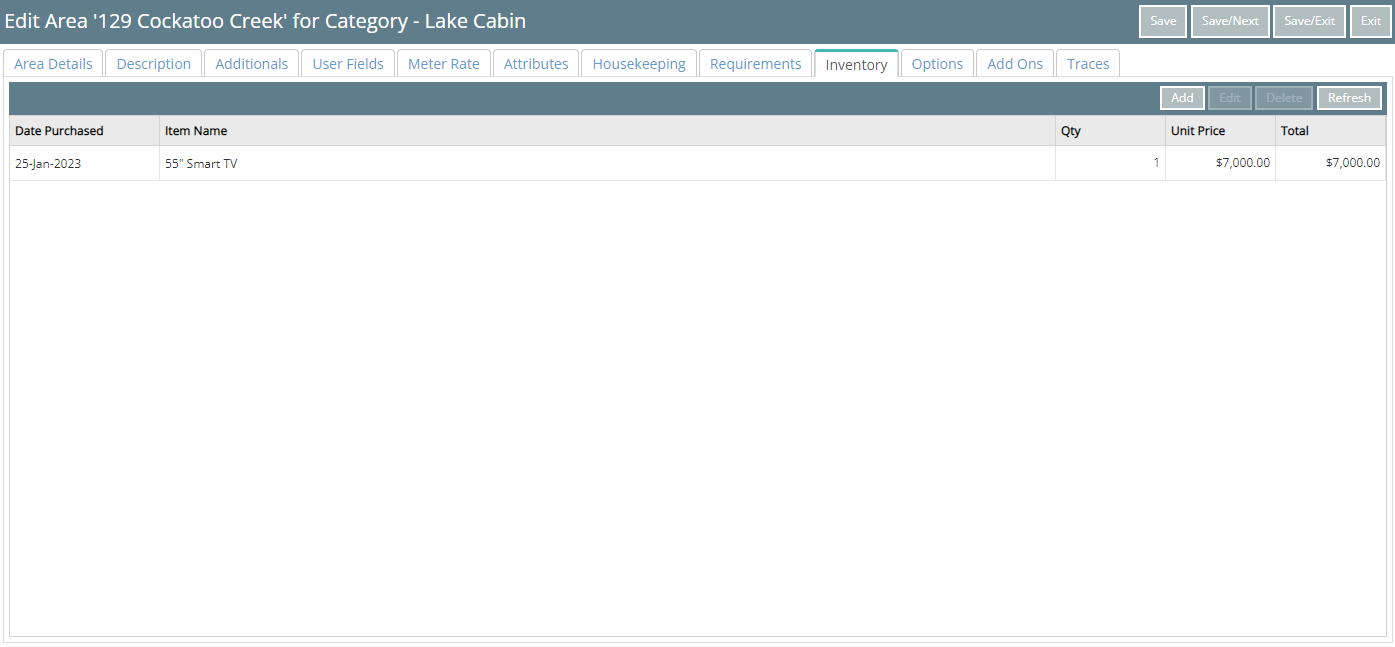
Setup
Have your System Administrator complete the following.
- Go to Setup > Lookup Tables > Inventory Item in the Side Menu of RMS.
- Select the
 'Add' icon.
'Add' icon. - Enter the Inventory Item.
- Optional: Select an Inventory Grouping.
- Save/Exit.
-
Guide
- Add Button
Guide
Go to Setup > Lookup Tables > Inventory Item in the Side Menu of RMS.

Select the  'Add' icon.
'Add' icon.

Enter the Inventory Item.
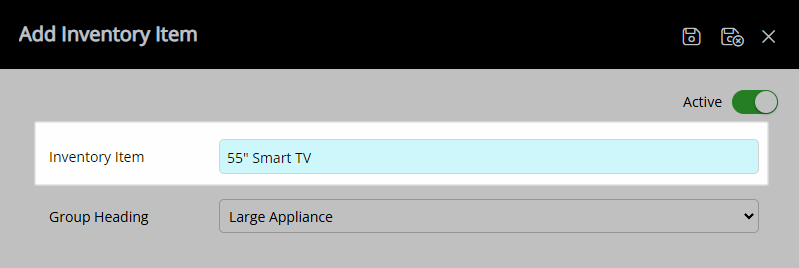
Optional: Select an Inventory Grouping.
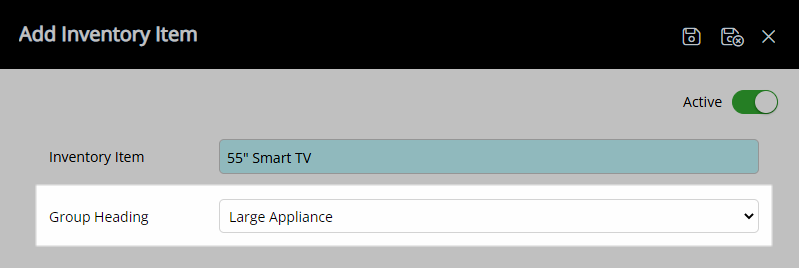
Select the  'Save/Exit' icon to store the changes made and leave the setup.
'Save/Exit' icon to store the changes made and leave the setup.
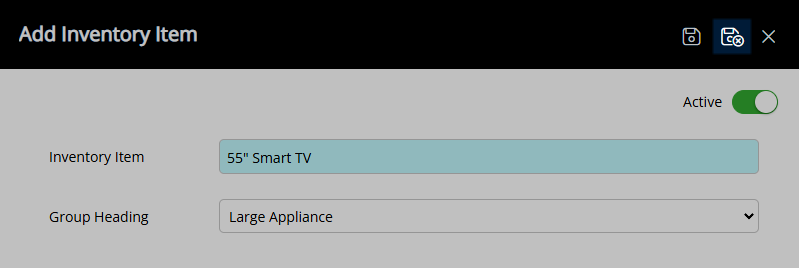
The Inventory Item can be added to an Area to record the contents of items in that Area.