Long Stay Charges
Setup a Long Stay Charge in RMS.
Long Stay Charges are monthly repeat charges that enable the Long Stay view on Quick Quote for long term reservations.
-
Information
-
Setup
- Add Button
Information
Long Stay Charges are monthly repeat charges that enable the Long Stay view on Quick Quote for long term reservations.
A Long Stay Charge connects a Rate Type to a Sundry Charge for monthly pricing options that can be used to create long term reservations on the Quick Quote 'Long Stay' view.
The Rate Type used for the Long Stay Charge cannot be used in conventional Rate setup. Only Rate Types that are not used in any Rate Lookup will be available for selection.
Long Stay Charges can be setup with a Refundable Charge to automatically add a bond charge to the Reservation Account when this Long Stay Rate Type is used.

System Administrators will require Security Profile access to use this feature.
-
Setup
- Add Button
Setup
Have your System Administrator complete the following.
- Go to Setup > Accounting > Long Stay Charges in RMS.
- Select the
 'Add' icon.
'Add' icon. - Select a Rate Type.
- Select a Sundry Charge.
-
Optional: Select a Bond Charge.
- Enter the Bond Percentage or Bond Amount in the Monthly Charge Allocation.
-
Optional: Select a Discount Sundry.
- Enter the Discount Percentage or Discount Amount in the Monthly Charge Allocation.
- Save.
- Setup Category Pricing.
- Select the
 'Add' icon.
'Add' icon. - Select a Rate Period.
- Enter the Category Price.
- Save/Exit.
- Repeat Steps 1-4 for all required Periods.
- Select the
- Optional: Select an alternate Cancellation Policy for a Monthly Charge.
- Save/Exit.

The Rate Type used for the Long Stay Charge cannot be used in conventional Rate setup. Only Rate Types that are not used in any Rate Lookup will be available for selection.
-
Guide
- Add Button
Guide
Go to Setup > Accounting > Long Stay Charges in RMS.
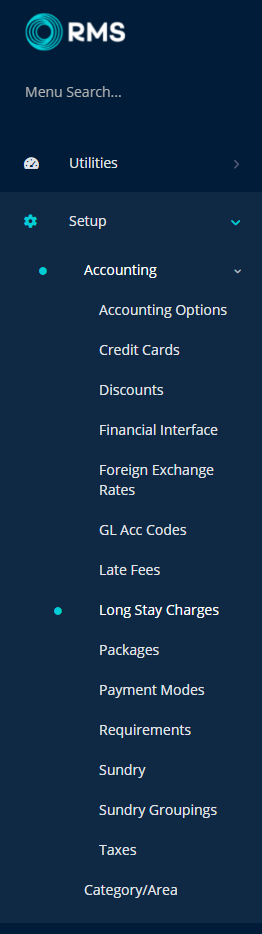
Select the ![]() 'Add' icon.
'Add' icon.

Select a Rate Type.
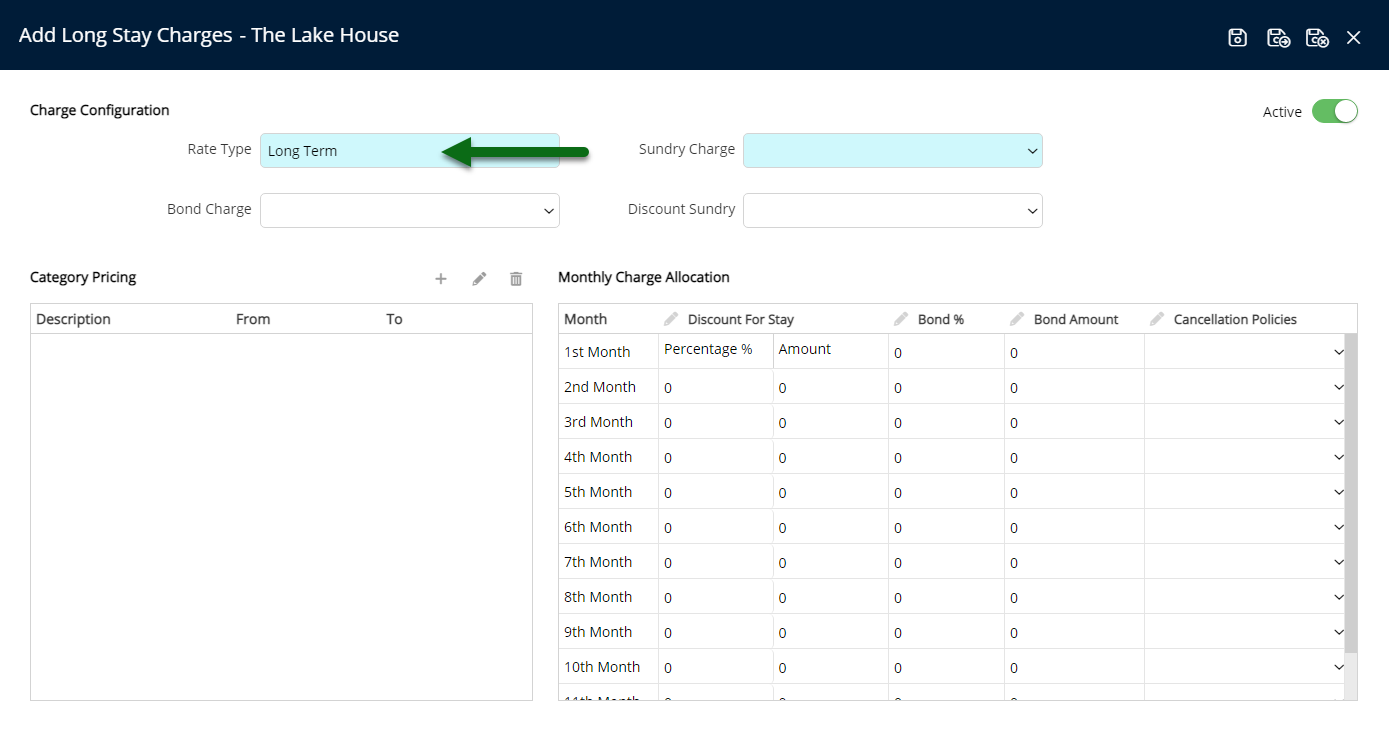
Select a Sundry Charge.
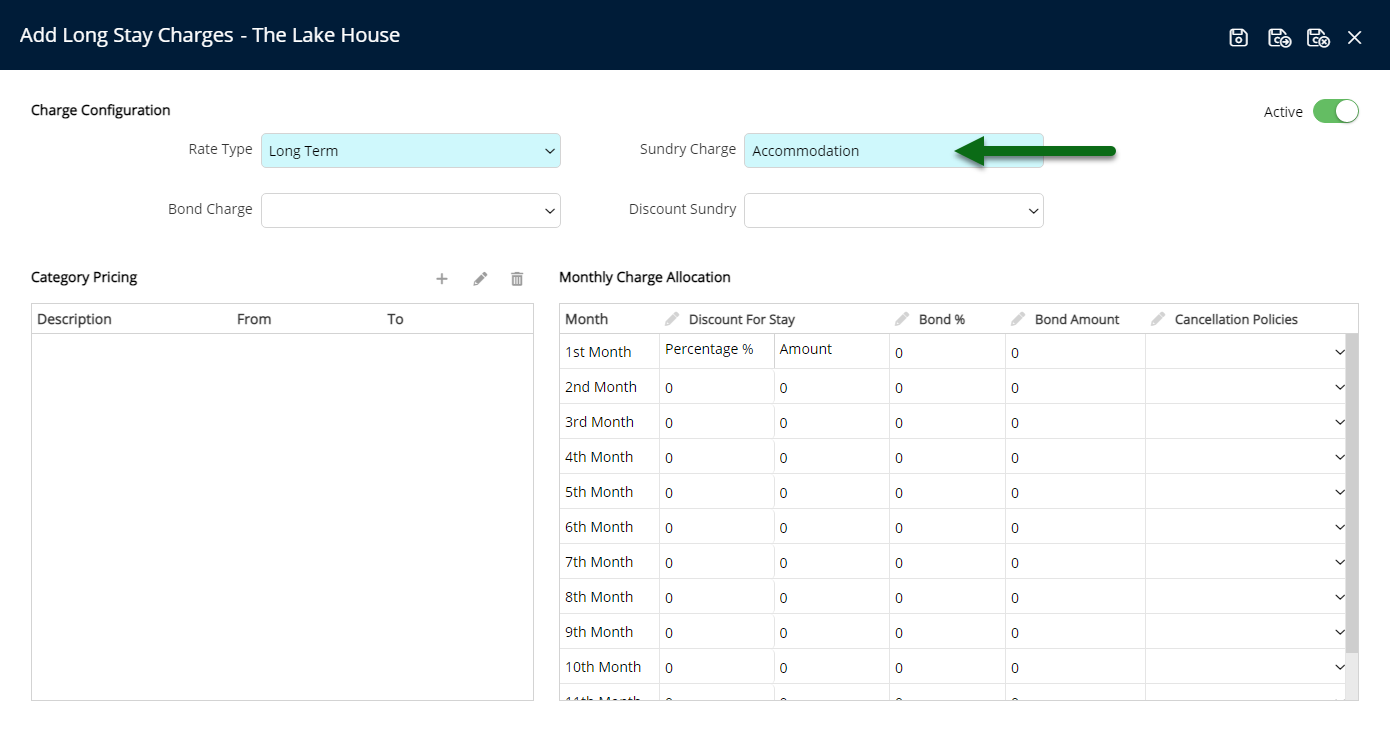
Optional: Select a Bond Charge and enter the Bond Percentage or Bond Amount in the Monthly Charge Allocation.
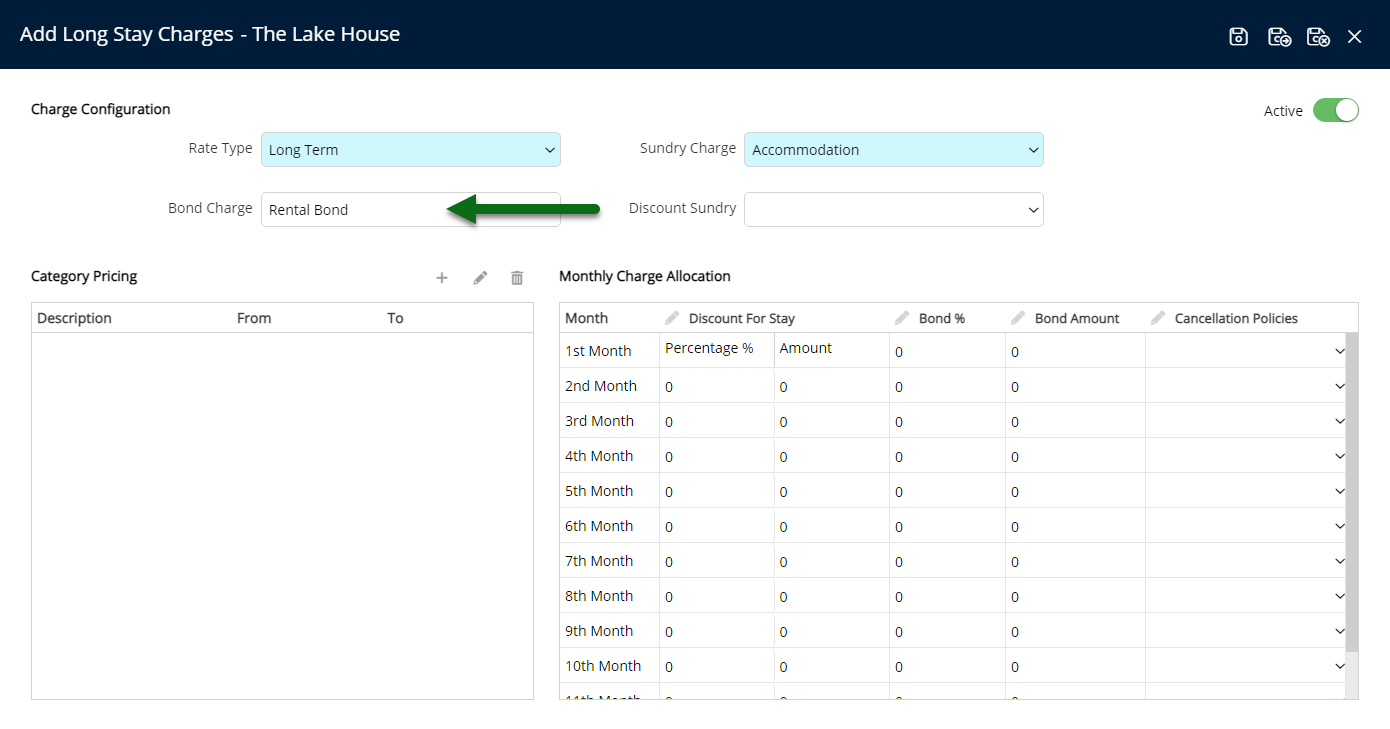
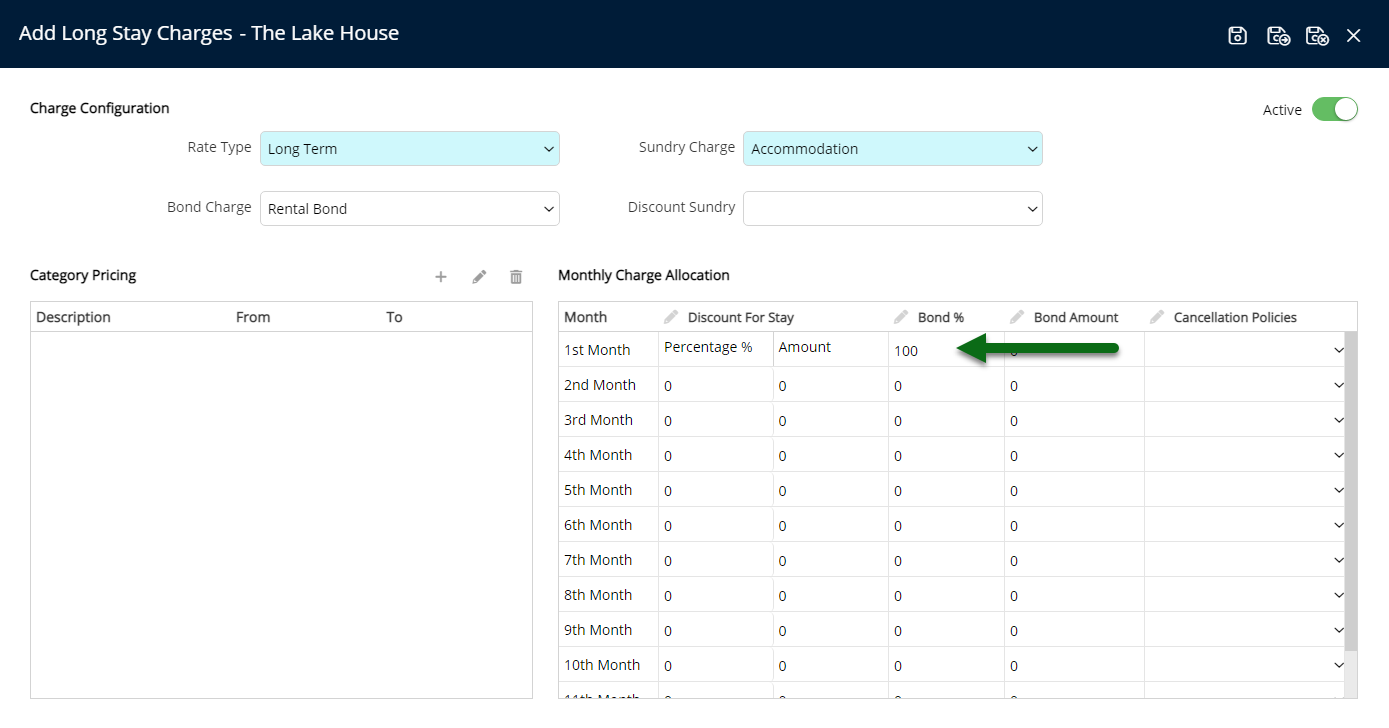
Optional: Select a Discount Sundry and enter the Discount Percentage or Discount Amount in the Monthly Charge Allocation.
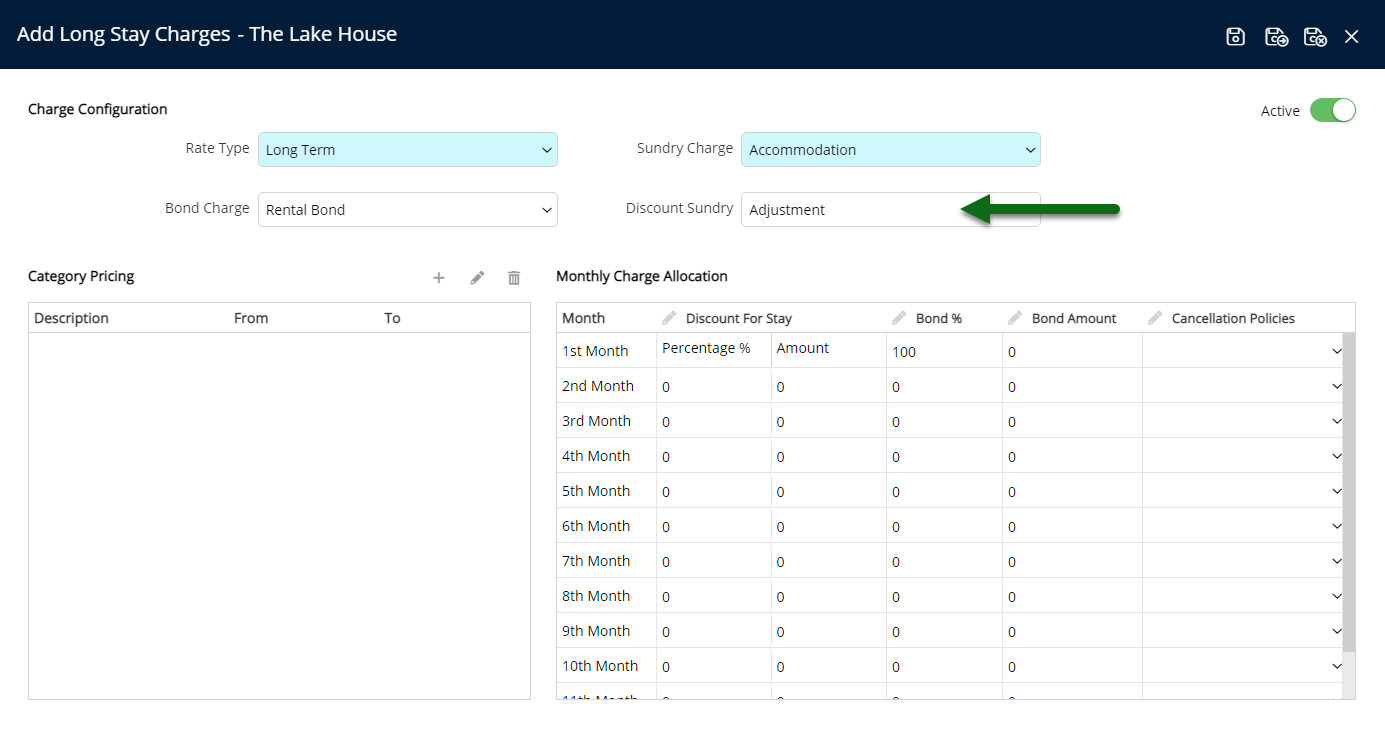
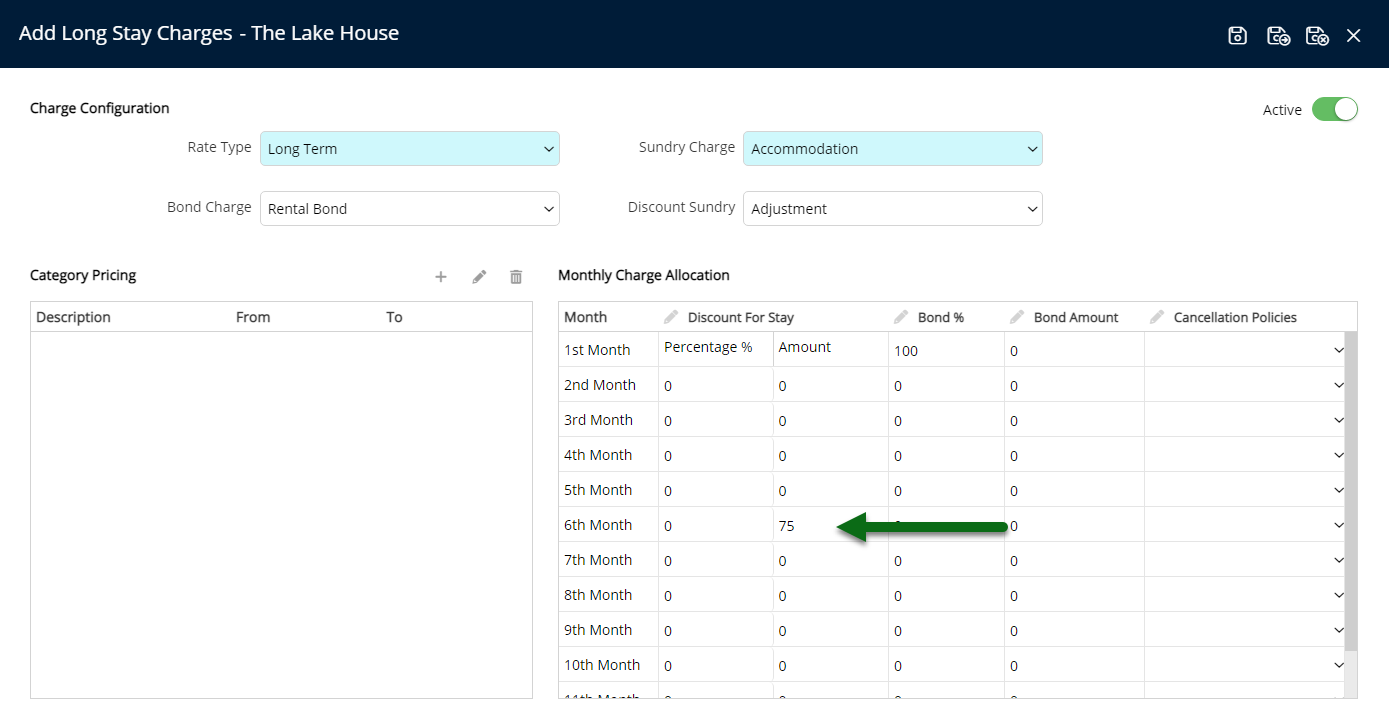
Select 'Save' to store the changes made.
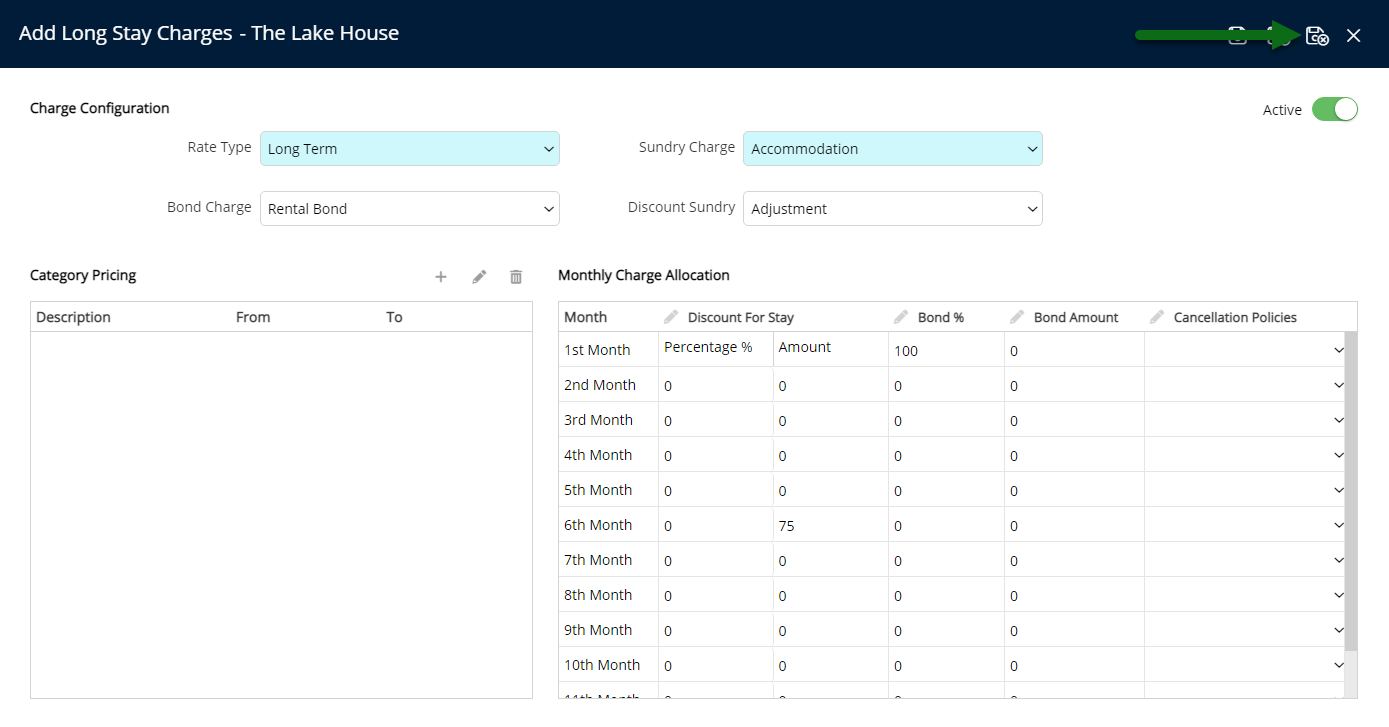
Setup Category Pricing.
Select the  'Add' icon.
'Add' icon.
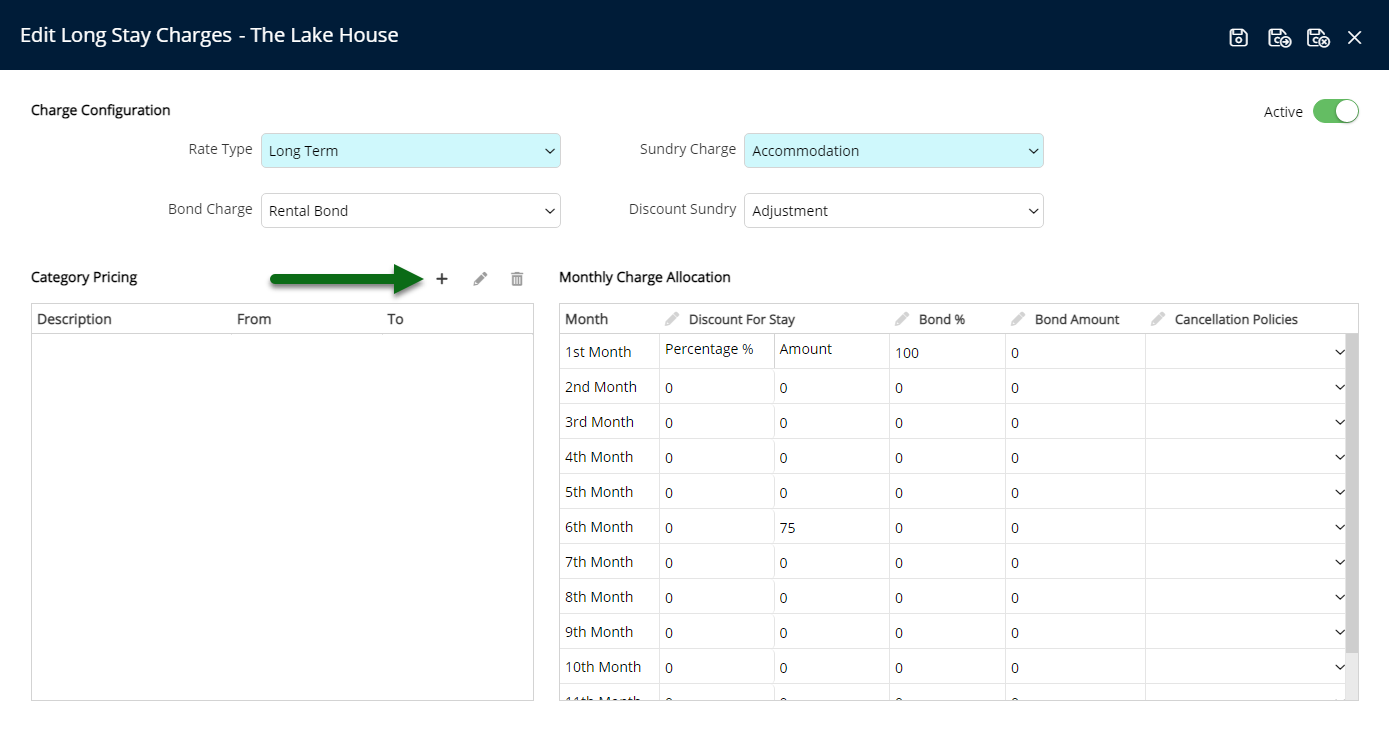
Select a Rate Period.
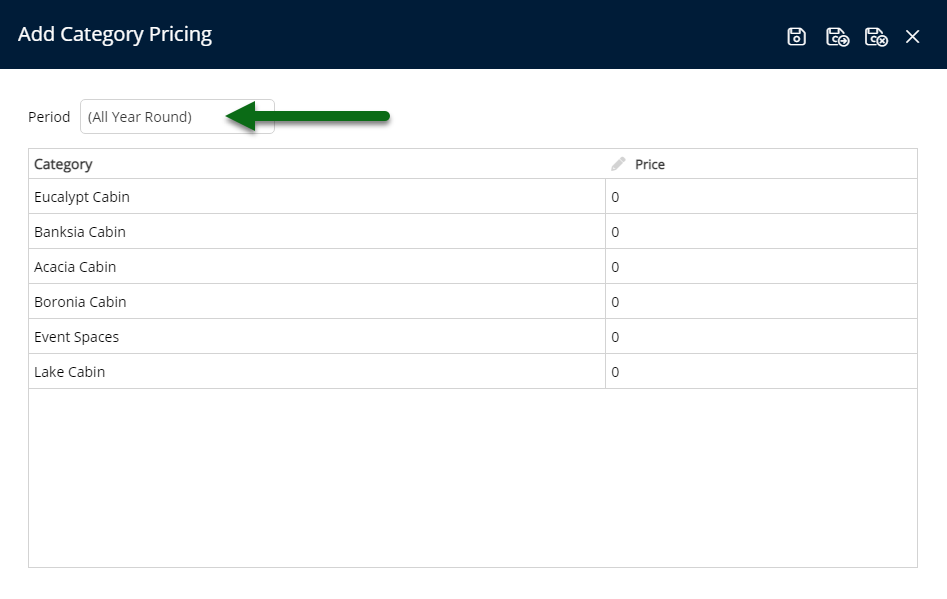
Enter the Category Price per month.
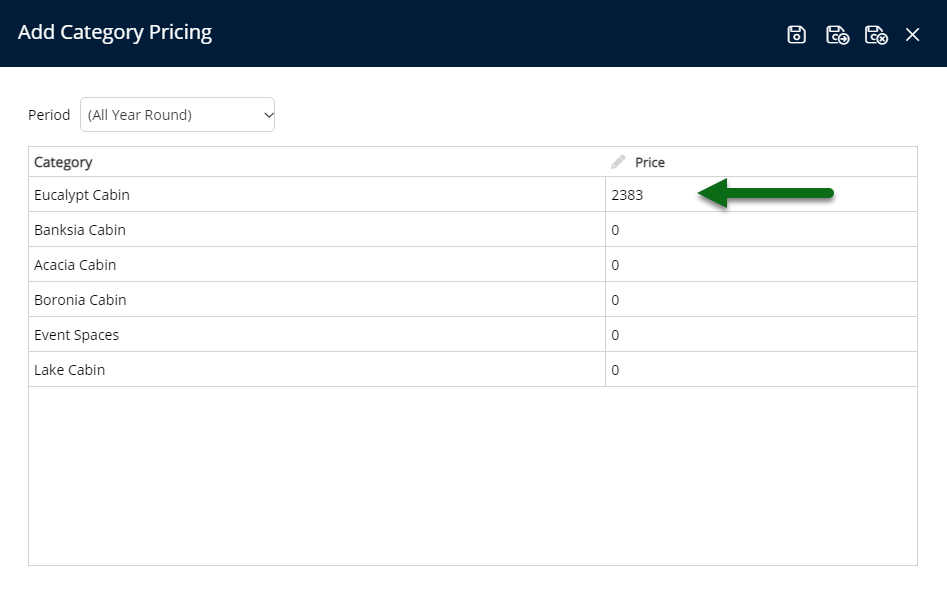
Select 'Save/Exit' to store the changes made and return to the Long Stay Charge setup.
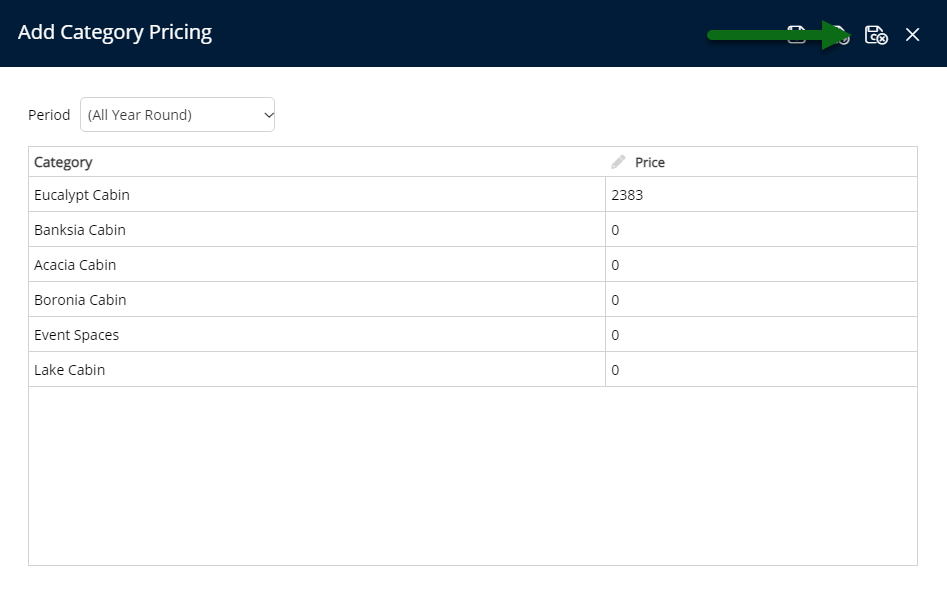
Repeat Steps 1-4 for all required Periods.
Optional: Select an alternate Cancellation Policy for a Monthly Charge.
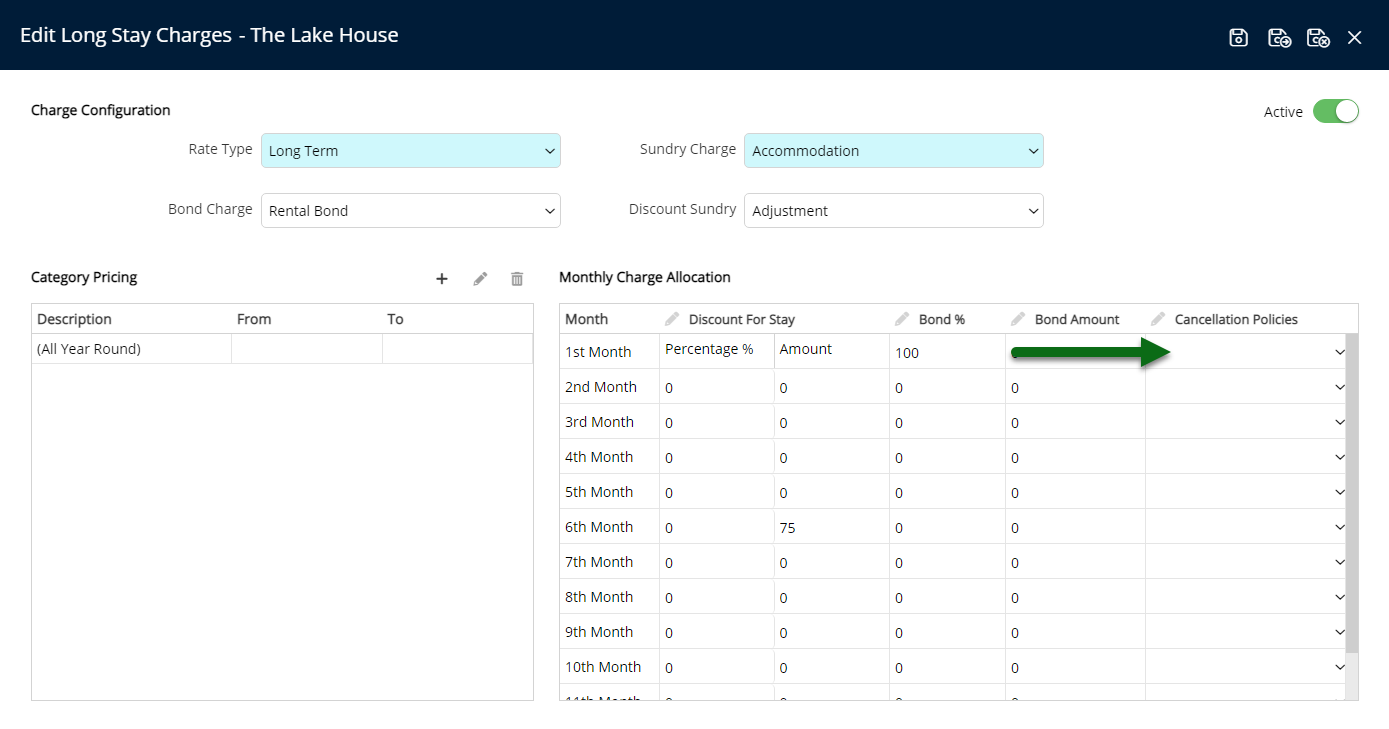
Select 'Save/Exit' to store the changes made and leave the setup.
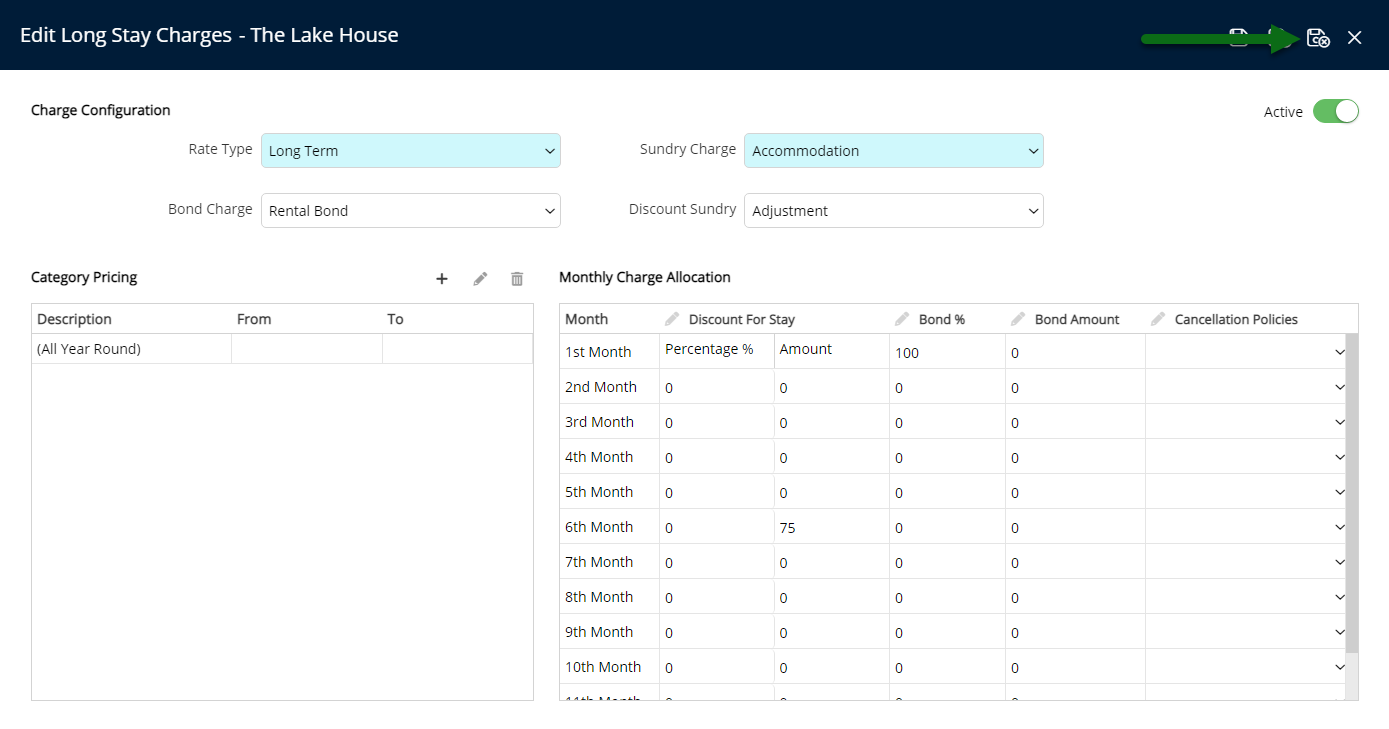
A Long Stay Reservation can be created using this Long Stay Charge on the Quick Quote's 'Long Stay' view.
Setup
Have your System Administrator complete the following.
- Go to Setup > Accounting > Long Stay Charges in RMS.
- Select the
 'Add' icon.
'Add' icon. - Select a Rate Type.
- Select a Sundry Charge.
-
Optional: Select a Bond Charge.
- Enter the Bond Percentage or Bond Amount in the Monthly Charge Allocation.
-
Optional: Select a Discount Sundry.
- Enter the Discount Percentage or Discount Amount in the Monthly Charge Allocation.
- Save.
- Setup Category Pricing.
- Select the
 'Add' icon.
'Add' icon. - Select a Rate Period.
- Enter the Category Price.
- Save/Exit.
- Repeat Steps 1-4 for all required Periods.
- Select the
- Optional: Select an alternate Cancellation Policy for a Monthly Charge.
- Save/Exit.

The Rate Type used for the Long Stay Charge cannot be used in conventional Rate setup. Only Rate Types that are not used in any Rate Lookup will be available for selection.
-
Guide
- Add Button
Guide
Go to Setup > Accounting > Long Stay Charges in RMS.
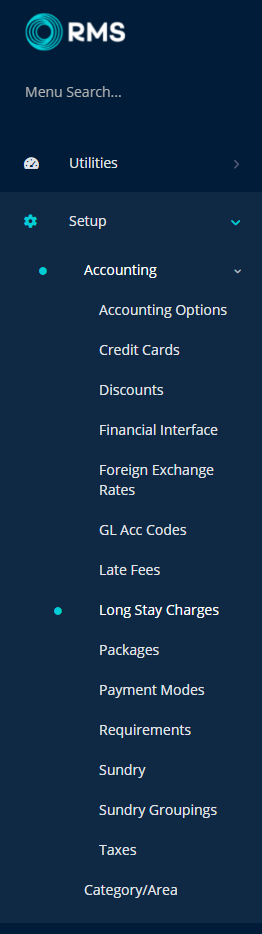
Select the ![]() 'Add' icon.
'Add' icon.

Select a Rate Type.
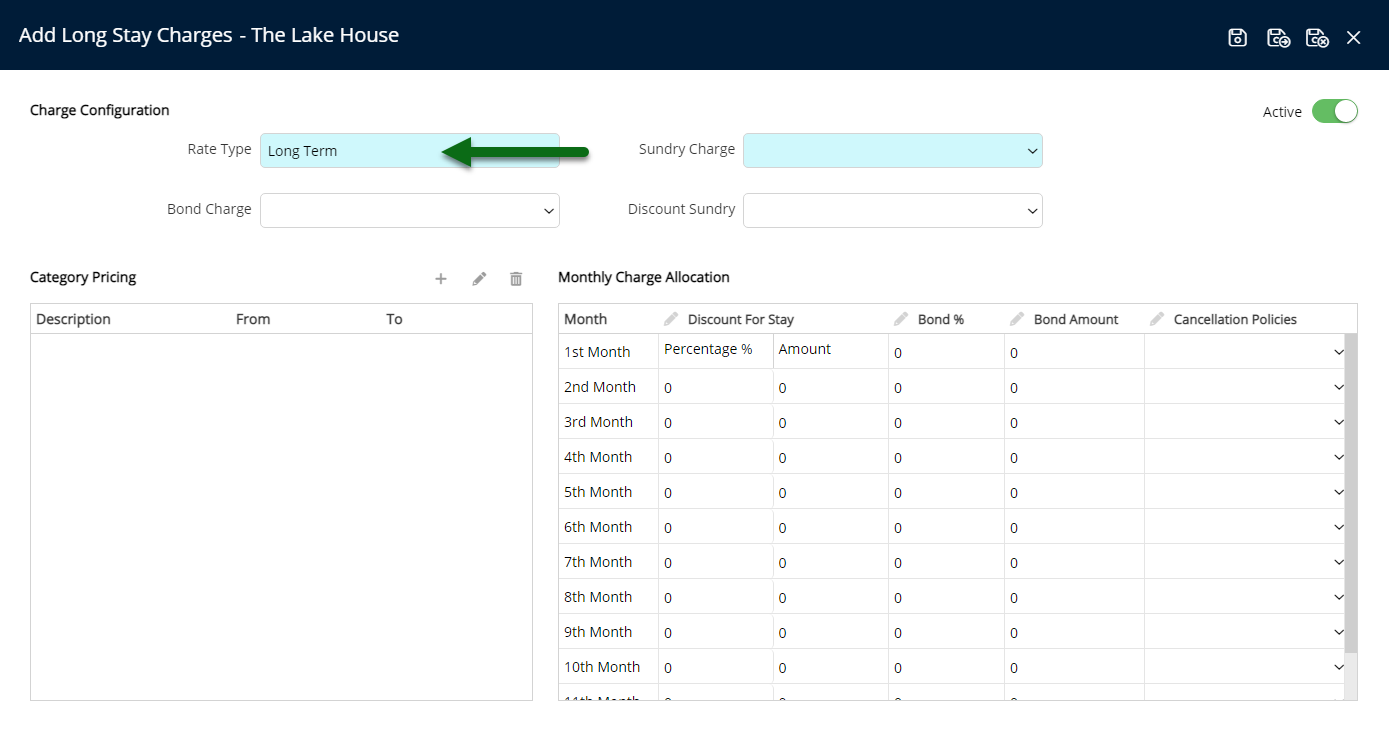
Select a Sundry Charge.
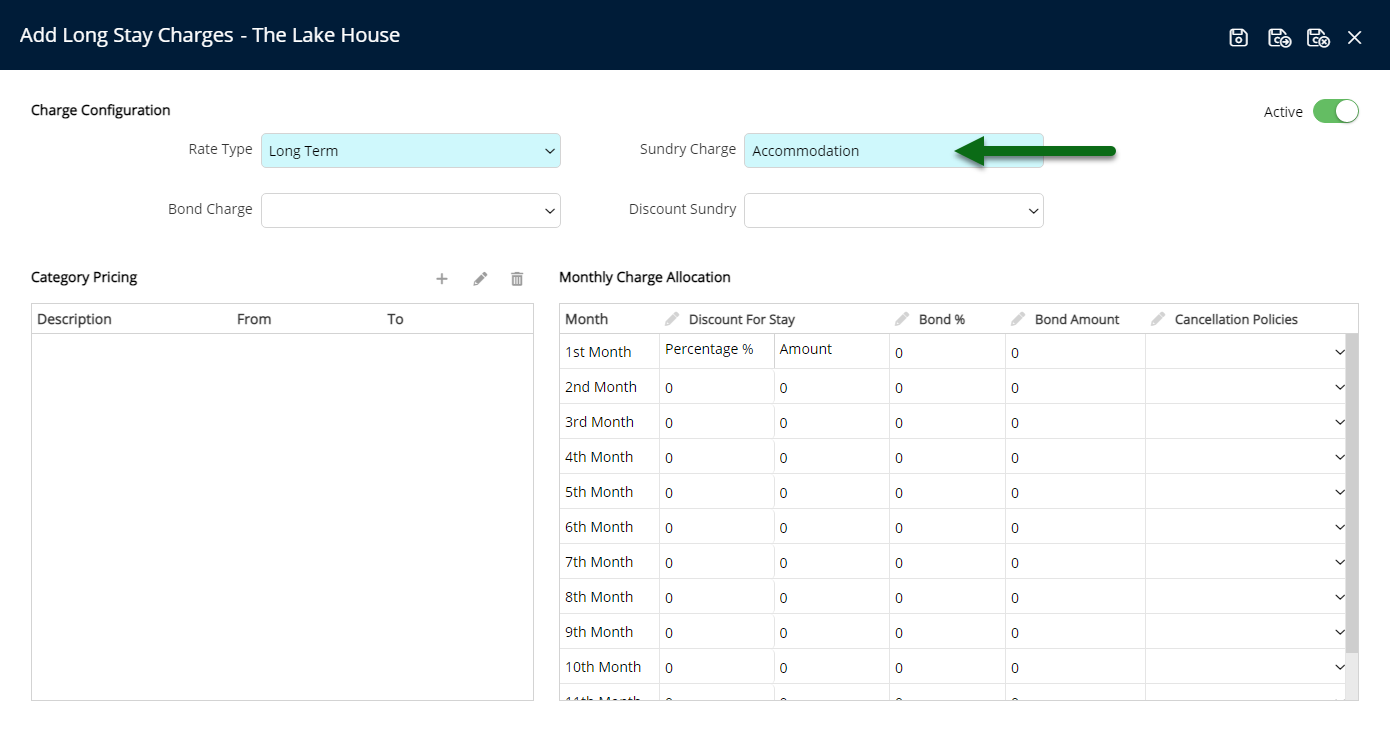
Optional: Select a Bond Charge and enter the Bond Percentage or Bond Amount in the Monthly Charge Allocation.
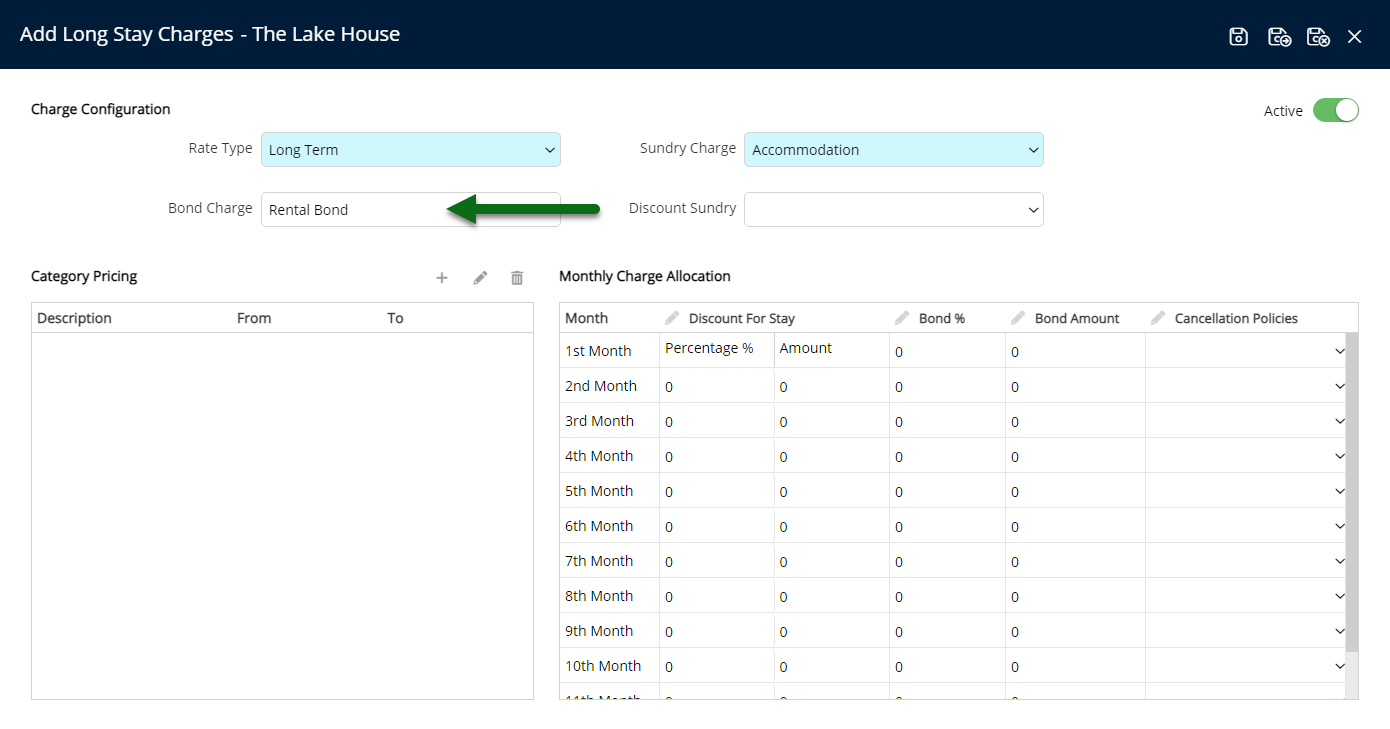
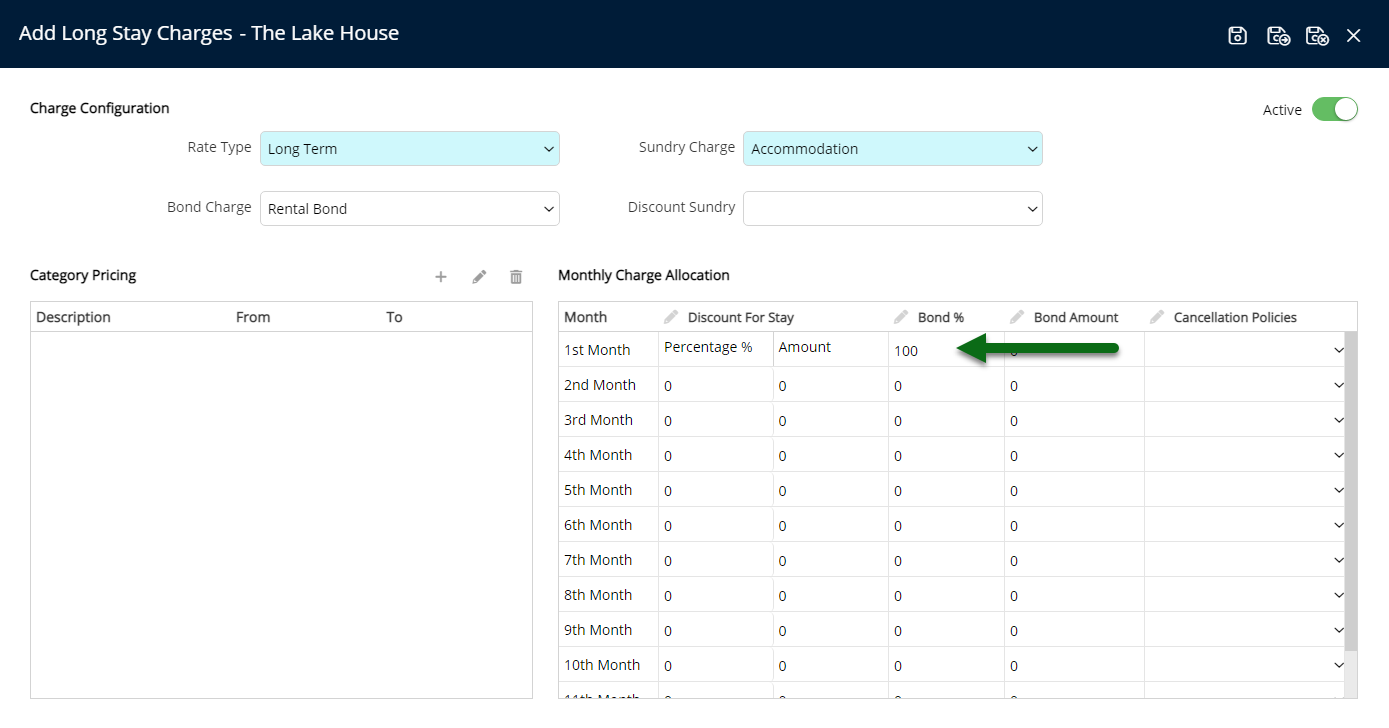
Optional: Select a Discount Sundry and enter the Discount Percentage or Discount Amount in the Monthly Charge Allocation.
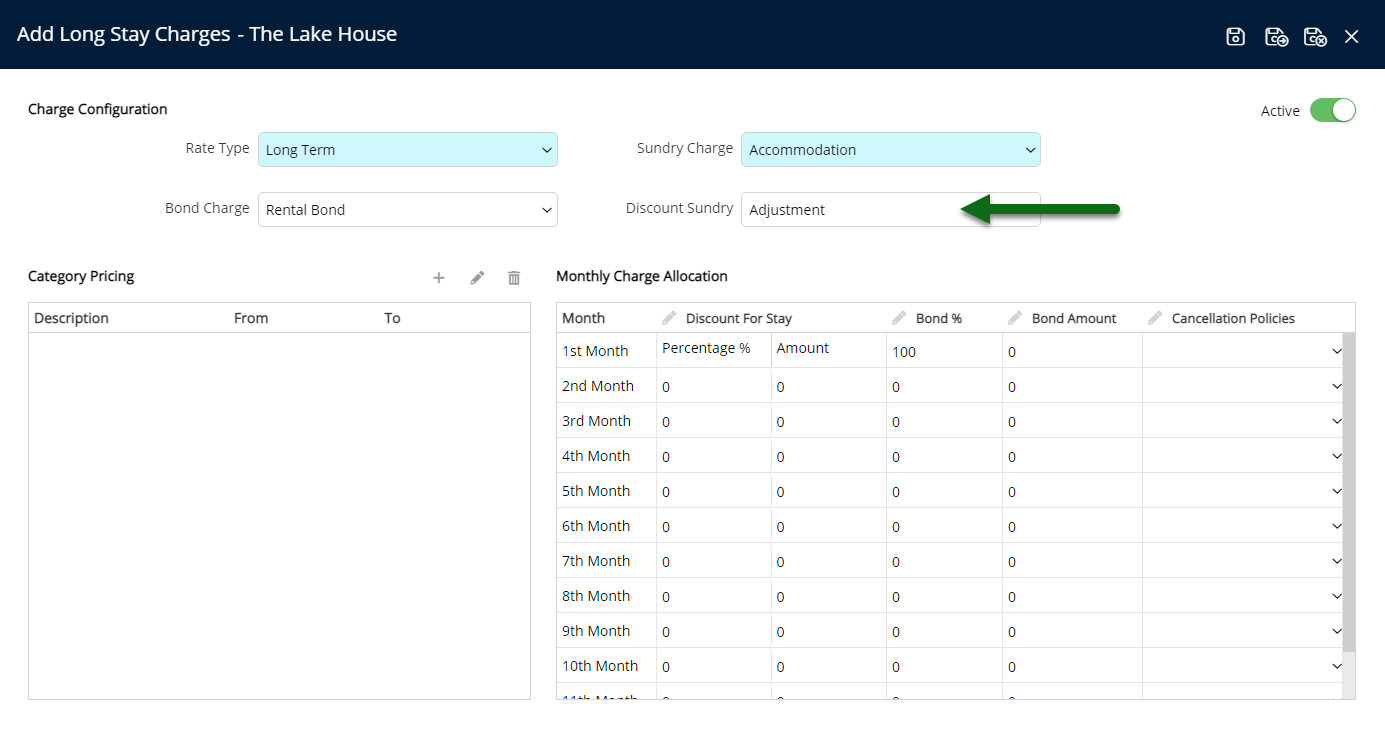
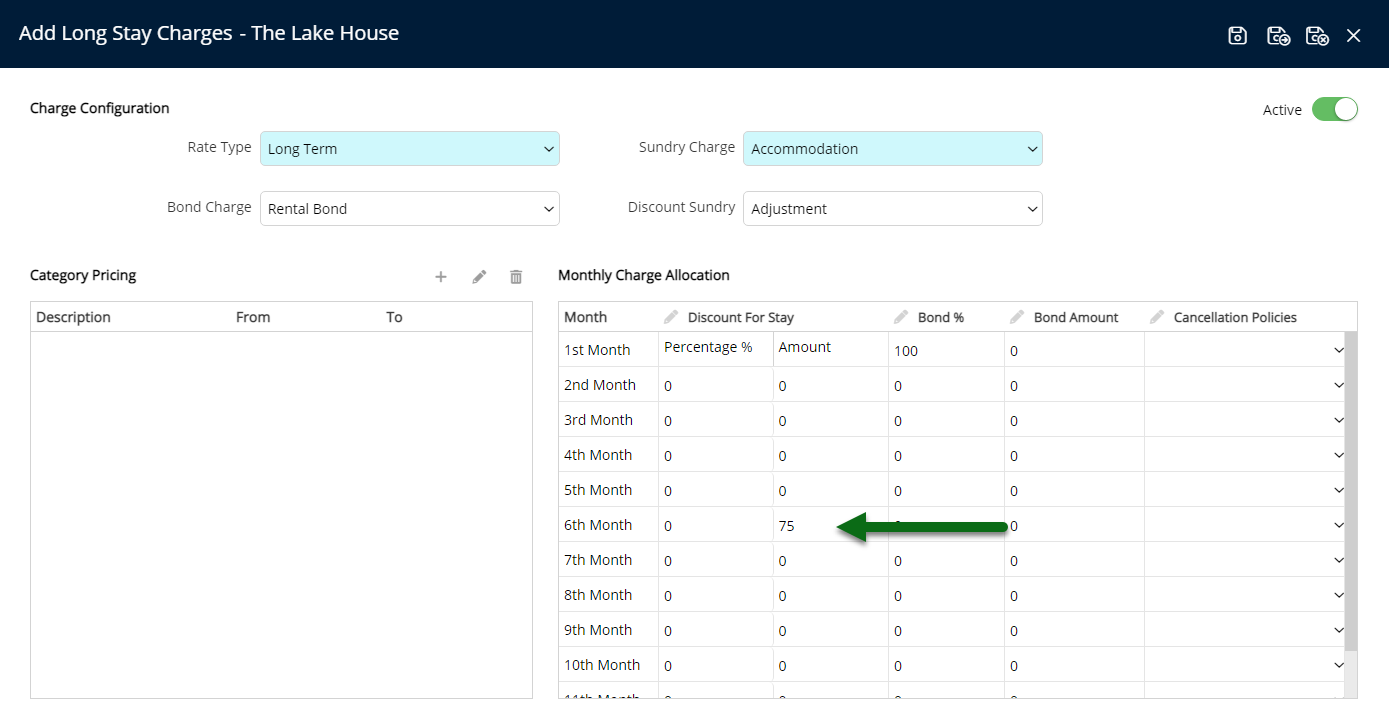
Select 'Save' to store the changes made.
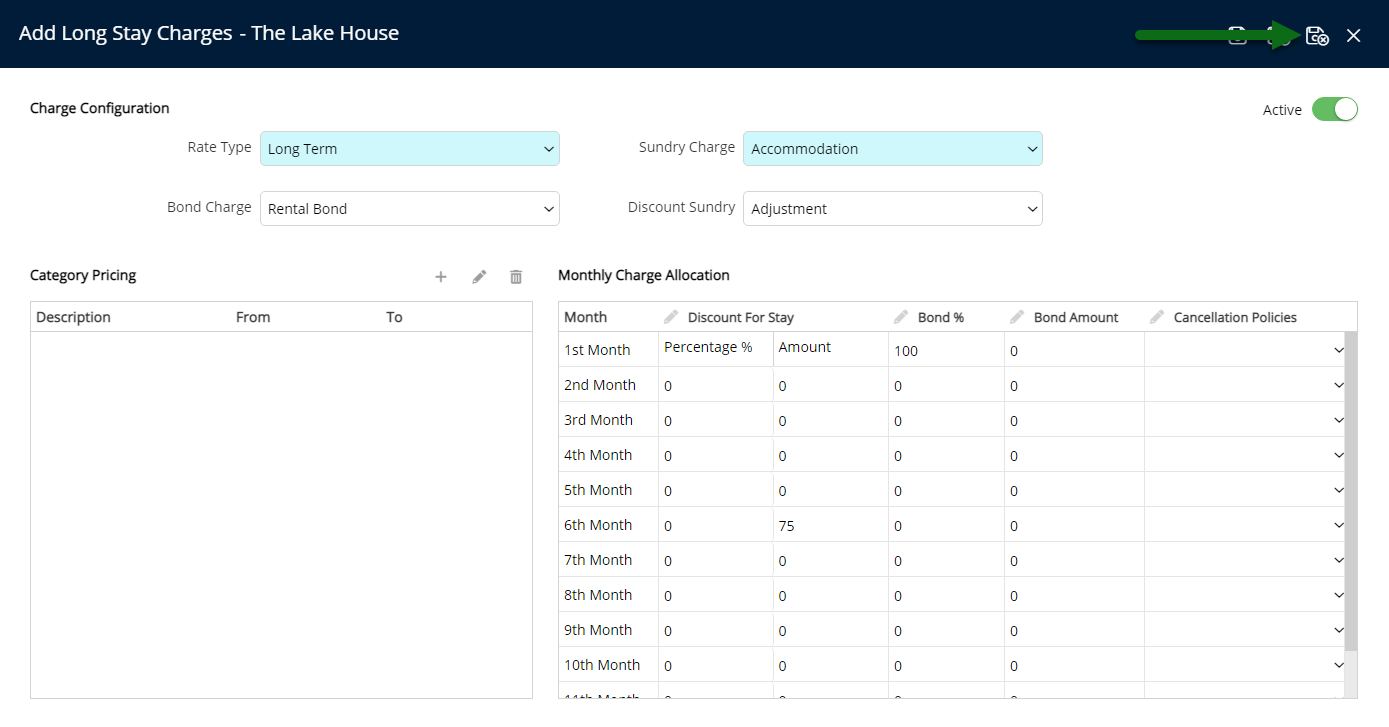
Setup Category Pricing.
Select the  'Add' icon.
'Add' icon.
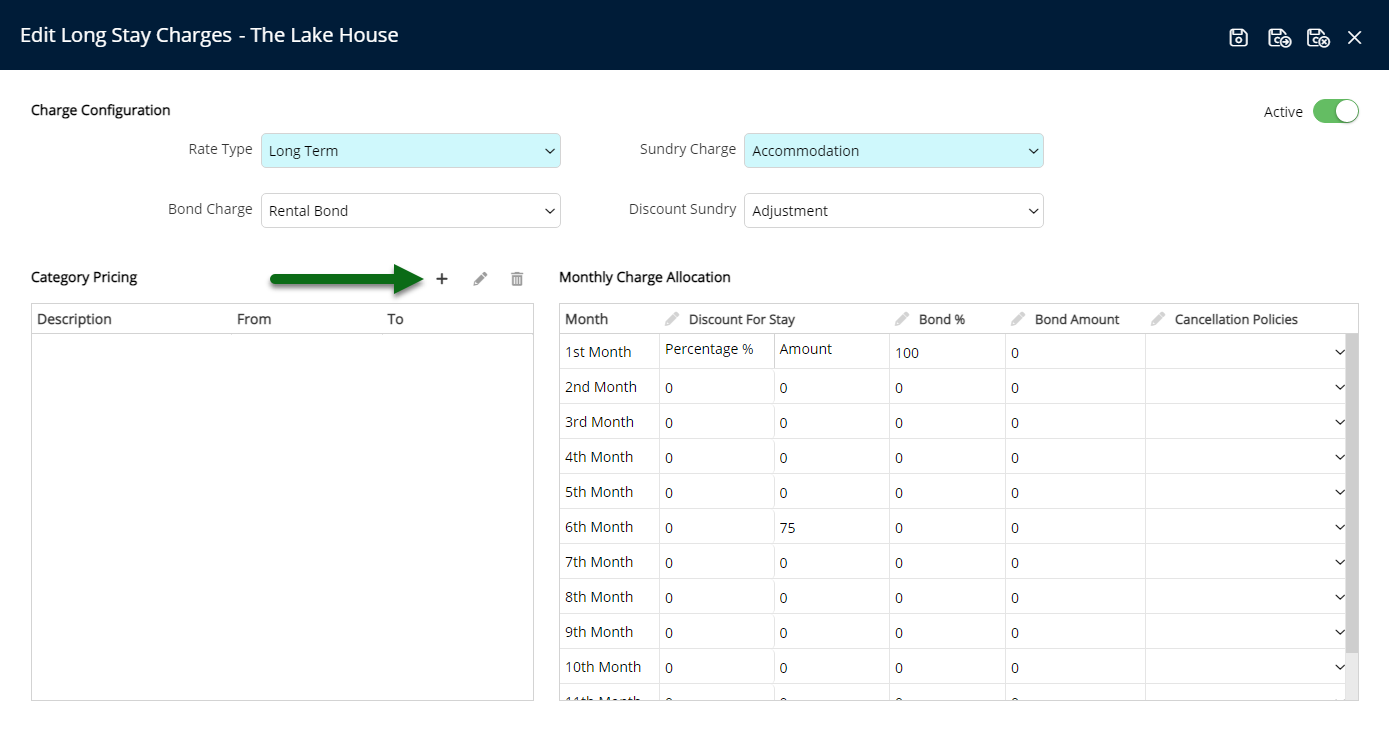
Select a Rate Period.
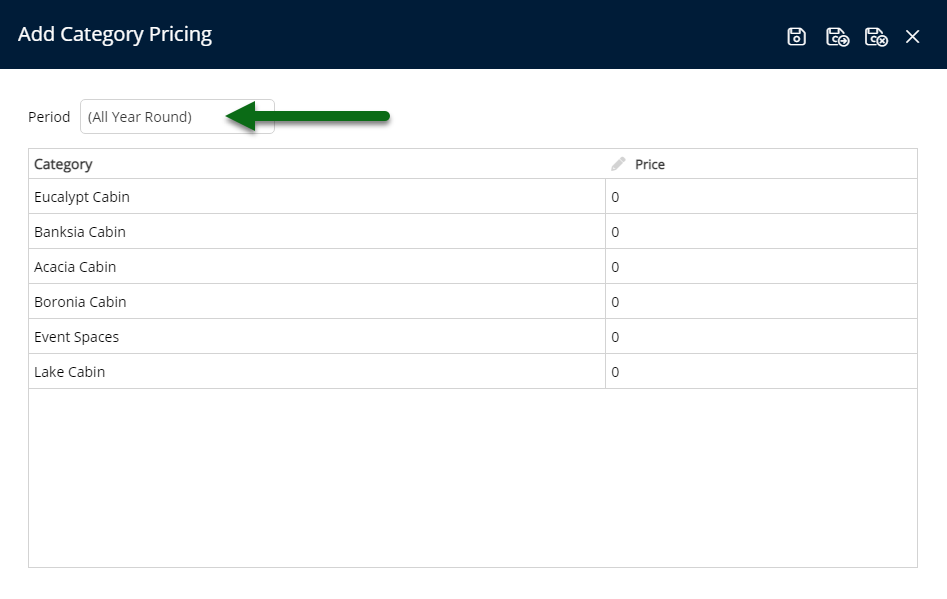
Enter the Category Price per month.
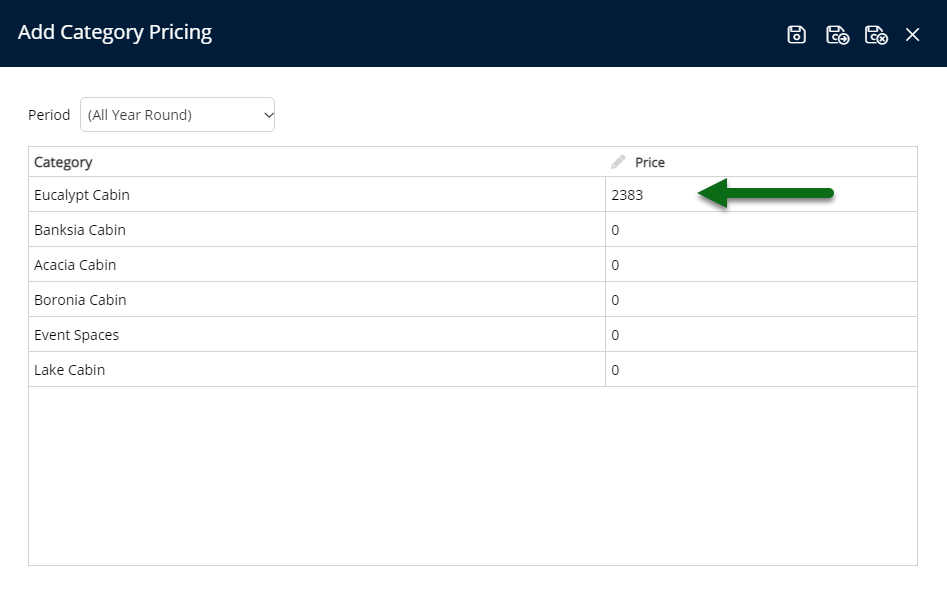
Select 'Save/Exit' to store the changes made and return to the Long Stay Charge setup.
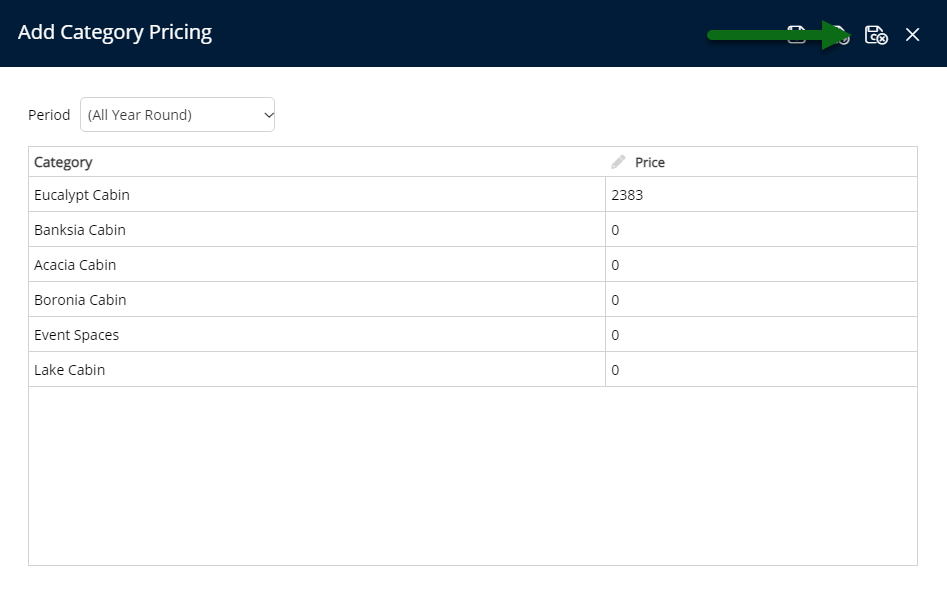
Repeat Steps 1-4 for all required Periods.
Optional: Select an alternate Cancellation Policy for a Monthly Charge.
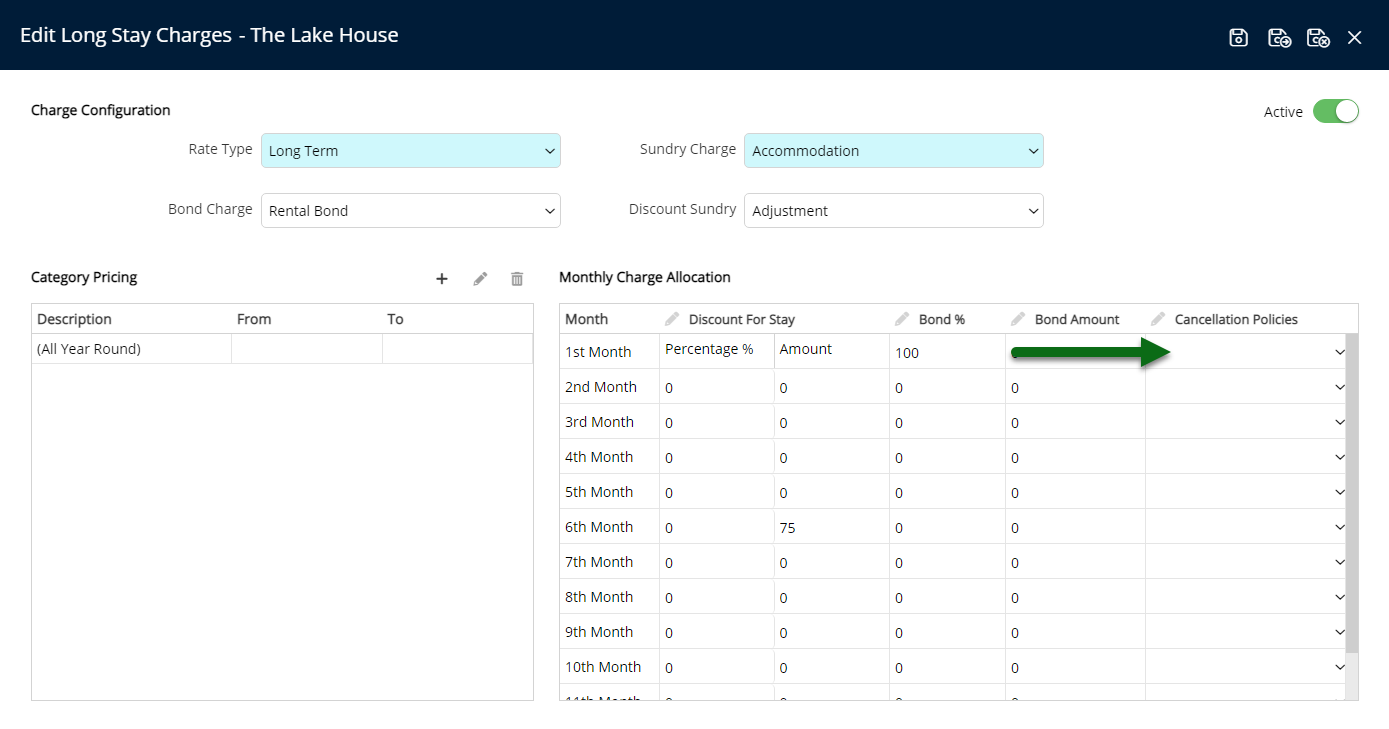
Select 'Save/Exit' to store the changes made and leave the setup.
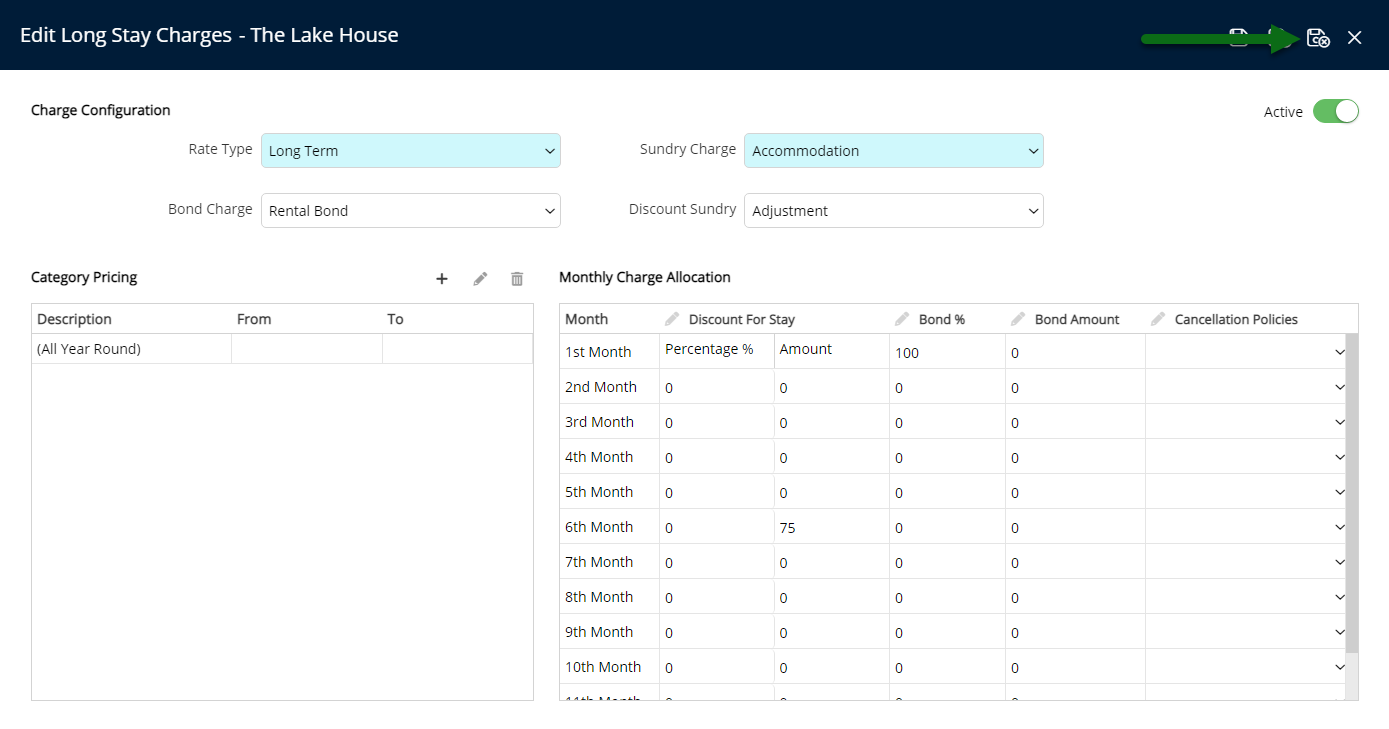
A Long Stay Reservation can be created using this Long Stay Charge on the Quick Quote's 'Long Stay' view.