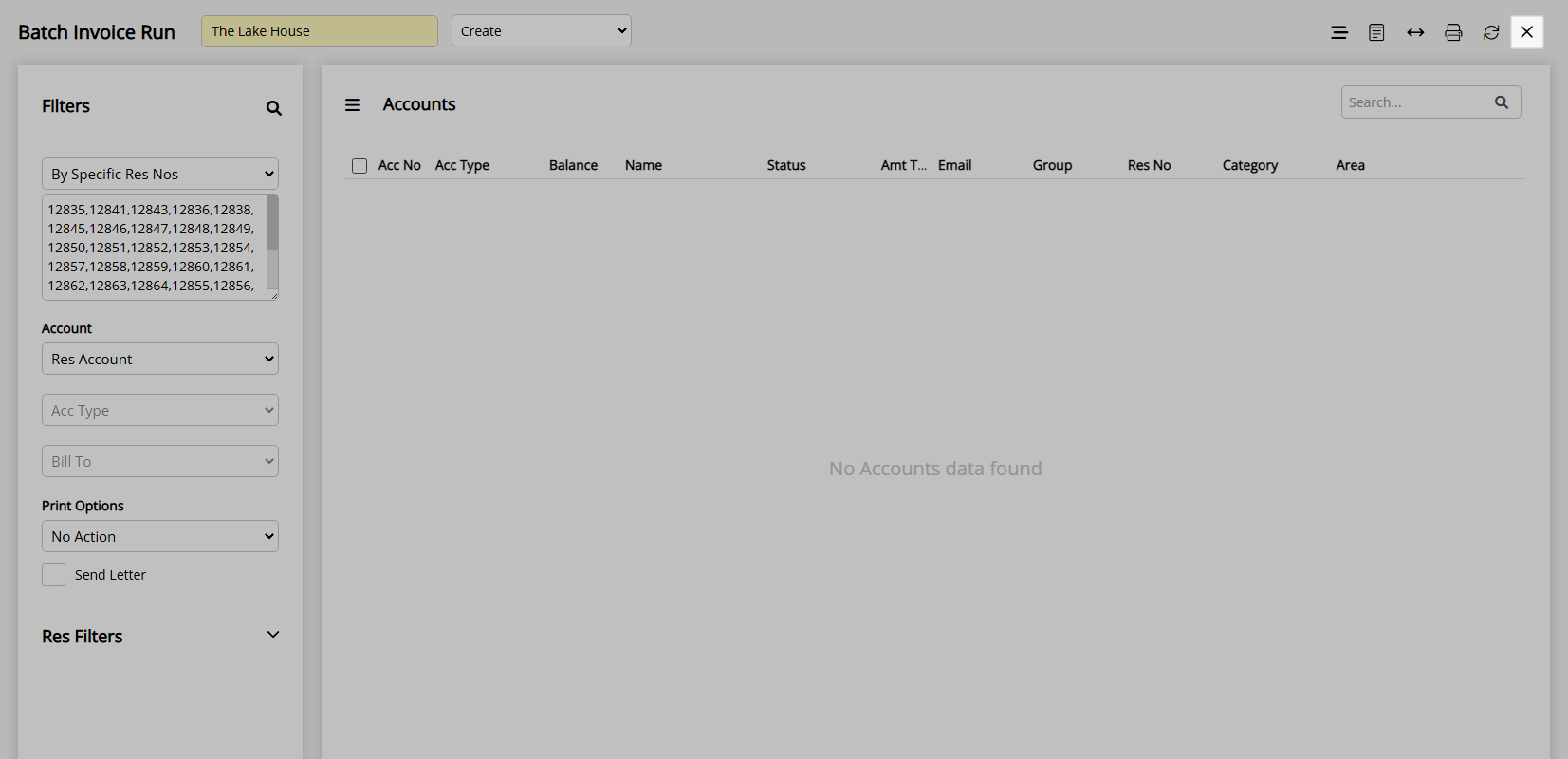In/Out Movements Batch Invoice
Batch send Tax Invoices from In/Out Movements in RMS.
Batch Invoice on In/Out Movements enables quickly creating multiple Tax Invoices for the selected Reservations.
-
Information
-
Use
- Add Button
Information
Batch Invoice on In/Out Movements enables quickly creating multiple Tax Invoices for the selected Reservations.
In/Out Movements provides central management for reservations arriving, departing and currently in-house.
The Batch Invoice utility enables creating multiple Tax Invoices across selected accounts at the same time.
Batch Invoice is available under the  'Correspondence Options' menu on In/Out Movements to generate Tax Invoices for the selected Reservations.
'Correspondence Options' menu on In/Out Movements to generate Tax Invoices for the selected Reservations.

Reservation is a default System Label that can be customised.

Users will require Security Profile access to use this feature.
-
Use
- Add Button
Use
- Go to Reservations > In/Out Movements in the Side Menu of RMS.
- Select a Filter View.
- Select the checkbox for multiple Reservations.
- Select the
 'Correspondence Options' icon.
'Correspondence Options' icon. - Select 'Batch Invoice'.
- Select the
 'Search' icon.
'Search' icon. - Select the checkbox for the Reservation Accounts.
- Select the
 'Create Invoices' icon.
'Create Invoices' icon. - Select 'Yes' to confirm.
- Select the
 'Exit' icon.
'Exit' icon.
-
Guide
- Add Button
Guide
Go to Reservations > In/Out Movements in the Side Menu of RMS.
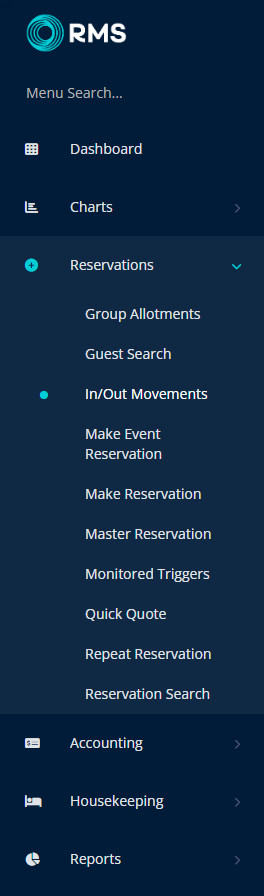
Select a Filter View.
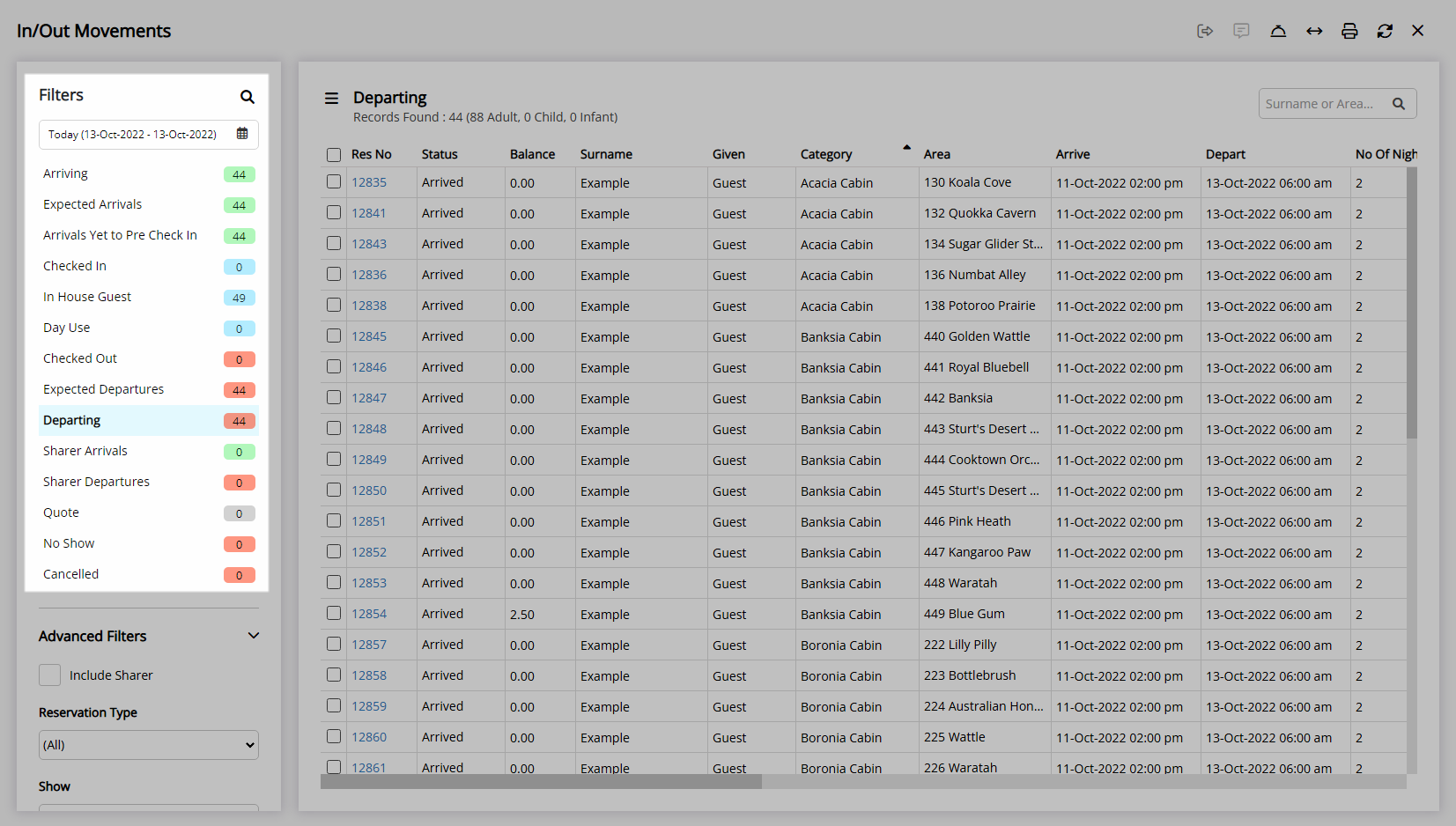
Select the checkbox for multiple Reservations.
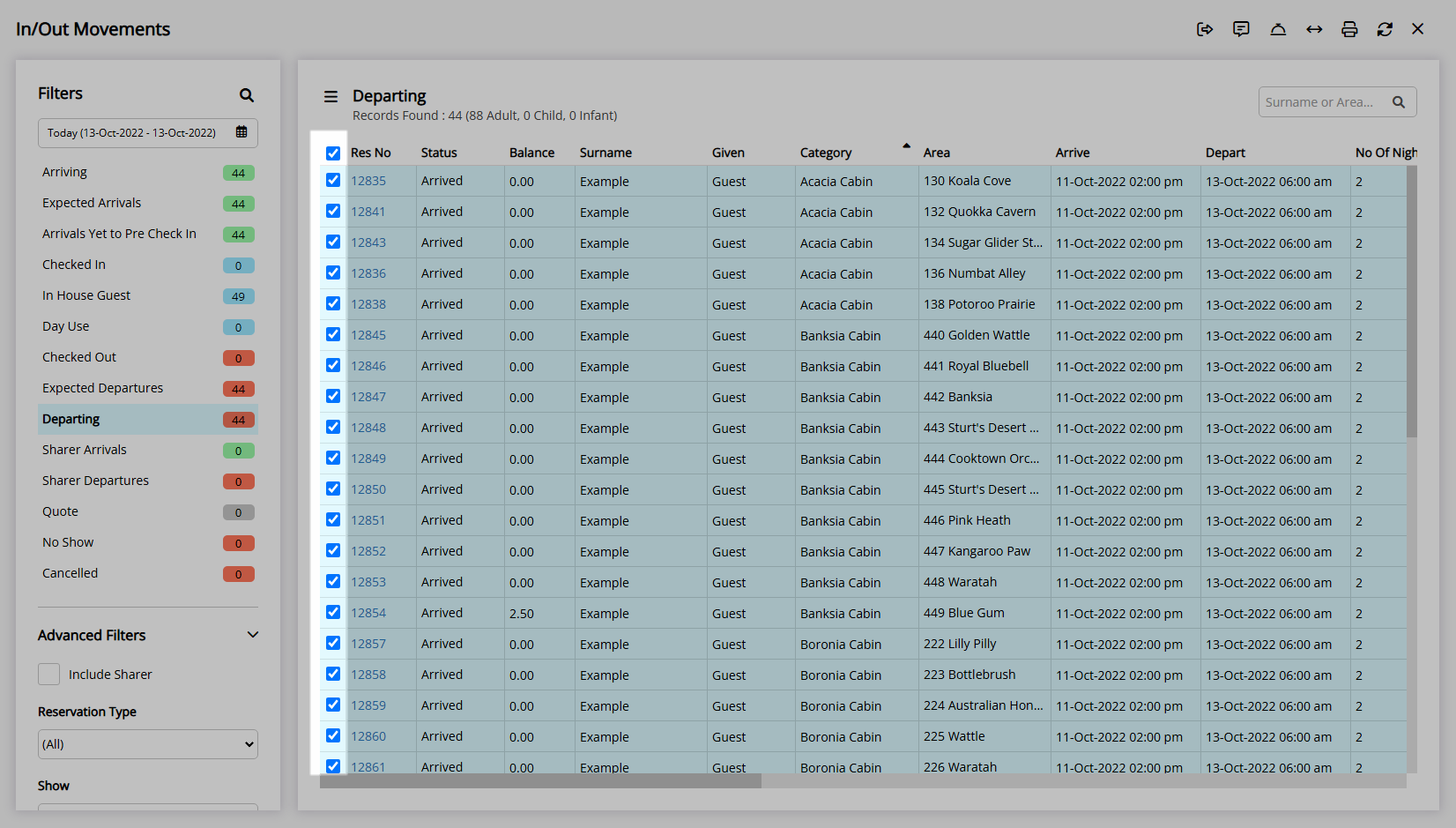
Select the ![]() 'Correspondence Options' icon and select 'Batch Invoice'.
'Correspondence Options' icon and select 'Batch Invoice'.
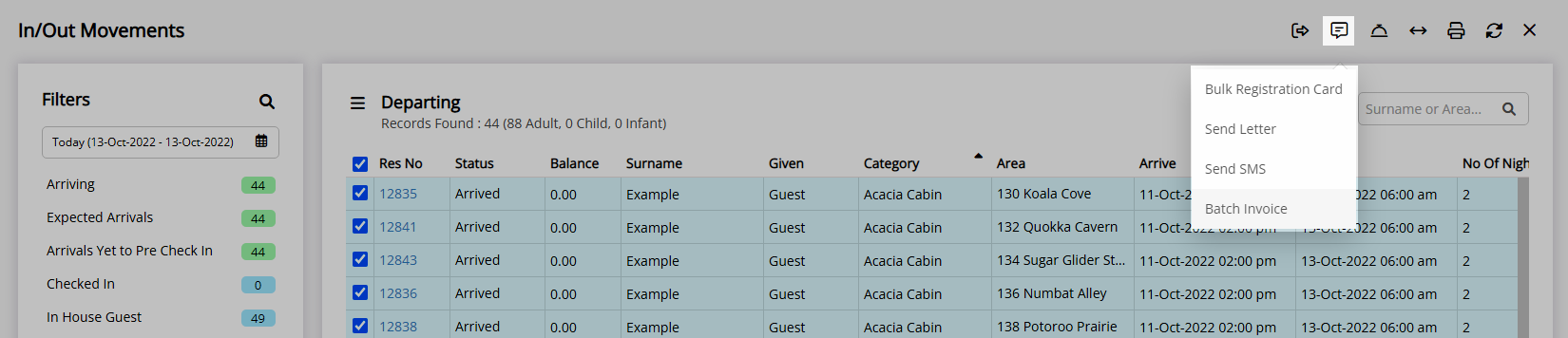
Select the ![]() 'Search' icon.
'Search' icon.
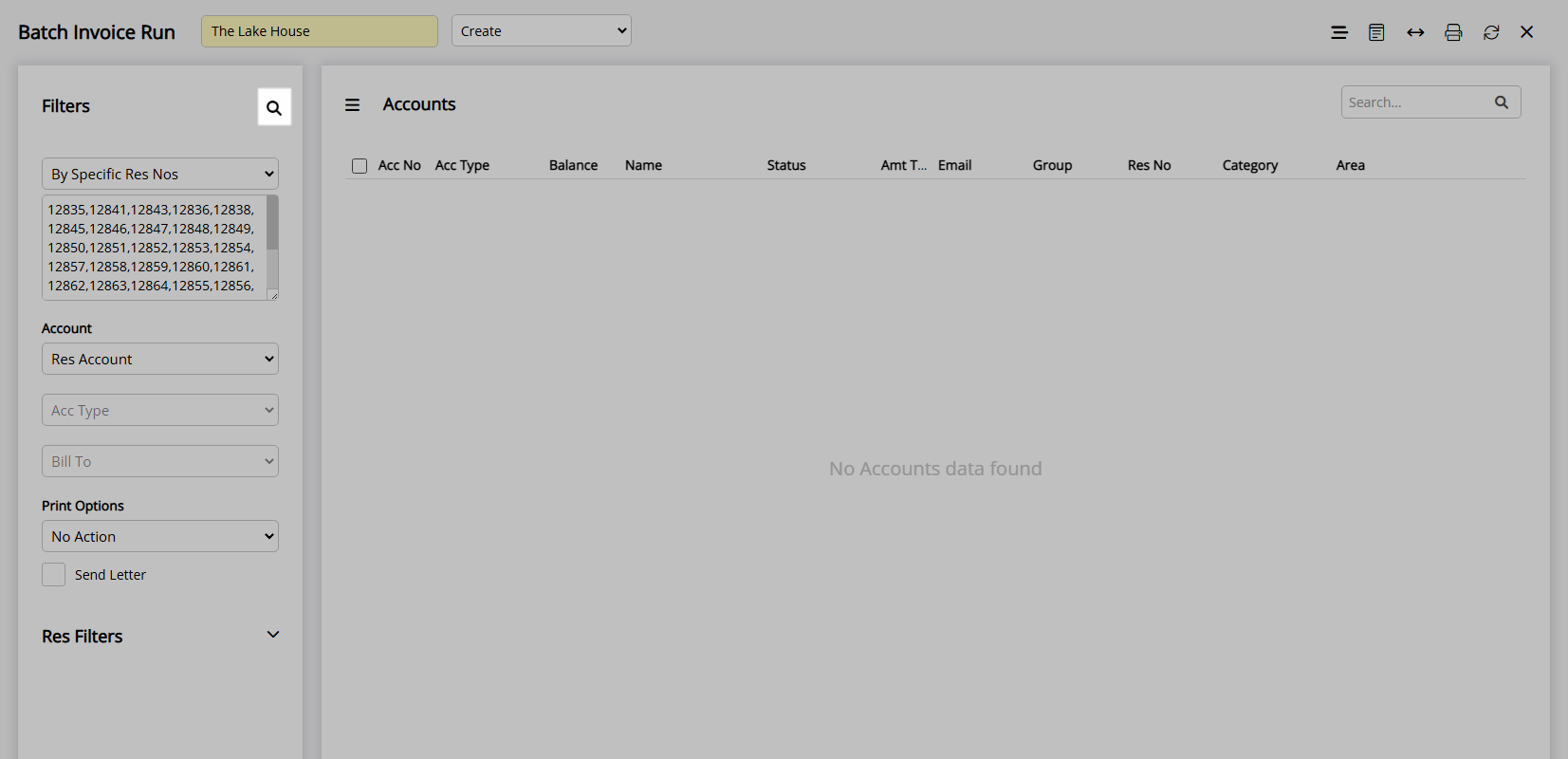
Select the checkbox for the Reservation Accounts.
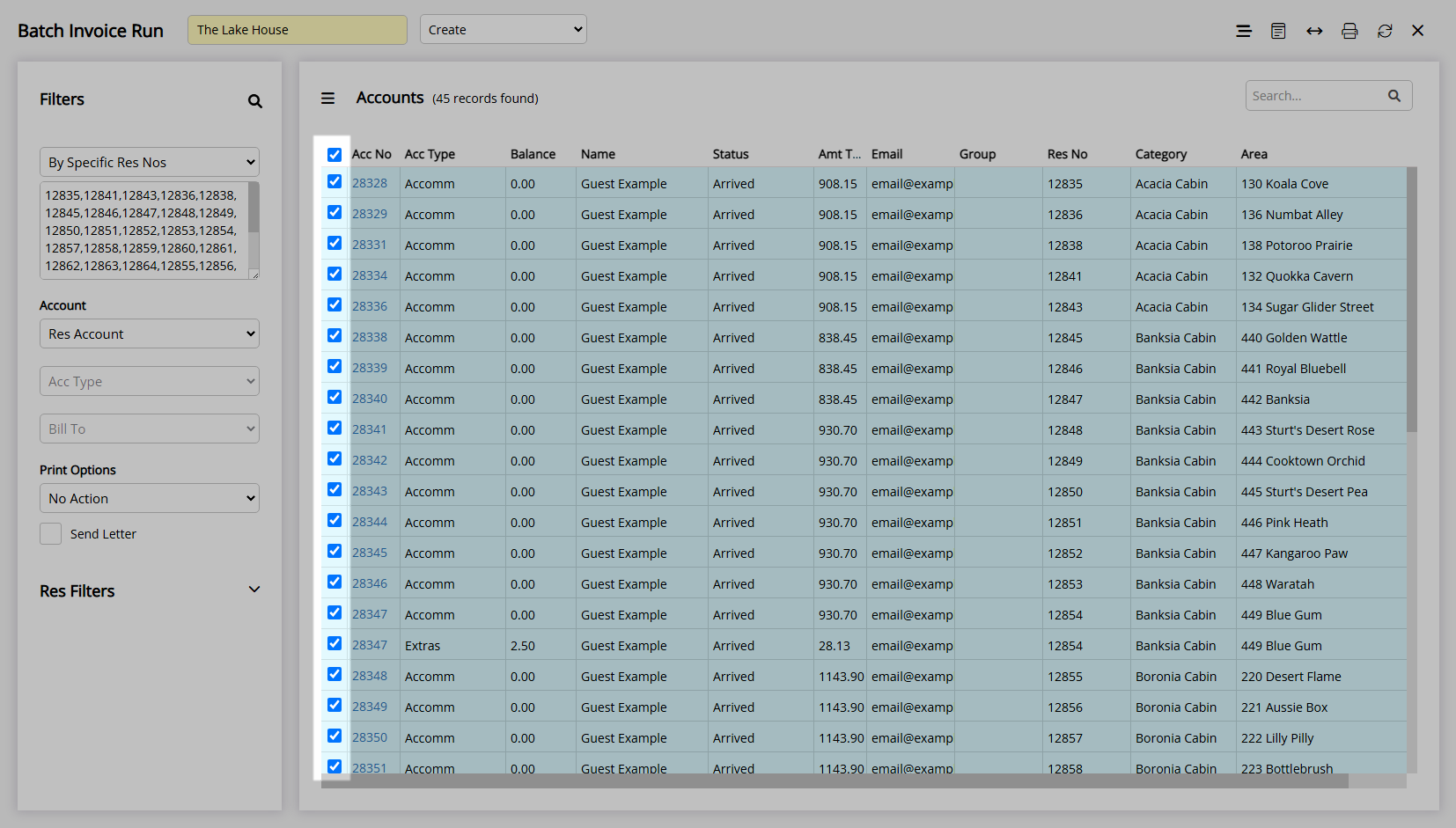
Select the ![]() 'Create Invoices' icon.
'Create Invoices' icon.
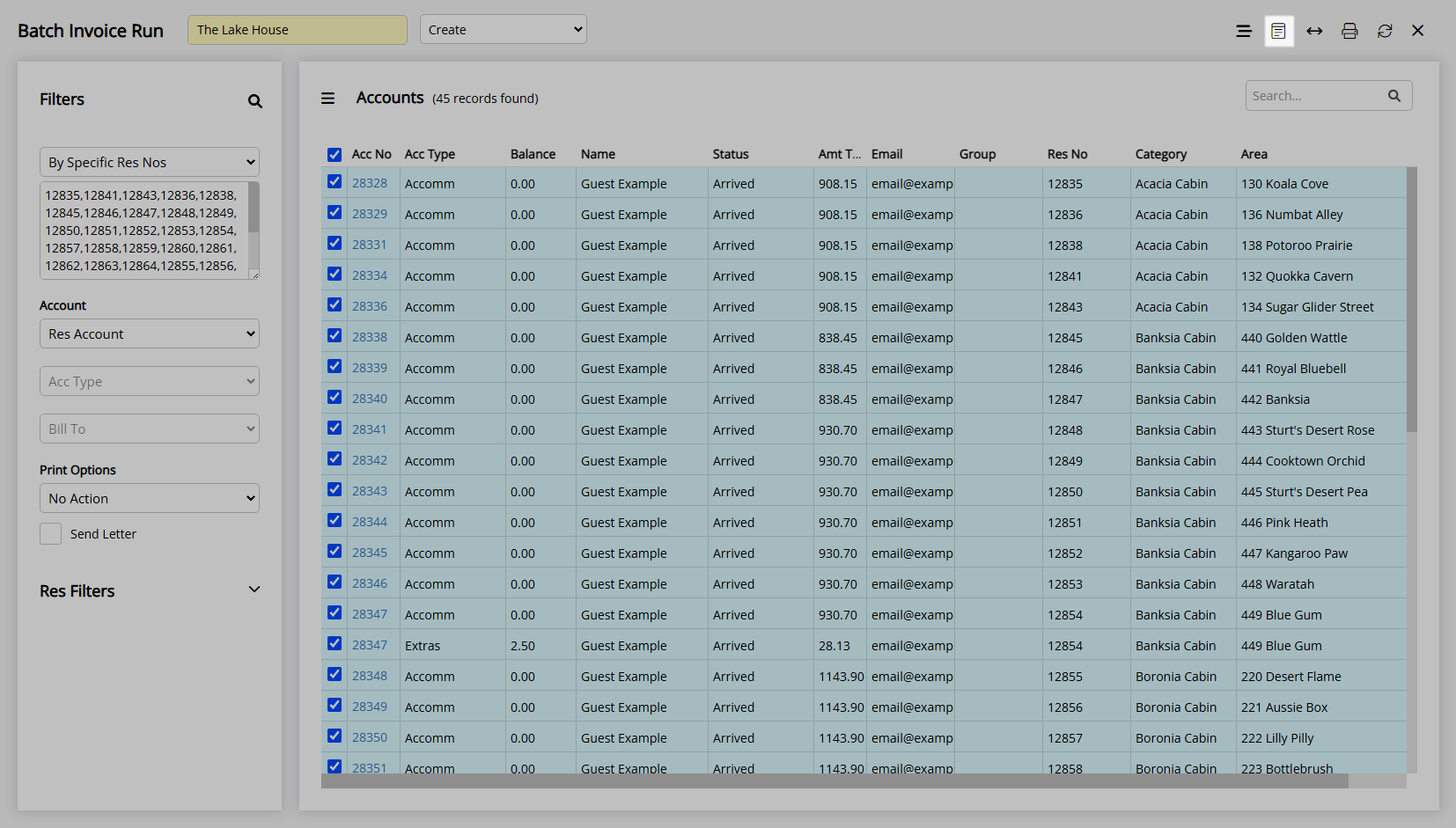
Select 'Yes' to confirm.
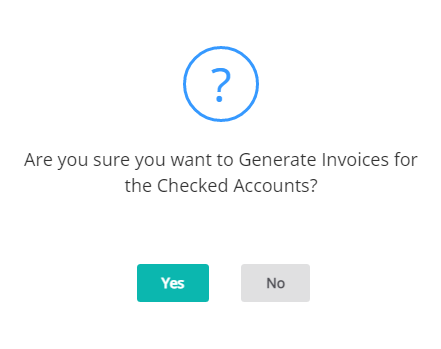
Select the ![]() 'Exit' icon to return to In/Out Movements.
'Exit' icon to return to In/Out Movements.
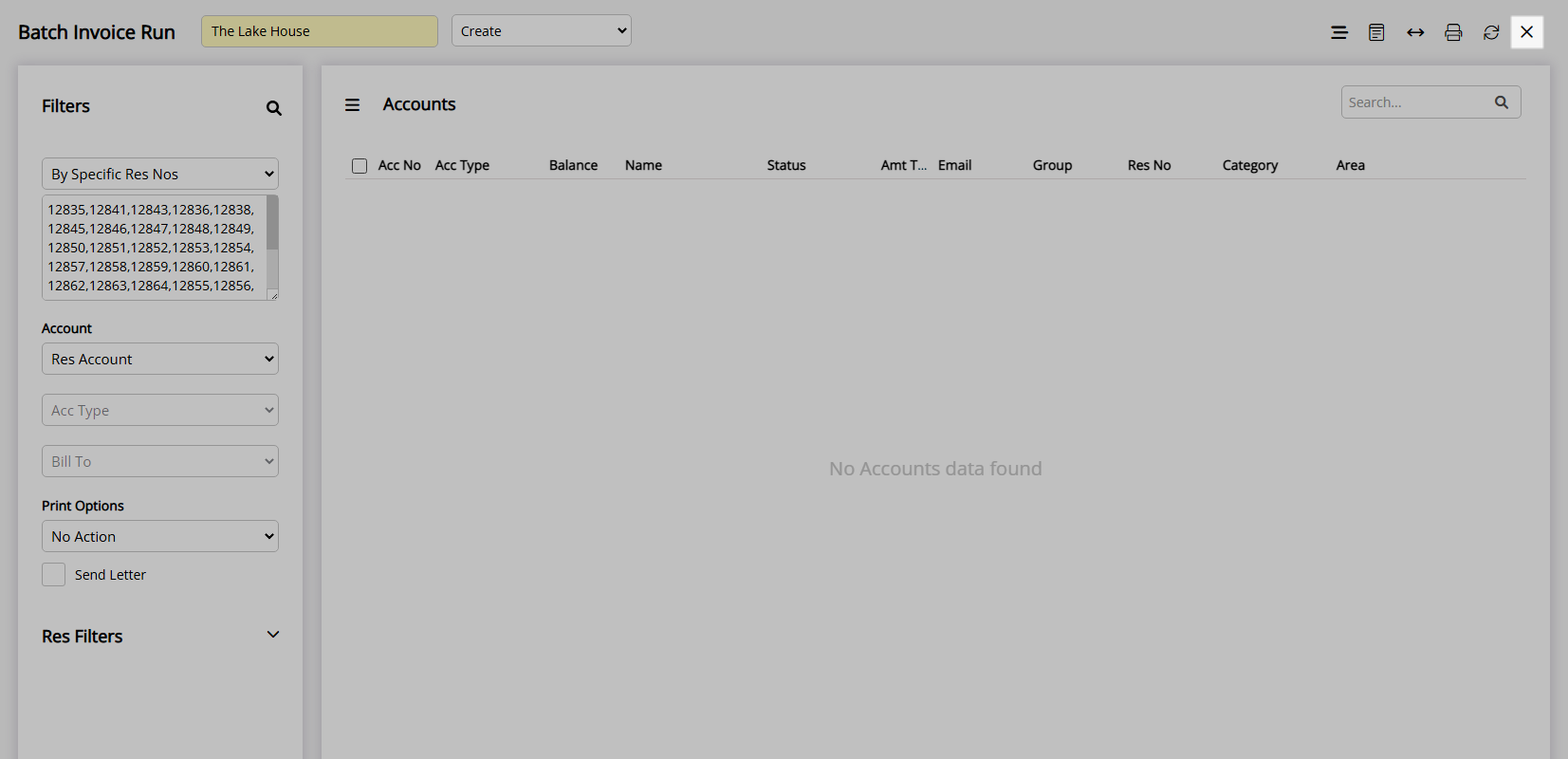
Use
- Go to Reservations > In/Out Movements in the Side Menu of RMS.
- Select a Filter View.
- Select the checkbox for multiple Reservations.
- Select the
 'Correspondence Options' icon.
'Correspondence Options' icon. - Select 'Batch Invoice'.
- Select the
 'Search' icon.
'Search' icon. - Select the checkbox for the Reservation Accounts.
- Select the
 'Create Invoices' icon.
'Create Invoices' icon. - Select 'Yes' to confirm.
- Select the
 'Exit' icon.
'Exit' icon.
-
Guide
- Add Button
Guide
Go to Reservations > In/Out Movements in the Side Menu of RMS.
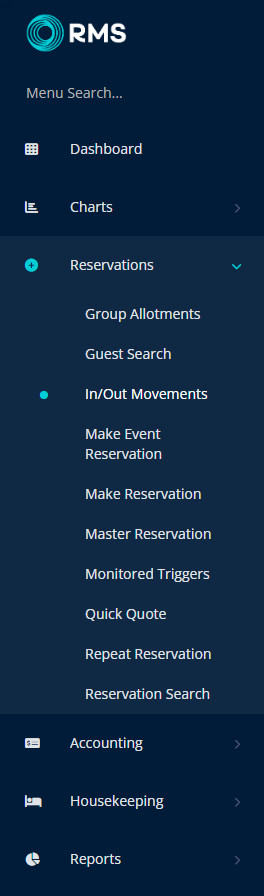
Select a Filter View.
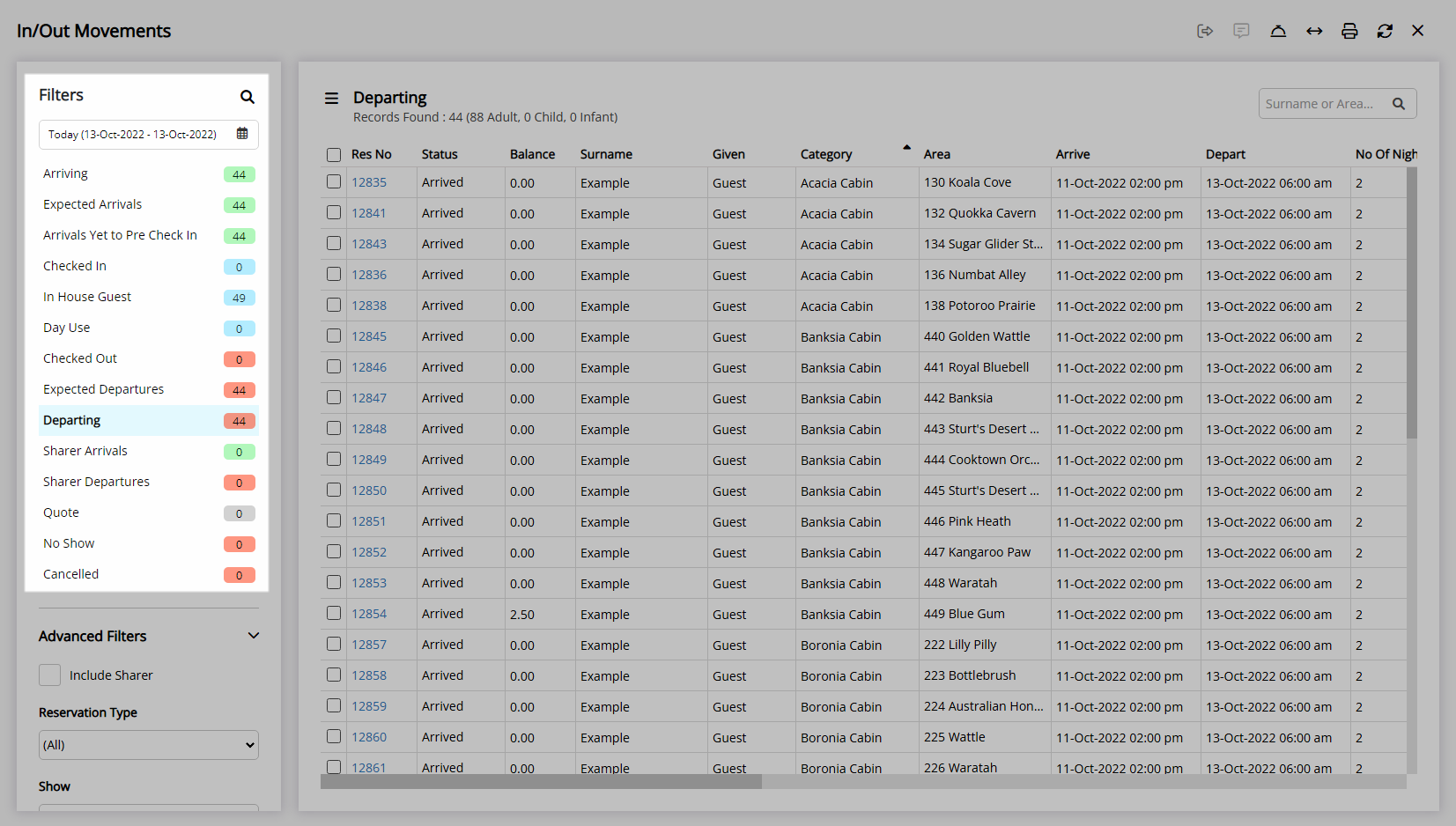
Select the checkbox for multiple Reservations.
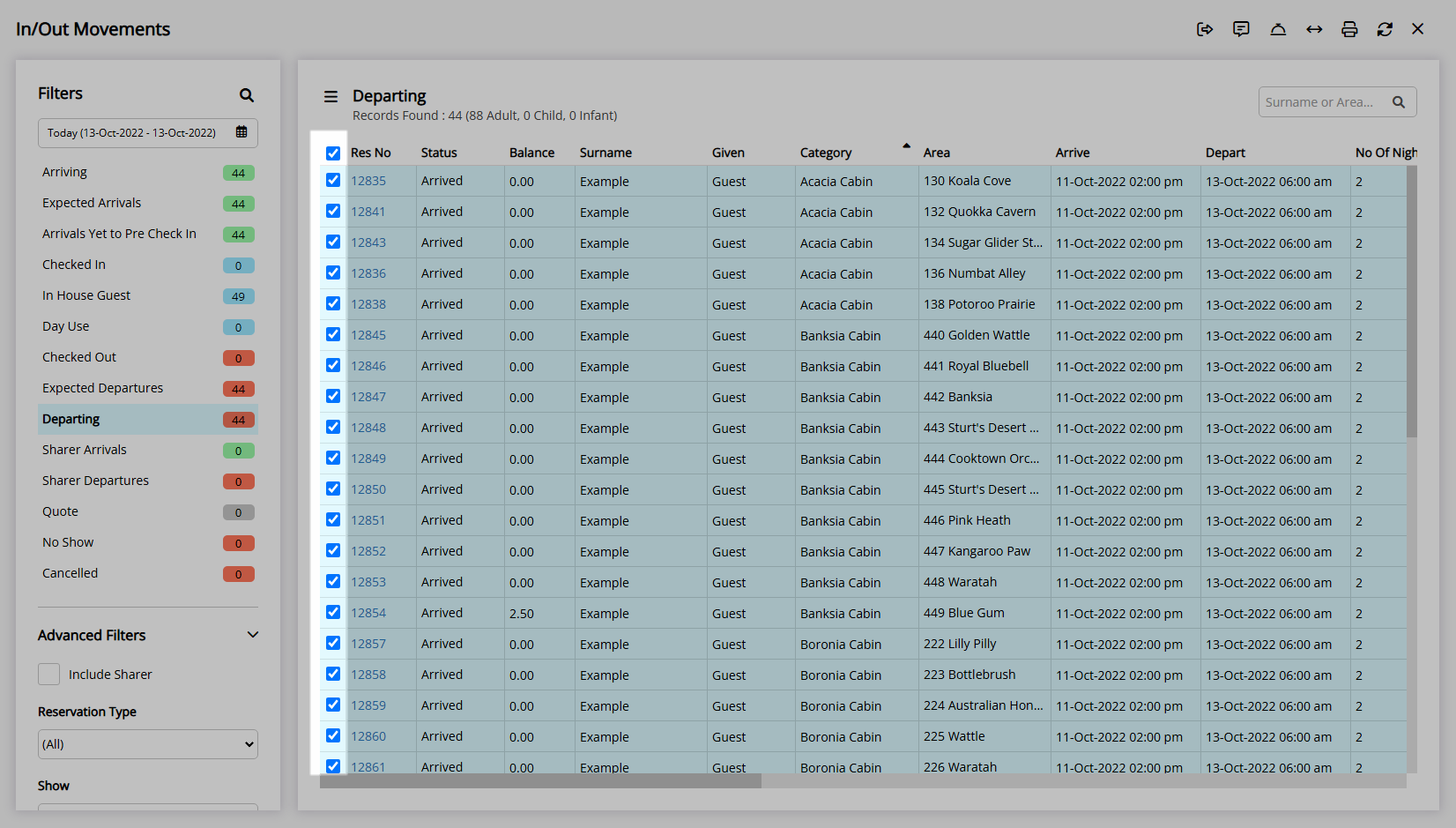
Select the ![]() 'Correspondence Options' icon and select 'Batch Invoice'.
'Correspondence Options' icon and select 'Batch Invoice'.
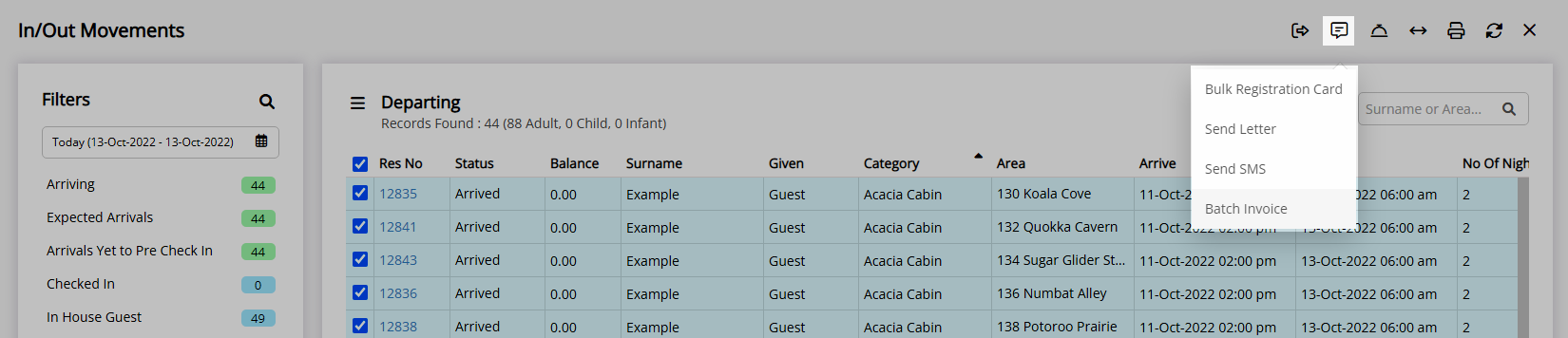
Select the ![]() 'Search' icon.
'Search' icon.
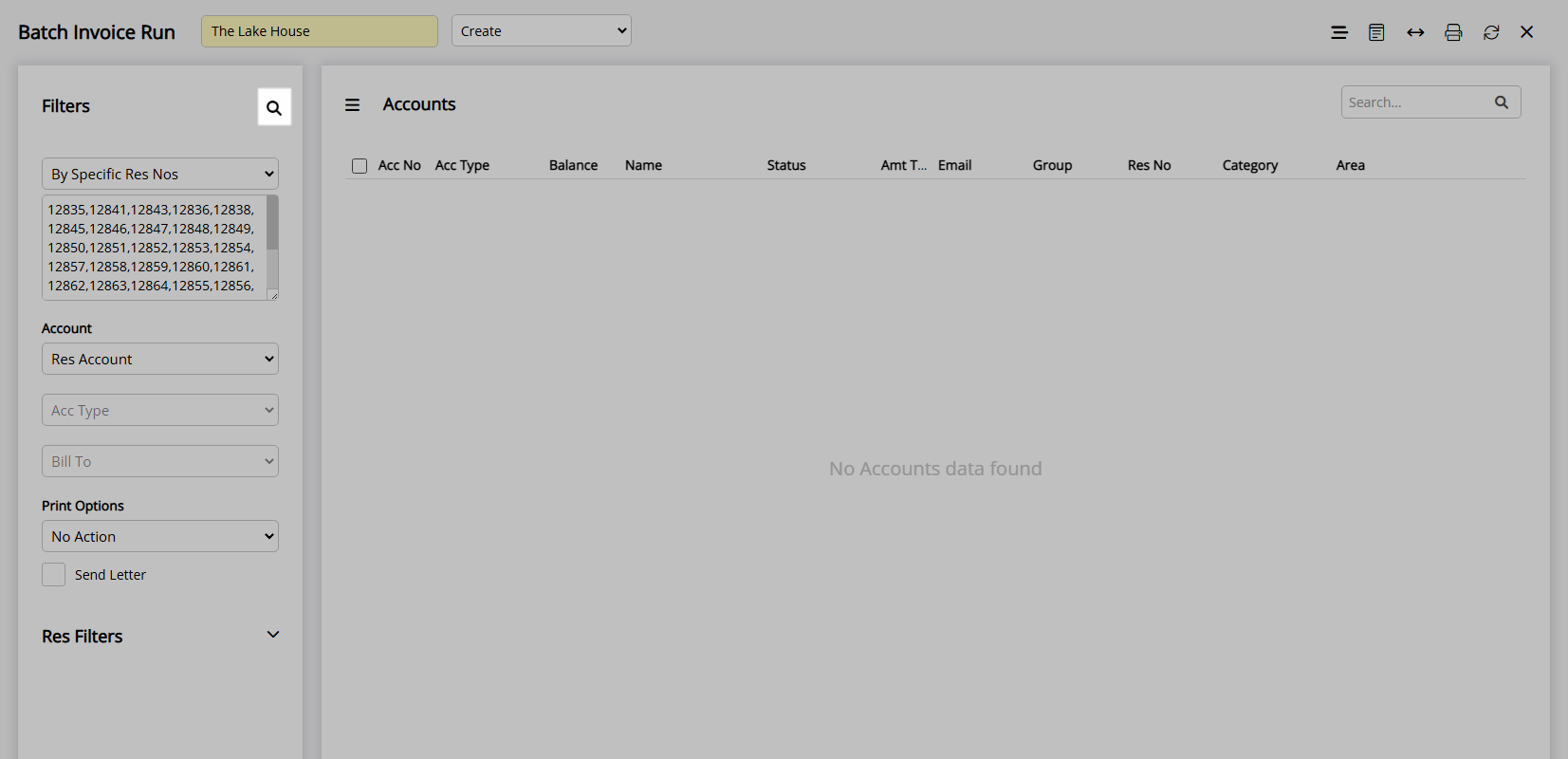
Select the checkbox for the Reservation Accounts.
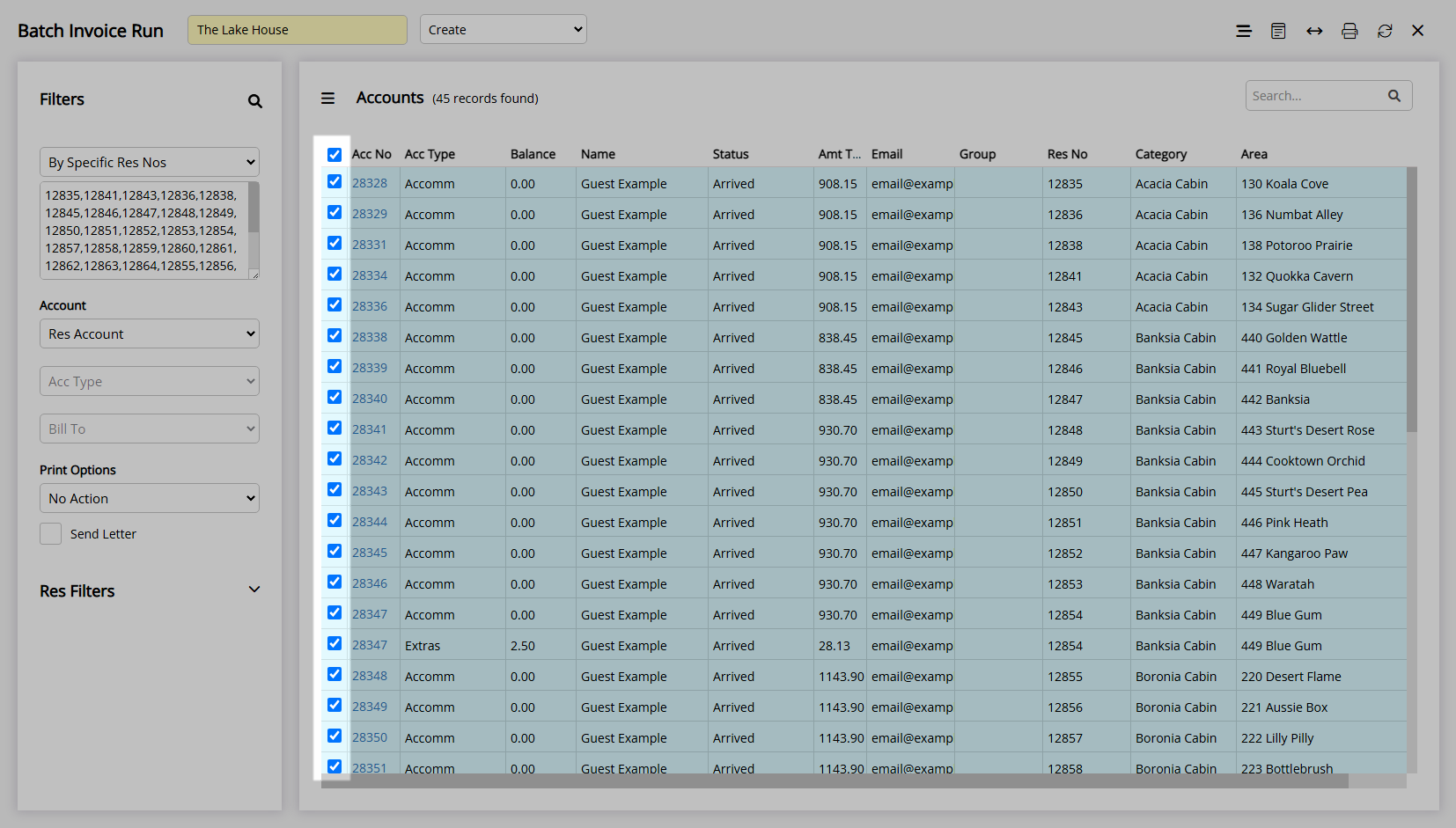
Select the ![]() 'Create Invoices' icon.
'Create Invoices' icon.
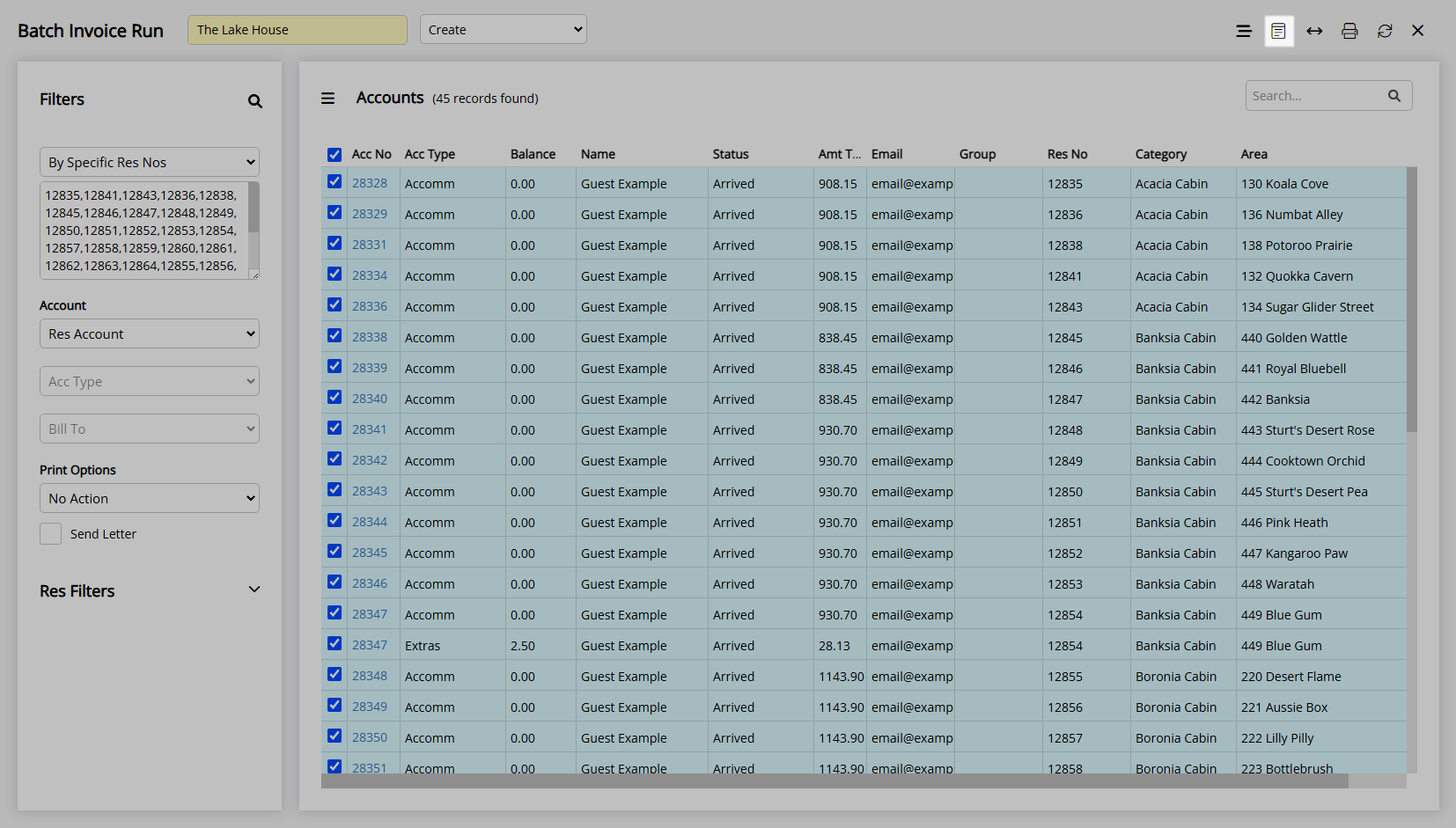
Select 'Yes' to confirm.
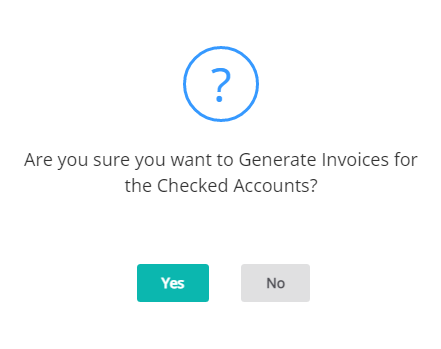
Select the ![]() 'Exit' icon to return to In/Out Movements.
'Exit' icon to return to In/Out Movements.