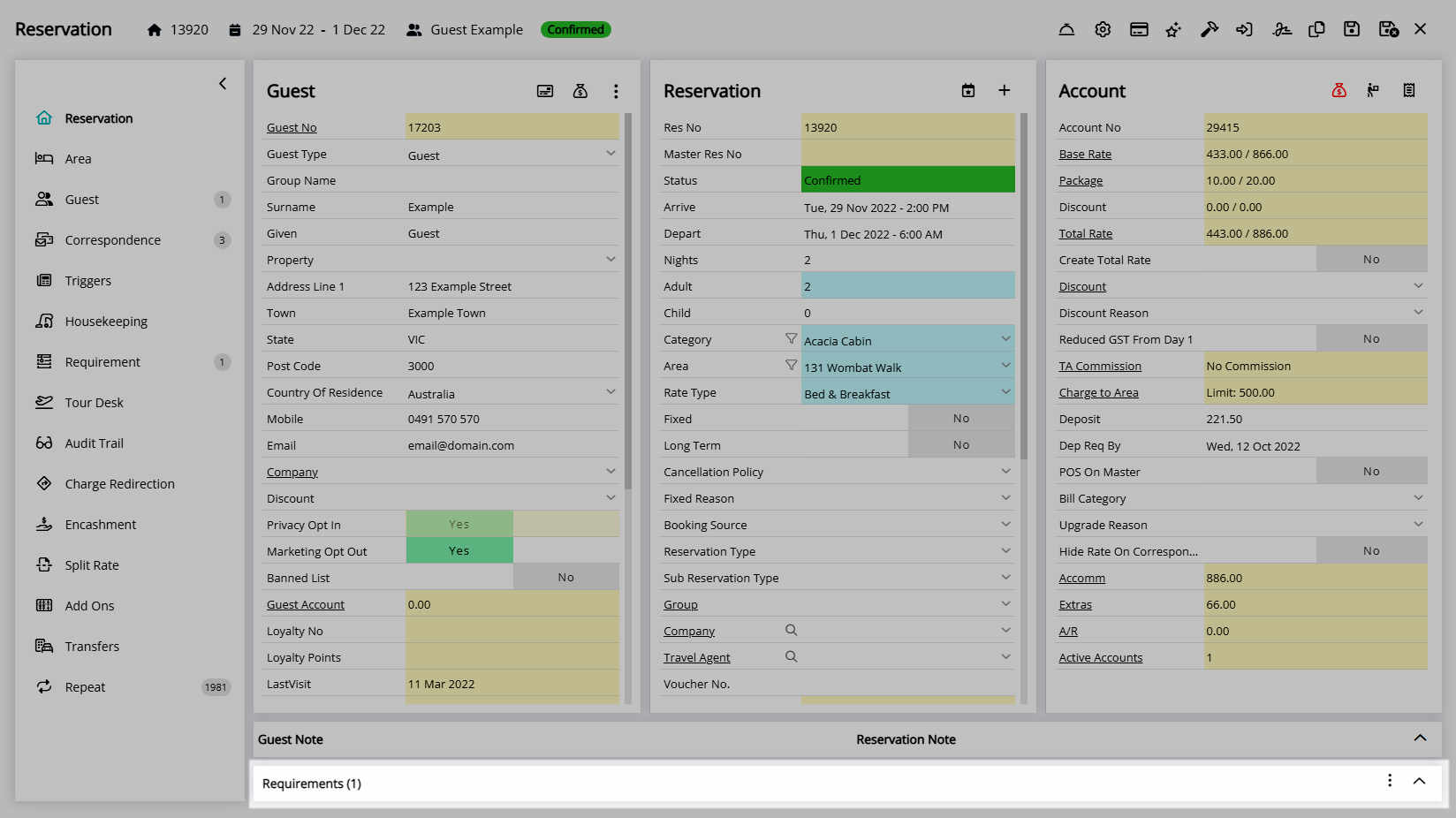Guest Requirement
Add Requirements to a Guest Profile in RMS.
Guest Requirements will automatically add the selected Requirements to the Reservation when the Guest Profile is selected.
-
Information
-
Use
- Add Button
Information
Guest Requirements will automatically add the selected Requirements to the Reservation when the Guest Profile is selected.
Requirements are extra items or services that can be added to and tracked on a Reservation.
A Guest Profile is the record of guest information for a person who has booked or stayed at the property.
The Guest Profile includes the Guest Details as shown on the Reservation Screen with additional information and guest management options.
Each Guest Profile is stored with a unique Guest Number that can be used to identify the record.

Reservation and Guest are default System Labels that can be customised.

Users will require Security Profile access to use this feature.
-
Use
- Add Button
Use
- Go to Reservations > Guest Search in the Side Menu of RMS.
- Perform a Guest Search.
- Select the Guest Number to open a Guest Profile.
- Navigate to the 'Requirements' tab.
- Select 'Add'.
- Select a Requirement.
- Select the Requirement Options.
- Save/Exit.

Guest Requirements will automatically add the selected Requirements to the Reservation when the Guest Profile is selected.
-
Guide
- Add Button
Guide
Go to Reservations > Guest Search in the Side Menu of RMS.
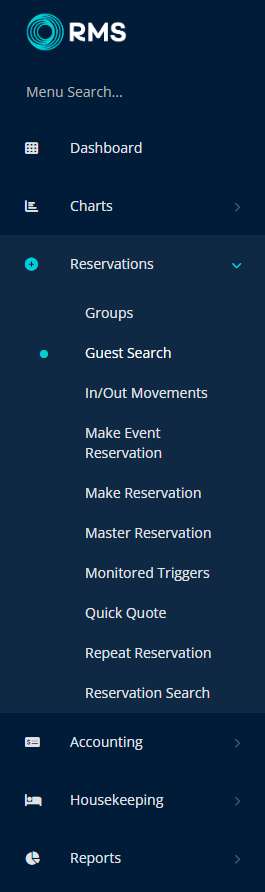
Perform a Guest Search.

Select the Guest Number to open a Guest Profile.
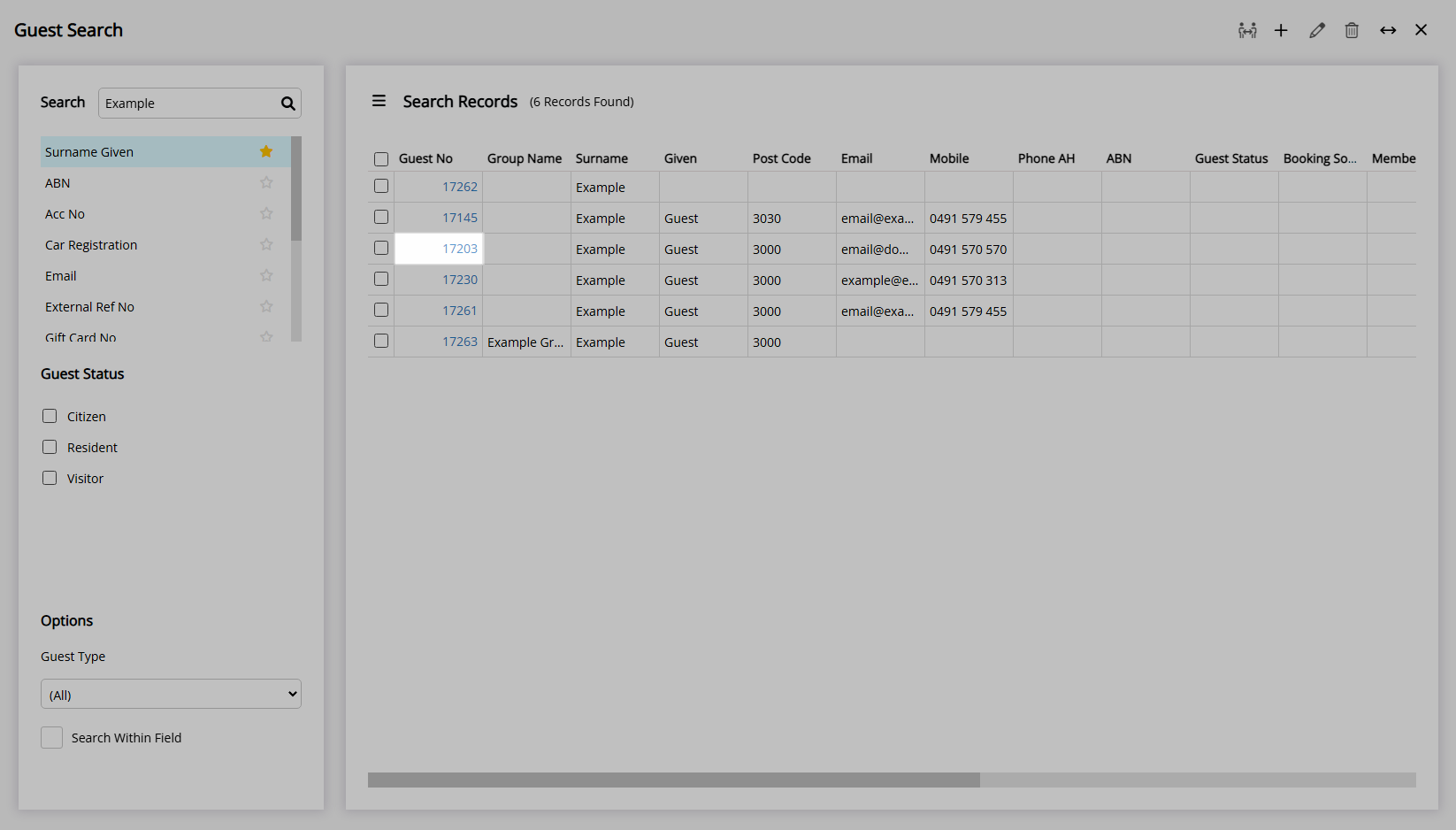
Navigate to the 'Requirements' tab.
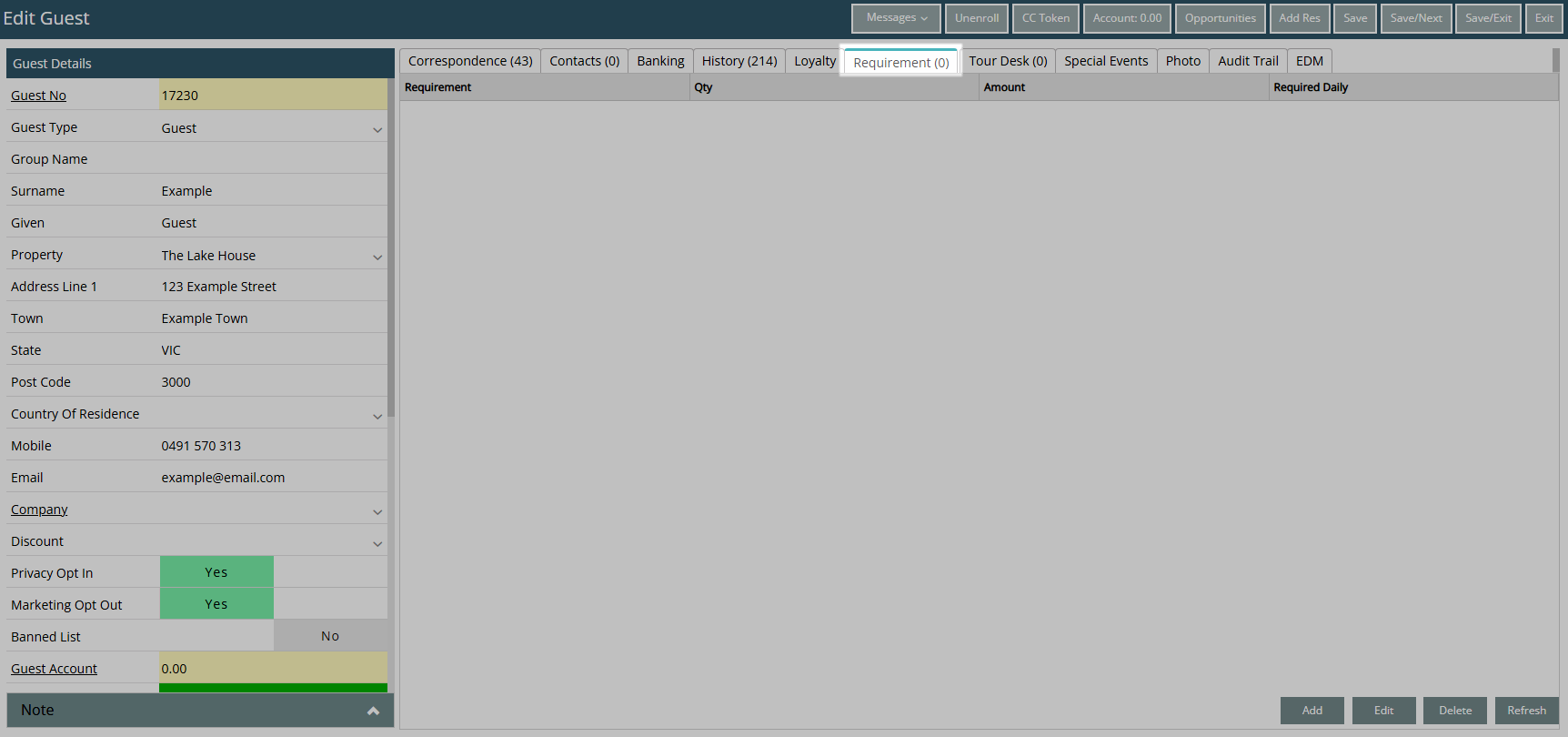
Select 'Add'.
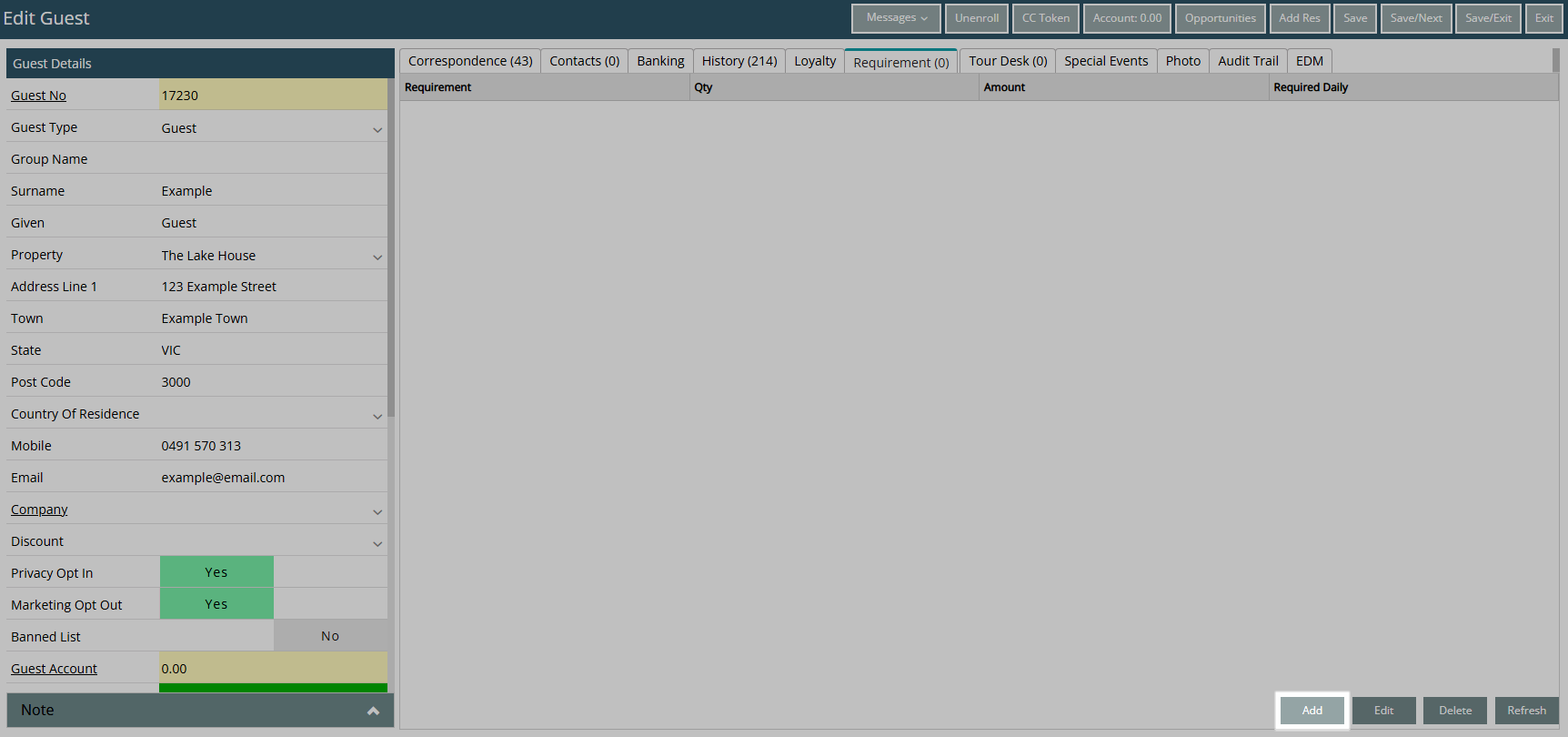
Select a Requirement.
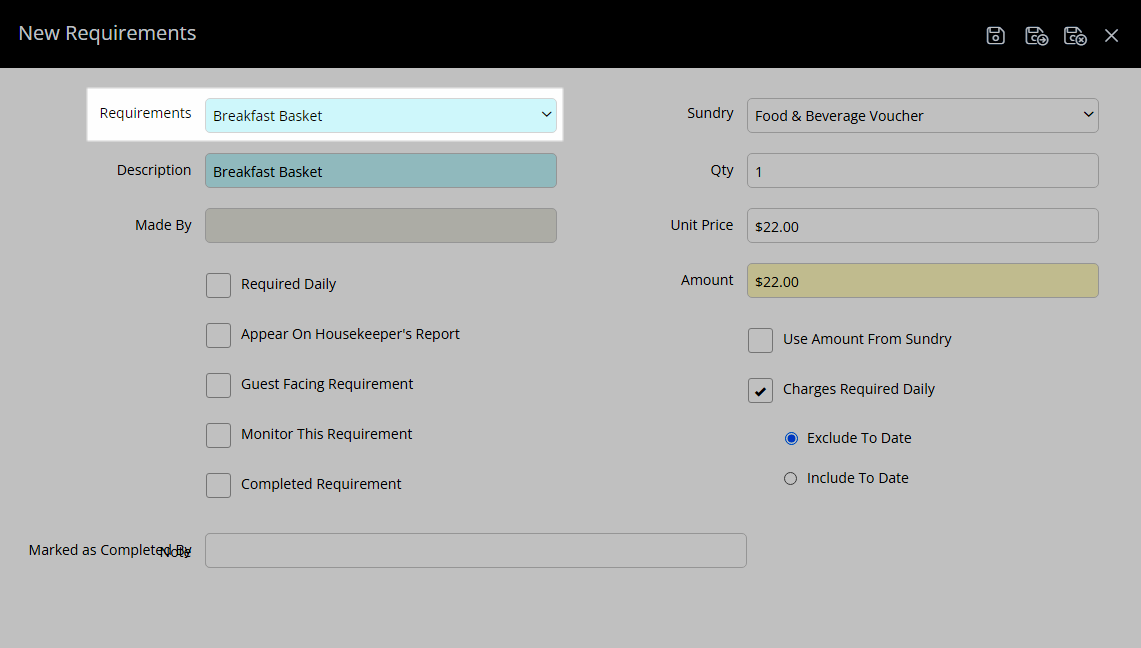
Select the Requirement Options.
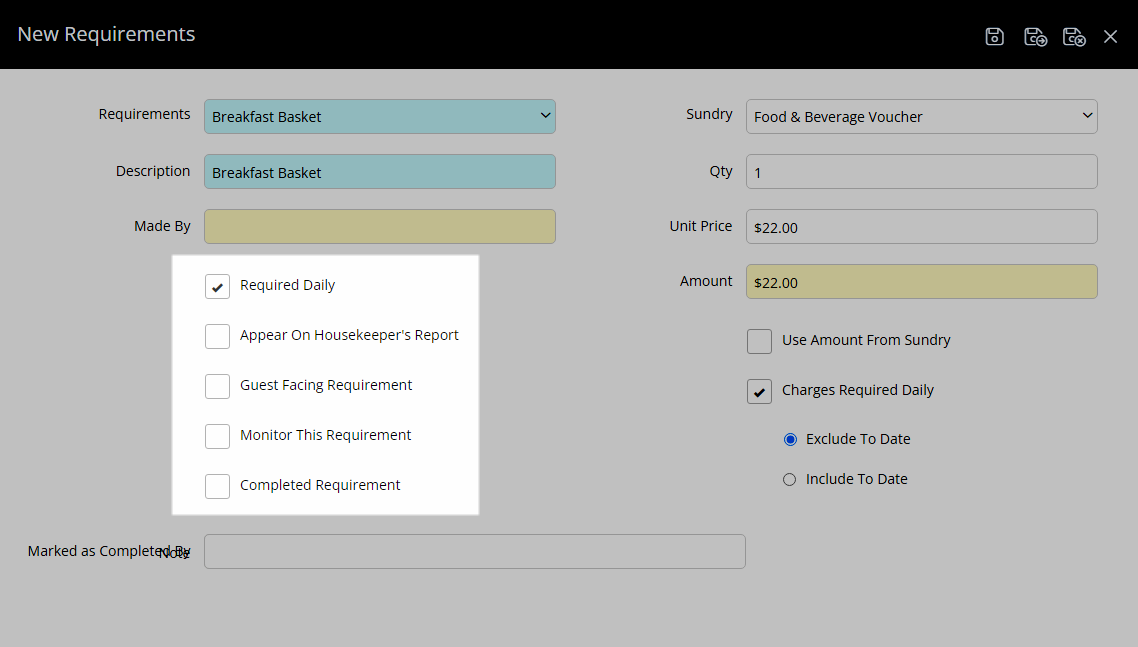
Select 'Save/Exit' to store the changes made and return to the Guest Profile.
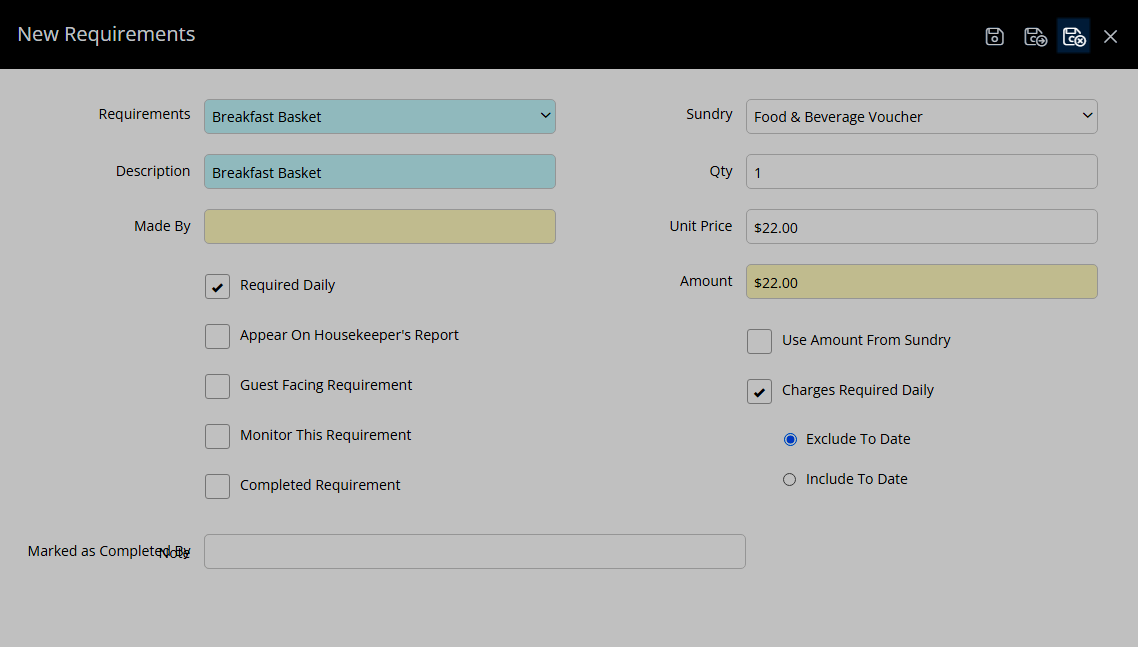
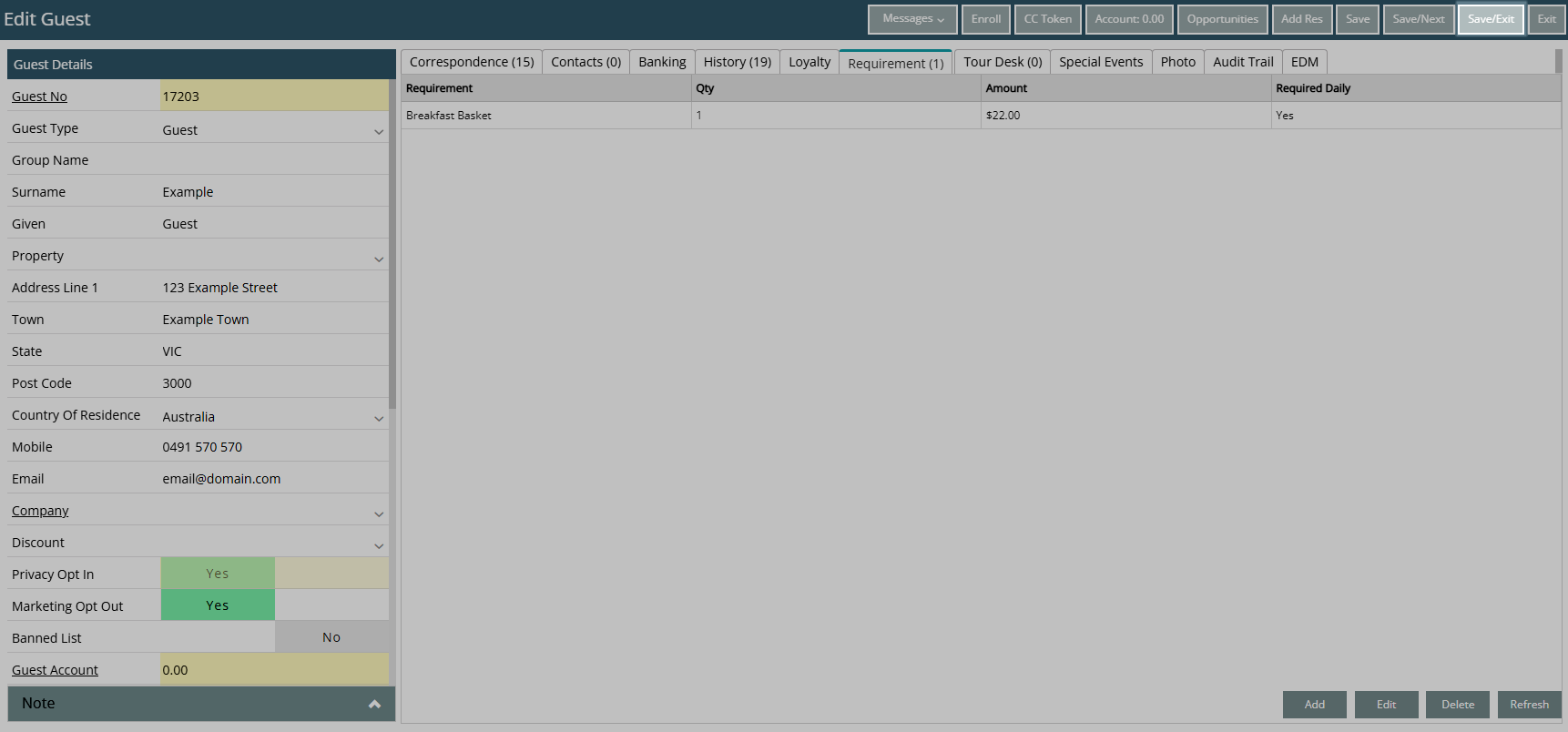
Requirements added to the Guest Profile will be automatically added to the Reservation when this Guest Profile is selected.
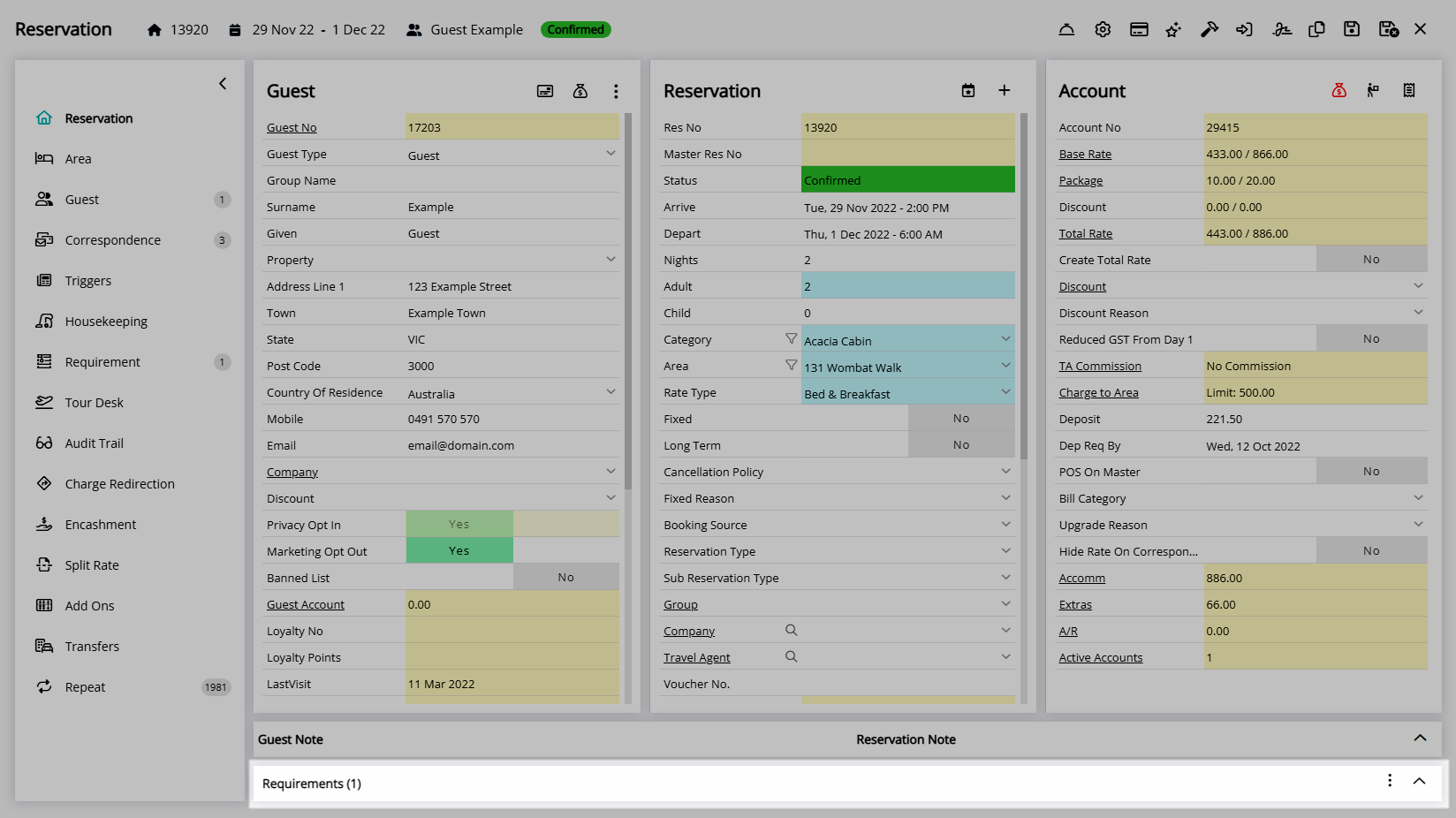
Use
- Go to Reservations > Guest Search in the Side Menu of RMS.
- Perform a Guest Search.
- Select the Guest Number to open a Guest Profile.
- Navigate to the 'Requirements' tab.
- Select 'Add'.
- Select a Requirement.
- Select the Requirement Options.
- Save/Exit.

Guest Requirements will automatically add the selected Requirements to the Reservation when the Guest Profile is selected.
-
Guide
- Add Button
Guide
Go to Reservations > Guest Search in the Side Menu of RMS.
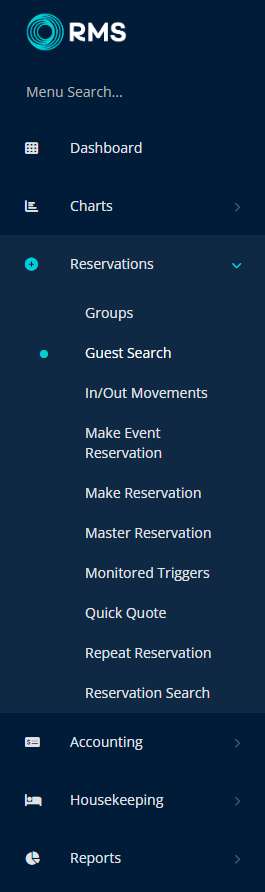
Perform a Guest Search.

Select the Guest Number to open a Guest Profile.
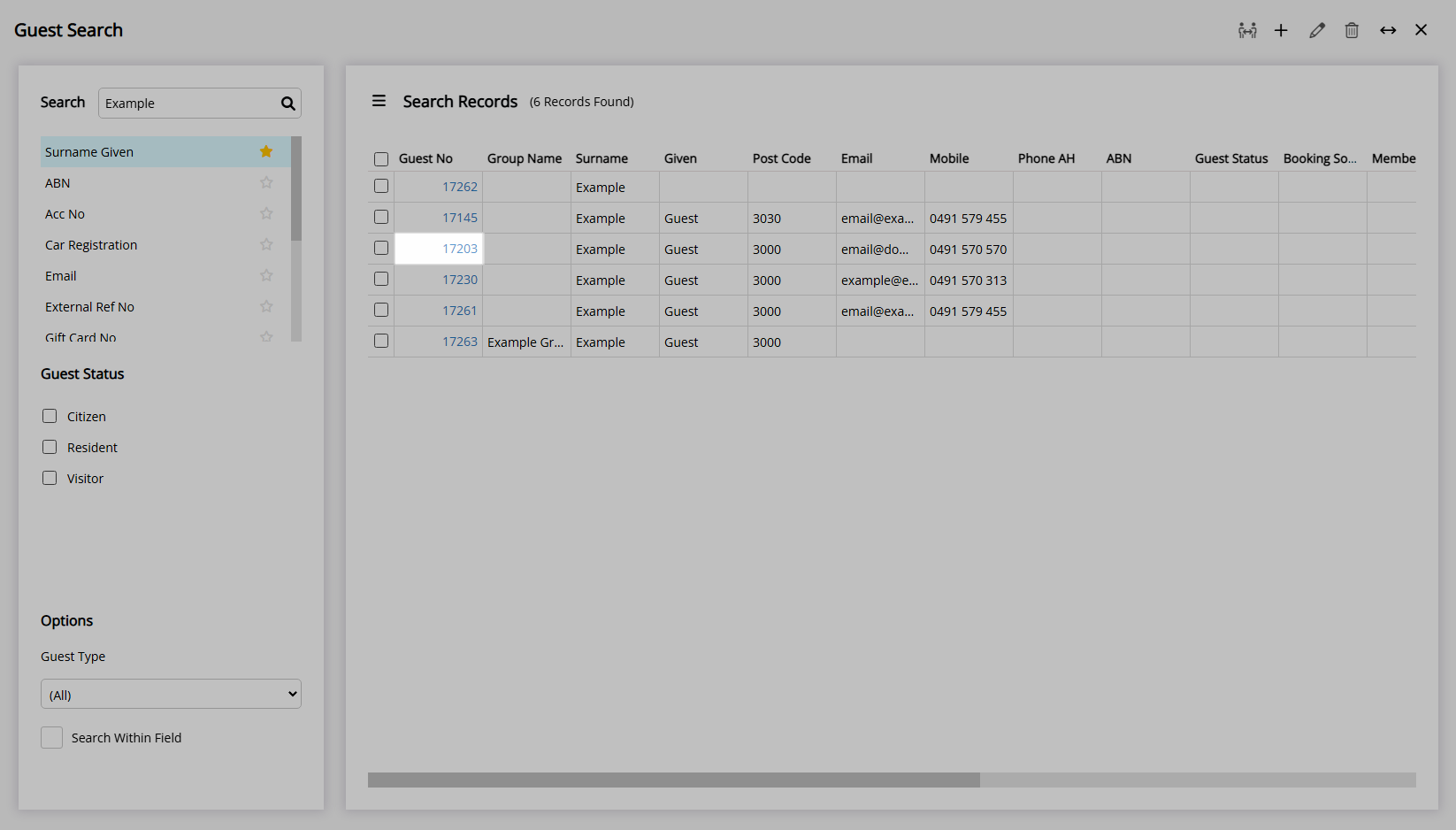
Navigate to the 'Requirements' tab.
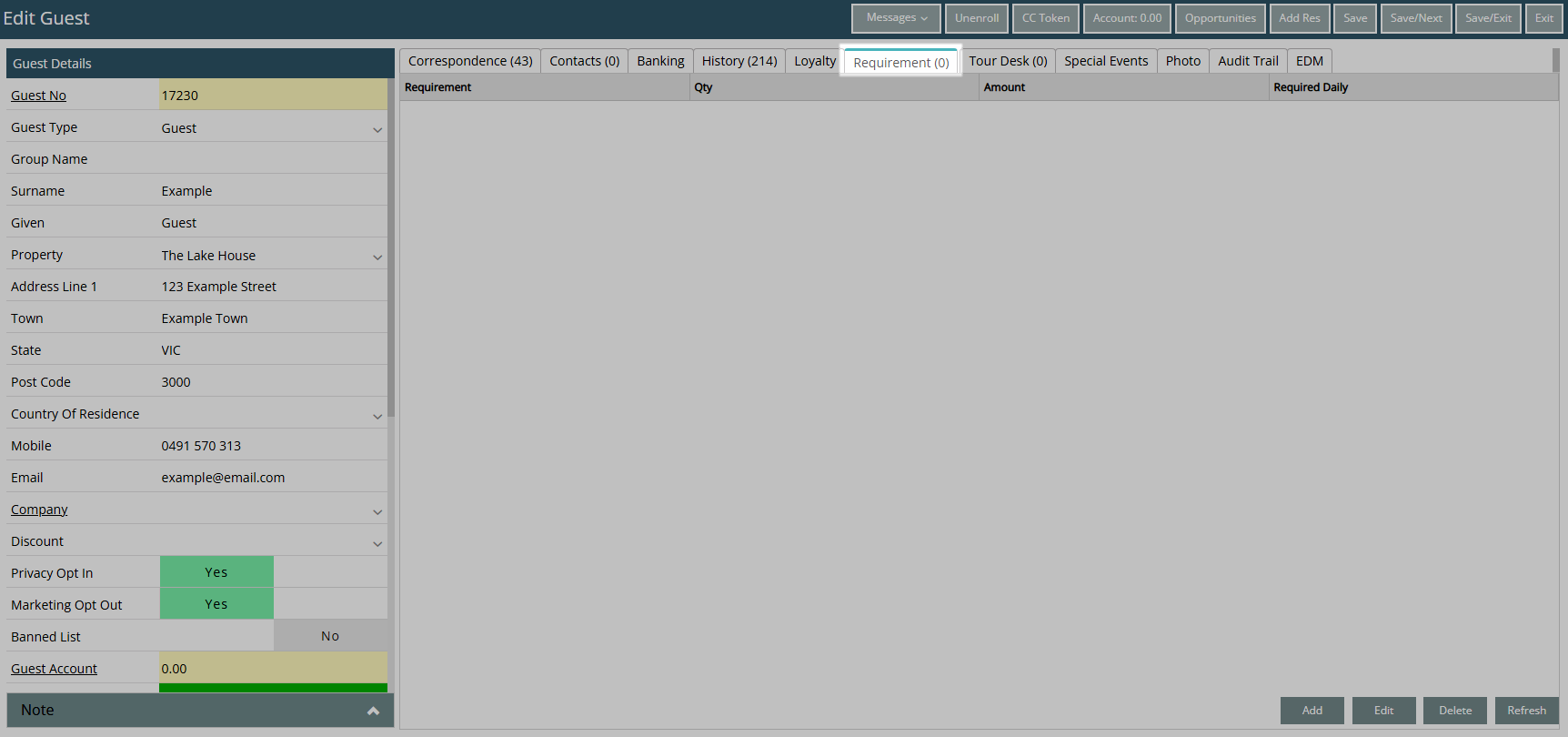
Select 'Add'.
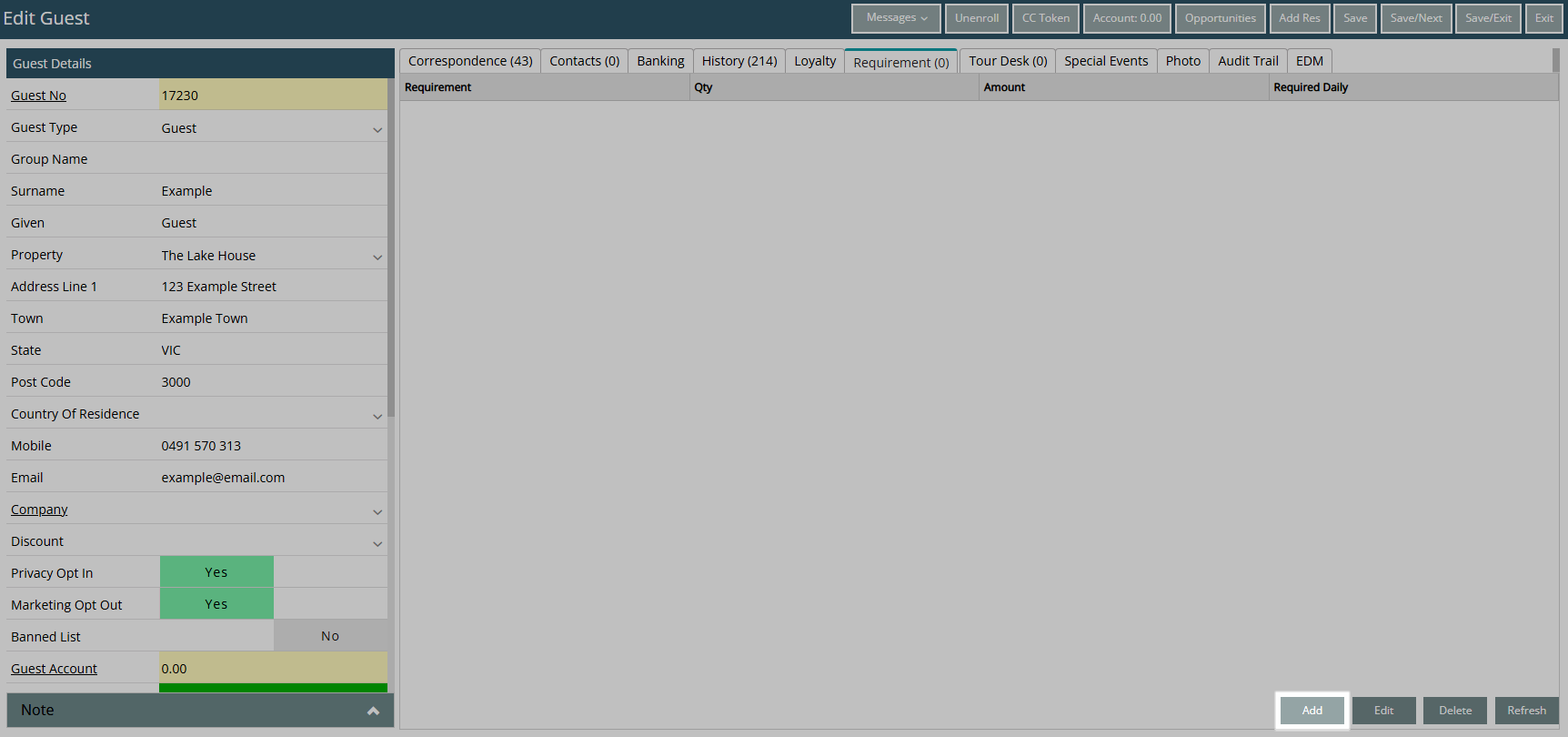
Select a Requirement.
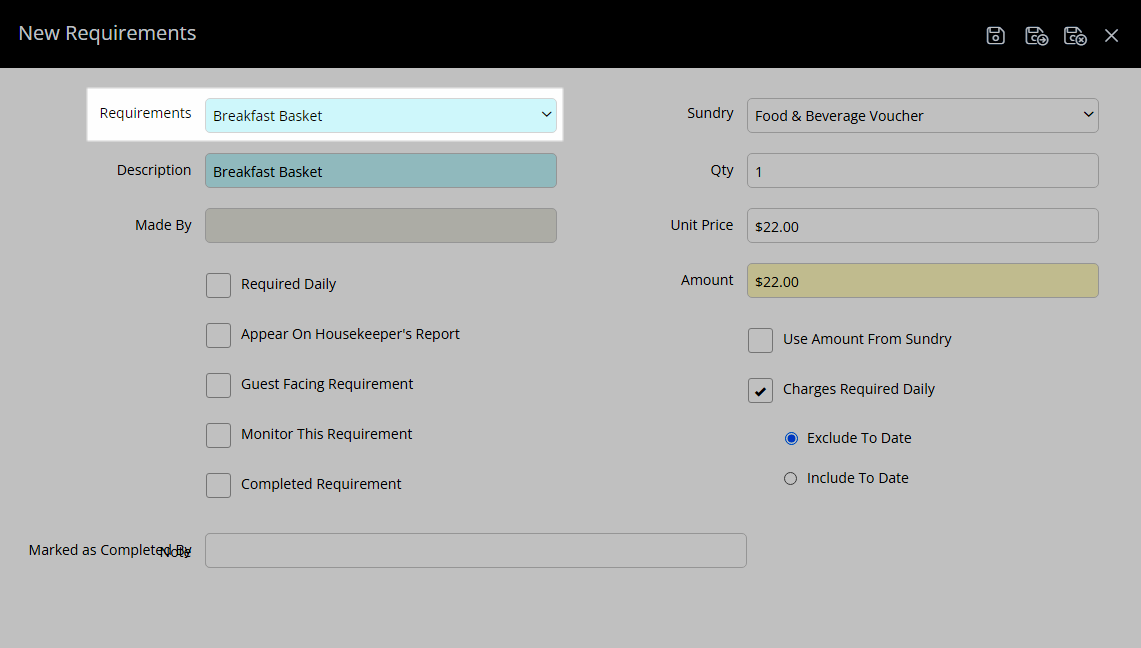
Select the Requirement Options.
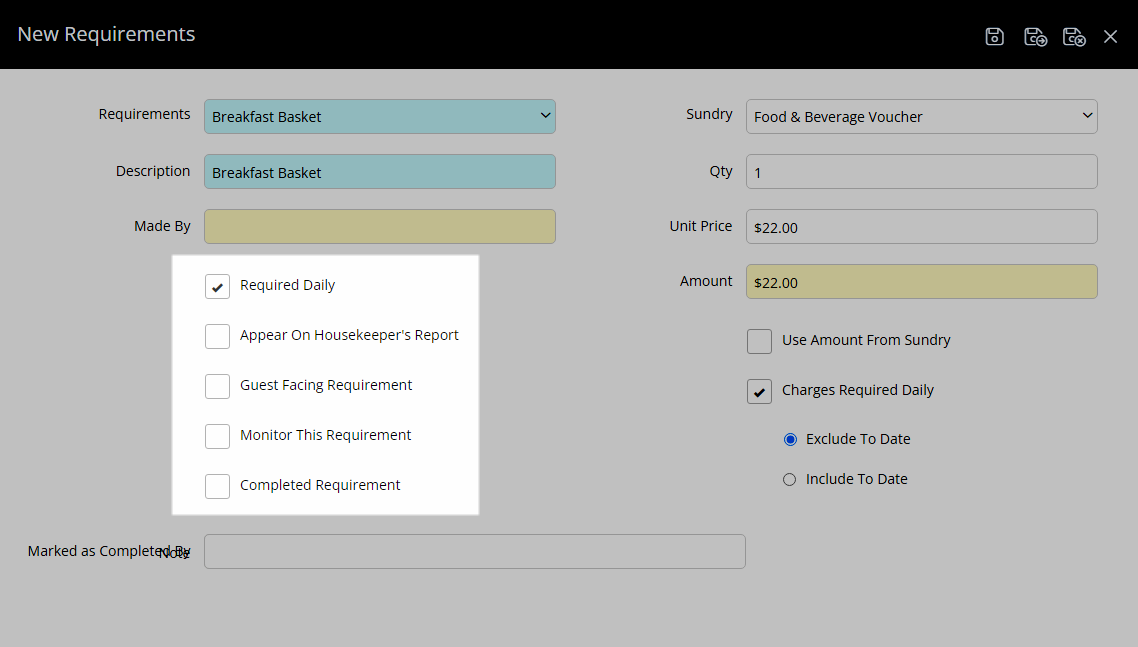
Select 'Save/Exit' to store the changes made and return to the Guest Profile.
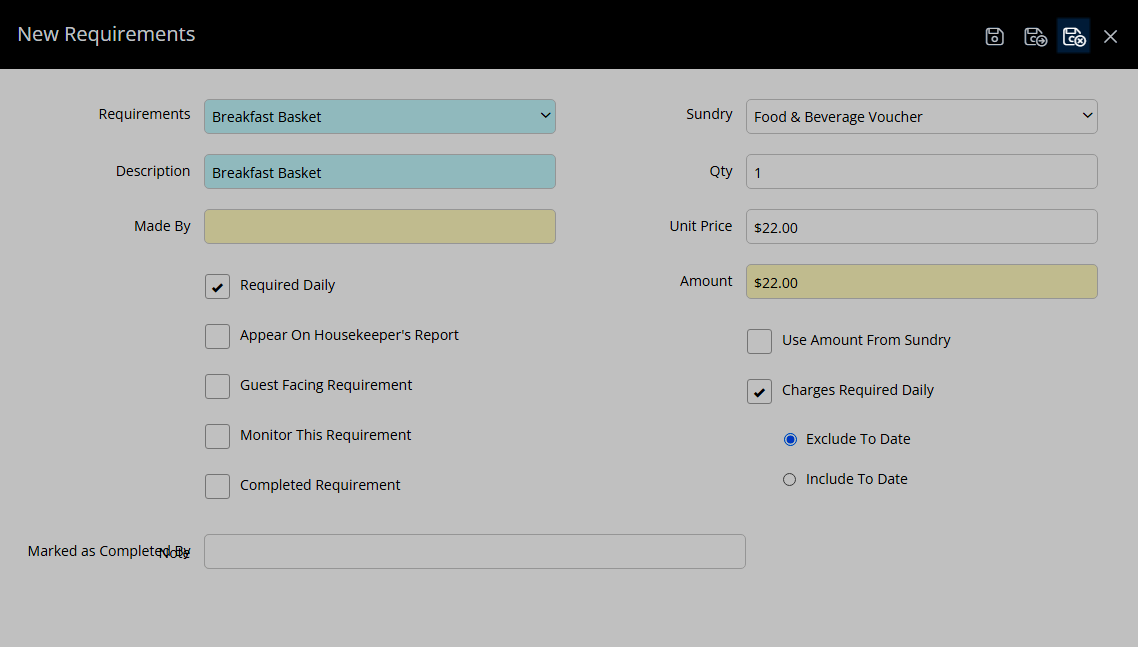
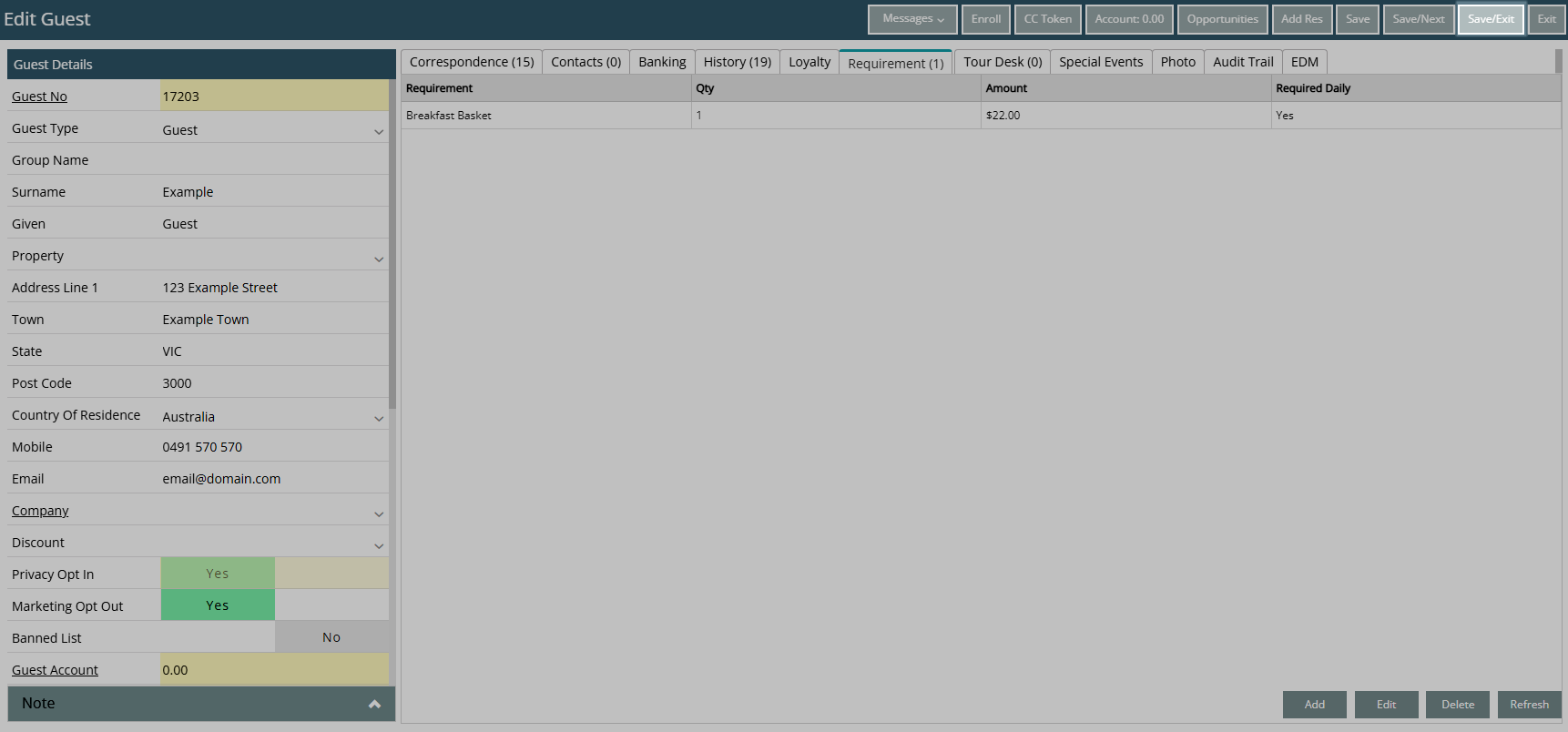
Requirements added to the Guest Profile will be automatically added to the Reservation when this Guest Profile is selected.