Guest Portal Preferences
Setup Preference options for the Guest Portal in RMS.
Steps Required
Have your System Administrator complete the following.
- Go to Setup > Portal Access > Guest Portal in RMS.
- Navigate to the 'Preferences' tab.
- Select the checkbox 'Show Preferences'.
- Enter an Introduction.
- Enter a Preference Description.
- Select Preferences to include and choose the '>' button..
- Repeat Steps 5 & 6 for all required Preferences.
- Save.
Visual Guide
Go to Setup > Portal Access > Guest Portal in RMS.
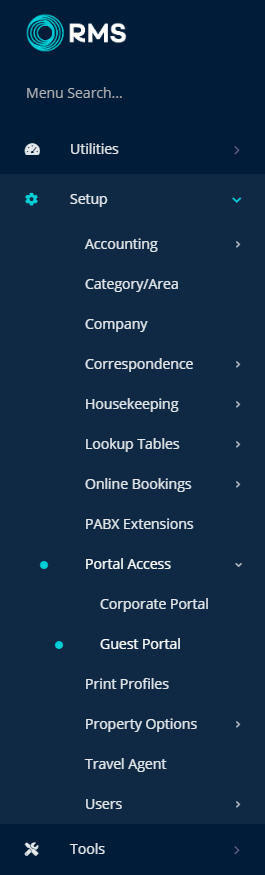
Navigate to the 'Preferences' tab.
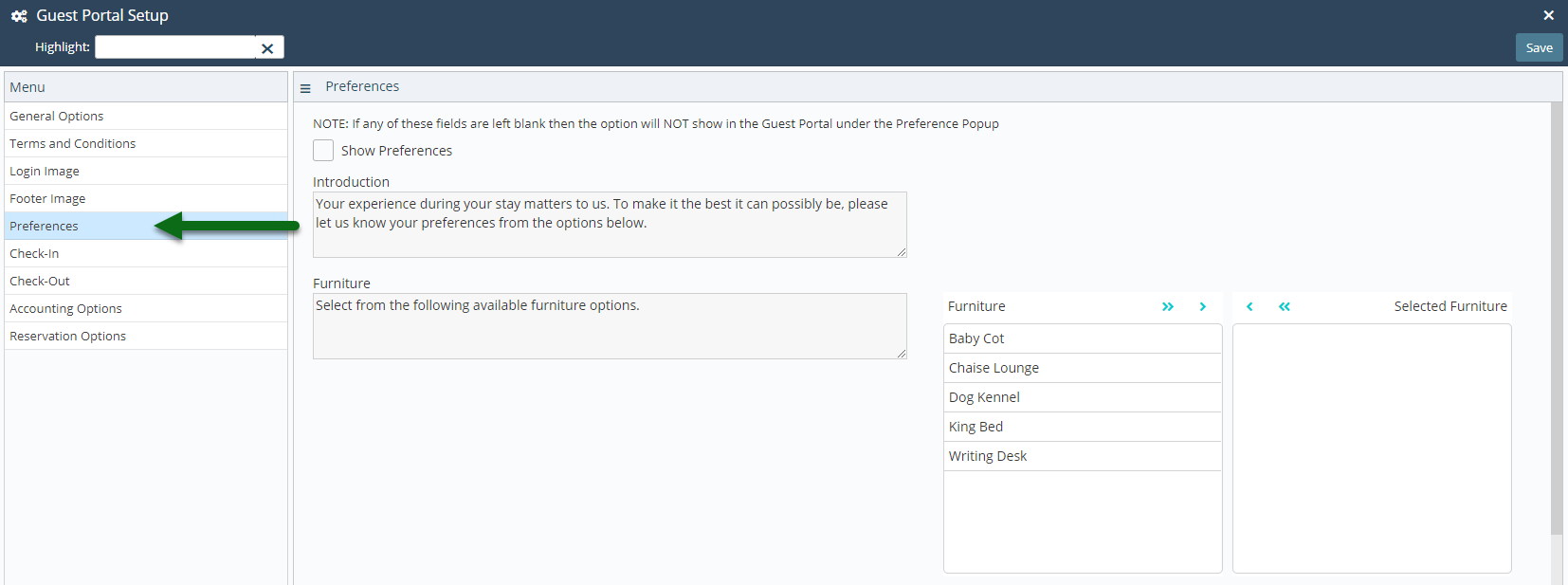
Select the checkbox 'Show Preferences'.
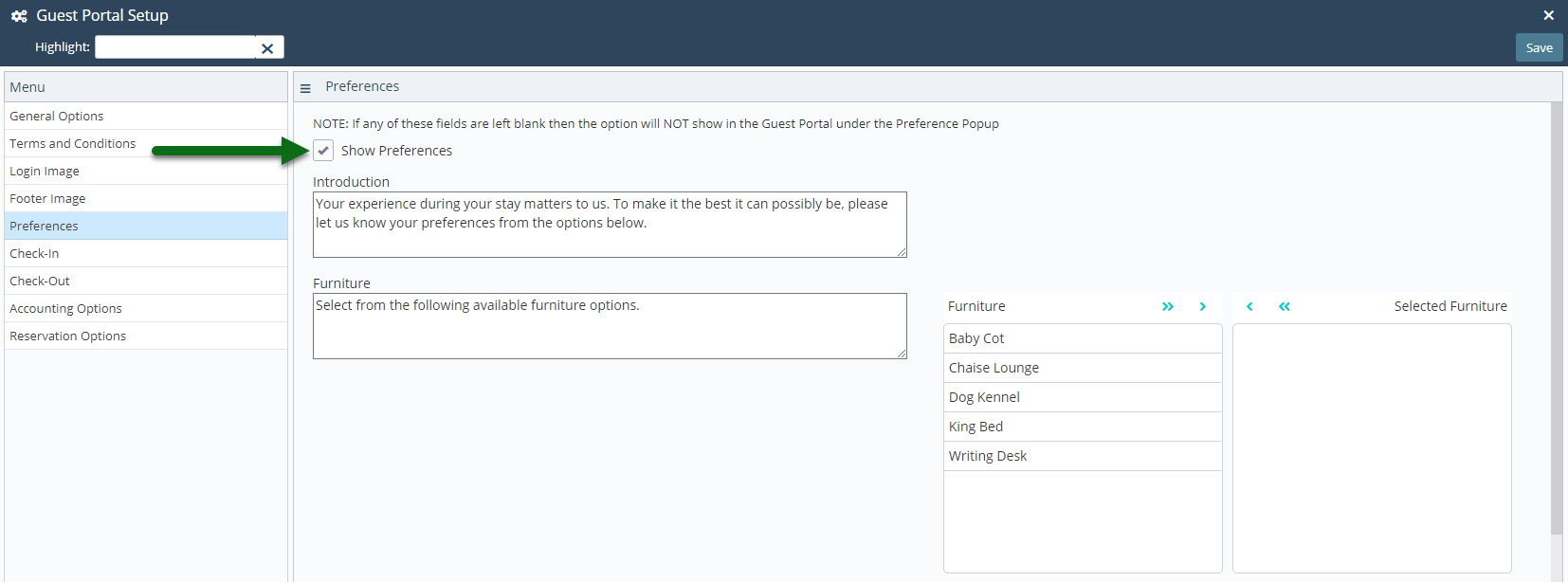
Enter an Introduction.
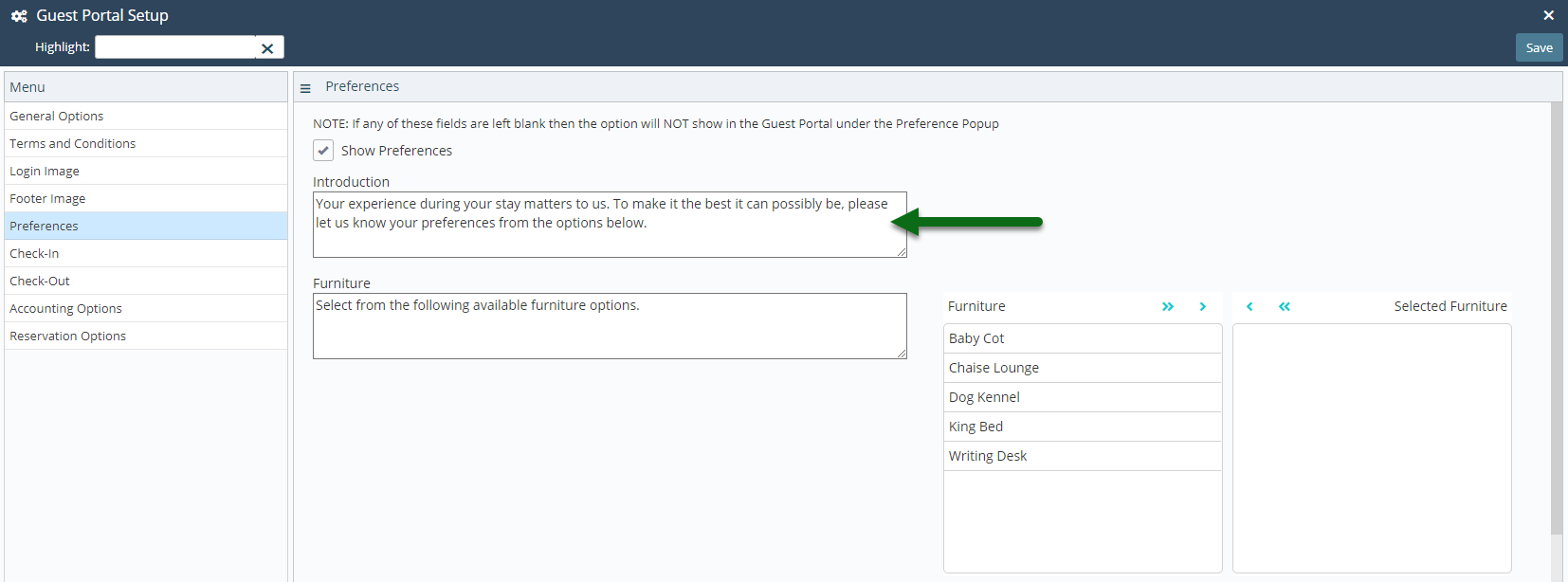
Enter a Preference Description.
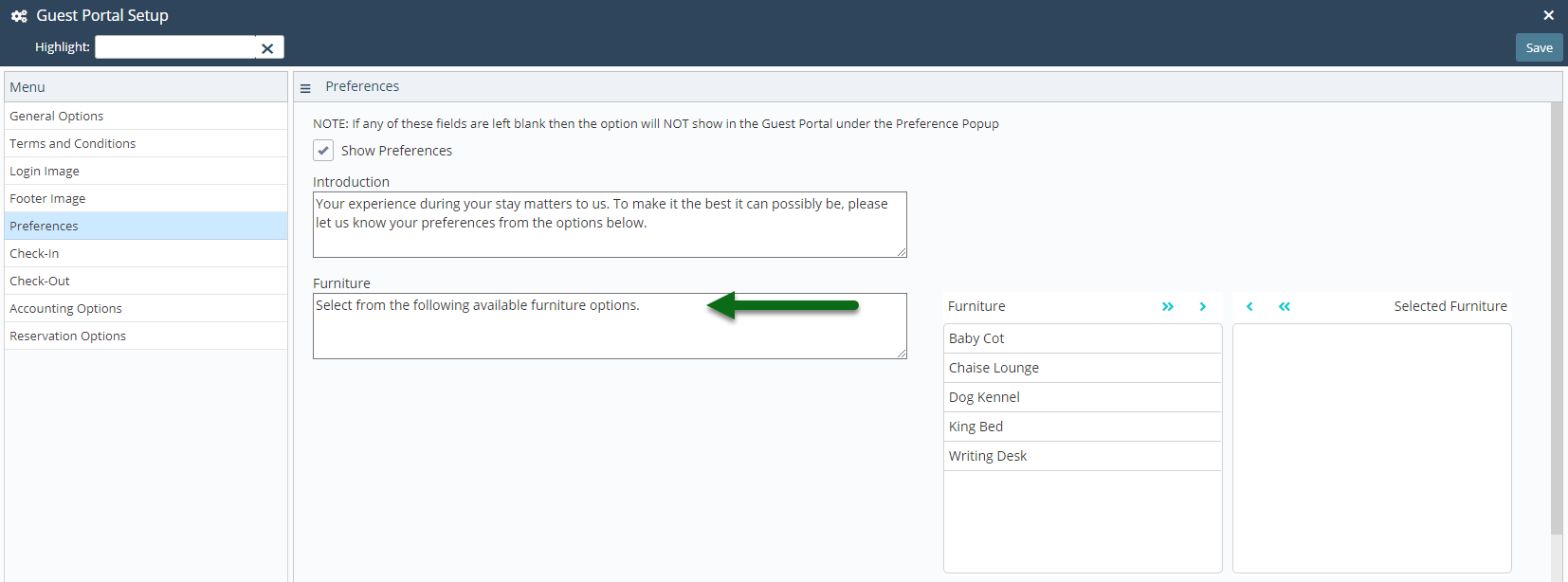
Select Preferences to include and choose the '>' button.
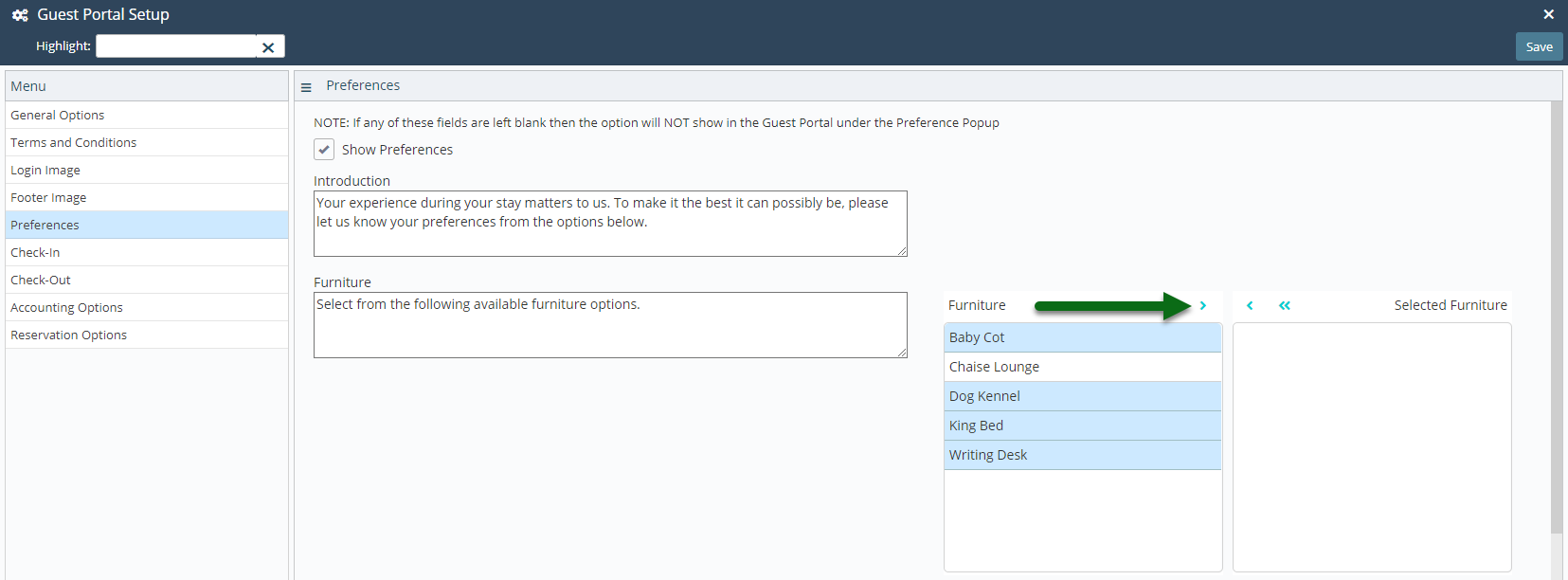
Repeat Steps 5 & 6 for all required Preferences.
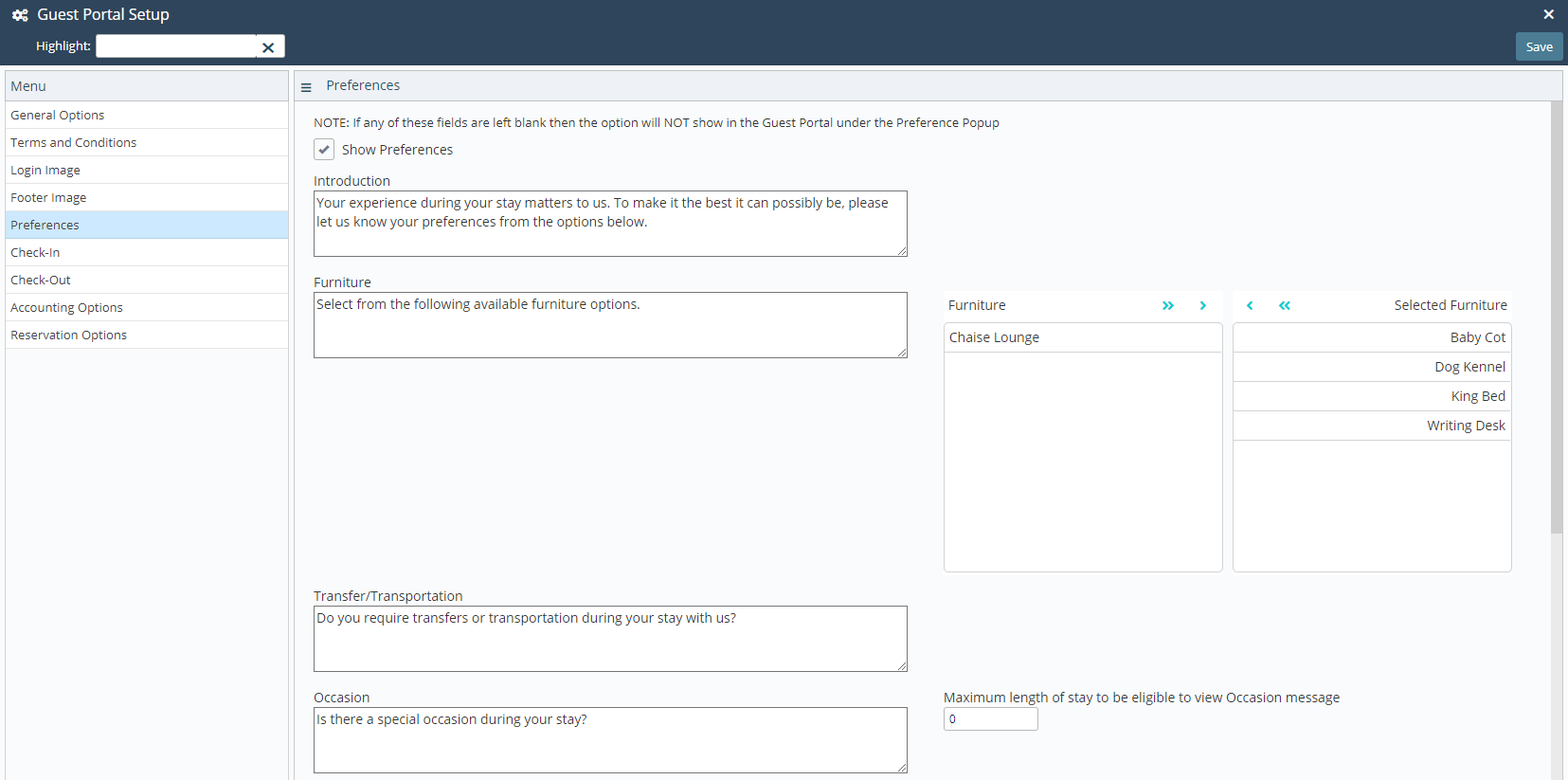
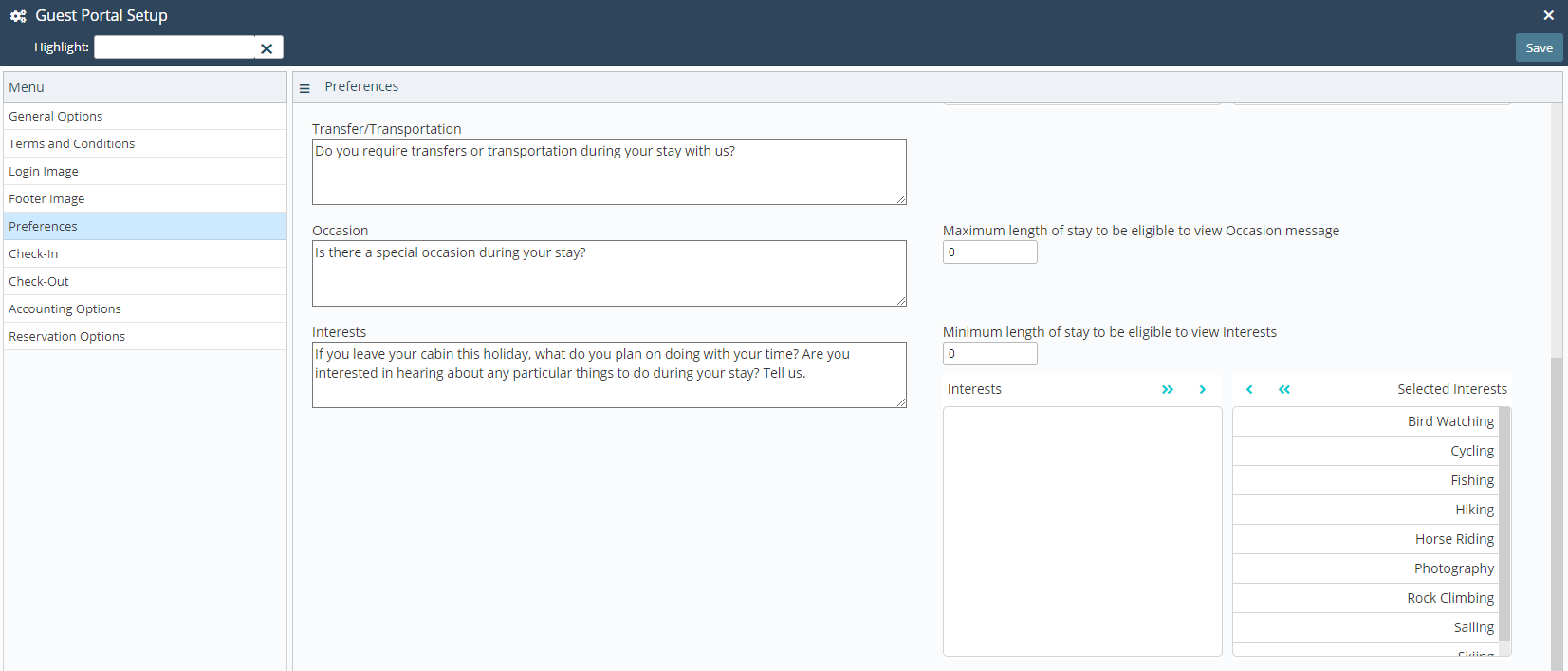
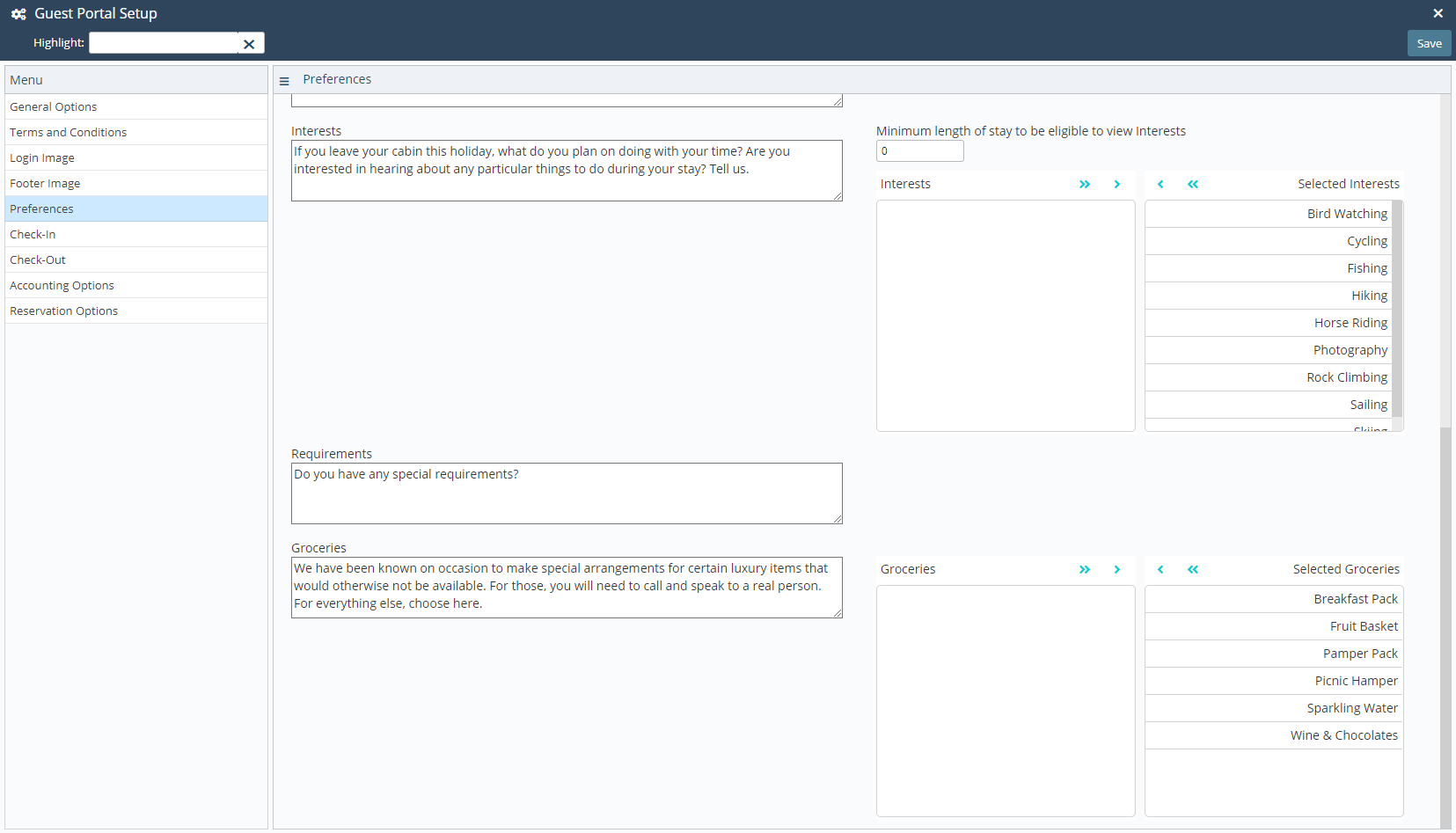
Select 'Save' to store the changes made.
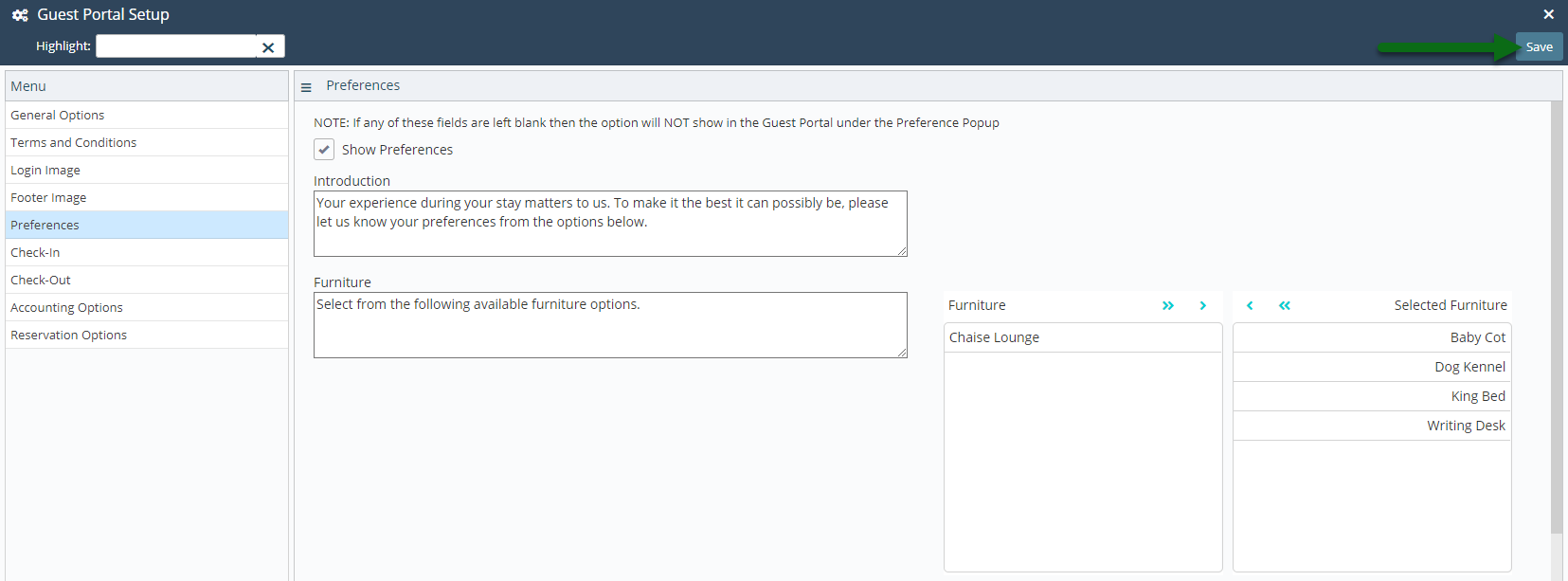
An option to select 'Preferences' will now be displayed in the Guest Portal.
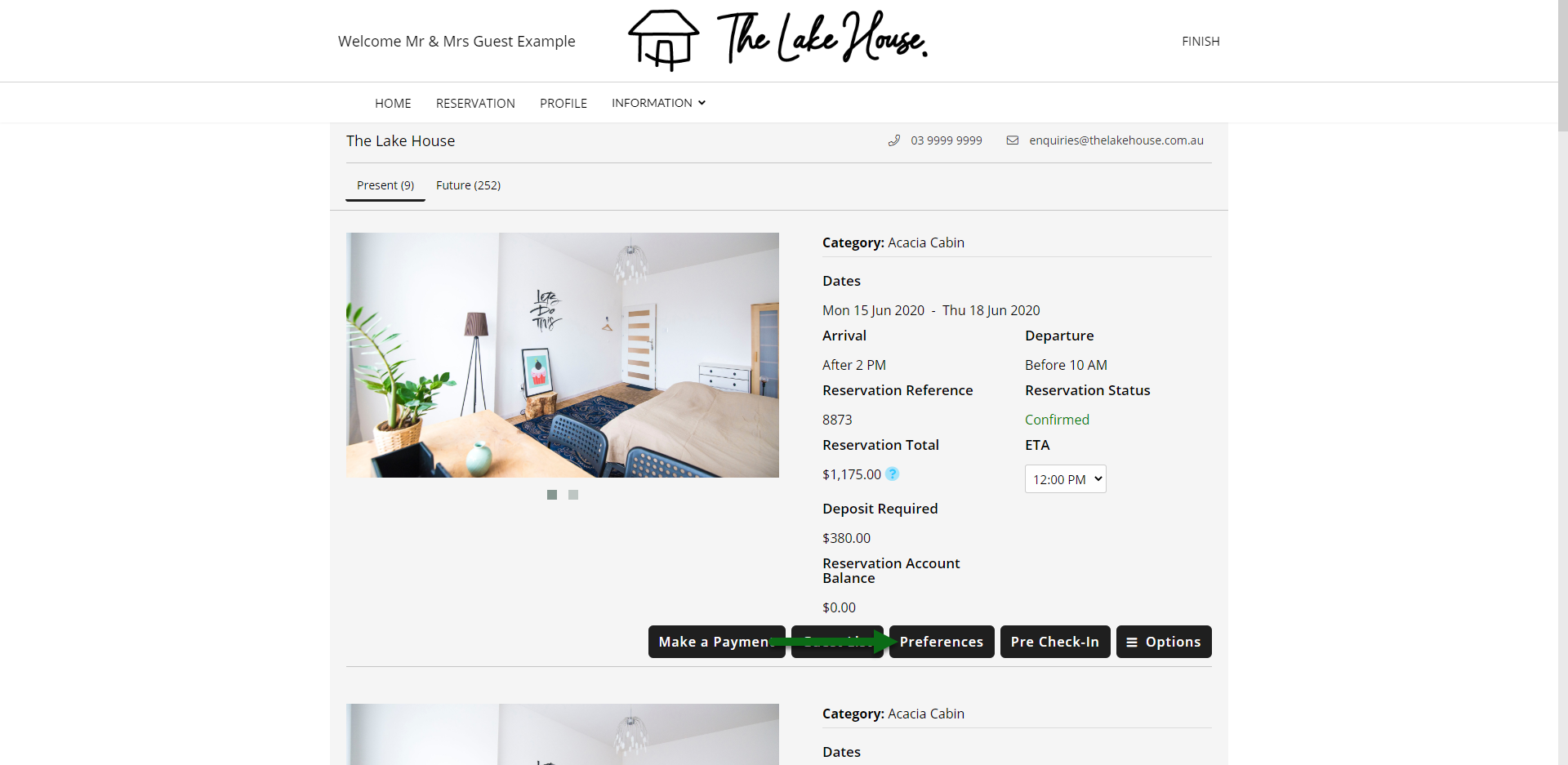
Guests can complete the Preferences form and submit to the property.
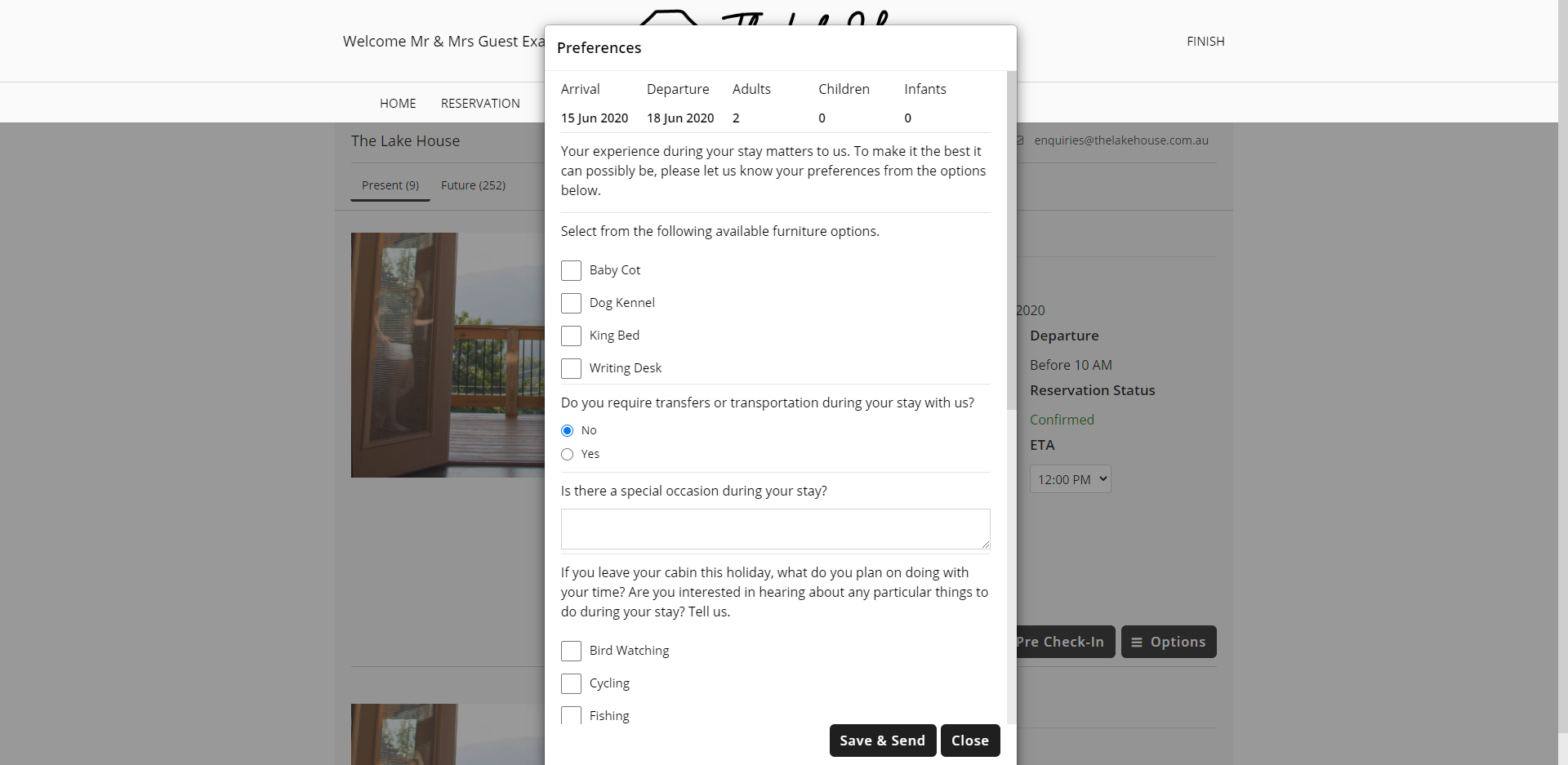
An email will be sent to the property including the selected Preferences.