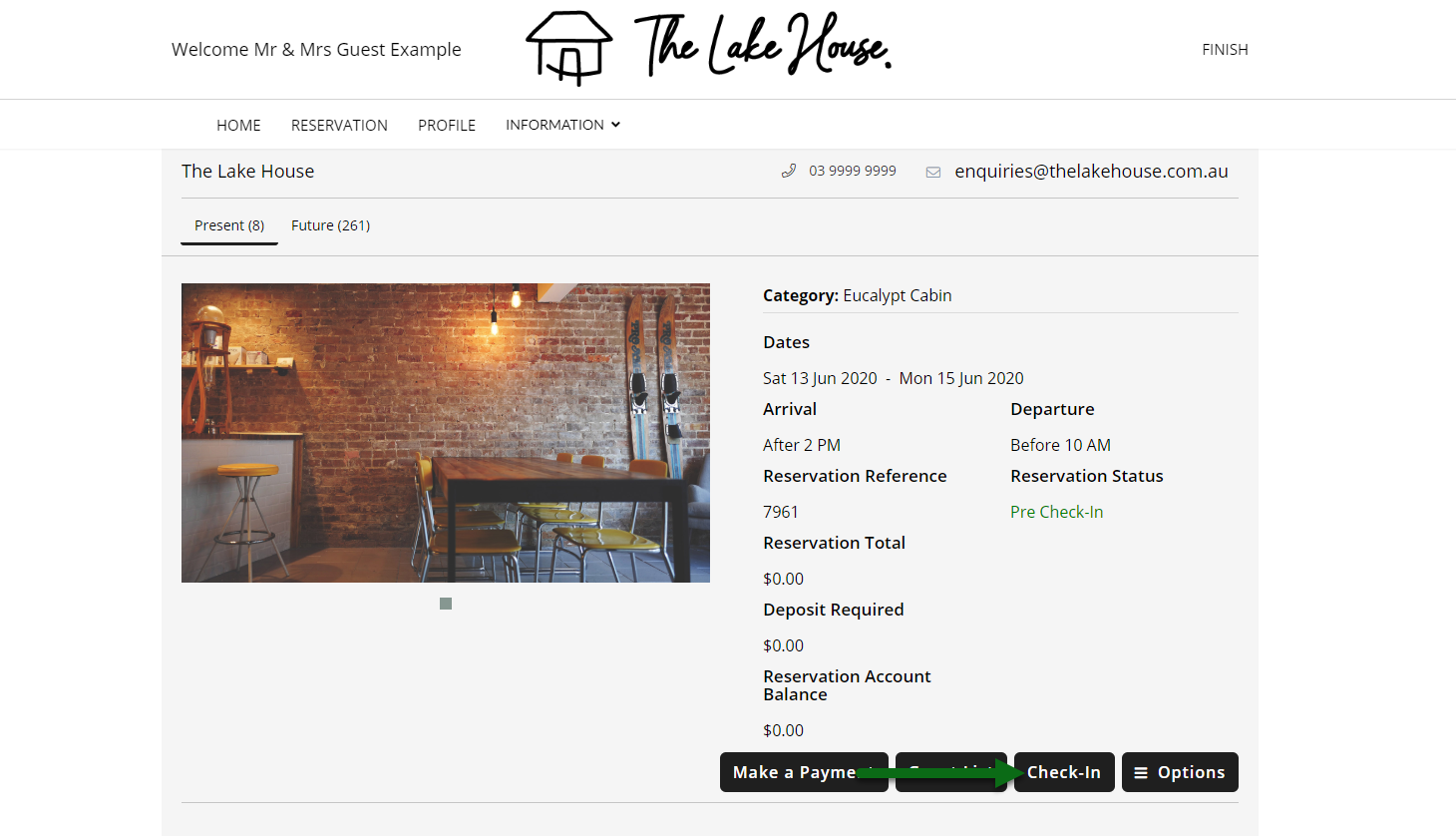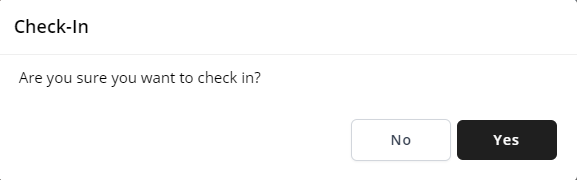Guest Portal Self Check-in
Setup the Guest Portal to allow guests to check-in their reservation in RMS.
Steps Required
Have your System Administrator complete the following.
- Go to Setup > Portal Access > Guest Portal in RMS.
- Navigate to the 'Check-In' tab.
- Navigate to the 'Allow Check-in' tab.
- Select the toggle 'Allow Guest to Check-in'.
- Optional: Select the toggle 'Allow Guest to check-in prior to the Arrive Time'.
- Select a Category to allow Self Check-in and choose '>'.
- Save/Exit.
Visual Guide
Go to Setup > Portal Access > Guest Portal in RMS.
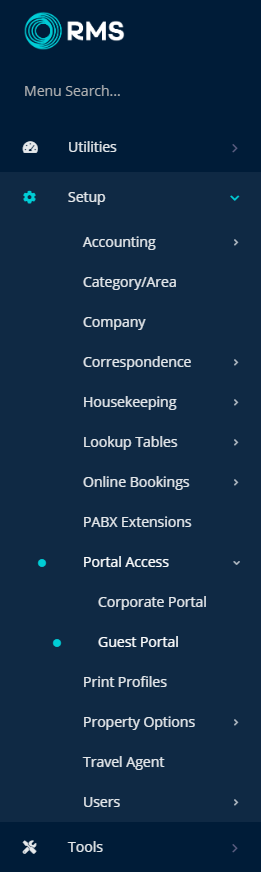
Navigate to the 'Check-In' tab.
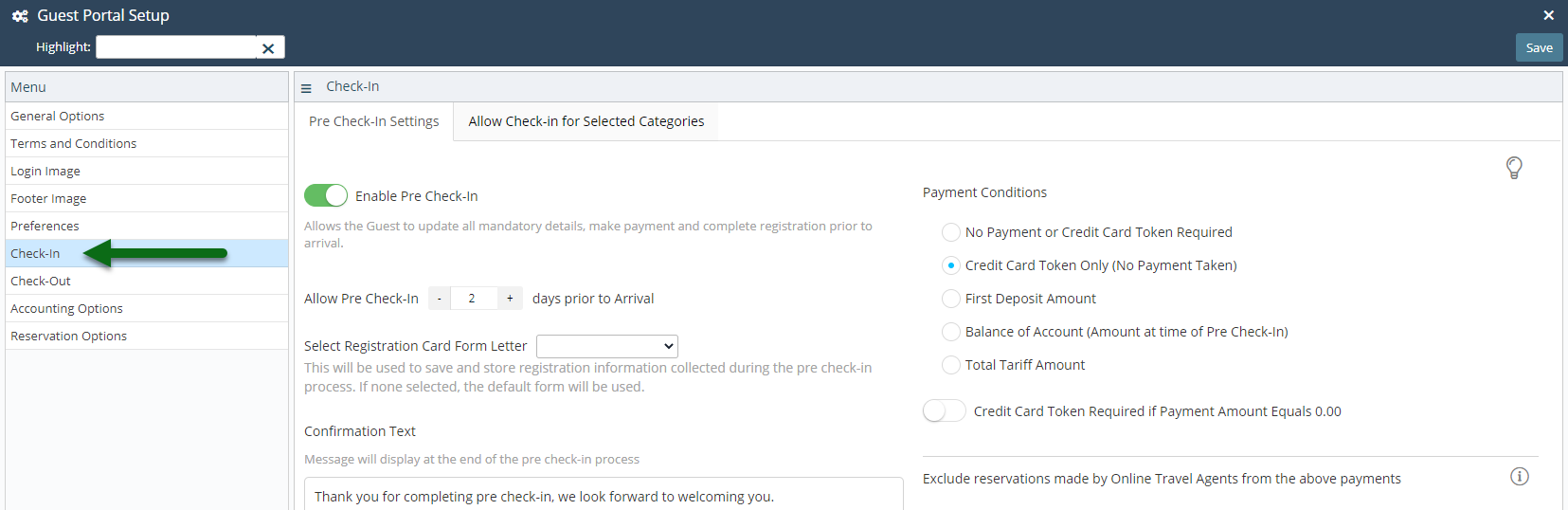
Navigate to the 'Allow Check-in' tab.
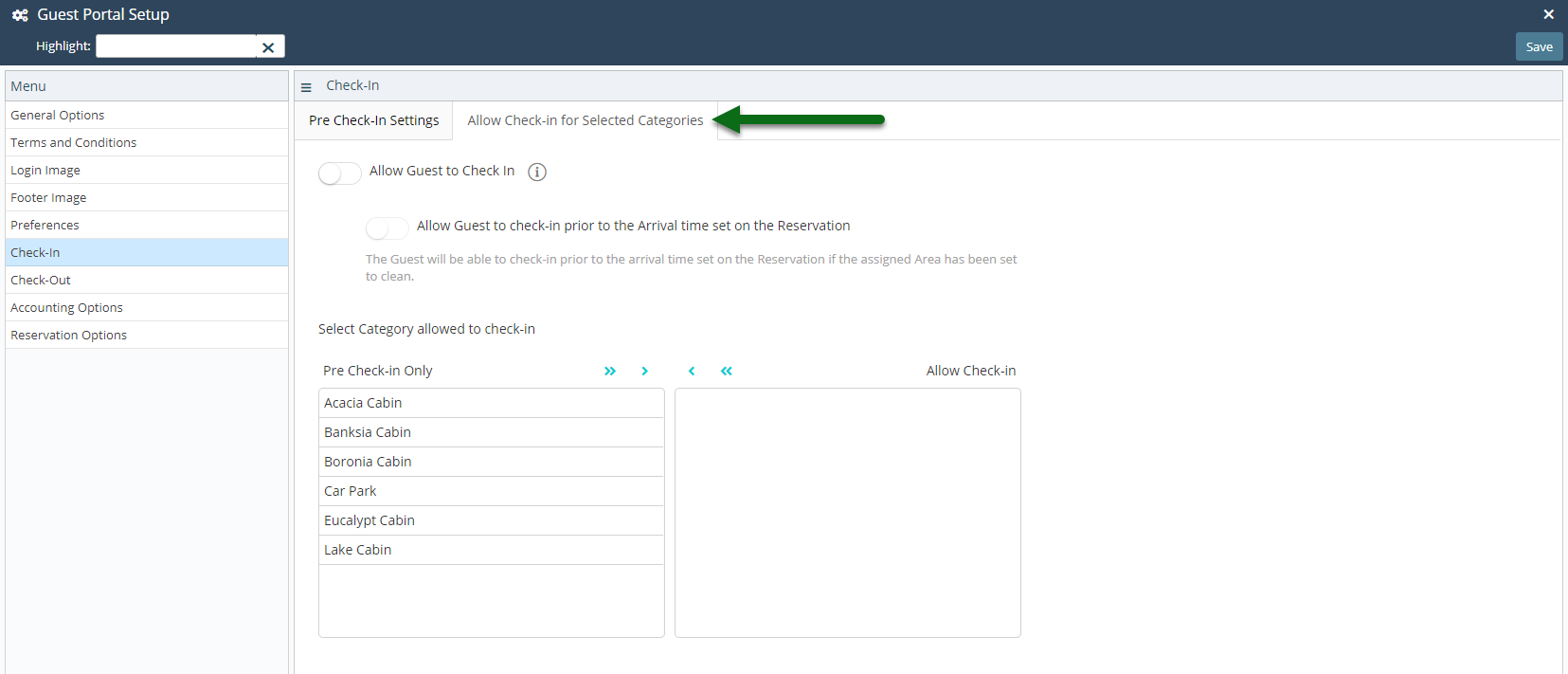
Select the toggle 'Allow Guest to Check-in'.
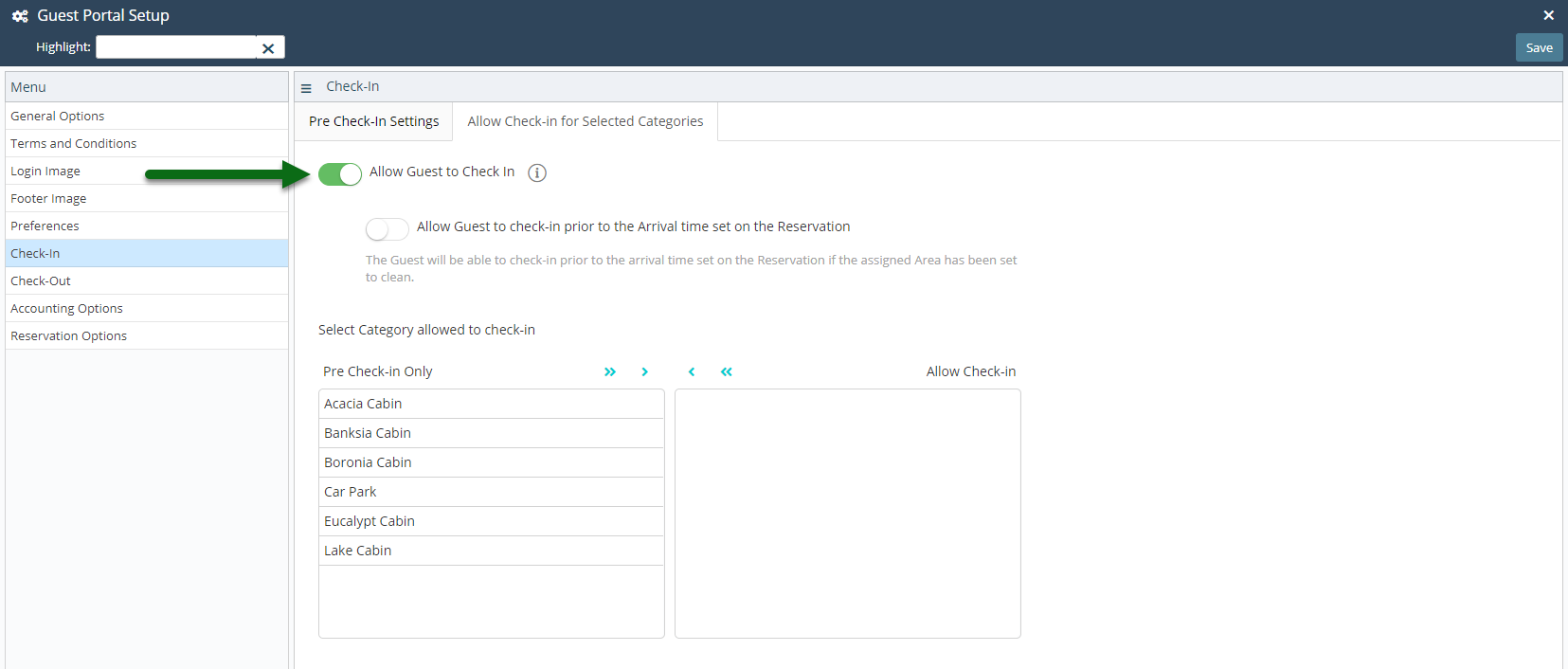
Optional: Select the toggle 'Allow Guest to check-in prior to the Arrive Time'.
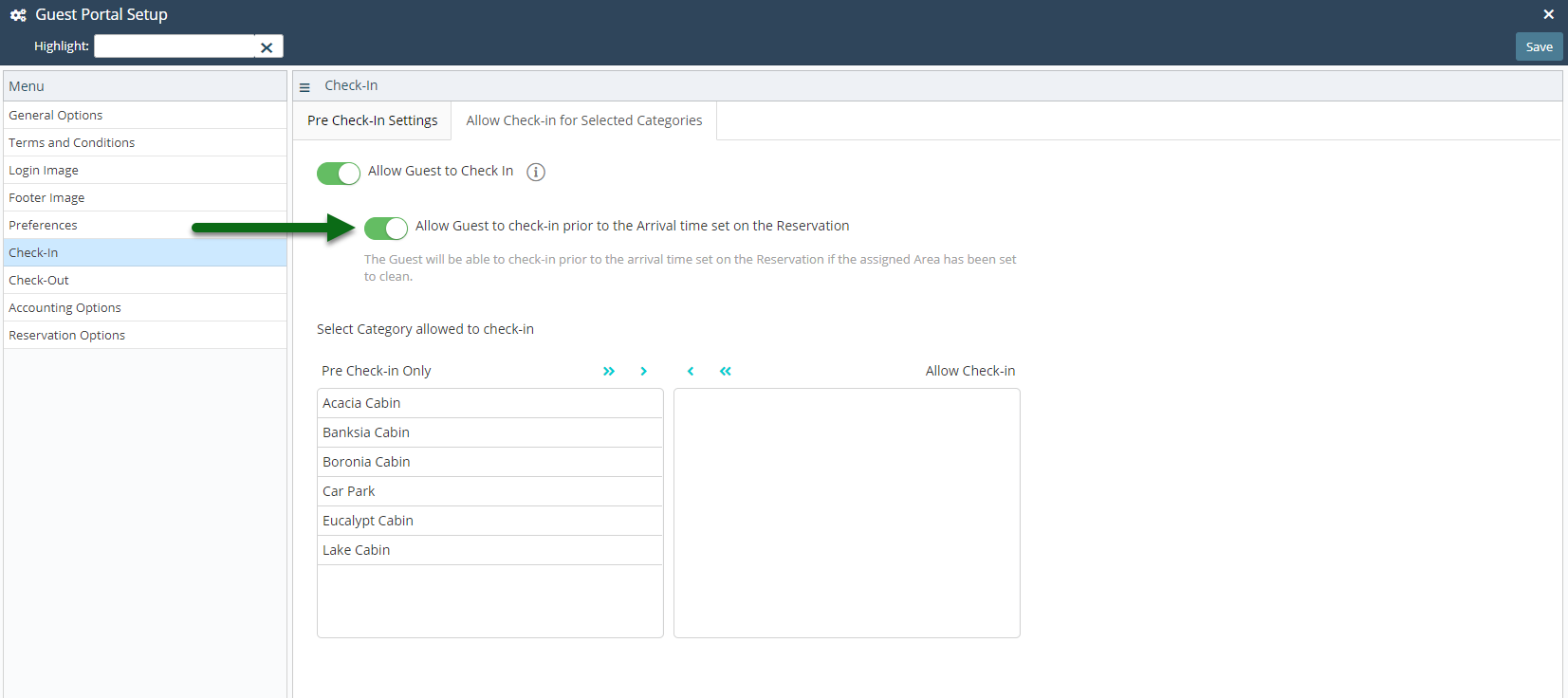
Select a Category to allow Self Check-in and choose '>'.
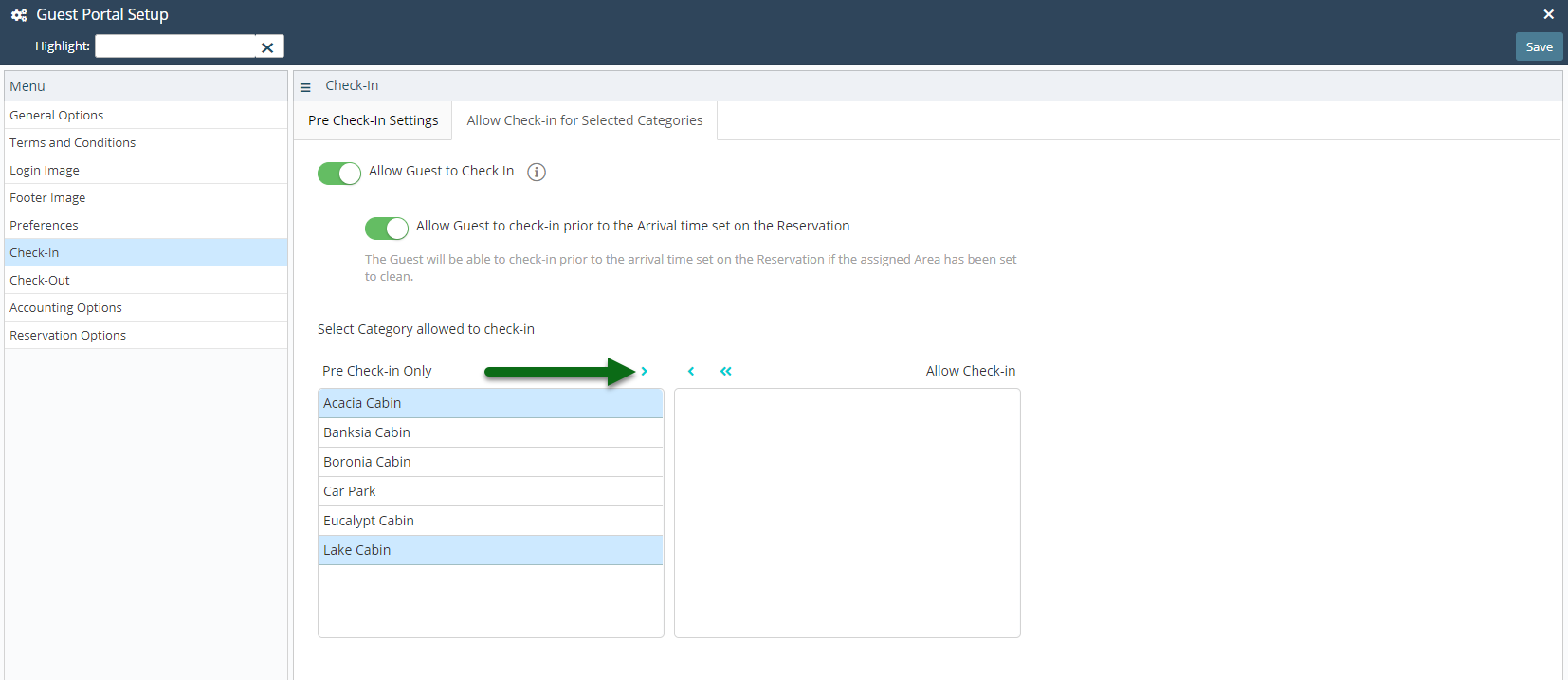
Select 'Save' to store the changes made.
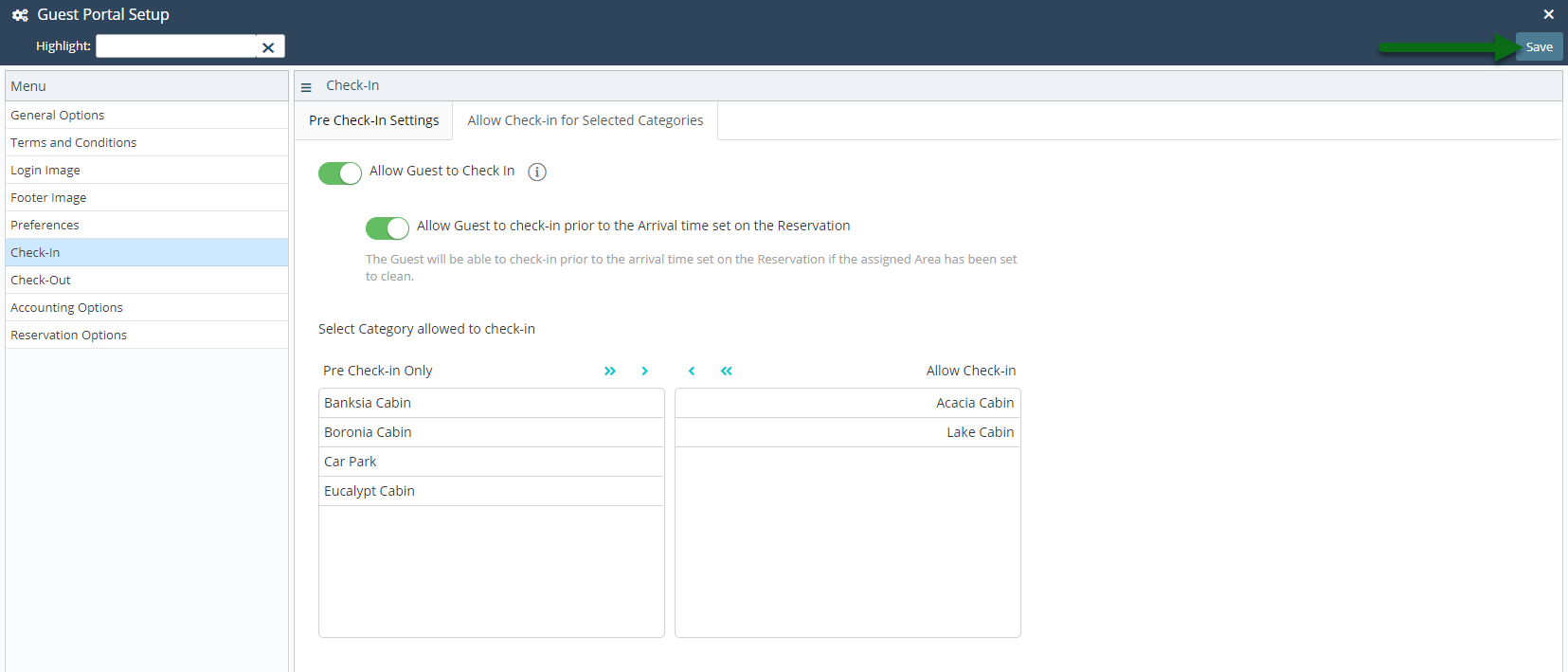
Guests with a reservation in a Category selected for 'Allow Check-in' will have the option to complete Self Check-in via the Guest Portal on their Arrival Date.