Birthday Greeting
Automate sending a Form Letter to a Guest on their birthday in RMS.
Birthday Greeting is an option to automatically send the selected Form Letter to Guests on their birthday.
-
Information
-
Setup
- Add Button
Information
Birthday Greeting is an option to automatically send the selected Form Letter to Guests on their birthday.
The birthday is determined by the date entered in the 'Birthday' field on the Guest Profile.
The selected Form Letter will send to Guests across all properties in the RMS database on the date entered in the 'Birthday' field on the Guest Profile.

The Birthday field must be enabled in Field Maintenance to be visible on the Guest Details.
Guest and Reservation are default System Labels that can be customised.

System Administrators will require Security Profile access to use this feature.
-
Setup
- Add Button
Setup
Have your System Administrator complete the following.
- Go to Setup > Property Options > General Information in RMS.
- Navigate to the 'Guest Options' tab.
- Select the checkbox 'Send Birthday Greeting'.
- Select a Form Letter.
- Save/Exit.

The selected Form Letter will send to Guests across all properties in the RMS database on the date entered in the 'Birthday' field on the Guest Profile.
-
Guide
- Add Button
Guide
Go to Setup > Property Options > General Information in RMS.
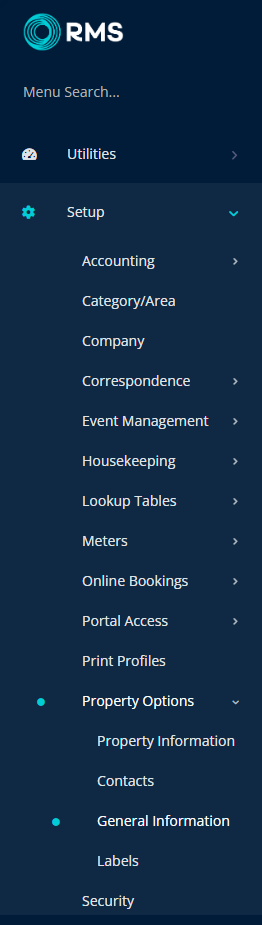
Navigate to the 'Guest Options' tab.
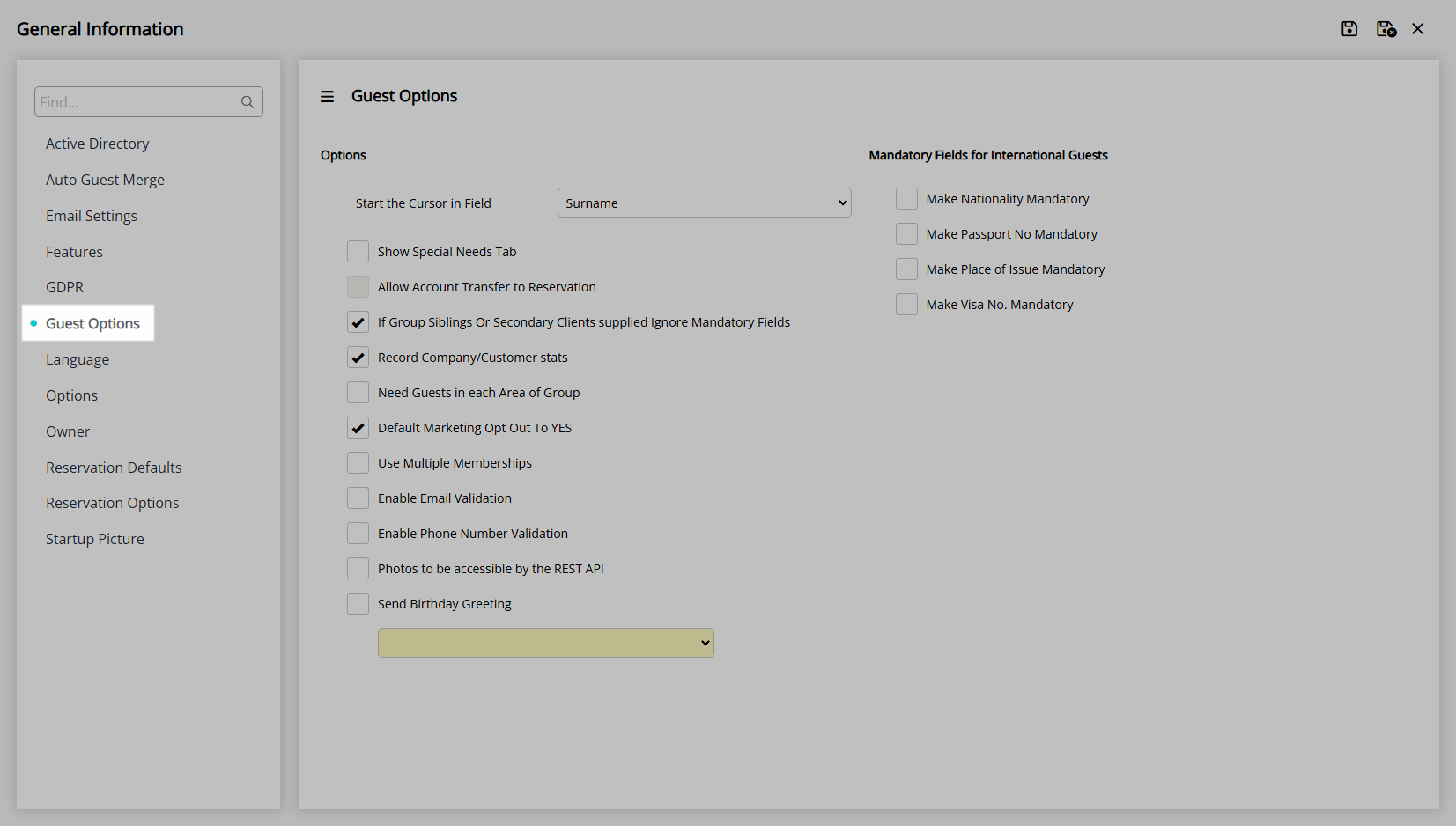
Select the checkbox 'Send Birthday Greeting'.
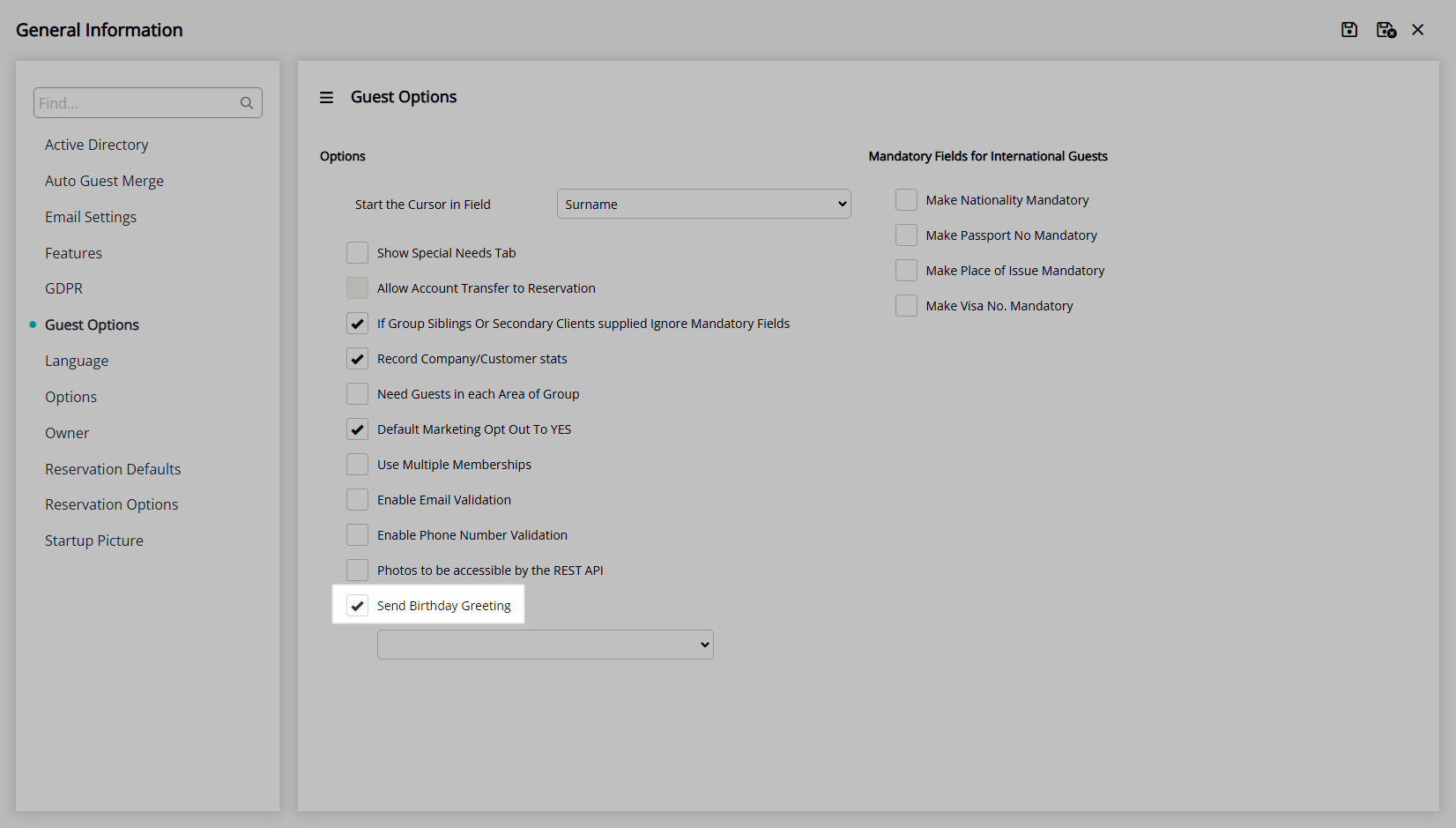
Select a Form Letter.
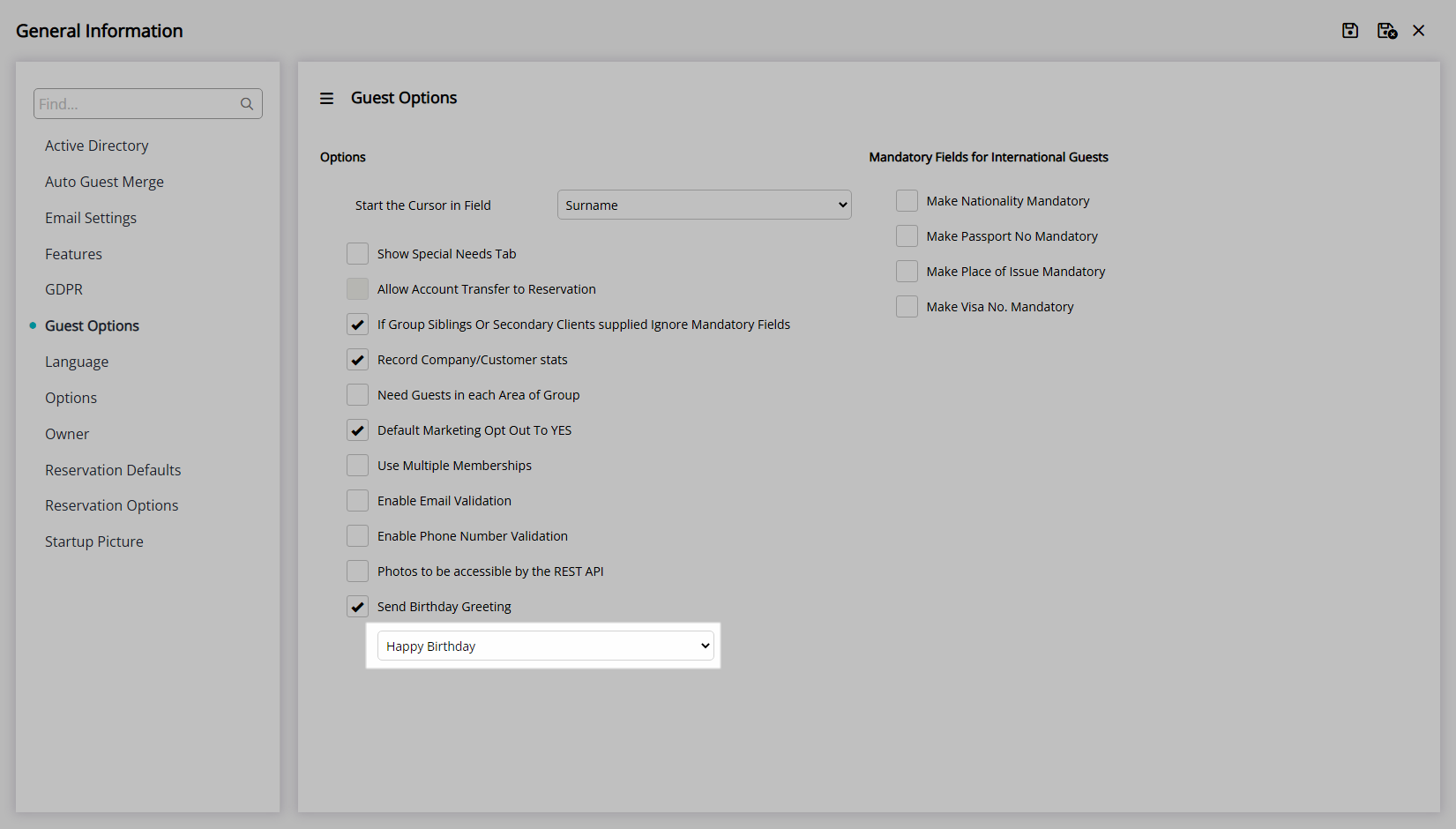
Select 'Save/Exit' to store the changes made and leave the setup.
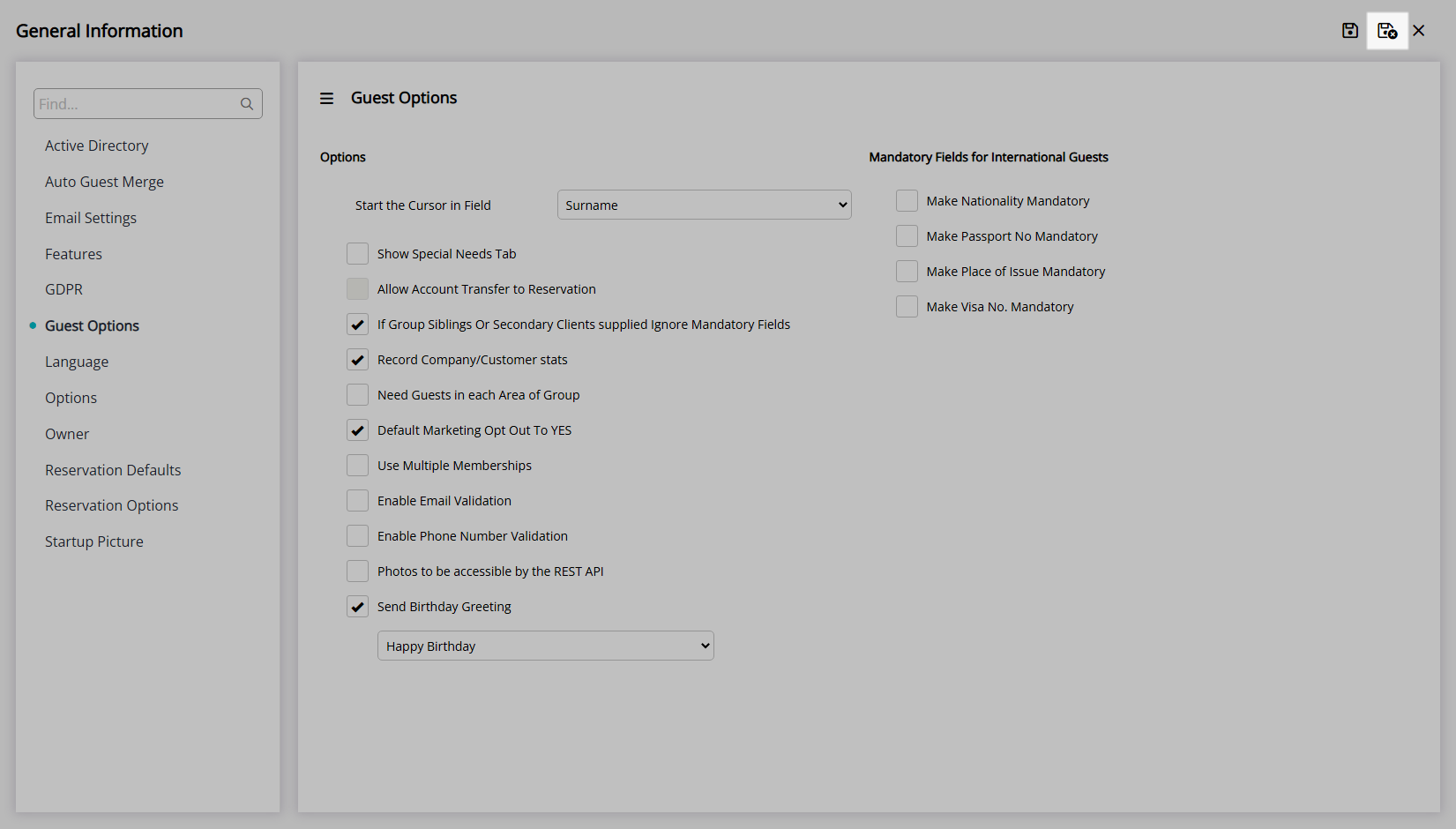
The selected Form Letter will send to Guests across all properties in the RMS database on the date entered in the 'Birthday' field on the Guest Profile.
Setup
Have your System Administrator complete the following.
- Go to Setup > Property Options > General Information in RMS.
- Navigate to the 'Guest Options' tab.
- Select the checkbox 'Send Birthday Greeting'.
- Select a Form Letter.
- Save/Exit.

The selected Form Letter will send to Guests across all properties in the RMS database on the date entered in the 'Birthday' field on the Guest Profile.
-
Guide
- Add Button
Guide
Go to Setup > Property Options > General Information in RMS.
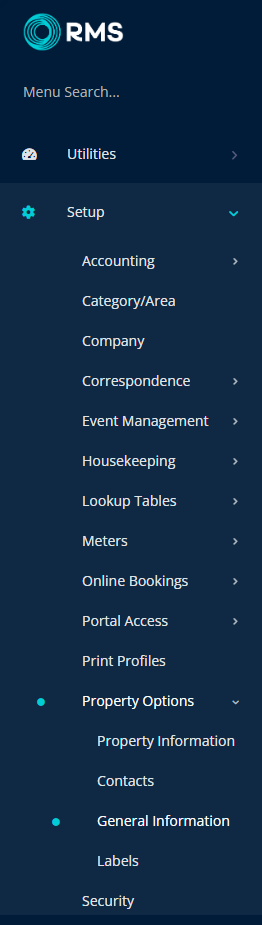
Navigate to the 'Guest Options' tab.
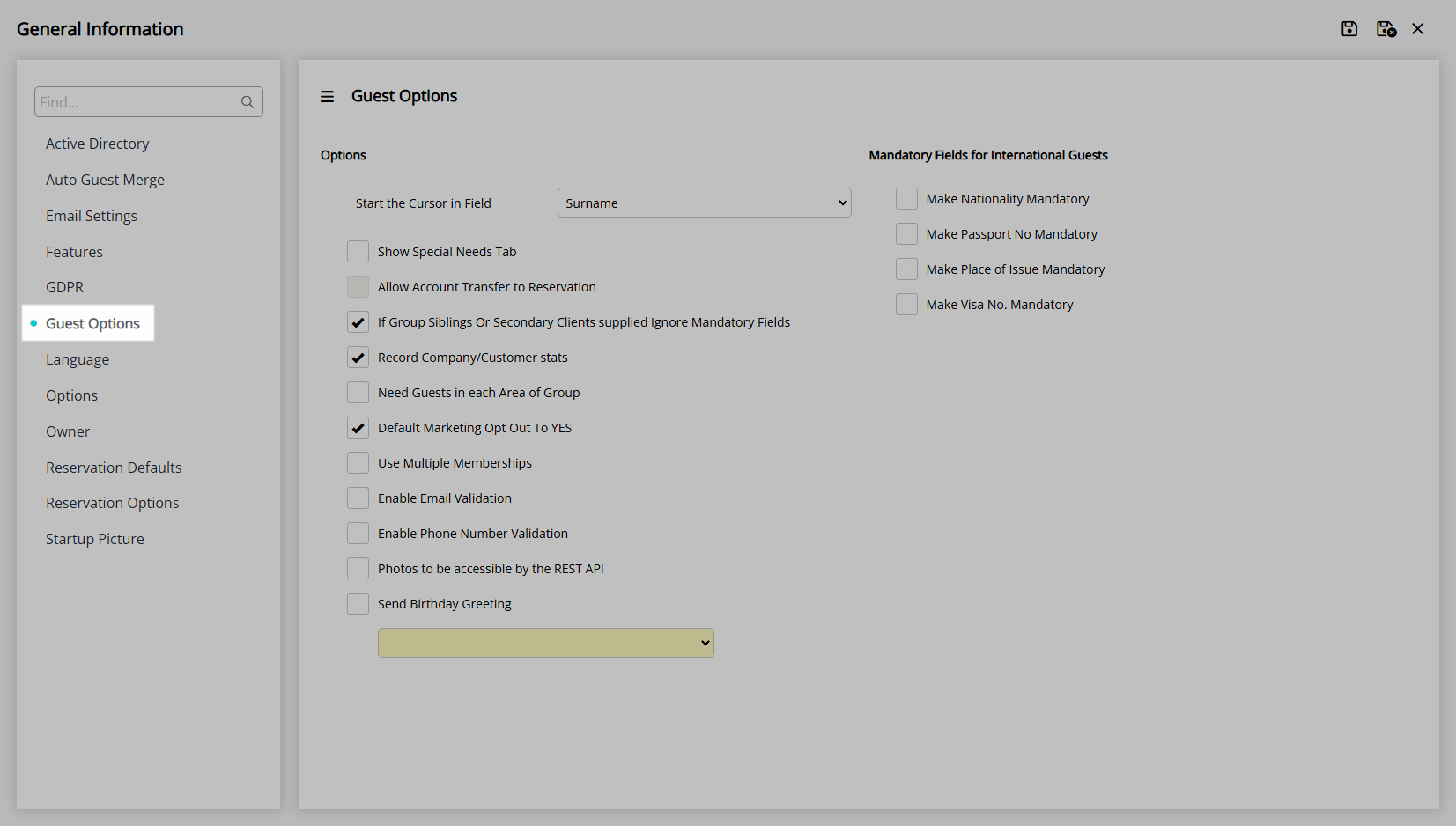
Select the checkbox 'Send Birthday Greeting'.
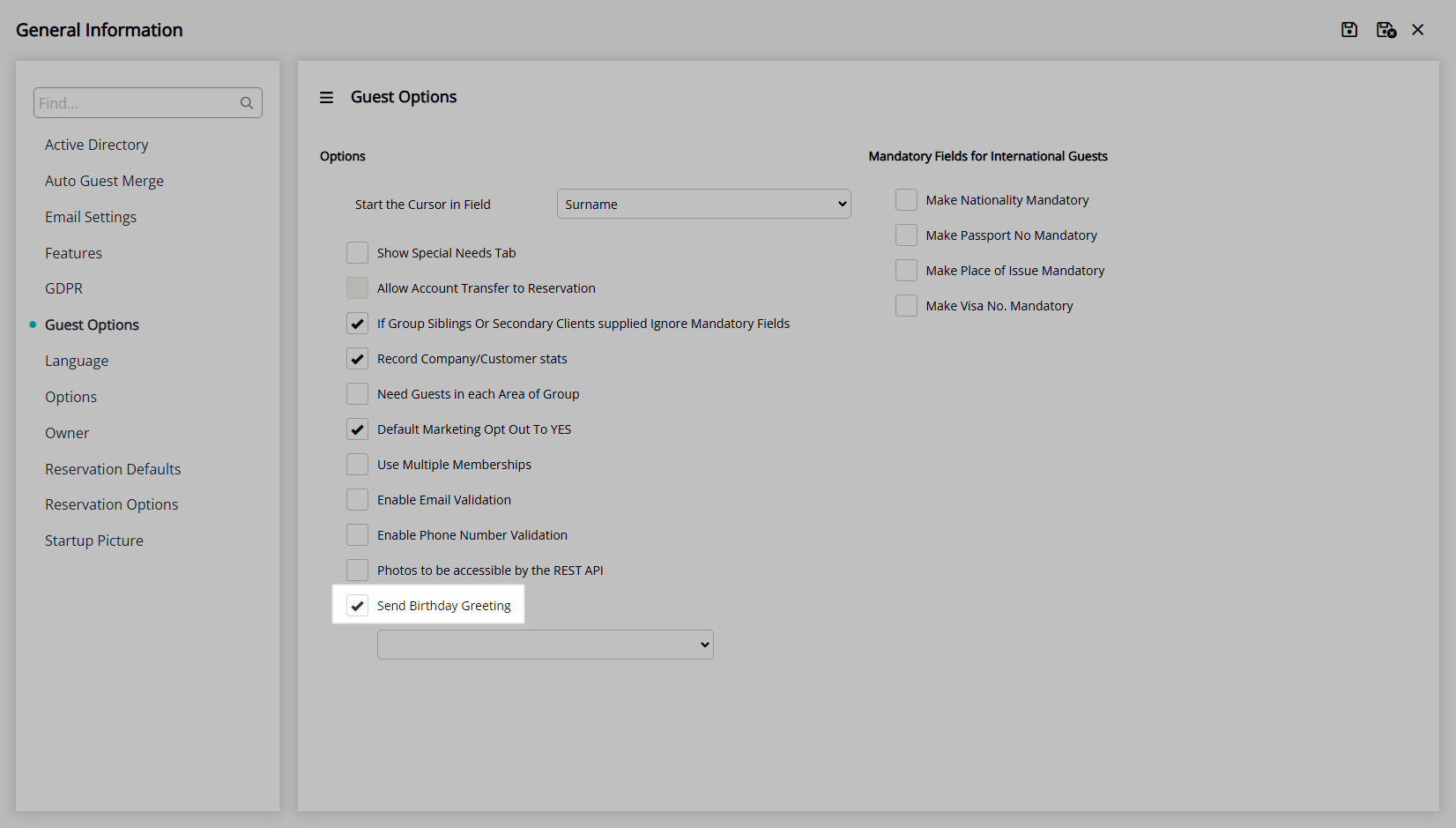
Select a Form Letter.
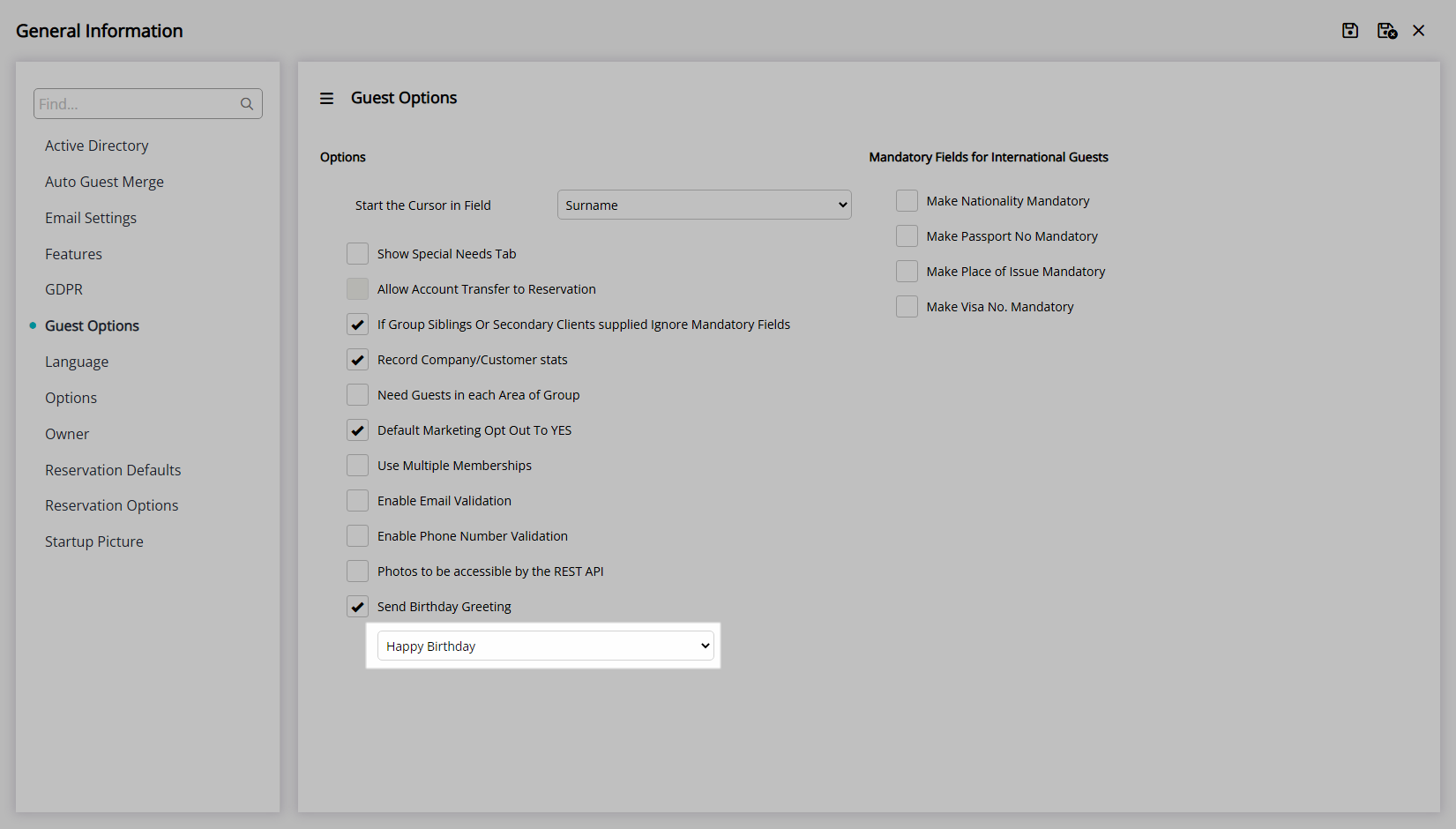
Select 'Save/Exit' to store the changes made and leave the setup.
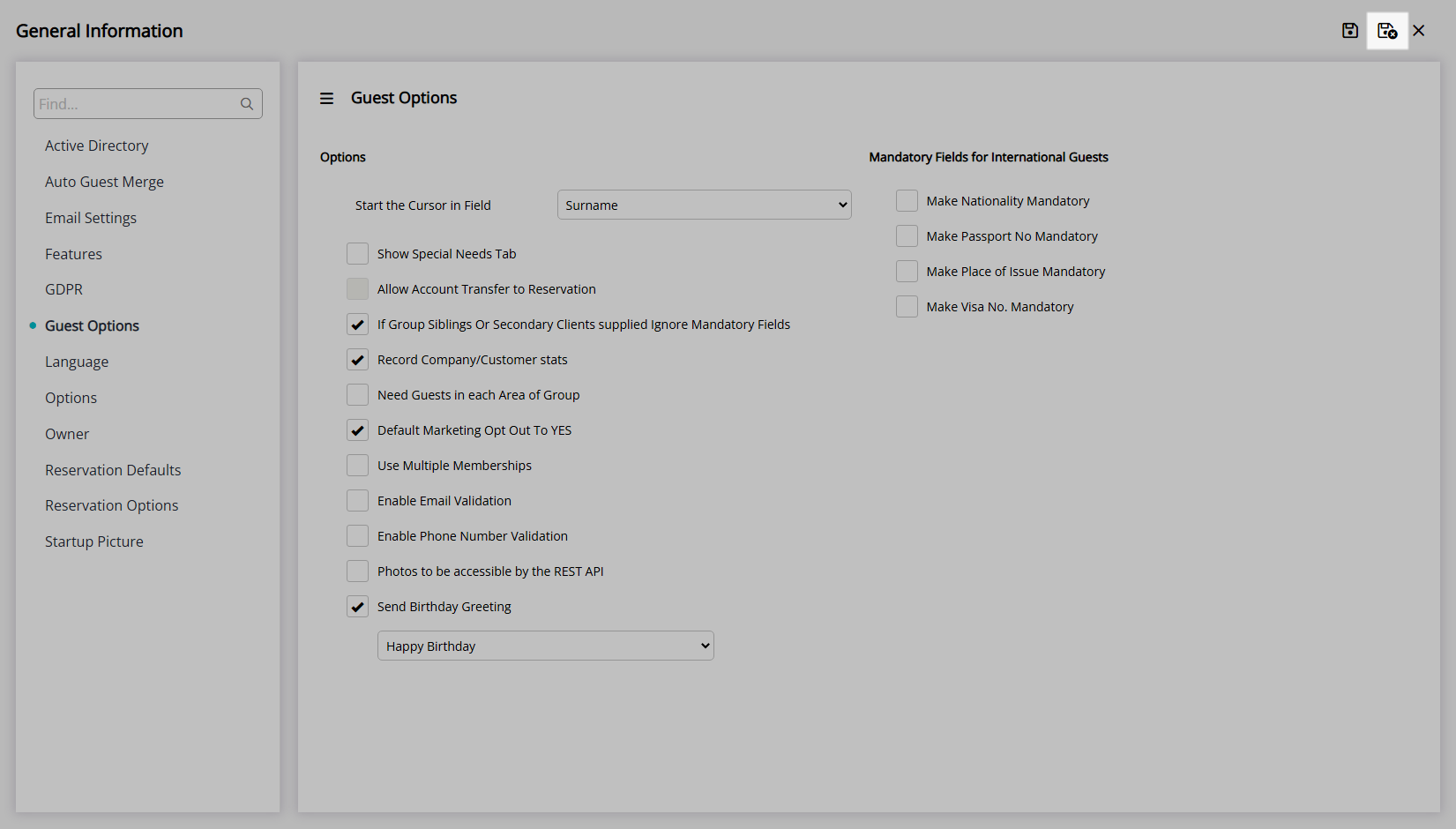
The selected Form Letter will send to Guests across all properties in the RMS database on the date entered in the 'Birthday' field on the Guest Profile.