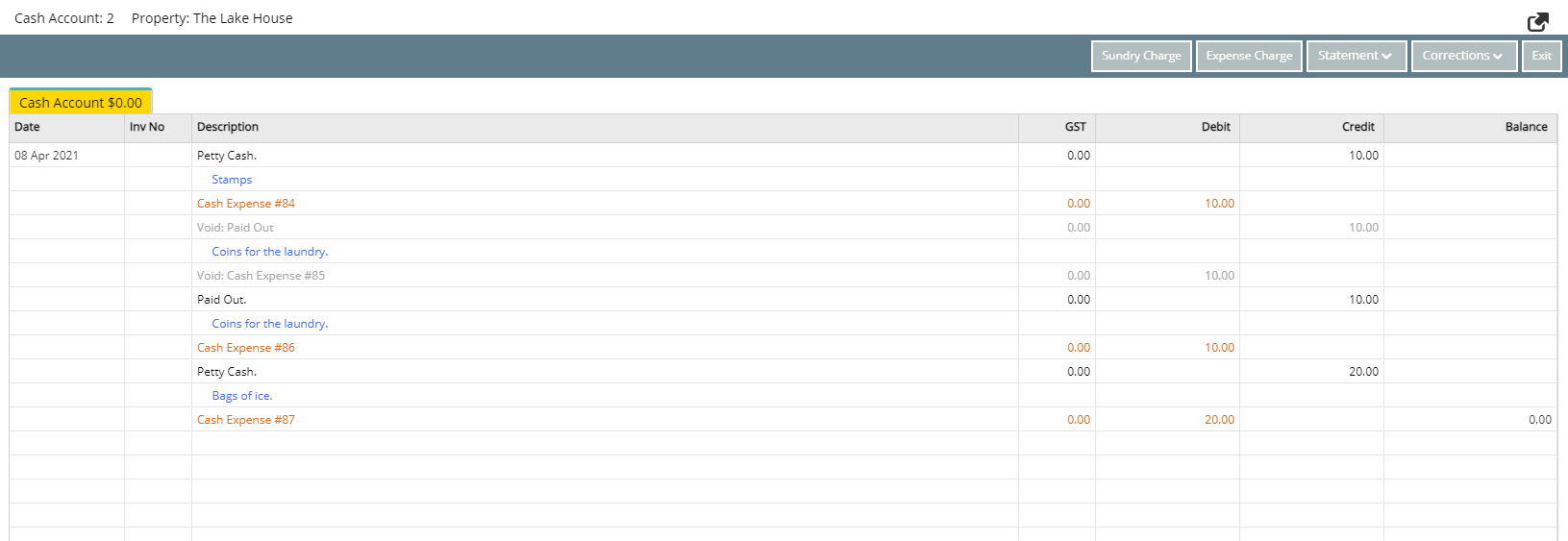Paid Out Reversal
Void an Expense Charge on a Reservation Account in RMS.
Expense Charges on a Reservation Account can be voided to reverse a Paid Out.
-
Information
-
Use
- Add Button
Information
Expense Charges on a Reservation Account can be voided to reverse a Paid Out.
A Paid Out is an expense to the property on behalf of the guest.
Voiding the Expense Charge on the Reservation Account will void the corresponding Expense Charge and Expense Payment on the Cash Account.
Voiding an Expense Charge created in the past will alter historical reporting and the current date's daily takings.

Users will require Security Profile access to use this feature.
-
Use
- Add Button
Use
- Go to Accounting > Quick Account Access in RMS.
- Enter the Reservation Number or Account Number.
- Select 'Go to Account'.
- Select the Expense Charge.
- Select 'Corrections' and choose 'Void Charge'.
- Select 'Ok' to confirm.

The corresponding Expense Charge & Expense Payment in the Cash Account will be voided and reflected in the daily cash takings on reports.
-
Guide
- Add Button
Guide
Go to Accounting > Quick Account Access in RMS.
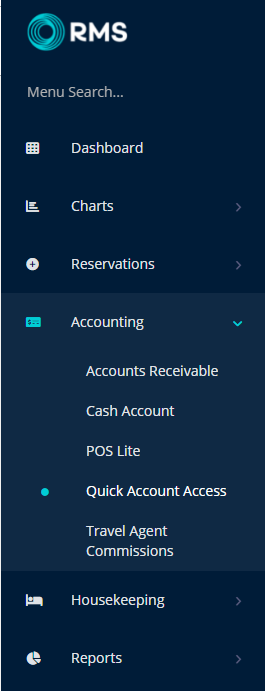
Enter the Reservation Number or Account Number.
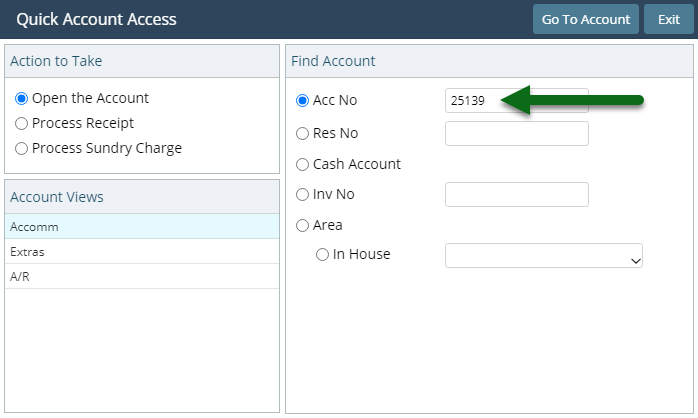
Select 'Go to Account'.
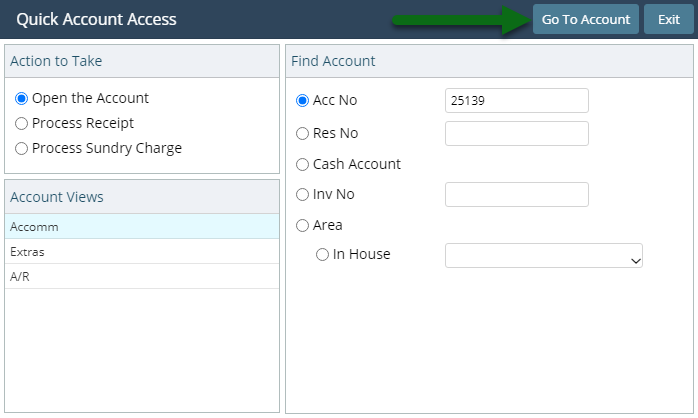
Select the Expense Charge.
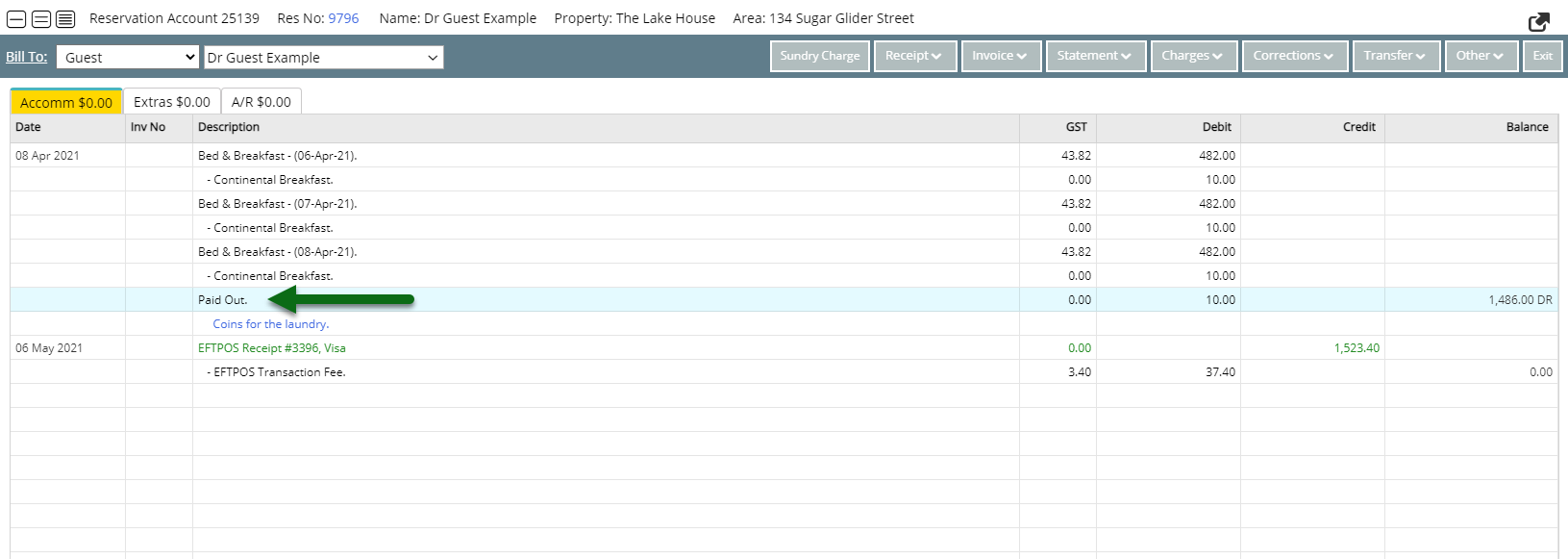
Select 'Corrections' and choose 'Void Charge'.
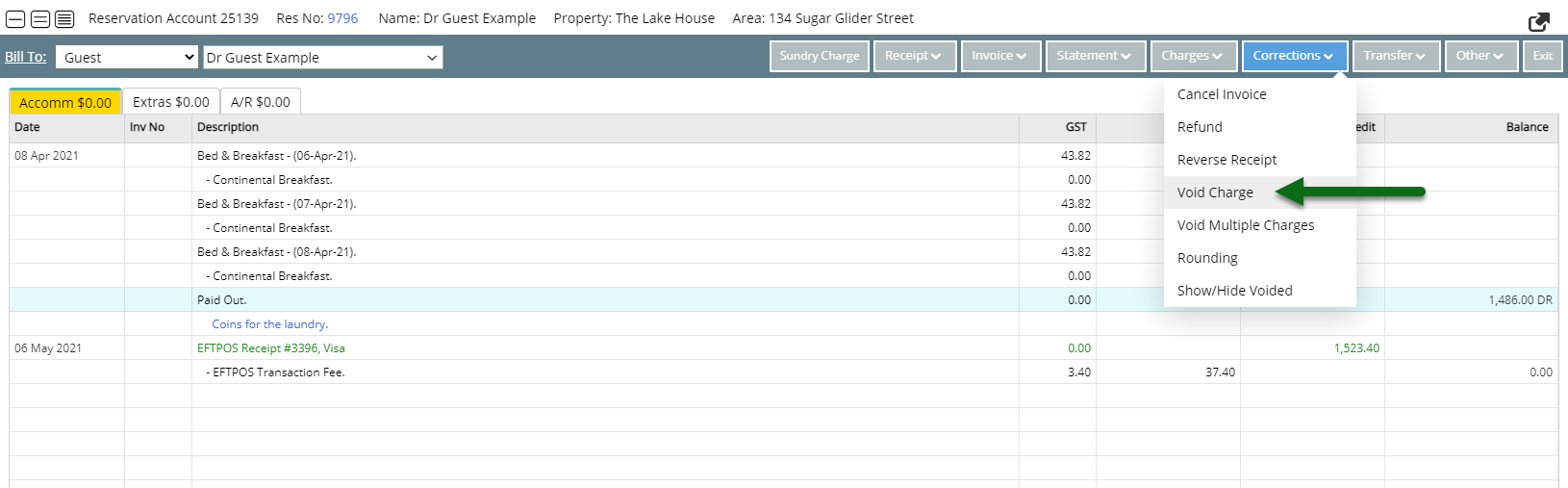
Select 'Ok' to confirm.
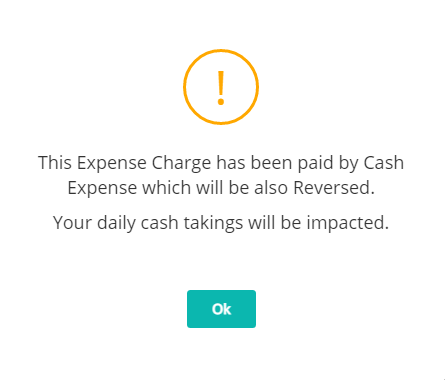
The Expense Charge will be removed from the Reservation Account.
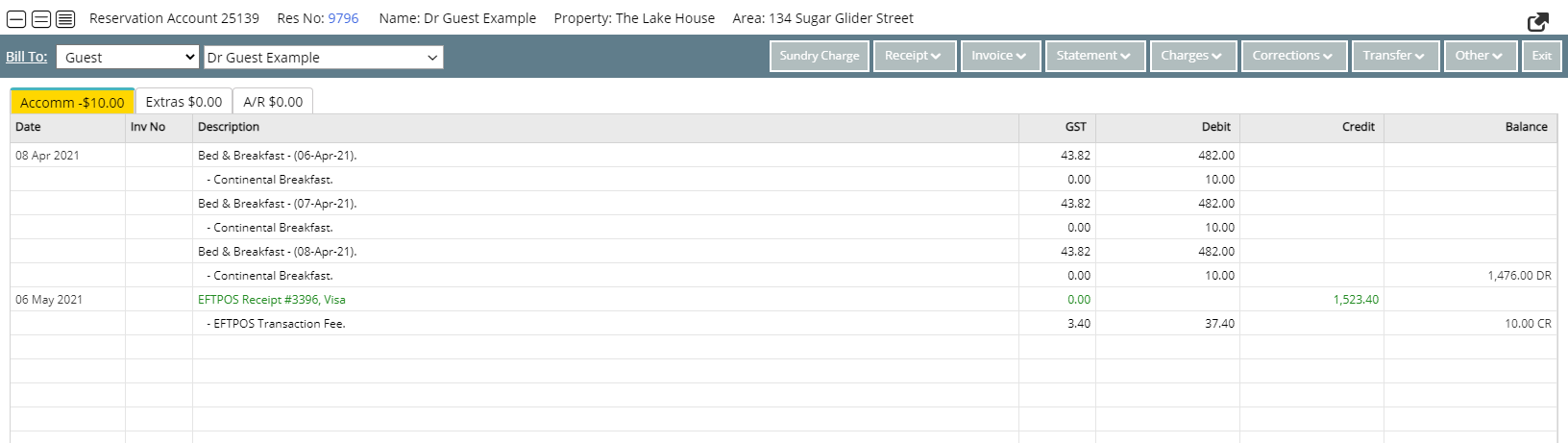
The corresponding Expense Charge & Expense Payment in the Cash Account will be voided and reflected in the daily cash takings on reports.
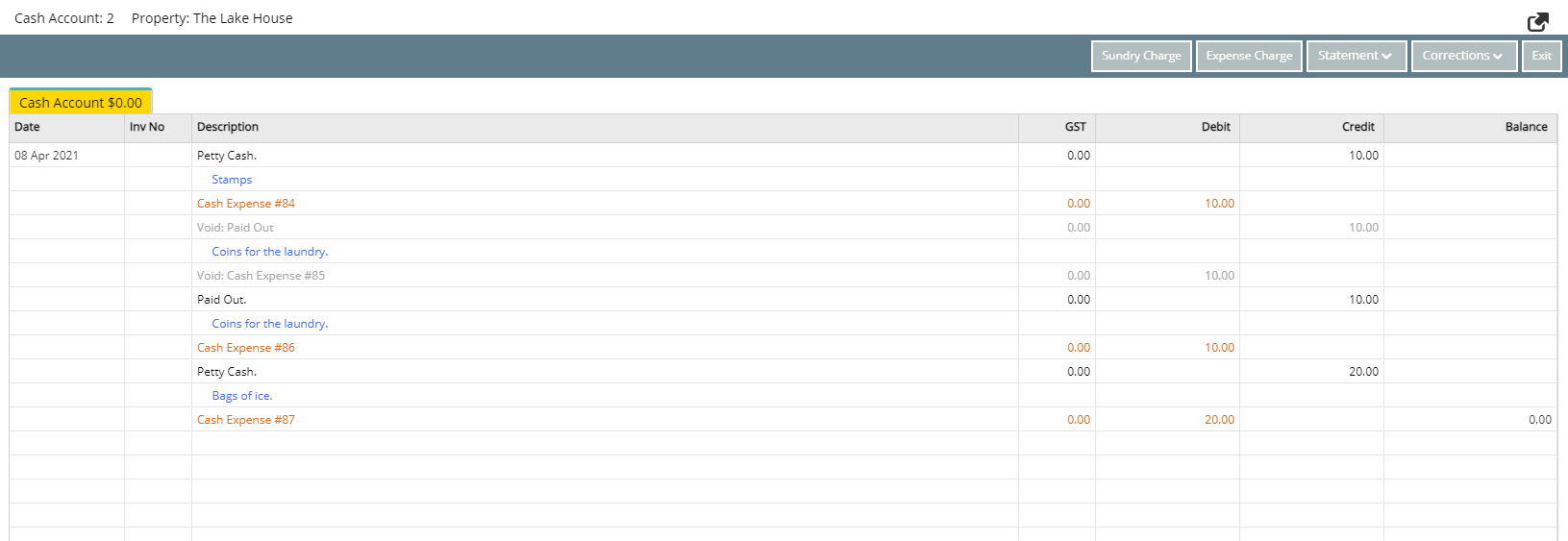
Use
- Go to Accounting > Quick Account Access in RMS.
- Enter the Reservation Number or Account Number.
- Select 'Go to Account'.
- Select the Expense Charge.
- Select 'Corrections' and choose 'Void Charge'.
- Select 'Ok' to confirm.

The corresponding Expense Charge & Expense Payment in the Cash Account will be voided and reflected in the daily cash takings on reports.
-
Guide
- Add Button
Guide
Go to Accounting > Quick Account Access in RMS.
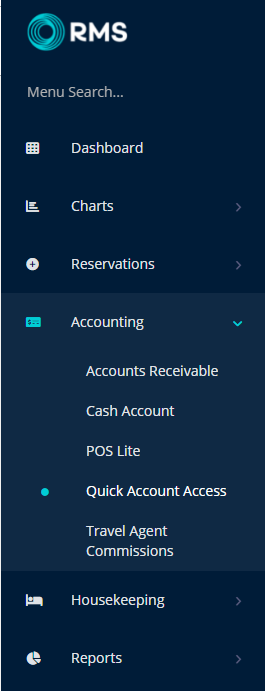
Enter the Reservation Number or Account Number.
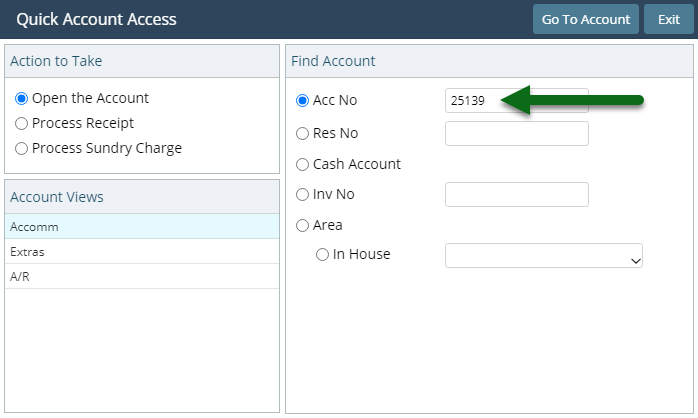
Select 'Go to Account'.
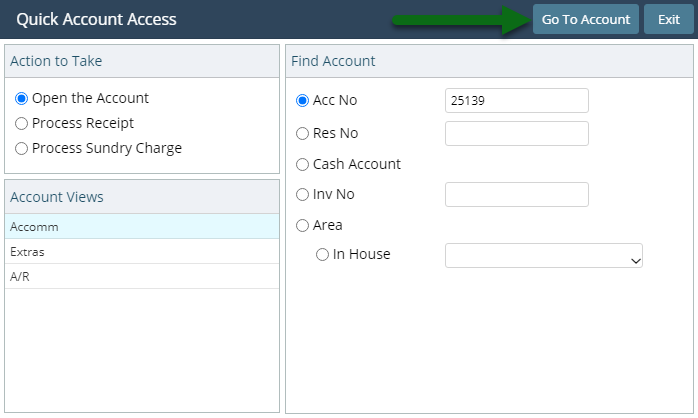
Select the Expense Charge.
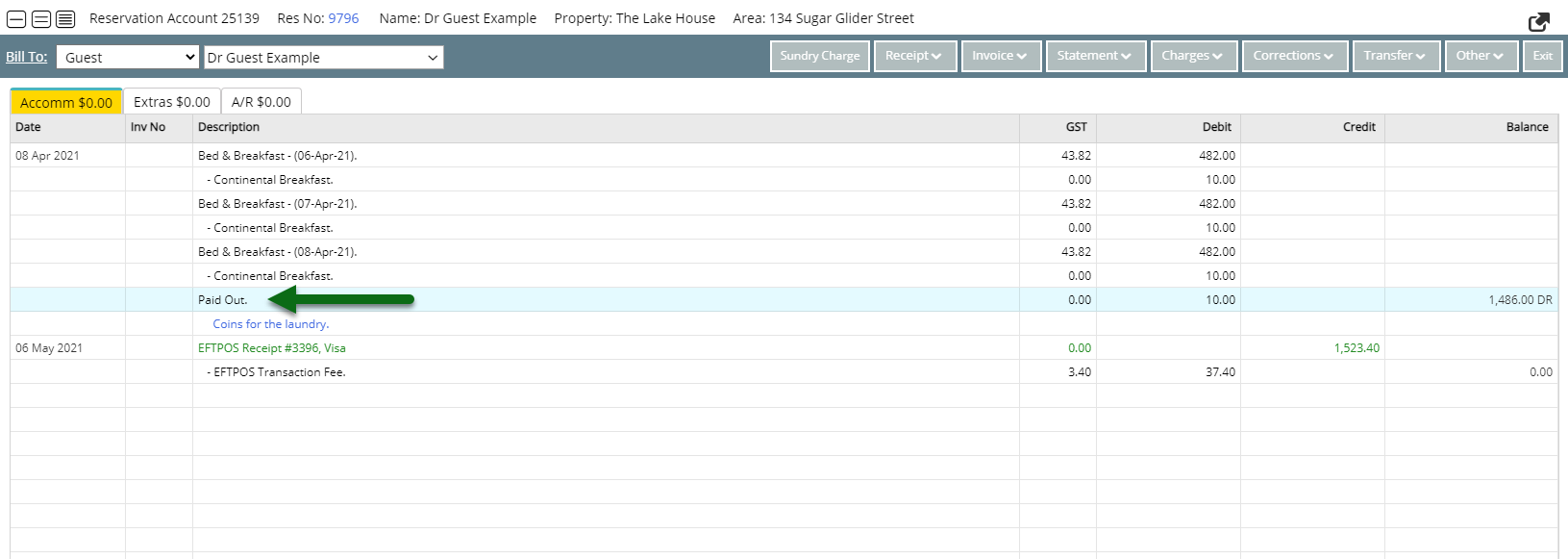
Select 'Corrections' and choose 'Void Charge'.
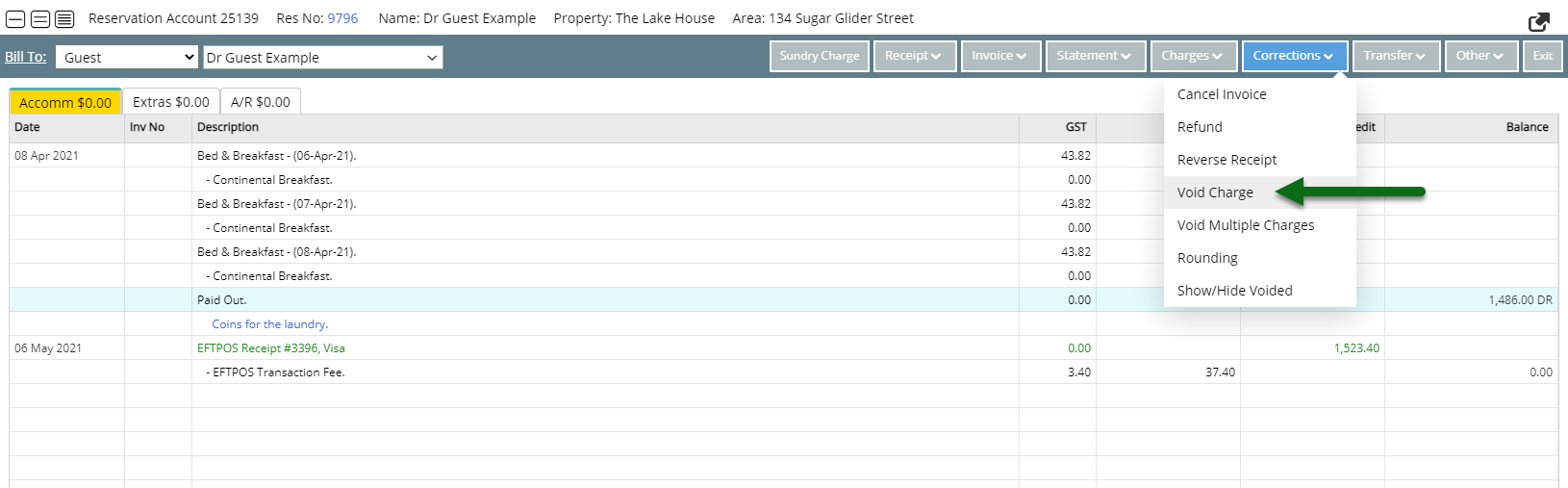
Select 'Ok' to confirm.
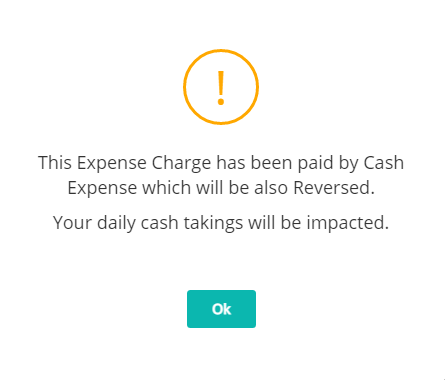
The Expense Charge will be removed from the Reservation Account.
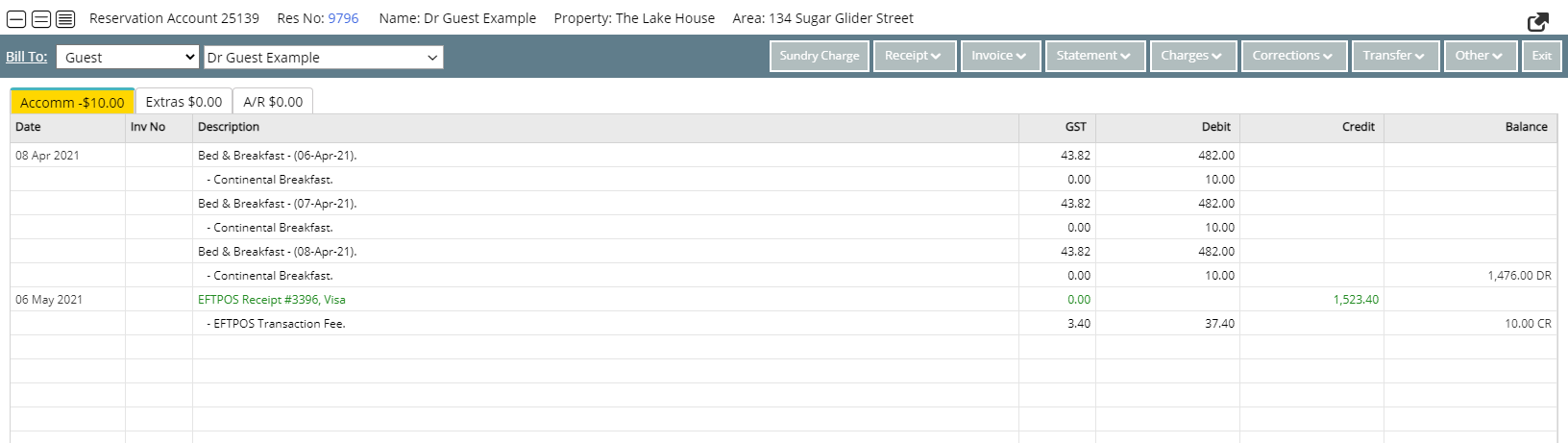
The corresponding Expense Charge & Expense Payment in the Cash Account will be voided and reflected in the daily cash takings on reports.