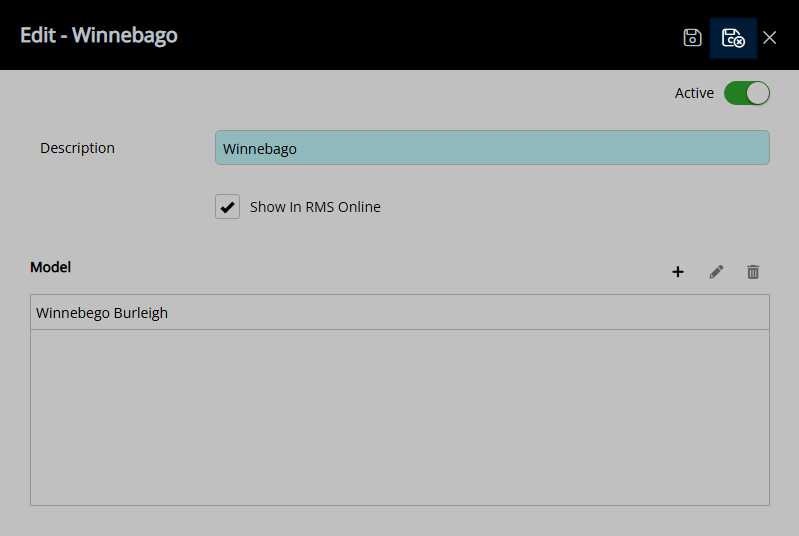Dwelling Brand
A Lookup Table to record the brand of a dwelling on a reservation in RMS.
Dwelling Brand is a Lookup Table that can be used to record the make and model of portable habitats on Reservations and Dwelling Sales.
-
Information
-
Setup
- Add Button
Information
Dwelling Brand is a Lookup Table that can be used to record the make and model of portable habitats on Reservations and Dwelling Sales.
Dwellings are portable habitats including caravans, campervans, motorhomes, and tents.
Areas in a Category with the Category Classification of 'Site' can have Dwelling Type, Dwelling Length and Dwelling Slide options assigned to simplify Area Allocation when creating a reservation with a particular dwelling.
The Dwelling Brand and Dwelling Year fields can be included on the Guest Details using Field Maintenance.
The Dwelling Year field will display up to 15 years in the past and 1 year in the future for selection.

Category, Area, Reservation and Dwelling are default System Labels that can be customised.

System Administrators will require Security Profile access to use this feature.
-
Setup
- Add Button
Setup
Have your System Administrator complete the following.
- Go to Setup > Lookup Tables > Dwelling Brand in RMS.
- Select the
 'Add' icon.
'Add' icon. - Enter the Description.
- Optional: Select the checkbox 'Show in RMS Online'.
- Save.
-
Optional: Setup Models.
- Select the
 'Add' icon.
'Add' icon. - Enter the Description.
- Save/Exit.
- Select the
- Save/Exit.

The option 'Show in RMS Online' will enable Guests to select the Brand and Model of their dwelling when entering their Guest Details.
-
Guide
- Add Button
Guide
Go to Setup > Lookup Tables > Dwelling Brand in RMS.
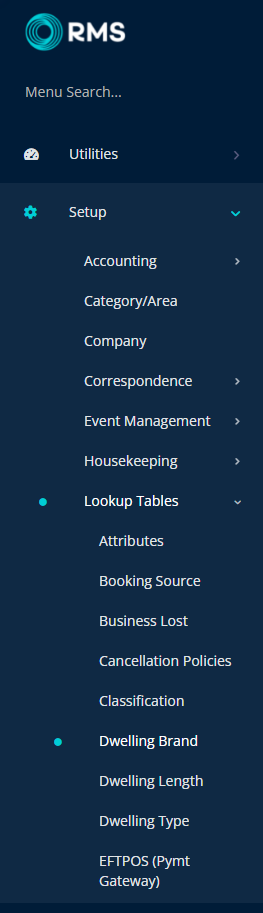
Select the  'Add' icon.
'Add' icon.

Enter the Description.
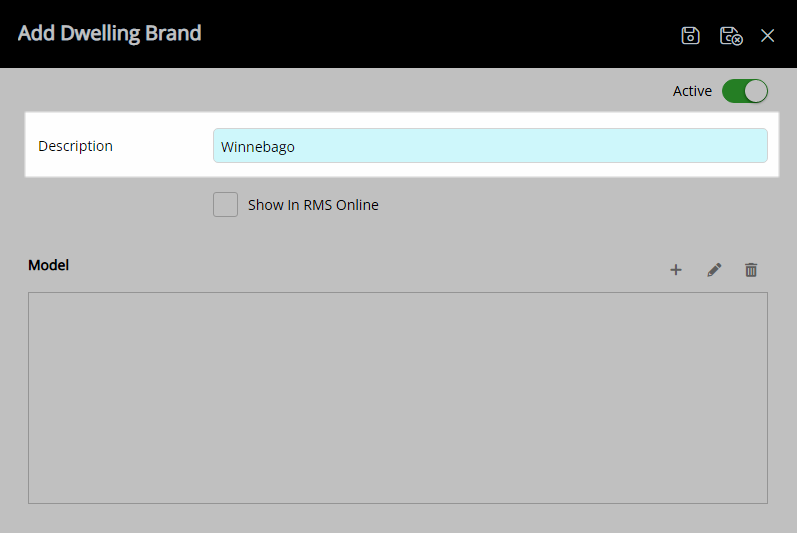
Optional: Select the checkbox 'Show in RMS Online'.
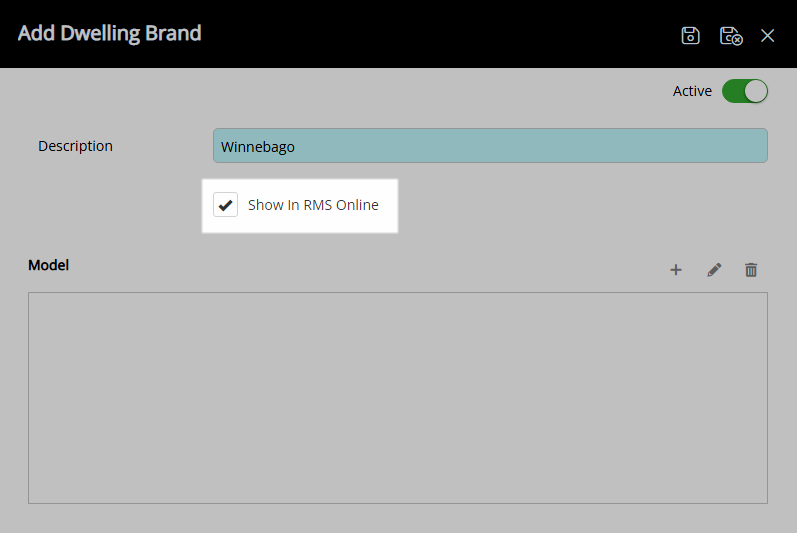
Select 'Save' to store the changes made.
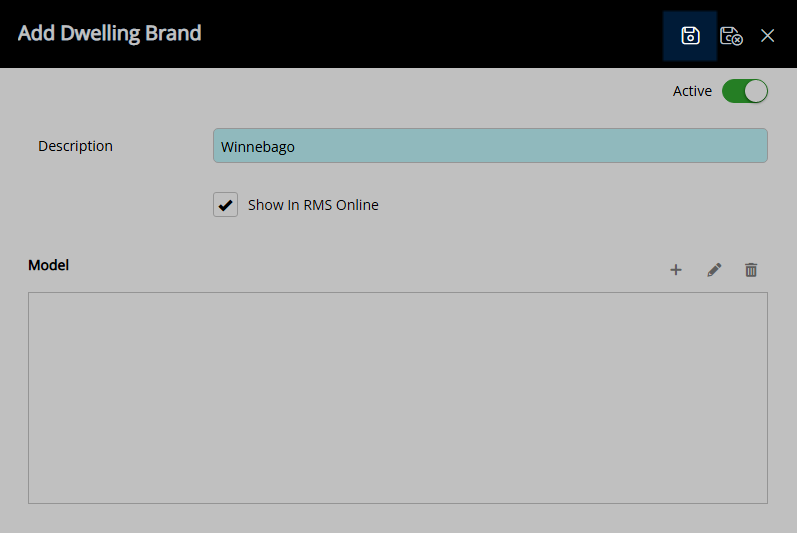
Optional: Setup Models.
Select the  'Add' icon.
'Add' icon.
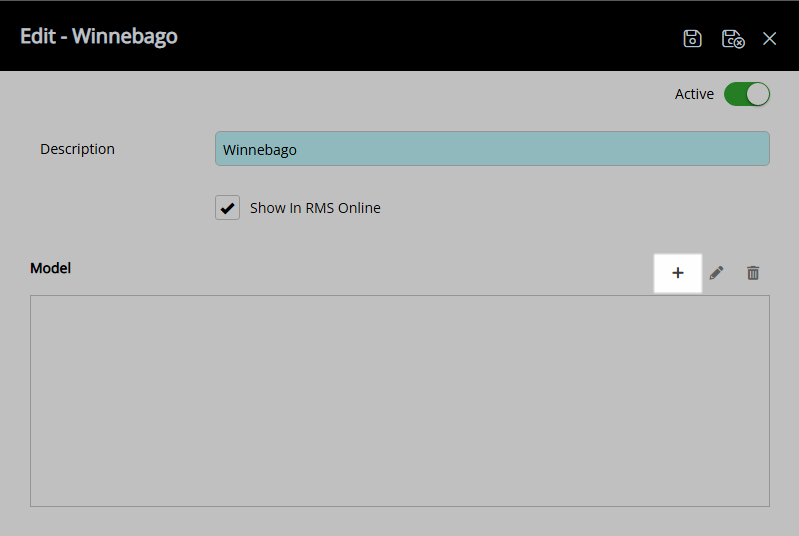
Enter the Description.
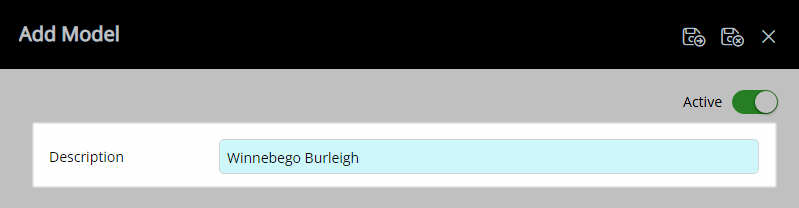
Select 'Save/Exit' to store the changes made and return to the Dwelling Brand setup.
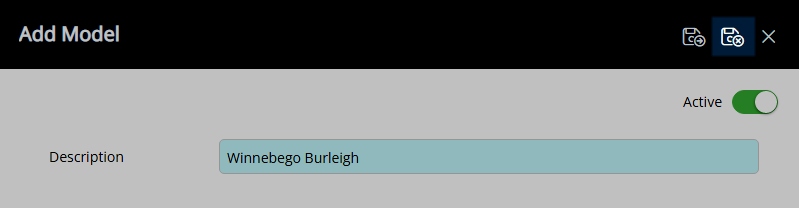
Select 'Save/Exit' to store the changes made and leave the Dwelling Brand setup.
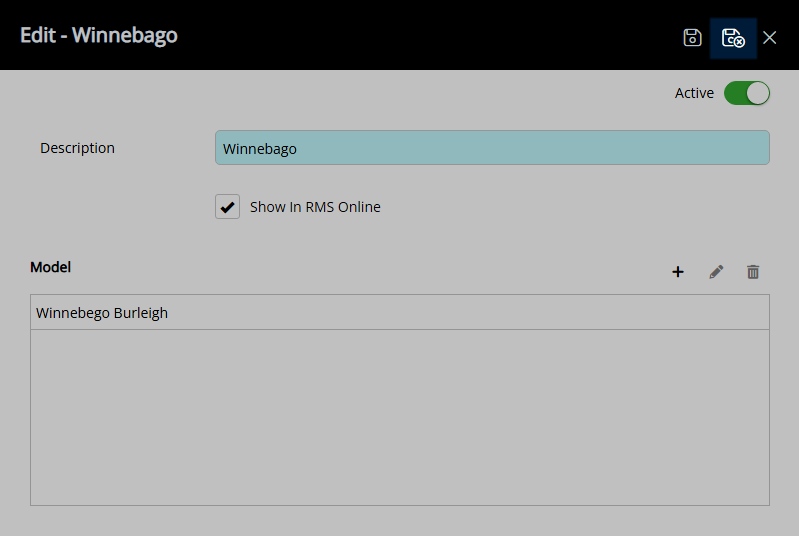
Setup
Have your System Administrator complete the following.
- Go to Setup > Lookup Tables > Dwelling Brand in RMS.
- Select the
 'Add' icon.
'Add' icon. - Enter the Description.
- Optional: Select the checkbox 'Show in RMS Online'.
- Save.
-
Optional: Setup Models.
- Select the
 'Add' icon.
'Add' icon. - Enter the Description.
- Save/Exit.
- Select the
- Save/Exit.

The option 'Show in RMS Online' will enable Guests to select the Brand and Model of their dwelling when entering their Guest Details.
-
Guide
- Add Button
Guide
Go to Setup > Lookup Tables > Dwelling Brand in RMS.
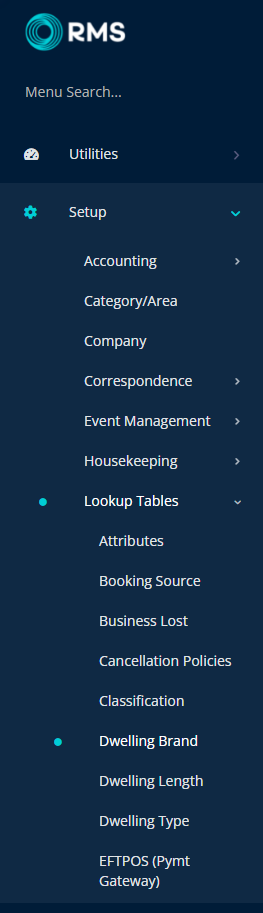
Select the  'Add' icon.
'Add' icon.

Enter the Description.
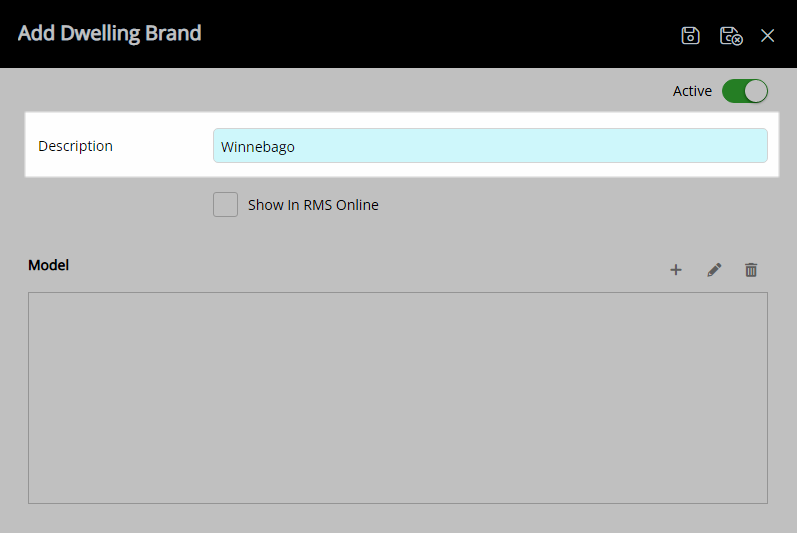
Optional: Select the checkbox 'Show in RMS Online'.
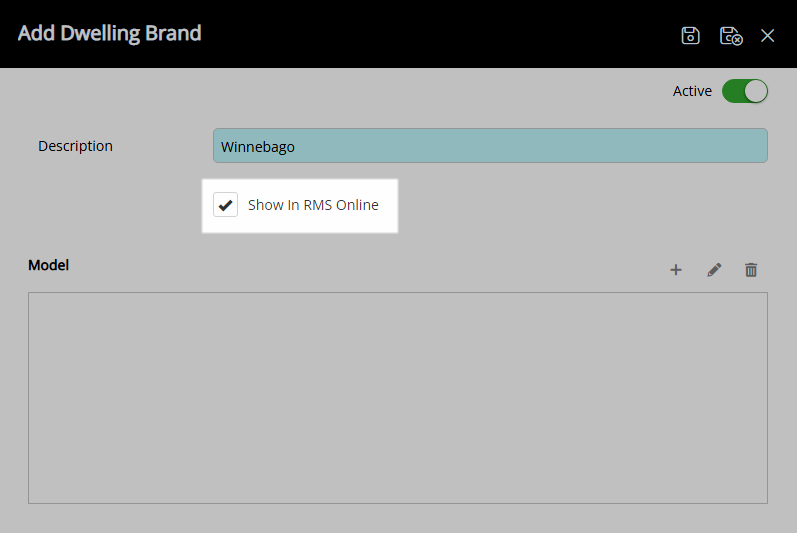
Select 'Save' to store the changes made.
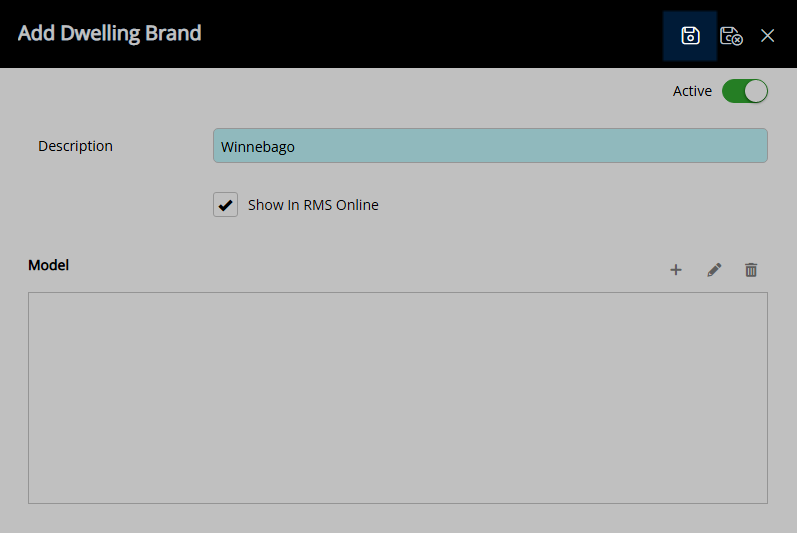
Optional: Setup Models.
Select the  'Add' icon.
'Add' icon.
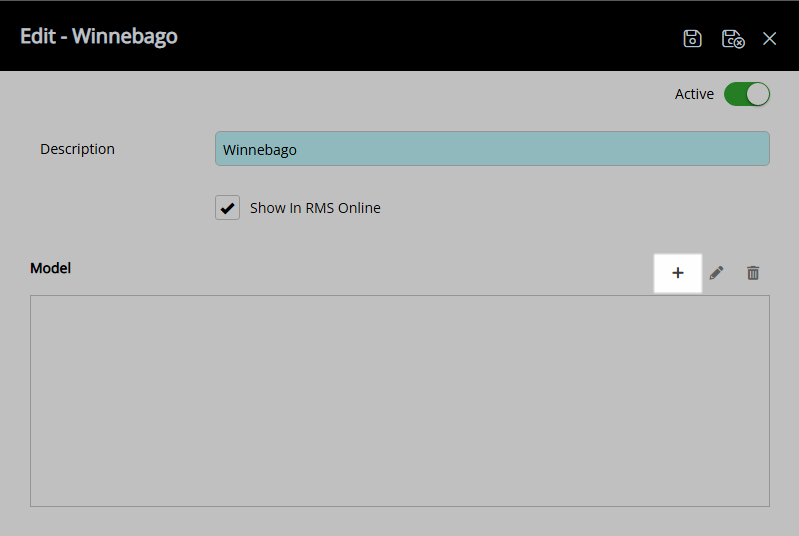
Enter the Description.
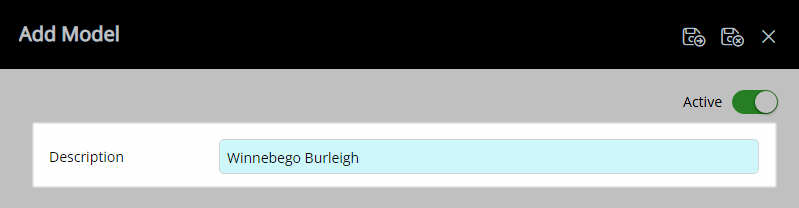
Select 'Save/Exit' to store the changes made and return to the Dwelling Brand setup.
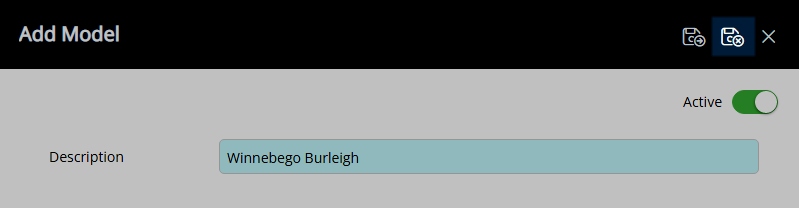
Select 'Save/Exit' to store the changes made and leave the Dwelling Brand setup.