Key Encoders
Setup encoders used for programming keys with a compatible Door Lock module in RMS.
Key Encoders are the devices used at the property to program or cut keys to provide guest access to Areas during their stay.
-
Information
-
Setup
- Add Button
Information
A Key Encoder is a device used with door lock systems to program the keycard with access to one or more door locks.
Any Key Encoder in use at the Property must be setup in RMS to use with the Door Lock module.
Enterprise customers can specify which Property the Key Encoder is used for.
The Door Lock modules provide integration with certified partners that interface their door lock system with RMS.
Key Encoder setup requirements vary based on the Door Lock module used and will require the Key Encoder Description and ID entered in RMS to match the Key Encoder Description and ID in the door lock system.
Digital key only providers that do not use key encoders do not need a Key Encoder setup in RMS.

Category, Area, Arrive, Depart, Reservation and Guest are default System Labels that can be customised.
A Door Locks module is required to create Keys in RMS.

System Administrators will require Security Profile access to setup this feature.
-
Setup
- Add Button
Setup
Have your System Administrator complete the following.
- Go to Setup > Door Locks > Key Encoders in RMS.
- Select the
 'Add' icon.
'Add' icon. - Select a Property.
- Enter a Description.
- Enter the Encoder ID.
- Save/Exit.

Step 5 can be skipped if no 'ID' field is displayed.
The ID field will only be displayed when connected with a Door Lock module that requires this entered in RMS.
-
Guide
- Add Button
Guide
Go to Setup > Door Locks > Key Encoders in RMS.
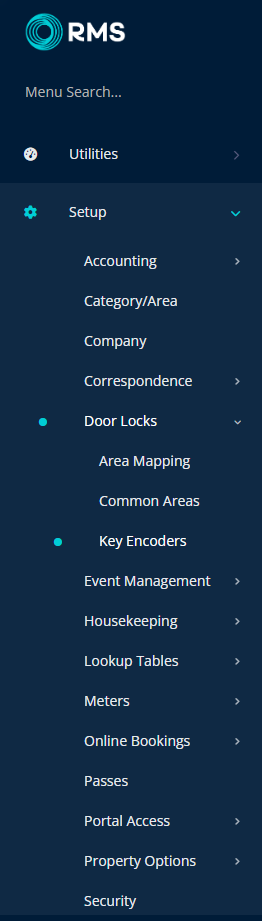
Select the ![]() 'Add' icon.
'Add' icon.
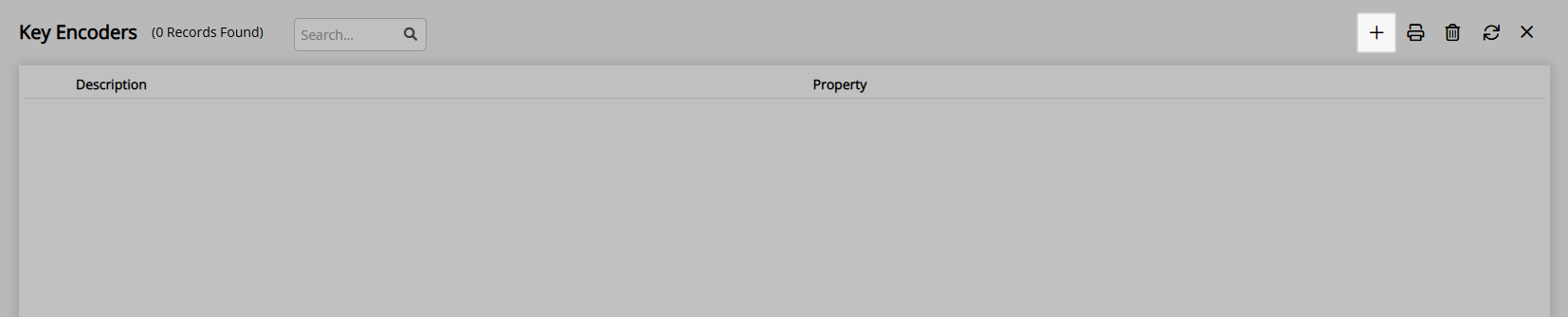
Select a Property.
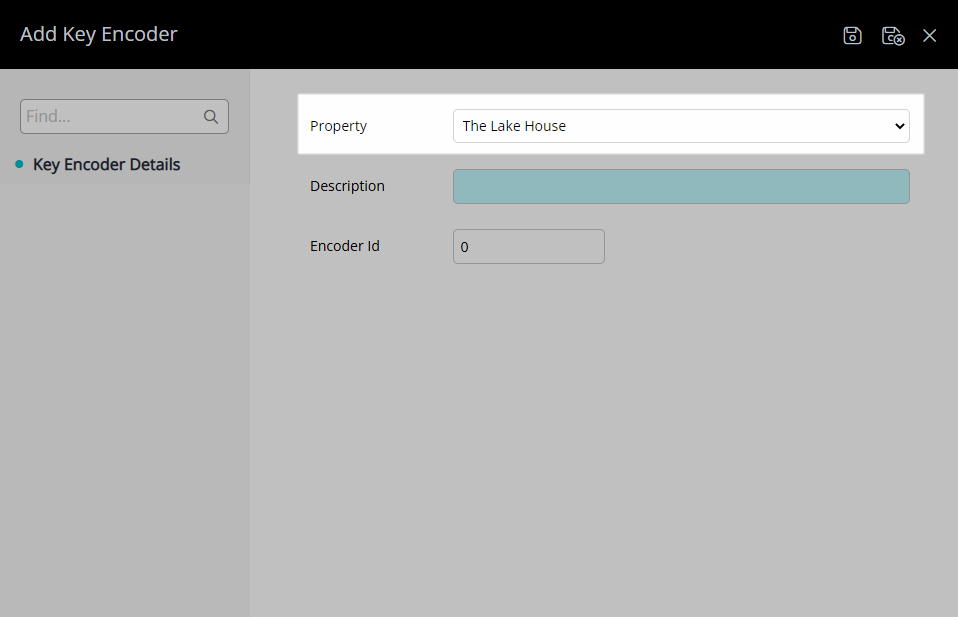
Enter a Description.
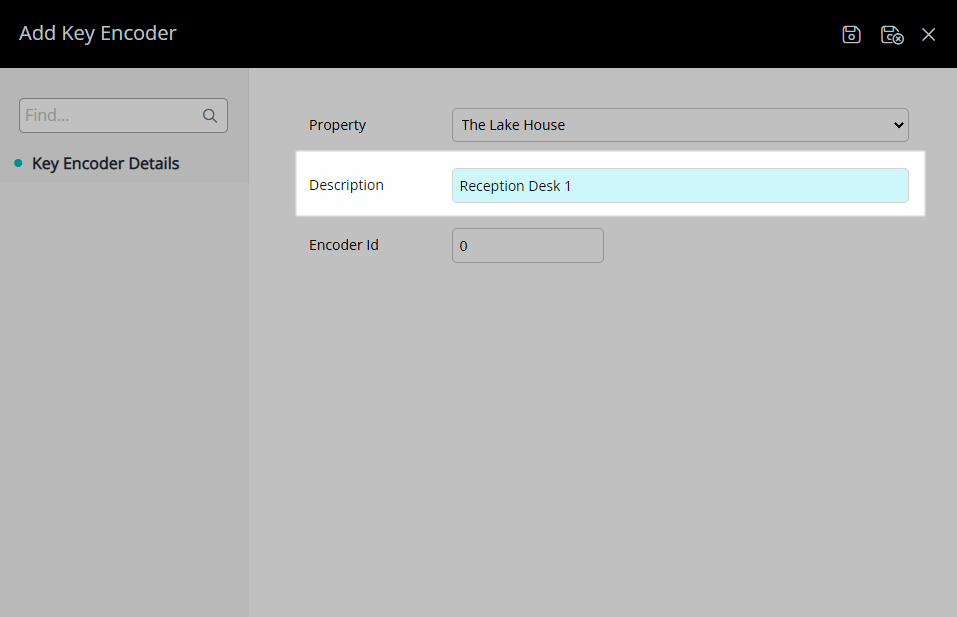
Enter the Encoder ID if the 'ID' field is displayed.
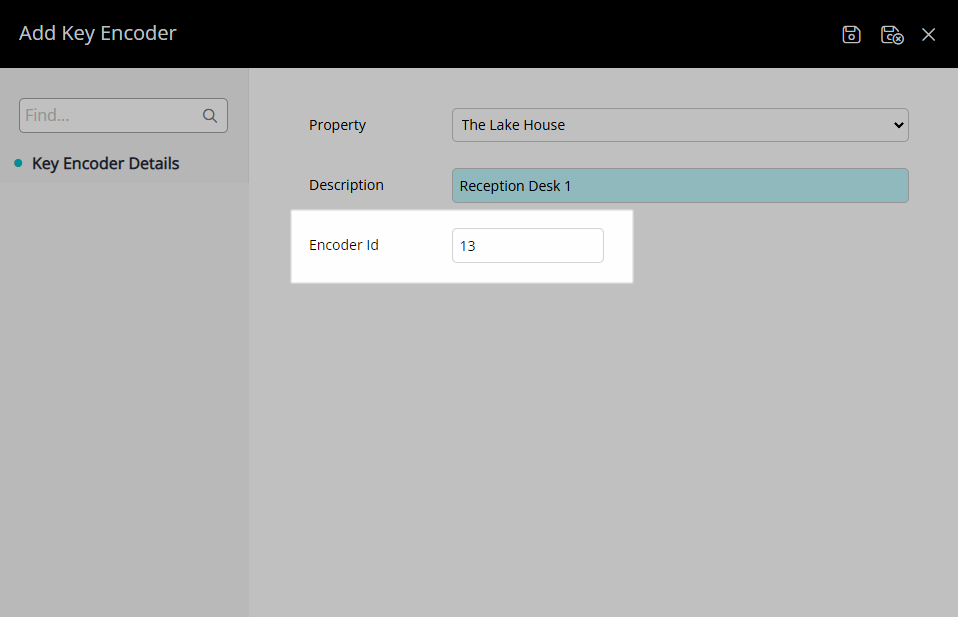
Select the  'Save/Exit' icon to store the changes made and leave the setup.
'Save/Exit' icon to store the changes made and leave the setup.
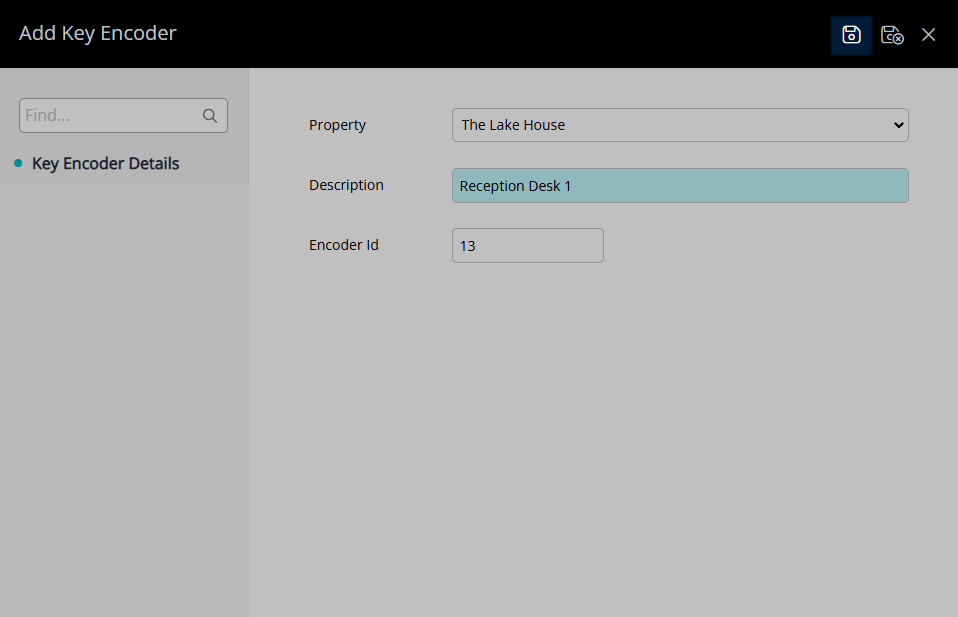
This Key Encoder will be available for selection when creating Keys on a Reservation.
Setup
Have your System Administrator complete the following.
- Go to Setup > Door Locks > Key Encoders in RMS.
- Select the
 'Add' icon.
'Add' icon. - Select a Property.
- Enter a Description.
- Enter the Encoder ID.
- Save/Exit.

Step 5 can be skipped if no 'ID' field is displayed.
The ID field will only be displayed when connected with a Door Lock module that requires this entered in RMS.
-
Guide
- Add Button
Guide
Go to Setup > Door Locks > Key Encoders in RMS.
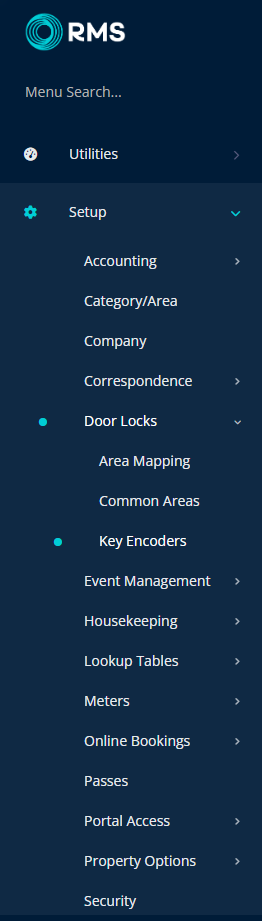
Select the ![]() 'Add' icon.
'Add' icon.
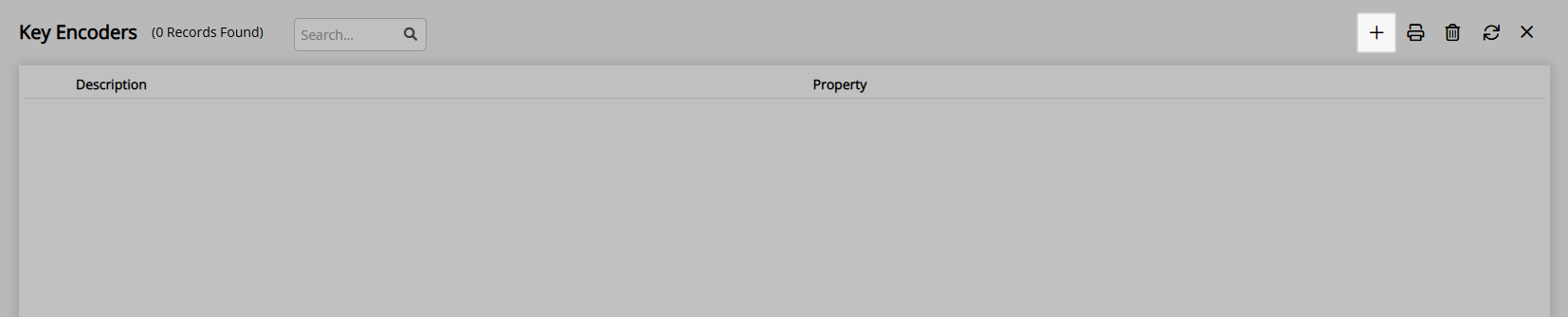
Select a Property.
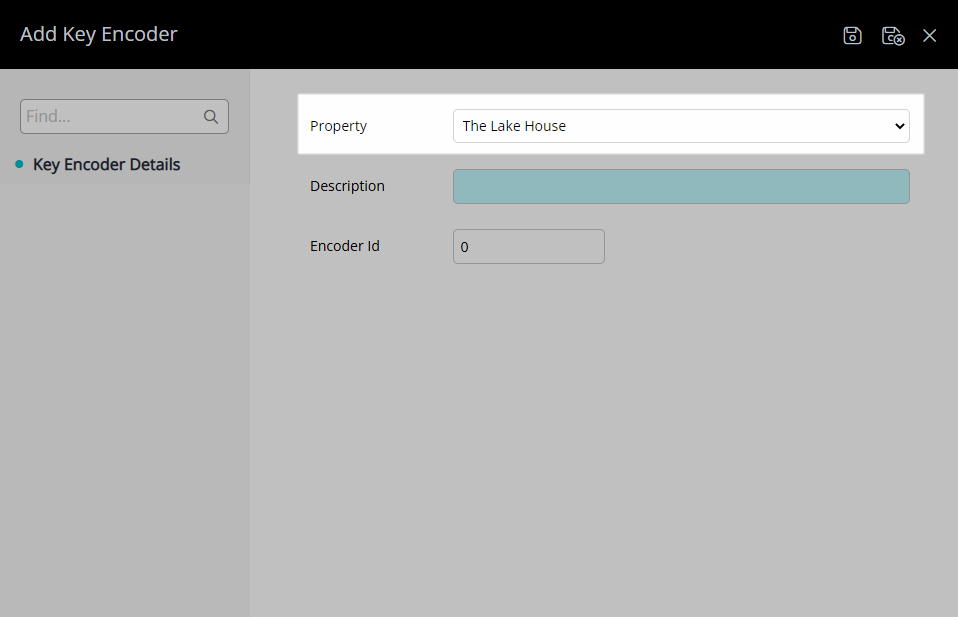
Enter a Description.
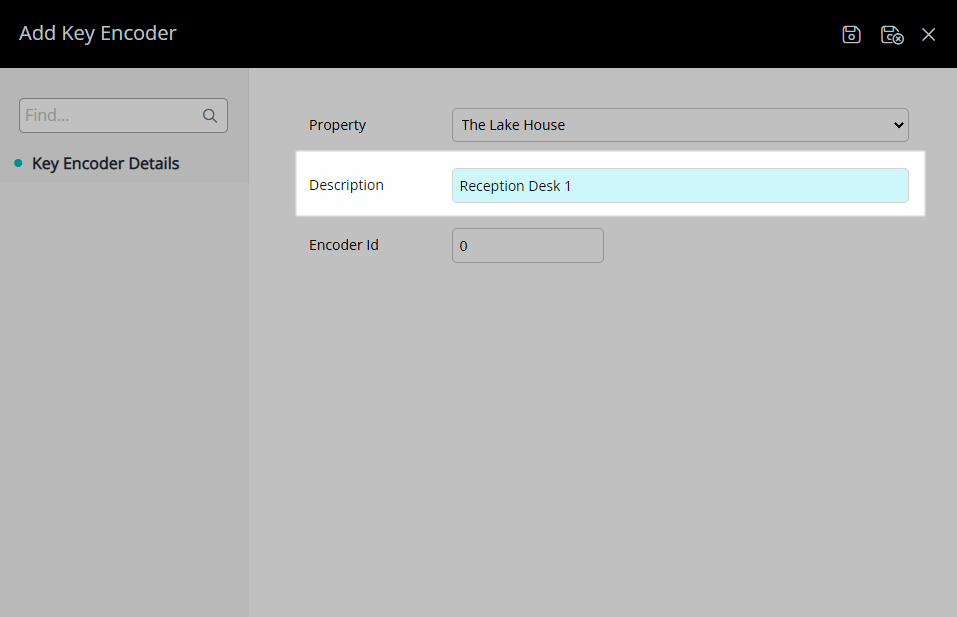
Enter the Encoder ID if the 'ID' field is displayed.
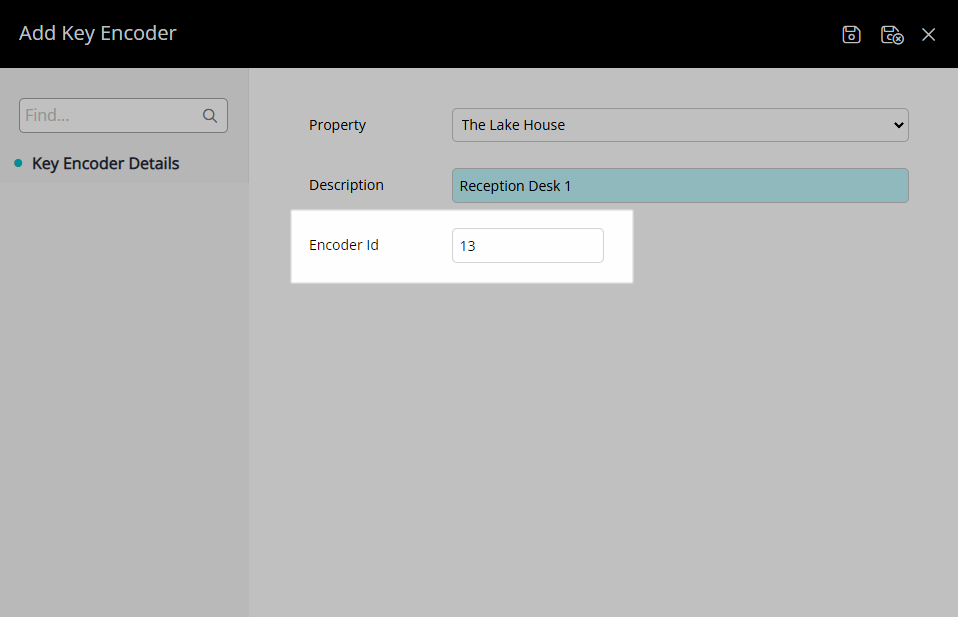
Select the  'Save/Exit' icon to store the changes made and leave the setup.
'Save/Exit' icon to store the changes made and leave the setup.
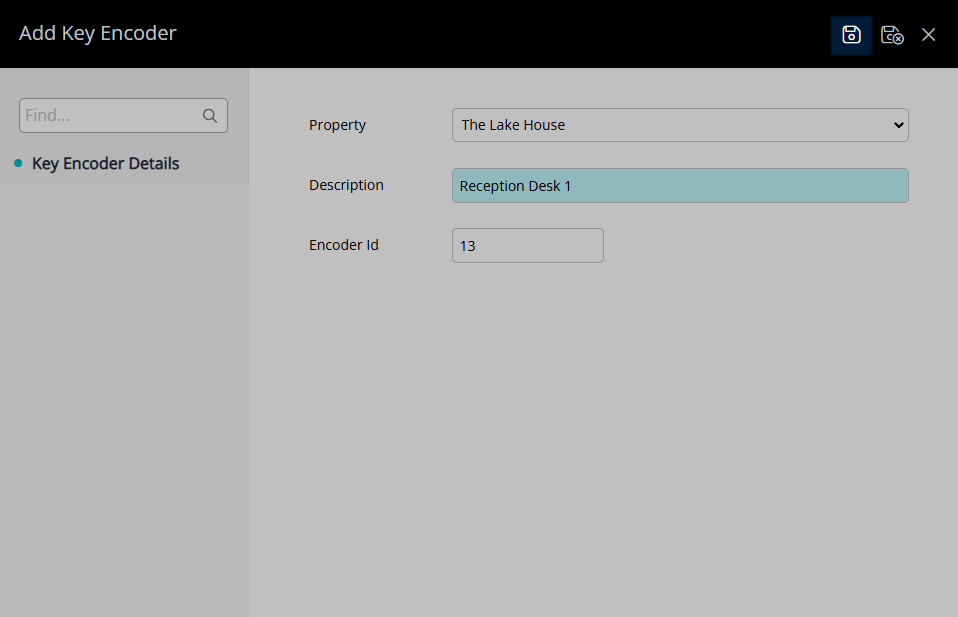
This Key Encoder will be available for selection when creating Keys on a Reservation.