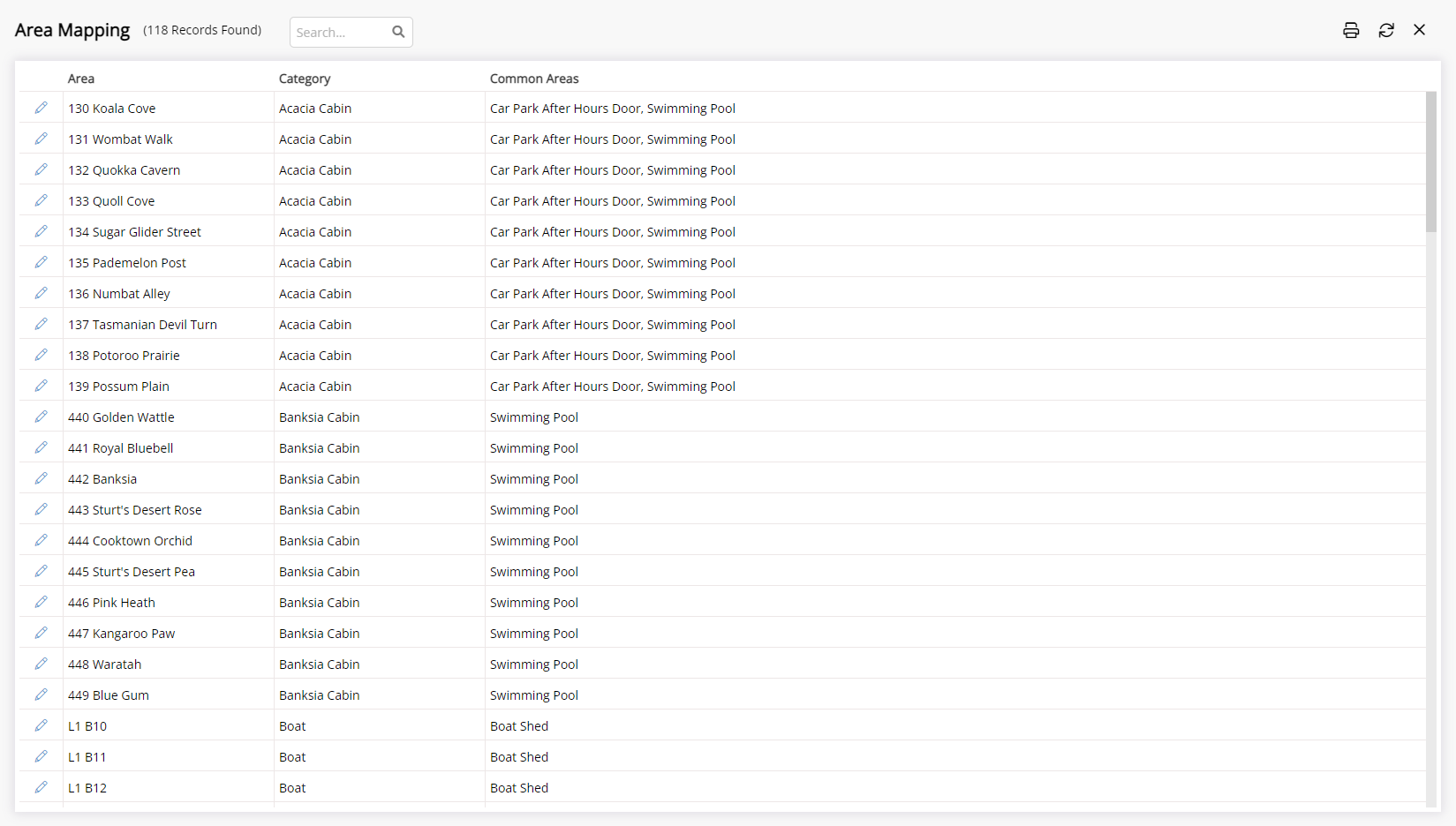Common Area Mapping
Select the Common Areas included with Area access when using a compatible Door Locks module in RMS.
Common Area Mapping sets the Common Areas included when encoding a Key for a Reservation.
-
Information
-
Setup
- Add Button
Information
Common Area Mapping sets the Common Areas included when encoding a Key for a Reservation.
A Door Locks module enables encoding keys or creating digital keys on a Reservation to provide a Guest access to the Area.
Including Common Area Mapping for compatible door lock systems allows keys created on a Reservation to include access to the selected Common Area in addition to the Area on the Reservation.
A Common Area is a shared space with limited access that a Guest can be provided access to.
Keys can be encoded on the Reservation using the  'Key' icon and the Key Serial Number will be recorded on the Reservation Audit Trail.
'Key' icon and the Key Serial Number will be recorded on the Reservation Audit Trail.

Category, Area, Arrive, Depart, Reservation and Guest are default System Labels that can be customised.
A Door Locks module is required to create Keys in RMS.

System Administrators will require Security Profile access to setup this feature.
-
Setup
- Add Button
Setup
Have your System Administrator complete the following.
- Go to Setup > Door Locks > Area Mapping in the Side Menu of RMS.
- Select the
 'Edit' icon on an existing Area.
'Edit' icon on an existing Area. - Select a Common Area and choose the
 button.
button. - Save and Exit.
- Repeat for all Areas that include access to a Common Area.

A Door Locks module is required to create Keys in RMS.
-
Guide
- Add Button
Guide
Go to Setup > Door Locks > Area Mapping in the Side Menu of RMS.
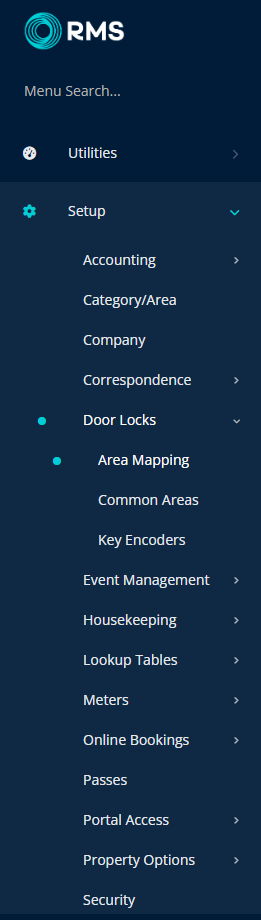
Select the ![]() 'Edit' icon on an existing Area.
'Edit' icon on an existing Area.
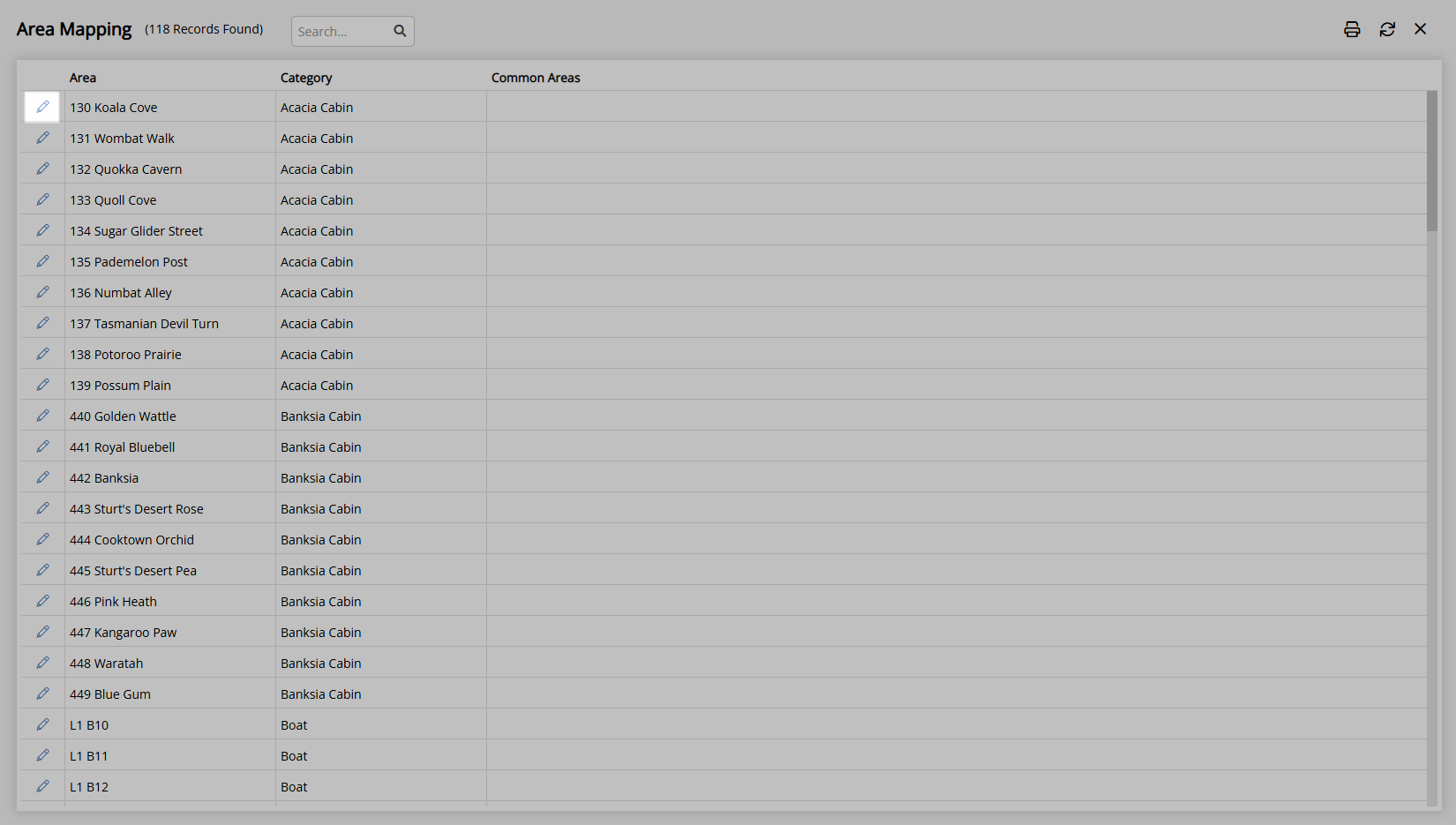
Select a Common Area and choose the  button.
button.
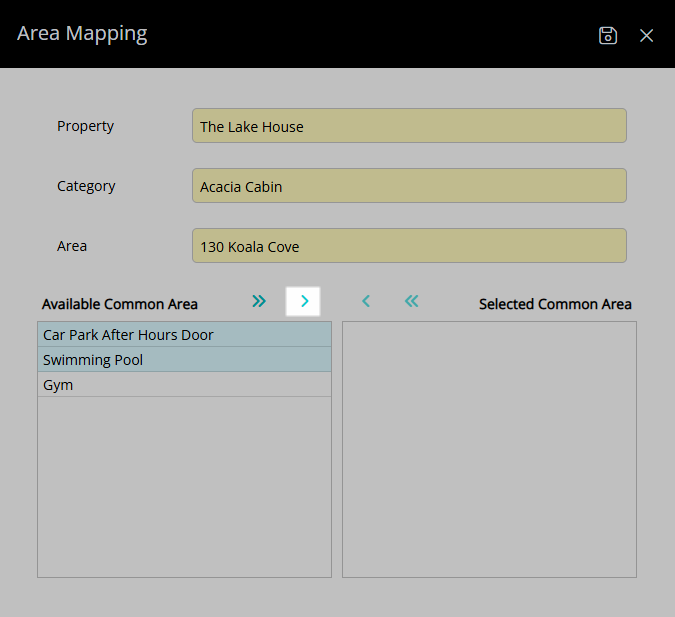
Select the  'Save' icon to store the changes made and the
'Save' icon to store the changes made and the  'Exit' icon to leave the setup.
'Exit' icon to leave the setup.
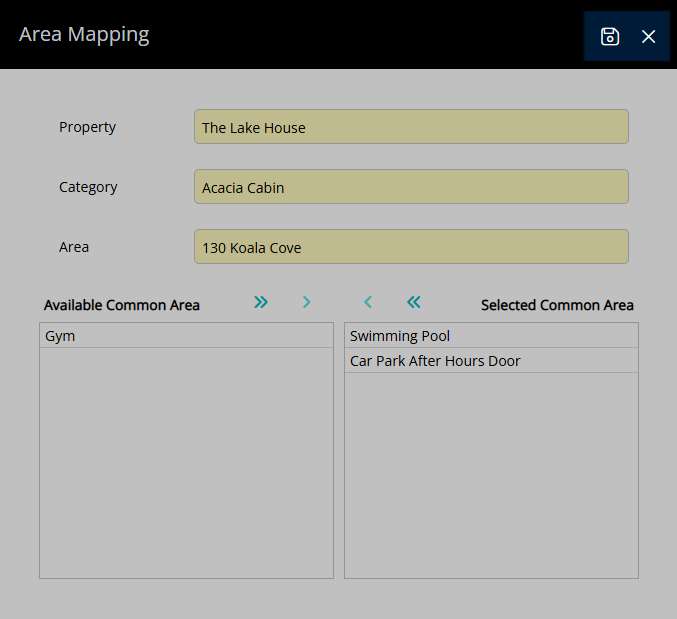
Access to this Common Area will be included when a Key is created for the Area on a Reservation.
Repeat for all Areas that include access to a Common Area.
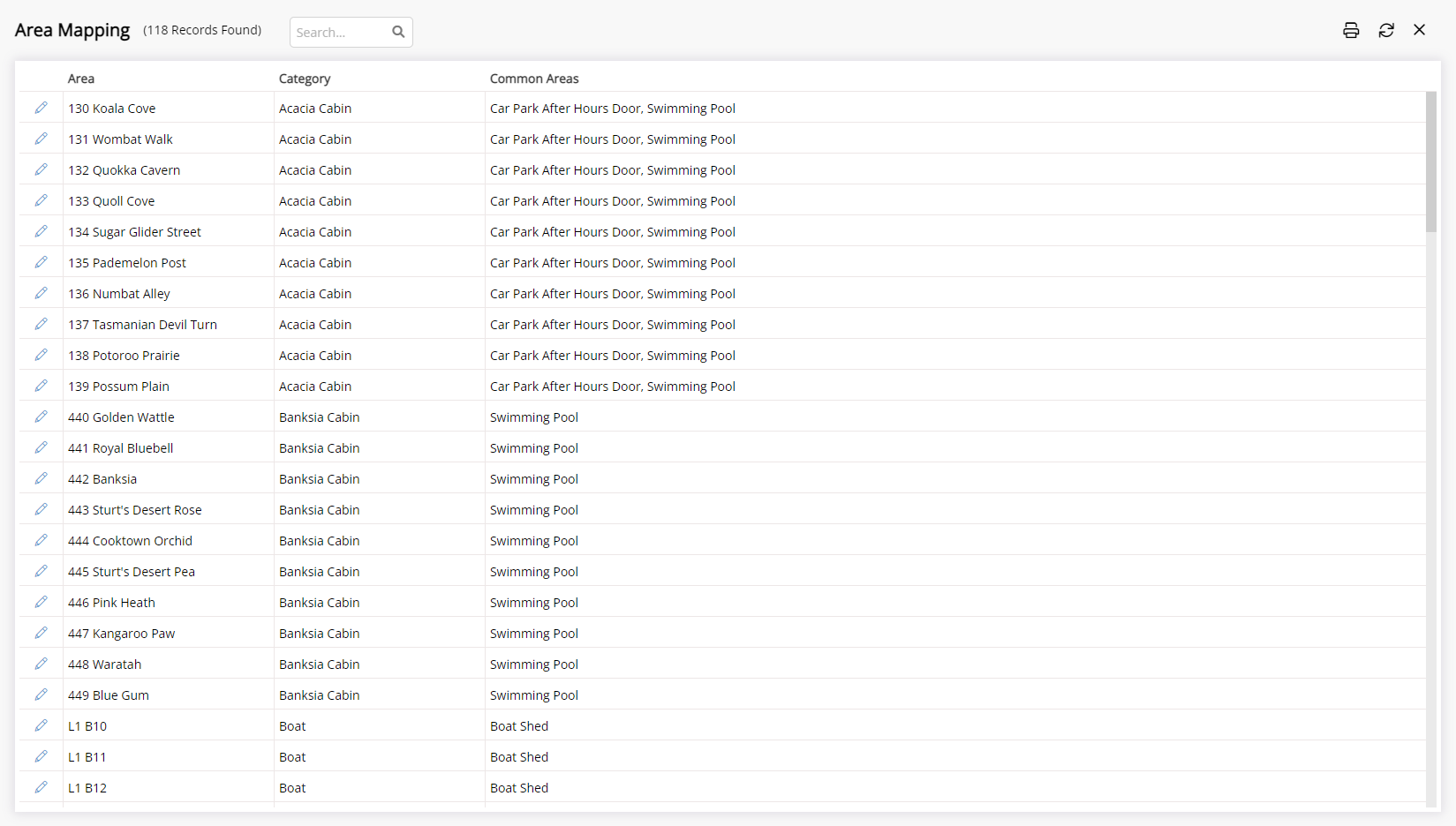
Setup
Have your System Administrator complete the following.
- Go to Setup > Door Locks > Area Mapping in the Side Menu of RMS.
- Select the
 'Edit' icon on an existing Area.
'Edit' icon on an existing Area. - Select a Common Area and choose the
 button.
button. - Save and Exit.
- Repeat for all Areas that include access to a Common Area.

A Door Locks module is required to create Keys in RMS.
-
Guide
- Add Button
Guide
Go to Setup > Door Locks > Area Mapping in the Side Menu of RMS.
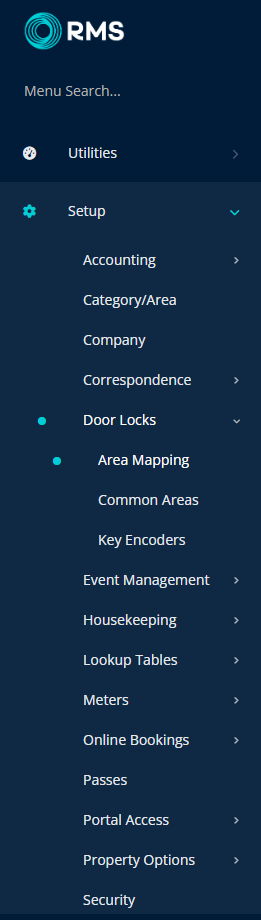
Select the ![]() 'Edit' icon on an existing Area.
'Edit' icon on an existing Area.
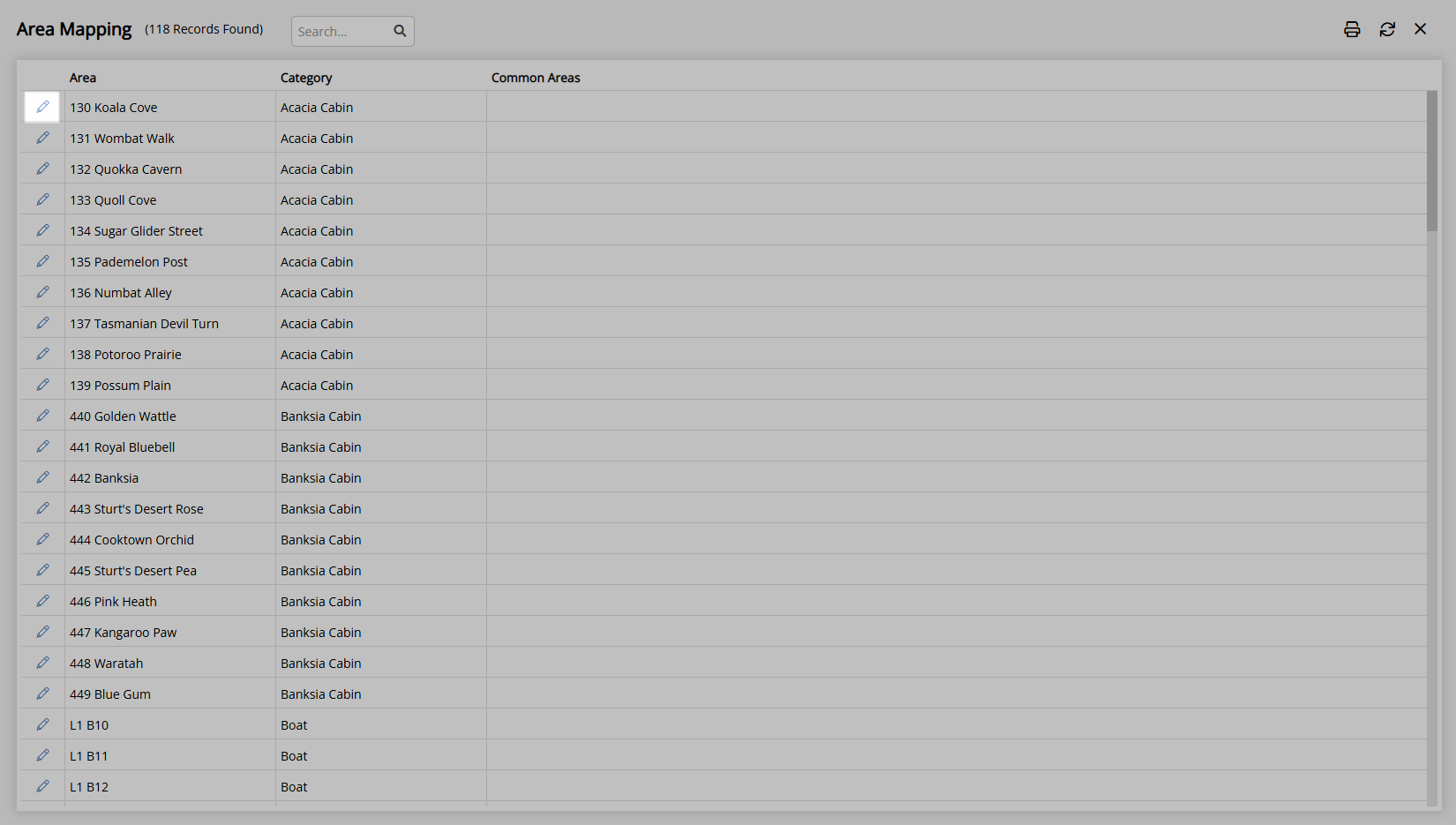
Select a Common Area and choose the  button.
button.
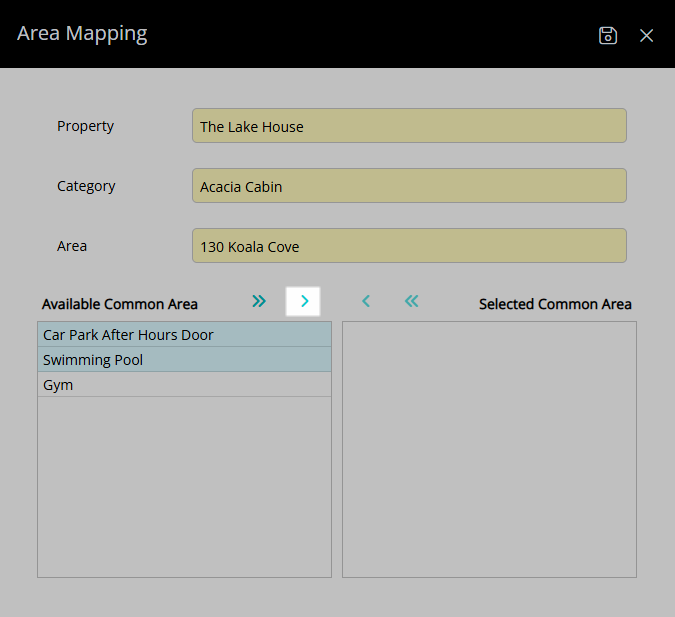
Select the  'Save' icon to store the changes made and the
'Save' icon to store the changes made and the  'Exit' icon to leave the setup.
'Exit' icon to leave the setup.
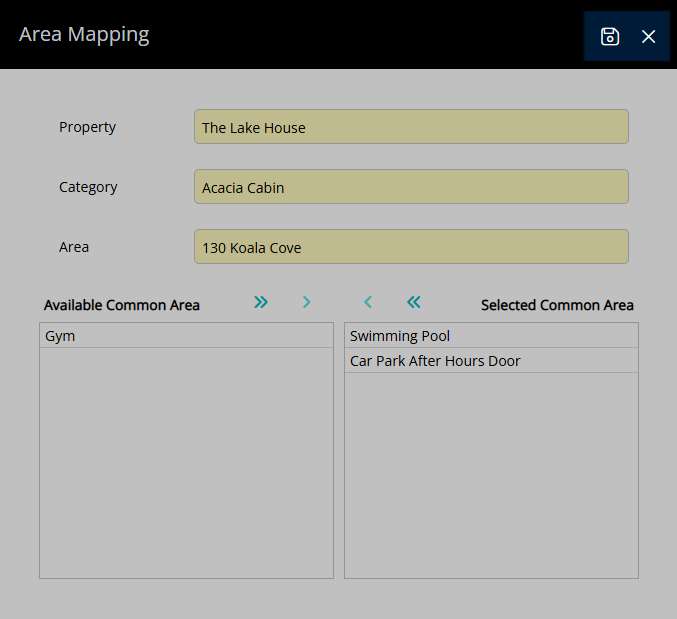
Access to this Common Area will be included when a Key is created for the Area on a Reservation.
Repeat for all Areas that include access to a Common Area.