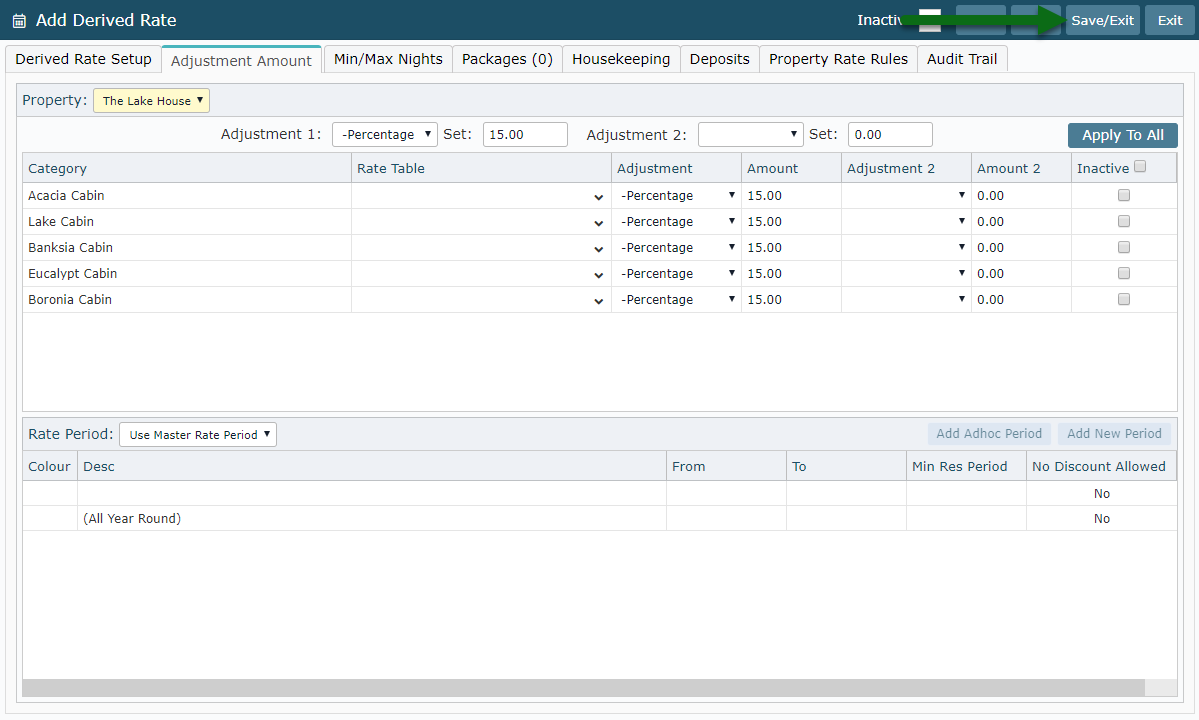Advanced Purchase Derived Rate
Setup an Advanced Purchase Derived Rate Type in RMS.
Steps Required
Have your System Administrator complete the following:
- Go to Charts > Rate Manager in RMS.
- Select the 'Rates' menu and choose 'Rate Types'.
- Navigate to the 'Derived Rate' tab.
- Select 'Add'.
- Select a Derived From Rate Type.
- Enter a Code.
- Enter a Derived Rate Type Description.
- Enter a Derived Rate Charge Description.
- Enter a Long Description.
- Enter the Advanced Purchase Lead Time.
- Save.
- Navigate to the 'Adjustment Amount' tab.
- Select and Enter the Adjustment Amount.
- Select the Rate Period.
- Save/Exit.
Visual Guide
Go to Charts > Rate Manager in RMS.
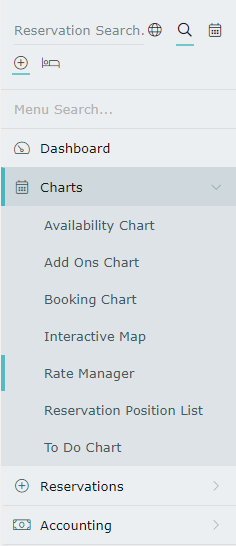
Select the 'Rates' menu and choose 'Rate Types'.
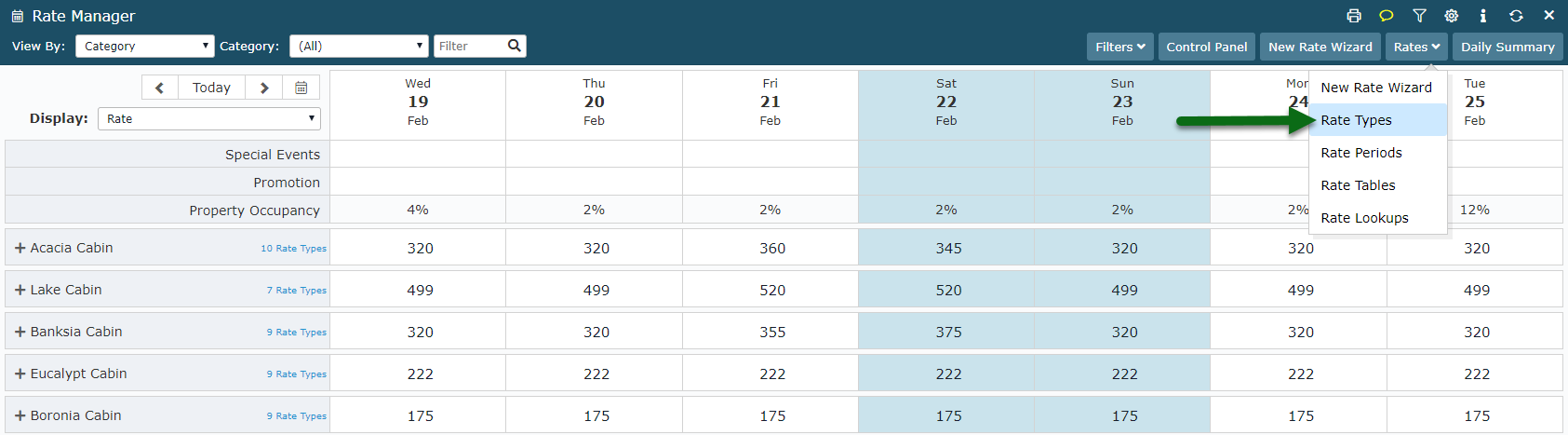
Navigate to the 'Derived Rate' tab.
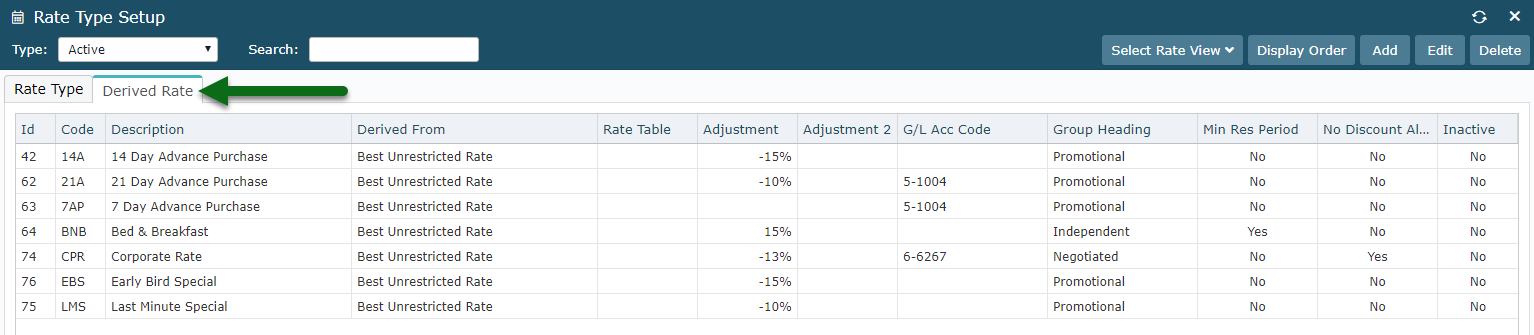
Select 'Add' to create a new Derived Rate Type.
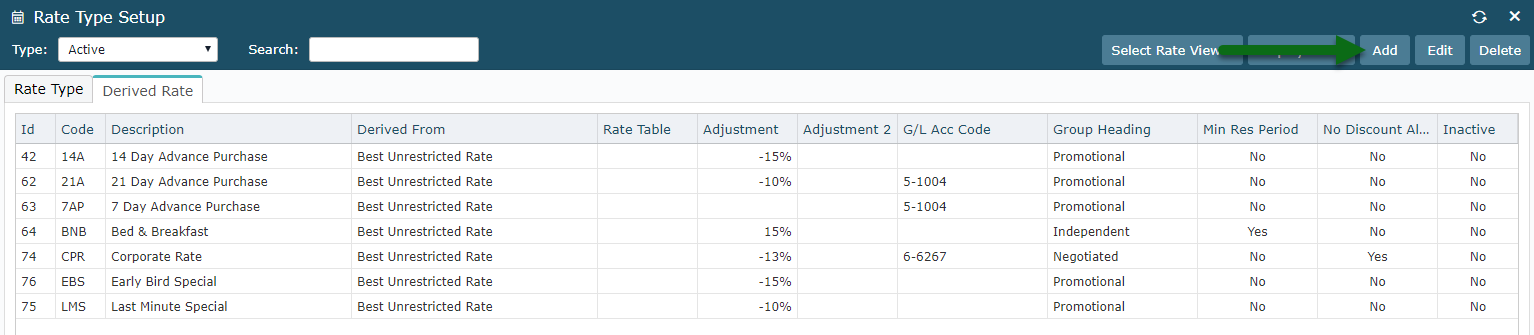
Select a Derived From Rate Type.
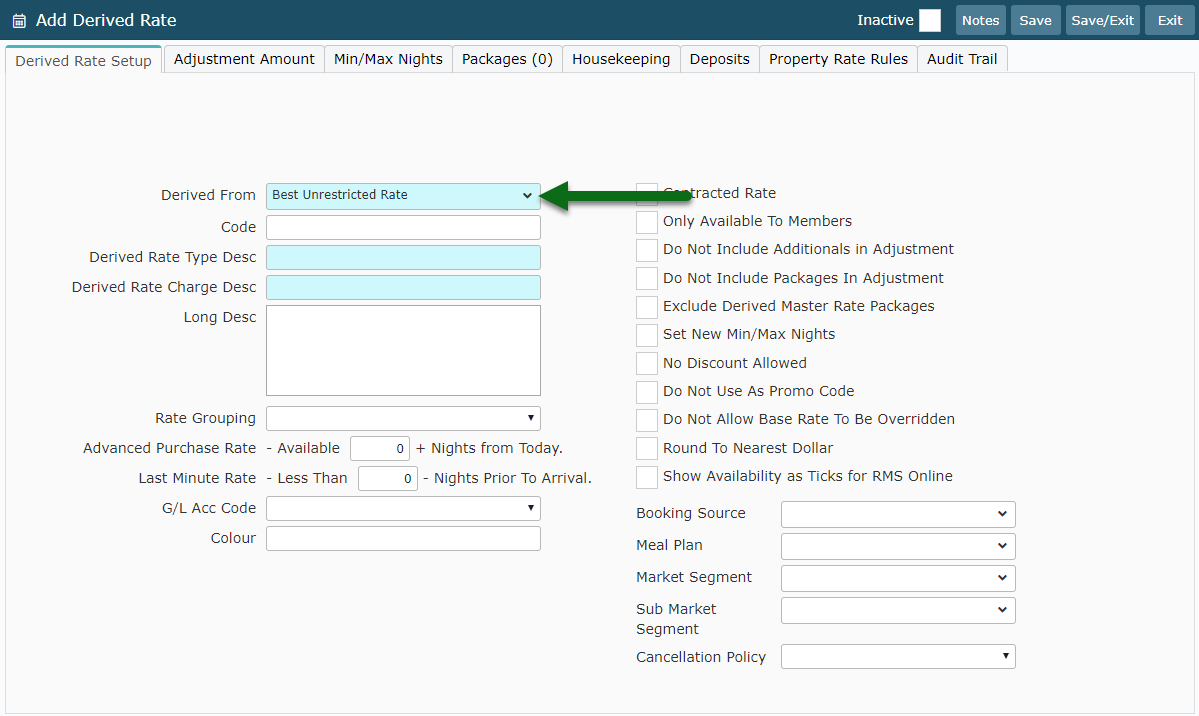
Enter a Code.
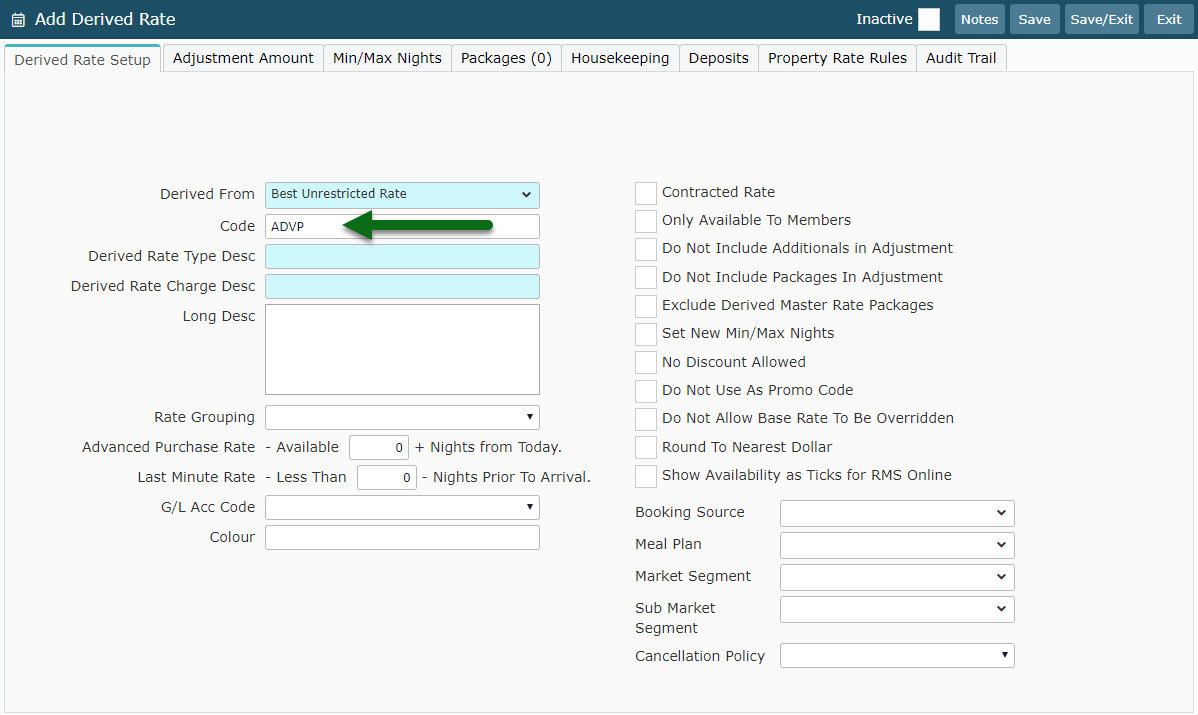
Enter a Derived Rate Type Description.
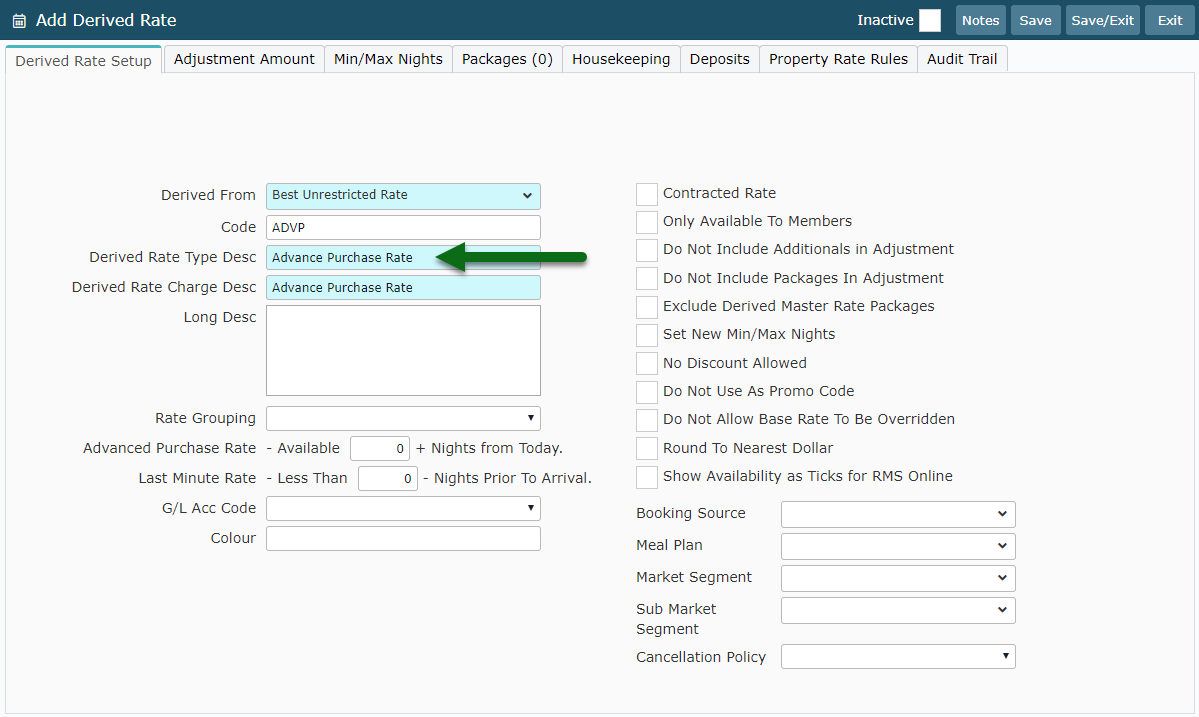
Enter a Derived Rate Charge Description.
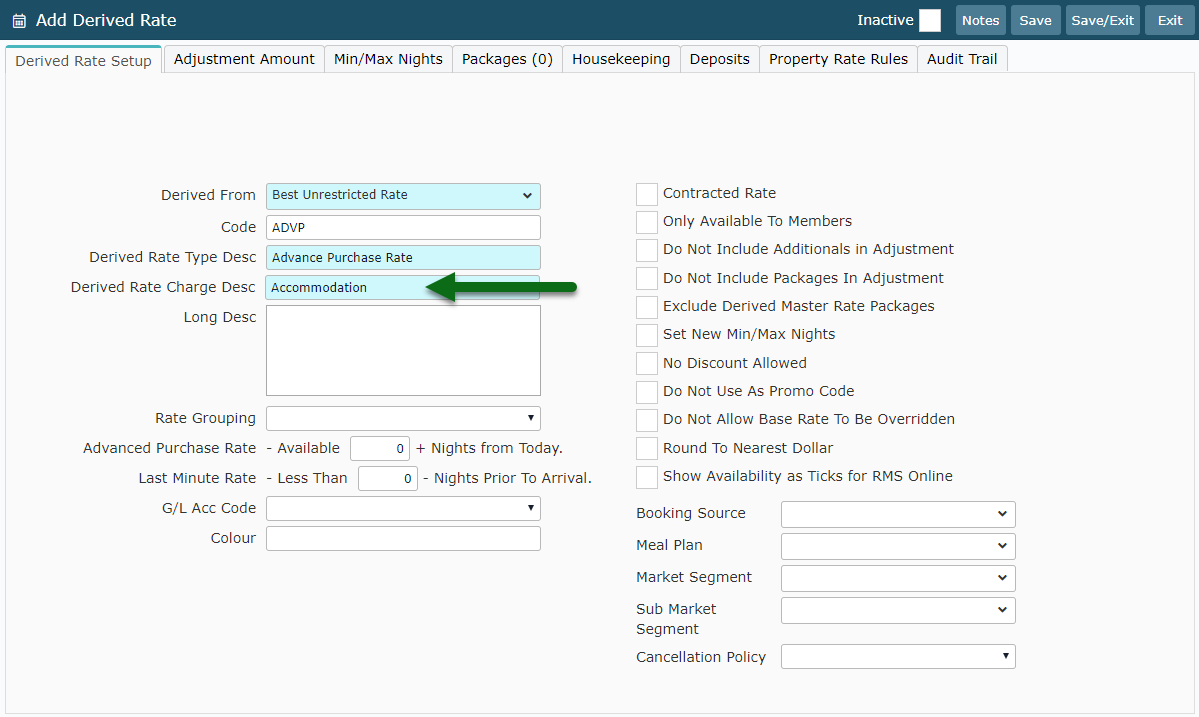
Enter a Long Description.
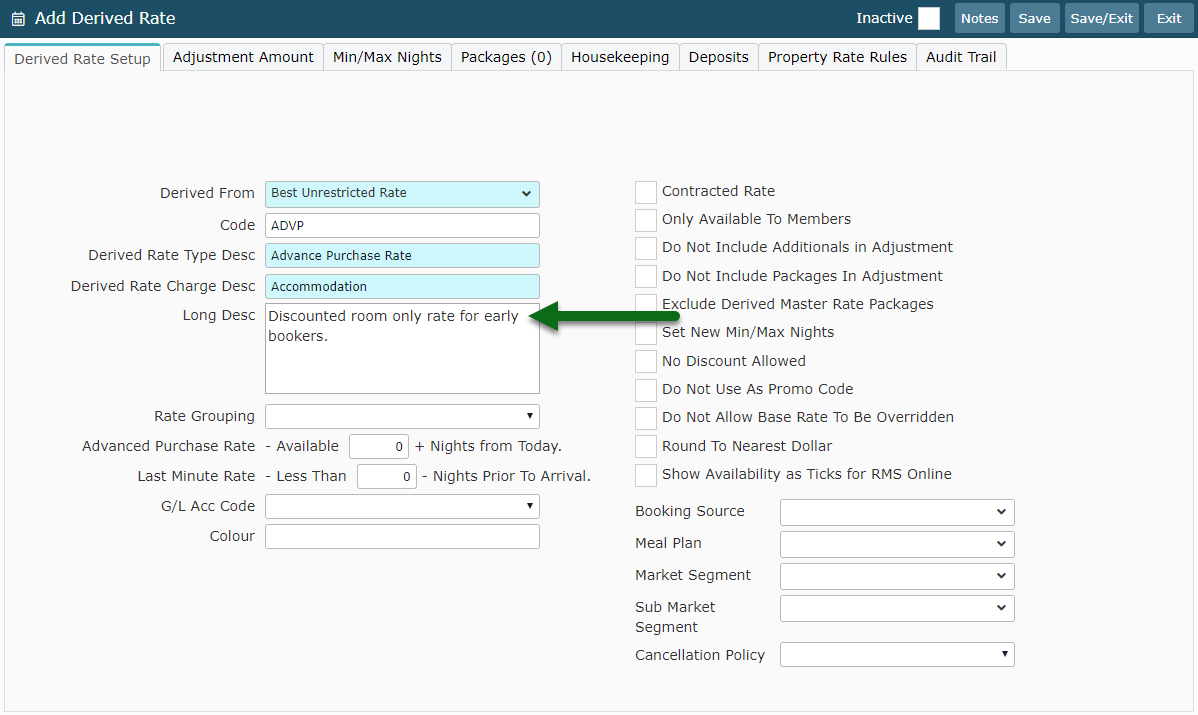
Enter the Advanced Purchase Lead Time.
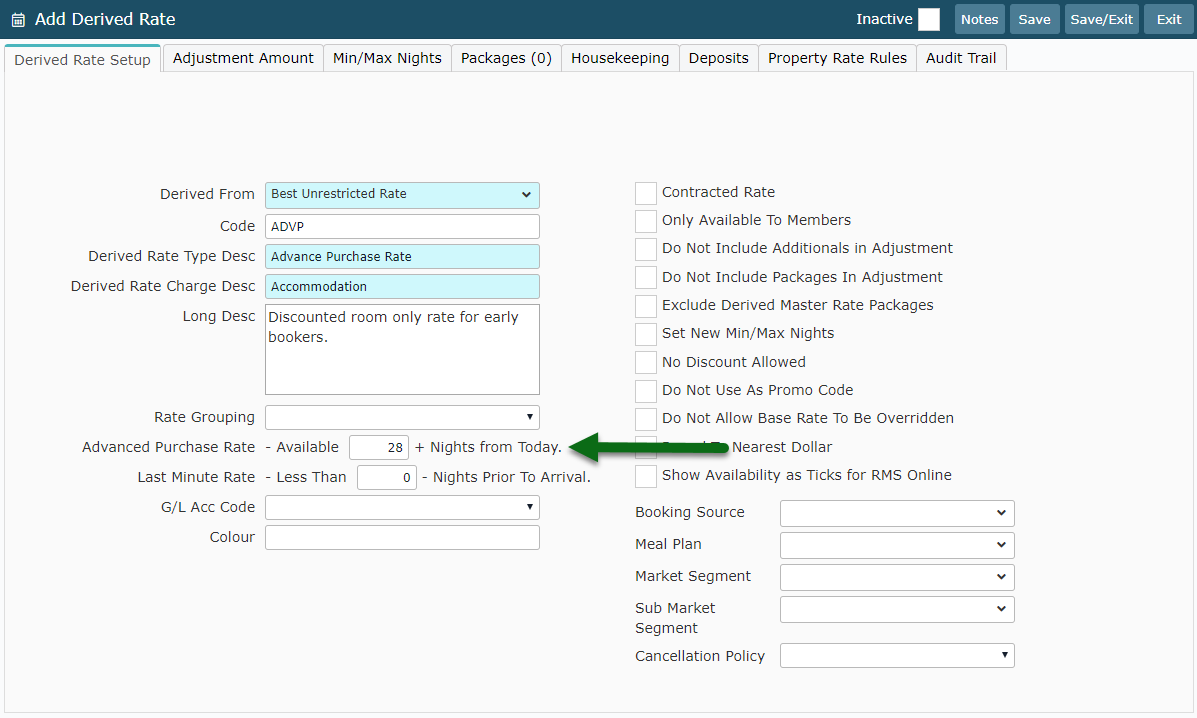
Navigate to the 'Adjustment Amount' tab.
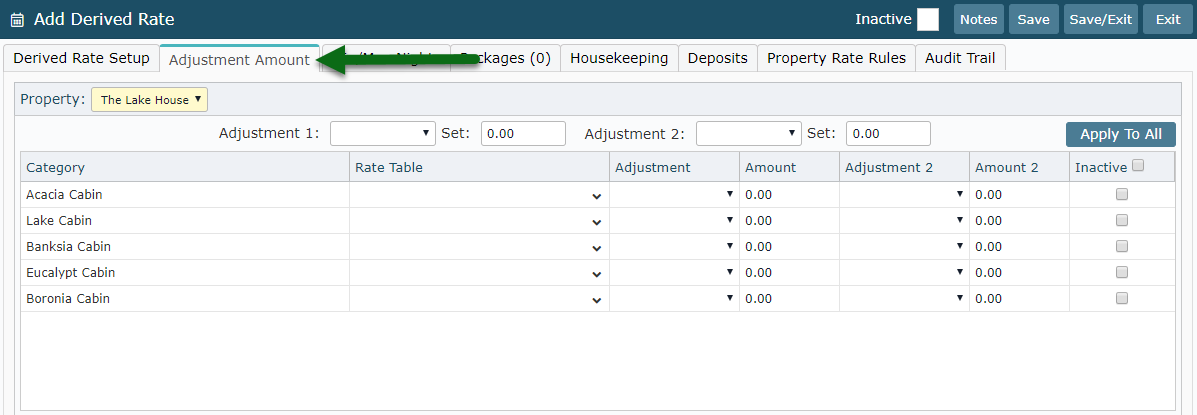
Select and Enter the Adjustment Amount.
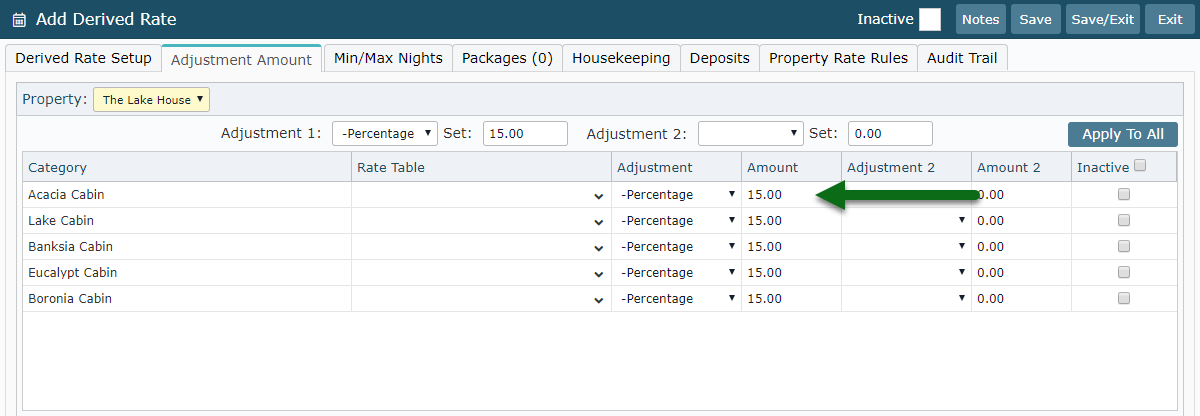
Select the Rate Period.
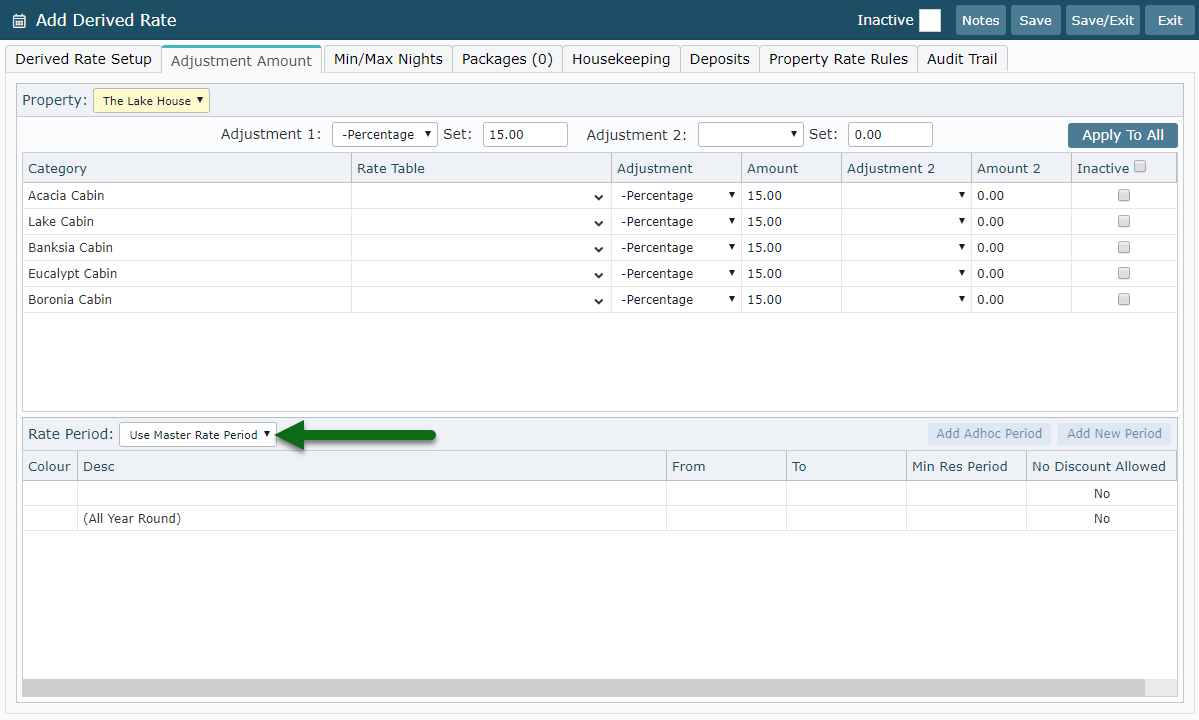
Select 'Save/Exit' to store the changes made.