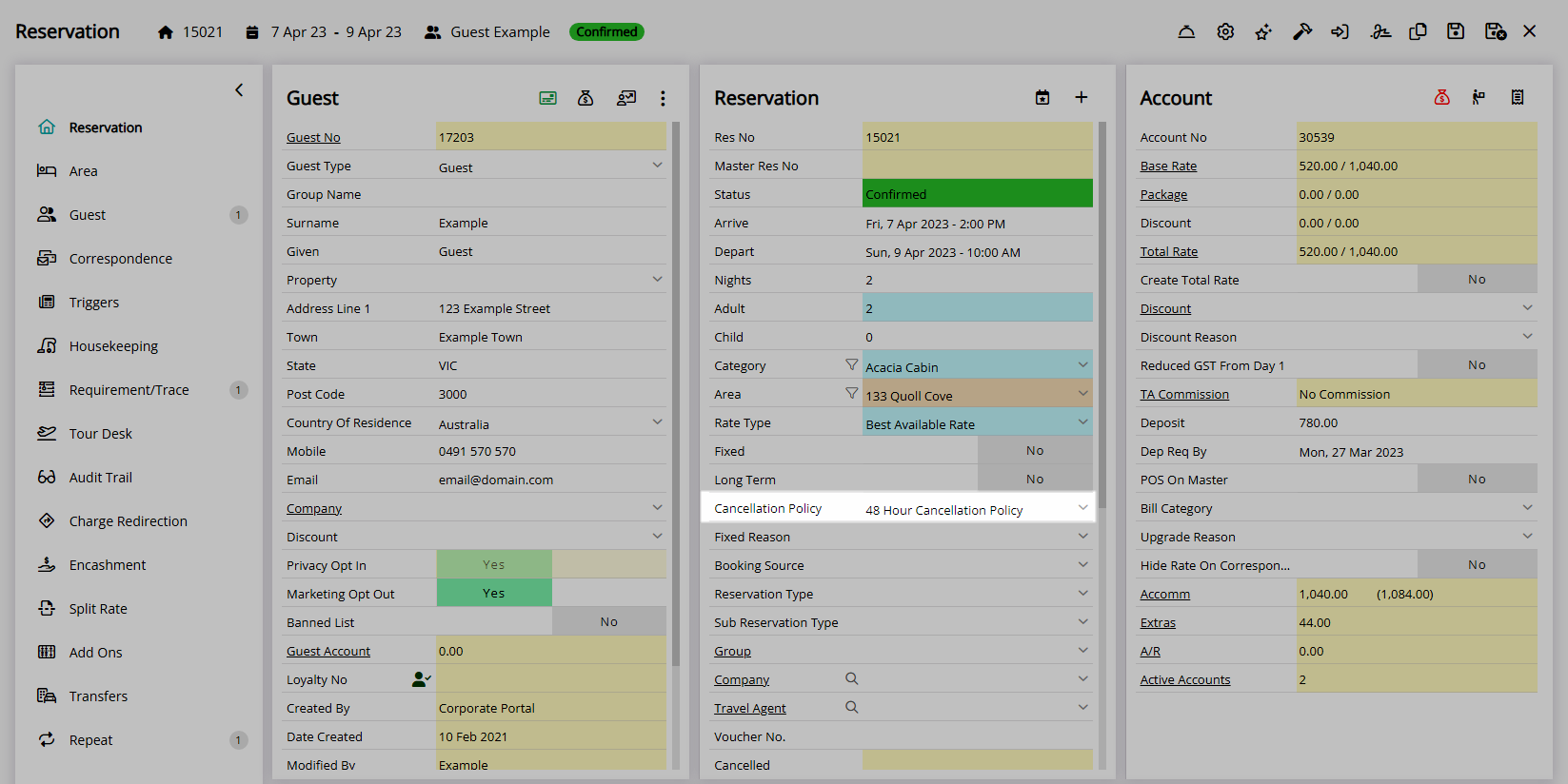Rate Type Cancellation Policy
Set the Cancellation Policy on a Rate Type in RMS.
A Rate Type Cancellation Policy will apply to the Reservation any time that Rate Type is selected.
-
Information
-
Setup
- Add Button
Information
A Rate Type Cancellation Policy will apply to the Reservation any time that Rate Type is selected.
A Rate Type is the charge description that identifies a pricing structure used by Reservations.
Derived Rates determine their pricing using an adjustment amount set against the selected Master Rate Type.
A Rate Type will only be available for selection on a reservation if it has been linked with a Rate Period and Rate Table using a Rate Lookup.
A Cancellation Policy can be setup on a Rate Type, Derived Rate Type, Rate Type Property Rule, Rate Table and Rate Period or selected on the Reservation.
The Cancellation Policy applied to the reservation will be determined by the following hierarchy.
Reservation |
||||||||||||
Rate Type Property Rule |
||||||||||||
Rate Period |
||||||||||||
Rate Table |
||||||||||||
Derived Rate Type |
||||||||||||
Rate Type |
||||||||||||
The Cancellation Policy selected on the Reservation will override the policy setup on the Rate Type, Derived Rate Type, Rate Type Property Rule, Rate Table or Rate Period.
The Cancellation Policy setup on the Rate Type Property Rule will override the policy setup on the Rate Type, Derived Rate Type, Rate Table or Rate Period.
The Cancellation Policy setup on the Rate Period will override the policy setup on the Rate Type, Derived Rate Type or Rate Table.
The Cancellation Policy setup on the Rate Table will override the policy setup on the Rate Type or Derived Rate Type.
The Cancellation Policy setup on the Derived Rate Type will override the policy setup on the Rate Type.
The Cancellation Policy setup on the Rate Type will be overridden by any setup on the Derived Rate Type, Rate Type Property Rule, Rate Table and Rate Period or selected on a Reservation.

Category, Area, Reservation, Guest and Rate are default System Labels that can be customised.

System Administrators will require Security Profile access to setup this feature.
-
Setup
- Add Button
Setup
Have your System Administrator complete the following.
- Go to Charts > Rate Manager in the Side Menu of RMS.
- Select the
 'Rates' icon.
'Rates' icon. - Select 'Rate Types'.
- Select an existing Rate Type and choose the
 'Edit' icon.
'Edit' icon. - Navigate to the 'Rate Type' tab.
- Select a Cancellation Policy.
- Save/Exit.

The selected Cancellation Policy will apply to Reservations created after the changes are saved or when an existing Reservation is updated to this Rate Type.
-
Guide
- Add Button
Guide
Go to Charts > Rate Manager in the Side Menu of RMS.
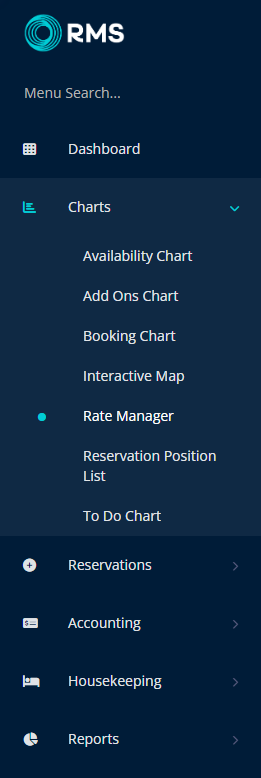
Select the  'Rates' icon.
'Rates' icon.
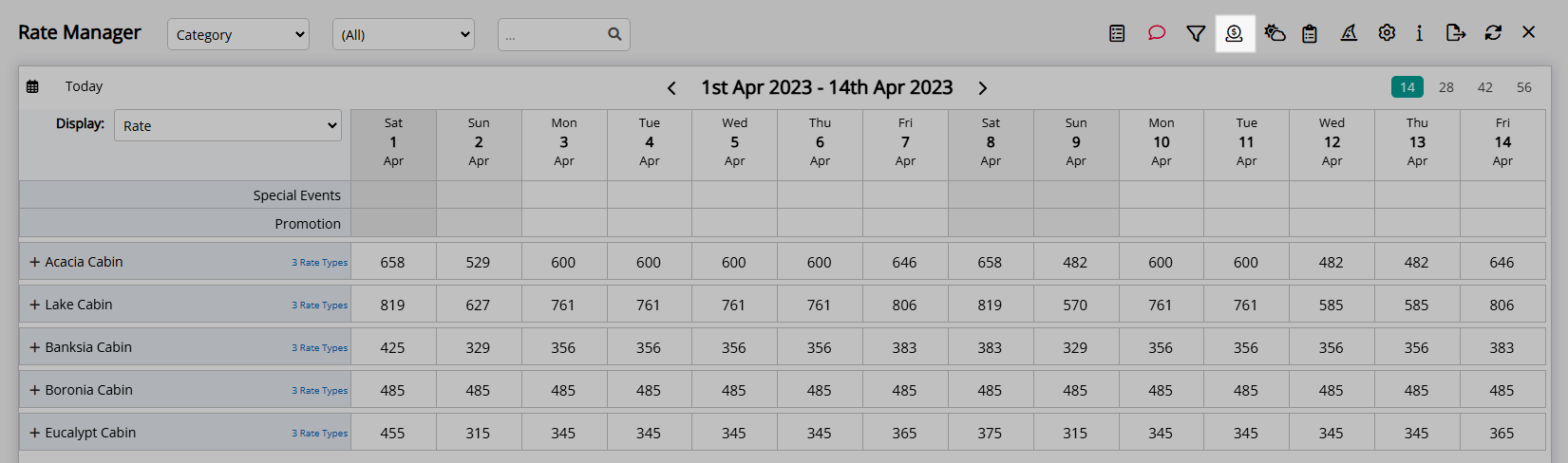
Select 'Rate Types'.
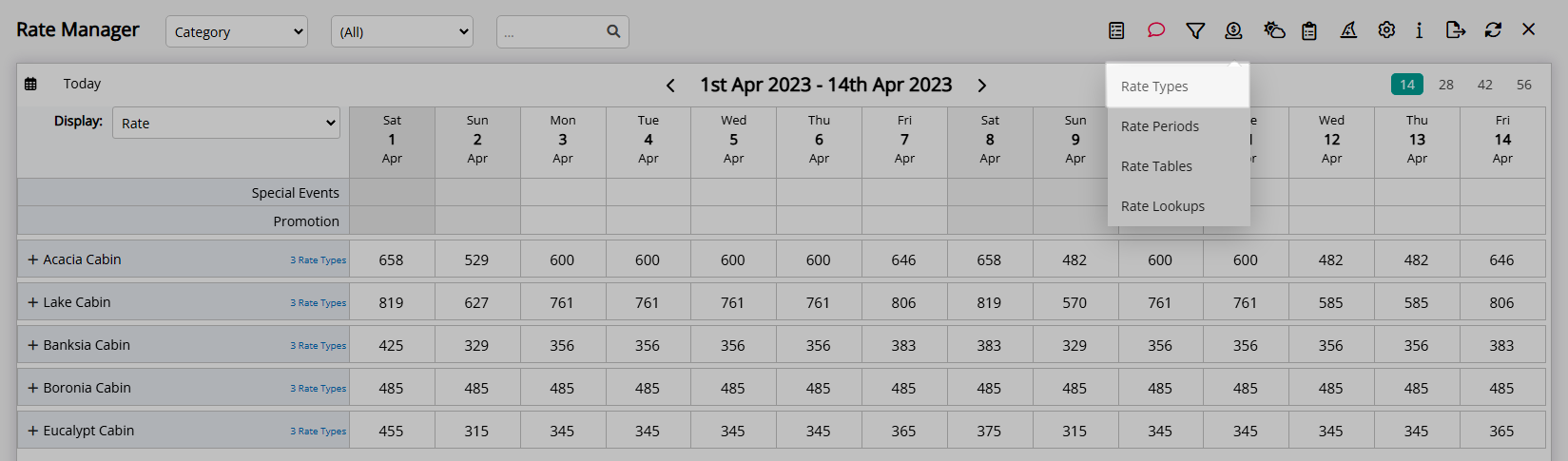
Select an existing Rate Type and choose the  'Edit' icon.
'Edit' icon.
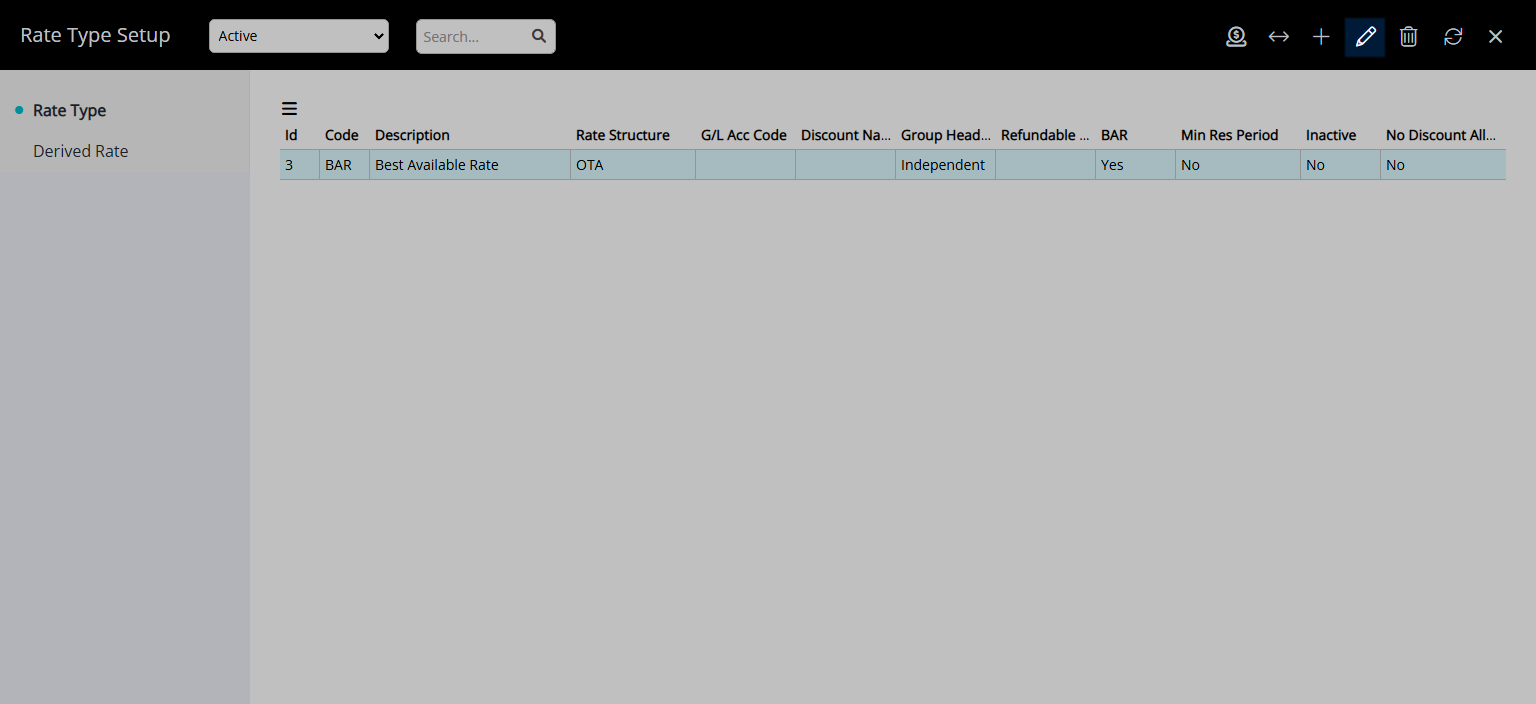
Navigate to the 'Rate Type' tab.
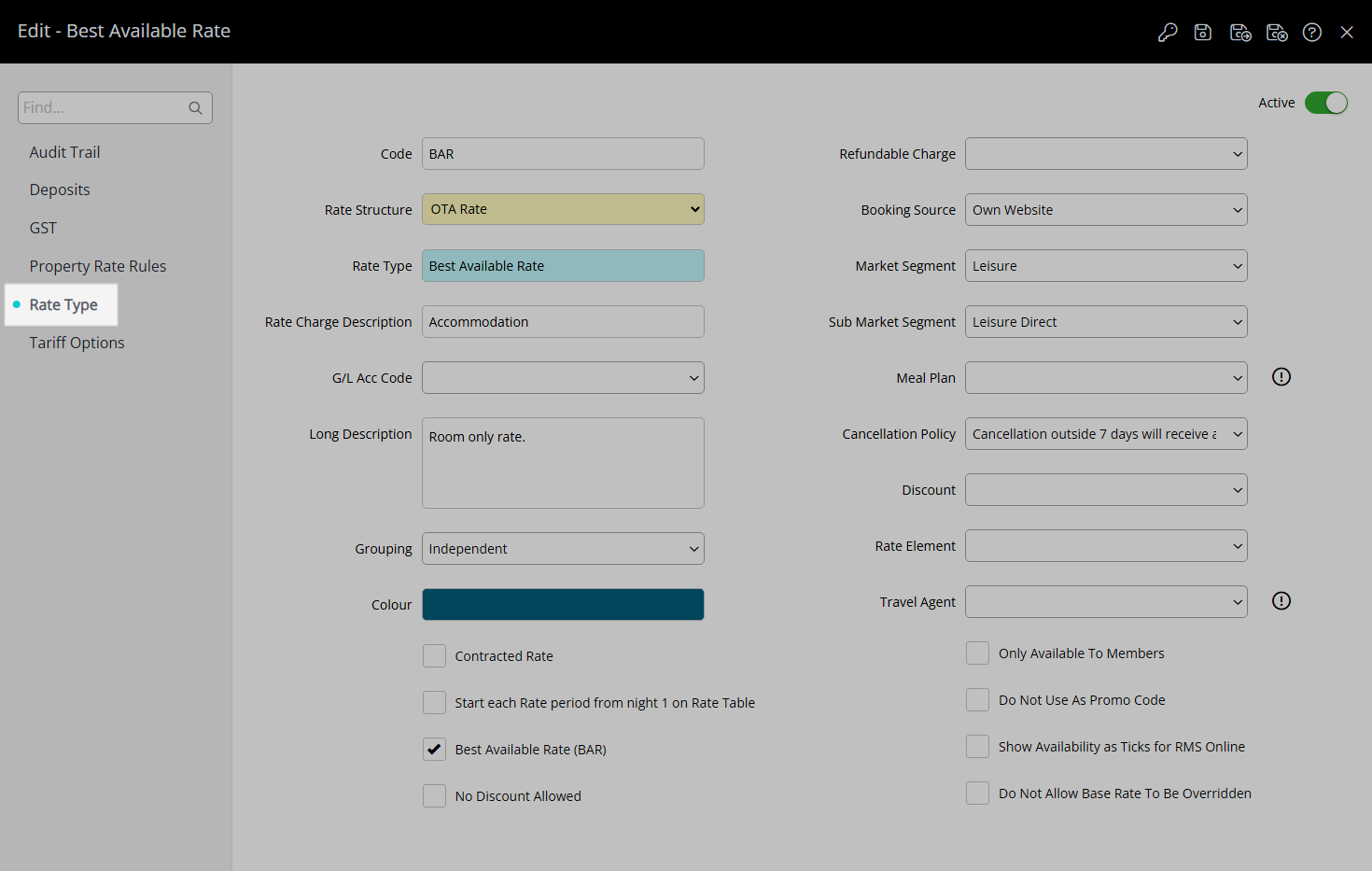
Select a Cancellation Policy.
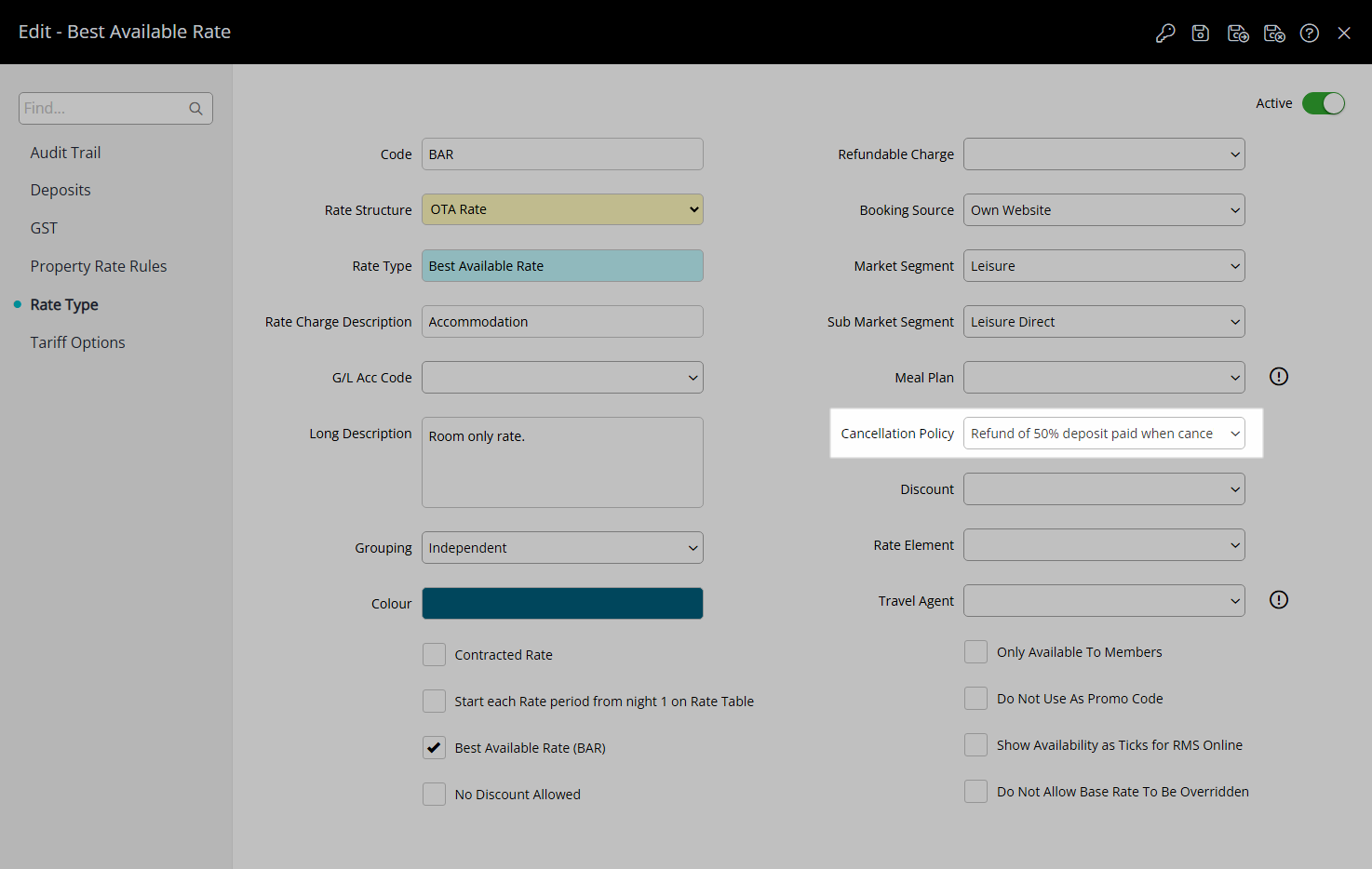
Select the  'Save/Exit' icon to store the changes made and leave the setup.
'Save/Exit' icon to store the changes made and leave the setup.
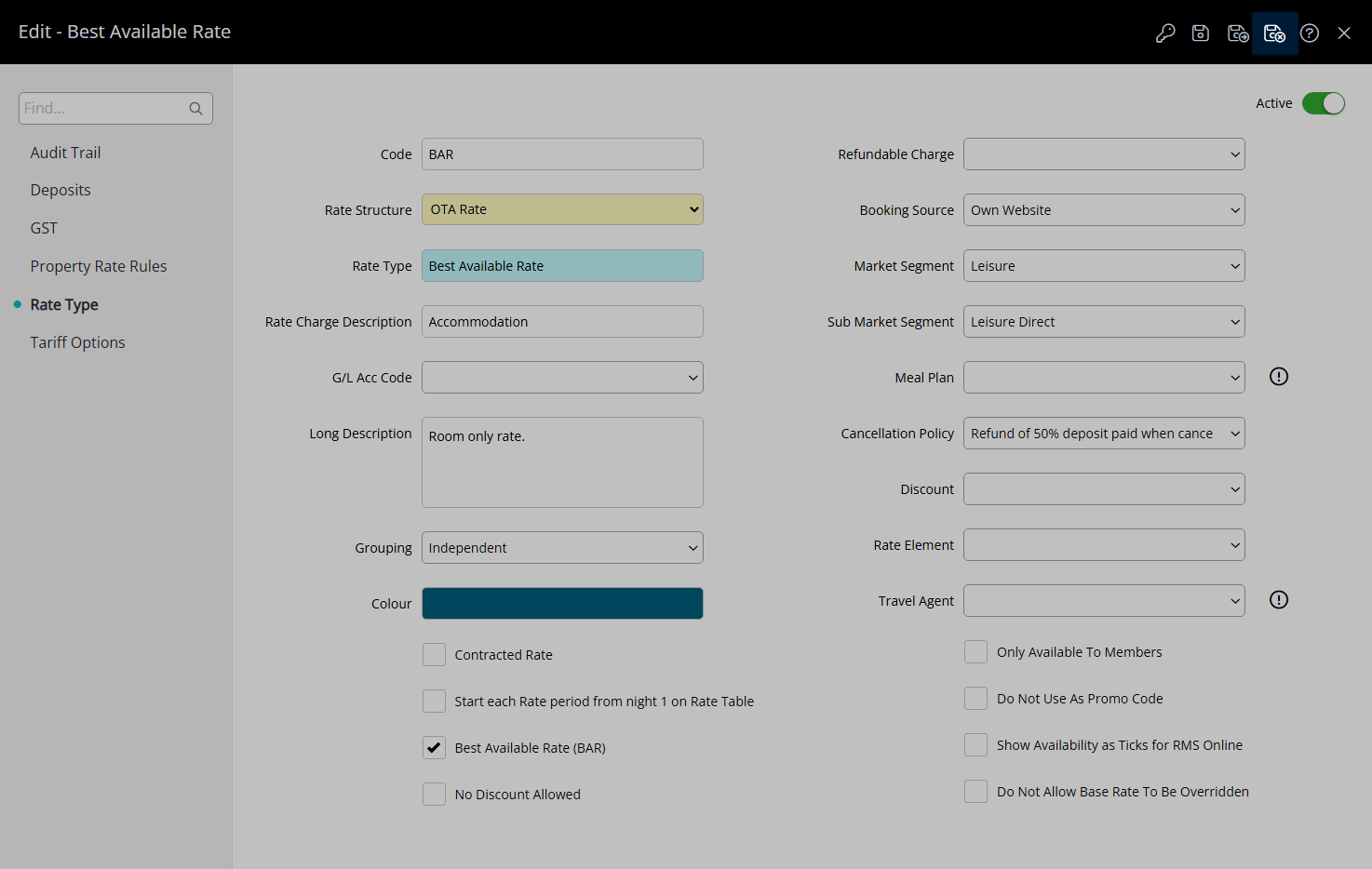
The selected Cancellation Policy will apply to Reservations created after the changes are saved or when an existing Reservation is updated to this Rate Type.
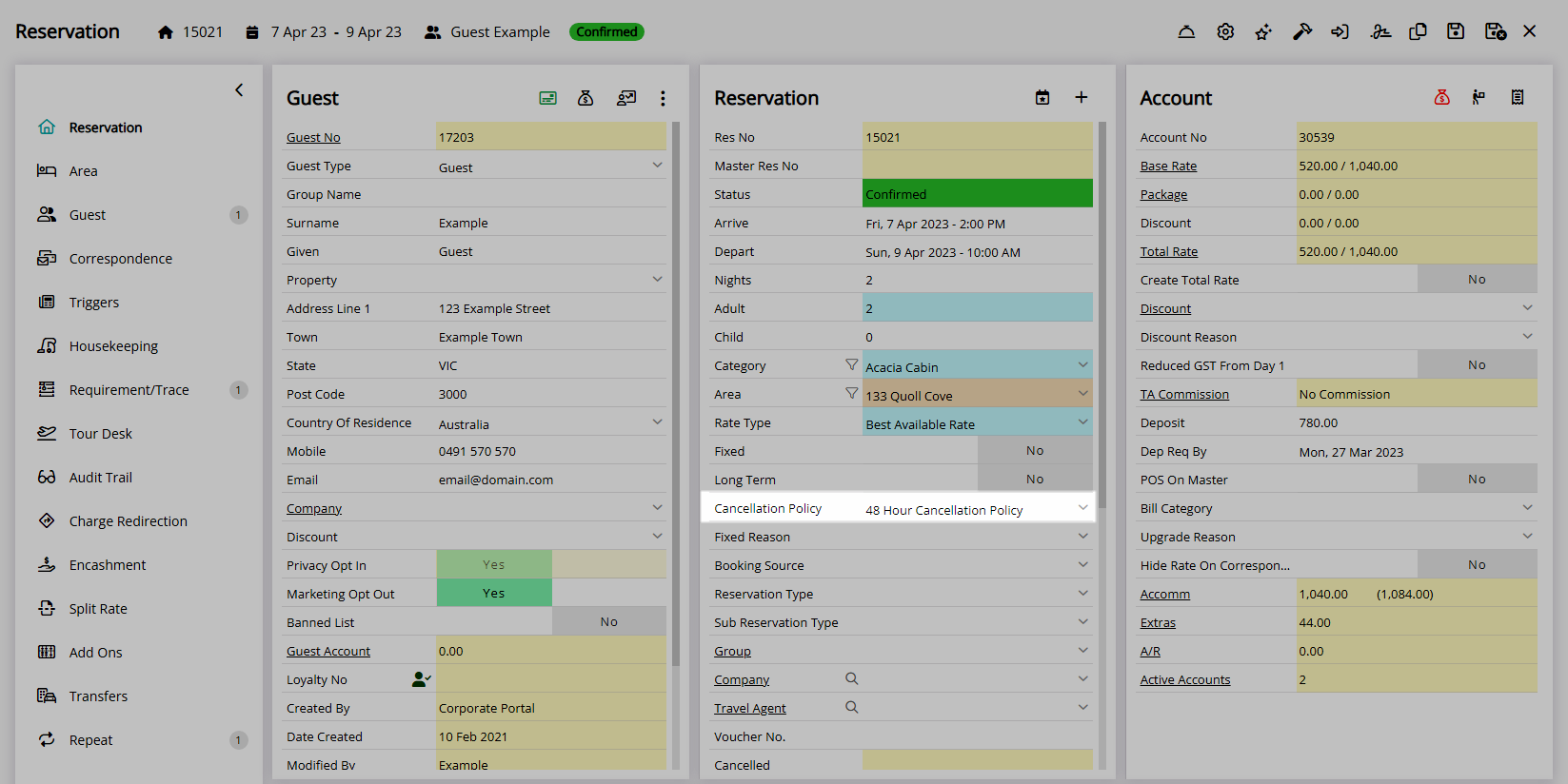
Setup
Have your System Administrator complete the following.
- Go to Charts > Rate Manager in the Side Menu of RMS.
- Select the
 'Rates' icon.
'Rates' icon. - Select 'Rate Types'.
- Select an existing Rate Type and choose the
 'Edit' icon.
'Edit' icon. - Navigate to the 'Rate Type' tab.
- Select a Cancellation Policy.
- Save/Exit.

The selected Cancellation Policy will apply to Reservations created after the changes are saved or when an existing Reservation is updated to this Rate Type.
-
Guide
- Add Button
Guide
Go to Charts > Rate Manager in the Side Menu of RMS.
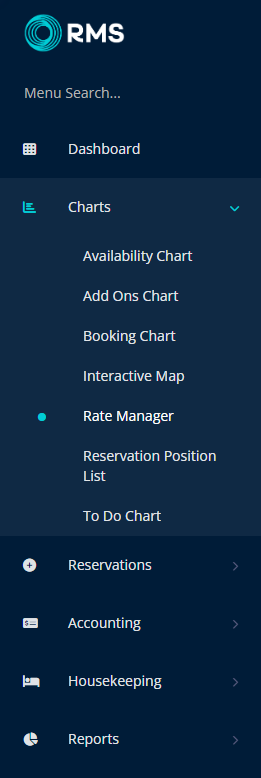
Select the  'Rates' icon.
'Rates' icon.
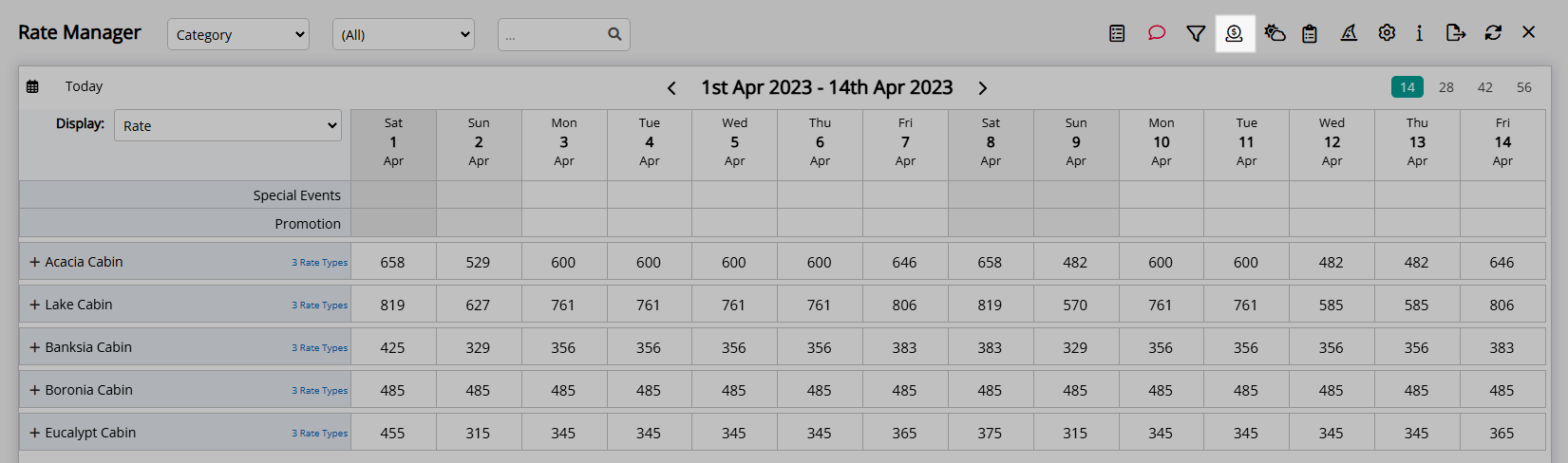
Select 'Rate Types'.
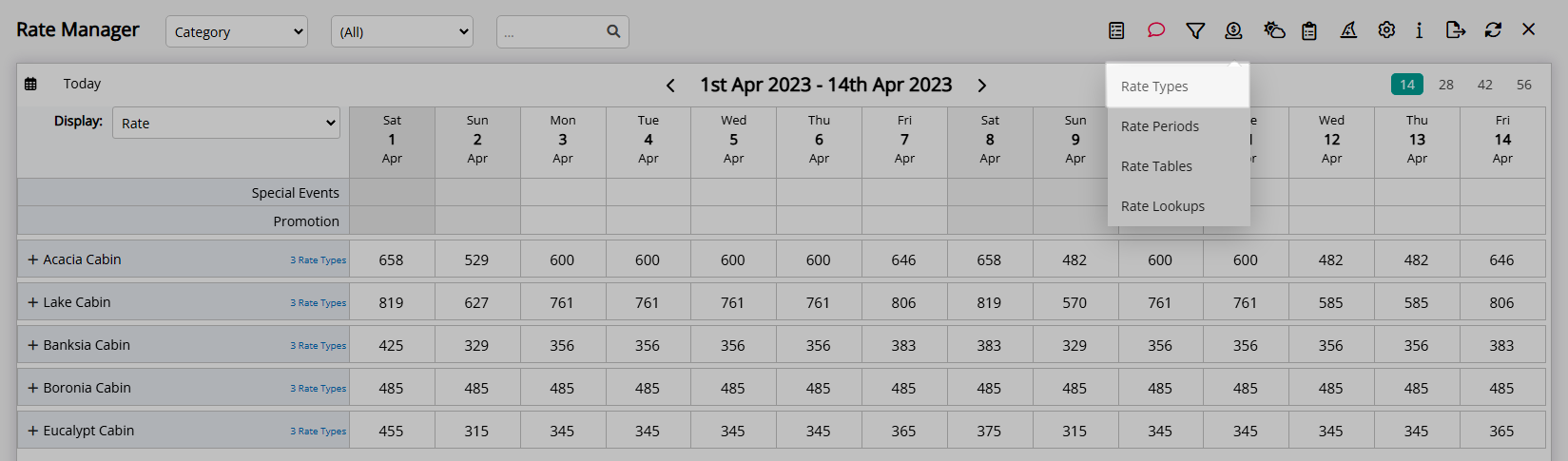
Select an existing Rate Type and choose the  'Edit' icon.
'Edit' icon.
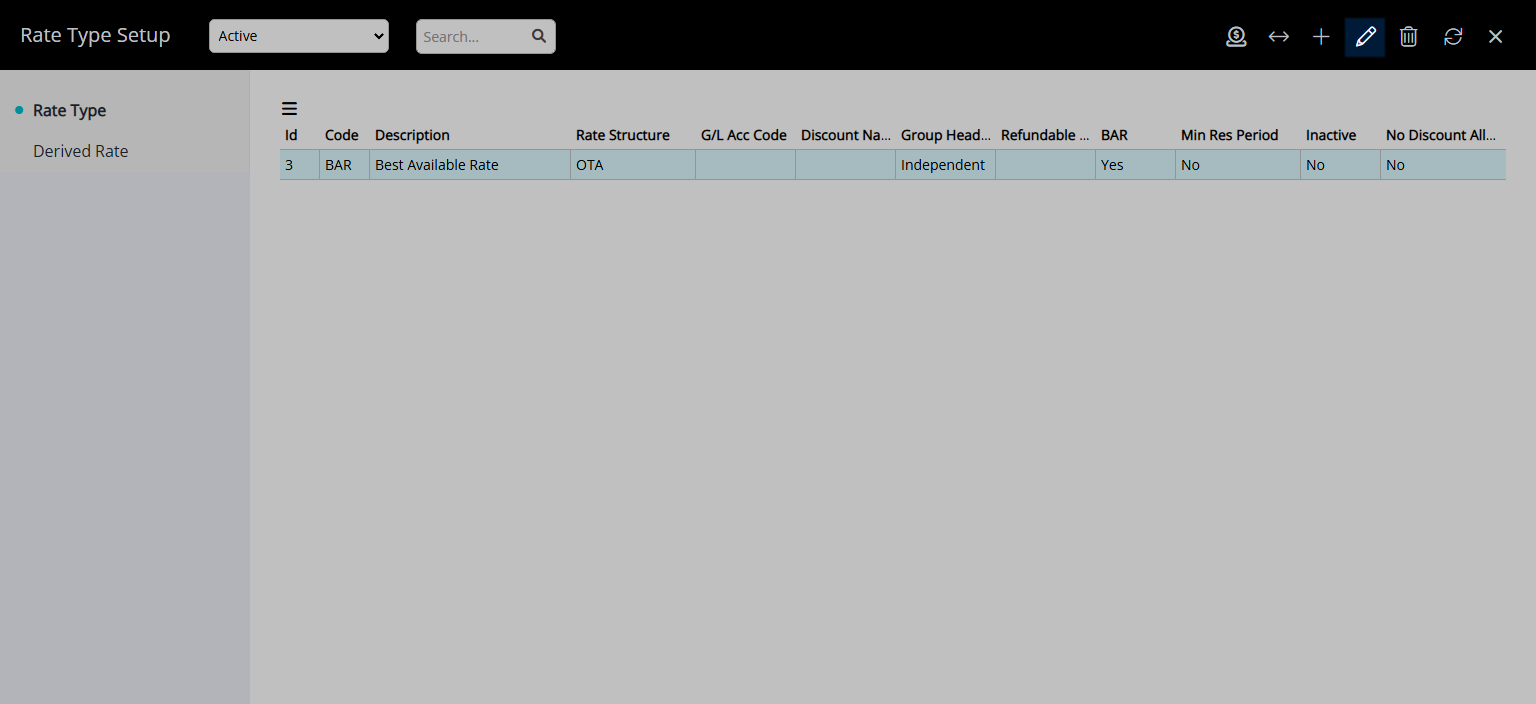
Navigate to the 'Rate Type' tab.
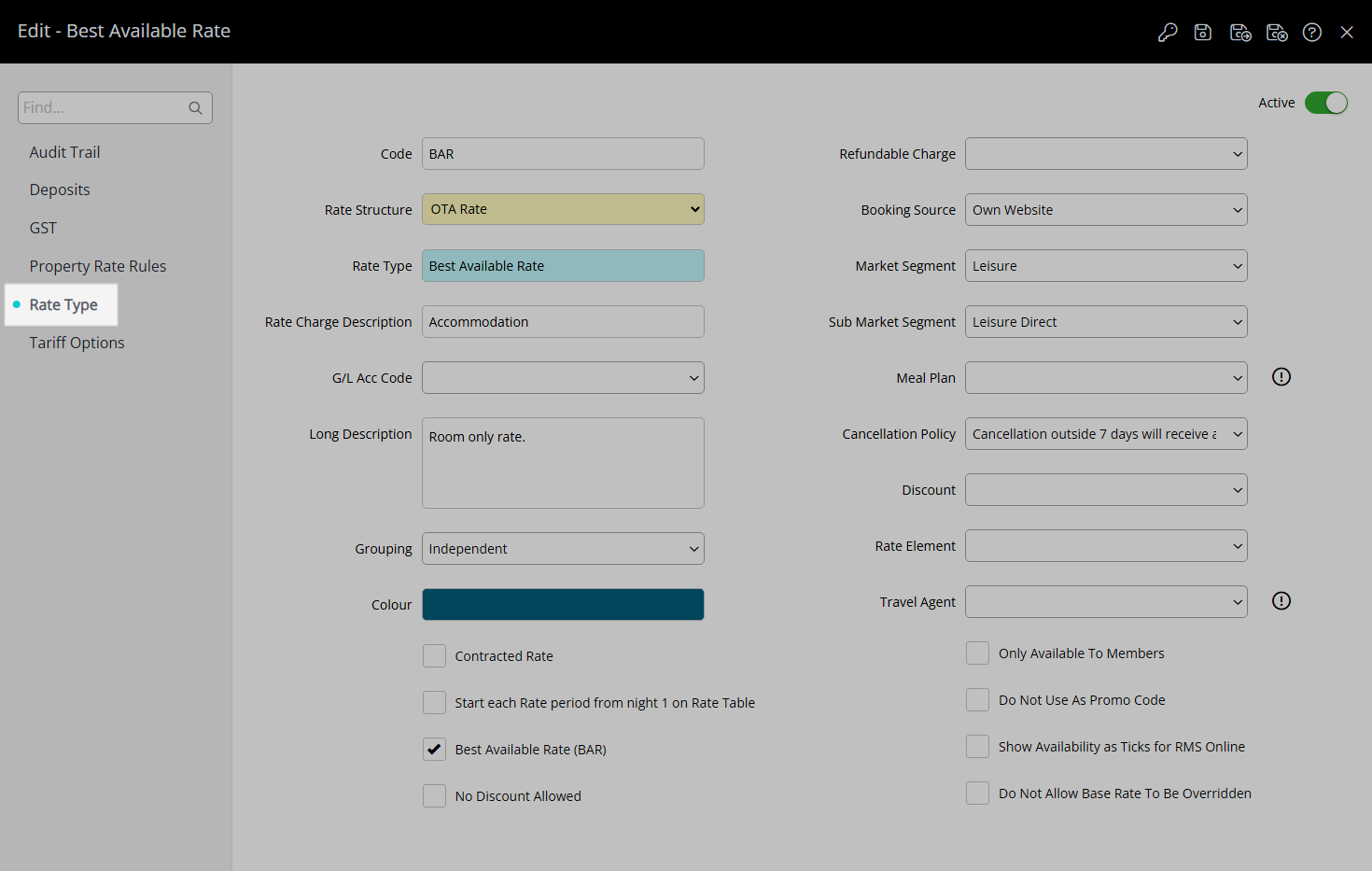
Select a Cancellation Policy.
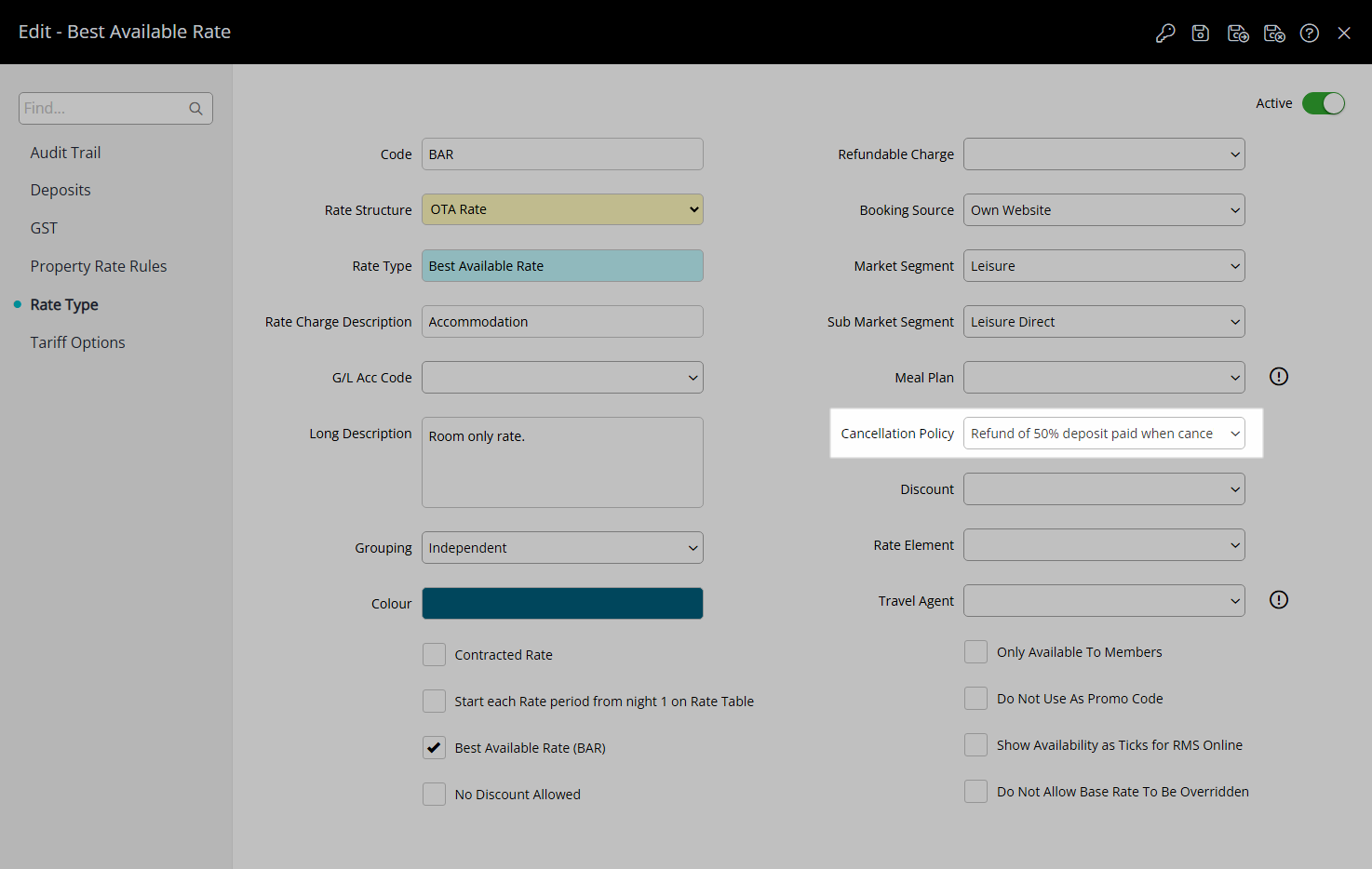
Select the  'Save/Exit' icon to store the changes made and leave the setup.
'Save/Exit' icon to store the changes made and leave the setup.
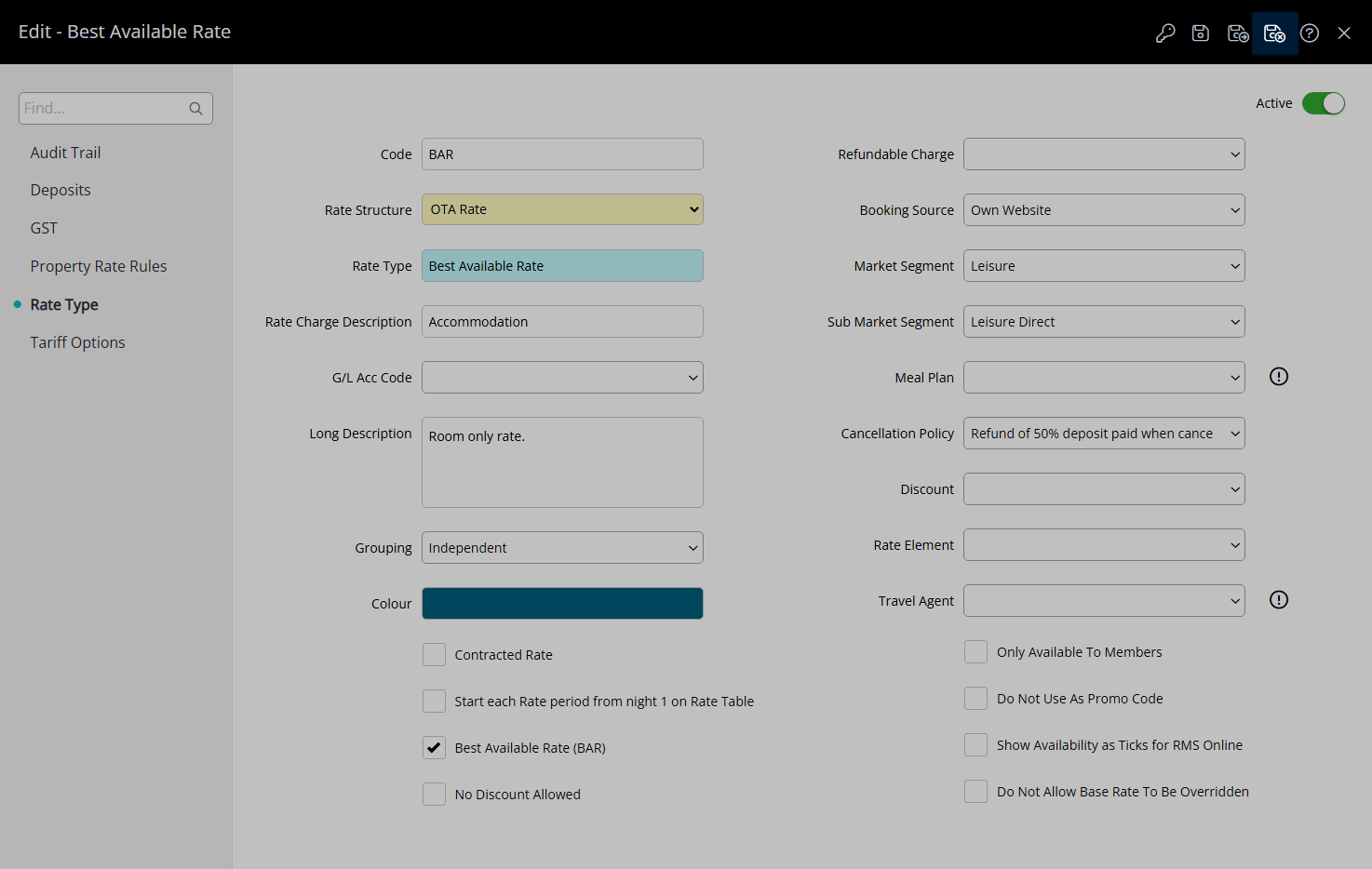
The selected Cancellation Policy will apply to Reservations created after the changes are saved or when an existing Reservation is updated to this Rate Type.