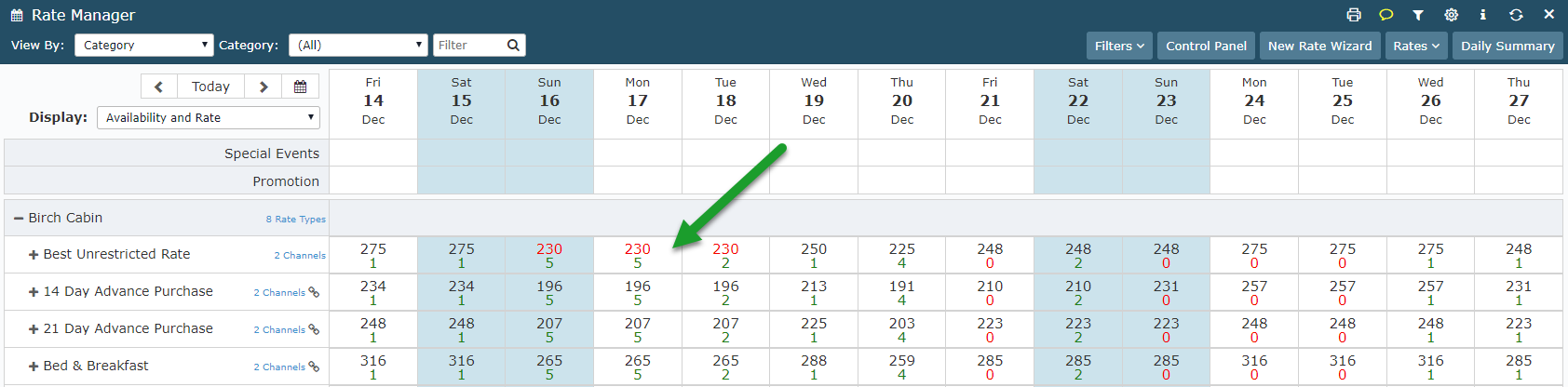Override a Rate on the Rate Manager Chart
Overriding the Base Rate using the Rate Manager Chart in RMS.
Steps Required
- Go to Charts > Rate Manager in RMS.
- Set the View & Display to show Rates.
- Expand the Category View to display Rate Types.
- Highlight the required dates.
- Select 'Override Base Rate'.
- Enter the new amount.
- Save/Exit.
Visual Guide
Go to Charts > Rate Manager in RMS or select the 'R' chart icon from the toolbar menu.
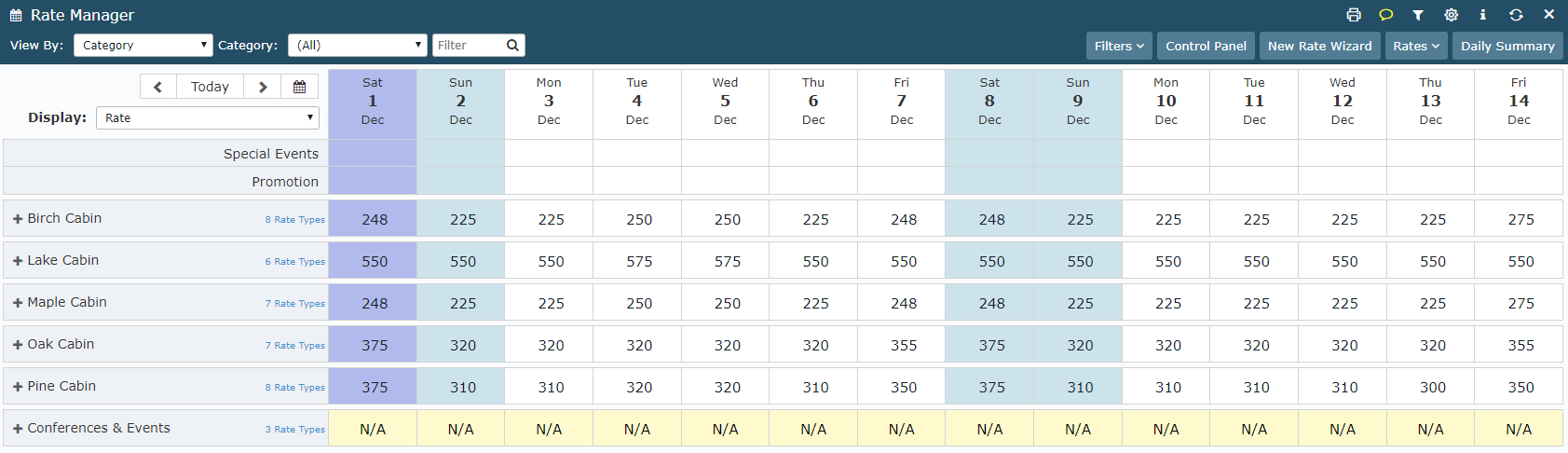
Set the View & Display to show Rates if not already displayed.
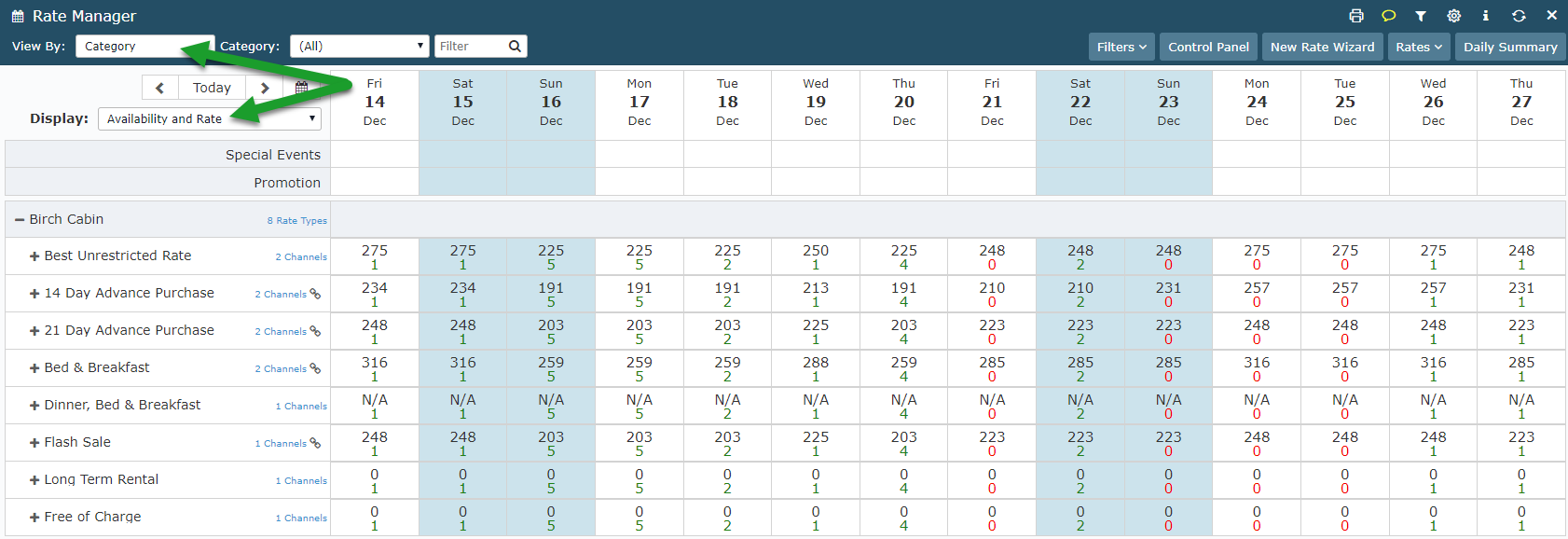
Expand the Category view to display the Rate Types.
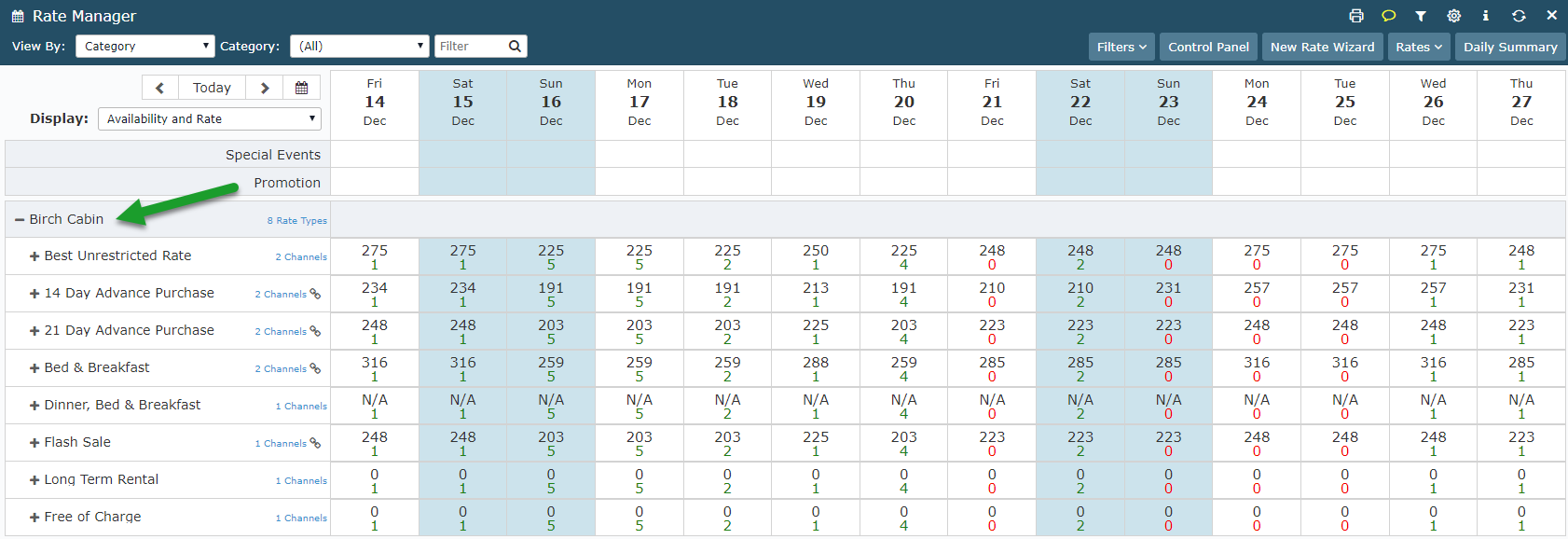
Click and highlight the dates to override against a particular Rate Type.
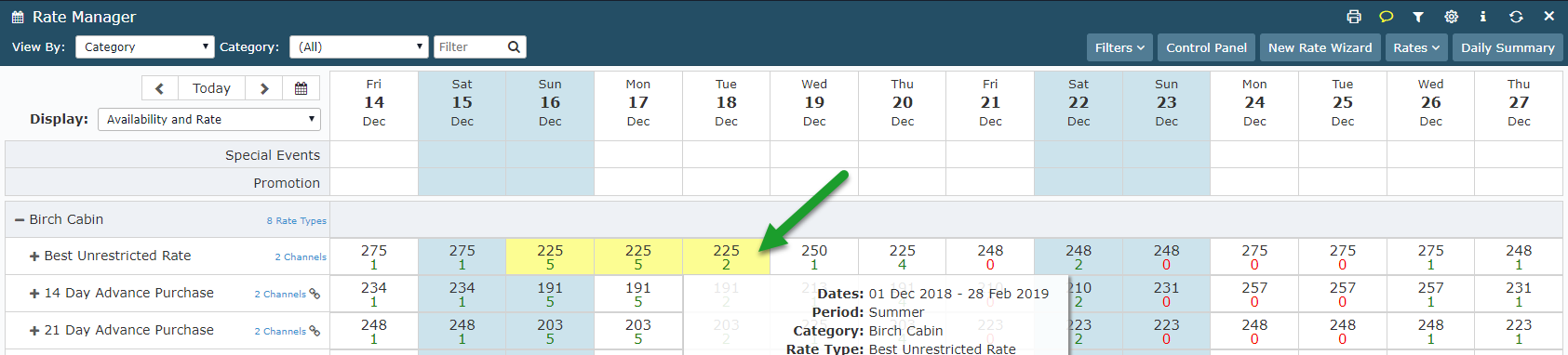
Select 'Override Base Rate'.
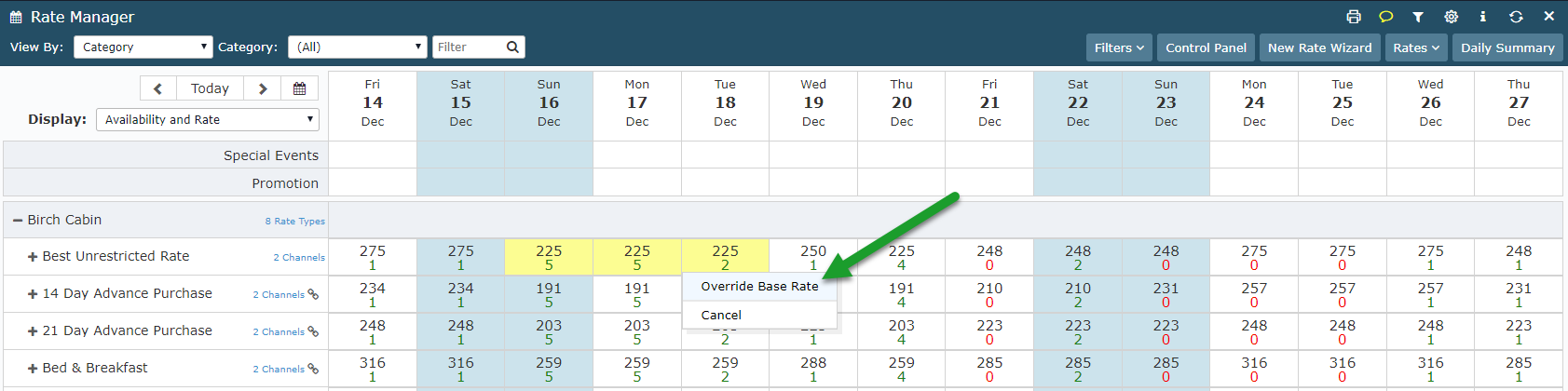
Enter the new rate amount.
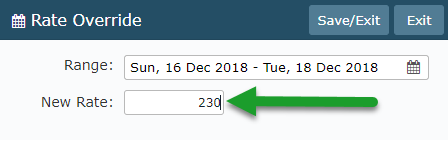
Select 'Save/Exit'.
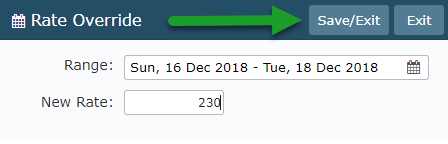
The Overridden Rate will be displayed in red on the Rate Manager Chart.