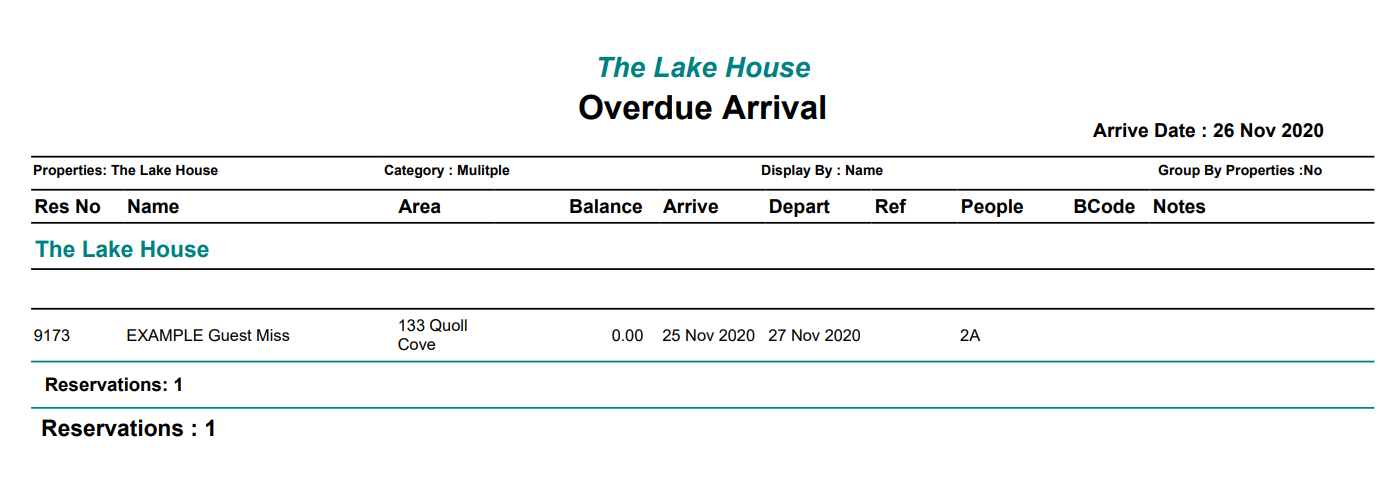Overdue Arrival Report
Report on reservations not checked-in for previous dates in RMS.
The Overdue Arrival report will list any reservation with a past arrival date that were not checked-in.
-
Information
-
Use
- Add Button
Information
The Overdue Arrival report will list any reservation with a past arrival date that were not checked-in.
The Check-in/Check-out feature enables accurate tracking of guest arrivals and departures at the property.
Reservations that do not arrive on the booked date need to be updated in RMS to reflect the new arrangements.

Reservations where the guest did arrive but the reservation was not updated to 'Arrived' status can still be checked-in after the date has passed.
A new Arrive Date can be set for guests who have made changes to their stay dates or the reservation can be updated to 'No Show' status if the guest did not arrive or make alternative arrangements.

Users will require Security Profile access to view this report.
-
Use
- Add Button
Use
- Go to Reports > Daily > Overdue Arrival in RMS.
- Optional: Select a 'Display By' option.
- Build.

The Overdue Arrival report will return all reservations in 'Unconfirmed' or 'Confirmed' status where the Arrive Date is set to a date prior to the current date and the reservation was not updated to 'Arrived' status.
-
Guide
- Add Button
Guide
Go to Reports > Daily > Overdue Arrival in RMS.

Optional: Select a 'Display By' option.

Select 'Build' to generate the report.
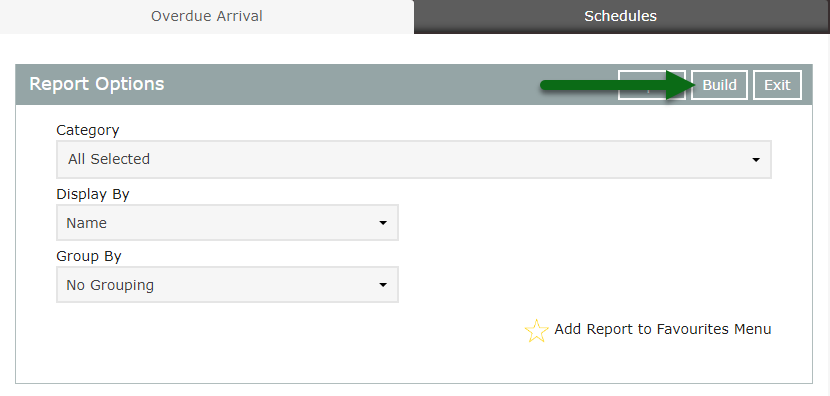
The Overdue Arrival report will display all reservations in Unconfirmed or Confirmed status with an Arrive Date earlier than the current date.
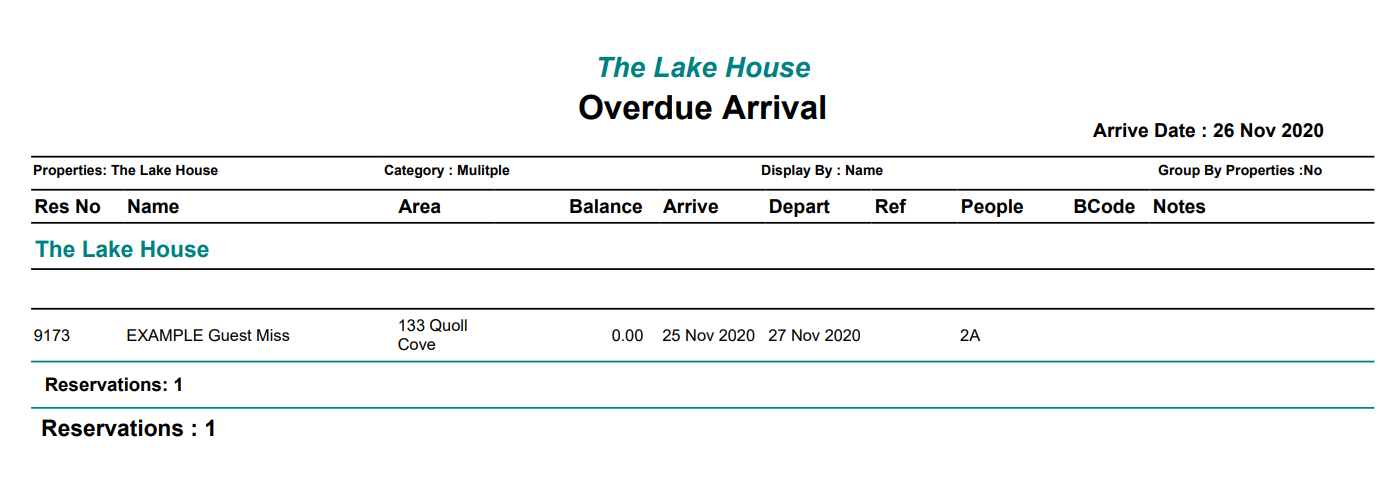
Use
- Go to Reports > Daily > Overdue Arrival in RMS.
- Optional: Select a 'Display By' option.
- Build.

The Overdue Arrival report will return all reservations in 'Unconfirmed' or 'Confirmed' status where the Arrive Date is set to a date prior to the current date and the reservation was not updated to 'Arrived' status.
-
Guide
- Add Button
Guide
Go to Reports > Daily > Overdue Arrivalin RMS.

Optional: Select a 'Display By' option.

Select 'Build' to generate the report.
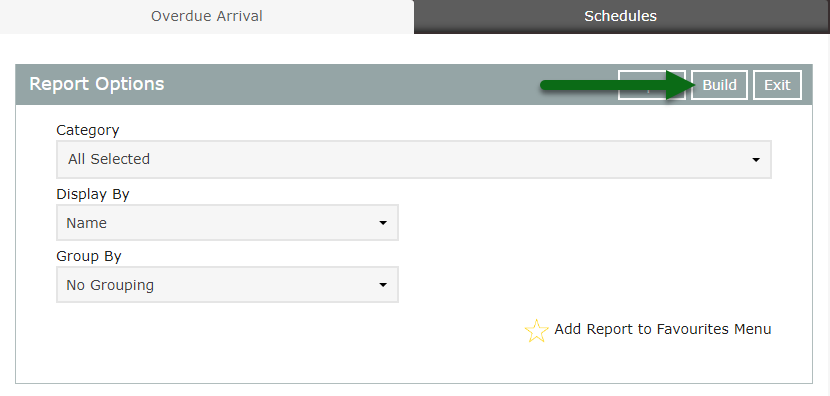
The Overdue Arrival report will display all reservations in Unconfirmed or Confirmed status with an Arrive Date earlier than the current date.