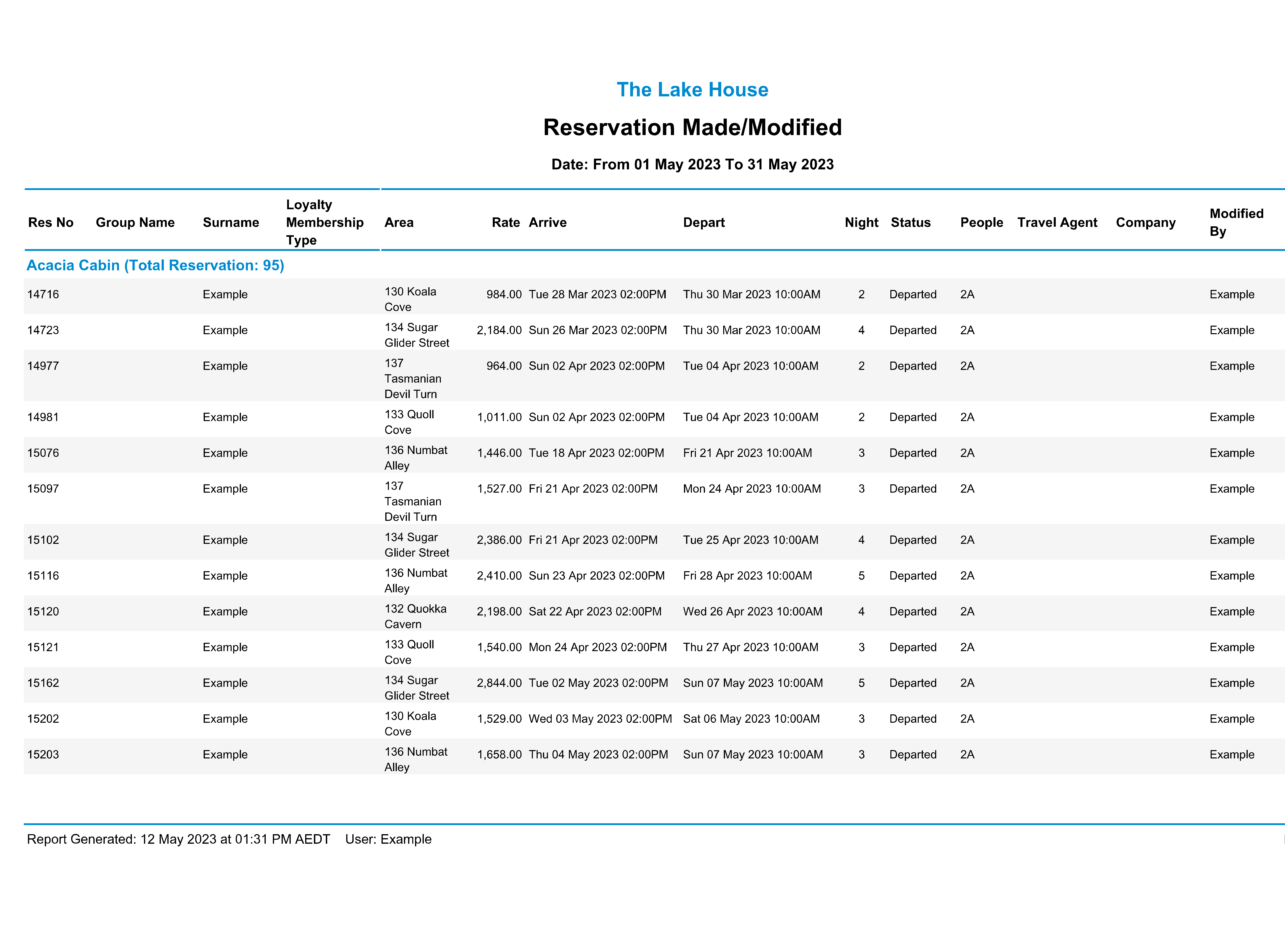Area Moves Report
List all Reservations where the Area was changed when the Reservation was in 'Arrived' status in RMS.
The Area Moves Report lists all Reservations for the selected date range where the Area was changed when the Reservation was in 'Arrived' status.
-
Information
-
Use
- Add Button
Information
The Area Moves Report lists all Reservations for the selected date range where the Area was changed when the Reservation was in 'Arrived' status.
The Area Moves Report includes all Reservations with an Area change whilst in 'Arrived' status and is not limited to Split Reservations.
Split Reservations is an optional feature that must be enabled before it can be used and will apply to all Properties for Enterprise customers.
When Split Reservations is enabled and a Reservation Area Move occurs when the Reservation is in 'Arrived' status the Reservation will be split to accurately record the time spent in each Area and will include a cover page linking each Split Reservation together for cohesive management of the Guest's entire stay at the Property.
A Reservation Area Move can be completed on the Booking Chart or directly on the Reservation and can be split in advance to secure the change of Area ahead of the Guest's move during their stay.
A Reservation Area Move with Split Reservations can be used for any Area including Interconnecting Areas.
The Area Moves Report will only display Reservations where the Reservation Area Move has already occurred.
Scheduled Reservation Area Moves for a future date will not be included until the Reservation Area Move has happened.
The Reservations Made/Modified Report can be used to view all changes to a Reservations in any Reservation Status.
The Area Moves Report includes the following information.
| Column | Description |
|---|---|
| Reservation Number | The Reservation Number for the Reservation where the Area was changed when in 'Arrived' status. |
| Guest | The Primary Guest Name on the Reservation. |
| Area Moved On | The date the Reservation Area Move occurred. |
| Previous Category | The original Category on the Reservation. |
| Previous Area | The original Area on the Reservation. |
| New Category | The Category the Reservation was moved to. |
| New Area | The Area the Reservation was moved to. |
| Moved By | The User that completed the Reservation Area Move. |
| Reason | The Upgrade Reason selected when completing the Reservation Area Move. Will display blank if no Upgrade Reason was selected. |

Arrive, Depart, Category, Area, Reservation, Guest and Rate are default System Labels that can be customised.

Users will require Security Profile access to view this report.
-
Use
- Add Button
Use
- Go to Reports > Daily > Area Moves in the Side Menu of RMS.
- Select a Date Range.
- Optional: Select a Category.
- Build.

The Area Moves Report will include all Reservations with an Area change whilst in 'Arrived' status and is not limited to Split Reservations.
The Area Moves Report will only display Reservations where the Reservation Area Move has already occurred.
Scheduled Reservation Area Moves for a future date will not be included until the Reservation Area Move has happened.
The Reservations Made/Modified Report can be used to view all changes to a Reservation in any Reservation Status.
-
Guide
- Add Button
Guide
Go to Reports > Daily > Area Moves in the Side Menu of RMS.
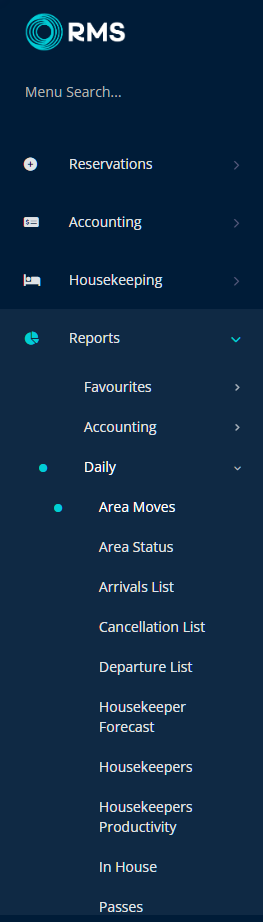
Select a Date Range.
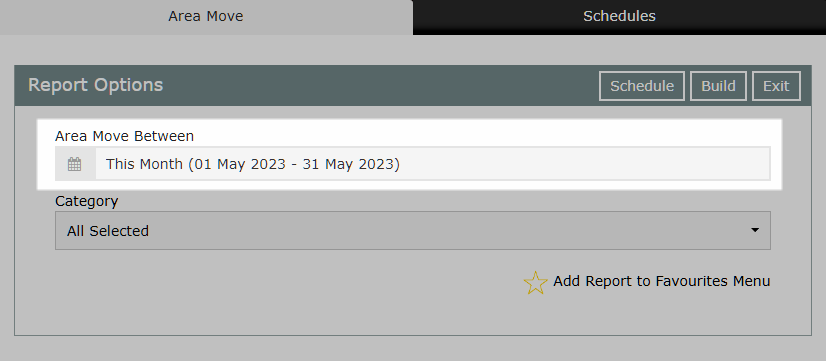
Optional: Select a Category.
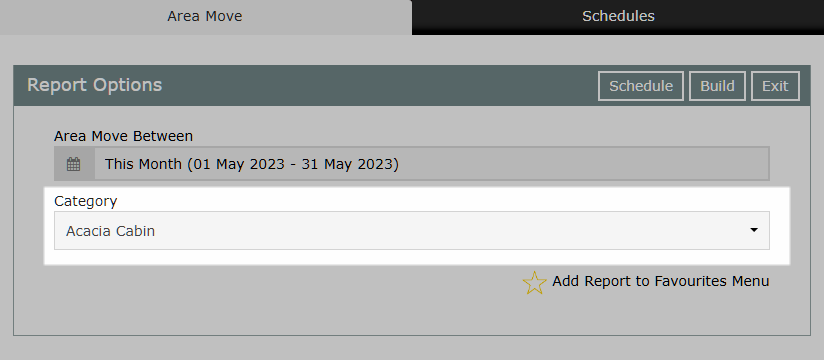
Select 'Build' to generate the report for the selected date range.
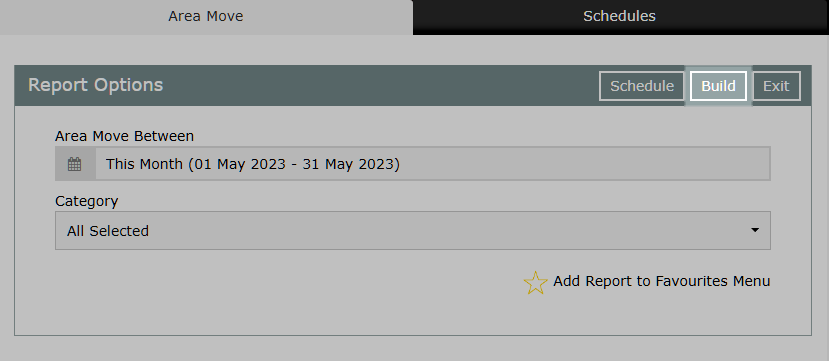
The Area Moves Report includes all Reservations with an Area change whilst in 'Arrived' status and is not limited to Split Reservations.

The Area Moves Report will only display Reservations where the Reservation Area Move has already occurred.
Scheduled Reservation Area Moves for a future date will not be included until the Reservation Area Move has happened.
The Reservations Made/Modified Report can be used to view all changes to a Reservation in any Reservation Status.
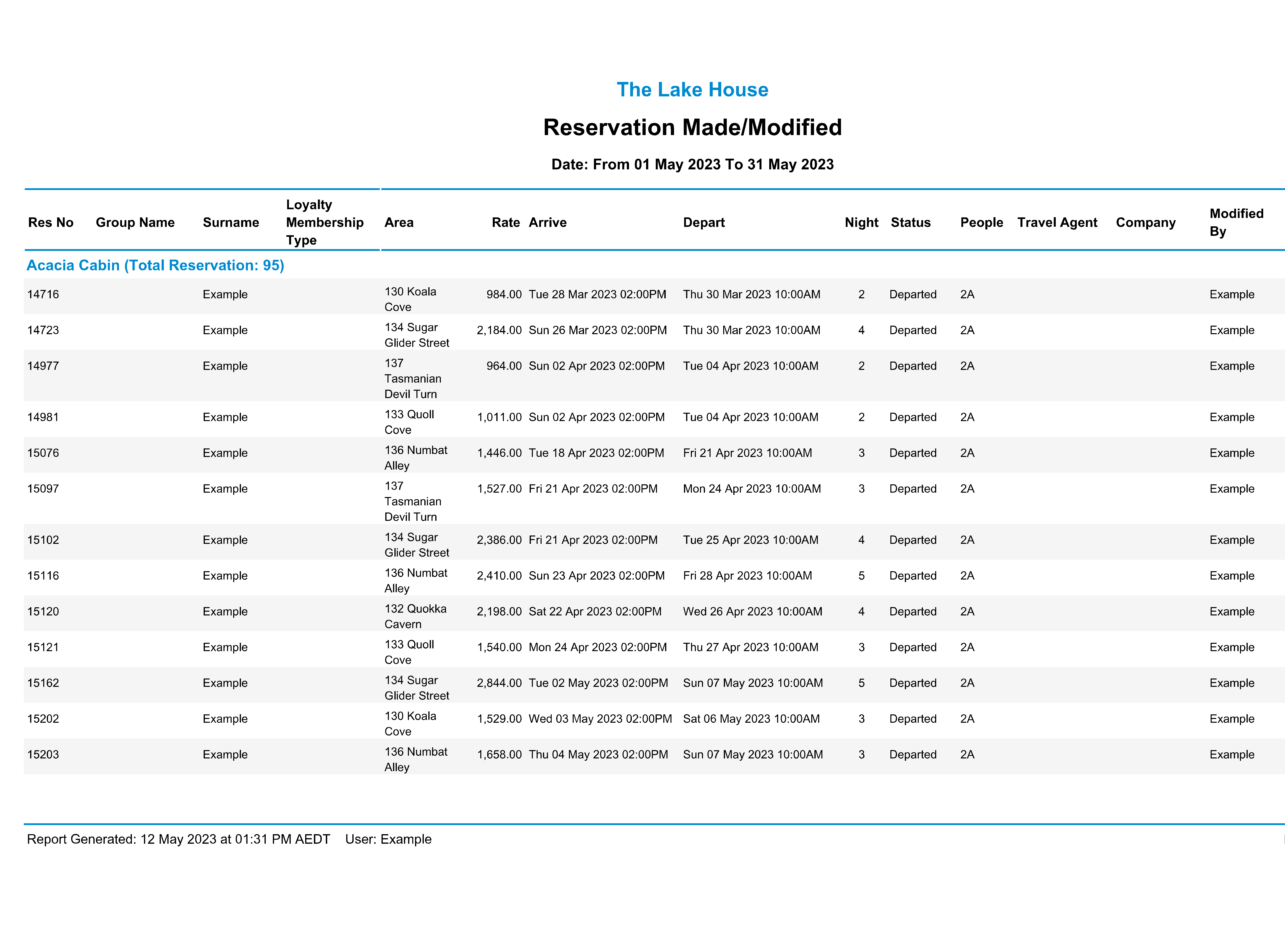
Use
- Go to Reports > Daily > Area Moves in the Side Menu of RMS.
- Select a Date Range.
- Optional: Select a Category.
- Build.

The Area Moves Report will include all Reservations with an Area change whilst in 'Arrived' status and is not limited to Split Reservations.
The Area Moves Report will only display Reservations where the Reservation Area Move has already occurred.
Scheduled Reservation Area Moves for a future date will not be included until the Reservation Area Move has happened.
The Reservations Made/Modified Report can be used to view all changes to a Reservation in any Reservation Status.
-
Guide
- Add Button
Guide
Go to Reports > Daily > Area Moves in the Side Menu of RMS.
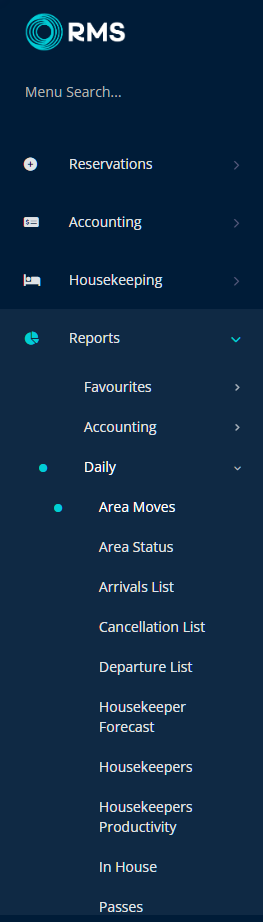
Select a Date Range.
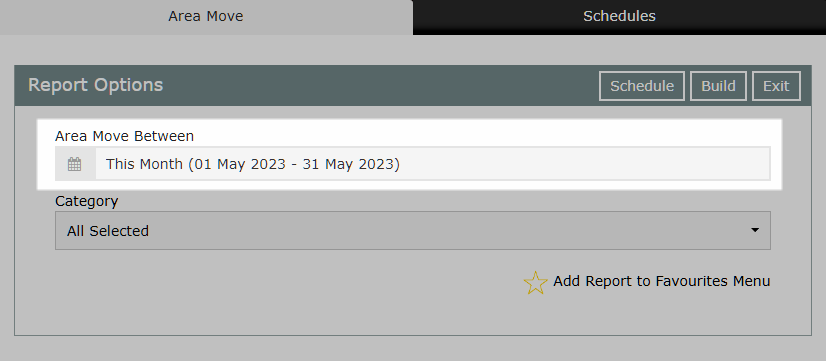
Optional: Select a Category.
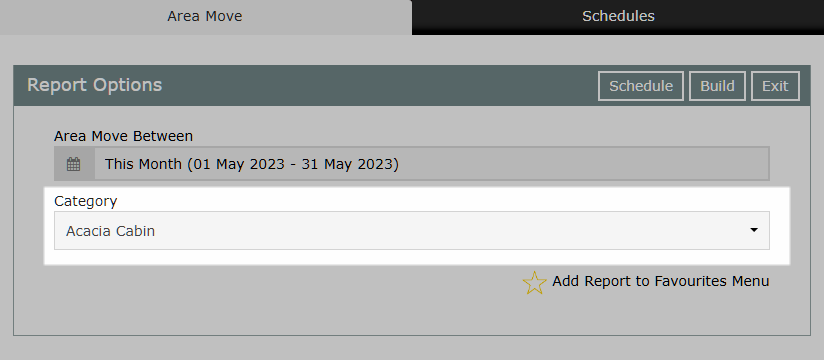
Select 'Build' to generate the report for the selected date range.
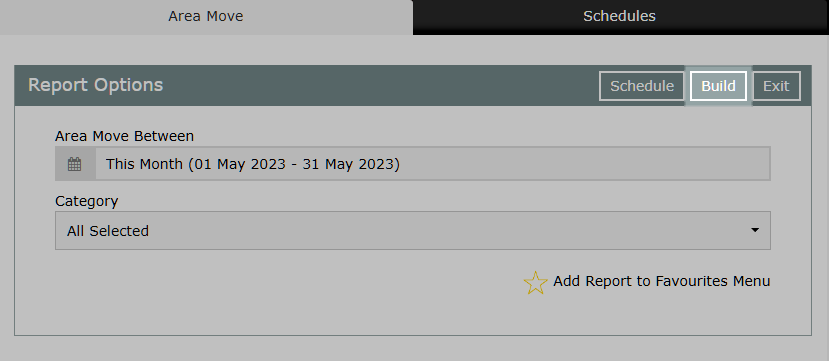
The Area Moves Report includes all Reservations with an Area change whilst in 'Arrived' status and is not limited to Split Reservations.

The Area Moves Report will only display Reservations where the Reservation Area Move has already occurred.
Scheduled Reservation Area Moves for a future date will not be included until the Reservation Area Move has happened.
The Reservations Made/Modified Report can be used to view all changes to a Reservation in any Reservation Status.