Setup a Hire Equipment Category
Setting up an Activity Category in RMS.
Steps Required
Have your System Administrator complete the following.
- Go to Setup > Category/Area in RMS.
- Select 'Add'.
- Enter the Hire Equipment Category Description.
- Select the required General Ledger Account Code.
- Select the Class of 'Activity'.
- Select Booked By as 'Day'.
- Select the checkbox 'Use Booking by Category'.
- Save/Exit.
- Log out of RMS.
- Proceed to Setup Hire Equipment.
Visual Guide
Go to Setup > Category/Area in RMS.
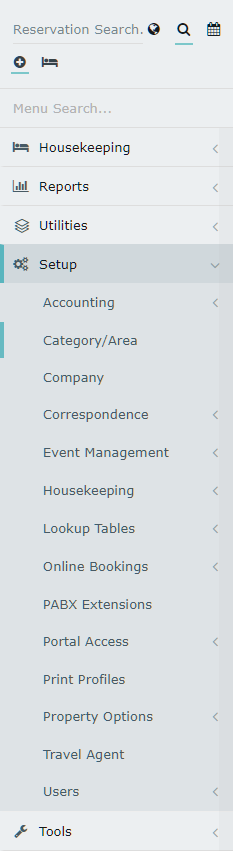
Select 'Add' to create a new Category.

Enter the Hire Equipment Category Description.
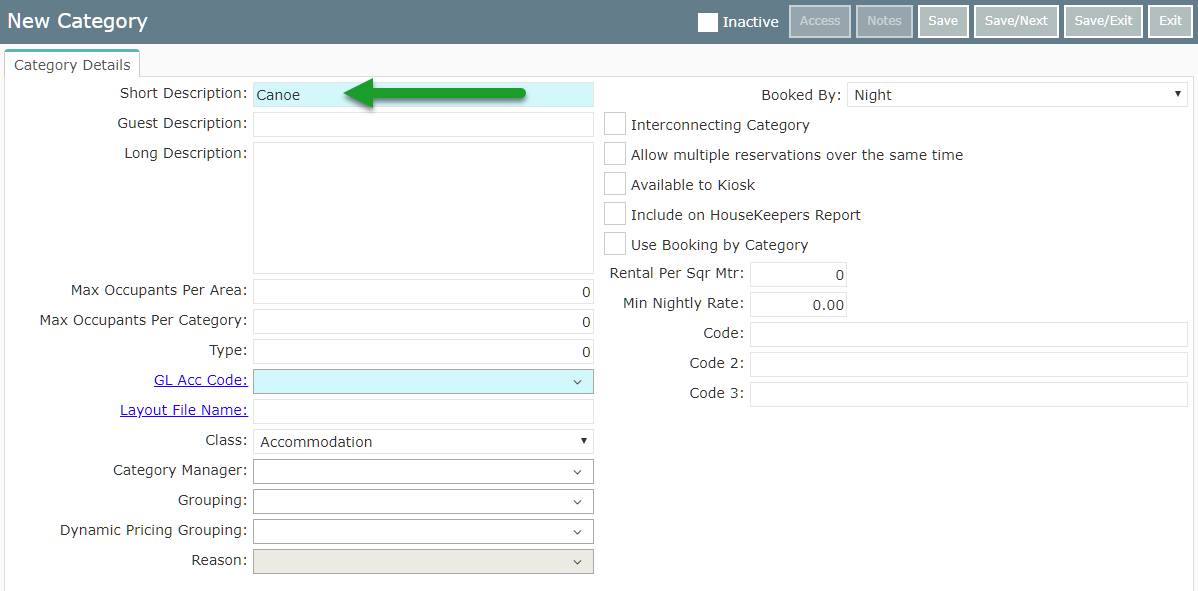
Select the required General Ledger Account Code.
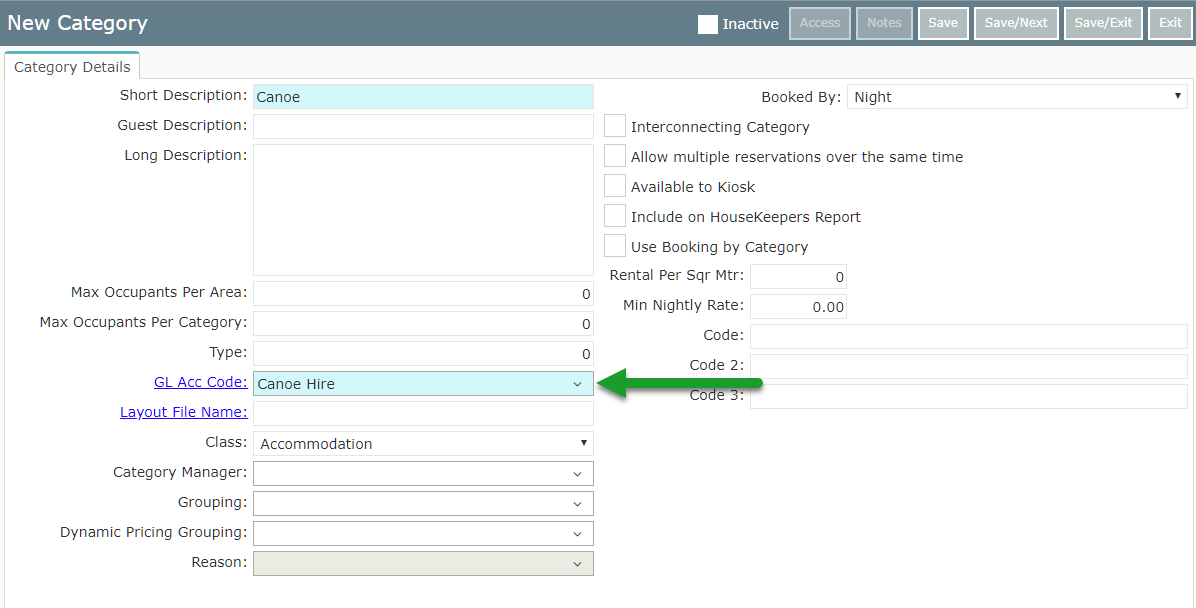
Select the Class of 'Activity'.
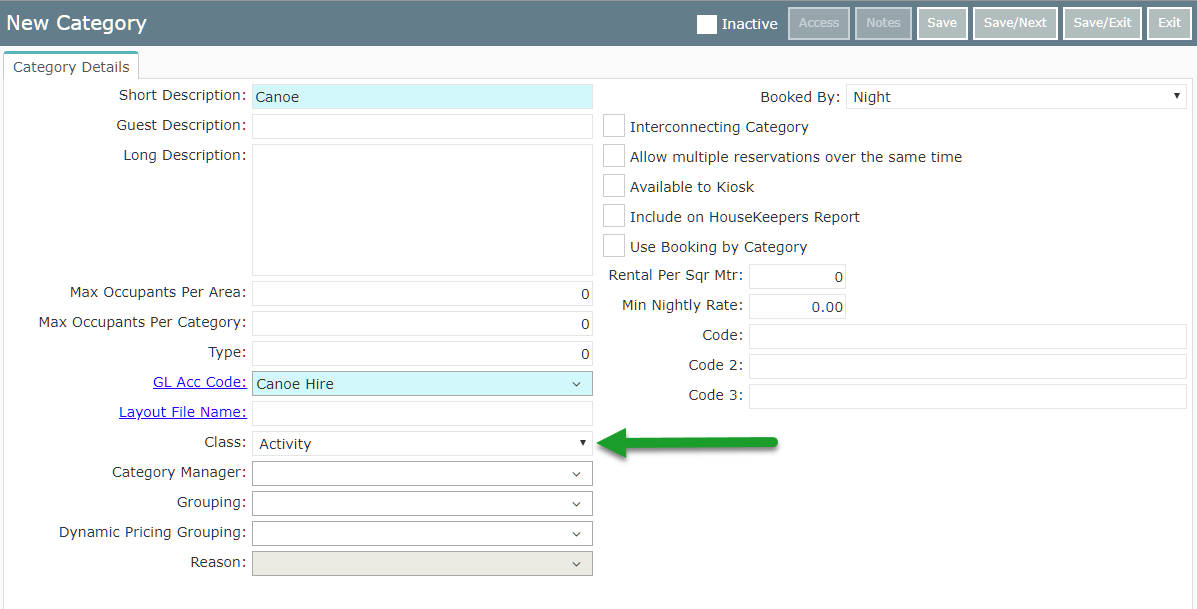
Select Booked By as 'Day'.
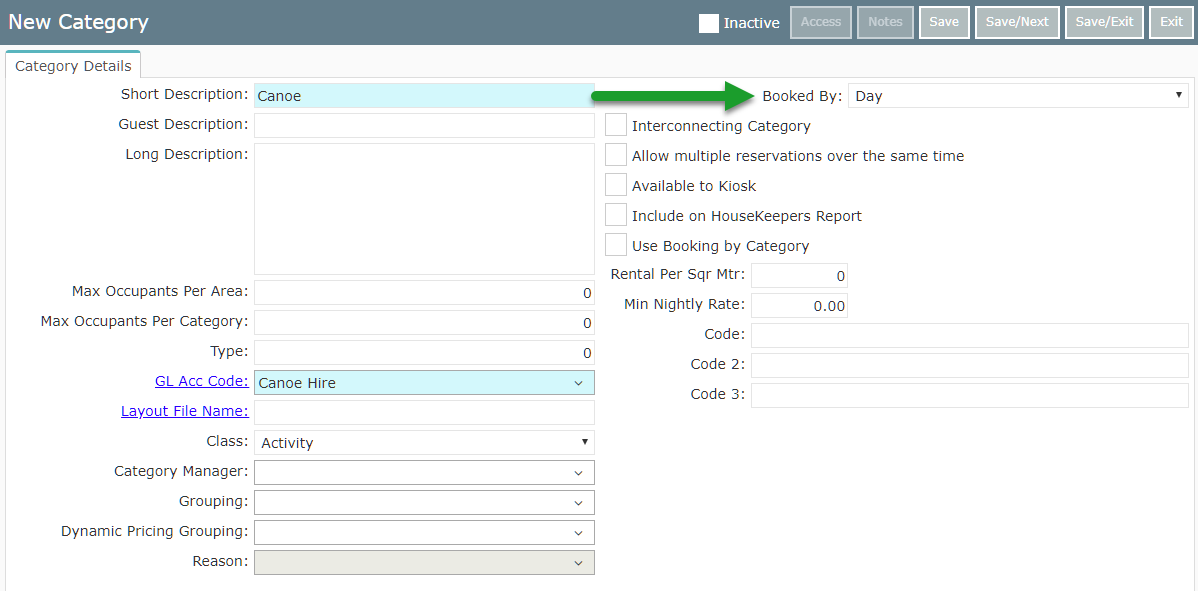
Select the checkbox 'Use Booking by Category'.
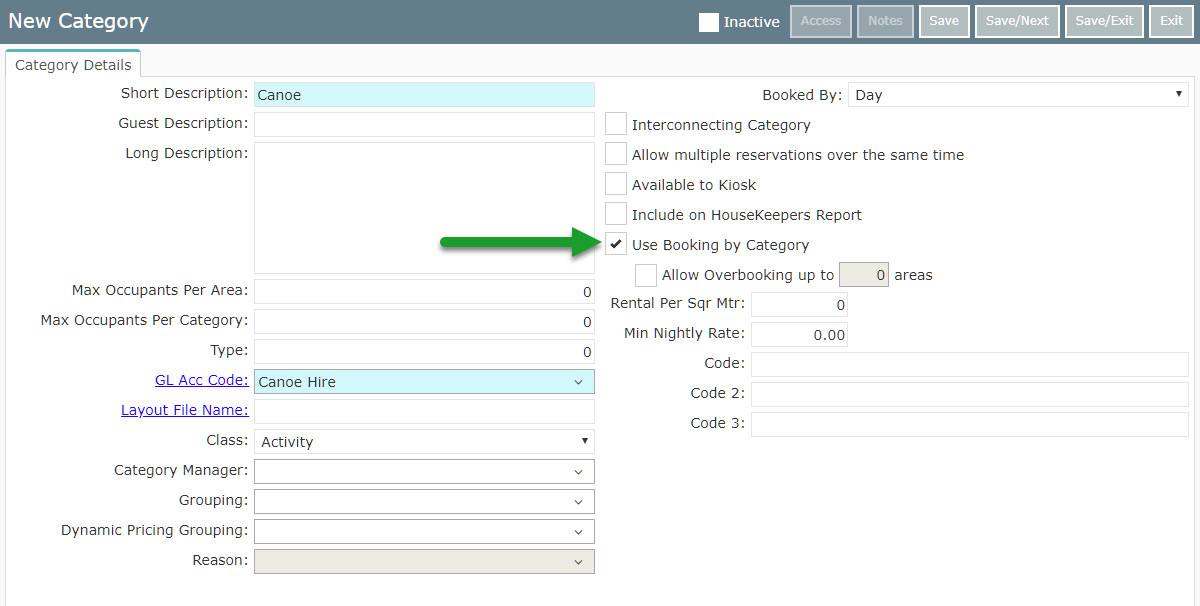
Select 'Save/Exit' to store the changes made in RMS.
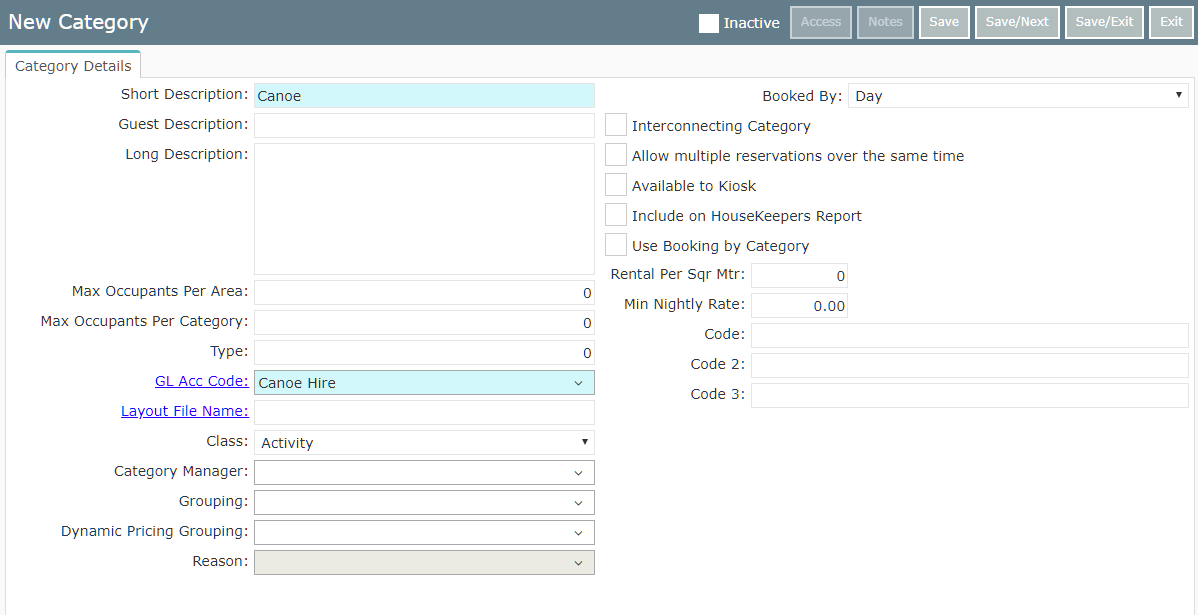
Select the required Category Access and select 'Save/Exit'.
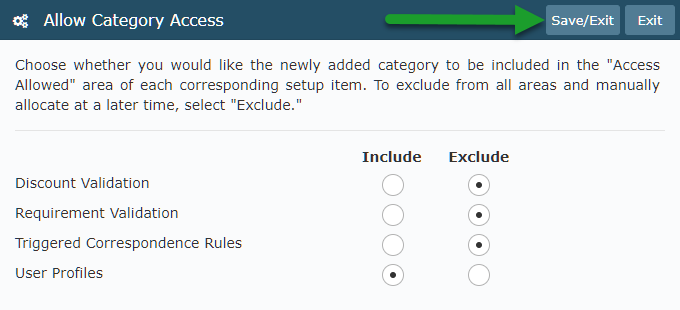
Log out of RMS to allow the database to update with the changes made.

Proceed to Setup Hire Equipment.