BridgePay EFTPOS
Setup an EFTPOS terminal for Bridgepay in RMS.
A BridgePay EFTPOS terminal can be setup to use with the BridgePay Payment Gateway.
-
Information
-
Setup
- Add Button
Information
A BridgePay EFTPOS terminal can be setup to use with the BridgePay Payment Gateway.
Payment Gateways are an eCommerce application provided by merchant services to authorise and process credit card payments in a PCI compliant manner.
Connecting a Payment Gateway account with RMS provides secure credit card storage, payment processing and refunds directly from an account in RMS.
Adding the BridgePay EFTPOS terminal enables transactions processed on the terminal to record on the Account in RMS.
BridgePay PayGuardian supports the following EFTPOS terminal models.
| Brand | Model |
|---|---|
| PAX A Series | A920 A80 A60 |
| Ingenico | iSC250 iSC480 iPP320 iPP350 iSMP4 iUP250 |

'EFTPOS Payment Gateway' and Receipt Types are default System Labels that can be customised.

System Administrators will require Security Profile access to setup this feature.
-
Setup
- Add Button
Setup
Have your System Administrator complete the following.
- Go to Setup > Lookup Tables > EFTPOS (Payment Gateway) in the Side Menu of RMS.
- Select the
 'Add' icon.
'Add' icon. - Select a Property.
- Enter a Description.
- Enter the BridgePay UUID as the Terminal Station Number.
- Save/Exit.

BridgePay PayGuardian must be selected as the EFTPOS Terminal Payment Gateway to use the EFTPOS terminal with RMS.
-
Guide
- Add Button
Guide
Go to Setup > Lookup Tables > EFTPOS (Payment Gateway) in the Side Menu of RMS.
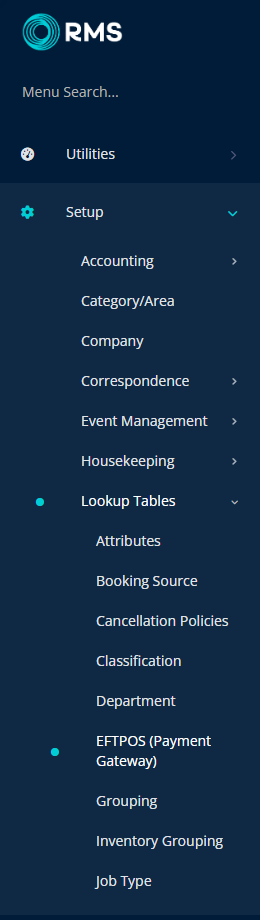
Select the ![]() 'Add' icon.
'Add' icon.

Select a Property.
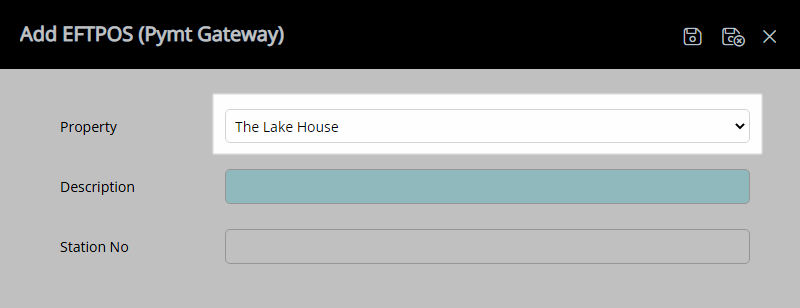
Enter a Description.
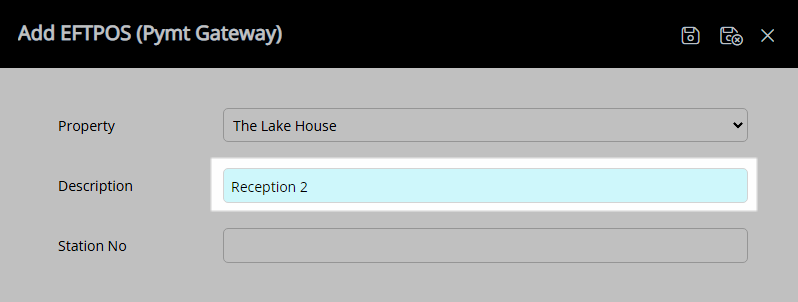
Enter the BridgePay UUID as the Terminal Station Number.
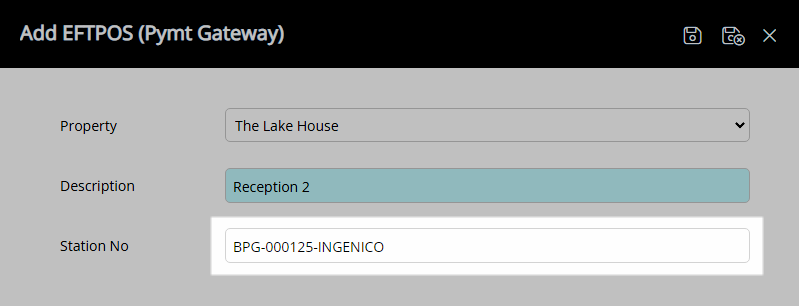
Select the  'Save/Exit' icon to store the changes made and leave the setup.
'Save/Exit' icon to store the changes made and leave the setup.
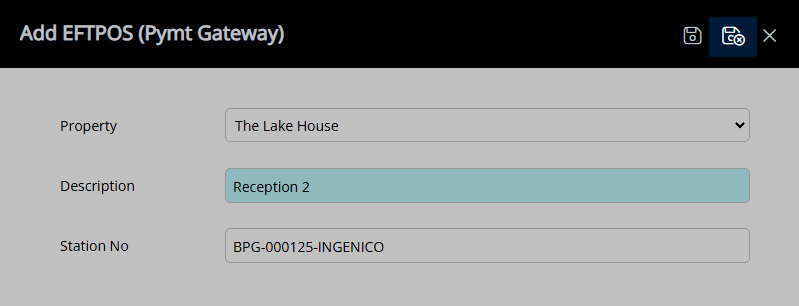
This EFTPOS terminal will now be available for selection when processing a card present transaction in RMS.
Setup
Have your System Administrator complete the following.
- Go to Setup > Lookup Tables > EFTPOS (Payment Gateway) in the Side Menu of RMS.
- Select the
 'Add' icon.
'Add' icon. - Select a Property.
- Enter a Description.
- Enter the BridgePay UUID as the Terminal Station Number.
- Save/Exit.

BridgePay PayGuardian must be selected as the EFTPOS Terminal Payment Gateway to use the EFTPOS terminal with RMS.
-
Guide
- Add Button
Guide
Go to Setup > Lookup Tables > EFTPOS (Payment Gateway) in the Side Menu of RMS.
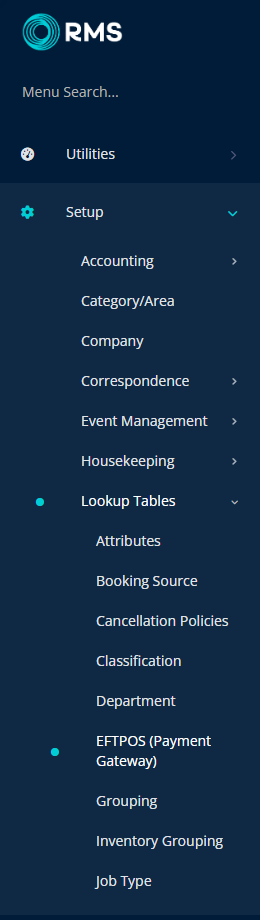
Select the ![]() 'Add' icon.
'Add' icon.

Select a Property.
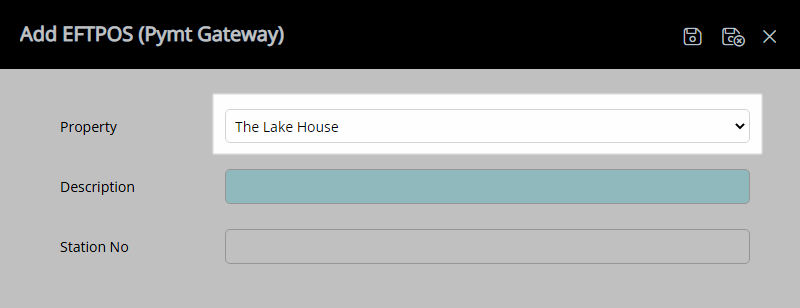
Enter a Description.
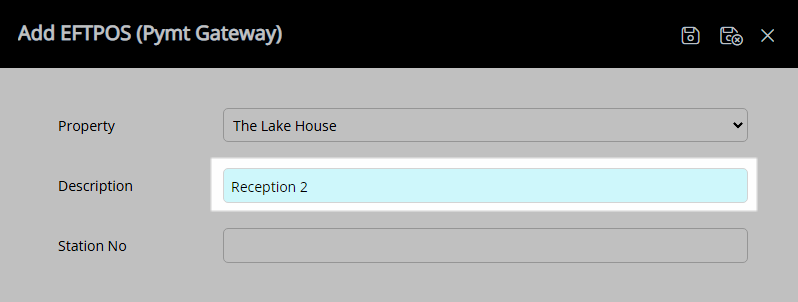
Enter the BridgePay UUID as the Terminal Station Number.
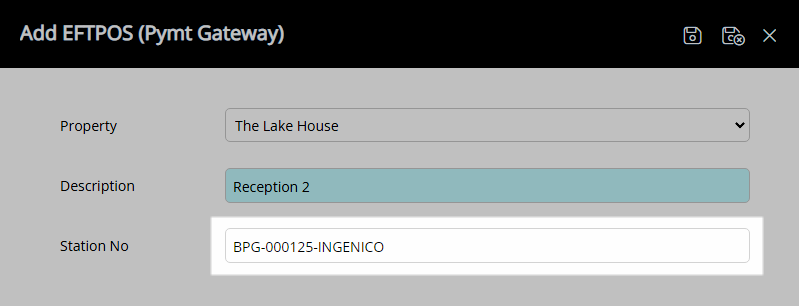
Select the  'Save/Exit' icon to store the changes made and leave the setup.
'Save/Exit' icon to store the changes made and leave the setup.
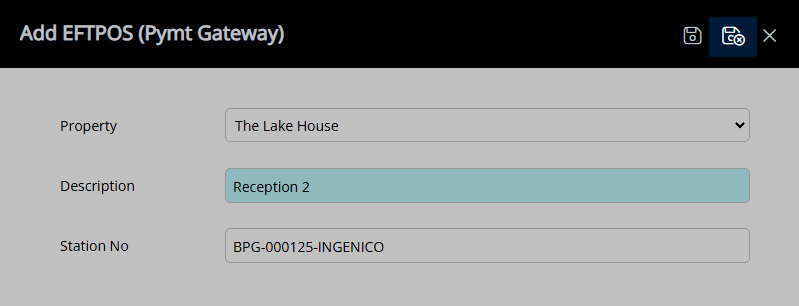
This EFTPOS terminal will now be available for selection when processing a card present transaction in RMS.