Area: Attributes
Setup Attributes on an Area in RMS.
Steps Required
Have your System Administrator complete the following.
- Go to Setup > Category/Area in RMS.
- Select 'Edit' on an existing Category.
- Navigate to the 'Area' tab.
- Select an existing Area and choose 'Edit'.
- Navigate to the 'Attributes' tab.
- Select the Attributes and choose the '>' button.
- Save/Exit.
Visual Guide
Go to Setup > Category/Area in RMS.
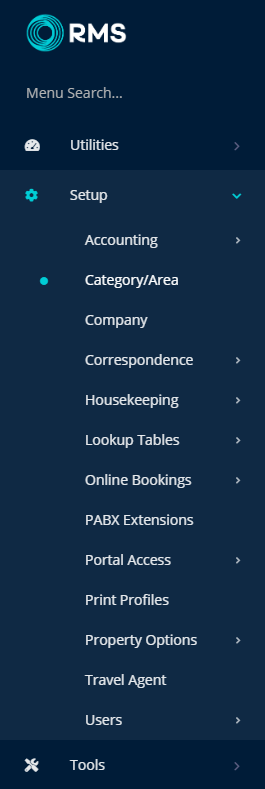
Select 'Edit' on an existing Category.
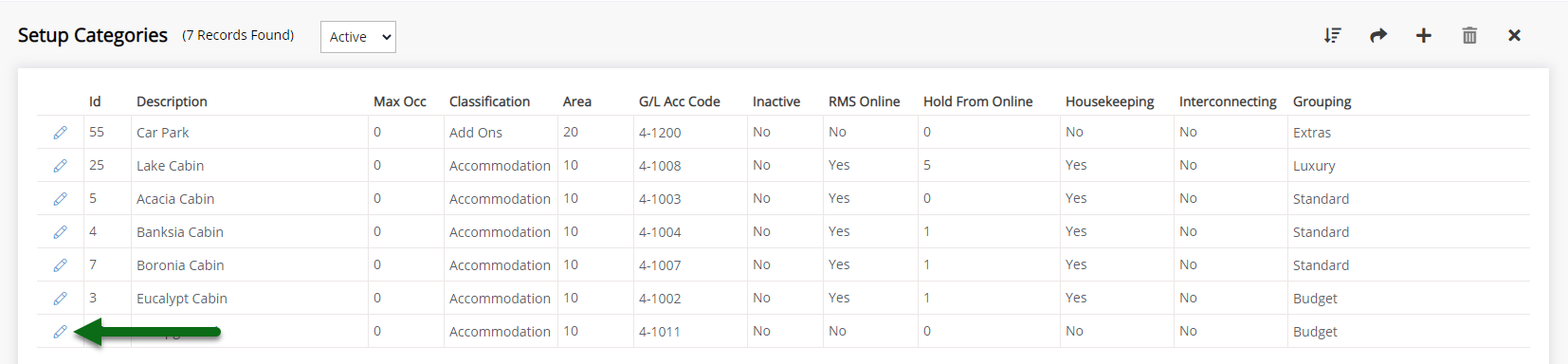
Navigate to the 'Area' tab.
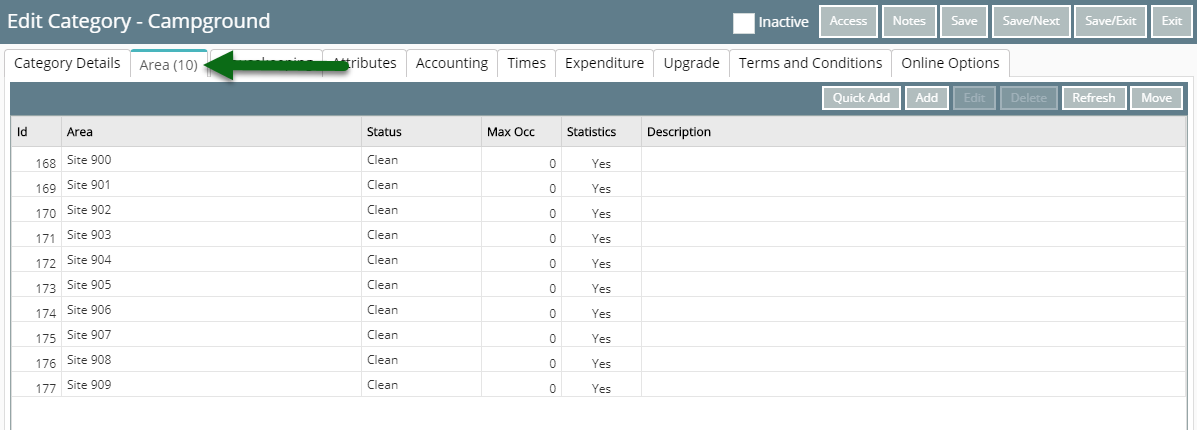
Select an existing Area and choose 'Edit'.
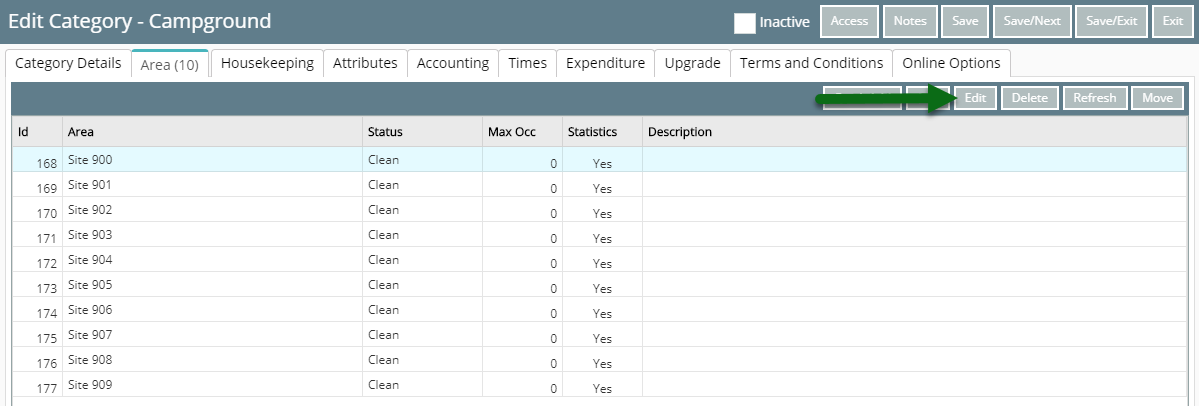
Navigate to the 'Attributes' tab.
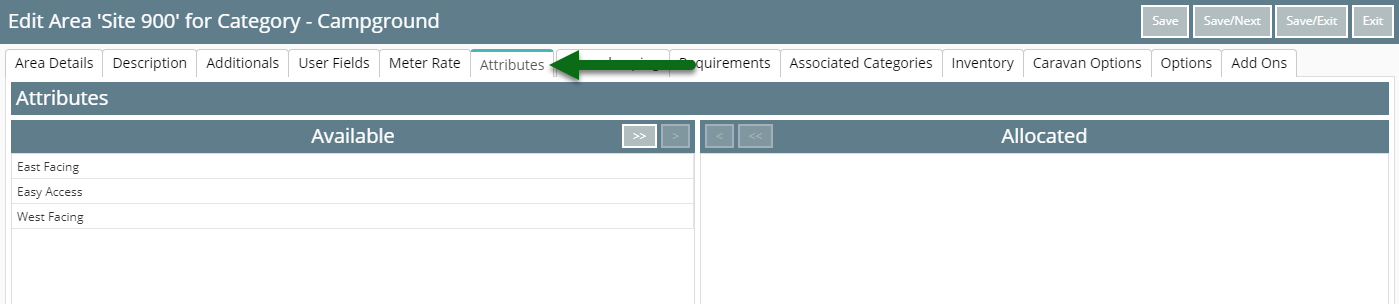
Select the Attributes and choose the '>' button.

Select 'Save/Exit' to store the changes made.

This Area will be included in returned search results when using the selected Attributes in a filter.