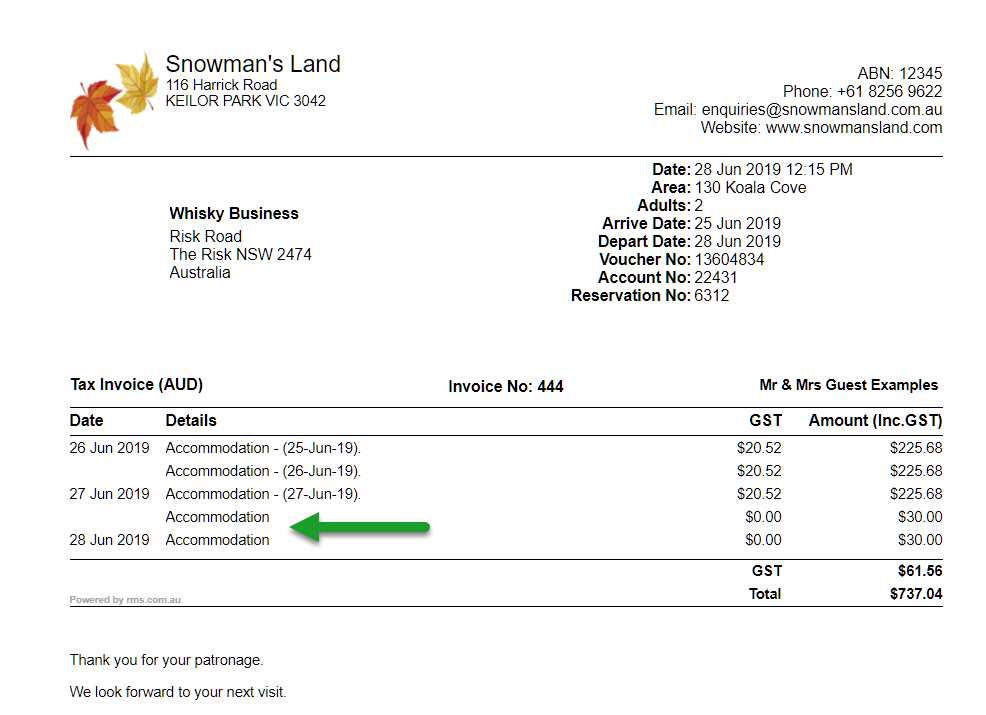Transfer & Merge Extras Charges into Accommodation
Combining Extras Charges with Accommodation Charges for a single Tax Invoice in RMS.
Steps Required
- Go to Accounting > Quick Account Access in RMS.
- Select the 'Extras' Account View.
- Select 'Reservation Number'.
- Enter the Reservation Number.
- Select 'Go to Account'.
- Right click a Transaction.
- Select 'Send To' and choose the Destination Account 'Accomm'.
- Repeat for any additional charges.
- Navigate to the 'Accomm' tab.
- Select 'Other' and choose 'Merge Charges'.
- Select the Extras Charges.
- Select the Sundry Charge Description to be used.
- Select 'Merge Charges' and select 'Yes' to confirm.
Visual Guide
Go to Accounting > Quick Account Access in RMS.
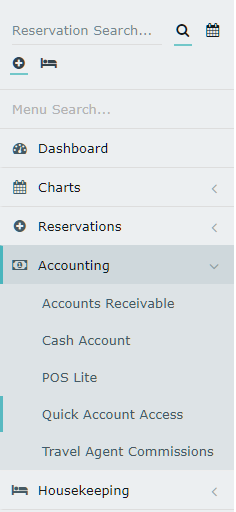
Select the 'Extras' Account View.
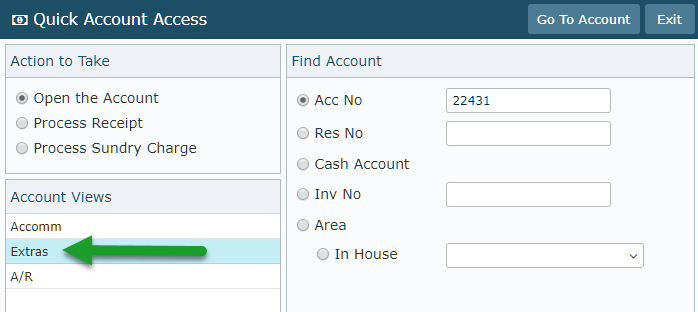
Select 'Reservation Number'.
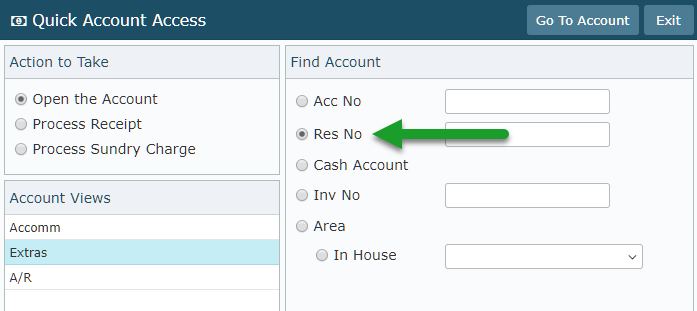
Enter the Reservation Number.
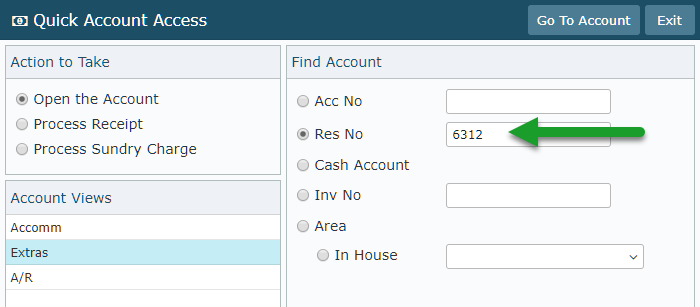
Select 'Go to Account'.
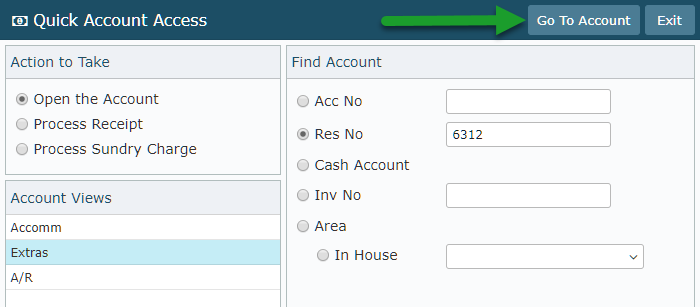
Right click a Transaction.
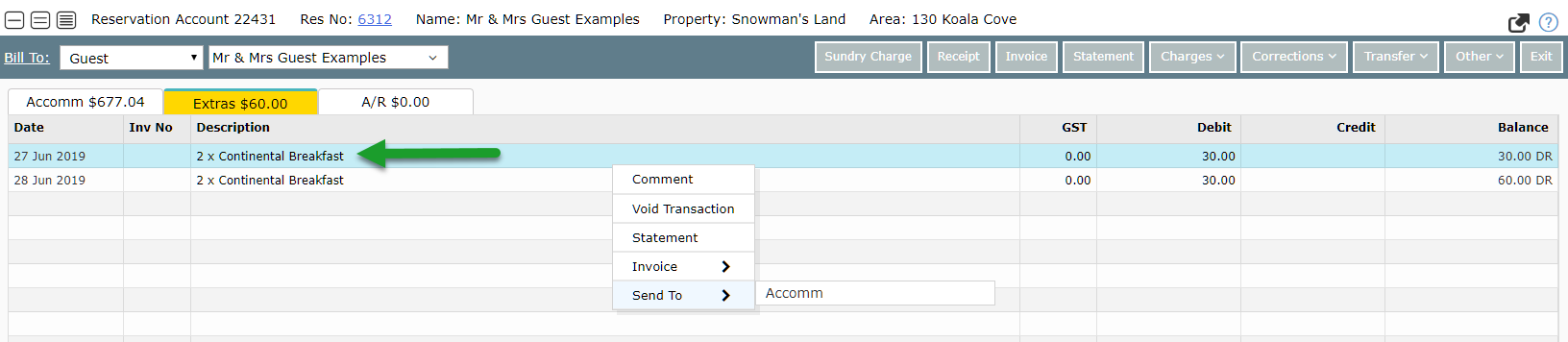
Select 'Send To' and choose the Destination Account 'Accomm'.
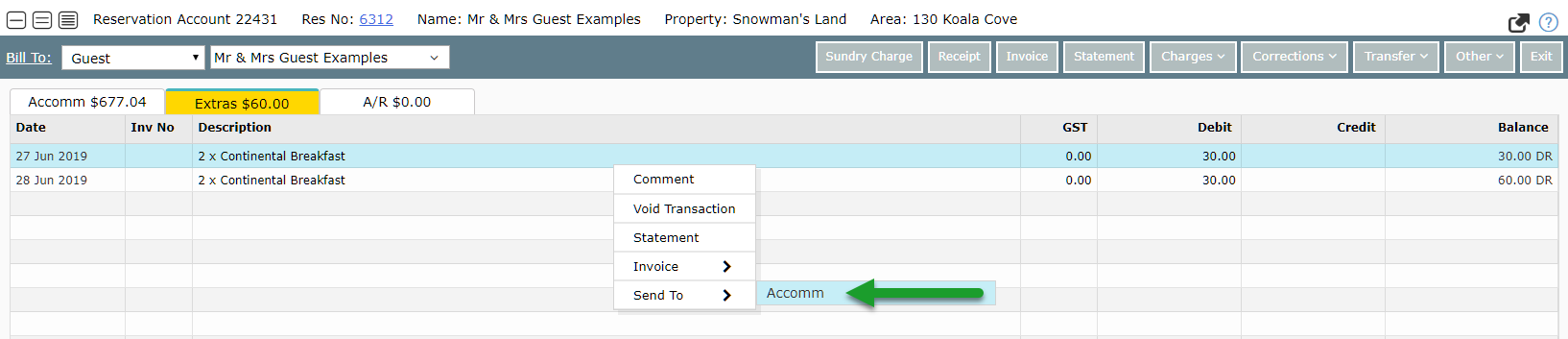
Repeat for any additional charges.

Navigate to the 'Accomm' tab.
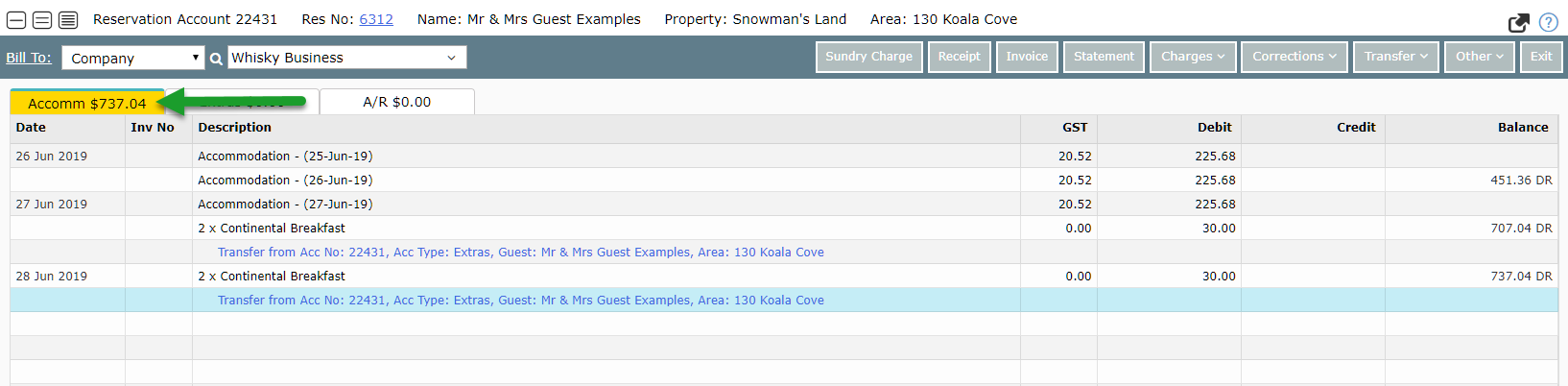
Select 'Other' and choose 'Merge Charges'.
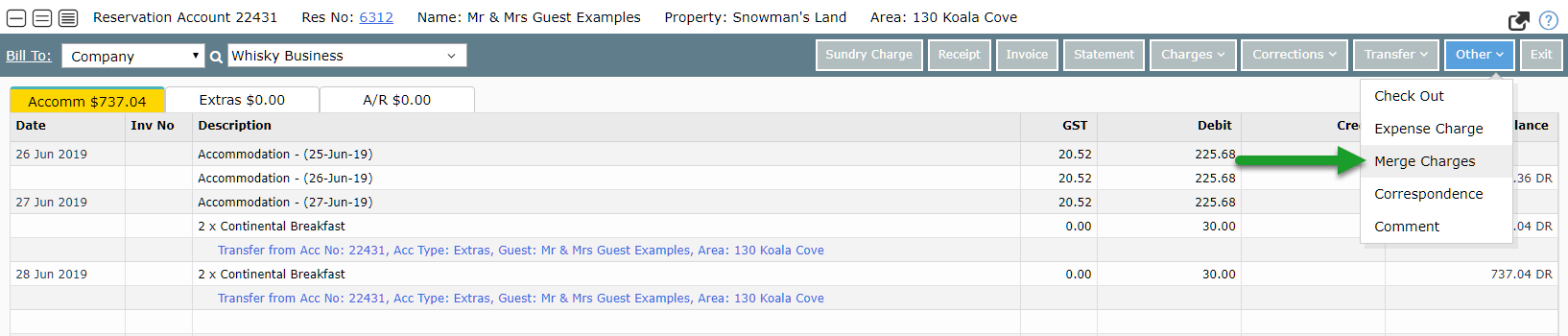
Select the Extras Charges.

Select the Sundry Charge Description to be used.
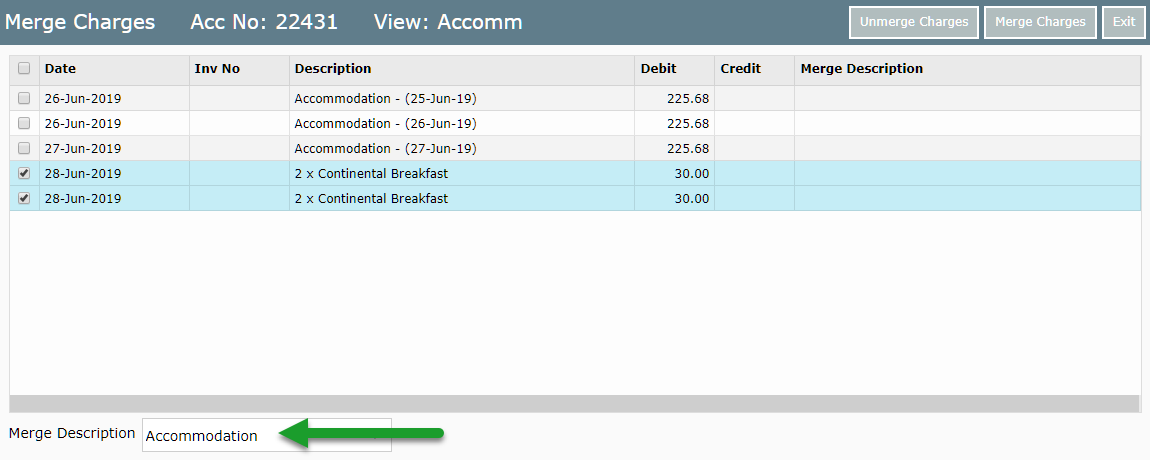
Select 'Merge Charges' and select 'Yes' to confirm.
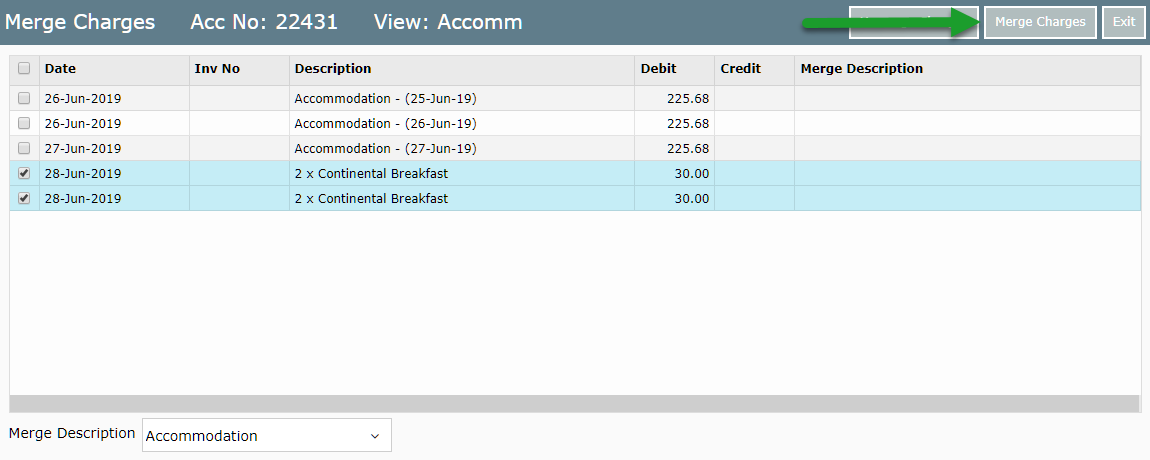
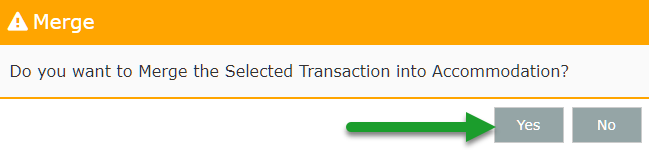
The Account View will show the Merge Description in brackets alongside the original transactions.
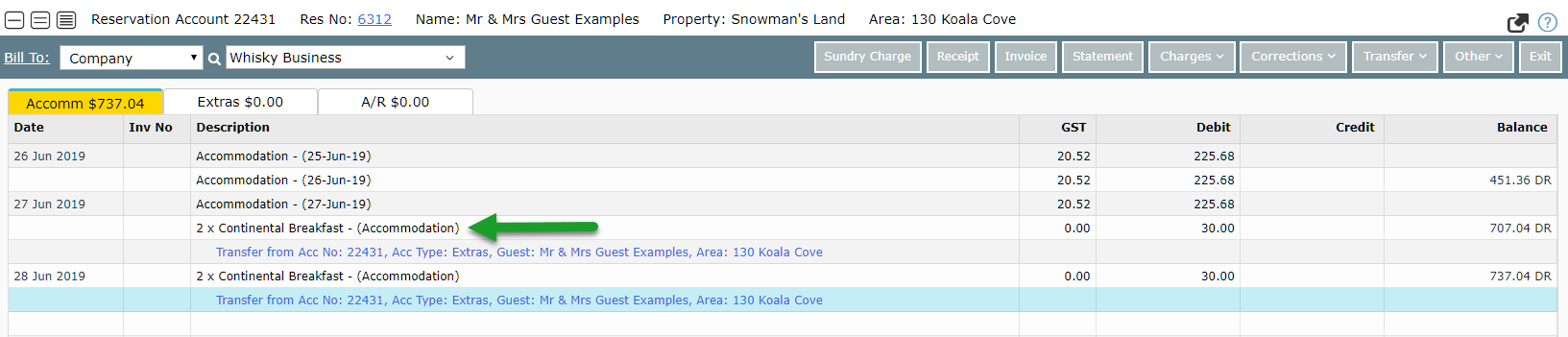
Creating a Tax Invoice will show those merged charges by their Merge Description only.