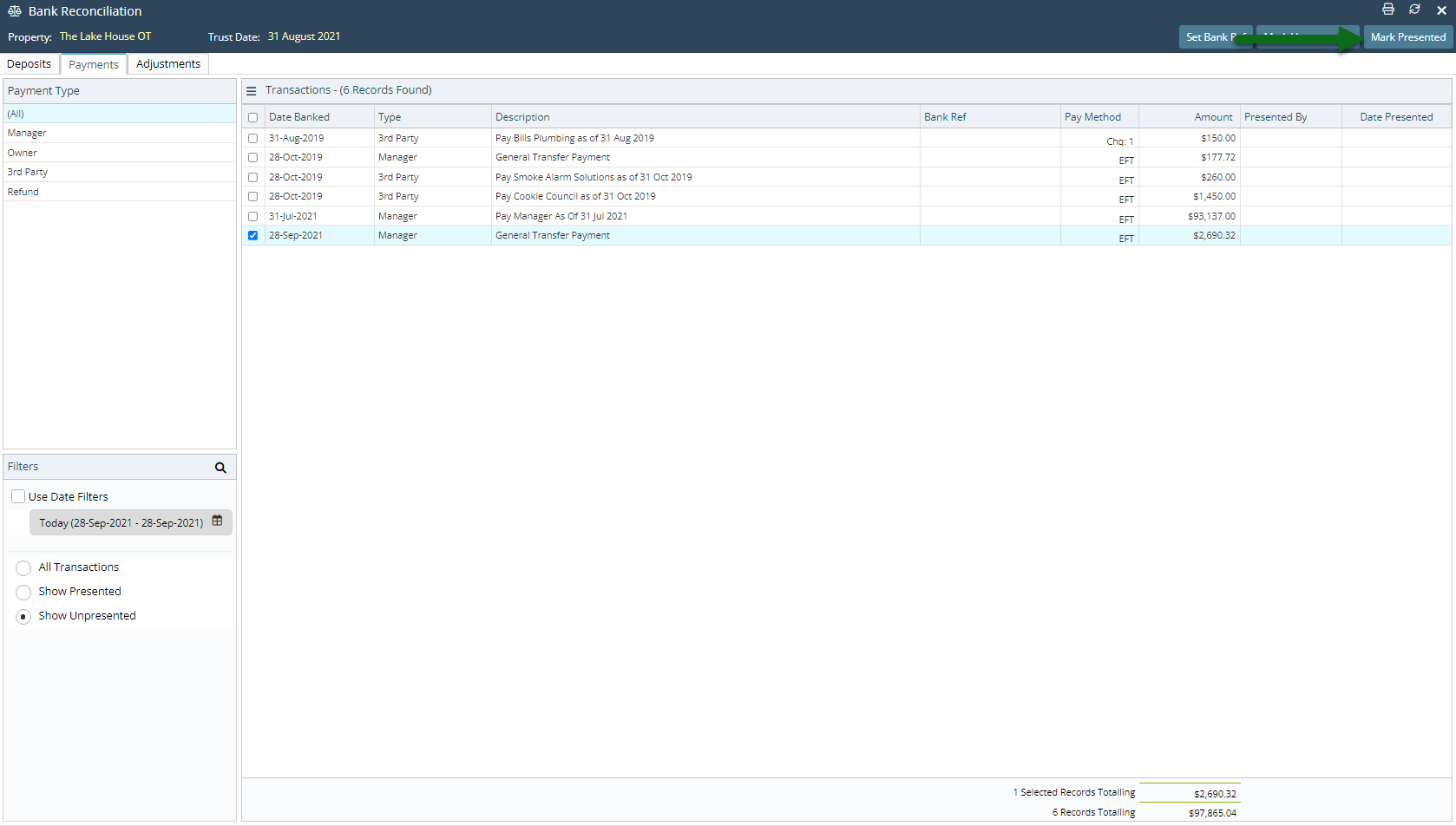General Transfers
Record disbursment of funds from the trust account in RMS.
General Transfers is a utility to record the disbursement of funds from the trust account to the general account.
-
Information
-
Use
- Add Button
Information
General Transfers is a utility to record the disbursement of funds from the trust account to the general account.
All incidental charges excluding accommodation charges and charges setup as Owner Income on any account except the Owner Account will be included in General Transfers.
Incidental charges on Long Term Reservation Accounts will be included in General Transfers if setup as 'Pay on Receipt' and Long Term is set to 'Yes' on the reservation.
General Transfers become available for disbursement after the reservation has been changed to 'Departed' status unless using the setup options 'Allow General Transfers Before Departure' and 'Allow Future Charges Today'. These options will make the charges available for disbursement once Receipt Allocation has occurred on the account.
General Transfers enable managers to record a withdrawl from the trust account for incidental charges and will be included on the Bank Reconciliation.

General Transfers is only available for Trust Accounting properties.
Charges cannot be modified on the account after being recorded as transferred in General Transfers.

Users will require Security Profile access to use this feature.
-
Use
- Add Button
Use
- Go to Owner Accounting > General Transfers in RMS.
- Select a Property.
- Optional: Select a General Ledger Account Code.
- Select the checkbox for the Charges to transfer.
- Select the
 'Transfer' icon.
'Transfer' icon. - Select the
 'Pay' icon.
'Pay' icon. - Select 'Ok' to confirm.
- Mark the transactions as 'Presented' on the 'Payments' tab of the Bank Reconciliation utility. *

Charges cannot be modified on the account after being recorded as transferred in General Transfers.
Manually transfer the funds from the Trust Account to the General Account or use Create EFT File (if setup) to move the funds confirmed at Step 7.
* Only mark the General Transfer Payment as 'Presented' in the Bank Reconciliation utility once the funds have been transferred and the debit is visible on the Trust Account's Bank Statement.
-
Guide
- Add Button
Guide
Go to Owner Accounting > General Transfers in RMS.
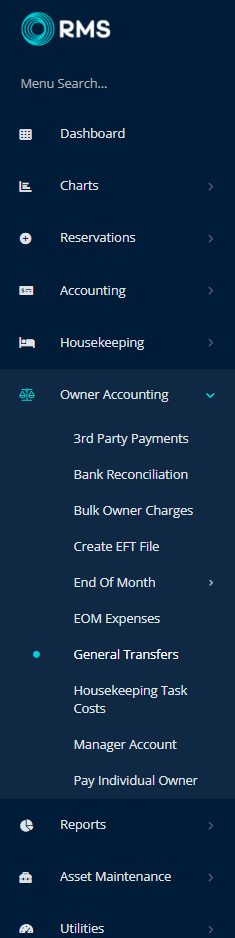
Select a Property.

Optional: Select a General Ledger Account Code.
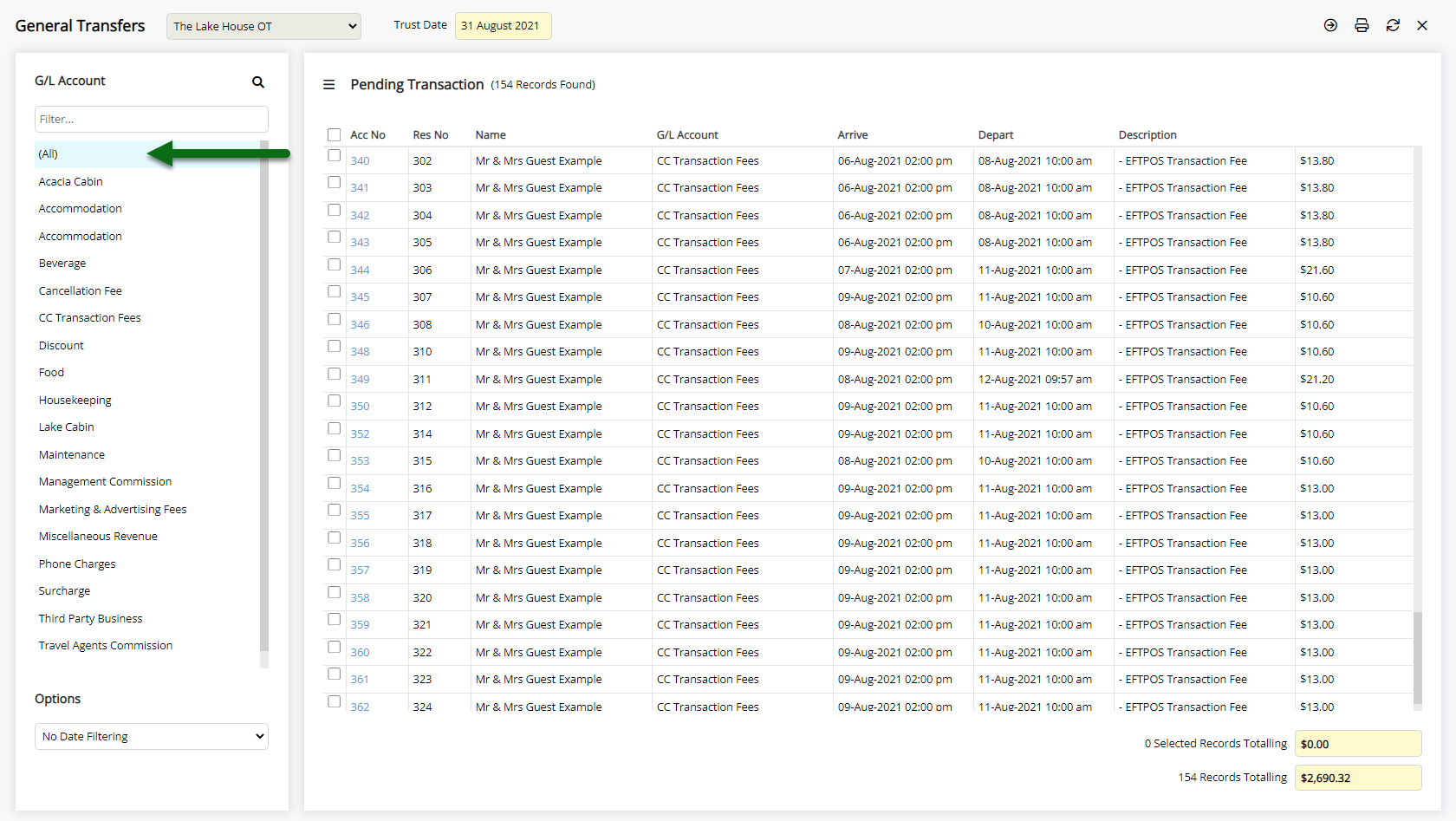
Select the checkbox for the Charges to transfer.
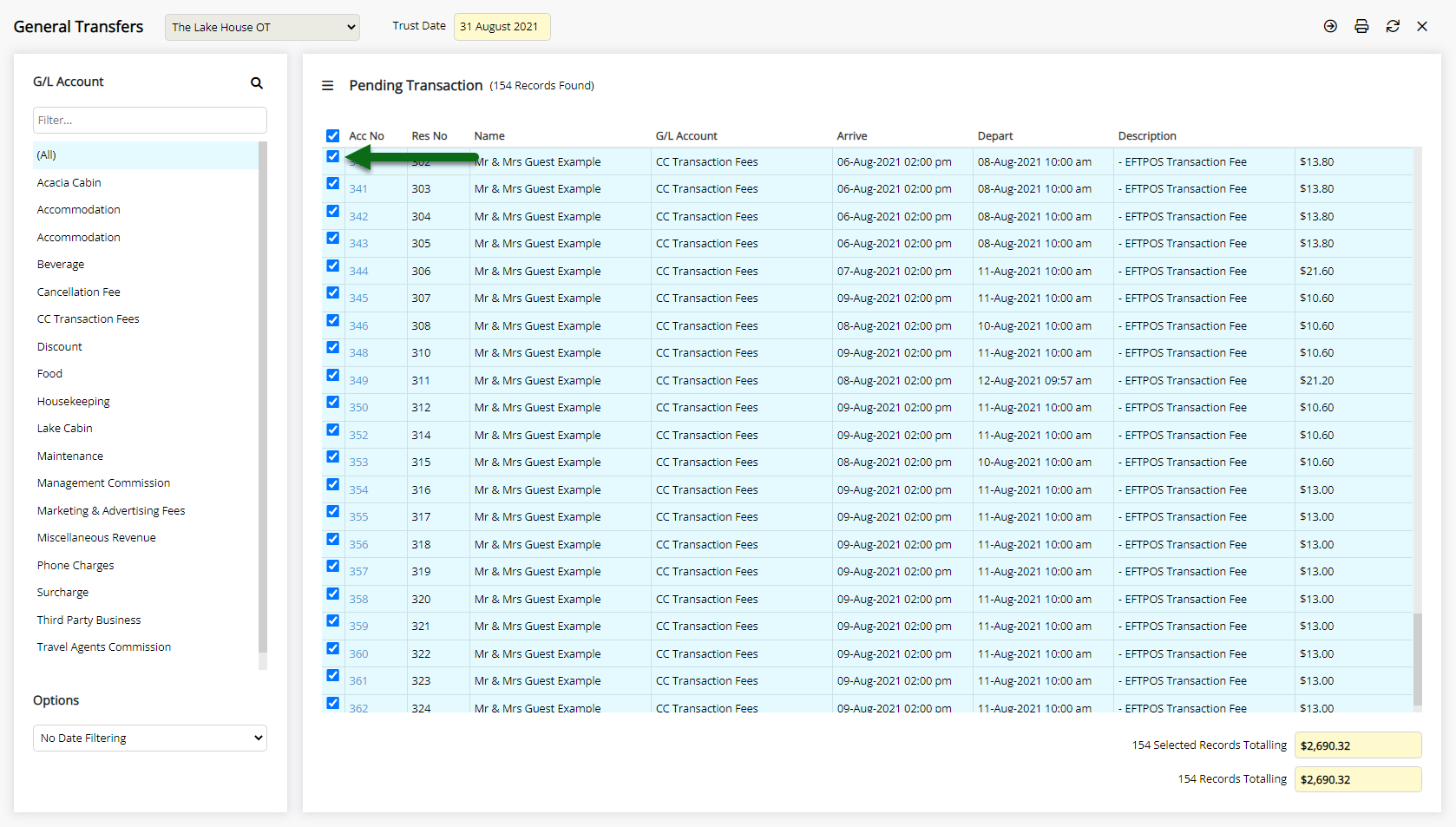
Select the ![]() 'Transfer' icon.
'Transfer' icon.
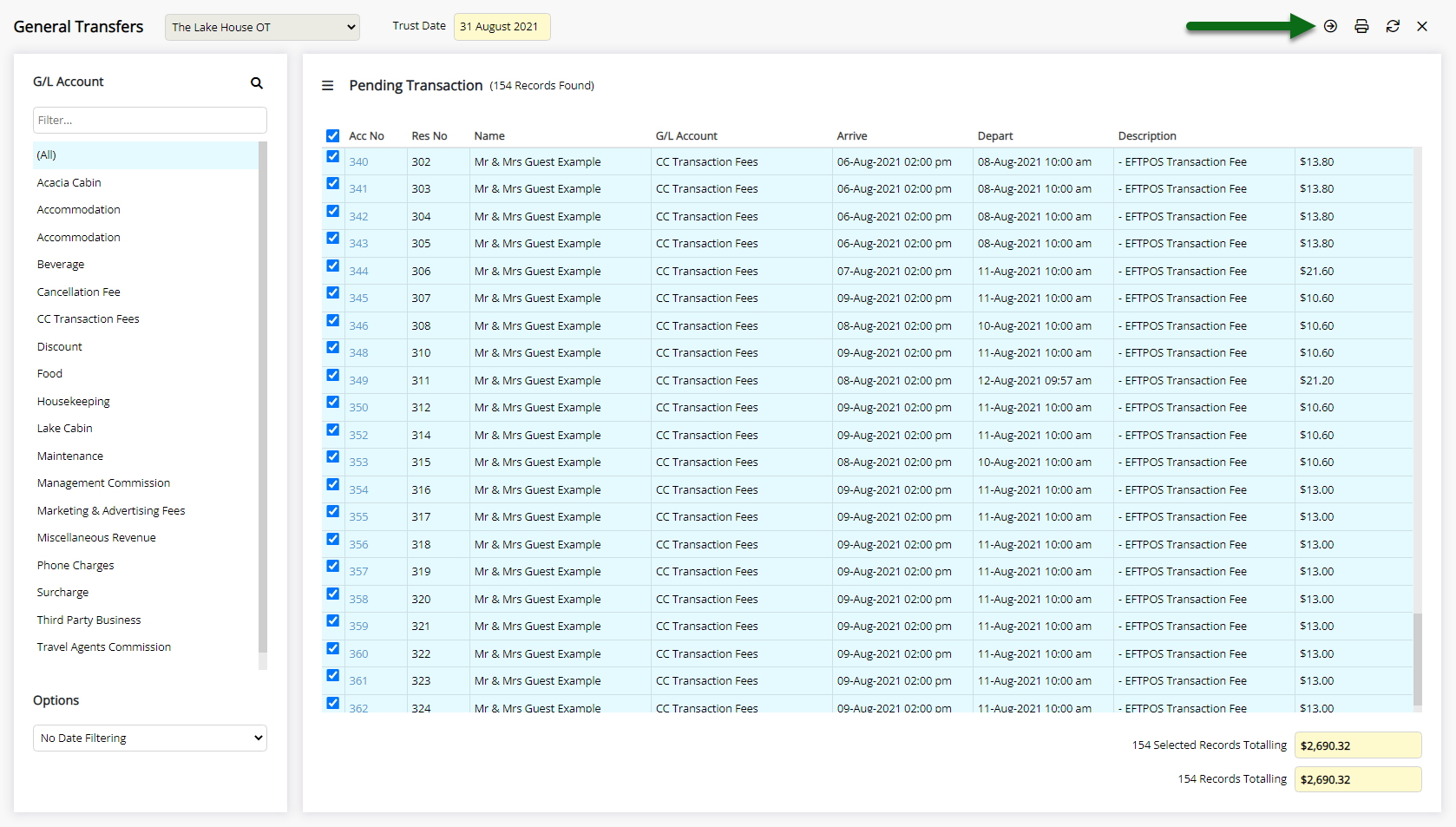
Select the  'Pay' icon.
'Pay' icon.
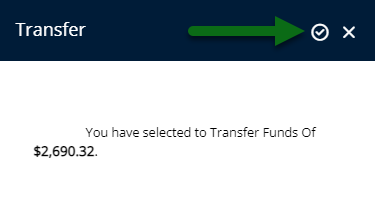
Select 'Ok' to confirm.
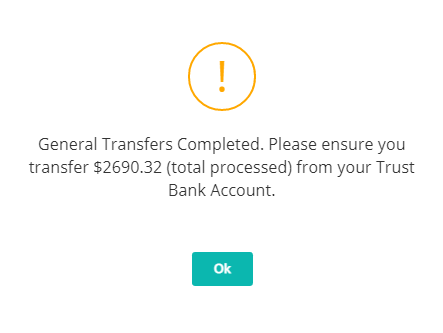
Mark the transactions as 'Presented' on the 'Payments' tab of the Bank Reconciliation utility after the funds have been transferred from the Trust Account and the debit is visible on the Trust Account's Bank Statement.
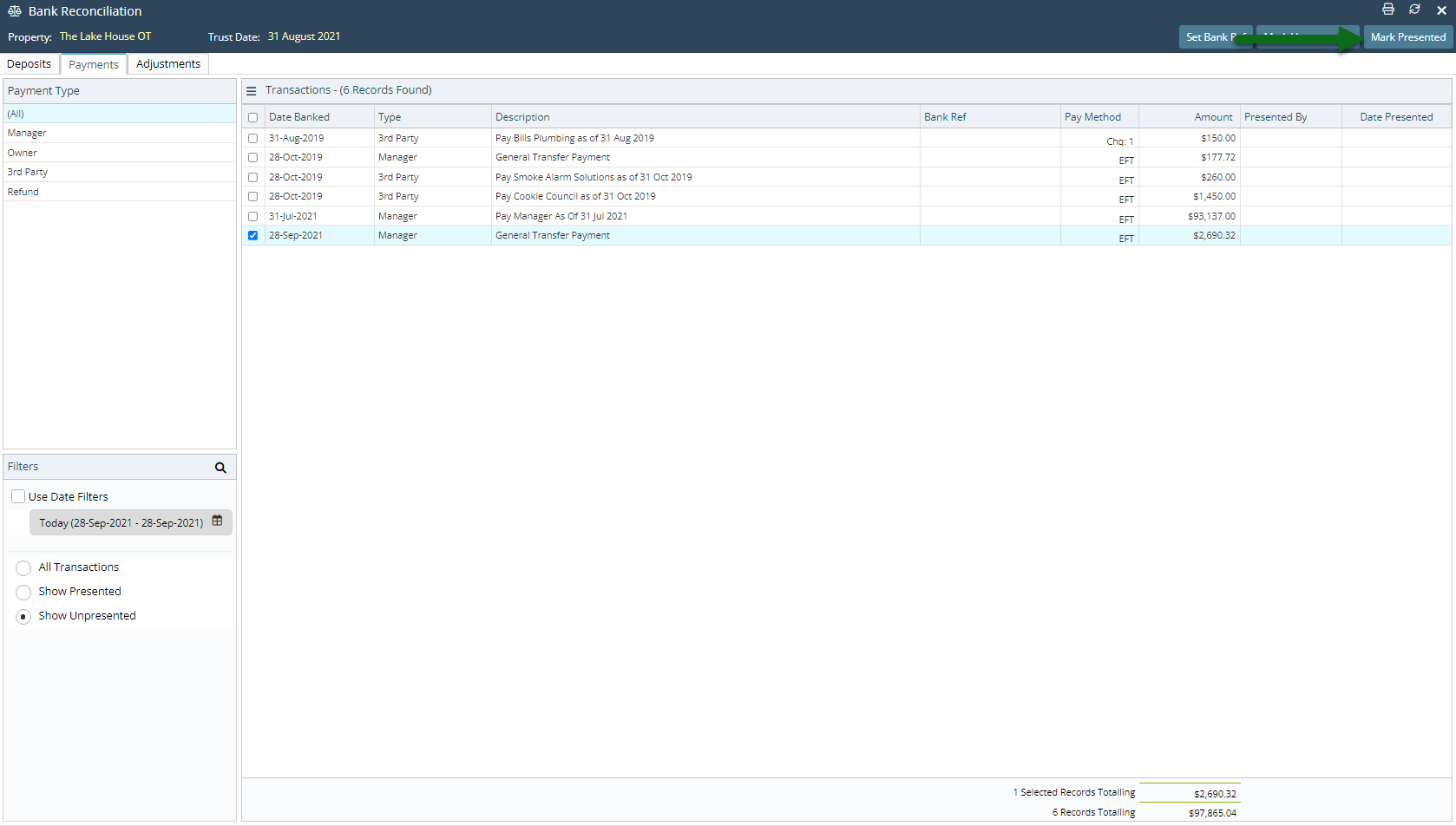
Use
- Go to Owner Accounting > General Transfers in RMS.
- Select a Property.
- Optional: Select a General Ledger Account Code.
- Select the checkbox for the Charges to transfer.
- Select the
 'Transfer' icon.
'Transfer' icon. - Select the
 'Pay' icon.
'Pay' icon. - Select 'Ok' to confirm.
- Mark the General Transfer Payment as 'Presented' on the 'Payments' tab of the Bank Reconciliation utility. *

Charges cannot be modified on the account after being recorded as transferred in General Transfers.
Manually transfer the funds from the Trust Account to the General Account or use Create EFT File (if setup) to move the funds confirmed at Step 7.
* Only mark the General Transfer Payment as 'Presented' in the Bank Reconciliation utility once the funds have been transferred and the debit is visible on the Trust Account's Bank Statement.
-
Guide
- Add Button
Guide
Go to Owner Accounting > General Transfers in RMS.
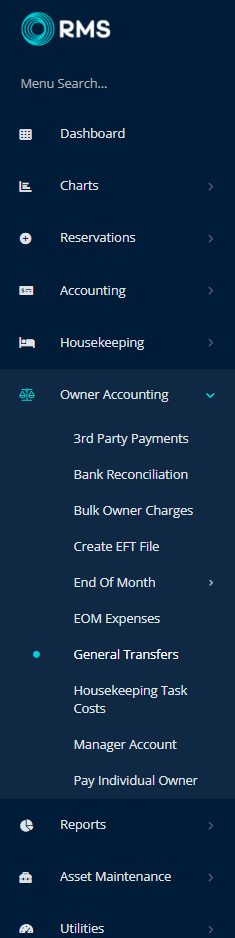
Select a Property.

Optional: Select a General Ledger Account Code.
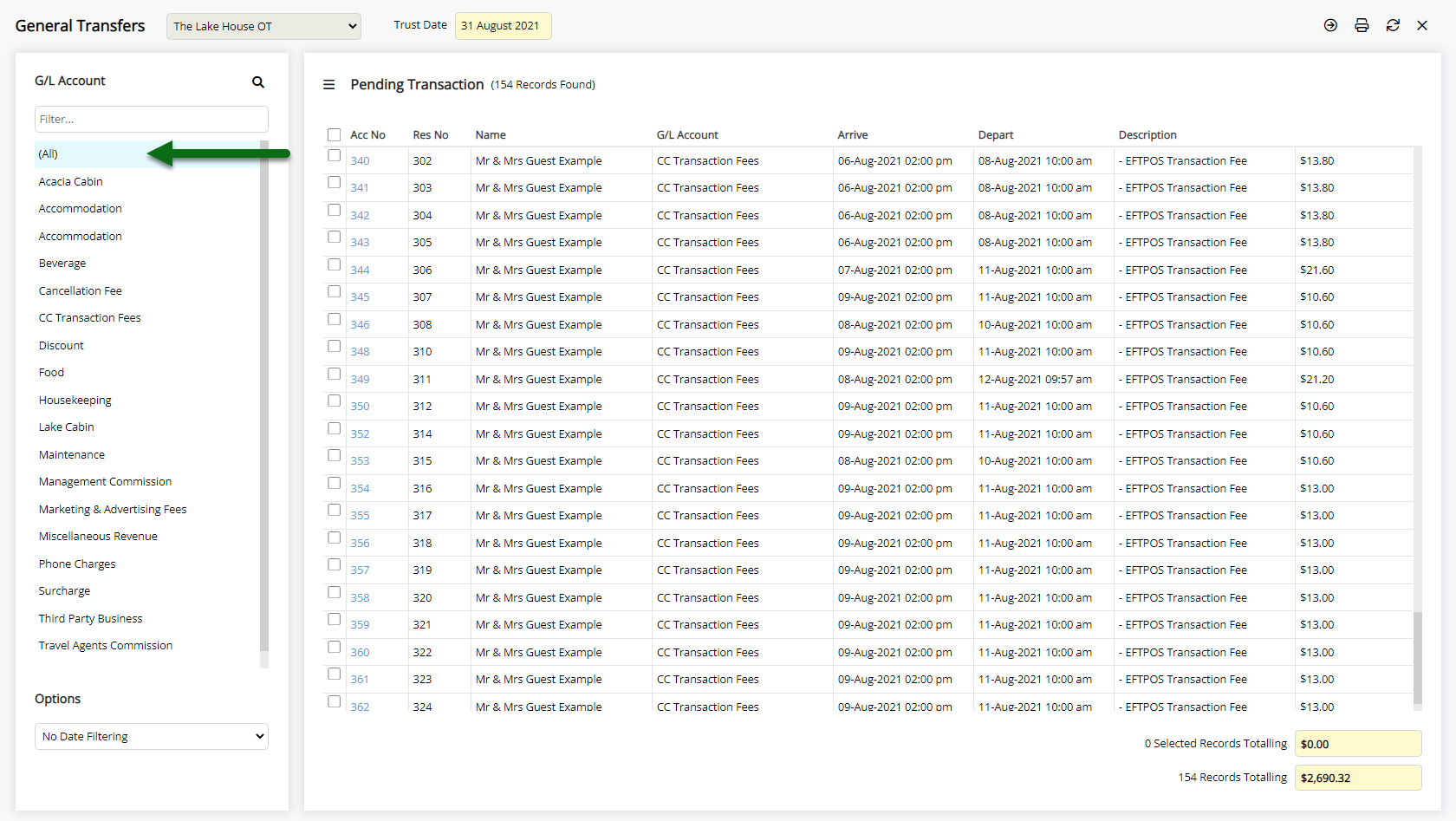
Select the checkbox for the Charges to transfer.
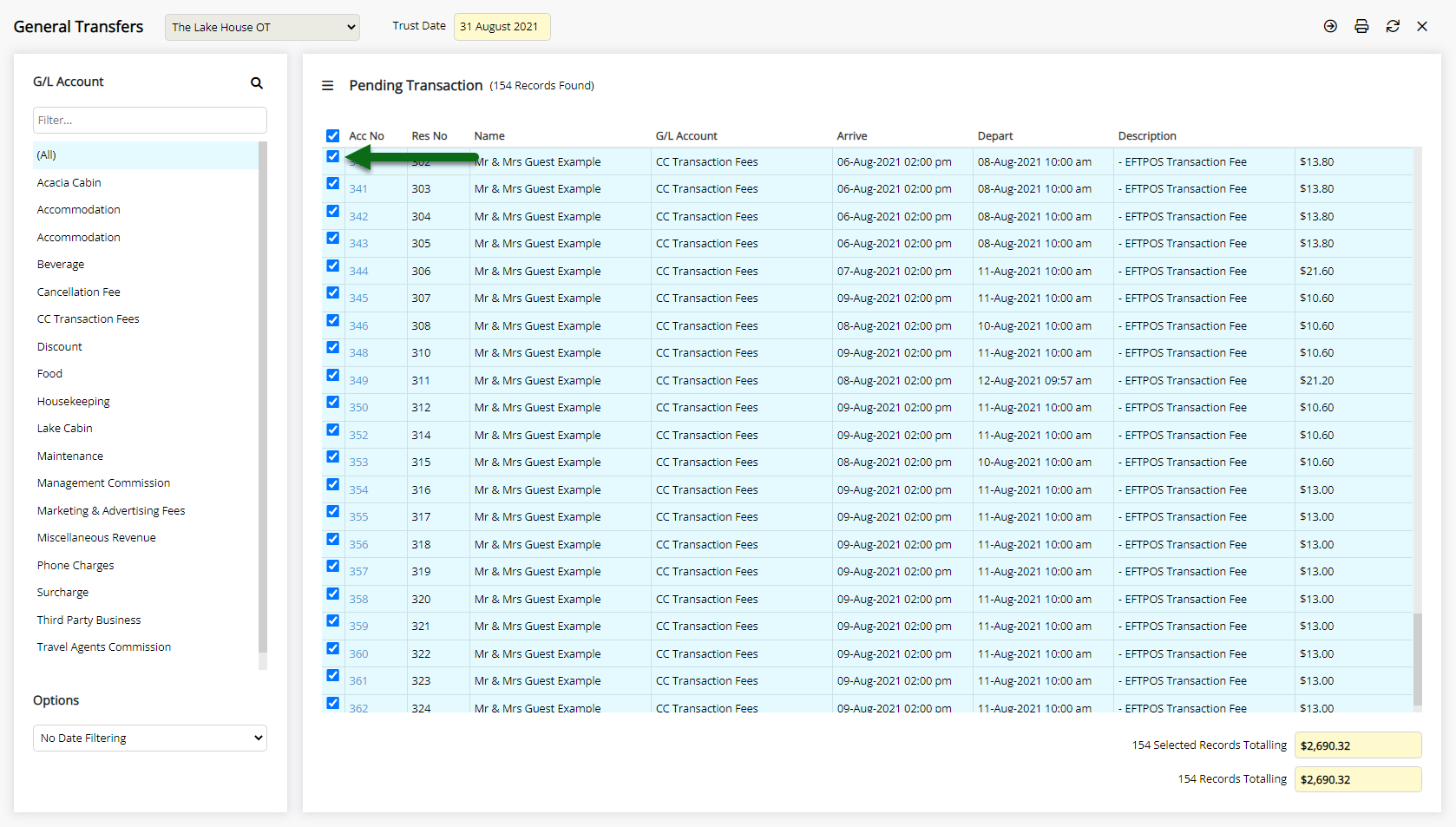
Select the ![]() 'Transfer' icon.
'Transfer' icon.
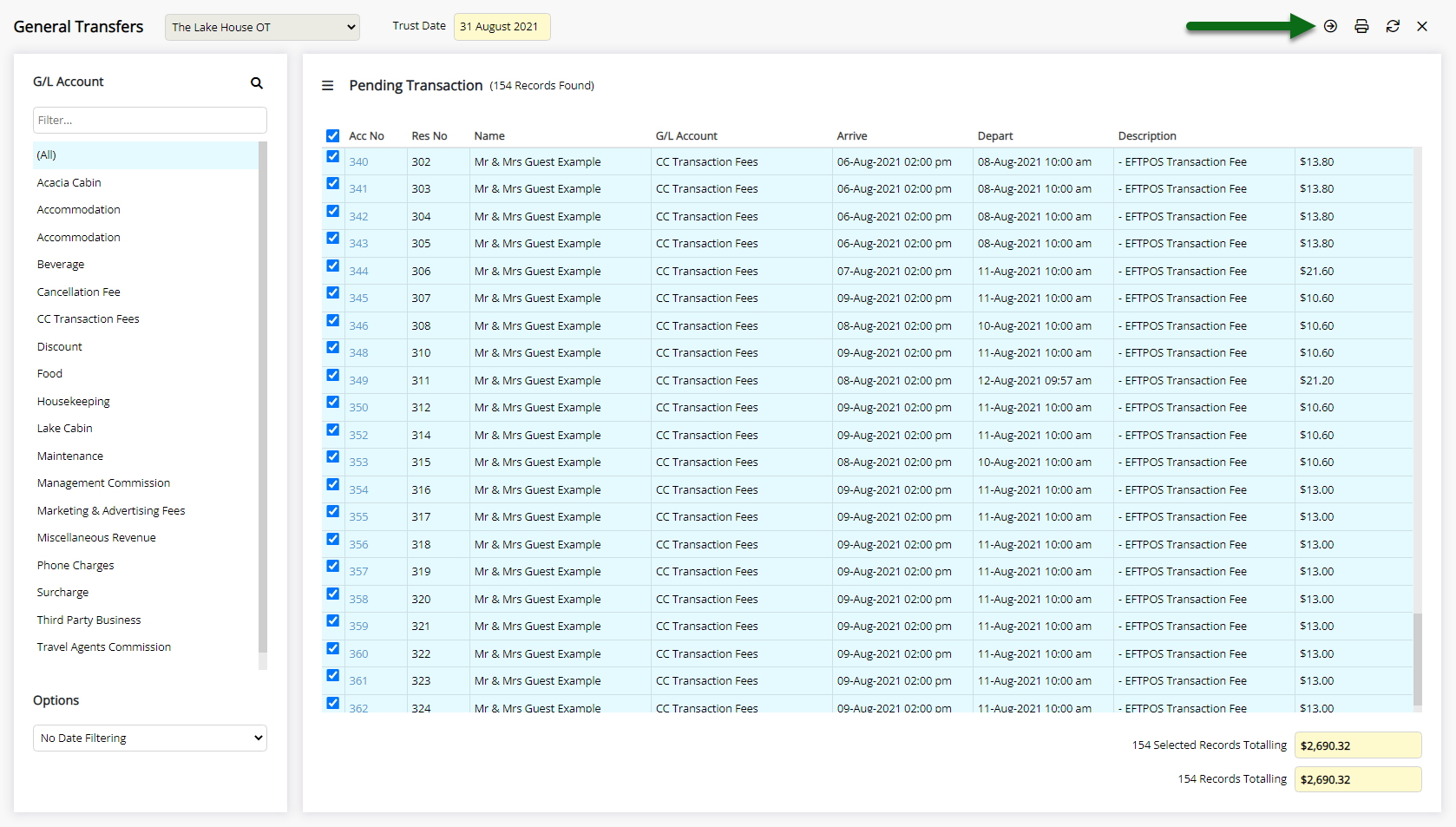
Select the  'Pay' icon.
'Pay' icon.
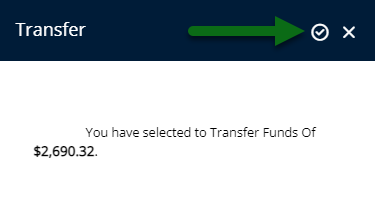
Select 'Ok' to confirm.
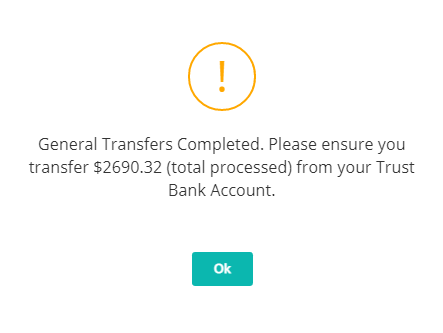
Mark the transactions as 'Presented' on the 'Payments' tab of the Bank Reconciliation utility after the funds have been transferred from the Trust Account and the debit is visible on the Trust Account's Bank Statement.