Staff Portal Task In Progress
Set a Housekeeping Task to 'In Progress' using the Staff Portal by RMS.
-
Information
-
Use
- Add Button
Information
Housekeeping Tasks automate the scheduling of housekeeping requirements on Reservations.
Housekeepers can log into RMS with a Housekeeper Login to access the Staff Portal.
Housekeeping Tasks marked 'In Progress' in the Staff Portal will provide a timer and track against the allocated time on the task.
The total time taken by the Housekeeper to complete the Housekeeping Task will appear on the Housekeeping Productivity Report.
Housekeeping Tasks marked 'In Progress' can be paused.

The 'Task' view on the Clean Screen will display the 'In Progress' status against the task in RMS.
Users logged in on a touchscreen device can swipe left on a task to shortcut to the 'Start' button.
A second Housekeeping Task cannot be set to 'In Progress' while one task is paused.
Reservation is a default System Label that can be customised.

Users will require Security Profile access to use this feature.
-
Use
- Add Button
Use
- Log into RMS with a Housekeeper Login.
- Select 'Housekeeping'.
- Select the Incomplete Task.
- Select the 'Start' button.
-
Optional: Pause the Housekeeping Task.
- Select the 'Pause' button.
- Enter a Reason for the pause.
- Select the 'Confirm' button.
- Select the 'Start' button to resume the task.
-
Guide
- Add Button
Guide
Log into RMS with a Housekeeper Login.
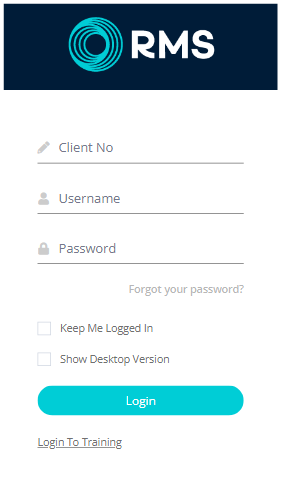
Select 'Housekeeping'.
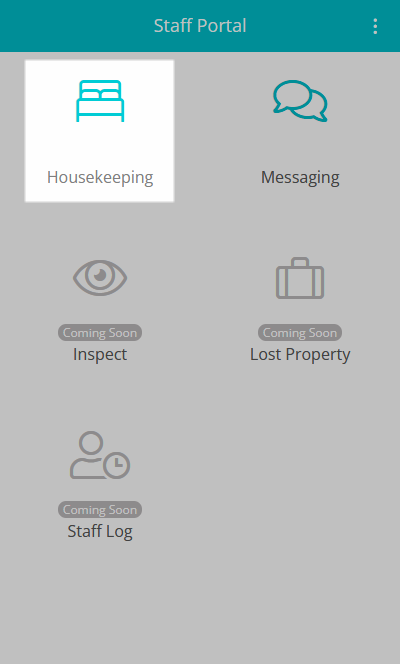
Select the Incomplete Task.
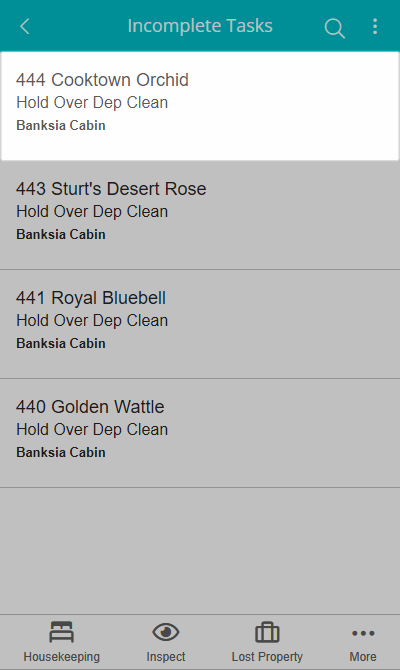
Select the 'Start' button.
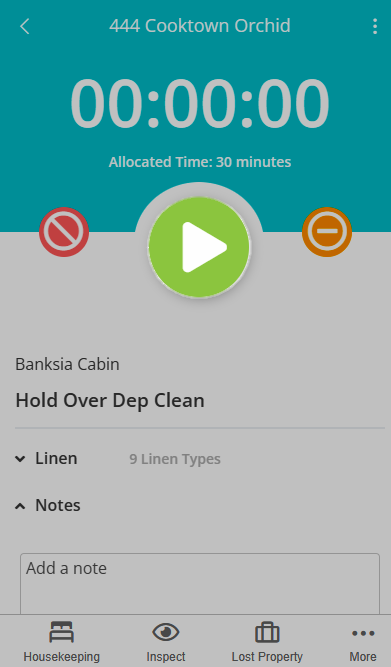
Optional: Pause the Housekeeping Task.
Select the 'Pause' button.
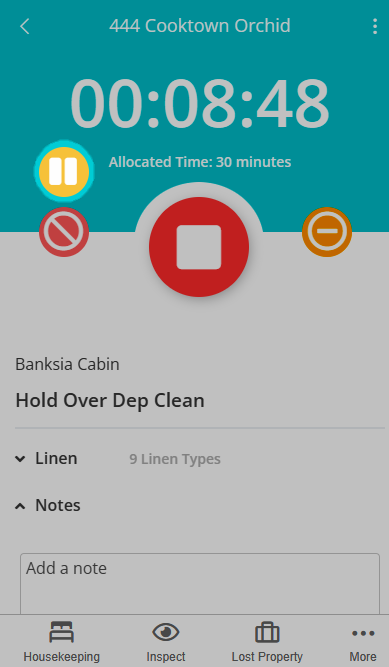
Enter a Reason.
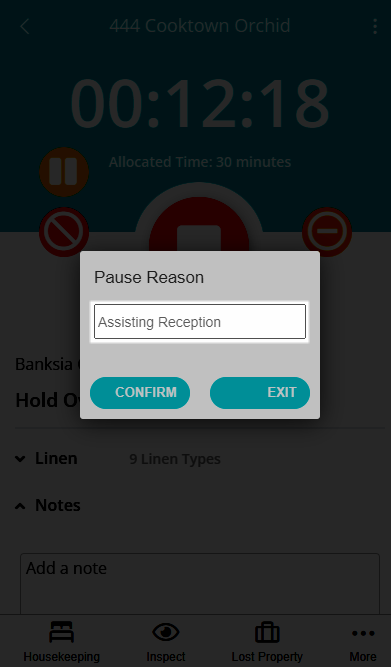
Select 'Confirm' to Pause the task.
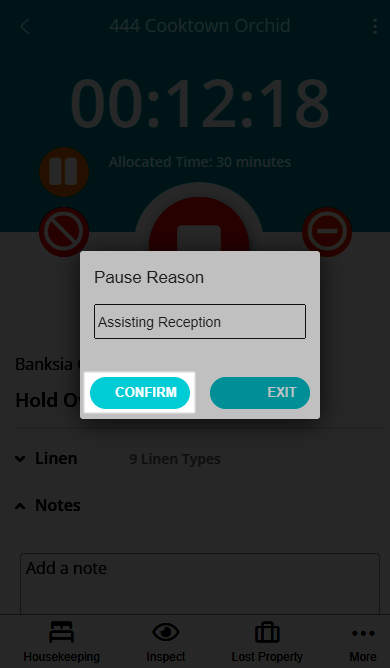
Select the 'Start' button to resume the task.
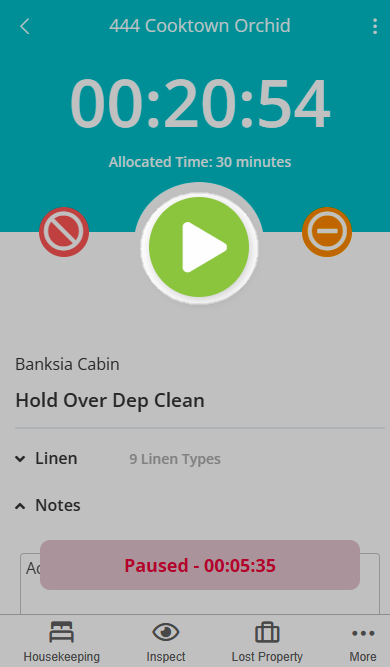
Housekeepers will then be able to set the Housekeeping Task to 'Completed' status.
Use
- Log into RMS with a Housekeeper Login.
- Select 'Housekeeping'.
- Select the Incomplete Task.
- Select the 'Start' button.
-
Optional: Pause the Housekeeping Task.
- Select the 'Pause' button.
- Enter a Reason for the Pause.
- Select the 'Confirm' button.
- Select the Start button to resume the task.
-
Guide
- Add Button
Guide
Log into RMS with a Housekeeper Login.
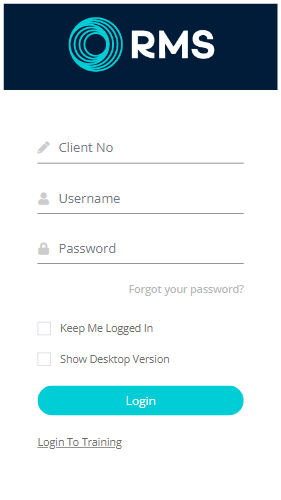
Select 'Housekeeping'.
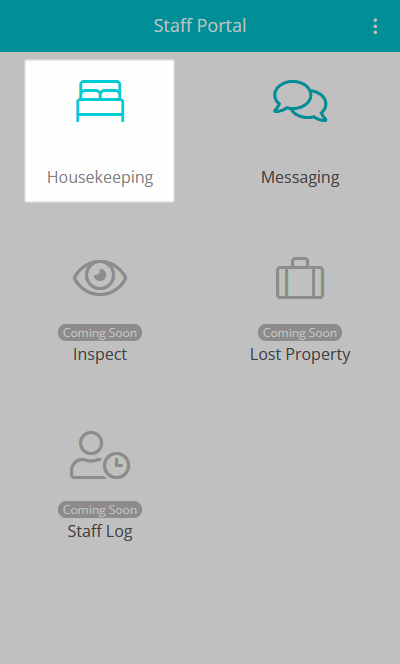
Select the Incomplete Task.
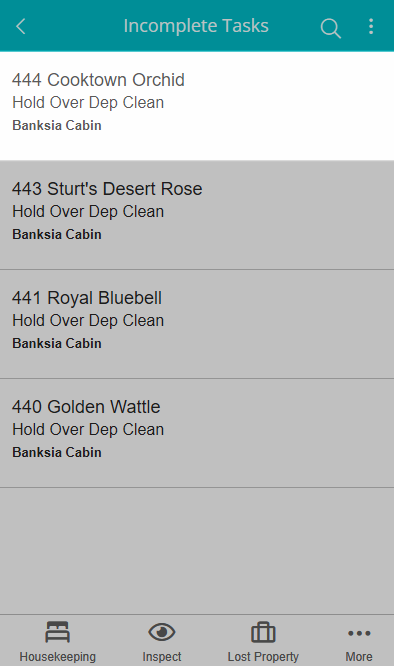
Select the 'Start' button.
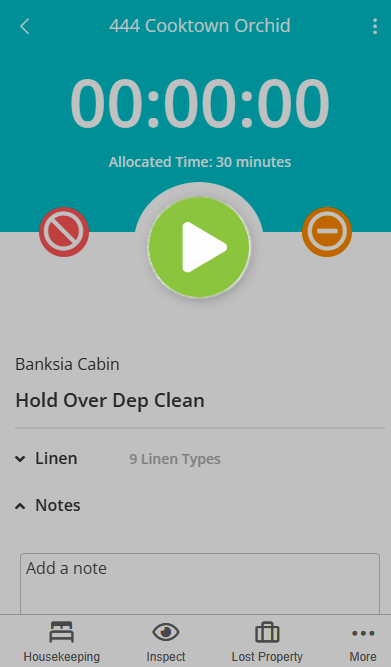
Optional: Pause the Housekeeping Task.
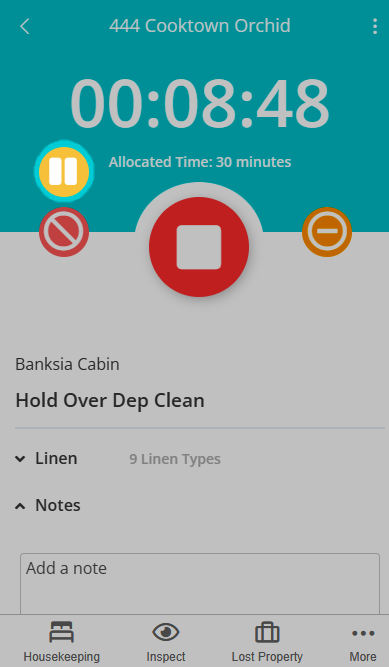
Select the 'Pause' button.
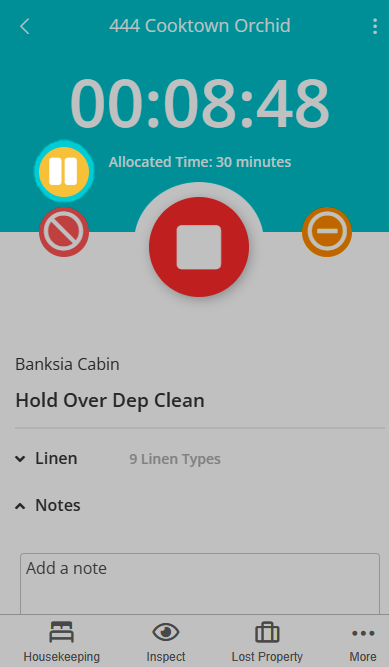
Enter a Reason for the Pause.
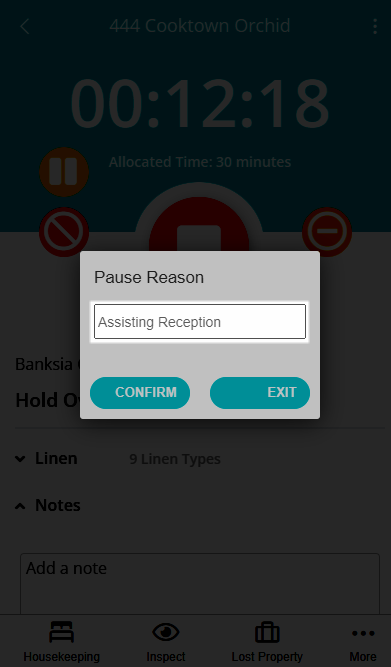
Select the 'Confirm' button.
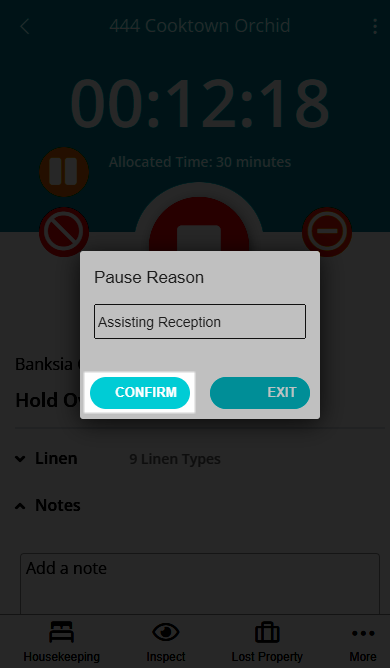
Select the Start button to resume the task.
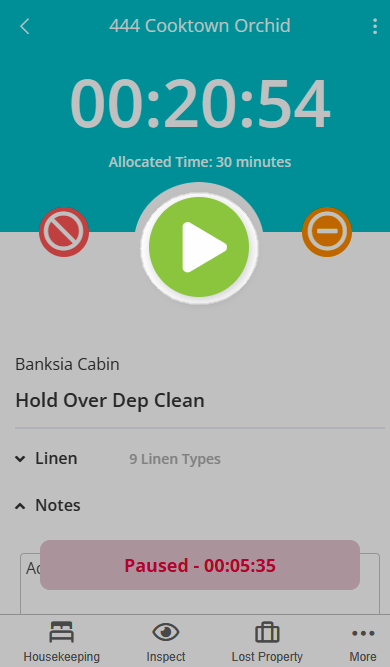
Housekeepers will then be able to set the Housekeeping Task to 'Completed' status.