RoomPriceGenie
Setup the interface with RoomPriceGenie in RMS.
RoomPriceGenie provides industry-leading revenue management solutions for independent hotels, RV parks, bed & breakfasts, serviced apartments and more in the global hospitality and travel industries.
-
Information
-
Setup
- Add Button
Information
RoomPriceGenie and RMS exchange information allowing RoomPriceGenie to analyse, optimise and update rates automatically in RMS.
Automated rate adjustments in RMS happen up to 12 times a day using Genie's algorithm with automated market and occupancy analysis.

The option 'Allow Moving Reservations Across Properties' cannot be used when interfacing with Revenue Management tools including RoomPriceGenie.
The RoomPriceGenie interface is not included in the base RMS subscription.
Contact RMS Sales or visit the RoomPriceGenie website for more information.
-
Setup
- Add Button
Setup
Complete the following to setup the RoomPriceGenie interface in RMS.
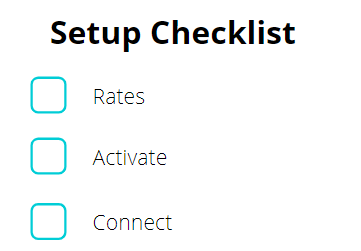
-
Step 1 - Rates
- Add Button
Step 1 - Rates
RoomPriceGenie will update one Master Rate in RMS.
For optimal results this Master Rate should be setup with an All Year Round Rate Period and a Person Base on the Rate Table that is greater than '0'.

The Master Rate to be updated by RoomPriceGenie should not have any Packages added to the Rate Table.
Additional rates can be setup in RMS using Derived Rates with the 'Based On' selected as the Rate Type to be updated by RoomPriceGenie.
This ensures any promotional or negotiated rates are automatically adjusted based off the optimisations made by RoomPriceGenie on the Master Rate in RMS.
Complete the following before continuing.
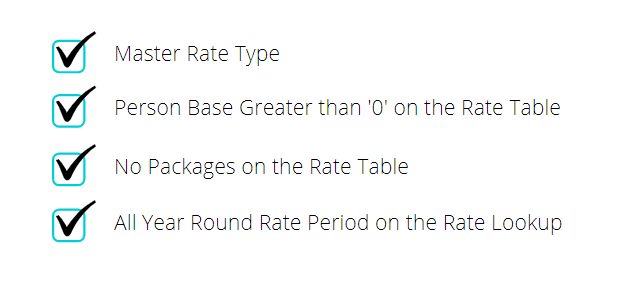
-
Step 2 - Activate
- Add Button
Step 2 - Activate
Contact RMS Sales to activate the RoomPriceGenie Revenue Management module for the property.
Complete the following before continuing.

-
Step 3 - Connect
- Add Button
Step 3 - Connect
Contact RoomPriceGenie and provide the property's RMS Client ID, Webservices Password and the Master Rate to be managed by RoomPriceGenie.
Complete the following before continuing.
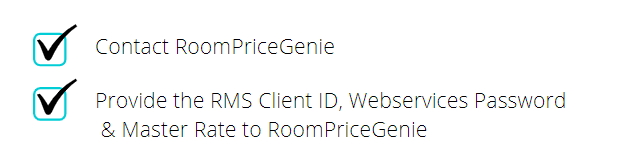
-
Finish
- Add Button
Finish
RoomPriceGenie is now connected with RMS and will analyse the market and update the master rate in RMS based on Genie's unique algorithm.
Setup
Complete the following to setup the RoomPriceGenie interface in RMS.
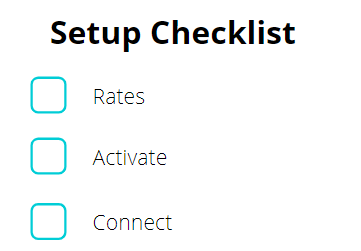
-
Step 1 - Rates
- Add Button
Step 1 - Rates
RoomPriceGenie will update one Master Rate in RMS.
For optimal results this Master Rate should be setup with an All Year Round Rate Period and a Person Base on the Rate Table that is greater than '0'.

The Master Rate to be updated by RoomPriceGenie should not have any Packages added to the Rate Table.
Additional rates can be setup in RMS using Derived Rates based on the Master Rate to be updated by RoomPriceGenie.
This ensures any promotional or negotiated rates are automatically adjusted based off the optimisations made by RoomPriceGenie on the Master Rate in RMS.
Complete the following before continuing.
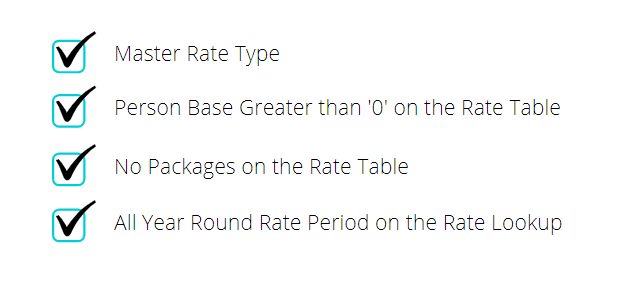
-
Step 2 - Activate
- Add Button
Step 2 - Activate
Contact RMS Sales to activate the RoomPriceGenie Revenue Management module for the property.
Complete the following before continuing.

-
Step 3 - Connect
- Add Button
Step 3 - Connect
Contact RoomPriceGenie and provide the property's RMS Client ID, Webservices Password and the Master Rate to be managed by RoomPriceGenie.
Complete the following before continuing.
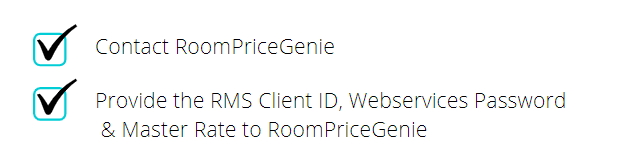
-
Finish
- Add Button
Finish
RoomPriceGenie is now connected with RMS and will analyse the market and update the master rate in RMS based on Genie's unique algorithm.