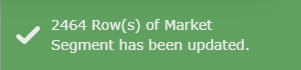Update Reservation Data
Update Reservation Data to a connected Revenue Management application in RMS.
Steps Required
Have your System Administrator complete the following.
- Go to Setup > Property Options > Property Information in RMS.
- Select an existing Property and choose 'Edit'.
- Navigate to the 'Rate Manager' tab.
- Select 'Re-Sync All Rate Manager Data'.
- Select 'Proceed' to continue.
- Enter the Daily Password and select 'Ok'.
Visual Guide
Go to Setup > Property Options > Property Information in RMS.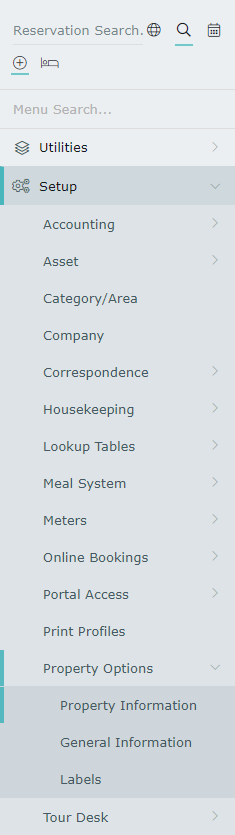 Select an existing Property and choose 'Edit'.
Select an existing Property and choose 'Edit'.
 Navigate to the 'Rate Manager' tab.
Navigate to the 'Rate Manager' tab.
 Select 'Re-Sync All Rate Manager Data'.
Select 'Re-Sync All Rate Manager Data'.
 Select 'Proceed' to continue.
Select 'Proceed' to continue.
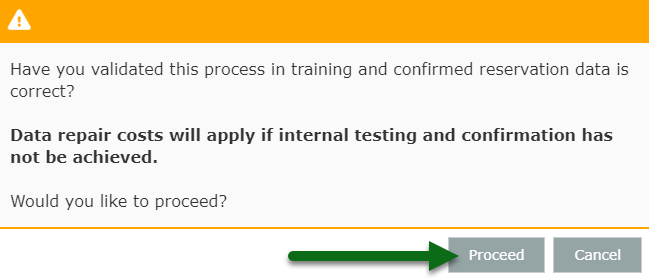
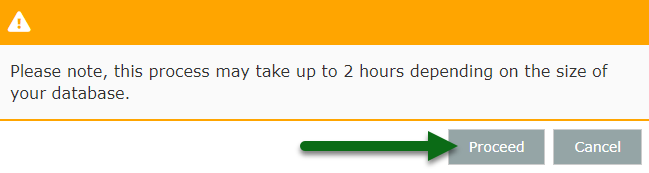 Enter the Daily Password and select 'Ok'.
Enter the Daily Password and select 'Ok'.
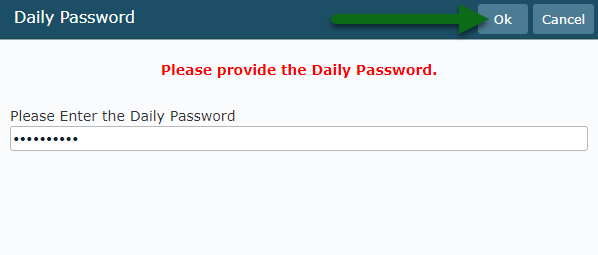 A notification will display once the process is complete.
A notification will display once the process is complete.