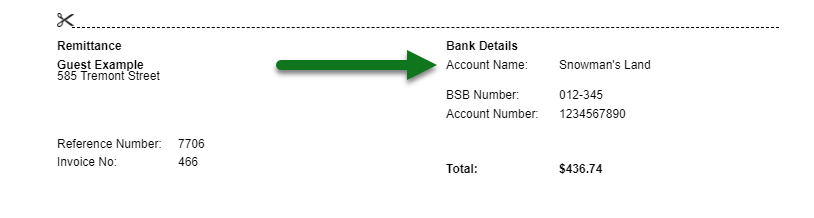Setup Property Banking Details
Add Banking Details to a Property in RMS.
Steps Required
Have your System Administrator complete the following.
- Go to Setup > Property Options > Property Information in RMS.
- Select a Property and choose 'Edit'.
- Navigate to the 'Banking' tab.
- Navigate to the 'General Banking' tab.
- Enter the Property's Bank Details.
- Save/Exit.
Visual Guide
Go to Setup > Property Options > Property Information in RMS.
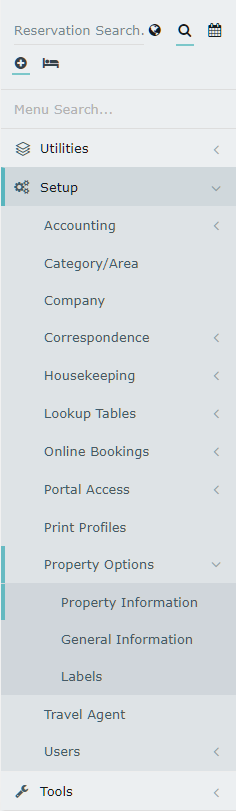
Select a Property and choose 'Edit'.

Navigate to the 'Banking' tab.

Navigate to the 'General Banking' tab.

Enter the Property's Bank Details.
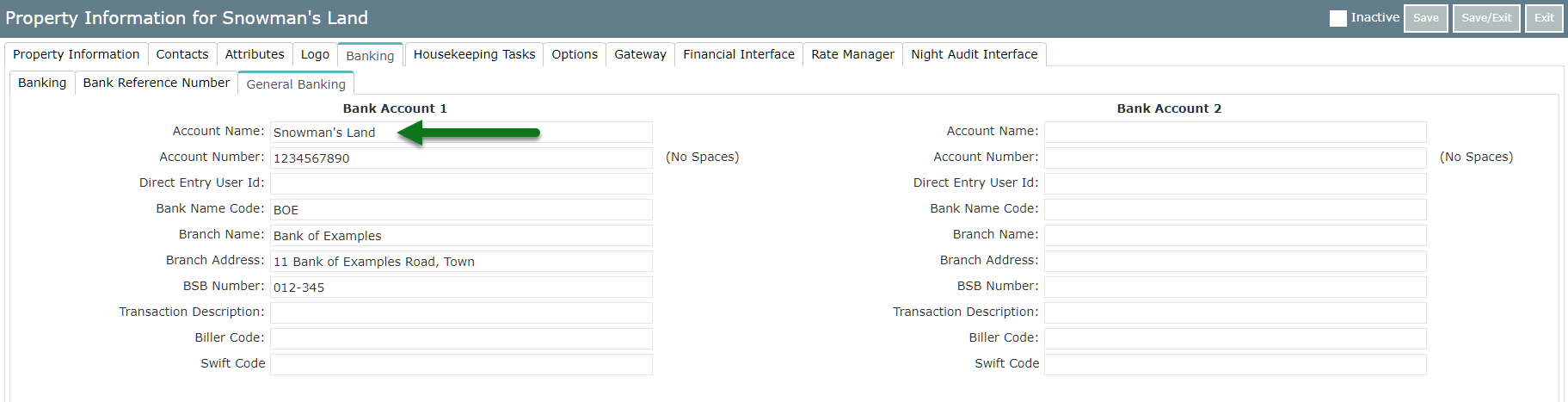
Select 'Save/Exit' to store the changes made on the Property.
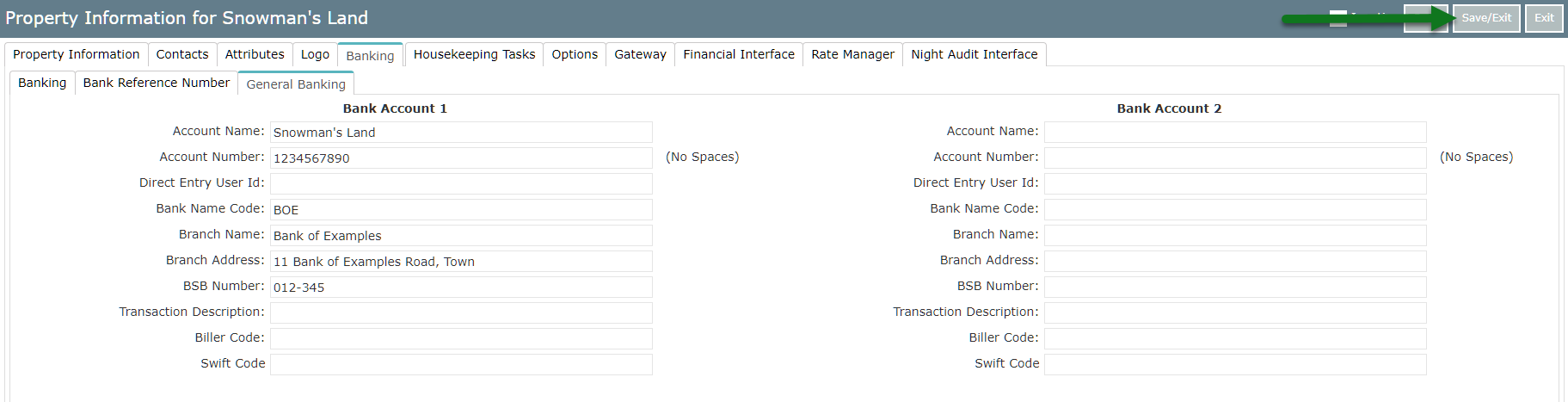
Bank details entered against the Property will display on the Tax Invoice Remittance Slip.