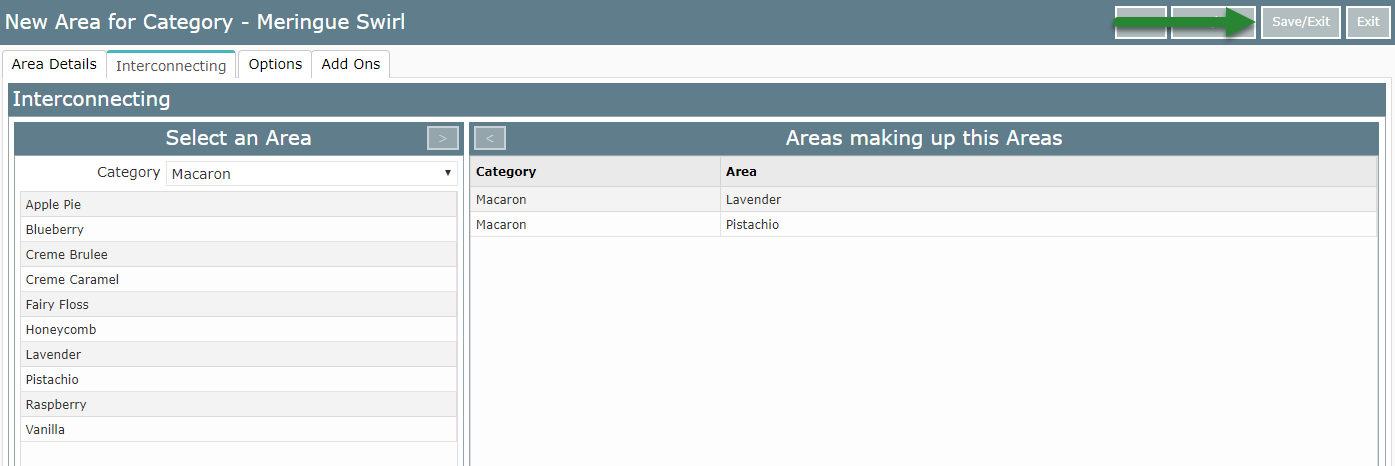Setup an Owned Interconnecting Area
Setting up an Interconnecting Area with an Owner in RMS.
Steps Required
Have your System Administrator complete the following.
- Go to Setup > Category/Area in RMS.
- Select the Interconnecting Category and choose 'Edit'.
- Navigate to the 'Area' tab.
- Select 'Add'.
- Enter an Area Description.
- Navigate to the 'Interconnecting' tab.
- Select the Category of the first Sibling Area.
- Select the first Sibling Area.
- Select the Category of the second Sibling Area.
- Select the second Sibling Area.
- Save/Exit.
Visual Guide
Go to Setup > Category/Area in RMS.
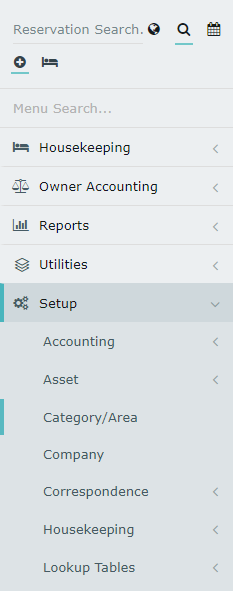
Select the Interconnecting Category and choose 'Edit'.

Navigate to the 'Area' tab.

Select 'Add' to create a new Interconnecting Master Area.

Enter an Area Description.
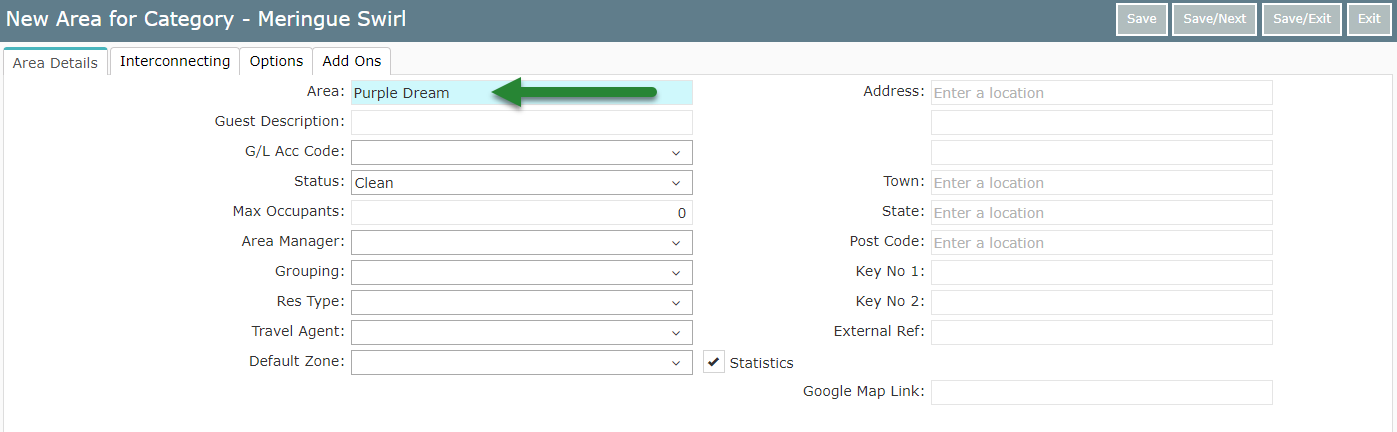
Navigate to the 'Interconnecting' tab.

Select the Category of the first Sibling Area.
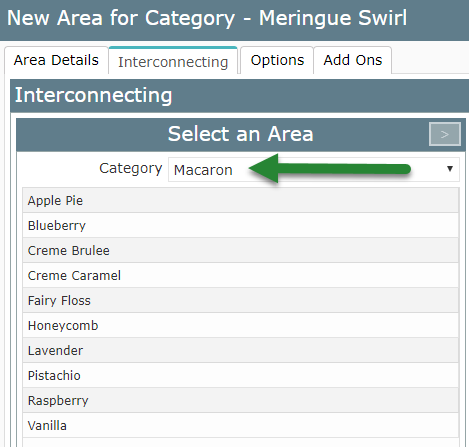
Select the first Sibling Area.
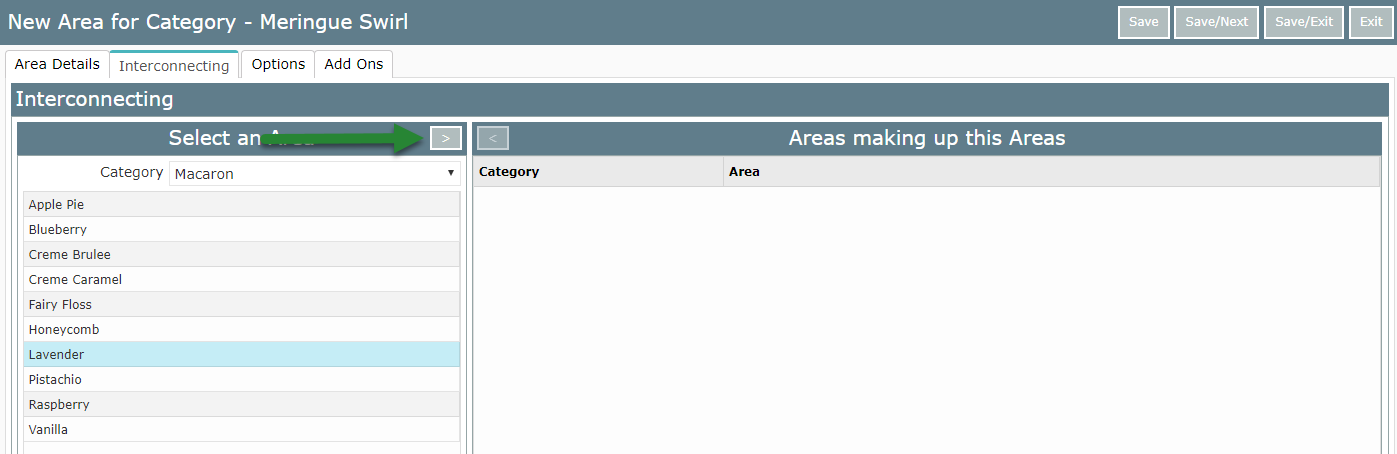
Select the Category for the second Sibling Area.
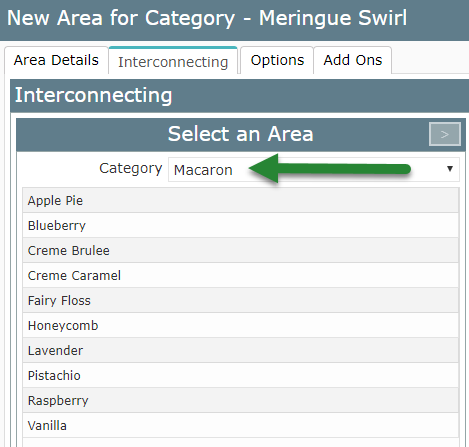
Select the second Sibling Area.
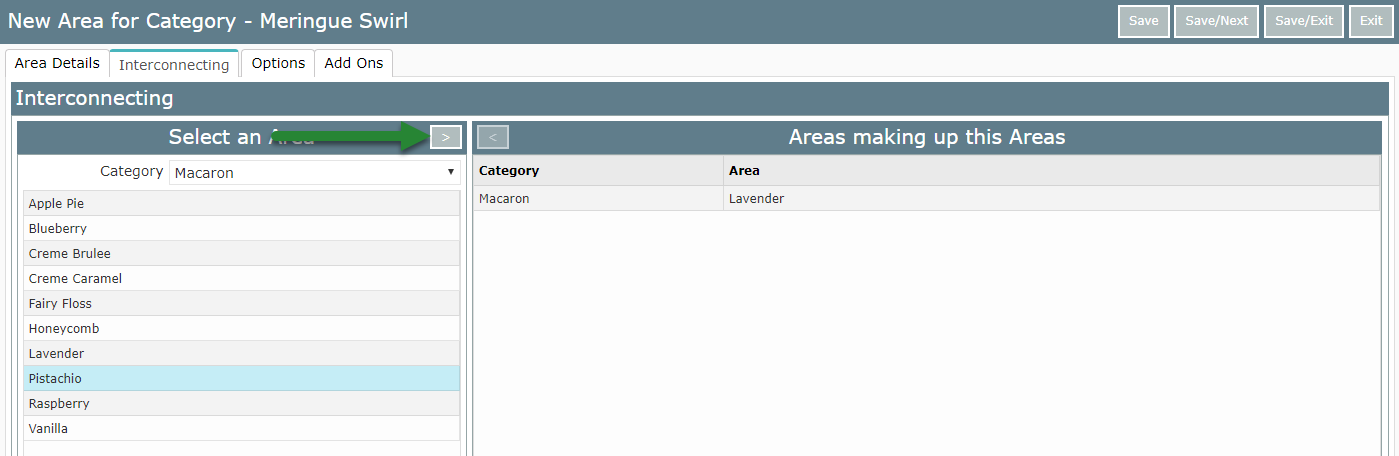
Select 'Save/Exit' to complete creating the Interconnecting Master Area.