OTA Rest API
Activate the OTA Rest API module and connect to a partner in RMS.
The OTA Rest API module enables one-way channel manager connections to selected partners for delivery of Availability, Rates and Inventory from RMS.
-
Information
-
Setup
- Add Button
Information
The OTA Rest API module enables one-way channel manager connections to selected partners for delivery of Availability, Rates and Inventory from RMS.
Partner connections available in the RMS Channel Manager include: Akkom, Campedia, Fam Living, H2TechLabs, Hipcamp, Ireckonu, IVvy, Kosipark, Ozaccom+, Parkbooker, Plastyk Studios, Room Price Genie, Samurai Snow, SHR CRS, Spot2Nite, Superwire LTD, Upswing, Woolly Mammoth, and Yukiroro.
Connections to these partners does not include reservation delivery.

Category, Reservation & Rate are default System Labels that can be customised.

The Module Market can be accessed by System Administrators.
System Administrators will require Security Profile access to the Channel Manager to complete setup.
-
Setup
- Add Button
Setup
Have your System Administrator complete the following.
- Go to Module Market in the Side Menu of RMS.
- Select the Module Type 'Distribution'.
- Select the Toggle on the 'OTA - REST API' module.
- Read the RMS Terms & Conditions.
- Select 'Activate OTA - REST API'.
- Go to Setup > Online Bookings > Channel Management in RMS.
- Select the Channel Connection Status 'Unconnected'.
- Select an OTA REST API Partner and choose 'Connect'.
- Navigate to the 'Connection Information' tab.
- Enter the Login, Hotel Code & Password for the selected partner.
- Select an Availability Option.
- Select 'Add Category/Rate Types'.
- Enter the Partner Category Code & Rate Type Codes.
- Save/Exit.
- Select the RMS Category & Rate Type for each combination.
- Save/Exit.

Partner connections available in the RMS Channel Manager include Akkom, Fam Living, H2TechLabs, Ireckonu, IVvy, Kosipark, Ozaccom+, Plastyk Studios, Upswing, Room Price Genie, Samurai Snow, Spot2Nite, Superwire LTD, Woollyy Mammoth and Yukiroro.
Connections to these partners does not include reservation delivery.
-
Guide
- Add Button
Guide
Go to Module Market in the Side Menu of RMS.
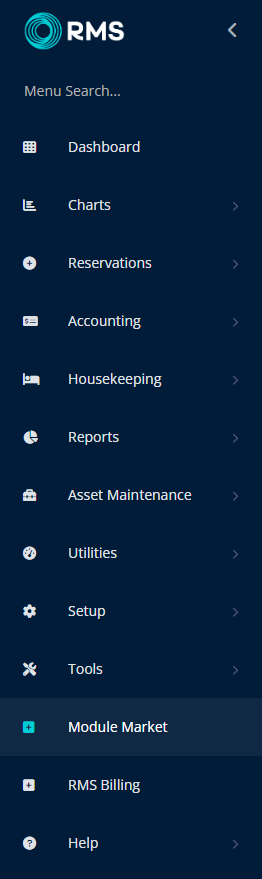
Select the Module Type 'Distribution'.
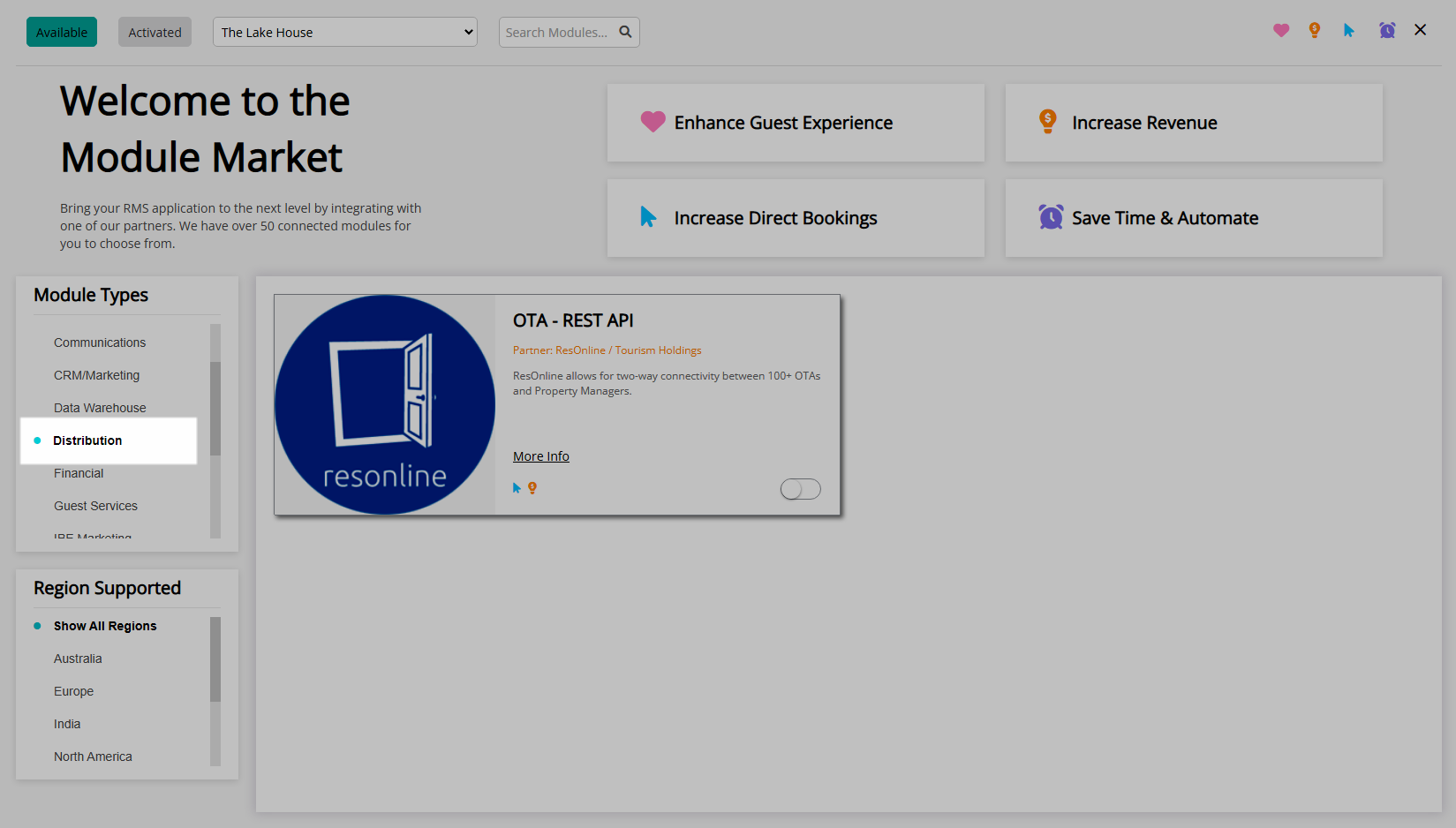
Select the Toggle on the 'OTA - REST API' module.
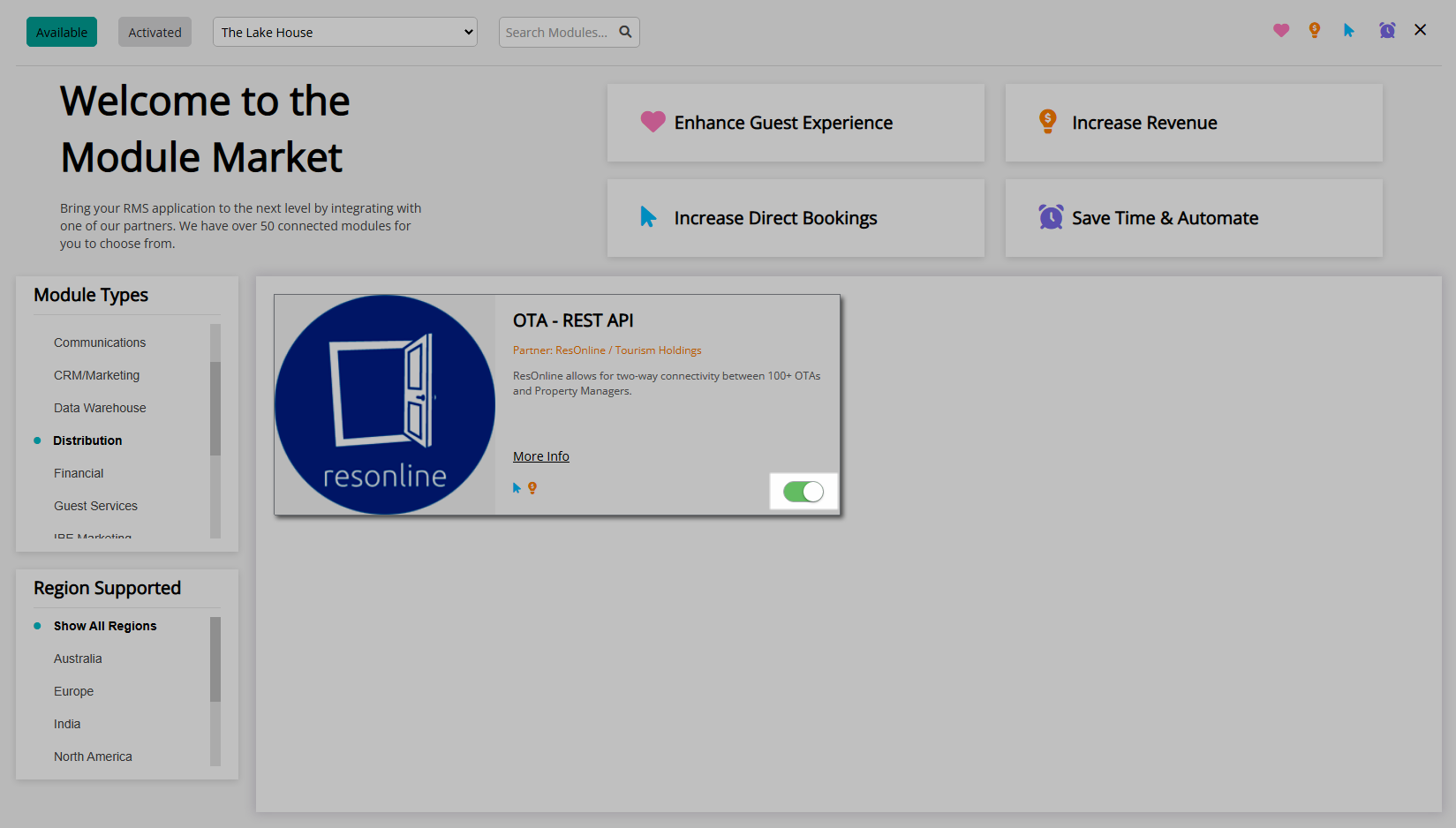
Read the RMS Terms & Conditions.

Select 'Activate OTA - REST API'.
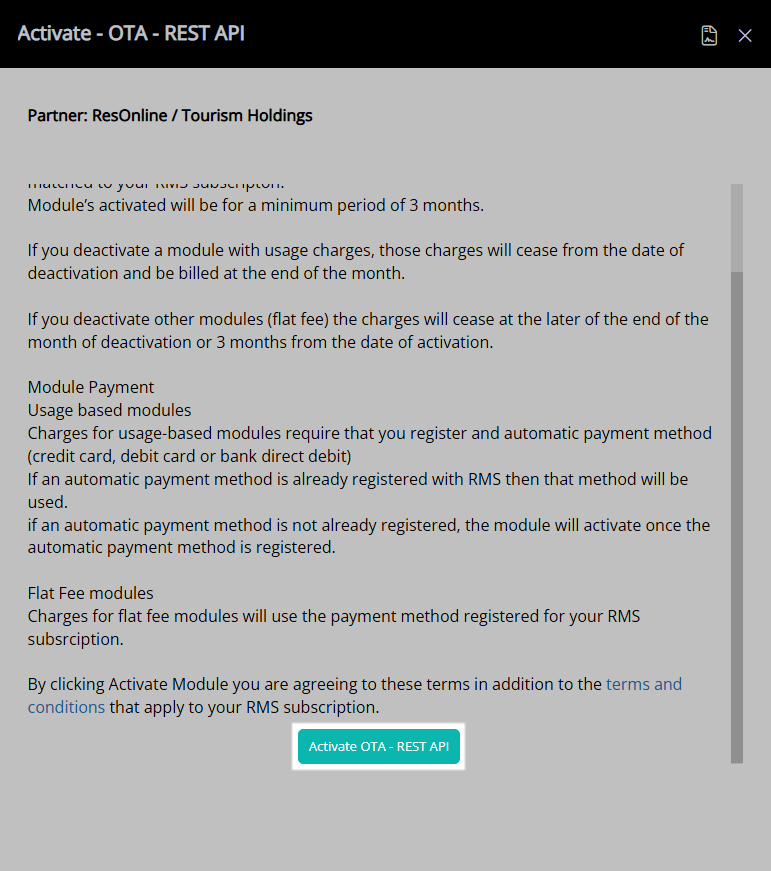
Go to Setup > Online Bookings > Channel Management in RMS.

Select the Channel Connection Status 'Unconnected'.
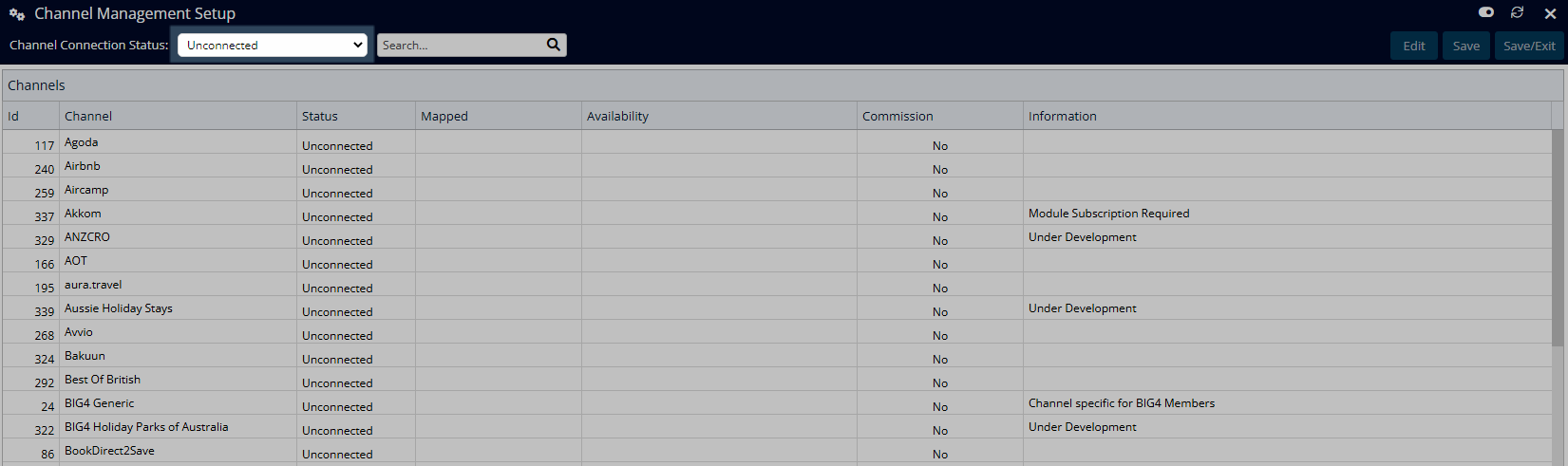
Select an OTA REST API Partner and choose 'Connect'.
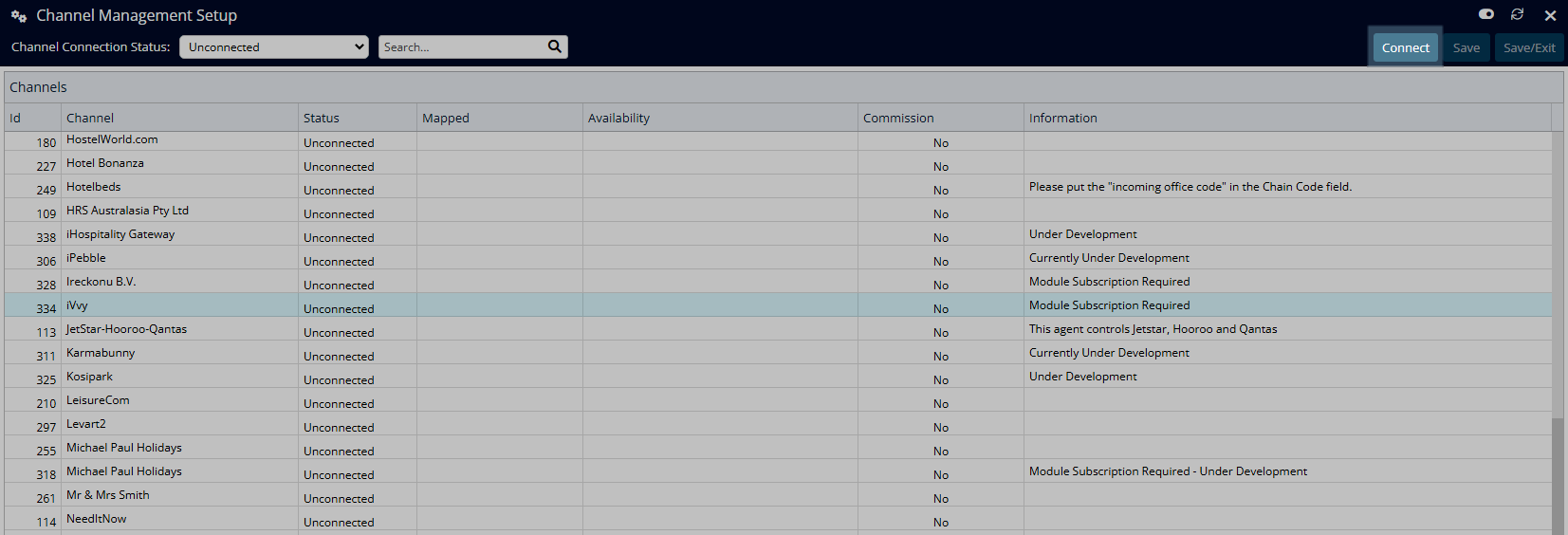
Navigate to the 'Connection Information' tab.
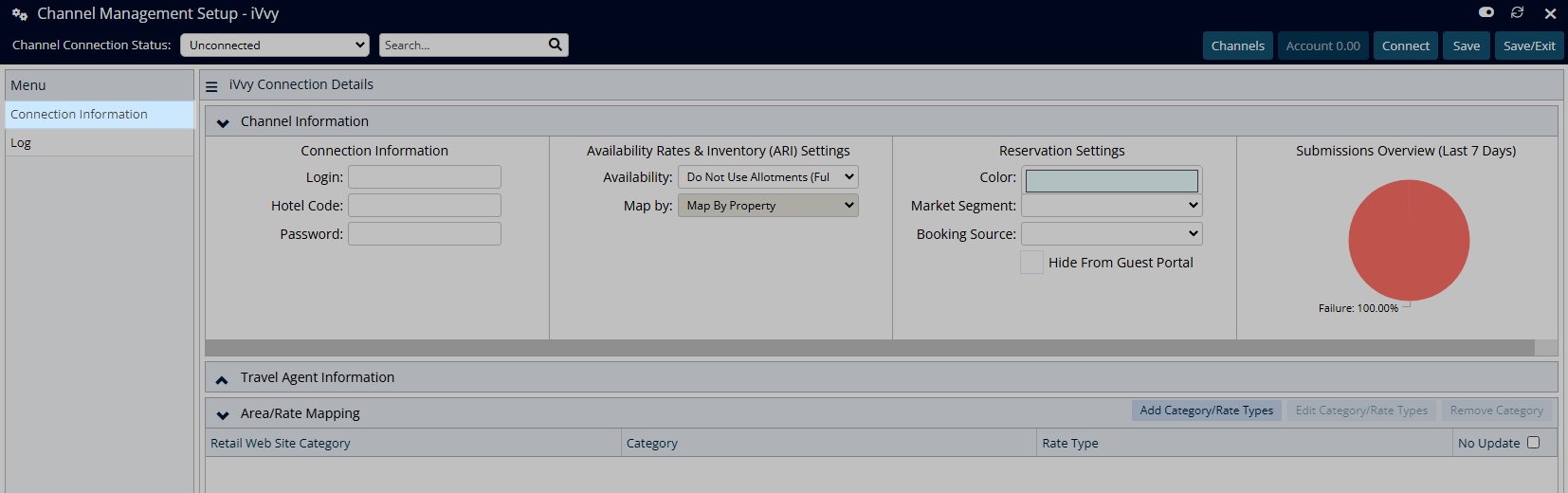
Enter the Login, Hotel Code & Password for the selected partner.
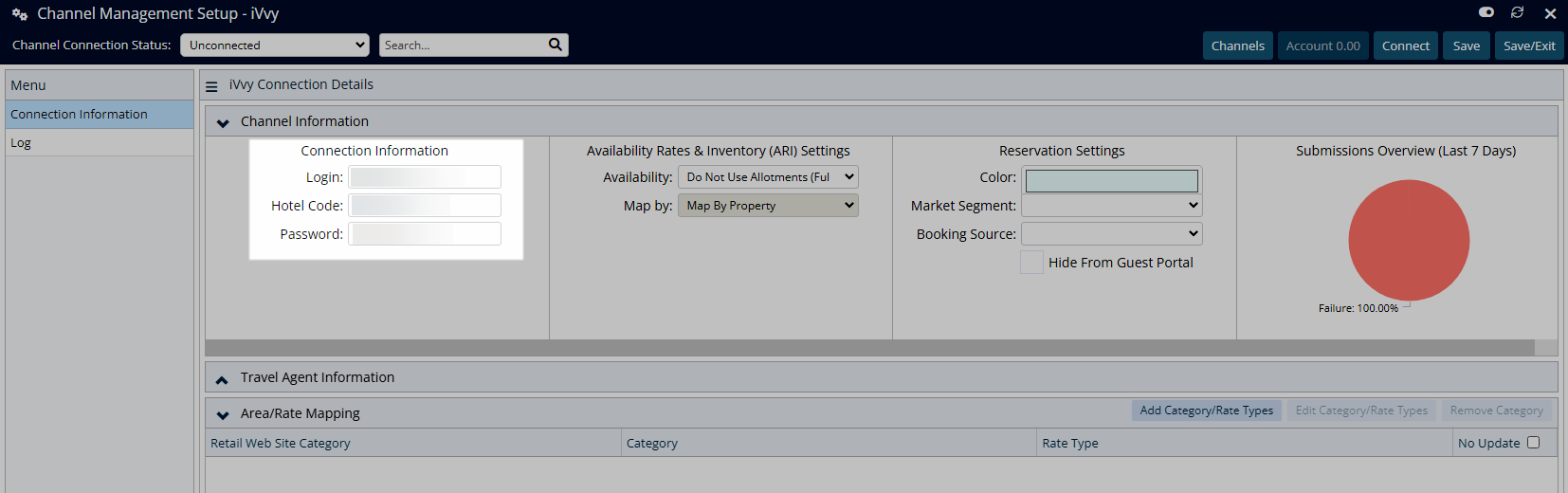
Select an Availability Option.
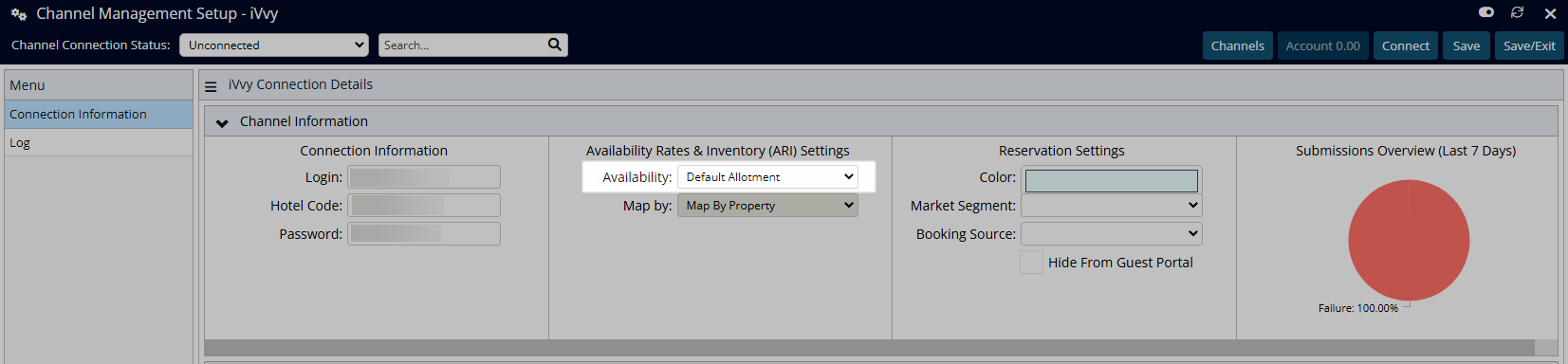
Select 'Add Category/Rate Types'.
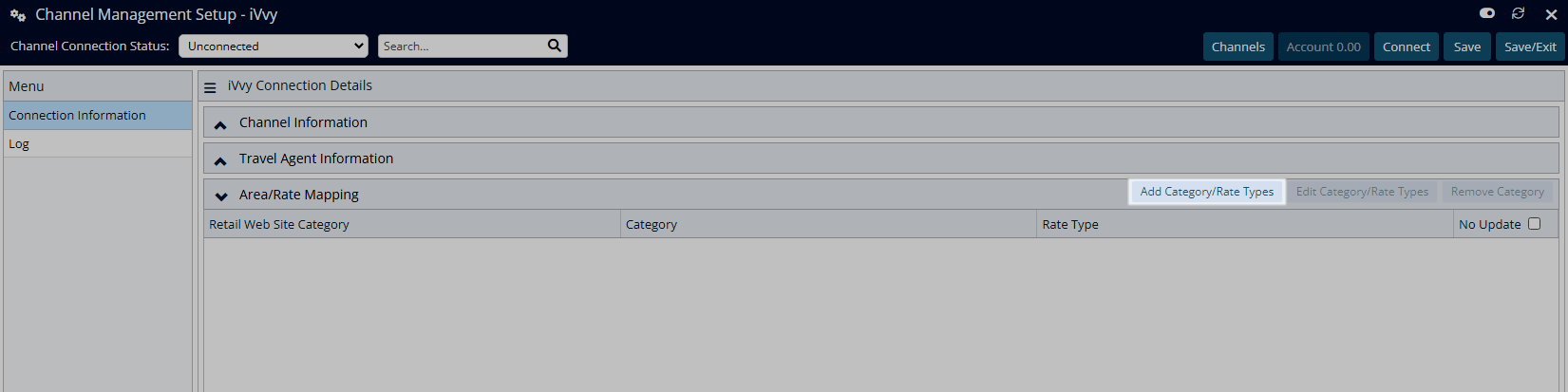
Enter the Partner Category Code & Rate Type Codes.
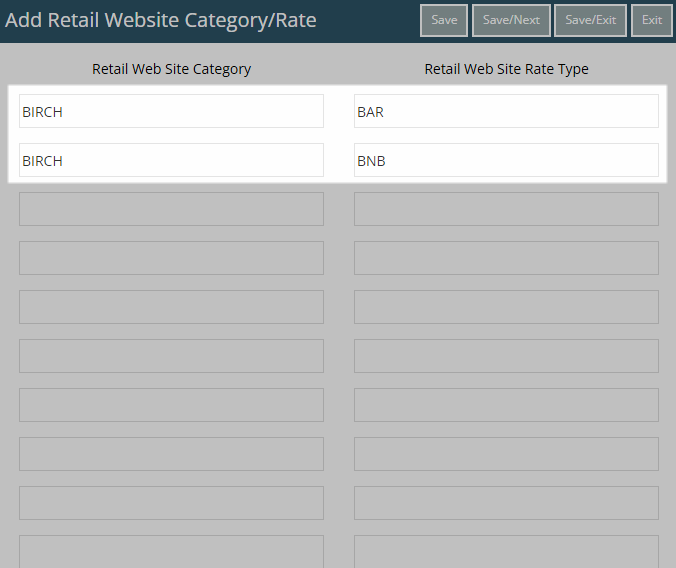
Select 'Save/Exit' to store the changes made and return to the Channel Manager.
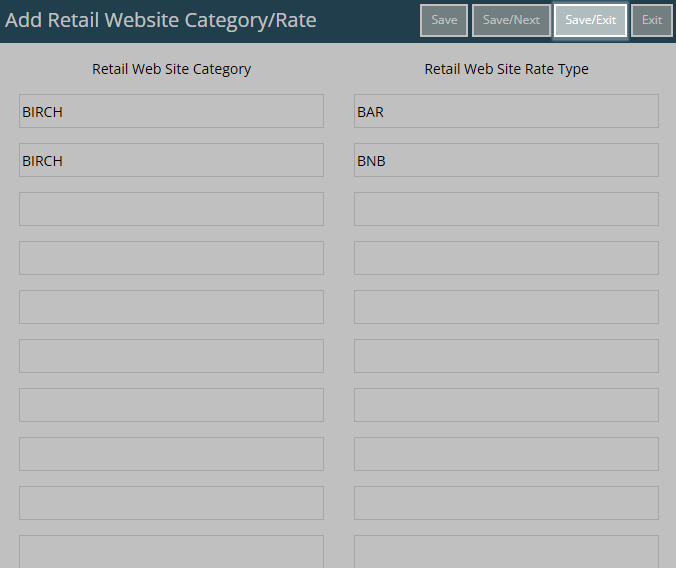
Select the RMS Category & Rate Type for each combination.
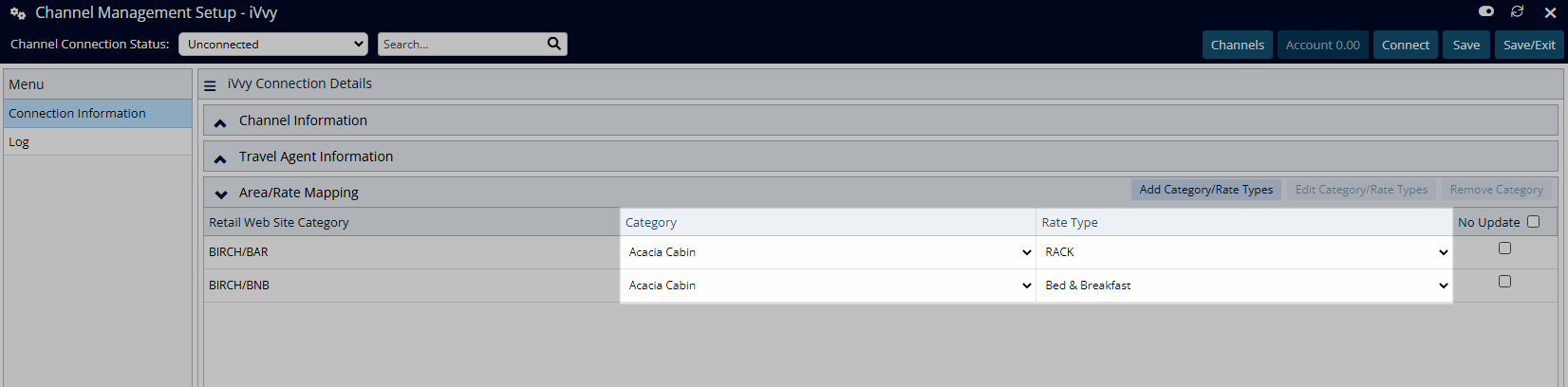
Select 'Save/Exit' to store the changes made and leave the Channel Manager.
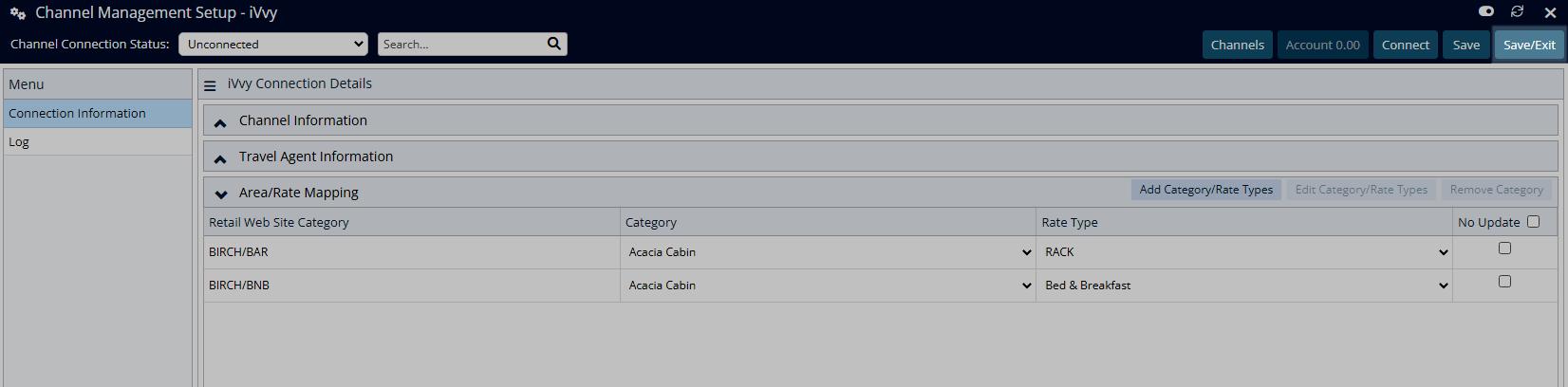
Updates of Availability, Rates and Inventory for the mapped Category & Rate Type combinations will now be available for the partner.
Setup
Have your System Administrator complete the following.
- Go to Module Market in the Side Menu of RMS.
- Select the Module Type 'Distribution'.
- Select the Toggle on the 'OTA - REST API' module.
- Read the RMS Terms & Conditions.
- Select 'Activate OTA - REST API'.
- Go to Setup > Online Bookings > Channel Management in RMS.
- Select the Channel Connection Status 'Unconnected'.
- Select an OTA REST API Partner and choose 'Connect'.
- Navigate to the 'Connection Information' tab.
- Enter the Login & Password for the selected partner.
- Select an Availability Option.
- Select 'Mapping Wizard'.
- Select Mapping Method.
- Select Categories
- Select Tariff Types
- Select Mapping Option
- Save/Exit

Partner connections available in the RMS Channel Manager include Akkom, Fam Living, H2TechLabs, Ireckonu, IVvy, Kosipark, Ozaccom+, Plastyk Studios, Campedia, Upswing, Hipcamp, Room Price Genie, Samurai Snow, Spot2Nite, Superwire LTD, Woolly Mammoth and Yukiroro.
Connections to these partners does not include reservation delivery.
-
Guide
- Add Button
Guide
Go to Module Market in the Side Menu of RMS.
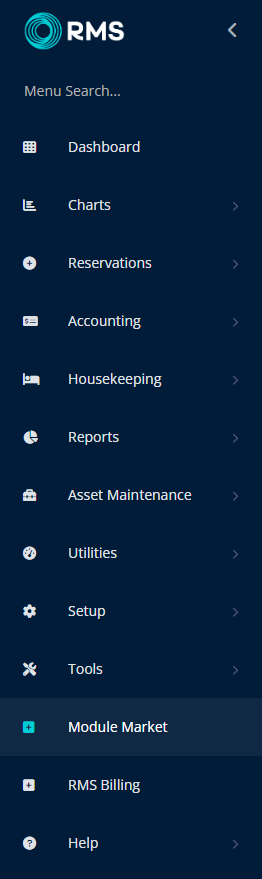
Select the Module Type 'Distribution'.
Select the Toggle on the 'OTA - REST API' module.

Read the RMS Terms & Conditions.
Select 'Activate OTA - REST API'

Go to Setup > Online Bookings > Channel Management in RMS.

Select the Channel Connection Status 'Unconnected'.
Select an OTA REST API Partner and choose 'Connect'.

Navigate to the 'Connection Information' tab.
Enter the Login & Password for the selected partner.

Select an Availability Option.

Select 'Mapping Wizard'.

Select Mapping Method and Proceed to Categories

Select Categories and Proceed to Tariff Types

Select Tariff Types and Proceed to Mapping

Select one of the Saving Options and Proceed to Finish

Save Connection
Updates of Availability, Rates and Inventory for the mapped Category & Rate Type combinations will now be available for the partner.
